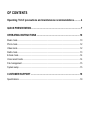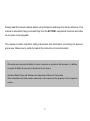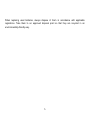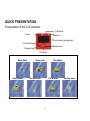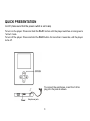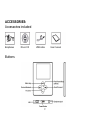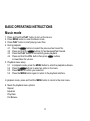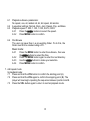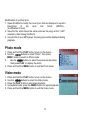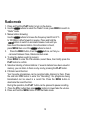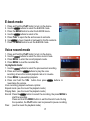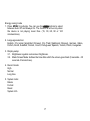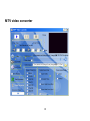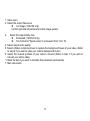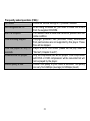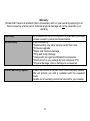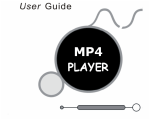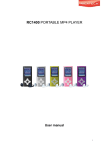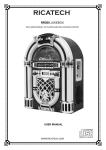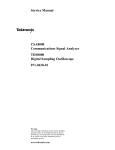Download Ricatech RC-1300
Transcript
RICATECH RC1300 MP4 Player USER MANUAL OF CONTENTS Operating TABLE precautions and maintenance recommendations ........... 4 QUICK PRESENTATION .................................................................................. 7 OPERATING INSTRUCTIONS ....................................................................... 10 Music mode ...........................................................................................................................10 Photo mode ...........................................................................................................................12 Video mode ...........................................................................................................................12 Radio mode ...........................................................................................................................13 E-book mode .........................................................................................................................14 Voice record mode ................................................................................................................14 File management ...................................................................................................................15 System setup .........................................................................................................................15 CUSTOMER SUPPORT ................................................................................. 19 Specifications ........................................................................................................................19 Please read this manual carefully before using this device and keep it for future reference. This manual is intended to help you benefit fully from the RC1300's exceptional functions and make its use even more enjoyable. This manual contains important safety instructions and information concerning the device's proper use. Make sure to carefully read all the instructions to avoid accident. We hereby reject any and all liability for errors, omissions or updates in this document. In addition, we reject all liability for any loss of data stored on the device. Windows Media Player and Windows are trademarks of Microsoft Corporation. Other trademarks and trade names mentioned in this manual are the property of their respective owners. 3 Operating precautions and maintenance recommendations Do not expose the player to high temperatures, high humidity or very dusty environments. Do not expose the device to extreme temperatures (above 40°C), especially in cars with the windows rolled up in summer. Do not drop the device or do not subject it to impacts; in particular, to prevent damage and display anomalies do not shake the player too hard. Listen at an appropriate volume level; lower the sound or stop listening if you experience beeps or feel any pain in your ears and give them some rest. Battery life depends on the conditions of use, temperatur, the manufacturer and the date of manufacture. Do not disconnect the device during memory formatting or file transfer operations. Doing so may cause a memory error or even damage. We hereby reject any and all liability for loss of memory due to damage to the product, repair or other reason. The device must be operated correctly as described in the manual. Once connected to a USB port of a computer in operation, the device will be recharged, regardless of whether it is turned on or off. Do not disassemble the device yourself and do not use alcohol, thinner or benzene to clean the surface of your player. Warranty will be void. Do not place sources of naked flames, such as burning candles, on the product. This product is designed for use in temperate climates. Ensure that the device's ventilation is not impaired by newspapers, tablecloths, curtains or any other objects obstructing ventilation. When using your RC1300, be careful not to turn the volume up too high as doing so may damage your hearing PERMANENTELY. 4 Do not use the headphones while driving a vehicle or riding a bicycle. You may create an accident if the volume is excessively high while walking in the street. Caution: Prolonged headphone listening at high volumes could lead to hearing damage. Do not listen to music at excessively high volume; health authorities warn against prolonged exposure to high volumes. Stop using the device or lower the volume if you experience noise in your ears. Only the accessories supplied or approved by our company should be used with your device. Do not spray water on the player. Recharge the device in the following conditions: A. The battery charge icon indicates that it is empty. B. When the player stops automatically. It may be possible to turn it back on but it turns off again very quickly. C. The device does not react when the buttons are pressed. CAUTION 1. 2. There is an explosion hazard if the battery pack is not replaced correctly. Only let an authorized service center repair your player. Never disassemble, crush, by-pass or incinerate the battery. Doing so may result in a risk of fire, bodily injury, burns, etc. IMPORTANT NOTICE FOR SERVICE CENTERS: 5 When replacing used batteries, always dispose of them in accordance with applicable regulations. Take them to an approved disposal point so that they are recycled in an environmentally-friendly way. 6 QUICK PRESENTATION Presentation of the LCD interface A-B Replay Volume Battery life Track currently being played Current track/total Repeat mode Playback time Play status Music Mode Ebook Reader Photo mode Voice Recorder Video Mode File Browser 7 Settings menu QUICK PRESENTATION On/Off (make sure that the power switch is set to on) To turn on the player: Press and hold the PLAY button until the player switches on and goes to "active" mode. To turn off the player: Press and hold the PLAY button for more than 2 seconds, until the player turns off. To connect the earphones, insert the 3.5mm plug into the jack as shown. Earphone jack 8 ACCESSORIES: Accessories included Earphones Driver CD USB cable Buttons 9 User manual CONNECTIONS Connecting to a PC Connect the USB cable to the PC as shown in the illustration below. Once the device is connected to the PC, the LCD screen displays the following image. Standard USB connection mode 10 BASIC OPERATING INSTRUCTIONS Music mode 1. 2. 3. 4. Press and hold the PLAY button to turn on the device. Press MENU button to enter the Music mode. Press PLAY button to start playing music files. During playback: 4.1 Press the buttons to select the previous/next music file. 4.2 Press and hold the buttons for fast backward/fast forward. 4.3 Press the PLAY button to momentarily pause playback. 4.4 Press and hold the VOL button then press buttons to lower/raise the volume. 5. Playback menu setup: 5.1 In playback mode, press the MENU button to enter the playback submenu. 5.2 Press the buttons to select an option in the menu. 5.3 Press MENU to confirm your selection. 5.4 Press the MENU button again to return to the playback interface. In playback mode, press and hold the MENU button to return to the main menu. 6. Music file playback menu options: Repeat Equalizer Play Rate File Browse 11 6.1 6.2 6.3 6.4 Playback submenu parameters: No repeat, one, all, random all, dir, dir repeat, dir random 6 equalizer settings: Normal, Rock, Jazz, Classic, Pop, and Bass. Playback speed: 1.00X, 1.14X, 1.33X, 0.67X, 0.80X 6.3.1 Press the buttons to select the speed. 6.3.2 Press MENU button to confirm. File Browse The user can save files in a pre-existing folder. To do this, the folder must first be created using a PC. Music mode: 6.4.1 6.4.2 6.4.3 6.4.4 Press the MENU button to enter the submenu, then use the buttons to select the files. Press the MENU button again to enter the root directory. Use the buttons to make your selection. Press MENU button to confirm. 7. A-B repeat mode In playback mode: 7.1 Press and hold the VOL button to confirm the starting point (A). 7.2 Press and hold the VOL again to confirm the stopping point (B). The player will now begin repeating the sequence between points A and B. 7.3 Press the VOL button again to return to normal playback mode. 12 Modification of synchro lyrics 1. Open WordPad to modify the music lyrics that are displayed in synchro. Description of the lyrics text format (MM:SS)... (modification of lines). 2. Save the file, which bears the same name as the song wit the ".LRC" extension, after having modified it. 3. Copy the file to your MP3 player: the song lyrics will be displayed during playback. Photo mode 1. Press and hold the PLAY button to turn on the device. 2. Use the buttons to select "Photo", then press MENU button to switch to Photo mode. 3. Use the buttons to select the previous/next photo, then press PLAY to display the photo. 4. Press and hold the MENU button to exit the Photo mode. Video mode 1. 2. 3. 4. 5. Press and hold the PLAY button to turn on the device. Use the buttons to select the Video mode. Press the PLAY button to start video playback. In playback mode, press the MENU button for repeat playback. Press and hold the MENU button to exit the Video mode. 13 Radio mode 1. Press and hold the PLAY button to turn on the device. 2. Use the buttons to select the "Radio" mode; press MENU to switch to "Radio" mode. 3. Manual station browsing: Use the buttons to browse the frequency band from 87.5 to 108 MHz in either forward or reverse. Press and hold the buttons to switch to automatic browse mode until you have found the desired station. Once the station is found, press MENU then one of the buttons to store it. 3. Press the MENU button, then the buttons, so that you can select between Save, Delete and Auto-scan. 4. To store the station sought in memory: Press MENU to enter the FM submenu; select Save, then briefly press the PLAY button to confirm. 5. Selective listening of stored stations: if several stations have been saved in memory, you can listen to them one by one by pressing the PLAY button. 6. FM radio record function: Your favourite programmes can be recorded while listening to them. Press the and hold VOL button to enter the "Recording": the programme being broadcasted can be saved in a record file. Press the MENU button to deactivate the record function. During the operation, the PLAY button can be pressed to pause recording. 7. Press the VOL button then press buttons to lower/raise the volume. 8. Press and hold the MENU button to exit the Radio mode. 14 E-book mode 1. 2. 3. 4. 5. 6. 7. Press and hold the PLAY button to turn on the device. Use the buttons to select the E-BOOK mode. Press the MENU button to enter the E-BOOK menu. Use the buttons to select a file. Press PLAY to open the file and access its contents. Use to move forward or backward in the file contents. Press the MENU button to exit the E-BOOK mode. Voice record mode 1. 3. 4. 5. Press and hold the PLAY button to turn on the device. Use the buttons to select the Voice record mode. Press MENU to enter the record playback mode. Press MENU to read the recorded file. In playback mode: 1. Use the buttons to select the previous/next recording. 2. Press and hold the buttons to play the voice recording at twice the normal playback rate or in reverse. 3. Press MENU to pause/stop playback. 4. Press and hold the VOL button then press buttons to lower/raise the volume. Voice recording playback submenu options: Repeat mode: (see the music file playback mode) Playing Rate: (see the music file playback mode) Record: Press the button to select the recording, the press MENU to start the recording. Press and hold the MENU button to exit the Record mode. During the operation, the PLAY button can be pressed to pause recording. Files: (see the music file playback mode) 15 File management 1. Press and hold the PLAY button to turn on the device. 2. Use the buttons to select the file. 3. Press MENU to enter the submenu: File deletion: Press the MENU button, then use the buttons to select Yes or No. 4. Press MENU to confirm. 5. Press and hold the MENU button to exit the file management mode. System setup 1. 2. 3. 4. Press and hold the PLAY button to turn on the device. Use the buttons to select the system setup mode. Press MENU to enter the system setup menu. Press and hold the MENU button to exit the mode. System setup options: 1. Power 2. Language 3. Display 4. Record 5. Sys Tools 16 Energy saving mode 1. Press MENU to activate. You can use the buttons to select between Auto Off and Always On. The function is active only when the device is not playing music files. (15, 30, 60, 90 or 120 minutes/close). 2. Language selection: English, Chi (simp) [simplified Chinese], Chi (Trad) [traditional Chinese], German, Italian, French, Dutch, Swedish, Finnish, Czech, Portuguese, Spanish, Turkish, Polish, Hungarian. 3. Display setup: 3.1. Brightness regulate: sets screen brightness. 3.2. Black Screen Mode: defines the time after which the screen goes black (5 seconds – 30 seconds-1minute/close). 4. Record mode: High Normal Long time 5. System tools: Delete Format Reset System Info 17 MTV video converter 18 1. Video input 2. Select the output frame size Cut image (128x128 only) Cut the right and left portions for better image quality 4. Select the output frame rate Enhanced: (160x128 only) The format for "Sports video" is increased (from 13 to 15) 4. Select output audio quality 5. Select a folder containing music to replace the background music of your video. (Refer to step 6 if you wish to keep your video's background music) 6. Select the musical portions of your video to convert (Refer to step 7 if you wish to convert your entire video) * Check the box if you want to maintain this parameter permanently 7. Start conversion 19 CUSTOMER SUPPORT Specifications Designation Value Memory capacity Max. recording duration Battery life LCD display Overall dimensions Weight Memory type Operating temperature 1Gb / 2 Gb / 4Gb 35 hours (for 128 Mb of flash memory) In MP3 playback mode: 7 hours Music formats MP1, MP2, MP3, WMA, WAV Voice recording format WAV (32 to 128 Kbps) Video format MTV (L) 5 mWrms + (R) 5 mWrms (32 Ohms) Recognised as a USB2.0 Ultra (HS) storage device with flash memory 160 x 128 TFT 70.20 x 55.80 x 8.20mm 45g FLASH -10°C – 40°C Signal to noise ratio Output distortion 85 dB <0.1% Output bandwidth 20Hz – 20kHz Compatible file formats Headphone output power USB port 20 Frequently asked questions (FAQ) : No Sound Check the volume settings or try another headset. Not recognized on PC When using Windows 98, you need to install the drivers from the supplied CD-ROM. Bad FM reception The headset cable is used as an antenna, please check the cable condition. Files are being skipped Copyright protected files (Microsoft DRM) downloaded from paid services are not supported by this player. These files will be skipped. Files are played for only 10 Player is set to “Intro mode” please set the play mode to seconds. “Normal” (Chapter 6 and 7) Videofiles are not played. Only uncompressed files will be played. Files compressed with DIVX or XVID compression will be converted but will not be played by the player. Sound quality is bad. Check if the quality of your music is sufficient. The quality can vary from 64Kbps (average) to 320kbps (Good) 21 Warranty: Ricatech BV covers all products (Excl. Acessories) with a 2 year warranty applying to all faults caused by a factory-error. External physical damage will not be covered by our warranty Warranty: No Warranty : Out of warrranty repairs All hardware errors occurring within 2 years after purchase unless caused by points mentioned below. Faults caused by: *Dismountal by any other service center then ours. *Firmware upgrade *Water and moisture damage *Drop and bump damage *Usage with non approved Ricatech accessories. *Short-circuit or over-voltage by host computer (PC) *Physical damage, loss or damage to accessories Please be so kind to contact us for out-of-warranty repairs. We will provide you with a quotation with the expected costs. Goods out of warranty cannot be returned to your reseller. 22 Ricatech BV Tinstraat 103 2984AN – Ridderkerk The Netherlands Tel: Technical Support Tel : 0031 (0)180446023 Mail : [email protected] 0031 (0)180446020 WWW.RICATECH.COM Fax: 0031 (0)180446029 Mail: [email protected] 23