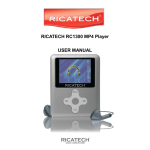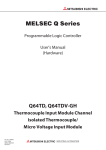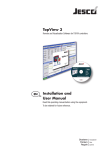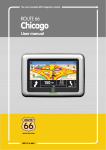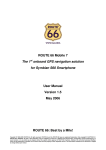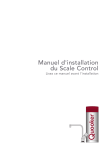Download ROUTE 66 Mini Maxi User manual
Transcript
Trademarks All brand and product names are trademarks or registered trademarks of their respective companies. Note The information in this manual is subject to change without notice. Table of Contents 1 Getting Started................................................................................ 1 1.1 Understanding Hardware Components .............................................. 1 Front Components ............................................................................. 1 Back Components ............................................................................. 2 Top Components ............................................................................... 2 Bottom Components .......................................................................... 3 1.2 Performing the Initial Start Up ............................................................ 3 1.3 Charging the Battery via the USB Cable............................................. 3 1.4 Using Your Device in a Vehicle .......................................................... 4 Using the Car Holder ......................................................................... 4 Connecting the Car Charger .............................................................. 5 1.5 Operating Basics ............................................................................... 6 Turning On and Off ............................................................................ 6 1.6 Inserting an SD Card ......................................................................... 6 2 Troubleshooting and Maintenance ................................................ 7 2.1 Resetting Your System ...................................................................... 7 2.2 Troubleshooting ................................................................................. 7 Power Problems ................................................................................ 7 Screen Problems ............................................................................... 8 Connection Problems......................................................................... 8 2.3 Maintaining Your Device .................................................................... 8 3 Regulatory Information ................................................................ 10 3.1 Regulations Statements ................................................................... 10 European Notice .............................................................................. 10 3.2 Safety Precautions........................................................................... 12 About Charging................................................................................ 13 About the Battery ............................................................................. 13 3.3 Disposal of old electrical appliances................................................. 13 i 4 Limited warranty ........................................................................... 14 4.1 4.2 4.3 4.4 4.5 4.6 ii WARRANTOR ................................................................................. 14 WHAT THIS WARRANTY COVERS ................................................ 14 WHAT THIS WARRANTY DOES NOT COVER ............................... 14 HOW TO MAKE A WARRANTY CLAIM ........................................... 15 YOUR LEGAL RIGHTS ................................................................... 15 LIMITATION OF LIABILITY.............................................................. 16 1 Getting Started 1.1 Understanding Hardware Components NOTE: Depending upon the specific model purchased, the colour of your device may not exactly match the device shown in this manual. Front Components Ref Component Touchscreen Charge Indicator Description Displays the output of your device. Tap with the top of your finger on the screen to select menu commands or to enter information. Glows bright amber to indicate that the battery is charging, and turns green when the battery is fully charged. 1 Back Components Ref Component Speaker SD Slot Description Plays music, sounds and voice. Accepts SD (Secure Digital) memory cards. Top Components Ref Component Power Switch 2 Description Turns on and off the device. Bottom Components Ref Component Car Kit Connector Reset Button Mini-USB Connector Description Connects your device to the optional Car Kit. Restarts your device (soft reset). Connects to the charger or USB cable. 1.2 Performing the Initial Start Up 1. Make sure that power is supplied to your device. (See the next section.) 2. For start up of the device, shift the power switch to “on”. 1.3 Charging the Battery via the USB Cable The first charging process should take at least 4 hours. 1. Turn on the computer. 2. Connect the mini-USB end of the USB cable to the bottom of your device and the other end to a USB port of your computer. 3 The charge indicator glows amber when charging is in progress. Do not disconnect your device until the battery is fully charged, when the charge indicator turns green. This will take a couple of hours. CAUTION: For optimal performance of the lithium battery, take note of the following: • Do not place the device into direct sunlight while it is charging. • There is no need to empty the battery before charging. You can charge the battery before it is completely discharged. • If you don’t use the product for a long period of time, be sure to fully charge the battery at least once every other week. Total discharge of the battery can affect the charging performance. 1.4 Using Your Device in a Vehicle A car holder and a car charger are supplied with your device. Using the Car Holder CAUTION: • Select an appropriate location for the car holder. Choose a proper place for the holder, so that the driver’s field of vision is not obstructed. The car holder consists of a bracket and a stand. Use the car holder to fix the device in your vehicle. Make sure that the GPS antenna is oriented to the sky. 4 Connecting the Car Charger The car charger supplies power to your device when you are using the device in the car. CAUTION: To protect your device against sudden surges in electrical power, connect the car charger only after the car engine has been started. 1. Connect one end of the car charger to the power connector of your device. 2. Connect the other end to the cigarette lighter in order to charge your device. 5 1.5 Operating Basics Turning On and Off Shift the power switch to “on” or “off” to turn your device on or off. When you switch off the device, it actually enters into a standby state and stops operating. Once you turn on the device again, it resumes. 1.6 Inserting an SD Card Your device has an SD slot where you can insert a Secure Digital or MultiMediaCard storage card. To use an SD card, insert it into the slot, with the connector pointing to the slot and its label facing the front of the device. To remove the card, first make sure that no application is accessing the it, and then slightly push the top edge of the card to release it and pull it out of the slot. NOTE: Make sure that the slot is not obstructed by other objects. Keep the SD card in a well-protected box to avoid dust and humidity when you are not using it. 6 2 Troubleshooting and Troubleshooting and Maintenance Maintenance 2.1 Resetting Your System Occasionally, you may need to reset your device. For example, you should reset your system when it stops responding; or appears to be “frozen” or “locked up.” Insert a small pin, such as a straightened paperclip, into the reset button at the bottom of your device. This is called a “soft reset.” 2.2 Troubleshooting Power Problems The device does not turn on when using the battery The remaining energy may be too low to run your device. Charge the battery. 7 Screen Problems The screen responds slowly Make sure that your device is not running out of energy. If the problem persists, reset your system. The screen freezes Reset your system. The screen is difficult to read Make sure that the backlight of the display is on. Move to a well lit location. Inaccurate response to taps Recalibrate the touchscreen. Connection Problems Cable Connection Problems Make sure that your device and your computer are both turned on before trying to establish a connection. Make sure that the cable is securely plugged into the USB port of your computer and of the device. Connect the USB cable directly to your computer—do not run the cable through a USB hub. Reset your device before connecting the cable. Always disconnect your device before you restart your computer. 2.3 Maintaining Your Device Taking good care of your device will ensure trouble-free operation and reduce the risk of damaging your device. 8 Protect your temperatures. device from excessive moisture and extreme Avoid exposing your device to direct sunlight or strong ultraviolet light for extended periods of time. Do not place anything on top of your device or drop objects on your device. Do not drop your device or expose it to severe shock. Do not subject your device to sudden and severe temperature changes. This could cause condensation inside the unit, and thus damage your device. In case this happens, allow the device to dry up completely before use. Take care not to sit on the device. We advise not to carry the device in one’s back pocket for that reason. The screen surface can easily get scratched. Avoid touching it with sharp objects. For portable devices with LCD panels you may use non-adhesive generic screen protectors. Never clean your device when it is powered on. Use a soft, lint-free cloth moistened with water to wipe the screen and the exterior of your device. Do not use paper towels to clean the screen. Never attempt to disassemble, repair or make any modifications to your device. Disassembly, modification or any attempt to repair could cause damage to your device and even bodily injury or property damage and will void any warranty. Do not store or carry in the same compartment flammable liquids, gases or explosive materials and your device, its parts or accessories. 9 3 Regulatory Information NOTE: Marking labels located on the exterior of your device indicate the regulations that your model complies with. Please check the marking labels on your device and refer to the corresponding statements in this chapter. Some notices apply to specific models only. 3.1 Regulations Statements European Notice Products with the CE marking comply with Radio & Telecommunication Terminal Equipment Directive (R&TTE) (1999/5/EEC), the Electromagnetic Compatibility Directive (2004/108/EEC) and the Low Voltage Directive (73/23/EEC) – as amended by Directive 93/68/ECC issued by the Commission of the European Community. Compliance with these directives implies conformity with the following European Standards: EN 300 328 V1.6.1: 2004: Electromagnetic compatibility and Radio spectrum Matters (ERM);Wideband Transmission systems; Data transmission equipment operating in the 2,4 GHz ISM band and using spread spectrum modulation techniques; Harmonized EN covering essential requirements under article 3.2 of the R&TTE Directive EN 50371: 2002: Generic Standard to Demonstrate the Compliance of Low Power Electronic and Electrical Apparatus with the Basic Restrictions Related to Human Exposure to Electromagnetic Fields (10 MHz - 300 GHz) - General Public EN 301 489-1 V1.6.1 2005-09: Electromagnetic compatibility and Radio spectrum Matters (ERM);ElectroMagnetic Compatibility (EMC) standard for radio equipment and services; Part 1: Common technical requirements EN 301 357-2: Electromagnetic compatibility and Radio spectrum Matters (ERM);Cordless audio devices in the range 25 MHz to 2 000 MHz; Part 2: 10 Harmonized EN covering essential requirements of article 3.2 of the R&TTE Directive EN 301 489-17 V1.2.1 2002-08: Electromagnetic compatibility and Radio spectrum Matters (ERM);ElectroMagnetic Compatibility (EMC) standard for radio equipment; Part 17: Specific conditions for 2,4 GHz wideband transmission systems,5 GHz high performance RLAN equipment and 5,8 GHz Broadband Data Transmitting Systems EN 55013: 2001+A1: 2003: Sound and television broadcast receivers and associated equipment — Radio disturbance characteristics — Limits and methods of measurement EN 55020: 2002+A1: 2003: Sound and television broadcast receivers and associated equipment — Immunity characteristics — Limits and methods of measurement EN 55022: 2006: Information technology equipment — Radio disturbance characteristics — Limits and methods of measurement EN 55024: 1998 + A1:2001 + A2:2003: Information technology equipment — Immunity characteristics — Limits and methods of measurement EN 60950-1 / IEC 60950-1: Information technology equipment – Safety – Part 1: General requirements The manufacturer cannot be held responsible for modifications made by the User and the consequences thereof, which may alter the conformity of the product with the CE Marking. FCC Compliance This device complies with Part 15 of the FCC Rules. The use is subject to the following two conditions: (1) this device may not cause harmful interference, and (2) this device must accept any interference received, including interference that may cause undesired operation. FCC WARNING Changes or modifications not expressly approved by the party responsible for FCC compliance could make the user’s authority to operate the equipment void. 11 CANADIAN ICES-003 COMPLIANCE This Class B digital apparatus complies with Canadian ICES-003. NOTICE This equipment has been tested and found to comply with the limits for a Class B digital device, pursuant to part 15 of the FCC Rules. These limits are designed to provide reasonable protection against harmful interference in electronic equipment at home. This equipment receives and can radiate radio frequency energy and, if not installed and used in accordance with the instructions, may cause harmful interference to radio communications. However, there is no guarantee that no interference will occur in certain installations. If this equipment does cause harmful interference in radio or television reception, which can be determined by turning the equipment off and on, the user is encouraged to try to reduce the interference by taking one or more of the following measures: – Reorient or relocate the receiving antenna. – Increase the distance between the equipment and the receiver. – Connect the equipment to an outlet of a circuit that is different from the one to which the receiver is connected. – Consult the dealer or an experienced radio/TV technician for help. You are cautioned that changes or modifications not expressly approved by the party responsible for compliance could void your authority to operate the equipment. FCC RF Radiation Exposure Statement: 1. This Transmitter must not be co-located or operating in conjunction with any other antenna or transmitter. 2. This equipment complies with FCC RF radiation exposure limits set forth for an uncontrolled environment. This equipment should be installed and operated with a minimum distance of 20 centimeters between the radiator and your body. 3.2 Safety Precautions 12 Playing music too loud may affect your hearing. About Charging Use only the charger supplied with your device. The use of another type will result in malfunction and/or danger. This product is intended to be supplied by a LISTED Power Unit marked with “LPS”, “Limited Power Source” and output rated + 5 V dc / 1.2 A”. Use the proper battery. About the Battery Use the proper charger approved by the manufacturer. CAUTION: This unit contains a non-replaceable internal Lithium Ion battery. The battery can burst or explode, releasing hazardous chemicals. To avoid the risk of fire or burns, do not disassemble, crush, puncture, or dispose of in fire or water. Important instructions (for service personnel only) Caution: Risk of explosion if battery is replaced by an incorrect type. Dispose of used batteries according to the instructions. Replace only with the same or equivalent type recommended by the manufacturer. The battery must be recycled or disposed of properly. Use the battery only in the specified equipment. 3.3 Disposal of old electrical appliances The European Directive 2002/96/EC on Waste Electrical and Electronic Equipment (WEEE), requires that old household electrical appliances must not be disposed of in the normal unsorted municipal waste stream. Old appliances must be collected separately in order to optimise the recovery and recycling of the materials they contain and reduce the impact on human health and the environment. The crossed out "wheeled bin" symbol on the product reminds you of your obligation, that when you dispose of the appliance it must be collected separately. Consumers should contact their local authority or retailer for information concerning the correct disposal of their old appliance. 13 4 Limited warranty 4.1 WARRANTOR Non-U.S. and non-Canadian purchases: If you have made your purchase outside the United States and Canada, this Limited Warranty is granted by and this Limitation of Liability is stipulated for the benefit of ROUTE 66 Geographic Information Systems B.V., Leidekkerstraat 4A, NL-2984 AV Ridderkerk (The Netherlands). 4.2 WHAT THIS WARRANTY COVERS 1) ROUTE 66 Geographic Information Systems B.V. (“ROUTE 66”) warrants to you that the Hardware will be free from defects in workmanship and materials under normal use (“Defects”) for a period of two (2) years from the date that the Hardware was first purchased by you (“Warranty Period”). During the Warranty Period the Hardware will be repaired or replaced at ROUTE 66’s choice (“Limited Warranty”) without charge to you for either parts or labour. This Limited Warranty covers the replacement of the Hardware only. If the Hardware is repaired after the Warranty Period has expired, the Warranty Period for the repair will expire six (6) months after the date of repair. 4.3 WHAT THIS WARRANTY DOES NOT COVER 2) The Limited Warranty does not apply to normal wear and tear, does not apply when the Hardware is opened or repaired by someone not authorized by ROUTE 66 and does not cover repair or replacement of any Hardware or part thereof damaged by: misuse, moisture, liquids, proximity or exposure to heat and accident, abuse, non-compliance with the 14 instructions supplied with the Hardware, neglect or misapplication. The Limited Warranty does not cover physical damage to the surface of the Hardware. This Limited Warranty does not cover any software that may accompany or be installed on the Hardware. 4.4 HOW TO MAKE A WARRANTY CLAIM 3) In order to make a claim of a Defect, you must contact ROUTE 66 by email during the Warranty Period via www.66.com to explain the Defect and to obtain an RMA number (Return Materials Authorization) if necessary. You must return the Hardware during the Warranty Period, along with an explanation of the Defect, to the address provided to you by ROUTE 66. If a defect arises and a valid claim under this Limited Warranty is received by ROUTE 66 after the first one hundred and eighty (180) days of the Warranty Period, ROUTE 66 is entitled to charge you for any reasonable shipping and handling costs made in connection with the repair or replacement of the Hardware. You must comply with any other return procedures stipulated by ROUTE 66, if any. 4.5 YOUR LEGAL RIGHTS 4) Some countries may not allow the exclusion or limitation of damages. If any part of this Limited Warranty is held to be invalid or unenforceable, the remainder of the Limited Warranty shall nonetheless remain in full force and effect. 5) This Limited Warranty is the only express warranty made to you and is provided in lieu of any other express warranties or similar obligations (if any) created by any advertising, documentation, packaging, or other communications. 6) Except for the Limited Warranty and to the maximum extent permitted by applicable law, ROUTE 66 and its suppliers provide the Hardware “AS IS AND WITH ALL FAULTS”, and hereby disclaim all other warranties and conditions, whether express, implied or statutory, including, but not limited to, any (if any) implied warranties, duties or conditions of satisfactory quality, of fitness for a particular purpose, of reliability or availability, of accuracy or completeness of responses, of results, of workmanlike effort, of lack of viruses, and of reasonable care and skill, all with regard to the Hardware, and the provision of or failure to provide support or other 15 services, information, software, and related content through the Hardware or otherwise arising out of the use of the Hardware. Also, there is no warranty or condition of quiet enjoyment, quiet possession, or non-infringement with regard to the Hardware. This exclusion does not apply to (i) any implied condition as to title and (ii) any implied warranty as to conformity with description. 7) This Limited Warranty does not affect any legal rights under applicable national legislation governing the sale of consumer goods. 8) This Limited Warranty cannot be transferred to any other person. 4.6 LIMITATION OF LIABILITY 9) Neither ROUTE 66 nor its suppliers shall be liable to you or to any third party for any damages either direct, indirect, incidental, consequential or otherwise (including in each case, but not limited to, damages for the inability to use the equipment or access data, loss of data, loss of business, loss of profits, business interruption or the like) arising out of the use of or inability to use the Hardware even if ROUTE 66 has been advised of the possibility of such damages. 10) Notwithstanding any damages that you might incur for any reason whatsoever (including, without limitation, all damages referenced herein and all direct or general damages in contract or anything else), the entire liability of ROUTE 66 and any of its suppliers shall be limited to the amount actually paid by you for the Hardware. 11) ROUTE 66 shall not be liable for (i) any fraud on the part of its employees and/or agents; or (ii) any fraudulent misrepresentation on the part of its employees and/or agents. 12) Notwithstanding the above, neither party’s liability for death or personal injury resulting from its own negligence shall be limited. 16