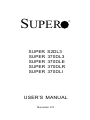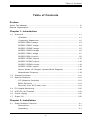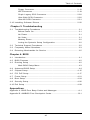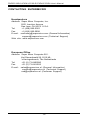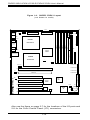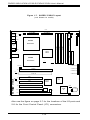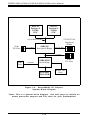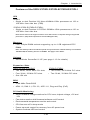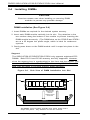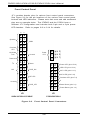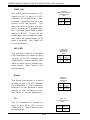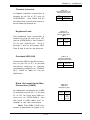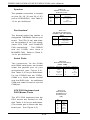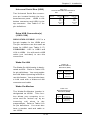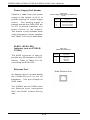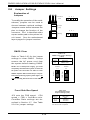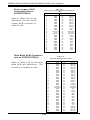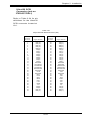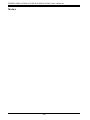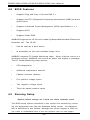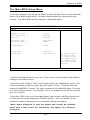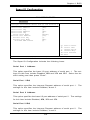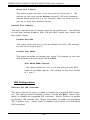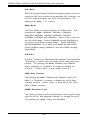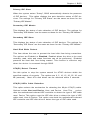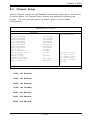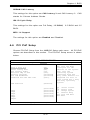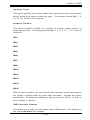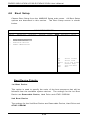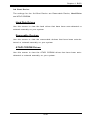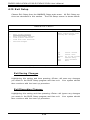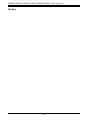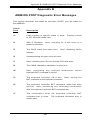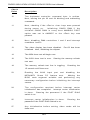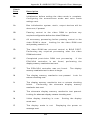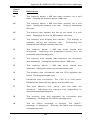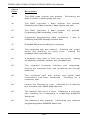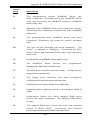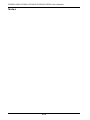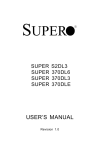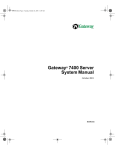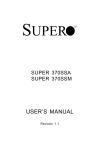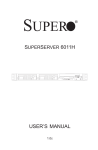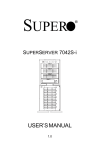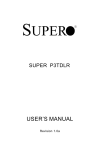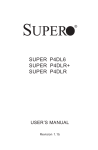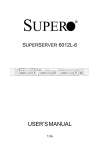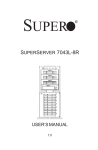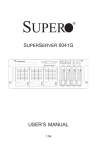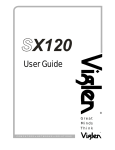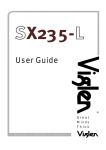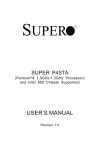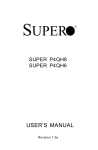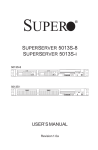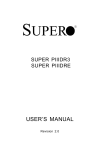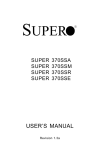Download Supermicro 370DLR motherboard
Transcript
SUPER SUPER SUPER SUPER SUPER SUPER S2DL3 370DL3 370DLE 370DLR 370DLI USER’S MANUAL Revision 2.0 ® The information in this User’s Manual has been carefully reviewed and is believed to be accurate. The vendor assumes no responsibility for any inaccuracies that may be contained in this document, makes no commitment to update or to keep current the information in this manual, or to notify any person or organization of the updates. Please Note: For the most up-to-date version of this manual, please see our web site at www.supermicro.com. SUPERMICRO COMPUTER reserves the right to make changes to the product described in this manual at any time and without notice. This product, including software, if any, and documentation may not, in whole or in part, be copied, photocopied, reproduced, translated or reduced to any medium or machine without prior written consent. IN NO EVENT WILL SUPERMICRO COMPUTER BE LIABLE FOR DIRECT, INDIRECT, SPECIAL, INCIDENTAL, OR CONSEQUENTIAL DAMAGES ARISING FROM THE USE OR INABILITY TO USE THIS PRODUCT OR DOCUMENTATION, EVEN IF ADVISED OF THE POSSIBILITY OF SUCH DAMAGES. IN PARTICULAR, THE VENDOR SHALL NOT HAVE LIABILITY FOR ANY HARDWARE, SOFTWARE, OR DATA STORED OR USED WITH THE PRODUCT, INCLUDING THE COSTS OF REPAIRING, REPLACING, INTEGRATING, INSTALLING OR RECOVERING SUCH HARDWARE, SOFTWARE, OR DATA. Any disputes arising between manufacturer and customer shall be governed by the laws of Santa Clara County in the State of California, USA. The State of California, County of Santa Clara shall be the exclusive venue for the resolution of any such disputes. Supermicro's total liability for all claims will not exceed the price paid for the hardware product. Unless you request and receive written permission from SUPER MICRO COMPUTER, you may not copy any part of this document. Information in this document is subject to change without notice. Other products and companies referred to herein are trademarks or registered trademarks of their respective companies or mark holders. Copyright © 2000 by SUPER MICRO COMPUTER INC. All rights reserved. Printed in the United States of America. Preface Preface About This Manual This manual is written for system integrators, PC technicians and knowledgeable PC users. It provides information for the installation and use of the SUPER S2DL3/370DL3/370DLE/370DLR/370DLI motherboard. The SUPER S2DL3 supports single or dual Pentium ® III/II Xeon 400 MHz-1GHz processors with a 133/100 MHz front side bus. The SUPER 370DL3/370DLE/ 370DLR/370DLI supports single or dual Pentium® III 500 MHz-1 GHz FCPGA processors with a 133/100 MHz front side bus. Please refer to the support section of our web site (http://www.supermicro.com/TechSupport.htm) for a complete listing of supported processors. Pentium III FCPGA (Flip Chip Pin Grid Array) processors are housed in a 370pin socket, which is the new standard that will support future Intel processors. Xeon processors are based on the "Slot 2" architecture. Manual Organization Chapter 1 includes a checklist of what should be included in your mainboard box, describes the features, specifications and performance of the SUPER S2DL3/370DL3/370DLE/370DLR/370DLI mainboard and provides detailed information about the chipset. Chapter 2 begins with instructions on handling static-sensitive devices. Read this chapter when you want to install the processor and DIMM memory modules and when mounting the mainboard in the chassis. Also refer to this chapter to connect the floppy and hard disk drives, SCSI drives, the IDE interfaces, the parallel and serial ports and the twisted wires for the power supply, the reset button, the keylock/power LED, the speaker and the keyboard. If you encounter any problems, read Chapter 3, which describes troubleshooting procedures for the video, the memory and the setup configuration stored in CMOS. For quick reference, a general FAQ [Frequently Asked iii SUPER S2DL3/370DL3/370DLE/370DLR/370DLI User’s Manual Questions] section is provided. Instructions are also included for contacting technical support. In addition, you can visit our web site at www.supermicro.com/techsupport.htm for more detailed information. Chapter 4 includes an introduction to BIOS and provides detailed information on running the CMOS Setup utility. Appendix A gives information on BIOS error beep codes and messages. Appendix B provides post diagnostic error messages. iv Table of Contents Table of Contents Preface About This Manual ...................................................................................................... iii Manual Organization ................................................................................................... iii Chapter 1: Introduction 1-1 Overview .......................................................................................................... 1-1 Checklist .................................................................................................... 1-1 Contacting Supermicro ............................................................................. 1-2 SUPER S2DL3 Image ............................................................................. 1-3 SUPER 370DL3 Image ............................................................................. 1-4 SUPER 370DLE Image ............................................................................ 1-5 SUPER 370DLR Image ............................................................................ 1-6 SUPER 370DLI Image .............................................................................. 1-7 SUPER S2DL3 Layout ............................................................................ 1-8 SUPER 370DL3 Layout .......................................................................... 1-10 SUPER 370DLE Layout ......................................................................... 1-12 SUPER 370DLR Layout ......................................................................... 1-14 SUPER 370DLI Layout ........................................................................... 1-16 Server Works LE Chipset: System Block Diagram ............................ 1-18 Motherboard Features ........................................................................... 1-19 1-2 Chipset Overview .......................................................................................... 1-21 1-3 Special Features ........................................................................................... 1-21 ATI Graphics Controller ........................................................................ 1-21 BIOS Recovery ....................................................................................... 1-21 Recovery from AC Power Loss ............................................................ 1-21 1-4 PC Health Monitoring ................................................................................... 1-22 1-5 ACPI/PC 98 Features .................................................................................. 1-23 1-6 Power Supply ................................................................................................ 1-25 1-7 Super I/O ........................................................................................................ 1-25 Chapter 2: Installation 2-1 Static-Sensitive Devices ................................................................................ 2-1 Precautions ............................................................................................... 2-1 Unpacking ................................................................................................. 2-1 v SUPER S2DL3/370DL3/370DLE/370DLR/370DLI User’s Manual 2-2 Pentium III/II Xeon Processor Installation .................................................... 2-1 2-3 FCPGA Processor Installation ...................................................................... 2-4 2-4 Installing DIMMs ............................................................................................... 2-6 2-5 Port/Control Panel Connector Locations ................................................. 2-7,8 2-6 Connecting Cables ......................................................................................... 2-9 Power Supply Connector ....................................................................... 2-9 Secondary Power Connector ................................................................. 2-9 Power LED ................................................................................................. 2-9 Hard Drive LED ........................................................................................ 2-9 PWR_ON .................................................................................................. 2-10 NIC_LED ................................................................................................... 2-10 Reset ........................................................................................................ 2-10 I2C .............................................................................................................. 2-10 Chassis Intrusion ................................................................................... 2-11 Keyboard Lock ....................................................................................... 2-11 Overheat LED ......................................................................................... 2-11 Extra Universal Serial Bus Connection (USB3) ................................ 2-11 Speaker ................................................................................................... 2-12 Fan Headers ........................................................................................... 2-12 Serial Ports ............................................................................................. 2-12 ATX PS/2 Keyboard and Mouse Ports ................................................ 2-12 Universal Serial Bus Connector .......................................................... 2-13 Extra Universal Serial Bus Connection (USB4) ................................ 2-13 Wake-On-LAN ......................................................................................... 2-13 Wake-On-Modem .................................................................................... 2-13 Power Supply Fail Header ................................................................... 2-14 SLED1 (SCSI LED) Indicator ................................................................. 2-14 Ethernet Port ........................................................................................... 2-14 2-7 DIP Switch Settings ..................................................................................... 2-15 DIP Switch 1: Core/Bus Ratio .............................................................. 2-15 2-8 Jumper Settings ............................................................................................ 2-16 CMOS Clear ............................................................................................. 2-16 Front Side Bus Speed .......................................................................... 2-16 SCSI Termination Enable/Disable .......................................................... 2-17 Overheat Alarm Enable/Disable ............................................................ 2-17 Onboard LAN/NIC Enable/Disable ......................................................... 2-17 Third Power Supply Failure Alarm Enable/Disable ........................... 2-18 2-9 Parallel Port, Floppy/Hard Disk Drive and SCSI Connections ............... 2-18 Parallel Port Connector ......................................................................... 2-18 vi Table of Contents Floppy Connector ................................................................................... 2-19 IDE Connectors ...................................................................................... 2-19 50-pin Legacy SCSI Connector ............................................................ 2-20 Ultra Wide SCSI Connector ................................................................... 2-20 Ultra160 SCSI Connector ....................................................................... 2-21 2-10 Installing Software Drivers ......................................................................... 2-22 Chapter 3: Troubleshooting 3-1 Troubleshooting Procedures ......................................................................... 3-1 Before Power On ...................................................................................... 3-1 No Power ................................................................................................... 3-1 No Video .................................................................................................... 3-1 Memory Errors .......................................................................................... 3-2 Losing the System’s Setup Configuration ............................................ 3-2 3-2 Technical Support Procedures ..................................................................... 3-2 3-3 Frequently Asked Questions ......................................................................... 3-3 3-4 Returning Merchandise for Service ............................................................. 3-5 Chapter 4: BIOS 4-1 Introduction ....................................................................................................... 4-1 4-2 BIOS Features ................................................................................................. 4-2 4-3 Running Setup ................................................................................................. 4-2 4-4 Advanced BIOS Setup .................................................................................... 4-4 4-5 Chipset Setup ................................................................................................. 4-15 Main BIOS Setup Menu ........................................................................... 4-3 4-6 PCI PnP Setup ............................................................................................... 4-17 4-7 Power Setup ................................................................................................... 4-21 4-8 Boot Setup ...................................................................................................... 4-24 4-9 Security Setup ................................................................................................ 4-26 4-10 Exit Setup ....................................................................................................... 4-28 Appendices: Appendix A: BIOS Error Beep Codes and Messages ......................................... A-1 Appendix B: AMIBIOS Post Checkpoint Codes .................................................... B-1 vii SUPER S2DL3/370DL3/370DLE/370DLR/370DLI User’s Manual Notes viii Chapter 1: Introduction Chapter 1 1-1 Introduction Introduction Overview Checklist Congratulations on purchasing your computer motherboard from an acknowledged leader in the industry. Supermicro boards are designed with the utmost attention to detail to provide you with the highest standards in quality and performance. Please check that the following items have all been included with your motherboard. If anything listed here is damaged or missing, contact your retailer. One (1) Supermicro Mainboard One (1) ribbon cable for IDE devices One (1) floppy ribbon cable for (1) 5.25-inch floppy and (2) 3.5-inch floppy drives One (1) I/O backpanel shield SCSI Accessories (depending on motherboard) One (1) 50-pin Ultra SCSI cable One (1) 68-pin LVD SCSI cable One (1) set of SCSI driver diskettes One (1) SCSI manual One (1) Supermicro CD or diskettes containing drivers and utilities One (1) User's BIOS Manual 1-1 SUPER S2DL3/370DL3/370DLE/370DLR/370DLI User's Manual CONTACTING SUPERMICRO Introduction Headquarters Address: Super Micro Computer, Inc. 2051 Junction Avenue San Jose, CA 95131 U.S.A. Tel: +1 (408) 895-2001 Fax: +1 (408) 895-2008 E-mail: [email protected] (General Information) [email protected] (Technical Support) Web site: www.supermicro.com European Office Address: Super Micro Computer B.V. Het Sterrenbeeld 28, 5215 ML, 's-Hertogenbosch, The Netherlands Tel: +31 (0) 73-6400390 Fax: +31 (0) 73-6416525 E-mail: [email protected] (General Information) [email protected] (Technical Support) [email protected] (Customer Support) 1-2 Chapter 1: Introduction SUPER S2DL3 Introduction Figure 1-1. SUPER S2DL3 Image 1-3 SUPER S2DL3/370DL3/370DLE/370DLR/370DLI User's Manual SUPER 370DL3 Figure 1-2. SUPER 370DL3 Image Introduction 1-4 Chapter 1: Introduction SUPER 370DLE Introduction Figure 1-3. SUPER 370DLE Image 1-5 SUPER S2DL3/370DL3/370DLE/370DLR/370DLI User's Manual SUPER 370DLR Figure 1-4A. SUPER 370DLR Image Introduction 1-6 Chapter 1: Introduction SUPER 370DLI Introduction Figure 1-4B. SUPER 370DLI Image 1-7 SUPER S2DL3/370DL3/370DLE/370DLR/370DLI User's Manual Introduction Figure 1-5. SUPER S2DL3 Layout (not drawn to scale) 13" ATX POWER P1 PWR_SEC CF1/CF2/ CF3 J28 PS/2 KB PS/2 MOUSE CPU 1 ATX POWER P2 JP12 USB4 JP11 U38 USB COM1 FLOPPY Bank3 Bank1 JP2 Bank2 Bank0 1 COM2 Ultra SCSI JF1 CPU 2 J27 Parallel Port J26 JA5 JP7 JP13 J24 J23 ULTRA WIDE SCSI CPU 2 FAN 12" IDE #1 IDE #2 Ethernet Port JA4 CHASSIS FANs J14 PCI64 #1 (3.3V) JL1 SUPER ® S2DL3 J11 JA1 PCI64 #2 (3.3V) ULTRA III LVD/SE J15 PCI 1 JP8 J12 J13 PCI 2 PCI 3 JP4 BATTERY BIOS J103 PCI 4 SW1 JBT1 J25 ISA WOL JA2 JA3 SLED1 Also see the figure on page 2-7 for the locations of the I/O ports and 2-8 for the Front Control Panel (JF1) connectors. 1-8 Chapter 1: Introduction Jumpers JA2 JA3 JBT1 JP2 JP4 JP7 JP8 JP12 JP13 Description SCSI Term. (p. 2-17) SCSI Term. (p. 2-17) CMOS Clear (p. 2-16) Front Side Bus Speed (p. 2-16) Manufacturer's Setting Overheat Alarm (p. 2-17) LAN Enable/Disable (p. 2-17) 3rd P/S Failure Alarm (p. 2-18) Speed for 64-bit PCI Default Setting Open (Enabled) Open (Enabled) Pin 1-2 (Normal) Pin 1-2 (CPU Select) Open Closed (Enabled) Open (Enabled) Open (Disabled) Closed (33 MHz) DIP Switches SW1 (1-4) SW2 Description CPU Core/Bus Ratio Manufacturer's Setting Connectors BANK0-BANK3 CHASSIS FAN (4 ea) COM1/COM2 CF1/CF2 CF3 Ethernet J23, J24 J26 J27 J28 JA1 JA4 JA5 JF1 JP11 P1 P2 PWR_SEC SLED1 U38 USB4 (J105) WOL WOM Description Memory (RAM) Slots (p. 2-6) Chassis Fan Header (p. 2-12) COM1/COM2 Serial Port Connector (p. 2-12) CPU1/CPU2 Fan Header (p. 2-12) Thermal Control Fan Header (p. 2-12) Ethernet Port (p. 2-14) IDE Hard Disk Drive Connectors (p. 2-19) Floppy Disk Drive Connector (p. 2-19) Parallel Printer Port (p. 2-18) PS/2 Keyboard/Mouse (p. 2-12) Ultra160 LVD SCSI Connector (p. 2-21) Ultra Wide SCSI Connector (p. 2-20) 50-pin Ultra SCSI Connector (p. 2-20) Front Control Panel (p. 2-7) Power Supply Fail Header (p. 2-14) Primary ATX Power Connector (p. 2-9) Primary ATX Power Connector (p. 2-9) Secondary ATX Power Connector (p. 2-9) SCSI LED header (p. 2-14) Universal Serial Bus Ports (p. 2-13) Extra USB Header (p.2-13) WOL Wake-on-LAN Header (p. 2-13) Wake-on-Modem Header (p. 2-13) 1-9 Default Setting (see p. 2-15) (Open) Introduction S2DL3 Quick Reference SUPER S2DL3/370DL3/370DLE/370DLR/370DLI User's Manual Introduction Figure 1-6. SUPER 370DL3 Layout (not drawn to scale) 10.25" CF3 CPU FAN P2 ATX POWER P1 LS1 COM1 FLOPPY ULTRA SCSI FCPGA BANK3 BANK1 JF1 J26 COM2 BANK2 BANK0 Processor J27 Parallel Port JP12 USB4 USB JP11 JP7 PWR_SEC PS/2 KB/ J28 1 MOUSE JPWAKE ATX POWER JA5 NORTH BRIDGE IDE #1 IDE #2 FCPGA ULTRA WIDE SCSI Ethernet Port 12" Processor 1 JP2 JP13 J24 J23 JA4 CHASSIS FAN CPU FAN CHASSIS FAN PCI64 #2 J14 CHASSIS FAN JL1 PCI64 #1 J11 PCI 1 J12 PCI 2 J13 PCI 3 J103 PCI 4 CHASSIS FAN ULTRA160 LVD SCSI J15 AIC7892 SOUTH BRIDGE JA1 WOM SUPER ® 370DL3 JP8 SUPER I/O BIOS SW1 J25 1 BATTERY JBT1 1 ISA WOL JA2 JA3 SLED Also see the figure on page 2-7 for the locations of the I/O ports and 2-8 for the Front Control Panel (JF1) connectors. 1-10 Chapter 1: Introduction Jumpers JA2 JA3 JBT1 JP2 JP4 JP7 JP8 JP12 JP13 Description SCSI Term. (p. 2-17) SCSI Term. (p. 2-17) CMOS Clear (p. 2-16) Front Side Bus Speed (p. 2-16) Manufacturer's Setting Overheat Alarm (p. 2-17) LAN Enable/Disable (p. 2-17) 3rd P/S Failure Alarm (p. 2-18) Speed for 64-bit PCI DIP Switches SW1 (1-4) SW2 Description CPU Core/Bus Ratio Manufacturer's Setting Default Setting Open (Enabled) Open (Enabled) Pin 1-2 (Normal) Pin 1-2 (CPU Select) Open Closed (Enabled) Open (Enabled) Open (Disabled) Closed (33 MHz) Default Setting (see p. 2-15) (Open) Connectors Description BANK0-BANK3 Memory (RAM) Slots (p. 2-6) CF3 Thermal Control Fan Header (p. 2-12) CHASSIS FAN (4 ea) Chassis Fan Header (p. 2-12) COM1 COM1/COM2 Serial Port Connector (p. 2-12) CPU FAN (2 ea) CPU1/CPU2 Fan Header (p. 2-12) Ethernet Ethernet Port (p. 2-14) J23, J24 IDE Hard Disk Drive Connectors (p. 2-19) J26 Floppy Disk Drive Connector (p. 2-19) J27 Parallel Printer Port (p. 2-18) J28 PS/2 Keyboard/Mouse (p. 2-12) JA1 Ultra160 LVD SCSI Connector (p. 2-21) JA4 Ultra Wide SCSI Connector (p. 2-20) JA5 50-pin Ultra SCSI Connector (p. 2-20) JF1 Front Control Panel (p. 2-7) JP11 Power Supply Fail Header (p. 2-14) P1 Primary ATX Power Connector (p. 2-9) P2 Primary ATX Power Connector (p. 2-9) PWR_SEC Secondary ATX Power Connector (p. 2-9) SLED1 SCSI LED header (p. 2-14) U38 Universal Serial Bus Ports (p. 2-13) USB4 (J105) Extra USB Header (p. 2-13) WOL Wake-on-LAN Header (p. 2-13) WOM Wake-on-Modem Header (p. 2-13) 1-11 Introduction 370DL3 Quick Reference SUPER S2DL3/370DL3/370DLE/370DLR/370DLI User's Manual Introduction Figure 1-7. SUPER 370DLE Layout (not drawn to scale) 10.25" CF3 P1 ATX POWER USB JP11 JP7 PWR_SEC CPU FAN LS1 JP12 USB4 PS/2 KB/ J28 1 MOUSE JPWAKE P2 ATX POWER COM1 FLOPPY FCPGA BANK3 BANK1 JF1 J26 COM2 BANK2 BANK0 Processor J27 Parallel Port NORTH BRIDGE IDE #2 IDE #1 Ethernet Port FCPGA 12" Processor 1 JP2 JP13 J24 J23 CHASSIS FAN CPU FAN CHASSIS FAN PCI64 #2 J14 CHASSIS FAN JL1 PCI64 #1 J15 J11 PCI 1 J12 PCI 2 J13 PCI 3 CHASSIS FAN AIC7892 SOUTH BRIDGE WOM SUPER ® 370DLE JP8 J103 SUPER I/O BIOS PCI 4 1 SW1 J25 BATTERY JBT1 ISA WOL Also see the figure on page 2-7 for the locations of the I/O ports and 2-8 for the Front Control Panel (JF1) connectors. 1-12 Chapter 1: Introduction Jumpers JBT1 JP2 JP4 JP7 JP8 JP12 JP13 Description CMOS Clear (p. 2-16) Front Side Bus Speed (p. 2-16) Manufacturer's Setting Overheat Alarm (p. 2-17) LAN Enable/Disable (p. 2-17) 3rd P/S Failure Alarm (p. 2-18) Speed for 64-bit PCI DIP Switches SW1 (1-4) SW2 Description CPU Core/Bus Ratio Manufacturer's Setting Default Setting Pin 1-2 (Normal) Pin 1-2 (CPU Select) Open Closed (Enabled) Open (Enabled) Open (Disabled) Closed (33 MHz) Default Setting (see p. 2-15) (Open) Connectors Description BANK0-BANK3 Memory (RAM) Slots (p. 2-6) CF3 (1 ea) Thermal Control Fan Header (p. 2-12) CHASSIS FAN (4 ea) Chassis Fan Header (p. 2-12) COM1/COM2 COM1,COM2 Serial Port Connector (p. 2-12) CPU FAN (2 ea) CPU1/CPU2 Fan Header (p. 2-12) Ethernet Ethernet Port (p. 2-14) J23, J24 IDE Hard Disk Drive Connectors (p. 2-19) J26 Floppy Disk Drive Connector (p. 2-19) J27 Parallel Printer Port (p. 2-18) J28 PS/2 Keyboard/Mouse (p. 2-12) JF1 Front Control Panel (p. 2-7) JP11 Power Supply Fail Header (p. 2-14) P1 Primary ATX Power Connector (p. 2-9) P2 Primary ATX Power Connector (p. 2-9) PWR_SEC Secondary ATX Power Connector (p. 2-9) U38 Universal Serial Bus Ports (p. 2-13) USB4 (J105) Extra USB Header (p. 2-13) WOL Wake-on-LAN Header (p. 2-13) WOM Wake-on-Modem Header (p. 2-13) 1-13 Introduction 370DLE Quick Reference SUPER S2DL3/370DL3/370DLE/370DLR/370DLI User's Manual Introduction Figure 1-8A. SUPER 370DLR Layout (not drawn to scale) 10.5" JP7 ATX POWER PS/2 KB/ J28 MOUSE USB BLOWER FAN IDE #1 CPU FAN JF1 CHASSIS FAN FCPGA COM1 Processor J27 Parallel Port BANK3 NORTH BRIDGE BANK2 VGA BANK1 BANK0 J23 CPU FAN BATTERY NIC1 J106 Processor 12" J105 FCPGA NIC2 CH FAN JP2 CH FAN THRM FAN 1 J26 J24 PCI64 #2 J15 JP11 1 IDE #2 SW1 FLOPPY JP7 PCI64 #1 J14 JP1 SUPER J11 PCI 1 J12 PCI 2 AIC7892 ULTRA160 LVD SCSI ® 370DLR JP8 SOUTH BRIDGE WOM JP24 ATI RAGE XL SUPER I/O BIOS 1 JA1 JBT1 COM2 1 WOL JA2 SLED Also see the figure on page 2-7 for the locations of the I/O ports and 2-8 for the Front Control Panel (JF1) connectors. 1-14 Chapter 1: Introduction Jumpers JBT1 JP1 JP2 JP7 JP8 JP12 JP13 JP24 Description CMOS Clear (p. 2-16) SCSI Enable/Disable (p. 2-16) Front Side Bus Speed (p. 2-16) Overheat Alarm (p. 2-17) NIC1 Enable/Disable (p. 2-17) 3rd P/S Failure Alarm (p. 2-18) Speed for 64-bit PCI NIC2 Enable/Disable (p. 2-17) Default Setting Pin 1-2 (Normal) Pin 1-2 (Enabled) Pin 1-2 (CPU Select) Closed (Enabled) Open (Enabled) Open (Disabled) Closed (33 MHz) Open (Enabled) DIP Switches SW1 (1-4) SW2 Description CPU Core/Bus Ratio Manufacturer's Setting Connectors ATX Power BANK0-BANK3 COM1 CPU FAN (2 ea) Fan Headers J23, J24 J26 J27 J28 J105/106 JA1 JF1 JP11 NIC1/2 SLED1 USB WOL WOM Description ATX Power Connector (p. 2-9) Memory (RAM) Slots (p. 2-6) COM1/COM2 Serial Port Connector (p. 2-12) CPU1/CPU2 Fan Header (p. 2-12) Chassis, thermal, CPU and blower (p. 2-12) IDE Hard Disk Drive Connectors (p. 2-19) Floppy Disk Drive Connector (p. 2-19) Parallel Printer Port (p. 2-18) PS/2 Keyboard/Mouse (p. 2-12) USB3/USB4 (p. 2-13) Ultra160 LVD SCSI Connector (p. 2-21) Front Control Panel (p. 2-7) Power Supply Fail Header (p. 2-14) Ethernet Ports 1 and 2 SCSI LED header (p. 2-14) Universal Serial Bus Ports (p. 2-13) Wake-on-LAN Header (p. 2-13) Wake-on-Modem Header (p. 2-13) 1-15 Default Setting (see p. 2-15) (Open) Introduction 370DLR Quick Reference SUPER S2DL3/370DL3/370DLE/370DLR/370DLI User's Manual Introduction Figure 1-8B. SUPER 370DLI Layout (not drawn to scale) 10.5" JP7 ATX POWER PS/2 KB/ J28 MOUSE USB BLOWER FAN IDE #1 CPU FAN JF1 CHASSIS FAN FCPGA COM1 Processor J27 Parallel Port BANK3 NORTH BRIDGE BANK2 VGA BANK1 BANK0 J23 CPU FAN BATTERY NIC1 J106 Processor J105 FCPGA NIC2 CH FAN JP2 CH FAN THRM FAN 1 J26 J24 PCI64 #2 J15 JP11 1 IDE #2 SW1 FLOPPY JP7 PCI64 #1 J14 JP1 SUPER ® 370DLI JP8 J11 PCI 1 J12 PCI 2 SOUTH BRIDGE WOM JP24 ATI RAGE XL SUPER I/O BIOS 1 JBT1 COM2 WOL Also see the figure on page 2-7 for the locations of the I/O ports and 2-8 for the Front Control Panel (JF1) connectors. 1-16 Chapter 1: Introduction Jumpers JBT1 JP2 JP7 JP8 JP12 JP24 Description CMOS Clear (p. 2-16) Front Side Bus Speed (p. 2-16) Overheat Alarm (p. 2-17) NIC1 Enable/Disable (p. 2-17) 3rd P/S Failure Alarm (p. 2-18) NIC2 Enable/Disable (p. 2-17) Default Setting Pin 1-2 (Normal) Pin 1-2 (CPU Select) Closed (Enabled) Open (Enabled) Open (Disabled) Open (Enabled) DIP Switches SW1 (1-4) SW2 Description CPU Core/Bus Ratio Manufacturer's Setting Connectors ATX Power BANK0-BANK3 COM1 CPU FAN (2 ea) Fan Headers J23, J24 J26 J27 J28 J105/106 JF1 JP11 NIC1/2 USB WOL WOM Description ATX Power Connector (p. 2-9) Memory (RAM) Slots (p. 2-6) COM1/COM2 Serial Port Connector (p. 2-12) CPU1/CPU2 Fan Header (p. 2-12) Chassis, thermal, CPU and blower (p. 2-12) IDE Hard Disk Drive Connectors (p. 2-19) Floppy Disk Drive Connector (p. 2-19) Parallel Printer Port (p. 2-18) PS/2 Keyboard/Mouse (p. 2-12) USB3/USB4 (p. 2-13) Front Control Panel (p. 2-7) Power Supply Fail Header (p. 2-14) Ethernet Ports 1 and 2 Universal Serial Bus Ports (p. 2-13) Wake-on-LAN Header (p. 2-13) Wake-on-Modem Header (p. 2-13) 1-17 Default Setting (see p. 2-15) (Open) Introduction 370DLI Quick Reference SUPER S2DL3/370DL3/370DLE/370DLR/370DLI User's Manual Introduction Xeon or Pentium III FCPGA CPU* Xeon or Pentium III FCPGA CPU* PC133/PC100 Registered DIMMs 133/100 MHz Host Bus 64-bit PCI Slots 66/33 MHz CNB30LE Host (North) Bridge 133/100 MHz 33 MHz USB Ports 1.5 Mb/sec 32-bit PCI Slots OSB4/OSB5 South Bridge BIOS 4Mb Flash ROM ATA33 IDE Ports Figure 1-9. ServerWorks LE Chipset: System Block Diagram *Note: This is a general block diagram. See next page for details on actual processor support and PCI slots for your motherboard. 1-18 Chapter 1: Introduction CPU S2DL3: • Single or dual Pentium III/II Xeon 400MHz-1GHz processors at 133 or 100 MHz front side bus (FSB) 370DL3/370DLE/370DLR/370DLI: • Single or dual Pentium III FCPGA 500MHz-1GHz processors at 133 or 100 MHz front side bus Note: Please refer to the support section of our web site for a complete listing of supported processors. (http://www.supermicro.com/TechSupport.htm) Memory • Four 168-pin DIMM sockets supporting up to 4 GB registered ECC DIMMs Note: The memory and front side bus speeds are synchronized. If PC133 memory is used with a 100 MHz FSB, the memory will run at 100 MHz. See page 3-3 for details. Chipset • ServerWorks ServerSet III LE (see page 1-19 for details) Expansion Slots S2DL3/370DL3/370DLE: 370DLR/370DLI: • Two 64-bit, 66/33 MHz PCI slots • Two 64-bit, 66/33 MHz PCI slots • Four 32-bit, 33 MHz PCI slots • Two 32-bit, 33 MHz PCI slots • One ISA slot BIOS • 4 Mb AMI ® Flash BIOS • APM 1.2, DMI 2.1, PCI 2.2, ACPI 1.0, Plug and Play (PnP) PC Health Monitoring • Seven onboard voltage monitors for CPU core, chipset voltage, +5V and +12V • Fan status monitor with firmware/software on/off control • Environmental temperature monitor and control • CPU fan auto-off in sleep mode • Power-up mode control for recovery from AC power loss • System overheat LED and control 1-19 Introduction Features of the S2DL3/370DL3/370DLE/370DLR/370DLI SUPER S2DL3/370DL3/370DLE/370DLR/370DLI User's Manual • System resource alert ACPI/PC 98 Features Introduction • Microsoft OnNow • Slow blinking LED for suspend state indicator • Main switch override mechanism • External modem ring-on Onboard I/O • AIC-7892 for single channel Ultra160 SCSI (S2DL3/370DL3/370DLR) • 66 MHz SCSI supported • Integrated ATI Rage XL Graphics Controller (370DL6 only) • Intel 82559 for integrated onboard Ethernet • 2 EIDE bus master interfaces support Ultra DMA/33 • 1 floppy port interface (up to 2.88 MB) • 2 Fast UART 16550A compatible serial ports • 1 EPP (Enhanced Parallel Port) and ECP (Extended Capabilities Port) supported parallel port • PS/2 mouse and PS/2 keyboard ports • 4 USB (Universal Serial Bus) ports Other • Selectable CPU and chassis fan speed control (set in BIOS) • Internal/external modem ring-on • Recovery from AC power loss control • Wake-on-LAN (WOL) • Multiple FSB clock frequency selections (set in BIOS) CD/Diskette Utilities • BIOS flash upgrade utility • Device Drivers Dimensions • SUPER S2DL3 - Extended ATX: 12" x 13" (305 x 330 mm) • SUPER 370DL3 - Full ATX: 12" x 10.25" (305 x 260 mm) • SUPER 370DLE - Full ATX: 12" x 10.25" (305 x 260 mm) • SUPER 370DLR - Full ATX: 12" x 10.5" (305 x 267 mm) • SUPER 370DLI - Full ATX: 12" x 10.5" (305 x 267 mm) 1-20 Chapter 1: Introduction Chipset Overview The ServerWorks ServerSet TM III LE is a high-performance core logic chipset that consists of a North Bridge and a South Bridge. The North Bridge channel PCI bus 32-bit PCI bus. accesses, which motherboards. includes an integrated main memory subsystem and a dual that bridges the processor bus to a 64-bit PCI bus and a The North Bridge also packs and unpacks data for PCI reserves more processor bandwidth for multiprocessor The South Bridge provides various integrated functions, including the PCI to ISA bridge and support for UDMA33, security (passwords and system protection), Plug & Play, USBs, power management, interrupt controllers and the SMBus. The North and South Bridges communicate over a serial bus that uses the PCI clock as a timing reference. This serial bus uses a single pin on both bridges to send a 4-bit word for transmitting commands back and forth. 1-3 Special Features ATI Graphics Controller (370DLR/370DLI only) The 370DLR and the 370DLI have an integrated ATI video controller based on the Rage XL graphics chip. The Rage XL fully supports sideband addressing and AGP texturing. An 8 MB graphics memory chip has been integrated onboard the 370DLR and the 370DLI to provide plenty of graphics memory. This onboard graphics package can provide a bandwidth of up to 512 MB/sec over a 32-bit graphics memory bus. BIOS Recovery The BIOS Recovery function allows you to use an image file to recover your BIOS if the BIOS flashing procedure fails (see Section 3-3). Recovery from AC Power Loss BIOS provides a setting for you to determine how the system will respond when AC power is lost and then restored to the system. You can choose for the system to remain powered off (in which case you must hit the 1-21 Introduction 1-2 SUPER S2DL3/370DL3/370DLE/370DLR/370DLI User's Manual power switch to turn it back on) or for it to automatically return to a power on state. See the Power Lost Control setting in the BIOS chapter of this manual to change this setting. The default setting is Always OFF. Introduction 1-4 PC Health Monitoring This section describes the PC health monitoring features of the SUPER S2DL3/370DL3/370DLE/370DLR/370DLI. All have an onboard System Hardware Monitor chip that supports PC health monitoring. Seven Onboard Voltage Monitors for the CPU Core, Chipset Voltage, +5V and +12V The onboard voltage monitor will scan these seven voltages continuously. Once a voltage becomes unstable, it will give a warning or send an error message to the screen. Users can adjust the voltage thresholds to define the sensitivity of the voltage monitor. Fan Status Monitor with Firmware/Software On/Off Control The PC health monitor can check the RPM status of the cooling fans. The onboard 3-pin CPU and chassis fans are controlled by the power management functions. The thermal fan is controlled by the overheat detection logic. Environmental Temperature Control The thermal control sensor monitors the CPU temperature in real time and will turn on the thermal control fan whenever the CPU temperature exceeds a userdefined threshold. The overheat circuitry runs independently from the CPU. It can continue to monitor for overheat conditions even when the CPU is in sleep mode. Once it detects that the CPU temperature is too high, it will automatically turn on the thermal control fan to prevent any overheat damage to the CPU. The onboard chassis thermal circuitry can monitor the overall system temperature and alert users when the chassis temperature is too high. CPU Fan Auto-Off in Sleep Mode The CPU fan activates when the power is turned on. It can be turned off when the CPU is in sleep mode. When in sleep mode, the CPU will not run at full power, thereby generating less heat. 1-22 Chapter 1: Introduction This feature is available when the user enables the CPU overheat warning function in the BIOS. This allows the user to define an overheat temperature. When this temperature is exceeded, both the overheat fan and the warning LED are triggered. System Resource Alert This feature is available when used with Intel's LANDesk Client Manager (optional). It is used to notify the user of certain system events. For example, if the system is running low on virtual memory and there is insufficient hard drive space for saving the data, you can be alerted of the potential problem. Hardware BIOS Virus Protection The system BIOS is protected by hardware so that no virus can infect the BIOS area. The user can only change the BIOS content through the flash utility provided by SUPERMICRO. This feature can prevent viruses from infecting the BIOS area and destroying valuable data. Auto-Switching Voltage Regulator for the CPU Core The auto-switching voltage regulator for the CPU core can support up to 20A current and auto-sense voltage IDs ranging from 1.4V to 3.5V. This will allow the regulator to run cooler and thus make the system more stable. 1-5 ACPI/PC 98 Features ACPI stands for Advanced Configuration and Power Interface. The ACPI specification defines a flexible and abstract hardware interface that provides a standard way to integrate power management features throughout a PC system, including its hardware, operating system and application software. This enables the system to automatically turn on and off peripherals such as CD-ROMs, network cards, hard disk drives and printers. This also includes consumer devices connected to the PC such as VCRs, TVs, telephones and stereos. In addition to enabling operating system-directed power management, ACPI provides a generic system event mechanism for Plug and Play and an operating system-independent interface for configuration control. ACPI leverages the Plug and Play BIOS data structures while providing a processor architecture-independent implementation that is compatible with both Windows 98 and Windows NT 1-23 Introduction CPU Overheat LED and Control SUPER S2DL3/370DL3/370DLE/370DLR/370DLI User's Manual Introduction 5.0. Note: To utilize ACPI, you must reinstall Windows 98/2000. You can check to see if ACPI has been properly installed by looking for it in the Device Manager, which is located in the Control Panel in Windows. Microsoft OnNow The OnNow design initiative is a comprehensive, system-wide approach to system and device power control. OnNow is a term for a PC that is always on but appears to be off and responds immediately to user or other requests. Slow Blinking LED for Suspend-State Indicator When the CPU goes into a suspend state, the chassis power LED will start blinking to indicate that the CPU is in suspend mode. When the user presses any key, the CPU will wake-up and the LED will automatically stop blinking and remain on. Main Switch Override Mechanism When an ATX power supply is used, the power button can function as a system suspend button. When the user depresses the power button, the system will enter a SoftOff state. The monitor will be suspended and the hard drive will spin down. Depressing the power button again will cause the whole system to wakeup. During the SoftOff state, the ATX power supply provides power to keep the required circuitry in the system alive. In case the system malfunctions and you want to turn off the power, just depress and hold the power button for 4 seconds. The power will turn off and no power will be provided to the motherboard. External Modem Ring-On Wake-up events can be triggered by a device such as the external modem ringing when the system is in the SoftOff state. Note that external modem ring-on can only be used with an ATX 2.01 (or above) compliant power supply. Wake-On-LAN (WOL) Wake-On-LAN is defined as the ability of a management application to remotely power up a computer that is powered off. Remote PC setup, updates and 1-24 asset tracking can occur after hours and on weekends so that daily LAN traffic is kept to a minimum and users are not interrupted. The motherboards have a 3-pin header (WOL) to connect to the 3-pin header on a Network Interface Card (NIC) that has WOL capability. Wake-On-LAN must be enabled in BIOS. Note that Wake-On-Lan can only be used with an ATX 2.01 (or above) compliant power supply. 1-6 Power Supply As with all computer products, a stable power source is necessary for proper and reliable operation. It is even more important for processors that have CPU clock rates. The SUPER S2DL3/370DL3/370DLE/370DLR/DLI accommodates ATX power supplies. Although most power supplies generally meet the specifications required by the CPU, some are inadequate. You should use one that will supply at least 300W of power - or even higher wattage power supply is recommended for high-load configurations. Also your power supply must provide a +5V standby voltage that supplies at least 720 mA of current. (The 370DLR and the 370DLI require 1.5A) It is strongly recommended that you use a high quality power supply that meets ATX power supply Specification 2.02 or above. Additionally, in areas where noisy power transmission is present, you may choose to install a line filter to shield the computer from noise. It is recommended that you also install a power surge protector to help avoid problems caused by power surges. 1-7 Super I/O The disk drive adapter functions of the Super I/O chip include a floppy disk drive controller that is compatible with industry standard 82077/765, a data separator, write pre-compensation circuitry, decode logic, data rate selection, a clock generator, drive interface control logic and interrupt and DMA logic. The wide range of functions integrated onto the Super I/O greatly reduces the number of components required for interfacing with floppy disk drives. The Super I/O supports 360 K, 720 K, 1.2 M, 1.44 M or 2.88 M disk drives and data transfer rates of 250 Kb/s, 500 Kb/s or 1 Mb/s. It also provides two high-speed, 16550 compatible serial communication ports (UARTs), one of which supports serial infrared communication. Each UART includes a 16-byte send/receive FIFO, a programmable baud rate generator, complete modem control capability and a processor interrupt system. 1-25 Introduction Chapter 1: Introduction SUPER S2DL3/370DL3/370DLE/370DLR/370DLI User's Manual Introduction Each UART includes a 16-byte send/receive FIFO, a programmable baud rate generator, complete modem control capability and a processor interrupt system. Both UARTs provide legacy speed with baud rate of up to 115.2 Kbps as well as an advanced speed with baud rates of 250 K, 500 K, or 1 Mb/s, which support higher speed modems. The Super I/O supports one PC-compatible printer port (SPP), Bi-directional Printer Port (BPP) , Enhanced Parallel Port (EPP) or Extended Capabilities Port (ECP). The Super I/O provides functions that comply with ACPI (Advanced Configuration and Power Interface), which includes support of legacy and ACPI power management through an SMI or SCI function pin. It also features auto power management to reduce power consumption. The IRQs, DMAs and I/O space resources of the Super I/O can flexibly adjust to meet ISA PnP requirements, which suppport ACPI and APM (Advanced Power Management). 1-26 Chapter 2: Installation Chapter 2 Installation Static-Sensitive-Devices Electric-Static-Discharge (ESD) can damage electronic components. To prevent damage to your system board, it is important to handle it very carefully. The following measures are generally sufficient to protect your equipment from ESD. Precautions • Use a grounded wrist strap designed to prevent ESD. • Touch a grounded metal object before removing the board from the antistatic bag. • Handle the board by its edges only; do not touch its components, peripheral chips, memory modules or gold contacts. • When handling chips or modules, avoid touching their pins. • Put the motherboard and peripherals back into their antistatic bags when not in use. • For grounding purposes, make sure your computer chassis provides excellent conductivity between the power supply, the case, the mounting fasteners and the motherboard. Unpacking The motherboard is shipped in antistatic packaging to avoid static damage. When unpacking the board, make sure the person handling it is static protected. 2-2 Pentium III/II Xeon Processor Installation (S2DL3) Please Note: These instructions are for the retail pack with a passive heatsink. OEM Pentium II/III Xeon processors require a heatsink. ! When installing the Pentium III/II Xeon processor, the DRM (Dual Retention Module) must be bolted to the chassis to support the processor against shock and vibration. ! When handling the Pentium III/II Xeon processor, avoid placing direct pressure to the label area of the fan. 2-1 Installation 2-1 SUPER S2DL3/370DL3/370DLE/370DLR/370DLI User's Manual IMPORTANT: Always connect the power cord last and always remove it before adding, removing or changing any hardware components. Installation 1. Installing the metal standoffs: Attach the metal standoffs to the motherboard tray. Make sure the location of all the mounting holes for both the motherboard and the chassis match. When installing, make sure the metal standoffs click in or are screwed in tightly. There are three additional metal standoffs, specifically for the Slot 2 motherboard, that are required for mounting the DRM (Dual Retention Module). See Figure 2-1 for mounting hole locations. 2. Mounting the motherboard onto the motherboard tray: Except for the four Slot 2 mounting holes, use a Philips screwdriver to first secure the motherboard onto the motherboard tray. 3. Mounting the fans and the DRM (See Figure 2-2) : Before mounting the retention base, you first need to mount the fans (if needed) in their proper locations. Screw the base retention parts into the four Slot 2 mounting holes. Note: The DRM must be bolted through the motherboard and into the motherboard tray. 4. Installing caps on the Xeon processor as a handlebar: When attaching the caps for each Xeon processor, make sure the directions of the mounting screw holes on each cap face inside so that the unit can easily slide in. Please test the configuration of the units before mounting the caps. 5. Securing the processor: Slide in the processor(s) making sure it sits on the Slot 2 socket. Then, push down to fully seat the processor in the socket. Finish by using screws from the DRM kit to secure the caps to the DRM base. Removing the Pentium III/II Xeon Processor To remove the Pentium III/II processor from the motherboard, follow the reverse of the installation process. ! When removing the Pentium III/II Xeon processor, avoid pressing down on the motherboard or any of its components. 2-2 Extra for ATX Standard Slot 2 Hole Extra for Slot 2 Extra for Slot 2 When mounting the motherboard to the chassis, please note there are three holes specifically for mounting the Slot 2 DRM as well as an ATX Standard hole that serves to secure the Slot 2 DRM. * Back view of motherboard Figure 2-1. Dual Retention Module Mounting holes Figure 2-2. DRM (with Caps and Screws) 2-3 Installation Chapter 2: Installation SUPER S2DL3/370DL3/370DLE/370DLR/370DLI User's Manual 2-3 FCPGA Processor Installation (370DL3/DLE/DLR/ DLI) ! When handling the FCPGA processor package, avoid p l a c i n g direct pressure on the label area of the fan. Installation This section covers the installation procedure for FCPGA (Flip Chip Plastic Grid Array) type processors. You should install the processor first and then install the motherboard in the chassis. Following the installation procedures in the order they appear in this section should eliminate the most common problems encountered when installing a system. IMPORTANT: Always connect the power cord last and always remove it before adding, removing or changing any hardware components. Heat Sink Follow the instructions that came with your processor or heat sink to attach a heat sink to the processor. Your heat sink should have a 3-pin fan, which connects to the CPU FAN header. Make sure that good contact is made between the CPU chip (the die) and the heat sink. Insufficient contact or improper types of heat sinks and fans can cause the processor to overheat, which may crash the system. (You can check the CPU temperature readings in the "Peripheral Setup" Section of BIOS.) Processor Your motherboard has two 370-pin sockets, which support Intel FCPGA processors. Lift the lever on the FCPGA socket and insert the processor with the notched corner oriented toward pin one on the socket. Make sure the processor is fully seated in the socket and then close the lever. You can also install a single 370-pin FCPGA CPU on a dual-processor motherboard without changing any jumper settings. See Figure 2-3 for views of the 370-pin FCPGA socket before and after processor installation. Mounting the Motherboard in the Chassis All motherboards have standard mounting holes to fit different types of chassis. Use the mounting holes to orient the motherboard to the motherboard tray in the chassis. Chassis may include a variety of mounting fasteners made of metal, plastic or both. Metal fasteners are the most highly 2-4 Chapter 2: Installation recommended because they ground the motherboard to the chassis. For this reason, it is best to use as many metal fasteners as possible. You should also use a wrist strap when installing the motherboard. FCPGA Socket: Empty and with Processor Installed Installation Figure 2-3. 2-5 SUPER S2DL3/370DL3/370DLE/370DLR/370DLI User's Manual 2-4 Installing DIMMs CAUTION Exercise extreme care when installing or removing DIMM modules to prevent any possible damage. DIMM Installation (See Figure 2-4) 1. Insert DIMMs as required for the desired system memory. Installation 2. Insert each DIMM module vertically into its slot. Pay attention to the two notches along the bottom of the module to prevent inserting the DIMM module incorrectly. (The DIMM slots on the 370DLR and 370DLI are at a 25 degree low profile angle, which is ideal for rackmount systems. 3. Gently press down on the DIMM module until it snaps into place in the slot. Support The S2DL3/370DL3/370DLE/370DL/370DLI only supports registered ECC DIMMs. Both PC133 and PC100 memory are fully supported. However, since the memory bus is synchronized to the front side bus speed, you cannot use PC100 with a 133 MHz FSB. Also, using PC133 with a 100 MHz FSB will result in 100 MHz memory speed operation. Figure 2-4. Side View of DIMM Installation into Slot PC100 Notches PC100 Notches DIMM Note: Notches should align with the receptive points on the slot DIMM Slot To Install: Insert module vertically and press down until it snaps into place. Pay attention to the two notches. 2-6 Chapter 2: Installation Top View of DIMM Slot Release Tab Release Tab 2-5 Installation To Remove: Use your thumbs to gently push each release tab outward. This should release the DIMM from the slot. Port/Control Panel Connector Locations The I/O ports are color coded in conformance with the PC 99 specification. See Figure 2-5 below for the colors and locations of the various I/O ports. Mouse (Green) Parallel Port (Burgundy) Ethernet Port (Black) Keyboard (Purple) USB Ports (Black) Figure 2-5. COM1 COM2* (Turquoise) I/O Port Locations and Definitions *Note: On the 370DLR/DLI, the COM2 connector as shown in Figure 2-5 is replaced by a VGA connector. COM2 is a header on the 370DLR/DLI - see the motherboard layout in Chapter 1 for location. 2-7 SUPER S2DL3/370DL3/370DLE/370DLR/370DLI User's Manual Front Control Panel JF1 contains header pins for various front control panel connectors. See Figure 2-6 for the pin locations of the various front control panel buttons and LED indicators. Please note that even and odd numbered pins are on opposite sides. The 370DLR and the 370DLI have a different JF1 configuration and includes both 2-pin and a 3-pin power LED headers. Refer to pages 2-9 to 2-14 for details. Installation 34 33 Speaker USB3 Overheat LED Keyboard Lock Unused (pin 3) (pin 2) (pin 1) Power LED Reserved JP61 I2C Reset NIC PWR_ON Power LED (pins 15-16) HDD LED (pins 13-14) NIC1 LED (pins 11-12) NIC2 LED (pins 9-10) IDE LED Overheat LED (pins 7-8) X Unused Reset Button (pins 3-4) PWR_LED Power Button (pins 1-2) 2 2 1 JF1 S2DL3/370DL3/370DLE Figure 2-6. 1 JF1 370DLR/370DLI Front Control Panel Connectors 2-8 Chapter 2: Installation 2-6 Connecting Cables (see previous page for JF1 connection locations) Power Supply Connector T a b le 2 -1 A T X P o w e r S u p p ly 2 0 -p in C o n n e c to r (*For the S2DL3/370DL3/ 370DLE: 20-pin ATX is used) Secondary Power Connector When a 20-pin ATX connector is used, the Secondary Power connector (PWR_SEC) is recommended when a heavy load of peripherals has been added to the motherboard. Note: Be sure to use a 6pin connector and check the power supply layout before attaching it. See Table 2-2 for pin definitions. *For the 370DLR/370DLI: 24pin connectors are used. Please refer to Table 2-1A for the pin definitions for 24-pin connectors. Power LED The Power LED connection is located on pins 1, 3 and 5 of JF1 (different on 370DLR/DLI). See Table 2-3 for pin definitions. P in N um ber 11 12 13 14 15 16 17 18 19 20 D efinititio P in # +3.3V 1 -12V 2 G round 3 P S _O N 4 G round 5 G round 6 G round 7 -5V 8 +5V 9 +5V 10 D efinition + 3.3V + 3.3V G round + 5V G round + 5V G round P W -O K 5VSB + 12V T a b le 2 -2 S e c o n d a ry P o w e r C o n n e c to r (P W R _ S E C ) P in N umber 1 2 3 4 5 6 D efinition G round G round G round +3.3V +3.3V +5V (keyed) T able 2-1A AT X Pow er Supply 24-pin Connector Pin Definitions (AT X POW ER) Pin Number Definition Pin Number Definition 1 +3.3V 13 +3.3V 2 +3.3V 14 -12V 3 Ground 15 Ground 4 +5V 16 PS_ON# 5 Ground 17 Ground 6 +5V 18 Ground 7 Ground 19 Ground 8 PW R_OK 20 Res(NC) 9 5VSB 21 +5V 10 +12V 22 +5V 11 +12V 23 +5V 12 +3.3V 24 Ground Table 2-3 PWR_LED Pin Definitions (JF1) Pin Number 1 3 5 Definition +5V Key GND Hard Drive LED The Hard Drive LED connection is located on pins 7 and 9 of JF1 (different on 370DLR/DLI). Attach the IDE hard drive LED cable to these pins to display disk activity. See Table 2-4 for pin definitions. 2-9 Table 2-4 IDE_LED Pin Definitions (JF1) Pin N u m b e r Definition 7 +5V 9 HD Active Installation After you have securely mounted the motherboard and its components, you are ready to connect the cables. Attach an ATX 20-pin power supply cable to U45 (and also to U43 for heavy load configurations). See Table 2-1 for the pin definitions of the 20-pin ATX power supply connector. SUPER S2DL3/370DL3/370DLE/370DLR/370DLI User's Manual PWR_ON Installation The PWR_ON connection is located on pins 11 and 13 of JF1 (different on 370DLR/DLI). Momentarily contacting both pins will power on/off the system. The user can also configure this button to function as a suspend button. (See the Power Button Mode setting in BIOS.) To turn off the power when set to suspend mode, hold down the power button for at least 4 seconds. See Table 2-5 for pin definitions. NIC_LED The Network Interface Controller LED connection is located on pins 12 and 14 of JF1 (different on 370DLR/DLI). Attach the NIC LED cable to these pins to display network activity. See Table 2-6 for pin definitions. Reset The Reset connection is located on pins 15 and 17 of JF1 (different on 370DLR/DLI). This connector attaches to the hardware reset switch on the computer case. See Table 2-7 for pin definitions. I2C The I 2 C connection is located on pins 16 and 18 of JF1 (not on 370DLR/DLI). See Table 2-8 for pin definitions. 2-10 Table 2-5 PWR_ON Connector Pin Definitions (JF1) Pin N u m b e r Definition 11 PW_ON Ground 13 Table 2-6 NIC_LED Pin Definitions (JF1) Pin N u m b e r Definition 12 +5V GND 14 Table 2-7 Reset Pin Definitions (JF1) Pin N u m b e r Definition 15 Reset 17 Ground Table 2-8 I 2 C Pin Definitions (JF1) Pin N u m b e r Definition 16 SDA 18 SCL Chapter 2: Installation Chassis Intrusion A Chassis Intrusion connection is located on pin 20 of JF1 (not on 370DLR/DLI). See Table 2-9 for pin definitions. Note: An extra chassis in- Table 2-9 Chassis Intrusion (IT) Pin Definitions (JF1) Pin Number Definition 20 Intrusion Input Keyboard Lock The Keyboard Lock connection is located on pins 22 and 24 of JF1 (not on 370DLR/DLI). See Table 210 for pin definitions. Pins 5 through 7 are for the power LED. Pins 8 and 9 are for the keylock. Overheat LED (OH) Table 2-10 Keyboard Lock (KL) Pin Definitions (JF1) Pin N u m b e r Definition 22 +5V GND 24 Table 2-11 Overheat LED (OH) Pin Definitions (JF1) Connect an LED to the OH connection on pin 26 of JF1 to provide advanced warning of chassis overheating (different on 370DLR/ DLI). Refer to Table 2-11 for pin definitions. Extra Universal Serial Bus Connection (USB3) Pin Number 10 Definition OH Active Table 2-12 USB3 Pin Definitions (JF1) An additional connection for USB3 is included on pins 25, 27, 29 and 31 of JF1 for front side USB access (not on 370DLR/DLI). You will need a USB cable (not included) to use this connection. Note: The USB4 (J105) connector is described on page 2-13. 2-11 Pin N u m b e r Definition 1 +5V 2 Key IRRX 3 4 Ground Installation trusion header is provided at JL1. SUPER S2DL3/370DL3/370DLE/370DLR/370DLI User's Manual Speaker Table 2-13 Speaker Connector Pin Definitions (JF1) The speaker connection is located on pins 28, 30, 32 and 34 of JF1 (not on 370DLR/DLI). See Table 213 for pin definitions. Fan Headers* Installation The thermal control fan header is designated THERMAL FAN on your board. The CPU (2 ea.) and chassis fan headers (4 ea.) are designated CPU FAN and CHASSIS FAN, respectively. The 370DLR and the 370DLI also have a BLOWER FAN. Refer to Table 214 for pin definitions. Pin Definition N u m b e r Function + Red wire, Speaker data 28 Key No connection 30 Key 32 Speaker data 34 Table 2-14 Fan Header Pin Definitions (THRMAL, CPU and CHASSIS FANs) Pin Number Definition 1 Ground (black) +12V (red) 2 3 Tachometer * Caution: These fan headers are DC power. Serial Ports Two connectors, for the COM1 and COM2 serial ports, are located under the parallel port on your motherboard (see Figure 2-3). See Table 2-15 for pin definitions. For the 370DLR and the 370DLI, COM2 is a 10-pin header located near the BIOS chip. An additional COM port cable is need to use this COM port. ATX PS/2 Keyboard and PS/2 Mouse Ports The ATX PS/2 keyboard and the PS/2 mouse are located on J28. See Table 2-16 for pin definitions. (The mouse port is above the keyboard port. See Figure 2-5.) 2-12 Table 2-15 Serial Port Pin Definitions (COM1, COM2) Pin Number Definition Pin Number 1 DCD 6 2 DSR 7 3 Serial In 8 4 RTS 9 5 Serial Out 10 Table 2-16 PS/2 Keyboard and Mouse Port Pin Definitions (J28) Pin N u m b e r Definition 1 Data 2 NC 3 Ground 4 VCC 5 Clock 6 NC Definition CTS DTR RI Ground NC Chapter 2: Installation Universal Serial Bus (USB) Two Universal Serial Bus connectors are located beside the keyboard/mouse ports. USB0 is the bottom connector and USB1 is the top connector. See Table 2-17 for pin definitions. Table 2-17 Universal Serial Bus Pin Definitions U38 Pin Number 1 2 3 4 5 U38 Pin Definition Number +5V 1 P02 P0+ 3 Ground 4 N/A 5 Definition +5V P0P0+ Ground Key Installation Extra USB Connection(s) (J105/J106) S2DL3/370DL3/370DLE: J105 is a five-pin header for the USB4 port. The pin definitions are the same as those for USB0 (see Table 2-17.) 370DLR/DLI: J105 is USB3 and J106 is USB4. You will need a USB cable (not included) to use this connection. Wake-On-LAN The Wake-On-LAN header is designated as WOL. Refer to Table 2-18 for pin definitions. You must enable the LAN Wake-Up setting in BIOS to use this feature. You must also have a LAN card with a Wake-on-LAN connector and cable. Table 2-18 Wake-On-LAN Pin Definitions (WOL) Pin Number 1 2 3 Definition +5V Standby Ground Wake-up Wake-On-Modem The Wake-On-Modem header is designated as WOM. This function allows your computer to receive and be "woken up" by an incoming call when in the suspendstate. Refer to Table 2-19 for pin definitions. You must also have a modem card and cable to use WOM. 2-13 Table 2-19 Wake-On-Modem Pin Definitions (WOM) Pin Number 1 2 3 Definition +5V Standby Ground Wake-up SUPER S2DL3/370DL3/370DLE/370DLR/370DLI User's Manual Power Supply Fail Header Installation Connect a cable from your power supply to the header at JP11 to provide warning of power supply failure. This warning signal is passed through the PWR_LED pin on JF1 to provide indication of a power failure on the chassis. This feature is only available when using Supermicro power supplies. See Table 2-20 for pin definitions. SLED1 (SCSI LED) Indicator (not on 370DLE/ 370DLI) Table 2-20 Power Supply Fail Header Pin Definitions (JP11) Pin Number 1 2 3 4 Definition P/S 1 Fail Signal P/S 2 Fail Signal P/S 3 Fail Signal Reset (from MB) Table 2-21 SLED1 Pin Definitions The SLED connector is used to provide an LED indication of SCSI activity. Refer to Table 2-21 for connecting the SCSI LED. Pin Number 1 2 3 4 Definition Positive Negative Negative Positive Ethernet Port RJ45 Ethernet Port An Ethernet port is located beside the COM2/VGA port on the I/O backplane. This port accepts an RJ45 cable. The 370DLR and the 370DLI have two Ehternet ports (designated NIC1 and NIC2) located side by side. 2-14 1 Chapter 2: Installation DIP Switch Settings DIP Switch 1: Core/Bus Ratio Two "DIP" switches labeled SW1 and SW2 are located on the S2DLE/370DL3/370DLE/370DLR/ 370DLI. Each has four individual switches. The four on Dip Switch 1 are used to set the core/bus ratio. The example on the right will show you which CPU Core/Bus Ratio to use. The general rule is to divide the CPU speed by the bus speed. If you have a 550 MHz CPU, dividing it by a 100 Mhz front side bus will give you a CPU Core/BUS Ratio of 5.5. After determining the CPU Core/Bus Ratio, refer to Table 2-22 for the correct settings of DIP Switch 1. Note: Most Intel processors have a fixed Core/Bus ratio that will overwrite the setting of DIP Switch 1. DIP Switch 2 Only DIP switch 1 is functional at this time. DIP switch 2 should be left as set by the manufacturer. 2-15 Table 2-22 CPU Core/Bus Ratio Selection (DIP Switch1) CPU Core/ S W 1 S W 1 S W 1 S W 1 Bus Ratio #1 #2 #3 #4 2.0 ON ON ON ON 3.0 ON OFF ON ON 4.0 ON ON OFF ON 4.5 OFF ON OFF ON 5.0 ON OFF OFF ON 5.5 OFF OFF OFF ON 6.0 ON ON ON OFF 6.5 OFF ON ON OFF 7.0 ON OFF ON OFF 7.5 OFF OFF ON OFF 8.0 ON ON OFF OFF 8.5 OFF ON OFF OFF 9.0 ON OFF OFF OFF 550 (MHz) / 100 (MHz) = 5.5 CPU Speed / Bus Freq. = Ratio Installation 2-7 SUPER S2DL3/370DL3/370DLE/370DLR/370DLI User's Manual 2-8 Jumper Settings Explanation of Jumpers Connector Pins 2 1 3 2 1 Jumper Cap Setting Pin 1-2 short layout pages for jumper locations. CMOS Clear Refer to Table 2-23 for the jumper settings to clear CMOS. Always remove the AC power cord from the system before clearing CMOS. Table 2-23 CMOS Clear Jumper Settings (JBT1) Jumper Position 1-2 2-3 NOTE: For an ATX power supply, you must tion before powering up the system again. Do not use the PW_ON connector to clear CMOS. Front Side Bus Speed Position 2-3 CMOS Clear AC power cord and then use JBT1 to clear CMOS. Replace JBT1 back to the pin 1-2 posi- Definition Normal CMOS Clear Position 1-2 completely shut down the system, remove the Normal Installation To modify the operation of the motherboard, jumpers can be used to choose between optional settings. Jumpers create shorts between two pins to change the function of the connector. Pin 1 is identified with a square solder pad on the printed circuit board. See the motherboard 3 Table 2-24 Front Side Bus Speed Jumper Settings (JP2) JP2 sets the FSB speed. CPU speed = FSB x Core/Bus ratio. Core/Bus Ratio settings are described in Section 2-7. See Table 2-24 for jumper settings. 2-16 Jumper Position 1-2 2-3 OFF Definition Auto 100 MHz 133 MHz * Note: The Auto setting allows the CPU to set the speed. Chapter 2: Installation SCSI Termination Enable/ Disable (not on 370DLE/ 370DLR/370DLI) Table 2-25 SCSI Termination Enable/Disable Jumper Settings (JP8) Jumper Position Open Closed S2DL3 and 370DL3 (single channel Ultra160): JA2. 370DLE/DLR/DLI: N/A. Definition Enabled Disabled Installation Jumpers JA2 and JA3 allow you to enable or disable termination for the SCSI connectors. The normal (default) position is open to enable SCSI termination. See Table 2-25 for jumper settings. Overheat Alarm (Buzzer) Enable/Disable Table 2-26 Overheat Alarm Enable/Disable Jumper Settings (JP7) You may want to disable the audio alarm signal that notifies you of overheat condtions. Jumper JP7 gives you this option. See Table 2-26 for jumper settings. Onboard LAN/NIC Enable/Disable Change the setting of jumper JP8 to enable or disable the onboard LAN or NIC (Network Interface Card) on your motherboard. See Table 2-27 for jumper settings. 370DLR/DLI: two jumpers are included - JP8 is for NIC1 and JP24 is for NIC2. Both have the same settings shown in Table 2-27. 2-17 Jumper Position Open Closed Definition Disabled Enabled Table 2-27 Onboard LAN/NIC Enable/Disable Jumper Settings (JP8) Jumper Position Open Closed Definition Enabled Disabled SUPER S2DL3/370DL3/370DLE/370DLR/370DLI User's Manual Third Power Supply Failure Alarm Enable/Disable (*For Table 2-28 Power Supply Failure Alarm Enable/Disable Jumper Settings (JP12) Supermicro's Hot-Swap Triple Redundant Power Supplies only) Jumper Position Open Closed Installation The system will notify you in the event of a power supply failure. This feature assumes that three power supply units are installed in the chassis, with one acting as a backup. If you only have one or two power supply units installed, you should disable this with JP12 to prevent false alarms. See Table 2-28 for jumper settings. Definition Disabled Enabled 2-9 Parallel Port, Floppy/Hard Disk Drive and SCSI Connections Note the following when connecting the floppy and hard disk drive cables: • The floppy disk drive cable has seven twisted wires. • A red mark on a wire typically designates the location of pin 1. • A single floppy disk drive ribbon cable has 34 wires and two connectors to provide for two floppy disk drives. The connector with twisted wires always connects to drive A, and the connector that does not have twisted wires always connects to drive B. Parallel Port Connector The parallel port is located on J27. See Table 2-29 for pin definitions. Table 2-29 Parallel (Printer) Port Pin Definitions (J27) Pin Number 1 3 5 7 9 11 13 15 17 19 21 23 25 2-18 Function Pin Number Function Strobe2 Auto FeedData Bit 0 4 ErrorData Bit 1 6 InitData Bit 2 8 SLCT INData Bit 3 10 GND Data Bit 4 12 GND Data Bit 5 14 GND Data Bit 6 16 GND Data Bit 7 18 GND ACK 20 GND BUSY 22 GND PE 24 GND SLCT 26 NC Chapter 2: Installation Floppy Connector The floppy connector is located on J26. See Table 2-30 for pin definitions. Pin Number 1 3 5 7 9 11 13 15 17 19 21 23 25 27 29 31 33 Function GND GND Key GND GND GND GND GND GND GND GND GND GND GND GND GND GND IDE Connectors There are no jumpers to configure the onboard IDE connectors J23 and J24. Refer to Table 2-31 for pin definitions. Pin Number Function 2 FDHDIN 4 Reserved 6 FDEDIN 8 Index10 Motor Enable 12 Drive Select B14 Drive Select A16 Motor Enable 18 DIR20 STEP22 Write Data24 Write Gate26 Track 0028 Write Protect30 Read Data32 Side 1 Select34 Diskette Table 2-31 IDE Connector Pin Definitions (J23, J24) Pin Number 1 3 5 7 9 11 13 15 17 19 21 23 25 27 29 31 33 35 37 39 2-19 Function Reset IDE Host Data 7 Host Data 6 Host Data 5 Host Data 4 Host Data 3 Host Data 2 Host Data 1 Host Data 0 GND DRQ3 I/O WriteI/O ReadIOCHRDY DACK3IRQ14 Addr 1 Addr 0 Chip Select 0 Activity Pin Number 2 4 6 8 10 12 14 16 18 20 22 24 26 28 30 32 34 36 38 40 Function GND Host Data 8 Host Data 9 Host Data 10 Host Data 11 Host Data 12 Host Data 13 Host Data 14 Host Data 15 Key GND GND GND BALE GND IOCS16GND Addr 2 Chip Select 1GND Installation Table 2-30 Floppy Connector Pin Definitions (JP26) SUPER S2DL3/370DL3/370DLE/370DLR/370DLI User's Manual 50-pin Legacy SCSI Connector (not on 370DLE/370DLI) Table 2-32 50-pin Legacy SCSI Connector Pin Definitions (JA5) Pin Number Function Pin Number Function 1 GND 26 -DB (0) 2 GND 27 -DB (1) 3 GND 28 -DB (2) 4 GND 29 -DB (3) 5 GND 30 -DB (4) 6 GND 31 -DB (5) 7 GND 32 -DB (6) 8 GND 33 -DB (7) 9 GND 34 -DB (P) 10 GND 35 GND 11 GND 36 GND 12 Reserved 37 Reserved 13 Open 38 Termpwr 14 Reserved 39 Reserved 15 GND 40 GND 16 GND 41 -ATN 17 GND 42 GND 18 GND 43 -BSY 19 GND 44 -ACK 20 GND 45 -RST 21 GND 46 -MSG 22 GND 47 -SEL 23 GND 48 -C/D 24 GND 49 -REQ 25 GND 50 -I/O Refer to Table 2-32 for pin definitions for the 50-pin Legacy SCSI connector located at JA5. Installation Ultra Wide SCSI Connector (not on 370DLE/370DLI) Refer to Table 2-33 for the Ultra Wide SCSI pin definitions. The connector is located at JA4. Table 2-33 Ultra Wide SCSI Connector (JA4) Pin Number Function Pin Number Function 1 GND 35 -DB (12) 2 GND 36 -DB (13) 3 GND 37 -DB (14) 4 GND 38 -DB (15) 5 GND 39 Parity H 6 GND 40 -DB (0) 7 GND 41 -DB (1) 8 GND 42 -DB (2) 9 GND 43 -DB (3) 10 GND 44 -DB (4) 11 GND 45 -DB (5) 12 GND 46 -DB (6) 13 GND 47 -DB (7) 14 GND 48 Parity L 15 GND 49 GND 16 GND 50 Termpwrd 17 Termpwrd 51 Termpwrd 18 Termpwrd 52 Termpwrd 19 GND 53 NC 20 GND 54 GND 21 GND 55 -ATTN 22 GND 56 GND 23 GND 57 -BSY 24 GND 58 -ACK 25 GND 59 -RST 26 GND 60 -MSG 27 GND 61 -SEL 28 GND 62 -CD 29 GND 63 -REQ 30 GND 64 -IO 31 GND 65 -DB (8) 32 GND 66 -DB (9) 33 GND 67 -DB (10) 34 GND 68 -DB (11) 2-20 Chapter 2: Installation Ultra160 SCSI Connector (not on 370DLE/370DLI) Table 2-34 68-pin Ultra160 SCSI Connectors (JA1) Connector Contact Number 1 2 3 4 5 6 7 8 9 10 11 12 13 14 15 16 17 18 19 20 21 22 23 24 25 26 27 28 29 30 31 32 33 34 Signal Names Connector Contact Number Signal Names +DB(12) +DB(13) +DB(14) +DB(15) +DB(P1) +DB(0) +DB(1) +DB(2) +DB(3) +DB(4) +DB(5) +DB(6) +DB(7) +DB(P) GROUND DIFFSENS TERMPWR TERMPWR RESERVED GROUND +ATN GROUND +BSY +ACK +RST +MSG +SEL +C/D +REQ +I/O +DB(8) +DB(9) +DB(10) +DB(11) 35 36 37 38 39 40 41 42 43 44 45 46 47 48 49 50 51 52 53 54 55 56 57 58 59 60 61 62 63 64 65 66 67 68 -DB(12) -DB(13) -DB(14) -DB(15) -DB(P1) -DB(0) -DB(1) -DB(2) -DB(3) -DB(4) -DB(5) -DB(6) -DB(7) -DB(P) GROUND GROUND TERMPWR TERMPWR RESERVED GROUND -ATN GROUND -BSY -ACK -RST -MSG -SEL -C/D -REQ -I/O -DB(8) -DB(9) -DB(10) -DB(11) 2-21 Installation Refer to Table 2-34 for pin definitions for the Ultra160 SCSI connector located at JA1. SUPER S2DL3/370DL3/370DLE/370DLR/370DLI User's Manual 2-10 Installing Software Drivers After the OS (Operating System) has been installed, you must install the software drivers. The necessary drivers are all included on the Supermicro CD that came packaged with your motherboard. After inserting this CD into your CDROM drive, the display shown in Figure 2-7 should appear. (If this display does not appear, click on the My Computer icon and then on the icon representing your CDROM drive. Finally, double click on the S "Setup" icon.) Installation Figure 2-7. Driver/Tool Installation Display Screen Click the icons showing a hand writing on paper to view the readme files for each item. The bottom icon with a CD on it allows you to view the entire contents of the CD. Video driver (ATI): For the 370DLR/DLI only. Build Netword Card disk: For the S2DL3/370DL3/370DLE/370DLR/370DLI. Build SCA disk (QLogic GEM 354): For integration with the SuperServer SC850 and SC860 chassis. Build SCSI disk (Ultra160): For the S2DL3/370DL3/370DLR/370DLI only. 2-22 Chapter 3: Troubleshooting Chapter 3 Troubleshooting 3-1 Troubleshooting Procedures Before Power On 1. Make sure no short circuits exist between the motherboard and chassis. 2. Disconnect all ribbon/wire cables from the motherboard, including those for the keyboard and mouse. 3. Remove all add-on cards. 4. Install one CPU (making sure it is fully seated) and connect the chassis speaker and the power LED to the motherboard. (Check all jumper settings as well.) No Power 1. Make sure no short circuits exist between the motherboard and the chassis. 2. Verify that all jumpers are set to their default positions. 3. Check that the 115V/230V switch on the power supply is properly set. 4. Turn the power switch on and off to test the system. 5. The battery on your motherboard may be old. Check to verify that it still supplies ~3VDC. If it does not, replace it with a new one. No Video 1. If the power is on but you have no video, remove all the add-on cards and cables. 2. Use the speaker to determine if any beep codes exist. Refer to Appendix A for details on beep codes. 3-1 Troubleshooting Use the following procedures to troubleshoot your system. If you have followed all of the procedures below and still need assistance, refer to the ‘Technical Support Procedures’ and/or ‘Returning Merchandise for Service’ section(s) in this chapter. Note: Always disconnect the power cord before adding, changing or installing any hardware components. SUPER S2DL3/370DL3/370DLE/370DLR/370DLI User's Manual NOTE If you are a system integrator, VAR or OEM, a POST diagnostics card is recommended. For I/O port 80h codes, refer to App. B. Memory Errors 1. Make sure the DIMM modules are properly and fully installed. 2. Determine if different speeds of DIMMs have been installed and verify that the BIOS setup is configured for the fastest speed of RAM used. It is recommended to use the same RAM speed for all DIMMs in the system. Troubleshooting 3. Make sure you are using PC133 or PC100 compliant, registered ECC SDRAM. EDO and unbuffered SDRAM are not supported. 4. Check for bad DIMM modules or slots by swapping a single module between two slots and noting the results. 5. Make sure all memory modules are fully seated in their slots. 6. Check the power supply voltage 115V/230V switch. Losing the System’s Setup Configuration 1. Check the setting of jumper JBT1. Ensure that you are using a high quality power supply. A poor quality power supply may cause the system to lose the CMOS setup information. Refer to page 1-19 for details on recommended power supplies. 2. The battery on your motherboard may be old. Check to verify that it still supplies ~3VDC. If it does not, replace it with a new one. 3. If the above steps do not fix the Setup Configuration problem, contact your vendor for repairs. 3-2 Technical Support Procedures Before contacting Technical Support, please take the following steps. Also, note that as a motherboard manufacturer, Super Micro does not sell directly to end-users, so it is best to first check with your distributor or reseller for troubleshooting services. They should know of any possible problem(s) with the specific system configuration that was sold to you. 1. Please go through the ‘Troubleshooting Procedures’ and 'Frequently Asked Question' (FAQ) sections in this chapter or see the FAQs on our 3-2 Chapter 3: Troubleshooting web site (http://www.supermicro.com/techsupport.htm) before contacting Technical Support. 2. BIOS upgrades can be downloaded from our web site at http://www.supermicro.com/techsupport/download.htm. Note: Not all BIOS can be flashed depending on the modifications to the boot block code. 3. If you still cannot resolve the problem, include the following information when contacting Super Micro for technical support: • Motherboard model and PCB revision number • BIOS release date/version (this can be seen on the initial display when your system first boots up) •System configuration http://www.supermicro.com/techsupport/contact_support.htm. 4. Distributors: For immediate assistance, please have your account number ready when placing a call to our technical support department. We can be reached by e-mail at [email protected] or by fax at (408) 8952012. 3-3 Frequently Asked Questions Question: What are the various types of memory that the S2DL3/ 370DL3/370DLE/370DLR/370DLI motherboard can support? Answer: The S2DL3/370DL3/370DLE/370DLR/370DLI has four DIMM slots that support 168-pin, registered DIMMs with ECC only. Note that since the motherboard has a 133 MHz memory bus, both PC133 and PC100 memory are fully supported. However, since the memory bus is synchronized to the front side bus speed, you cannot use PC100 with a 133 MHz FSB. Also, using PC133 with a 100 MHz FSB will result in 100 MHz memory speed operation. Note: Unbuffered SDRAM and non-ECC memory are not supported. Question: How do I update my BIOS? Answer: It is recommended that you do not upgrade your BIOS if you are experiencing no problems with your system. Updated BIOS files are located on our web site at http://www.supermicro.com. Please check our BIOS warning message and the info on how to update your BIOS on our web 3-3 Troubleshooting An example of a Technical Support form is on our web site at SUPER S2DL3/370DL3/370DLE/370DLR/370DLI User's Manual Troubleshooting site. Also, check the current BIOS revision and make sure it is newer than your BIOS before downloading. Select your motherboard model and download the BIOS file to your computer. Unzip the BIOS update file and you will find the readme.txt (flash instructions), the flash.com (BIOS flash utility) and the BIOS image (xxxxxx.rom) files. Copy these files onto a bootable floppy and reboot your system. It is not necessary to set BIOS boot block protection jumpers on the motherboard. At the DOS prompt, enter the command "flash." This will start the flash utility and give you an opportunity to save your current BIOS image. Flash the boot block and enter the name of the update BIOS image file. No te : It is important to save your current BIOS and rename it "super.rom" in case you need to recover from a failed BIOS update. Select flash boot block, then enter the update BIOS image. Select "Y" to start the BIOS flash procedure and do not disturb your system until the flash utility displays that the procedure is complete. After updating your BIOS, please clear the CMOS then load Optimal Values in the BIOS. Question: After flashing the BIOS my system does not have video. How can I correct this? Answer: If the system does not have video after flashing your new BIOS, it indicates that the flashing procedure failed. To remedy this, first clear CMOS per the instructions in this manual and retry the BIOS flashing procedure. If you still do not have video, please use the following BIOS Recovery Procedure. First, make sure jumper JPWAKE is set to pins 1-2. Then, turn your system off and place the floppy disk with the saved BIOS image file (see above FAQ) in drive A. Press and hold <CTRL> and <Home> at the same time, then turn on the power with these keys pressed until your floppy drive starts reading. Your screen will remain blank until the BIOS program is done. If the system reboots correctly, then the recovery was successful. The BIOS Recovery Procedure will not update the boot block in your BIOS. Question: Do I need the CD that came with your motherboard? Answer: The supplied compact disc has quite a few drivers and programs that will greatly enhance your system. We recommend that you review the CD and install the applications you need. Applications on the CD include chipset drivers for Windows and security and audio drivers. Question: Why can't I turn off the power using the momentary power on/off switch? 3-4 Chapter 3: Troubleshooting Answer: The instant power off function is controlled in BIOS by the Power Button Mode setting. When the On/Off feature is enabled, the motherboard will have instant off capabilities as long as the BIOS has control of the system. When the Standby or Suspend feature is enabled or when the BIOS is not in control such as during memory count (the first screen that appears when the system is turned on), the momentary on/off switch must be held for more than four seconds to shut down the system. This feature is required to implement the ACPI features on the motherboard. Returning Merchandise for Service A receipt or copy of your invoice marked with the date of purchase is required before any warranty service will be rendered. You can obtain service by calling your vendor for a Returned Merchandise Authorization (RMA) number. When returning to the manufacturer, the RMA number should be prominently displayed on the outside of the shipping carton, and mailed prepaid or hand-carried. Shipping and handling charges will be applied for all orders that must be mailed when service is complete. This warranty only covers normal consumer use and does not cover damages incurred in shipping or from failure due to the alternation, misuse, abuse or improper maintenance of products. During the warranty period, contact your distributor first for any product problems. 3-5 Troubleshooting 3-4 SUPER S2DL3/370DL3/370DLE/370DLR/370DLI User's Manual Notes Troubleshooting 3-6 Chapter 4: BIOS Chapter 4 BIOS 4-1 Introduction This chapter describes the AMIBIOS for the S2DL3/370DL3/370DLE/ 370DLR/370DLI. The AMI ROM BIOS is stored in a Flash EEPROM and can be easily upgraded using a floppy disk-based program. Note: Due to periodic changes to BIOS, some settings may have been added or deleted and might not yet be recorded in this manual. Refer to the Manual Download area of our web site for any changes to BIOS that are not reflected in this manual. The BIOS is the Basic Input Output System used in all IBM® PC, XT™, AT ® , and PS/2 ® compatible computers. The BIOS ROM stores the system parameters, such as amount of memory, type of disk drives and video displays, etc. BIOS ROM requires very little power. When the computer is turned off, a back-up battery provides power to the BIOS ROM, enabling it to retain the system parameters. Each time the computer is powered-on, the computer is then configured with the values stored in the BIOS ROM by the system BIOS, which gains control when the computer is powered on. How To Change the Configuration Data The configuration data that determines the system parameters may be changed by entering the BIOS Setup utility. This Setup utility can be accessed by pressing <Del> at the appropriate time during system boot. Starting the Setup Utility Normally, the only visible POST (Power On Self Test) routine is the memory test. As the memory is being tested, press the <Delete> key to enter the main menu of the BIOS Setup utility. From the main menu, you can access the other setup screens, such as the Chipset and Power menus. Section 43 gives detailed descriptions of each parameter setting in the Setup utility. An AMIBIOS identification string is displayed at the left bottom corner of the screen, below the copyright message. 4-1 BIOS System BIOS SUPER S2DL3/370DL3/370DLE/370DLR/370DLI User's Manual 4-2 BIOS Features • Supports Plug and Play V1.0A and DMI 2.1 • Supports Intel PCI (Peripheral Component Interconnect) (PME) local bus specification • Supports Advanced Power Management (APM) specification v 1.1 • Supports ACPI • Supports Flash ROM AMIBIOS supports the LS120 drive made by Matsushita-Kotobuki Electronics Industries Ltd. The LS120: • Can be used as a boot device • Is accessible as the next available floppy drive AMIBIOS supports PC Health Monitoring chips. When a failure occurs in a monitored activity, AMIBIOS can sound an alarm and display a message. The PC Health Monitoring chips monitor: BIOS • CPU temperature • Additional temperature sensors • Chassis intrusion detector • Five positive voltage inputs • Two negative voltage inputs • Three fan speed monitor inputs 4-3 Running Setup *Optimal default settings are in bold text unless otherwise noted. The BIOS setup options described in this section are selected by choosing the appropriate text from the Standard Setup screen. All displayed text is described in this section, although the screen display is often all you need to understand how to set the options (see on next page). 4-2 Chapter 4: BIOS The Main BIOS Setup Menu Press the <Delete> key during the POST (Power On Self Test) to enter the Main Menu of the BIOS Setup Utility. All Main Setup options are described in this section. The Main BIOS Setup screeen is displayed below. BIOS SETUP UTILITY Advanced Chipset PCIPnP Power AMIBIOS Version BIOS Build Date BIOS ID : : : 07.00xx xx/xx/xx SSM70626 Processor Type Processor Speed : : PentiumIII™ 933MHz System Memory : 256MB System Time System Date [10:10:00] [Thu 08/24/00] Boot Security ↔ ↑↓ +Tab F1 F10 ESC Exit Select Screen Select Item Change Field Select Field General Help Save and Exit Exit V02.03 (C)Copyright 1985-2000, American Megatrends, Inc. Use the Up/Down arrow keys or the <Tab> key to move between the different settings in the above menu. When the items "System Time", and "System Date" are highlighted, type in the correct time/date in the time field, and then press "Enter". The date must be entered in MM/DD/YY format. The time is entered in HH:MM:SS format. The time is in also 24-hour format. For example, 5:30 a.m. appears as 05:30:00 and 5:30 p.m. as 17:30:00. Press the <ESC> key to exit the Main Menu and use the Left/Right arrow keys to enter the the other categories of BIOS settings. The next section is described in detail to illustrate how to navigate through the menus. *Note: Items displayed in gray are preset and cannot be selected. Items with a blue arrow are commands, not options (i.e. Discard Changes). 4-3 BIOS Main SUPER S2DL3/370DL3/370DLE/370DLR/370DLI User's Manual 4-4 Advanced BIOS Setup Choose Advanced BIOS Setup from the AMIBIOS Setup Utility main menu with the Left/Right arrow keys. You should see the following display. Select one of the items in the left frame of the screen, such as SuperIO Configuration, to go to the sub screen for that item. Advanced BIOS Setup options are displayed by highlighting the option using the arrow keys. All Advanced BIOS Setup options are described in this section. BIOS SETUP UTILITY Main Advanced Chipset PCIPnP Power Setup Warning Setting items on this screen to incorrect values may cause the system to malfunction! > > > > > > > Boot Security Exit Configure SuperIO Chipset Winbond627F SuperIO Configuration IDE Configuration Floppy Configuration Boot Settings Configuration Event Log Configuration Peripheral Device Configuration System Health Monitor BIOS ↔ Select Screen ↑↓ Select Item Enter Go to Sub Screen F1 General Help F10 Save and Exit ESC Exit V02.03 (C)Copyright 1985-2000, American Megatrends, Inc. Use the Up/Down arrow keys to select the "Super I/O Configuration line. When the "Super IO Configuration" line is highlighted, hit "ENTER" to display its menu. The following Super IO Configuration screen will appear. Here you can select your options for the your computer's I/O (Input/Output) devices. 4-4 Chapter 4: BIOS Super IO Configuration BIOS SETUP UTILITY Advanced Configure Winbond627F Serial Port(s) and Parallel P Serial Port1 Address Serial Port1 IRQ Serial Port2 Address Serial Port2 IRQ Serial Port2 Mode Parallel Port Address Parallel Port IRQ Parallel Port Mode ECP Mode DMA Channel [3F8] [4] [2F8] [3] [Normal] [378] [7] [ECP] [0] ↔ ↑↓ +F1 F10 ESC Select Screen Select Item Change Option General Help Save and Exit Exit V02.03 (C)Copyright 1985-2000, American Megatrends, Inc. BIOS The Super IO Configuration includes the following items: Serial Port 1 Address This option specifies the base I/O port address of serial port 1. The settings for this item include Disabled, 3F8 and 3E8 and 2E8. Select the desired setting and then press "Enter". Serial Port 1 IRQ This option specifies the Interrupt Request address of serial port 1. settings for this item include Disabled, 4 and 3. The Serial Port 2 Address This option specifies the base I/O port address of serial port 2. The settings for this item include Disabled, 2F8, 3E8 and 2E8. Serial Port 2 IRQ This option specifies the Interrupt Request address of serial port 2. settings for this item include Disabled, 4 and 3. 4-5 The SUPER S2DL3/370DL3/370DLE/370DLR/370DLI User's Manual Serial Port 2 Mode This option allows the user to set the mode for serial port 2. The settings for this item include Normal, Sharp-IR, SIR and Consumer. Normal allows serial port 2 to act normally, while the others set the port up to work with infrared devices. Parallel Port Address This option specifies the I/O address used by the parallel port. The settings for this item include Disabled, 378, 278 and 3BC. Select your setting and then press "Enter". Parallel Port IRQ This option allows the user to set the Parallel Port IRQ. The settings for this item include 5 and 7. Parallel Port Mode This option specifies the parallel port mode. The settings for this item include Normal, Bi-directional, EPP and ECP. BIOS ECP Mode DMA Channel This option allows the user to set the setting for the ECP Mode of the DMA Channel. The settings for this item include 0, 1 and 3. IDE Configuration Onboard PCI IDE Controller This option allows the user to enable or disable the integrated IDE Controller. The settings include Disabled, Primary, Second and Both. Select "Disabled" to disable the Integrated IDE Controller. Select "Primary" to enable the Primary IDE ontroller only. Select "Secondary" to enable the Secondary IDE Controller only. Select "Both" to enable both Primary and Secondary IDE Controllers. 4-6 Chapter 4: BIOS Primary IDE Master When entering "Setup", BIOS automatically detects the presence of IDE devices. This displays the auto detection status of the IDE de vices. You can also manually configure the IDE drives by providing the following information: This option allows the user to configure the IDE devices. When the desired item is highlighted (selected), press "Enter" and the following screen will be displayed: Type This option sets the type of device that the AMIBIOS attempts to boot from after AMIBIOS POST is completed. The settings include Not installed, Auto, CDROM and ARMD. The "Auto" setting allows BIOS to automatically detect the presence of the IDE controller. LBA (Logical Block Addressing) is a method of addressing data on a disk drive. In LBA mode, the maximum drive capac ity is 137 GB. The settings are Disabled and Auto. Select "Disabled" to disable LBA mode. Select "Auto" to enable LBA mode if your device supports it and is not already formatted with the LBA mode. Block (Multi-Sector Transfer) Mode This option sets the block mode multi sector transfers option The settings include Disabled and Auto. Disabled: This op tion prevents the BIOS from using Multi-Sector Transfer on the specified channel. The data to and from the device will occur one sector at a time. Auto: This option allows the BIOS to auto detect device support for Multi-Sector Trans fers on the specified channel. If supported, this option al lows the BIOS to auto detect the number of sectors per block for transfer from the hard disk drive to memory. The data transfer to and from the device will occur multiple sectors at a time (if the device supports it). 4-7 BIOS LBA/Large Mode SUPER S2DL3/370DL3/370DLE/370DLR/370DLI User's Manual PIO Mode IDE PIO (Programmable I/O) mode programs timing cycles be tween the IDE drive and the programmable IDE controller. As the PIO mode increases, the cycle time decreases. The settings are: Auto, 1, 2, 3 and 4. DMA Mode This item allows the users to select the DMA mode. The settings are: Auto, SWDMA0, SWDMA1, SWDMA2, MWDMA0, MWDMA1, MWDM2, UWDMA0, UWDMA1, UWDMA2, UWDMA3 and UWDMA4. Select Auto to auto detect the DMA Mode. Select SWDMA0 through SWDMA2 to set single word DMA0 through DMA2. Select MWDMA0 through MWDMA2 to set Multi-word DMA0 through DMA2. Select UDMA0 trhough UDMA4 to set Ultra DMA0 through Ultra DMA4. S.M.A.R.T. BIOS S.M.A.R.T stands for Self-Monitoring Analysis and Reporting Technology, a feature that can help predict impending drive failures. The settings are Auto, Disabled and Enabled. Select "Enabled" or "Disabled" to enable or disable the S.M.A.R.T. Select "Auto" to auto detect S.M.A.R.T. 32Bit Data Transfer The settings are Auto, Disabled and Enabled. Select "Enabled" or "Disabled" to enable or disable the 32-bit Data Transfer function. Select "Auto" to auto detect the 32-bit Data Transfer function. ARMD Emulation Type This option is used to select the emulation used when config uring an LS120, MO (Magneto-Optical), or Iomega Zip drive. The settings are Auto, Floppy and HardDisk. 4-8 Chapter 4: BIOS Primary IDE Slave When the system enters "Setup", BIOS automatically detects the presence of IDE devices. This option displays the auto detection status of IDE devices. The settings for "Primary IDE Slave" are the same as those for the "Primary IDE Master". Secondary IDE Master This displays the status of auto detection of IDE devices. The settings for "Secondary IDE Master" are the same as those for the "Primary IDE Master". Secondary IDE Slave This displays the status of auto detection of IDE devices. The settings for "Secondary IDE Slave" are the same as those for the "Primary IDE Master". This item allows the user to prevent the hard disk from being overwritten. The options are Enabled or Disabled. Enabled allows the drive to be used normally; read, write and erase functions can all be performed. Disabled prevents the hard disk from being erased. This function is effective only when the device is accessed through BIOS. ATA(PI) Detect Timeout Set this option to stop the system search for ATAPI devices within the specified number of seconds. The options are 0, 5, 10, 15, 20, 25, 30, and 35 (seconds). Most ATA disk drives can be detected within 5 seconds. ATA(PI) 80Pin Cable Detection This option selects the mechanism for detecting the 80-pin ATA(PI) cable. Options include Host and Device, Host, and Device. Host: This option uses the motherboard onboard IDE controller to detect the type of IDE cable used. Device This option uses the IDE disk drive to detect the type of IDE cable used. Host & Device: This option uses both the motherboard onboard IDE controller and IDE disk drive to detect the type of IDE cable used. 4-9 BIOS Hard Disk Write Protect SUPER S2DL3/370DL3/370DLE/370DLR/370DLI User's Manual Floppy Configuration Floppy A Use this option to specify which of floppy drive you have installed in the A drive. The settings are Disabled, 360 KB 5 1/4", 1.2 MB 5 1/4", 720 KB 3 1/ 2", 1.44 MB 3 1/2" and 2.88 MB 3 1/2". Floppy B Use this option to specify which of floppy drive you have installed in the B drive. The settings are Disabled, 360 KB 5 1/4", 1.2 MB 5 1/4", 720 KB 3 1/ 2", 1.44 MB 3 1/2" and 2.88 MB 3 1/2". Diskette Write Protect This option allows you to prevent any writing to your floppy diskette. The settings are Enabled and Disabled. The Enabled setting is effective only if the device is accessed through BIOS. Floppy Drive Seek Use this option to Enable or Disable the floppy seek routine on bootup. BIOS Boot Settings Configuration Quick Boot This option allows the BIOS to skip certain tests that are normally perfomred on boot up. You can disable the option to speed up boot time. The settings are Disabled and Enabled. Quiet Boot If Disabled, this option will cause the normal POST messages to be displayed upon setup. When Enabled, the OEM logo is displayed instead of the POST messages. Add-On ROM Display Mode Set this option to display add-on ROM (read-only memory) messages. The settings for this option are Force BIOS and Keep Current. Force BIOS allows the computer to force a third party BIOS to display during system boot. Keep Current has the system display AMIBIOS information on bootup. 4-10 Chapter 4: BIOS BootUp Num Lock This option is used to select the status of the Number Lock function on your keyboard on bootup. The settings are On and Off. BootUp CPU Speed This option is used set the CPU speed to either High or Low. PS/2 Mouse Support This option specifies whether a PS/2 Mouse will be supported. Settings are Enabled and Disabled. Typematic Rate Set this option to select the rate at which the computer repeats a key that is held down. Settings are Fast and Slow. Fast: This sets the rate the computer repeats a key to over 20 times per second. Under normal operations, this setting should not be changed. Slow: This sets the rate the computer repeats a key to under 8 times per second. This option is to let the system know if a keyboard is Present or Absent. Primary Display This option specifies the type of monitor display you have installed on the system. The settings are Absent, VGA/EGA, Color 40 x 25, Color 80 x 25 and monochrome. Parity Check Use this option to either Enable or Disable the use of memory parity checking. Boot to OS/2 This option can be used to boot the system to an OS/2 operating system. The settings are No and Yes. 4-11 BIOS System Keyboard SUPER S2DL3/370DL3/370DLE/370DLR/370DLI User's Manual Wait for F1 if Error This settings for this option are Enabled and Disabled. Disabled: This prevents the AMIBIOS to wait on an error for user intervention. This setting should be used if there is a known reason for a BIOS error to appear. An example would be a system administrator must remote boot the system. The computer system does not have a keyboard currently attached. If this setting is set, the system will continue to bootup in to the operating system. If ‘F1’ is enabled, the system will wait until the BIOS setup is entered. Enabled: This option allows the system BIOS to wait for any error. If an error is detected, pressing <F1> will enter Setup and the BIOS setting can be adjusted to fix the problem. This normally happens when upgrading the hardware and not setting the BIOS to recognize it. Hit "Delete" Message Display This option tells the system to display or not display the "Hit Delete to Enter Setup" message. The settings are Enabled and Disabled. Internal Cache BIOS This option is for enabling or disabling the internal CPU L1 cache. Settings include Disabled, Write-Thru and Write-Back. Disabled: This option prevents the system from using the internal CPU L1 cache. This setting should be used to slow the computer system down or to troubleshoot error messages. Write-Thru: This option allows the computer system to use the internal CPU L1 cache as Write-Though cache. Write-Through cache is slower than Write-Back cache. It performs write operations to the internal L1 CPU cache and system memory simultaneously.Write-Back This option allows the computer system to use the internal CPU L1 cache as Write-Back cache. Write-Back cache is faster than Write-Through cache. Write-Back cache is a caching method in which modifications to data in the cache aren’t copied to the cache source until absolutely necessary. Writeback caching is available on all CPUs supported by this BIOS. With these CPUs, write operations stored in the L1 cache aren’t copied to main memory until absolutely necessary. This is the default setting. External Cache This option is for enabling or disabling the internal CPU L2 cache. Settings include Disabled, Write-Thru and Write-Back. See description above. 4-12 Chapter 4: BIOS System BIOS Cacheable This option enables you to move the system BIOS to the memory cache to improve performance. Settings are Enabled and Disabled. Event Log Configuration Event Logging This option Enables or Disables the logging of events. You can use this screen to select options for the Event Log Configuration Settings. You can access sub screens to view the event log and mark all events as read. Use the up and down arrow keys to select an item, and the plus (+) and minus (-) keys to change the option setting. The settings are described on the following pages. The screen is shown below. ECC Event Logging This option Enables or Disables the logging of ECC events. The events logged by AMIBIOS are post errors such as a bad BIOS, floppy errors, or hard drive errors. This option can be used to tell the system to clear the event log on the next boot up. The settings are No and Yes. View Event Log Highlighting this and pressing <Enter> will allow you to view the unread events from the event log area. View Event Log Highlighting this and pressing <Enter> will mark all events in the log area as read. 4-13 BIOS Clear All Event Logs SUPER S2DL3/370DL3/370DLE/370DLR/370DLI User's Manual Peripheral Device Configuration Onboard SCSI This option allows you to Enable the onboard SCSI. The settings are Enabled and Disabled. Onboard LAN This option allows you to Enable the onboard LAN. abled and Disabled. The settings are En- Power Lost Control This option determines how the system will respond when power is reapplied after a power loss condition. Always On means the system will automatically start up when power is reapplied. Always Off means you must push the main power button to restart the system after power is restored. Health Monitor Features BIOS The BIOS continuously monitors the health of your system by measuring certain voltage levels and temperatures. CPU Overheat Warning This option allows you to Enable or Disable a system overheat warning signal, used to notify you in the event of a dangerous rise in heat levels. CPU Overheat Warning This option allows you to specify the temperature threshold that, when exceeded, will trigger the overheat warning alarm. The rest of the Health Monitor menu lists various voltages and temperatures as they are currently being measured. These include CPU temperature, CPU voltage, the rpms of the CPU, chassis and thermal control fans as well as the primary voltage levels used by the system: +3.3V, +5V, +12V and -12V. 4-14 Chapter 4: BIOS 4-5 Chipset Setup Choose Chipset Setup from the AMIBIOS Setup Utility main menu. The screen is shown below. All Chipset Setup options are described following the screen. You can use this screen to select options for the GHCH Configuration. BIOS SETUP UTILITY Main Advanced Chipset PCIPnP Power Boot Security Exit Options for MCH [Cached/WP] [Cached/WP] [Disabled] [Disabled] [Disabled] [Disabled] [Disabled] [Disabled] [6 CLKS] [3 CLKS] [3 CLKS] [8] [3 CLKS] [3] [1.5 BCLK] [Enabled] ↔ ↑↓ +F1 F10 ESC Select Screen Select Item Change Option General Help Save and Exit Exit V02.03 (C)Copyright 1985-2000, American Megatrends, Inc. C000, 16k Shadow C400, 16k Shadow C800, 16k Shadow CC00, 16k Shadow D000, 16k Shadow D400, 16k Shadow D800, 16k Shadow 4-15 BIOS C000,16k Shadow C400,16k Shadow C800,16k Shadow CC00,16k Shadow D000,16k Shadow D400,16k Shadow D800,16k Shadow DC00,16k Shadow Act to Deact Act to Read/Write RAS Precharge Time RA Cycle Time Write to Deact SDRAM CAS Latency ISA IO Cycle Delay MPS 1.4 Support SUPER S2DL3/370DL3/370DLE/370DLR/370DLI User's Manual DC00, 16k Shadow These options specify how the 16 KB of video ROM at each of the above addresses is treated. When Disabled, the contents of the video ROM are not copied to RAM. When Enabled, the contents of 16 KB of video ROM beginning at the above address are copied (shadowed) from ROM to RAM for faster application. When set to Cached/WP, the contents of 16 KB of video ROM beginning at the above address are copied (shadowed) from ROM to RAM and can be written to or read from cache memory. The settings for this option are Disabled, Enabled and Cached/WP. (The optimal settings are Cached/WP for C000 and C400 and Disabled for all the other settings. Act to Deact This settings for this option are 6 CLKS and 5 CLKS. Act to Read/Write This settings for this option are 3 CLKS and 2 CLKS. RAS Precharge Time BIOS The precharge time is the number of cycles it takes for the RAS to accumulate a charge before a DRAM refresh. Insufficient recharge time may cause the DRAM to lose data. The settings are 3 CLKS (which is more stable) and 2 CLKS. RAS stands for Row Address Strobe. System Memory Frequency This option allows the system memory frequency to be adjusted. The settings are 100 MHz (for PC100 memory), 133 MHz (for PC133 memory) and Auto, which allows the system memory frequency to auto select itself RAS Cycle Time This option defines the RAS cycle time. Settings include 10 CLKS, 9 CLKS, 8 CLKS and 7 CLKS. Write to Deact This settings for this option are 3 CLKS and 2 CLKS. 4-16 Chapter 4: BIOS SDRAM CAS Latency This settings for this option are CAS Latency 3 and CAS Latency 2. CAS stands for Column Address Strobe. ISA IO Cycle Delay This settings for this option are Full Delay, 1.5 BCLK, BLCK. 2.5 BLCK and 3.5 MPS 1.4 Support The settings for this option are Enabled and Disabled. 4-6 PCI PnP Setup Choose PCI/PnP Setup from the AMIBIOS Setup main menu. All PCI/PnP options are described in this section. The PCI/PnP Setup screen is shown below. BIOS SETUP UTILITY Advanced Chipset PCIPnP Power Plug & Play O/S Reset Config Data PCI Latency Timer Allocate IRQ to VGA Palette Snooping PCI IDE BusMaster OffBoard PCI/ISA IDE Card [No] [No] [64] [Yes] [Disabled] [Disabled] [Auto] USB Function [Enabled] IRQ3 IRQ4 IRQ5 IRQ7 IRQ9 IRQ10 [Available] [Available] [Available] [Available] [Available] [Available] Boot Security No: lets the BIOS configure all the devices in the system. Yes: lets the operating system configure Plug and Play (PnP) devices not required for boot if your system has a Plug and Play operating system. ↔ ↑↓ +F1 F10 ESC Select Screen Select Item Change Option General Help Save and Exit Exit V02.03 (C)Copyright 1985-2000, American Megatrends, Inc. 4-17 Exit BIOS Main SUPER S2DL3/370DL3/370DLE/370DLR/370DLI User's Manual Plug & Play OS Choose the No setting for computers that do not meet the Plug and Play specifications, which will allow the BIOS to configure all the devices in the system. Choosing the Yes setting lets the operating system configure PnP devices that are not required for boot up (if the system has a PnP operating system). The operating system would have the ability to change interrupt, I/O, and DMA settings. Set this option if the system is running Windows 95®, Windows 98® or Windows 2000®. Other operating systems are also PnP-aware. Reset Configuration Data Choosing the Yes setting will cause the PnP configuration data in the BIOS to be cleared on the next boot up. Choosing the No setting does not force PnP data to be cleared on the next boot. PCI Latency Timer This option specifies the latency timing of the PCI clocks for all PCI devices. Settings include 32, 64, 96, 128, 160, 192, 224 and 248 PCI clocks. Allocate IRQ to PCI VGA BIOS This option lets you allocate an interrupt request (IRQ) to the PCI VGA adapter card (if used). The settings are Yes and No. Palette Snooping When enabled, this option informs PCI devices that an ISA graphics device is installed. The settings are Disabled and Enabled. This does not necessarily indicate a physical ISA adapter card. The graphics chipset can be mounted on a PCI card. Always check with your adapter card manuals first, before modifying the default settings in the BIOS. PCI IDE BusMaster The settings for this option are Disabled and Enabled. Enable to specify that the IDE controller on the PCI bus has bus mastering capabilities. USB Function The settings for this option are Disabled and Enabled. Disabled prevents the use of the USB ports and Enabled allows the use of the USB ports. 4-18 Chapter 4: BIOS PCI Slot-1 IRQ Preference This option allows you to change the IRQ for PCI slot 1. The settings are Auto, 3, 4, 5, 7, 9, 10, 11, 12, 14, and 15. The Auto setting lets the BIOS assign the IRQ. PCI Slot-2 IRQ Preference This option allows you to change the IRQ for PCI slot 2. The settings are Auto, 3, 4, 5, 7, 9, 10, 11, 12, 14, and 15. The Auto setting lets the BIOS assign the IRQ. PCI Slot-3 IRQ Preference This option allows you to change the IRQ for PCI slot 3. The settings are Auto, 3, 4, 5, 7, 9, 10, 11, 12, 14, and 15. The Auto setting lets the BIOS assign the IRQ. This option allows you to change the IRQ for PCI slot 4. The settings are Auto, 3, 4, 5, 7, 9, 10, 11, 12, 14, and 15. The Auto setting lets the BIOS assign the IRQ. Onboard LAN IRQ Preference This option allows you to change the IRQ for the onboard LAN. The settings are Auto, 3, 4, 5, 7, 9, 10, 11, 12, 14, and 15. The Auto setting lets the BIOS assign the IRQ. PCI Slot-5 IRQ Preference This option allows you to change the IRQ for PCI slot 5. The settings are Auto, 3, 4, 5, 7, 9, 10, 11, 12, 14, and 15. The Auto setting lets the BIOS assign the IRQ. 4-19 BIOS PCI Slot-4 IRQ Preference SUPER S2DL3/370DL3/370DLE/370DLR/370DLI User's Manual PCI Slot-6 IRQ Preference This option allows you to change the IRQ for PCI slot 6. The settings are Auto, 3, 4, 5, 7, 9, 10, 11, 12, 14, and 15. The Auto setting lets the BIOS assign the IRQ. Onboard SCSI IRQ Preference This option allows you to change the IRQ for the onboard SCSI. The settings are Auto, 3, 4, 5, 7, 9, 10, 11, 12, 14, and 15. The Auto setting lets the BIOS assign the IRQ. IRQ 3 IRQ 4 IRQ 5 IRQ 7 IRQ 9 IRQ 10 BIOS IRQ 11 IRQ 14 IRQ 15 The settings for the above options are Available and Reserved. Available allows the specified IRQ to be available for use by PCI/PnP devices. Reserved means the specified IRQ is reserved for use by Legacy ISA devices. DMA Channel 0 DMA Channel 1 DMA Channel 3 DMA Channel 5 DMA Channel 6 4-20 Chapter 4: BIOS DMA Channel 7 Each of the above list of DMA channel setting options can be set to Available and Reserved. Available means the specified DMA channel is available for use by PCI/PnP devices. Reserved means the specified DMA channel is reserved for use by Legacy ISA devices. Reserved Memory Size This option specifies the size of a memory area to be reserved for Legacy ISA adapter cards. The settings are Disabled, 16k, 32k and 64k. 4-7 Power Setup Choose Power Setup from the AMIBIOS Setup main menu. All Power Setup options are described in this section. The Power Setup screen is shown below. Main Advanced Chipset ACPI Aware O/S Power Management Power Button Mode Sleep Button Enable Green PC Monitor Power State Video Power Down Mode Hard Disk Power Down Mode Inactivity Timer Suspend Timeout (Minutes) IRQ1 IRQ3 IRQ4 IRQ5 IRQ6 IRQ7 IRQ9 IRQ10 PCIPnP Power [Yes] [Enabled] [On/Off] [Suspend] [Suspend] [Suspend] [Suspend] [Off] [Off] [Monitor] [Ignore] [Ignore] [Ignore] [Ignore] [Ignore] [Ignore] [Ignore] Boot Security Exit ↔ Select Screen ↑↓ Select Item +- Change Option F1 General Help F10 Save and Exit ESC Exit V02.03 (C)Copyright 1985-2000, American Megatrends, Inc. 4-21 BIOS BIOS SETUP UTILITY SUPER S2DL3/370DL3/370DLE/370DLR/370DLI User's Manual ACPI Aware O/S This option allows the system to utilize Intel's ACPI (Advanced Configuration and Power Interface) specification. Settings are No and Yes. DOS®, Windows 3.x®, and Windows NT® are examples of non-ACPI aware operating systems. Windows 95®, Windows 98®, Windows ME® and Windows 2000® are examples of ACPI aware operating systems. Power Management This option allows you to select using APM (Advanced Power Management). The settings are Disabled and Enabled. Power Button Mode This option specifies how the external power button on the computer chassis functions. When set to On/Off, depressing the power button turns the computer on or off. When set to Suspend, depressing the power button places the computer in Suspend mode or Full On power mode. The Standby setting places the computer in Standby or Full On mode. Sleep Button Enable BIOS This option is to enable the use of the sleep button. The sttings are Suspend and Disable. Green PC Monitor Power State This option specifies the power state that a green PC-compliant monitor enters when BIOS places it in a power saving state after the specified period of display inactivity has expired. The settings include Standby, Suspend and Off. Video Power Down Mode This option specifies the power state that the VGA video subsystem enters after the specified period of display inactivity has expired. The settings include Disabled, Standby and Suspend. Hard Disk Power Down Mode This option specifies the power conserving state that the hard disk drive(s) enters after the specified period of inactivity has expired. The settings include Disabled, Standby and Suspend. 4-22 Chapter 4: BIOS Inactivity Timer This option specifies the length of hard disk inactivity time that should expire before entering the power conserving state. The settings include Off, 1, 5, 10, 20, 30, 60 and 120 (minutes). Suspend Timeout This option specifies if BIOS is to monitor for display activity when in a power saving state. The settings include Off, 1, 2, 3, 4, 5, 6, 7, 8, 9 and 10 (minutes). IRQ1 IRQ3 IRQ4 IRQ5 IRQ6 BIOS IRQ7 IRQ9 IRQ10 IRQ11 IRQ12 IRQ14 IRQ15 With the above options, you can monitor each interrupt request and resume the system's normal power up state when activated. Settings are Ignore and Monitor. All IRQs are defaulted to Ignore except for IRQ 1, 12 and 14, whcih default to Monitor. USB Controller Resume This allows you to wake up the system from a USB device. The settings for this option Disabled and Enabled. 4-23 SUPER S2DL3/370DL3/370DLE/370DLR/370DLI User's Manual 4-8 Boot Setup Choose Boot Setup from the AMIBIOS Setup main menu. All Boot Setup options are described in this section. The Boot Setup screen is shown below. BIOS SETUP UTILITY Main > > > > Advanced Chipset PCIPnP Power Boot Security Exit Boot Device Priority Hard Disk Drives Removable Devices ATAPI CDROM Drives BIOS ↔ ↑↓ Enter F1 F10 ESC Select Screen Select Item Go to Sub Screen General Help Save and Exit Exit V02.03 (C)Copyright 1985-2000, American Megatrends, Inc. Boot Device Priority 1st Boot Device This option is used to specify the order of the boot sequence that will be followed from the available system devices. The settings for the 1st Boot Device are Removable Device, Hard Drive and ATAPI CDROM. 2nd Boot Device The settings for the 2nd Boot Device are Removable Device, Hard Drive and ATAPI CDROM. 4-24 Chapter 4: BIOS 3rd Boot Device The settings for the 3rd Boot Device are Removable Device, Hard Drive and ATAPI CDROM. Hard Disk Drives Use this screen to view the hard drives that have been auto-detected or entered manually on your system. Removable Devices Use this screen to view the removeable devices that have been auto-detected or entered manually on your system. ATAPI CDROM Drives BIOS Use this screen to view the ATAPI CDROM drives that have been autodetected or entered manually on your system. 4-25 SUPER S2DL3/370DL3/370DLE/370DLR/370DLI User's Manual 4-9 Security Setup Choose Security Setup from the AMIBIOS Setup main menu. All Security Setup options are described in this section. The Security Setup screen is shown below. BIOS SETUP UTILITY Main Advanced Supervisor Password User Password Chipset : : > Change Supervisor Password > Change User Password > Clear User Password Boot Sector Virus Protection PCIPnP Power Not Installed Not Installed Boot Security Exit Install or Change the password. [Disabled] ↔ ↑↓ Enter F1 F10 ESC Select Screen Select Item Go to Sub Screen General Help Save and Exit Exit BIOS V02.03 (C)Copyright 1985-2000, American Megatrends, Inc. Supervisor Password User Password AMIBIOS provides both Supervisor and User password functions. If you use both passwords, the Supervisor password must be set first. The system can be configured so that all users must enter a password every time the system boots or when AMIBIOS Setup is executed, using either or both the Supervisor password or User password. The Supervisor and User passwords activate two different levels of password security. If you select password support, you are prompted for a 1 – 6 character password. Type the password on the keyboard. The password does not appear on the screen when typed. Make sure you write it down. If you forget it, you must clear CMOS and reconfigure. Remember your Password! Keep a record of the new password when the password is changed. If you forget the password, you must erase the system configuration information in CMOS. 4-26 Chapter 4: BIOS Change Supervisor Password This option allows you to change a supervisor password that was entered previously. Change User Password This option allows you to change a user password that was entered previously. Clear User Password Use this option to clear the user password so that it is not required to be entered when the system boots up. Boot Sector Virus Protection BIOS This option allows you to enable or disable a virus detection program to protect the boot sector of your hard disk drive. The settings for this option Disabled and Enabled. If Enabled, AMIBIOS will display a warning when any program (or virus) issues a Disk Format command or attempts to write to the boot sector of the hard disk drive. 4-27 SUPER S2DL3/370DL3/370DLE/370DLR/370DLI User's Manual 4-10 Exit Setup Choose Exit Setup from the AMIBIOS Setup main menu. All Exit Setup options are described in this section. The Exit Setup screen is shown below. BIOS SETUP UTILITY Main > > > > > Advanced Chipset PCIPnP Power Boot Security Exit Exit system setup with saving the changes. Exit Saving Changes Exit Discarding Changes Load Optimal Defaults Load Fail-Safe Defaults Discard Changes ↔ ↑↓ Enter F1 F10 ESC Select Screen Select Item Go to Sub Screen General Help Save and Exit Exit BIOS V02.03 (C)Copyright 1985-2000, American Megatrends, Inc. Exit Saving Changes Highlighting this setting and then pressing <Enter> will save any changes you made in the BIOS Setup program and then exit. Your system should then continue with the boot up procedure. Exit Discarding Changes Highlighting this setting and then pressing <Enter> will ignore any changes you made in the BIOS Setup program and then exit. Your system should then continue with the boot up procedure. 4-28 Chapter 4: BIOS Load Optimal Defaults Highlighting this setting and then pressing <Enter> provides the optimum performance settings for all devices and system features. Load Failsafe Defaults Highlighting this setting and then pressing <Enter> provides the safest set of parameters for the system. Use them if the system is behaving erratically. Discard Changes BIOS Highlighting this setting and then pressing <Enter> will ignore any changes you made in the BIOS Setup program but will not exit the BIOS Setup program. 4-29 SUPER S2DL3/370DL3/370DLE/370DLR/370DLI User's Manual Notes BIOS 4-30 Appendix A: BIOS Error Beep Codes Appendix A BIOS Error Beep Codes & Messages During the POST (Power-On Self-Test) routines, which are performed each time the system is powered on, errors may occur. Non-fatal errors are those which, in most cases, allow the system to continue the boot-up process. The error messages normally appear on the screen. Fatal errors are those which will not allow the system to continue the boot-up procedure. If a fatal error occurs, you should consult with your system manufacturer for possible repairs. These fatal errors are usually communicated through a series of audible beeps. The numbers on the following page correspond to the number of beeps for the error described. A-1 SUPER S2DL3/370DL3/370DLE/370DLR/370DLI User's Manual AMIBIOS Error Beep Codes POST Error Beep Codes 1 beep: Refresh failure - the memory refresh circuitry on the motherboard is faulty. (Fatal error) 3 beeps: Base 64KB memory failure - memory failure occurred in the first 64KB of memory. (Fatal error) 6 beeps: Keyboard controller Gate A20 failure. The keyboard controller may be bad. The BIOS cannot switch to protected mode. (Fatal error) 7 beeps: Processor exception interrupt error. The CPU generated an exception interrupt. (Fatal error) 8 beeps: Display memory read/write error. The system video adapter is either missing or its memory is faulty. This is not a fatal error. Bootblock Error Beep Codes 2 beeps: BIOS ROM file absent - the BIOS was unable to find the specific file name required to flash the BIOS. 4 beeps: Flash program successful. APPENDIX A 5 beeps: Media read error. The floppy or ATAPI media is not present or cannot be read. 7 beeps: Flash not present. The BIOS was unable to detect the presence of a flash device. 10 beeps: Flash erase error - the flash device could not be properly erased. 11 beeps: Flash program error. 12 beeps: BIOS ROM file incorrect size. 13 beeps: BIOS ROM image mismatch. The BIOS ROM file layout configuration does not match the image present in the flash device. A-2 Appendix A: BIOS Error Beep Codes it's because... 5 short and 1 long beeps no memory detected in system 6 short and 1 long beeps EDO memory detected in system 7 short and 1 long beeps SMBUS (System Management Bus) error APPENDIX A If you hear... A-3 SUPER S2DL3/370DL3/370DLE/370DLR/370DLI User's Manual Notes APPENDIX A A-4 Appendix B: AMIBIOS POST Diagnostic Error Messages Appendix B AMIBIOS POST Diagnostic Error Messages This section describes the power-on self-tests (POST) port 80 codes for the AMIBIOS. Description 00 Code copying to specific areas is done. to INT 19h boot loader next. Passing control 03 NMI is Disabled. power-on condition. 05 The BIOS stack has been built. memory. 06 Uncompressing the post code unit next. 07 Next, initializing the CPU init and the CPU data area. 08 The CMOS checksum calculation is done next. 0B Next, performing any required keyboard BAT command is issued. 0C The keyboard controller I/B is free. Next, issuing the BAT command to the keyboard controller. 0E The keyboard controller BAT command result has been verified. Next, performing any necessary initialization after the keyboard controller BAT command test. 0F The initialization after the keyboard controller BAT command test is done. The keyboard command byte is written next. Next, checking for a soft reset or a B-1 Next, disabling cache initialization before APPENDIX B Check Point SUPER S2DL3/370DL3/370DLE/370DLR/370DRI User's Manual Check Point Description 10 The keyboard controller command byte is written. Next, issuing the pin 23 and 24 blocking and unblocking commands. 11 Next, checking if the <End or <Ins> keys were pressed during power on. Initializing CMOS RAM if the Initialize CMOS RAM in every boot AMIBIOS POST option was set in AMIBCP or the <End> key was pressed. 12 Next, disabling DMA controllers 1 and 2 and interrupt controllers 1 and 2. 13 The video display has been disabled. initialized. Next, initializing the chipset. 14 The 8254 timer test will begin next. 19 The 8254 timer test is over. test next. 1A The memory refresh test line is toggling. 15 second on/off time next. 23 Reading the 8042 input port and disabling the MEGAKEY Green PC feature next. Making the BIOS code segment writable and performing any necessary configuration before initializing the interrupt vectors. 24 The configuration required before interrupt vector initialization has completed. Interrupt vector initialization is done. Clearing the password if the POST DIAG switch is on. 25 Interrupt vector initialization is done. password if the POST DIAG Switch is on. 27 Any initialization before setting video mode will be done next. B-2 Port B has been Starting the memory refresh Checking the Clearing the Appendix B: AMIBIOS POST Diagnostic Error Messages Description 28 Initialization before setting the video mode is complete. Configuring the monochrome mode and color mode settings next. 2A Bus initialization system, static, output devices will be done next, if present. 2B Passing control to the video ROM to perform any required configuration before the video ROM test. 2C All necessary processing before passing control to the video ROM is done. Looking for the video ROM next and passing control to it. 2D The video ROM has returned control to BIOS POST. Performing any required processing after the video ROM had control. 2E Completed post-video ROM test processing. If the EGA/VGA controller is not found, performing the display memory read/write test next. 2F The EGA/VGA controller was not found. memory read/write test is about to begin. 30 The display memory read/write test passed. retrace checking next. 31 The display memory read/write test or retrace checking failed. Performing the alternate display memory read/write test next. 32 The alternate display memory read/write test passed. Looking for alternate display retrace checking next. 34 Video display checking is over. mode next. 37 The display mode is set. message next. B-3 The display Look for Setting the display Displaying the power on APPENDIX B Check Point SUPER S2DL3/370DL3/370DLE/370DLR/370DRI User's Manual Check Point Description 38 Initializing the bus input, IPL, and general devices next, if present. 39 Displaying bus initialization error messages. 3A The new cursor position has been read and saved. Displaying the Hit <DEL> message next. 40 Preparing the descriptor tables next. 42 The descriptor tables are prepared. mode for the memory test next. 43 Entered protected mode. diagnostics mode next. 44 Interrupts enabled if the diagnostics switch is on. Initializing data to check memory wraparound at 0:0 next. 45 Data initialized. Checking for memory wraparound at 0:0 and finding the total system memory size next. 46 The memory wraparound test has completed. The memory size calculation has been completed. Writing patterns to test memory next. 47 The memory pattern has been written to extended memory. Writing patterns to the base 640 KB memory next. 48 Patterns written in base memory. amount of memory below 1 MB next. 49 The amount of memory below 1 MB has been found and verified. Determining the amount of memory above 1 MB memory next. 4B The amount of memory above 1 MB has been found and verified. Checking for a soft reset and clearing the memory below 1 MB for the soft reset next. If this is a power on situation, going to checkpoint 4Eh next. B-4 Entering protected Enabling interrupts for Determining the Appendix B: AMIBIOS POST Diagnostic Error Messages Description 4C The memory below 1 MB has been cleared via a soft reset. Clearing the memory above 1 MB next. 4D The memory above 1 MB has been cleared via a soft reset. Saving the memory size next. Going to checkpoint 52h next. 4E The memory test started, but not as the result of a soft reset. Displaying the first 64 KB memory size next. 4F The memory size display has started. The display is updated during the memory test. Performing the sequential and random memory test next. 50 The memory below 1 MB has been tested and initialized. Adjusting the displayed memory size for relocation and shadowing next. 51 The memory size display was adjusted for relocation and shadowing. Testing the memory above 1 MB next. 52 The memory above 1 MB has been tested initialized. Saving the memory size information next. 53 The memory size information and the CPU registers are saved. Entering real mode next. 54 Shutdown was successful. The CPU is in real mode. Disabling the Gate A20 line, parity, and the NMI next. 57 The A20 address line, parity, and the NMI are disabled. Adjusting the memory size depending on relocation and shadowing next. 58 The memory size was adjusted for relocation and shadowing. Clearing the Hit <DEL> message next. 59 The Hit <DEL> message is cleared. The <WAIT> message is displayed. Starting the DMA and interrupt controller test next. B-5 and APPENDIX B Check Point SUPER S2DL3/370DL3/370DLE/370DLR/370DRI User's Manual Check Point Description 60 The DMA page register test passed. DMA Controller 1 base register test next. 62 The DMA controller 1 base register test passed. Performing the DMA controller 2 base register test next. 65 The DMA controller 2 base register Programming DMA controllers 1 and 2 next. 66 Completed programming DMA controllers 1 and 2. Initializing the 8259 interrupt controller next. 7F Extended NMI source enabling is in progress. 80 The keyboard test has started. buffer and checking for stuck keyboard reset command next. 81 A keyboard reset error or stuck key was found. the keyboard controller interface test command next. 82 The keyboard controller interface test completed. Writing the command byte and initializing the circular buffer next. 83 The command byte was written and global data initialization has been completed. Checking for a locked key next. 84 Locked key checking is over. Checking for a memory size mismatch with CMOS RAM data next. 85 The memory size check is done. Displaying a soft error and checking for a password or bypassing WINBIOS Setup next. 86 The password was checked. Performing any required programming before WINBIOS Setup next. B-6 Performing the test passed. Clearing the output keys. Issuing the Issuing Appendix B: AMIBIOS POST Diagnostic Error Messages Description 87 The been code Setup programming before WINBIOS Setup has completed. Uncompressing the WINBIOS Setup and executing the AMIBIOS Setup or WINBIOS utility next. 88 Returned from WINBIOS Setup and cleared the screen. Performing any necessary programming after WINBIOS Setup next. 89 The programming after WINBIOS Setup has been completed. Displaying the power-on screen message next. 8B The first screen message has been displayed. The <WAIT...> message is displayed. Performing the PS/2 mouse check and extended BIOS data area allocation check next. 8C Programming the WINBIOS Setup options next. 8D The WINBIOS Setup options Resetting the hard disk controller next. 8F The hard disk controller has been reset. floppy drive controller next. 91 The floppy drive controller has been Configuring the hard disk drive controller next. 95 Initializing the bus option ROMs from C800 next. 96 Initializing before passing control to the adaptor ROM at C800. 97 Initialization before the C800 adaptor ROM gains control has been completed. The adaptor ROM check is next. 98 The adaptor ROM had control and has now returned control to BIOS POST. Performing any required processing after the option ROM returned control. B-7 are programmed. Configuring the configured. APPENDIX B Check Point SUPER S2DL3/370DL3/370DLE/370DLR/370DRI User's Manual Check Point Description 99 Any initialization required after the option ROM test has been completed. Configuring the timer data area and printer base address next. 9A Set the timer and printer base addresses. RS-232 base address next. 9B Returned after setting the RS-232 base address. Performing any required initialization before the Coprocessor test next. 9C Required initialization before the Coprocessor test is over. Initializing the Coprocessor next. 9D Coprocessor initialized. Performing initialization after the Coprocessor test next. 9E Initialization after the Coprocessor test is complete. Checking the extended keyboard, keyboard ID, and Num Lock key next. Issuing the keyboard ID command next. A2 Displaying any soft errors next. A3 The soft error display has completed. keyboard typematic rate next. A4 The keyboard typematic rate is set. memory wait states next. A5 Memory wait state programming is over. screen and enabling parity and the NMI next. A7 NMI and parity enabled. Performing any initialization required before passing control to the adaptor ROM at E000 next. A8 Initialization before passing control to the adaptor ROM at E000h completed. Passing control to the adaptor ROM at E000h next. B-8 Setting the any required Setting the Programming the Clearing the Appendix B: AMIBIOS POST Diagnostic Error Messages Description A9 Returned from adaptor ROM at E000h control. Next, performing any initialization required after the E000 option ROM had control. AA Initialization after E000 option ROM control completed. Displaying the system configuration next. AB Building the multiprocessor table, if necessary. POST next. B0 The system configuration is displayed. AC Uncompressing the DMI data and initializing DMI. B1 Copying any code to specific areas. D0h The NMI is disabled. Power on delay is starting. Next, the initialization cade checksum will be verified. D1h Initializing the DMA controller. Performing the keyboard controller BAT test. Starting memory refresh, and entering 4 GB flat mode next. D3h Starting memory sizing next. D4h Returning to real mode. and setting the stack next. D5h Passing control to the uncompressed code in shadow RAM at E000:0000h. The initialization code is copied to segment 0 and control will be transferred to segment 0. D6h Control is in segment 0. Next, checking if <Ctrl><Home>was pressed and verifying the system BIOS checksum. has Executing any OEM patches If either <Ctrl><Home> was pressed or the system BIOS checksum is bad, next the system will go to checkpoint code E0h. Otherwise, going to checkpoint code D7h. B-9 APPENDIX B Check Point SUPER S2DL3/370DL3/370DLE/370DLR/370DRI User's Manual Notes B-10