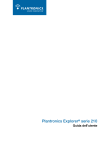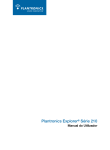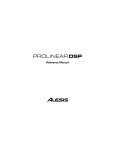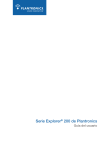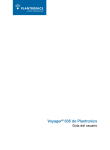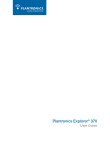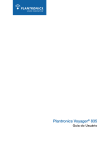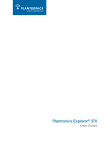Download Plantronics Explorer 210
Transcript
Plantronics Explorer® 210 Series User Guide Welcome Congratulations on purchasing a Plantronics headset. This User Guide contains instructions for setting up and using your Plantronics Explorer® 210 series headset. Before using this product, please refer to the For Your Safety booklet for important safety, charging, battery and regulatory information. Getting Assistance The Plantronics Technical Assistance Centre is ready to assist you. You can find answers to frequently asked questions, ask a question using e-mail, receive service over the Internet, or speak directly with a representative. Visit www.plantronics.com/support or call your country support line mentioned at the back of this user guide. Registering Your Product Visit www.plantronics.com/productregistration to register your product online so we can provide you with the best service and technical support. ii Contents Welcome ...............................................................................................ii What is Bluetooth®? ............................................................................iv Package Contents, Features and Accessories ..................................... 1 Charging Your Headset ........................................................................ 2 How to Charge Your Headset Using the AC Charger .................. 2 Pairing Your Headset ........................................................................... 3 Plantronics QuickPair™ Technology ............................................. 3 How to Pair Your Phone With Your Headset for the First Time ..... 4 How to Pair Your Headset if it Has Been Previously Paired With Another Device ........................................................................... 5 Adjusting the Fit ................................................................................... 6 Headset Controls ................................................................................. 7 Range .................................................................................................. 8 Indicator Lights .................................................................................... 9 Hands-Free Features ......................................................................... 10 Troubleshooting ................................................................................. 11 Product Specifications ....................................................................... 12 iii What is Bluetooth®? Bluetooth wireless technology provides a way for devices to communicate with each other using short-range radio frequency instead of wires. Any two Bluetooth devices can communicate as long as they both have Bluetooth turned on, they are within range and they have been paired — a quick “handshake” process that connects the two devices. Bluetooth range is up to 10 metres (33 feet). Obstructions such as walls or other electronics devices can cause interference or shorten the effective range. NOTE For optimal performance, place your headset and phone on the same side of your body. iv Package Contents and Features Headset Front Power on/off Call control button Indicator light Volume control Earloop Headset Back Microphone Speaker/eartip Charging jack AC Charger 100 – 240V Plantronics Explorer® 210 Series Accessories* Vehicle Charging Adapter #76777-01 USB Headset Charger #76016-01 Vehicle Power Charger #78583-01 * Not included. To order, please contact your Plantronics supplier or go to www.plantronics.com 1 Charging Your Headset 1 2 How to Charge Your Headset Using the AC Charger Before using your headset for the first time, charge it for at least 20 minutes. A full charge takes approximately two hours. 1 2 Connect the AC charger to a power outlet. Plug the AC jack into the charging jack on the headset. While your headset is charging, the indicator glows red. When your headset is fully charged, the indicator turns off. Do not use your headset while it is connected to the charger. NOTE Never charge the battery where the temperature may fall below 0°C (32°F) or rise above 40°C (104°F) – for example, in an unattended motor vehicle. Do not charge the battery while it is unattended. CHARGING TIME 2 hours ................... Full charge 20 minutes .............. Minimum charge before first use 2 Pairing Your Headset Pairing is the process of introducing your headset to your phone. Before using your headset for the first time, you must pair it with your Bluetooth phone. Normally, you need to pair your headset with your phone only once. Plantronics QuickPair™ Technology Your new headset includes Plantronics QuickPair technology to simplify the Bluetooth setup process. The first time you turn your headset on, your headset automatically enters pairing mode for 10 minutes (the indicator light flashes red and blue). Once paired successfully, your headset stays on for instant use. If not successfully paired after 10 minutes, your headset automatically goes to standby mode. When you turn the headset off then on again, it automatically goes into pairing mode until successfully paired with a Bluetooth phone. 3 Pairing Your Headset – First Time 1 SETTINGS Time and Date Phone Settings Bluetooth Sound Settings Network Services 2 3 BLUETOOTH Discover/ Search 8BK;JEEJ> Security Reset Settings (NNFbWdjhed_Yi PASSKEY 0000 4 How to Pair Your Phone With Your Headset for the First Time 1 Turn on the Bluetooth feature on your phone. For most phones, select Settings/Tools > Connections > Bluetooth > On. See your phone’s user guide for more information. 2 Turn the headset on. Turn on your headset by sliding the power switch forward. Wait until the indicator light flashes blue and red. If you don’t see the red/blue flash,turn the headset off, wait, then turn it on again. Wait until you see the red/blue flash. 3 Use the commands on your phone to locate your headset. For most phones, select Settings/Tools > Connections > Bluetooth > Search > 2XXPlantronics. See your phone’s user guide for more information. 4 When prompted for the passkey, enter 0000. Pairing is successful when the indicator on your headset flashes blue. Your headset is now connected and ready to use. 4 Pairing Your Headset 3 1 BLUETOOTH Discover/ Search 8BK;JEEJ> (NNFbWdjhed_Yi 2 PASSKEY 4 0000 How to Pair Your Headset if it Has Been Previously Paired With Another Device 1 Turn the headset off. Slide the power switch off, then wait until the indicator turns red and then turns off. 2 Turn the headset on. Slide the power switch on. After the headset is powered on, press and hold the call control button until the indicator light continues to flash red and blue. 3 Use the commands on your phone to locate your headset. For most phones, select Settings/Tools > Connections > Bluetooth > Search > 2XXPlantronics. See your phone’s user guide for more information. 4 When prompted for the passkey, enter 0000. Pairing is successful when the indicator on your headset flashes blue. Your headset is now connected and ready to use. 5 Adjusting the Fit 1 2 Right Left 1 To remove the earloop, gently pull up on earloop near the Plantronics name until you hear a snap. 2 Position earloop as shown above, then gently snap back onto post. 3 4 Place the earloop behind your ear. 5 Align the microphone with the corner of your mouth. Callers can hear you best when you point the microphone towards the corner of your mouth. Rotate the headset so that the speaker/eartip rests comfortably in your ear. 4 3 5 6 Headset Controls Turn on the headset Slide the power switch on, then wait until the indicator glows blue. You will hear ascending tones. Turn off the headset Slide the power switch off, then wait until the indicator glows red. You will hear descending tones. When power is off, indicator stays off. Answer a call Briefly press the call control button. When you receive a call, your phone may ring before your headset rings. Wait until you hear the ring in your headset before you press the call control button to answer the call. Reject a call When phone rings, press and hold the call control button until you hear a single low tone. Make a call Enter number on your phone, press send, and the call is automatically transferred to headset; no need to press call control button. Adjust the volume Tap the volume + button to increase volume. At the upper limit you will hear two tones. Tap button to decrease volume level. (There are eight volume levels.) WARNING Do not use headphones/headsets at high volumes for an extended period of time. Doing so can cause hearing loss. Always listen at moderate levels. See www.plantronics.com/ healthandsafety for more information on headsets and hearing. 7 Headset Controls Transfer a call from headset to phone While in a call, press and hold the call control button until you hear a single low tone. Transfer a call from phone to headset While in a call, press and hold the call control button until you hear a single low tone. Range To maintain a connection, keep your headset within 10 metres (33 feet) of the Bluetooth device. If there are obstacles between your headset and the device, you may experience interference. For optimal performance, place your headset and phone on the same side of your body. Audio quality degrades as you move out of range. When you are far enough away to lose the connection, you hear a high tone in the headset. NOTE The headset attempts to reconnect for 30 seconds. If you move back in range after 30 seconds pass, you can manually reconnect by pressing the call control button. NOTE Audio quality is also dependent upon the device with which the headset is paired. 8 Indicator Lights Headset Status Headset Indicator Light Powering on Steady blue, then intermittent flashes (changes to standby mode) Powering off Red appears and goes off Standby Blue intermittent flashes Charging battery Red solid light. Light indicator turns off when battery is fully charged and headset is off. Low battery Triple red flashes Pairing mode Blue/red alternating flashes Missed call Purple flashes. Press the call control button to cancel flashing light. Incoming call Triple blue flashes when ringing. 9 Hands-Free Features If your phone and your wireless service provider both support hands-free operation, you can use the following features: Redial the last number To activate last number redial, double press the call control button. You will hear a double tone after each doublebutton press. Using Voice Dialling With the headset on, press the call control button for 2 seconds to activate the voice dialling. NOTE To use voice-activated dialling, the voice-dialling feature must be enabled on your phone. See your Bluetooth phone manual for instructions. Reject a call When receiving an incoming call, press the call control button for 2 seconds to reject the call. 10 Troubleshooting My headset does not work with my phone. Headset was not in pairing mode when mobile phone menu selections were made. See page 5 “Pairing Your Headset.” Incorrect menu selections were made on your mobile phone. See page 5 “Pairing Your Headset.” I did not enter my passkey. Your phone did not locate the headset. Repeat the pairing process on page 5. Incorrect menu selections were made on your mobile phone. Repeat the pairing process on page 5. Callers cannot hear me, or I cannot hear caller/dialling tone. The headset is not turned on or the headset is not connected to mobile phone. Press the call control button for 2 seconds until you hear a beep or make sure the power switch is in the ON position by sliding switch up and down again. Your headset is out of range. Move the headset closer to the phone or Bluetooth device. Your headset battery is drained. Charge your battery using the AC power adapter supplied. The listening volume is too low. Tap the volume + key to increase the sound heard in the headset. 11 Product Specifications Talk Time* Up to 7 hours Standby Time* Approximately 8 days or 200 hours Charge Time 2 hours Range Up to Bluetooth standard 10 metres (33 feet) Power Requirements 5V DC – 180 mA Battery Type Rechargeable, non-replaceable, lithium ion polymer Storage/Usage Temperature 10 °C – 40 °C (50 °F – 104 °F) Version Bluetooth 2.0 Supports Bluetooth hands-free and headset profiles. * Battery enabled. Performance may vary by device. 12 For safety information, see the separate “For Your Safety” booklet. For warranty information, see the separate “2 Year Warranty” leaflet or visit www.plantronics.com en Plantronics Ltd Wootton Bassett, UK Tel: 0800 410014 ar www.plantronics.com cs Czech Republic www.plantronics.com da Danmark Tel: 80 88 46 10 de Plantronics GmbH Hürth, Deutschland Kundenservice: Deutschland 0800 9323 400 Österreich 0800 242 500 Schweiz 0800 932 340 el www.plantronics.com Για περισσότερες πληροφορίες: es Plantronics Iberia, S.L. Madrid, España Tel: 902 41 51 91 fi Finland Tel: 0800 117095 fr Plantronics Sarl Noisy-le-Grand France ga Plantronics BV Regus House Harcourt Centre Harcourt Road Dublin 2 Ireland Service ROI: 1800 551 896 he : בקר באתר,למידע נוסף www.plantronics.com hu További információk: www.plantronics.com it Plantronics Acoustics Italia Srl Milano, Italia Numero Verde: 800 950934 nl Plantronics B.V. Hoofddorp, Nederland Tel: (0)0800 Plantronics 0800 7526876 (NL) 00800 75268766 (BE/LUX) no Norge Tel: 80011336 pl 6Wnjonh`VÈl^åXZ_ ^c[dgbVX_^/ lll#eaVcigdc^Xh#Xdb pt Portugal Tel: 0800 84 45 17 ro EZcigj^c[dgbVIJ^^ lll#eaVcigdc^Xh#Xdb ru dÍÎÍÊÌÇÑÄÊÛÌ¿¾ ÇÌÓÍÏË¿ÕǾ XXXQMBOUSPOJDTDPN sv Sverige Tel: 0200 21 46 81 tr Daha fazla bilgi için: www.plantronics.com 13 МЛ05 Plantronics B.V. Scorpius 140 2132 LR Hoofddorp Netherlands www.plantronics.com © 2009 Plantronics, Inc. All rights reserved. Plantronics, the logo design, Plantronics Explorer, QuickPair and Sound Innovation are trademarks or registered trademarks of Plantronics, Inc. The Bluetooth word mark and logo are owned by Bluetooth SIG, Inc. and any use of such marks by Plantronics, Inc. is under license. All other trademarks are the property of their respective owners. U.S. Patents Pending 82216-03 Rev A