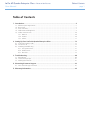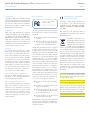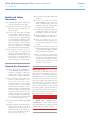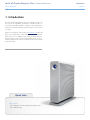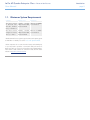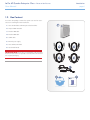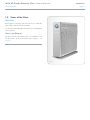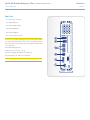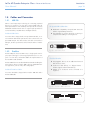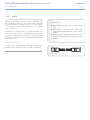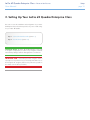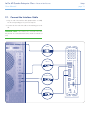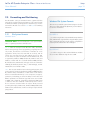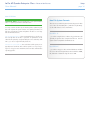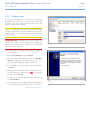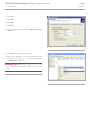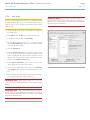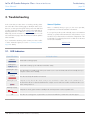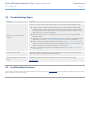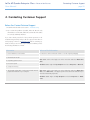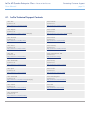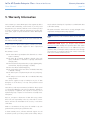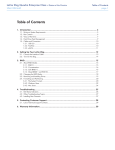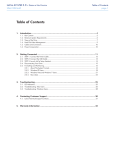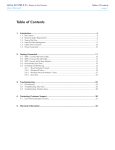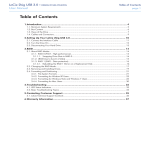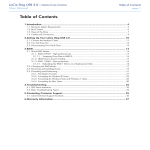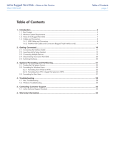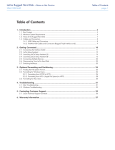Download LaCie d2 Quadra Enterprise 1TB
Transcript
LaCie d2 Quadra Enterprise Class • Design by Neil Poulton User Manual Table of Contents page 1 Table of Contents 1. Introduction................................................................................................................... 4 1.1. 1.2. 1.3. 1.4. 1.5. Minimum System Requirements.......................................................................................................... 5 Box Content..................................................................................................................................... 6 Views of the Drive............................................................................................................................. 7 Hard Disk Heat Management............................................................................................................ 9 Cables and Connectors................................................................................................................... 10 1.5.1. USB 2.0............................................................................................................................... 10 1.5.2. FireWire............................................................................................................................... 10 1.5.3. eSATA.................................................................................................................................. 11 2. Setting Up Your LaCie d2 Quadra Enterprise Class..................................................... 12 2.1. Connect the Interface Cable............................................................................................................ 13 2.2. Turn On the d2.............................................................................................................................. 14 2.3. Formatting and Partitioning.............................................................................................................. 15 2.3.1. File System Formats............................................................................................................... 15 2.3.2. Windows Users..................................................................................................................... 17 2.3.3. Mac Users............................................................................................................................ 19 3. Troubleshooting.......................................................................................................... 20 3.1. LED Indicators................................................................................................................................ 20 3.2. Troubleshooting Topics................................................................................................................... 21 3.3. Installing New Firmware ................................................................................................................. 21 4. Contacting Customer Support...................................................................................... 22 4.1. LaCie Technical Support Contacts.................................................................................................... 23 5. Warranty Information.................................................................................................. 24 LaCie d2 Quadra Enterprise Class • Design by Neil Poulton User Manual Copyrights Copyright © 2009 LaCie. All rights reserved. No part of this publication may be reproduced, stored in a retrieval system, or transmitted in any form or by any means, electronic, mechanical, photocopying, recording or otherwise, without the prior written consent of LaCie. Trademarks Apple, Mac, and Macintosh are registered trademarks of Apple Inc. Microsoft, Windows 98, Windows 98 SE, Windows 2000, Windows Millennium Edition, Windows XP, Windows Vista, and Windows 7 are registered trademarks of Microsoft Corporation. Other trademarks mentioned in this manual are the property of their respective owners. Changes The material in this document is for information only and subject to change without notice. While reasonable efforts have been made in the preparation of this document to assure its accuracy, LaCie assumes no liability resulting from errors or omissions in this document, or from the use of the information contained herein. LaCie reserves the right to make changes or revisions in the product design or the product manual without reservation and without obligation to notify any person of such revisions and changes. Canada Compliance Statement This Class B digital apparatus meets all requirements of the Canadian InterferenceCausing Equipment Regulations. Japan Compliance Statement This is a Class B product based on the standard of the Voluntary Control Council for Interference from Information Technology Equipment (VCCI). If this is used near a radio or television receiver in a domestic environment, it may cause radio interference. Install and use the equipment according to the instruction manual. FCC Statement LaCie d2 Quadra Enterprise Class Tested to comply with FCC standards for home or office use This device complies with Part 15 of the FCC Rules. Operation is subject to the following conditions: ✦✦ The devices may not cause harmful interference ✦✦ The devices must accept any interference received, including interference that may cause undesired operation. NOTE: This equipment has been tested and found to comply with the limits for a Class B digital device, pursuant to Part 15 of the FCC Rules. These limits are designed to provide reasonable protection against harmful interference in a residential installation. This equipment generates, uses and can radiate radio frequency energy and, if not installed and used in accordance with the instructions, may cause harmful interference to radio communications. However, there is no guarantee that interference will not occur in a particular installation. If this equipment does cause harmful interference to radio or television reception, which can be determined by turning the equipment off and on, the user is encouraged to try and correct the interference by one or more of the following measures: ✦✦ Reorient or relocate the receiving antenna. ✦✦ Increase the separation between the equipment and receiver. ✦✦ Connect the equipment into an outlet on a circuit different from that to which the receiver is connected. ✦✦ Consult the dealer or an experienced radio/TV technician for help. Modifications to this product not authorized by LaCie could void the FCC & Industry Canada regulations and negate your authority to operate the product. Foreword page 2 Manufacturer’s Declaration for CE Certification We, LaCie, solemnly declare that this product conforms to the following European standards: Class B EN60950, EN55022, EN55024, EN61000-3-2: 2000, EN610003-3: 2001 With reference to the following conditions: 73/23/EEC Low Voltage Directive; 89/336/ EEC EMC Directive This symbol on the product or on its packaging indicates that this product must not be disposed of with your other household waste. Instead, it is your responsibility to dispose of your waste equipment by handing it over to a designed collection point for the recycling of waste electrical and electronic equipment. The separate collection and recycling of your waste equipment at the time of disposal will help to conserve natural resources and ensure that it is recycled in a manner that protects human health and the environment. For more information about where you can drop off your waste equipment for recycling, please contact your local city office, your household waste disposal service, or the shop where you purchased the product. CAUTION: Modifications not authorized by the manufacturer may void the user’s authority to operate this device. CAUTION: A shielded-type power cord is required in order to meet FCC emission limits and also to prevent interference to the nearby radio and television reception. It is essential that only the supplied power cord be used. LaCie d2 Quadra Enterprise Class • Design by Neil Poulton User Manual Health and Safety Precautions ✦✦ Only qualified persons are authorized to carry out maintenance on this device. ✦✦ Read this User Manual carefully and follow the correct procedure when setting up the device. ✦✦ Do not open a disk drive or attempt to disassemble or modify it. Never insert any metallic object into the drive to avoid any risk of electrical shock, fire, short-circuiting or dangerous emissions. The disk drive shipped with your LaCie d2 contains no user-serviceable parts. If it appears to be malfunctioning, have it inspected by a qualified LaCie Technical Support representative. ✦✦ Never expose your device to rain, or use it near water, or in damp or wet conditions. Never place objects containing liquids on the LaCie d2, as they may spill into its openings. Doing so increases the risk of electrical shock, short-circuiting, fire or personal injury. ✦✦ Use only the power supply shipped with the device. ✦✦ Do not use the LaCie d2 near other electrical appliances such as televisions, radios or speakers. Doing so may cause interference which will adversely affect the operation of the other products. ✦✦ Do not place the LaCie d2 near sources of magnetic interference, such as computer displays, televisions or speakers. ✦✦ Magnetic interference can affect the operation and stability of your LaCie d2. ✦✦ Never use excessive force on your LaCie d2. If you detect a problem, consult the Troubleshooting section in this manual. ✦✦ Protect your LaCie d2 from excessive exposure to dust during use or storage. Dust can build up inside the device, increasing the risk of damage or malfunction. ✦✦ Never use benzene, paint thinners, detergent or other chemical products to clean the outside of the LaCie d2. Such products will disfigure and discolor the casing. Instead, use a soft, dry cloth to wipe the device. General Use Precautions ✦✦ Power requirements 100-240 V~, 1.44 A, 50-60 Hz, (supply voltage fluctuations not exceeding ± 10% of the nominal and transient over-voltages according to over-voltage category II). ✦✦ Do not expose the LaCie d2 to temperatures outside the range of 5° C to 35° C (41° F to 95° F); or to operational humidity beyond 5-80%, non-condensing, or non-operating humidity beyond 10-90%, non-condensing. Doing so may damage the LaCie d2 or disfigure its casing. Avoid placing your LaCie d2 near a source of heat or exposing it to sunlight (even through a window). Inversely, placing your LaCie d2 in an environment that is too cold may damage the unit. ✦✦ Rated cooling for altitudes up to 2000 meters. ✦✦ Always unplug the LaCie d2 from the electrical outlet if there is a risk of lightning or if it will be unused for an extended period of time. Otherwise, there is an increased risk of electrical shock, short-circuiting or fire. IMPORTANT INFO: Any loss, corruption or destruction of data while using a LaCie drive is the sole responsibility of the user, and under no circumstances will LaCie be held liable for the recovery or restoration of this data. To help prevent the loss of your data, LaCie highly recommends that you keep TWO copies of your data; one copy on your external hard disk, for instance, and a second copy either on your internal hard disk, another external hard disk or some other form of removable storage media. If you would like more information on backup, please refer to our website. IMPORTANT INFO: 1TB (Terabyte) = 1,000GB. 1GB = 1000MB. 1MB = 1,000,000 Bytes. Total accessible capacity varies depending upon operating environment (typically up to 10% less per TB). Foreword page 3 LaCie d2 Quadra Enterprise Class • Design by Neil Poulton User Manual 1.Introduction The LaCie d2 Quadra Enterprise class is the ultimate storage solution in terms of compatibility, performance, and data security. Its convenient 128-bit AES hardware encryption, easily configured using the LaCie Desktop Manager, makes the d2 a secure vault for your data. Register your Enterprise Class product at www.lacie.com within 30 days of its purchase date to take advantage of LaCie Enterprise Class Service. For no additional cost, LaCie guarantees that your Enterprise Class product will receive the highest priority from our Technical Support team. Please note that the term of your warranty remains five years. Quick Links Click a topic: ✦✦ Setting Up Your LaCie d2 Quadra Enterprise Class ✦✦ Troubleshooting Introduction page 4 LaCie d2 Quadra Enterprise Class • Design by Neil Poulton User Manual 1.1. Minimum System Requirements Software Interface Port Disk Space The latest versions eSATA**, FireWire Minimum of 600MB of Microsoft Win- 400, FireWire 800, recommended dows XP*, Windows and/or USB 2.0 Vista, or Windows 7 The latest versions eSATA**, FireWire Minimum of 600MB of Apple OS 10.4.x, 400, FireWire 800, recommended 10.5.x, or 10.6.x and/or USB 2.0 * Windows XP will not recognize logical volumes with capacity greater than 2TB. For details, see section 2.3.1. File System Formats. **Most computers do not come from the factory with eSATA ports, so you may need to purchase a connection card (such as PCI or PCI-E) to be able to connect your LaCie d2 via the eSATA interface. LaCie offers a wide selection of connection cards. Visit the LaCie website at www.lacie.com/accessories. Introduction page 5 LaCie d2 Quadra Enterprise Class • Design by Neil Poulton User Manual Introduction page 6 1.2. Box Content Your LaCie d2 package contains the system tower and an accessories box containing the items listed below. 1. LaCie d2 hard drive with Enterprise-Class hard drive 2. Hi-Speed USB 2.0 cable 3. FireWire 400 cable 4. FireWire 800 cable 5. eSATA cable 6. External power supply 7. LaCie Utilities CD-ROM 8. Quick Install Guide IMPORTANT INFO: Please save your packaging. In the event that the drive should need to be repaired or serviced, it must be returned in its original packaging. SATA Storage Utilities SATA d2 Quadra Version 1.0 ENTERPRISE CLASS eSATA 3Gb/s | FireWire 800 | FireWire 400 | Hi-Speed USB 2.0 LaCie User Manuals Utilities & Backup Software © 20 08 712 La C m ie, a l l rights re cie. co ser ved. www. la 49 0 Design by Neil Poulton Quick Install Guide LaCie d2 Quadra Enterprise Class • Design by Neil Poulton User Manual 1.3. Views of the Drive Front View The blue button on the front of the LaCie d2 serves as a LED drive status indicator and the LaCie Shortcut Button. See the LaCie Desktop Manager User Manual on the CD-ROM for more information. Status Light Behavior The LED remains lit to show that the drive is on, and blinks to indicate drive activity. For more information, refer to chapter 3.1. LED Indicators. Fig. 01 Introduction page 7 LaCie d2 Quadra Enterprise Class • Design by Neil Poulton User Manual Rear View 1. Power input connection 2. eSATA 3Gb/s port 3. Hi-Speed USB 2.0 port 4. FireWire 800 ports 5. FireWire 400 port 6. on/auto/off power switch CAUTION: To avoid overheating, the LaCie d2 should be installed in a well-ventilated area and in such a way as to maintain sufficient airflow across the controller chips. Also ensure that the Ventilation Fan is not obstructed. Environmental Requirements: Temperature: 0 – 35° C (32 – 95° F) Operation Humidity: 20 – 80%, non-condensing Storage Humidity: 10 – 90%, non-condensing Introduction page 8 LaCie d2 Quadra Enterprise Class • Design by Neil Poulton User Manual Introduction page 9 1.4. Hard Disk Heat Management Heat Dissipation Design The LaCie d2 Quadra’s metal body is ideal for naturally dissipating internal drive heat. Its unique design actually draws heat away from the internal drive toward the external casing. The large surface area of the heat sink casing absorbs internal heat and dissipates it, keeping the drive safe and prolonging its life and reliability. As a consequence, it is normal that the external casing is warm to the touch. Please make sure that the vent on the back-bezel is not obstructed and that there is a natural airflow across the casing. Upright, Stack & Rackmount Configuration Heat dissipation is maximized when the d2 Quadra is in the upright position. When stacking LaCie d2 Quadras, please remember to attach the included rubber feet on the under side of your drives. This will allow for some airflow between your drives so that the heat dissipation can work effectively. LaCie does not recommend stacking or racking more than three d2 drives on top of each other, especially if these drives are turned on simultaneously. Exclusive d2 Heat Sink Design Provides 60% more area for heat dissipation Heat Sink Design Standard Design LaCie d2 Quadra Enterprise Class • Design by Neil Poulton User Manual Introduction page 10 1.5. Cables and Connectors 1.5.1. USB 2.0 USB is a serial input/output technology for connecting peripheral devices to a computer or to each other. Hi-Speed USB 2.0 is the latest implementation of this standard, and it provides the necessary bandwidth and data transfer rates to support high speed devices such as hard drives, CD/DVD drives and digital cameras. Included USB Cable Hi-Speed USB 2.0 Benefits ✦✦ Backwards compatibility: Hi-Speed USB 2.0 works with the original USB specifications. ✦✦ Hot-swappable: no need to shut down or restart your computer when adding or removing devices. Your LaCie drive is shipped with a Hi-Speed USB 2.0 cable, to ensure maximum data transfer performance when connected to a HiSpeed USB 2.0 port. The cable will also work when connected to a USB port, but drive performance will be limited to USB 1.1 transfer rates. 1.5.2. FireWire FireWire 400, also known as IEEE 1394, is a high-speed serial input/output technology for connecting peripheral devices to a computer or to each other, and FireWire 800 is the implementation of the new IEEE 1394b standard. FireWire 800 offers increased bandwidth and extended cabling distance between devices. FireWire 800 is ideal for bandwidth-intensive applications, such as audio, video and graphics. Included FireWire Cables Your LaCie hard disk is shipped with a FireWire 400 cable and a FireWire 800 cable. Fig. 02 – USB Cable Ends FireWire Benefits ✦✦ Hot-pluggable: devices can be added and removed while the bus is active. ✦✦ Isochronous data delivery: no dropped frames – FireWire supports real-time data delivery. ✦✦ Flexible: up to 63 devices can be connected on a single bus. Fig. 03 – FireWire 400 Cable Ends Fig. 04 – FireWire 800 Cable Ends LaCie d2 Quadra Enterprise Class • Design by Neil Poulton User Manual Introduction page 11 1.5.3. eSATA Your LaCie d2 Quadra uses the latest in SATA technology, allowing interface (or bus) transfer rates of up to 3 Gb/s. SATA technology was originally developed to serve as an internal interface, delivering improved performance to internal connections. Soon after, eSATA, or external SATA was developed, allowing for the use of shielded cables outside the PC. eSATA technology was developed to be rugged and durable. eSATA connectors do not have the “L” shaped design of other SATA connectors. In addition, the guide features are vertically offset and reduced in size to prevent the use of unshielded internal cables in external applications. eSATA Benefits ✦✦ eSATA interface can achieve up to 3 Gb/s transfer rate. ✦✦ Plug orientation – An extrusion on the outside of the connector helps guide and align the connector during insertion. ✦✦ Hot-plug support – eSATA enables adding and removing a drive without having to power down the system or reboot. Included eSATA Cable Fig. 05 – eSATA Cable Ends S-ATA S-ATA Your LaCie drive is shipped with an eSATA cable, to ensure maximum data transfer performance when connected to a eSATA port. LaCie d2 Quadra Enterprise Class • Design by Neil Poulton User Manual 2.Setting Up Your LaCie d2 Quadra Enterprise Class This section covers the installation and configuration of your LaCie d2 Enterprise Class. Follow the steps below to power on and configure your LaCie d2 Quadra: Step 1 – Connect the Interface Cable (section 2.1) Step 2 – Turn the d2 On (section 2.2) TECHNICAL NOTE: The LaCie d2 Quadra Enterprise comes with no encryption configured. If you want to set up encryption, install the LaCie Desktop Manager and refer that application’s user manual. IMPORTANT INFO: LaCie Enterprise Class encryption offers a very high level of protection for your most important data. Due to the strength of the encryption, data recovery will not be possible in the unlikely event of disk or part failure. Setup page 12 LaCie d2 Quadra Enterprise Class • Design by Neil Poulton User Manual 2.1. Connect the Interface Cable 1. Plug one end of the interface cable (USB, FireWire or eSATA) into the corresponding port on your host computer. 2. Connect the other end of the cable to the matching port on the d2. TECHNICAL NOTE: If two interfaces are connected at the same time, the first one connected remains active and the second will not work. eSATA USB 2.0 FireWire 400 FireWire 800 Setup page 13 LaCie d2 Quadra Enterprise Class • Design by Neil Poulton User Manual Setup page 14 2.2. Turn On the d2 The power supply kit is composed of two cables: one cable (A) connects to the LaCie drive; and the other cable (B) connects to a power outlet, such as a wall outlet or a surge protector (Fig. 06). 1. Connect cable A to the d2. 2. Connect cable B to the power supply brick (C). 3. Connect cable B to a surge protector or wall outlet. 4. Turn on the drive by moving the power switch on the back of the drive to the “on” position. The d2 system may take up to 30 seconds to boot up. CAUTION: Only use the AC adapter supplied with your specific LaCie device. Do not use a power supply from another LaCie device or another manufacturer. Using any other power cable or power supply may cause damage to the device and void your warranty. Always remove the AC adapter before transporting your LaCie drive. Failure to remove the adapter may result in damage to your drive and will void your warranty. TECHNICAL NOTE: You may use your LaCie drive when in a foreign country thanks to its 100-240 Volt power supply. To be able to use this feature, you may need to purchase an appropriate adapter or cord. LaCie accepts no responsibility for any damage to the drive resulting from the use of an inappropriate adapter. Using an adapter other than one authorized by LaCie will void your warranty. Fig. 06 NOTE: Depending on your country, power outlet connections may be different from the one shown above. LaCie d2 Quadra Enterprise Class • Design by Neil Poulton User Manual Setup page 15 2.3. Formatting and Partitioning The d2 Quadra comes pre-formatted in HFS+ (optimized for Mac OS X). Please read the following information on file system formats for Windows and Mac operating systems to determine if you need to reformat the d2’s disk. See sections 2.3.2 and 2.3.3 for formatting instructions. 2.3.1. File System Formats Windows Users TECHNICAL NOTE: The LaCie d2 Quadra comes preformatted in HFS+ for optimum performance with Mac OS X. FAT 32: FAT is an acronym for File Allocation Table, which dates back to the beginnings of DOS programming. Originally, FAT was only 16 bits, but after the second release of Windows 95 it was upgraded to 32 bits, hence the name FAT 32. In theory, FAT 32 volume sizes can range from less than 1MB all the way to 2TB. It is the native file system of Windows 98 and Windows Me, and is supported by Windows 2000, Windows XP, Windows Vista, and Windows 7. When FAT 32 is used with Windows 2000, Windows XP, Windows Vista, and Windows 7 though, volume size is limited to 32GB (by the Windows partition utility, i.e. Disk Manager), and the individual file size is limited to 4GB. NTFS: This acronym stands for New Technology Filing System, and it is the native file system for Windows NT, Windows 2000, Windows XP, Windows Vista, and Windows 7. NTFS offers several features that are not available with FAT 32; i.e. file compression, encryption, permissions, and auditing, as well as the ability to mirror drives and RAID 5 capabilities. The minimum supported volume size for NTFS is 10MB, with a maximum of 2TB when initialized in MBR format or without a limit when initialized in GPT format, with no limit to file size. Volumes created in NTFS can only be directly accessed (not through shares) by Windows NT, Windows 2000, Windows XP, Windows Vista, and Windows 7 without resorting to help from thirdparty products. Windows File System Formats There are two possible file system format categories for Windows users: NTFS and FAT 32 (MS-DOS). See the table below for more information. Use NTFS if: ...you will be using the drive only with Windows XP, Windows Vista, and Windows 7 (performance will generally be greater when compared to FAT 32). This file system is compatible in read only mode with Mac OS 10.3 and higher. Use FAT32 if: ...you will be using your drive with both Windows and Mac OS 9.x or 10.x. Maximum single file size is 4GB. LaCie d2 Quadra Enterprise Class • Design by Neil Poulton User Manual Setup page 16 Mac OS X Users TECHNICAL NOTE: The LaCie d2 Quadra comes preformatted in HFS+ for optimum performance with Mac OS X. You may customize the drive by reformatting and/or partitioning the drive with separate file system formats. For optimal performance in Mac OS environments, format and partition the drive as one large Mac OS Extended volume. Mac File System Formats There are two possible file system format categories for Mac users: Mac OS Extended (HFS+) and FAT 32 (MS-DOS). See the table below for more information. Use HFS+ if: Mac OS Extended (HFS+): Mac OS Extended refers to the file system used by Mac OS X. HFS+ represents an optimization of the older HFS file system by using hard disk space more efficiently. With HFS+, you are no longer limited by block size. ...you will be using the drive on Macs only; performance will generally be greater when compared to FAT 32. This file system is NOT compatible with Windows OS. MS-DOS File System (FAT 32): This is the Microsoft file system, more typically known as FAT 32. This is the file system to use if you are going to be using your LaCie Hard Drive between Macs and Windows operating systems. Use FAT32 if: ...you will be using your drive with both Windows and Mac OS 9.x or 10.x or sharing the drive between Windows 2000, XP, and 98 SE. Maximum single file size is 4GB. LaCie d2 Quadra Enterprise Class • Design by Neil Poulton User Manual 2.3.2. Windows Users The process of formatting a drive on a computer running Windows XP, Windows Vista, or Windows 7 consists of two steps: (1) installing a signature on the drive, and (2) formatting the drive. These steps will erase anything that is on the disk. CAUTION: Following these steps will erase everything from the d2, including encrypted data. If you have information that you want to protect or continue to use, back up this information before performing these steps. IMPORTANT NOTE: Formatting will not erase the encryption configuration. If you wish to format a d2 that has been encrypted, you will first need to unlock the device using the LaCie Desktop Manager, then follow the steps below. Fig. 07 1. Connect the drive to the power source and to the computer via the interface port. 2. Right-click My Computer and select Manage. 3. From the “Computer Management” window, select Disk Management (located below the Storage group). See Fig. 07 (screens may differ slightly depending on the system). 4. If the “Initialize and Convert Disk Wizard” window appears, click Cancel. 5. Windows will list the Hard Disks that are installed on the system. Locate the drive that is represented by the icon. Right-click the icon and select Initialize. 6. In the box to the right that says Unallocated, right-click and select New Partition… 7. On the first page of the “New Partition Wizard,” click Next. See Fig. 08 (screens may differ slightly depending on the system). continued on next page... Fig. 08 Setup page 17 LaCie d2 Quadra Enterprise Class • Design by Neil Poulton User Manual 8. Click Next. 9. Click Next. 10.Click Next. 11.Click Next. 12.On the Format Partition window, select Quick Format. Click Next (Fig. 09). Fig. 09 13.Click Finish to begin the formatting process. 14.Windows Disk Management will format and partition the disk according to your settings (Fig. 10), and your drive will appear in My Computer, ready to use. IMPORTANT INFO: Please refer to section 2.3.1. File System Formats, for a more detailed comparison of the various file system formats. Fig. 10 Setup page 18 LaCie d2 Quadra Enterprise Class • Design by Neil Poulton User Manual 2.3.3. Mac Users CAUTION: Following these steps will erase everything from the d2, including encrypted data. If you have information that you want to protect or continue to use, back up this information before performing these steps. IMPORTANT NOTE: Formatting will not erase the encryption configuration. If you wish to format a d2 that has been encrypted, you will first need to unlock the device using the LaCie Desktop Manager, then follow the steps below. 1. Connect the drive to the power source and to the computer via the interface port. 2. Select Utilities from the Go menu in the Finder menu bar. 3. In the Utilities folder, double-click Disk Utility. 4. The Disk Utility window will open (Fig. 11). Select the volume labeled LaCie Hard Disk from the list of available hard disks on the left side of the window. 5. Select the Partition tab. 6. From the Volume Scheme: menu, choose the number of partitions you want to divide the drive into (Mac OS X gives you the option of dividing the drive into at most 16 partitions). You can adjust the size of each partition using the slide bar between the partitions in the Volume Scheme: area. 7. In the Volume Information section, enter a name for each volume (partition), choose the volume format. 8. Once you have finalized the volume options, click Partition. Click Partition again when the alert message appears to continue. 9. Mac Disk Utility will format and partition the disk according to your settings, and your drive will be ready to use. IMPORTANT INFO: Please refer to section 2.3.1. File System Formats, for a more detailed comparison of the various file system formats. IMPORTANT INFO: Apple recommends that unless you have a specific reason to use the UNIX File System (UFS), you should use the Mac OS Extended format because it provides a more familiar experience to Macintosh users. Setup page 19 Fig. 11 LaCie d2 Quadra Enterprise Class • Design by Neil Poulton User Manual Troubleshooting page 20 3.Troubleshooting In the event that your LaCie d2 is not working correctly, please refer to the table on the following page to identify the status of your device. If you have gone through all of the points in the table and your drive is still not working correctly, please see the FAQs that are regularly published on our Web site – www.lacie.com. One of these FAQs may provide an answer to your specific question. You can also visit the drivers pages, where the most recent software updates will be available. If you need further assistance, please contact your LaCie reseller or LaCie Technical Support (see section 4. Contacting Customer Support for details). Manual Updates LaCie is constantly striving to give you the most up-to-date, comprehensive user manuals available on the market. It is our goal to provide you with a friendly, easy-to-use format that will help you quickly install and utilize the many functions of your new device. If your manual does not reflect the configurations of the product that you purchased, please check our Web site for the most current version available. www.lacie.com 3.1. LED Indicators Front LED Color Solid blue Blinking blue Dimming blue (5s)* Solid red Blinking blue/red Dimming red (5s)* Off d2 Quadra State d2 Quadra is working properly d2 Quadra is starting up; also indicates normal drive activity The d2 Quadra is in standby mode. If the power switch is set to “auto” the d2 Quadra will enter standby when your computer is either off or in standby. The drive has failed; d2 Quadra not functional Temperature alert; allow the d2 to finish current processes and then shut it down. Make sure the ventilation holes on the back of the d2 are not obstructed and that there is ample room for airflow around the unit. Allow the d2 to cool before turning it back on. Temperature critical; system remains in standby mode until temperature reaches acceptable levels The d2 is not receiving power or system failure or electronic board failure; contact LaCie customer support * LED dims for 5 seconds and then remains at a low intensity. LaCie d2 Quadra Enterprise Class • Design by Neil Poulton User Manual Troubleshooting page 21 3.2. Troubleshooting Topics Problem Solutions If there is no icon for the d2 on the desktop (Mac users) or in My Computer (Windows users): The d2 is not recognized by the computer. The d2 is working slowly. The power supply is no longer functional. ✦✦ Check the interface cable connection. Check both ends of the FireWire, eSATA or USB cables and make sure that they are fully seated in their respective ports. Try disconnecting the cables, waiting 10 seconds, and then reconnecting them. If the drive is still not recognized, restart your computer and try again. ✦✦ Make sure your product is not encrypted. If so, you will need to run the LaCie Desktop Manager software. ✦✦ Make sure your computer meets the minimum system requirements for compatibility with the d2 Quadra. See section 1.1. Minimum System Requirements for more information. ✦✦ Make sure the power supply is properly connected (see section 2.2. Turn On the d2), that the drive has been turned on by pressing the On/Off/Auto button the back of the drive, and that the outlet the power supply is connected to is also turned on. ✦✦ Make sure that the drive has been formatted properly. Please see section 2.3. Formatting and Partitioning. If other USB, eSATA or FireWire devices are connected to the same port or hub, disconnect the other devices and see if the d2’s performance improves. Replacement power supply cords are available for purchase on the LaCie Web page: www.lacie.com 3.3. Installing New Firmware LaCie may periodically offer firmware updates for the d2. Visit LaCie’s Web site, www.lacie.com, for the latest firmware update. For the procedure, please contact LaCie technical support. LaCie d2 Quadra Enterprise Class • Design by Neil Poulton User Manual Contacting Customer Support page 22 4.Contacting Customer Support Before You Contact Technical Support 1. Read the manuals and review section 3. Troubleshooting. 2. Try to isolate the problem. If possible, make the drive the only external device on the CPU, and make sure that all of the cables are correctly and firmly attached. If you have asked yourself all of the pertinent questions in the troubleshooting checklist, and you still can’t get your LaCie drive to work properly, contact us at www.lacie.com. Before contacting us, make sure that you are in front of your computer and that you have the following information on hand: Information Where to Find Information 1. LaCie hard drive serial number Located on a sticker at the back of drive or on the original packaging 3. Macintosh/PC model 4. Operating system version 5. Processor speed Mac users: Click on the Apple icon in the menu bar and select About This Mac. Windows users: Right click My Computer and select Properties > General. 6. Computer memory 7. The brands and models of other internal and external peripherals installed on your computer Mac users: Click on the Apple icon in the finder bar and select About This Mac. Select More Info... The Apple System Profiler will launch and will list your internal and external peripherals. Windows users: Right click My Computer and select Properties > Hardware. LaCie d2 Quadra Enterprise Class • Design by Neil Poulton User Manual Contacting Customer Support page 23 4.1. LaCie Technical Support Contacts LaCie Asia Contact us at: http://www.lacie.com/asia/contact/ LaCie Australia Contact us at: http://www.lacie.com/au/contact/ LaCie Belgium Contact us at: http://www.lacie.com/be/contact/ (Français) LaCie Canada Contact us at: http://www.lacie.com/caen/contact/ (English) LaCie Denmark Contact us at: http://www.lacie.com/dk/contact LaCie Finland Contact us at: http://www.lacie.com/fi/contact/ LaCie France Contact us at: http://www.lacie.com/fr/contact/ LaCie Germany Contact us at: http://www.lacie.com/de/contact/ LaCie Italy Contact us at: http://www.lacie.com/it/contact/ Japan - ELECOM CO. LTD. Contact us at: http://www.lacie.com/jp LaCie Netherlands Contact us at: http://www.lacie.com/nl/contact/ LaCie Norway Contact us at: http://www.lacie.com/no/contact/ LaCie Spain Contact us at: http://www.lacie.com/es/contact/ LaCie Sweden Contact us at: http://www.lacie.com/se/contact LaCie Switzerland Contact us at: http://www.lacie.com/chfr/contact/ (Français) LaCie United Kingdom Contact us at: http://www.lacie.com/uk/contact/ LaCie Ireland Contact us at: http://www.lacie.com/ie/contact/ LaCie USA Contact us at: http://www.lacie.com/contact/ LaCie International Contact us at: http://www.lacie.com/intl/contact/ LaCie d2 Quadra Enterprise Class • Design by Neil Poulton User Manual Warranty Information page 24 5.Warranty Information LaCie warrants your LaCie d2 Enterprise Class against any defect in material and workmanship, under normal use, for the period designated on your warranty certificate. In the event this product is found to be defective within the warranty period, LaCie will, at its option, repair or replace the defective LaCie d2 Enterprise Class. NOTE: For Enterprise Class products, the tower and the disk may have different warranty lengths. In the event of a drive failure please contact your LaCie reseller or LaCie customer support for drive replacement procedure. This warranty is void if: ✦✦ The LaCie d2 was operated/stored in abnormal use or maintenance conditions; ✦✦ The LaCie d2 is repaired, modified or altered, unless such repair, modification or alteration is expressly authorized in writing by LaCie; ✦✦ The LaCie d2 was subjected to abuse, neglect, lightning strike, electrical fault, improper packaging or accident; ✦✦ The LaCie d2 was installed improperly; ✦✦ The serial number of the LaCie d2 or an individual Drive Bay is defaced or missing; ✦✦ The broken part is a replacement part such as a pickup tray, etc. ✦✦ The tamper seal on the LaCie d2 or an individual Drive Bay casing is broken. LaCie and its suppliers accept no liability for any loss of data during the use of this device, or for any of the problems caused as a result. LaCie will not, under any circumstances, be liable for direct, special or consequential damages such as, but not limited to, damage or loss of property or equipment, loss of profits or revenues, cost of replacement goods, or expense or inconvenience caused by service interruptions. Any loss, corruption or destruction of data while using a LaCie drive is the sole responsibility of the user, and under no circumstances will LaCie be held liable for the recovery or restoration of this data. Under no circumstances will any person be entitled to any sum greater than the purchase price paid for the drive. To obtain warranty service, call LaCie Technical Support. You will be asked to provide your LaCie product’s serial number, and you may be asked to furnish proof of purchase to confirm that the drive is still under warranty. All systems returned to LaCie must be securely packaged in their original box and shipped with postage prepaid. NOTE: Accessories, such as interface cables, are not under warranty. IMPORTANT INFO: Register your Enterprise Class product at www.lacie.com within 30 days of its purchase date to take advantage of LaCie Enterprise Class Service. For no additional cost, LaCie guarantees that your Enterprise Class product will receive the highest priority from our Technical Support team. Please note that the term of your warranty remains five years.