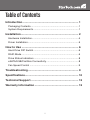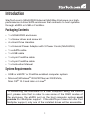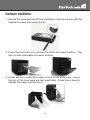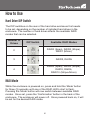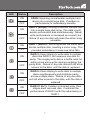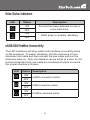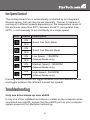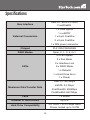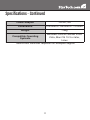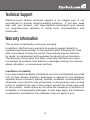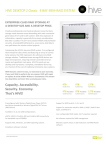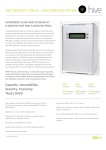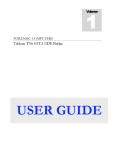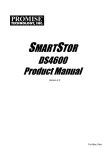Download StarTech.com 3.5in 4 Drive eSATA USB FireWire External SATA RAID Enclosure
Transcript
S354UFER Instruction Manual External Multi Bay Hard Drive Enclosure 3.5” 4 Drive eSATA USB FireWire External Multi Bay Hard Drive Enclosure with RAID Manual Revision:08/05/2010 For the most up-to-date information, please visit www.startech.com FCC Compliance Statement This equipment has been tested and found to comply with the limits for a Class B digital device, pursuant to part 15 of the FCC Rules. These limits are designed to provide reasonable protection against harmful interference in a residential installation. This equipment generates, uses and can radiate radio frequency energy and, if not installed and used in accordance with the instructions, may cause harmful interference to radio communications. However, there is no guarantee that interference will not occur in a particular installation. If this equipment does cause harmful interference to radio or television reception, which can be determined by turning the equipment off and on, the user is encouraged to try to correct the interference by one or more of the following measures: • Reorient or relocate the receiving antenna. • Increase the separation between the equipment and receiver. • Connect the equipment into an outlet on a circuit different from that to which the receiver is connected. • Consult the dealer or an experienced radio/TV technician for help. Use of Trademarks, Registered Trademarks, and other Protected Names and Symbols This manual may make reference to trademarks, registered trademarks, and other protected names and/or symbols of third-party companies not related in any way to StarTech.com. Where they occur these references are for illustrative purposes only and do not represent an endorsement of a product or service by StarTech.com, or an endorsement of the product(s) to which this manual applies by the third-party company in question. Regardless of any direct acknowledgement elsewhere in the body of this document, StarTech.com hereby acknowledges that all trademarks, registered trademarks, service marks, and other protected names and/or symbols contained in this manual and related documents are the property of their respective holders. Table of Contents Introduction...................................................................... 1 Packaging Contents.....................................................................1 System Requirements..................................................................1 Installation........................................................................ 2 Hardware Installation....................................................................4 Driver Installation..........................................................................5 How to Use....................................................................... 6 Hard Drive DIP Switch..................................................................6 RAID Mode...................................................................................6 Drive Status Indicators.................................................................8 eSATA/USB/FireWire Connectivity...............................................8 Fan Speed Control.......................................................................9 Troubleshooting............................................................... 9 Specifications................................................................... 10 Technical Support............................................................ 12 Warranty Information....................................................... 12 i Introduction StarTech.com’s S354UFER External Multi Bay Enclosure is a highperformance 4-drive SATA enclosure that connects to host systems through eSATA or USB or FireWire. Packaging Contents • 1 x S354UFER enclosure • 1 x Screw driver and screw kit • 4 x Hard Drive Handles • 1 x Univeral Power Adapter with 3 Power Cords (NA/UK/EU) • 1 x eSATA cable • 1 x USB cable • 1 x 6-pin FireWire cable • 1 x 9-pin FireWire cable • 1 x Instruction Manual System Requirements • USB or eSATA* or FireWire enabled computer system • Microsoft Windows® 2000/XP/Server 2003/Vista, Mac OS® 10.3 and later or Linux® *If connecting the enclosure to a host computer using the eSATA port, please note that in order to use some of the RAID modes of the enclosure, the eSATA port on the host computer system must provide Port Multiplier support. If the eSATA port does not offer Port Multiplier support, only one of the installed drives will be accessible. 1 Installation Front View Drive Status LEDs RAID Mode LEDs Mode switch Fan Mode/Speed LEDs Power LED Interface LEDs Fan switch Drive Power/ Activity LEDs Power button Front Door release Rear View Cooling Fan (removable) Confirmation button eSATA port USB port DIP Switch 6-pin FireWire 2 Side View 9-pin FireWire ports DIN power connector 3 Hardware Installation 1.Secure the included Hard Drive Handles to the hard drives with the supplied screws and screw driver. 2.Press the front door in to release the latch and open the door. The door is also removable for easier access. 3.Inside will be a metal drive cage in front of the drive bays. Along the top of the drive cage are two small tabs. Press them down to release the cage and remove it. 4 4.Remove the cardboard inserts (if first time setup) and then insert the hard drives into the slots. If installing less than 4 drives, ensure a drive is installed in the bottom slot. This will help when reinstalling the metal cage. Hard drives can be removed from the enclosure by pressing down on the handles, then pulling them out. 5.Once all of the hard drives are installed, reinstall the metal cage and front door. Make sure the bottom of the cage stays inside of the track before closing the cover. 6.Connect the power adapter DIN connector into the side of the enclosure and power up the enclosure. Driver Installation Windows 2000/XP/Server 2003/Vista, Mac OS X, Linux No driver installation is required for these operating systems, as this enclosure is natively supported, so the drivers are already installed. 5 How to Use Hard Drive DIP Switch The DIP switches on the rear of the hard drive enclosure first needs to be set, depending on the number of installed hard drives in the enclosure. The number of hard drives affects the available RAID modes that can be selected. Number of Drives DIP Switch Available RAID Modes 2 RAID0 (Span), RAID0 (Stripe), RAID1 (Mirror) 3 RAID3, RAID5 4 RAID0 (Span), RAID0 (Stripe), RAID3, RAID5, RAID10 (Stripe+Mirror) RAID Mode While the enclosure is powered on, press and hold the ‘Mode’ button for three (3) seconds until one of the RAID LED’s start to flash. Pressing the ‘Mode’ button will now switch between available RAID modes. Once set, press the ‘Confirmation’ button in the back of the enclosure. The enclosure will power off. Once powered back on, it will be set for the desired RAID mode. 6 LED Status Description ON SPAN: Spanning concatenates multiple hard drives into a single large disk. Provides no performance or redundancy benefits. OFF ON OFF ON OFF ON OFF ON OFF ON OFF RAID 0 (Stripe): Striping combines multiple disk into a single large disk array. The data is split evenly across each disk simultaneously. Read/ write performance is increased as a result, but failure of any one disk will make the entire array unusable. RAID 1 (Mirror): Mirroring writes the same data across multiple disk, creating a mirror copy. This provides redundancy in case one drive fails. RAID 3: Uses striping to write data to multiple disks like RAID 0, but reserves one disk for parity. The single parity disk is a bottle-neck for writing since every write requires updating the parity data. Failure of any one disk will still allow access to the data, until the disk is replaced. RAID 5: Uses striping to write data to multiple disks simultaneously and distribute parity across multiple disks. Failure of any one disk will still allow access to the data, until the disk is replaced. RAID 01 (0+1): Creates a mirrored array, then stripes each mirrored disk. Combines the performance of RAID 0 with the redundancy of RAID 1. 7 Drive Status Indicators LED Status Description ON An error has been detected on one or more hard drive. OFF ON OFF RAID array is currently rebuilding. eSATA/USB/FireWire Connectivity The LED indicators will show which host interface is currently active on the enclosure. To switch interfaces, shut the enclosure off and disconnect old cable and then connect the new cable and turn the enclosure back on. Only one interface can be active at a time, so it is recommended that only one cable be connected at a time to ensure the proper interface is chosen. LED Status ON OFF ON OFF ON OFF Description eSATA connection active USB connection active FireWire interface active 8 Fan Speed Control The cooling Smart Fan is automatically controlled by an integrated thermal sensor, but can also be set manually. The fan is capable of running at 3 different speeds depending on the temperature range of the enclosure (less than 45oC, between 45-54oC, and greater than 55oC), or set manually to run constantly at a single speed. LED Status ON OFF ON OFF ON OFF ON OFF ON OFF Description Smart Fan Auto Mode Smart Fan Manual Mode Low Speed - 1200RPM (Manual Mode only) Medium Speed - 1800RPM (Manual Mode only) High Speed - 2500RPM (Manual Mode only) Pressing the Fan button will toggle between Auto and Manual modes and toggle between the different manual fan speeds. Troubleshooting Only one drive shows up over eSATA If only one of the installed hard drives is visible on the computer when connected over eSATA, ensure that the eSATA port on your computer system supports Port Multiplier technology. 9 Specifications USB 2.0, SATA 3.0 Gb/s, FireWire800 Bus Interface 1 x USB type B 1 x eSATA* External Connectors 1 x 6-pin FireWire 2 x 9-pin FireWire 1 x DIN power connector Chipset PLX OXUFS936QSE RAID Modes Span, 0, 1, 3, 5, 0+1 3 x Fan Speed 2 x Fan Mode 3 x Interface Link LEDs 6 x RAID Mode 1 x Rebuild 1 x Hard Drive Error 1 x Power USB 2.0: 480 Mbps eSATA: 3.0 Gbps Maximum Data Transfer Rate FireWire400: 400Mbps FireWire800: 800 Mbps Fans 1 x 80mm Number of Hard Drives Up to 4 Hard Drive Compatibility 3.5” SATA 1.5/3.0 Gbps Hard Drives, tested up to 2.0TB 10 Specifications - Continued Power Adapter 12VDC, 5A Dimensions 215.0mm x 126.0mm x 170.0mm Weight 1.8kg Compatible Operating Systems Windows 2000/XP/Server 2003/ Vista, Mac OS 10.3 or later, Linux * eSATA host controller requires Port Multiplier support 11 Technical Support StarTech.com’s lifetime technical support is an integral part of our commitment to provide industry-leading solutions. If you ever need help with your product, visit www.startech.com/support and access our comprehensive selection of online tools, documentation, and downloads. Warranty Information This product is backed by a one year warranty. In addition, StarTech.com warrants its products against defects in materials and workmanship for the periods noted, following the initial date of purchase. During this period, the products may be returned for repair, or replacement with equivalent products at our discretion. The warranty covers parts and labor costs only. StarTech.com does not warrant its products from defects or damages arising from misuse, abuse, alteration, or normal wear and tear. Limitation of Liability In no event shall the liability of StarTech.com Ltd. and StarTech.com USA LLP (or their officers, directors, employees or agents) for any damages (whether direct or indirect, special, punitive, incidental, consequential, or otherwise), loss of profits, loss of business, or any pecuniary loss, arising out of or related to the use of the product exceed the actual price paid for the product. Some states do not allow the exclusion or limitation of incidental or consequential damages. If such laws apply, the limitations or exclusions contained in this statement may not apply to you. 12 StarTech.com has been making “hard-to-find easy” since 1985, providing high quality solutions to a diverse IT and A/V customer base that spans many channels, including government, education and industrial facilities to name just a few. We offer an unmatched selection of computer parts, cables, A/V products, KVM and Server Management solutions, serving a worldwide market through our locations in the United States, Canada, the United Kingdom and Taiwan. Visit www.startech.com today for complete information about all our products and to access exclusive interactive tools such as the Cable Finder, Parts Finder and the KVM Reference Guide.