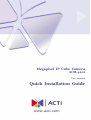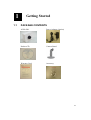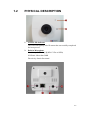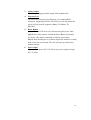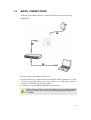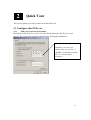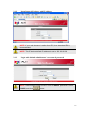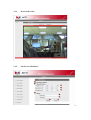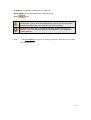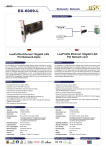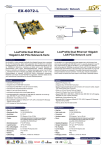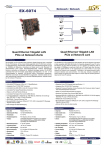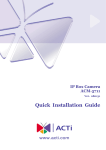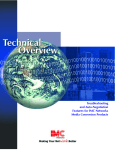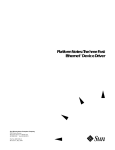Download ACTi ACM-4201 surveillance camera
Transcript
Megapixel IP Cube Camera ACM-4201 Ver. 090714 Quick Installation Guide 10 1.1 Getting Started PACKAGE CONTENTS ACM-4201 Power Adaptor (Option) Product CD Camera Stand Warranty Card Accessory 0-1 1.2 PHYSICAL DESCRIPTION 1. Action LED Indicator The LED will light up after IP camera has successfully completed the boot process 2. Built-in Microphone Sensitivity: -36dB ± 3dB(0dB=1V/Pa at 1KHz) S/N Ratio: More than 58dB Directivity: Omni-directional 0-2 3. Audio Output The IP device supports audio output with earphone jack 4. Ethernet Port The IP device connects to the Ethernet via a standard RJ45 connector. Supporting NWAY, this IP device can auto detect the speed of local network segment (10Base-T/100Base-TX Ethernet). 5. Reset Button Step 1: Switch off IP device by disconnecting the power cable Step 2: Press and continue to hold the Reset Button. Reconnect the power cable while continuing to hold the reset button. Step 3: Keep holding the reset button depressed around 6 seconds, then release the reset button. The unit will start up with factory default settings. 6. Power Input If your power input is DC12V. Please use power supply of input DC 12v only. 0-3 1.3 BASIC CONNECTIONS Follow the procedures below to connect the IP device to the respective apparatuses. 1. Connect the power adaptor to IP device 2. Connect IP device’s ethernet port to an Ethernet (RJ45 connectors). If your IP device has PoE built-in, you can regard it as a PD and connect it directly to a PSE device like PoE switch. 3. Connect a PC to the Ethernet hub (RJ45 connectors) 1 NOTE: You may find a support package for help you getting familiar with PoE. Please visit our web site, and get the support document TS-00040. 0-4 21 Quick Tour This section guides you with a quick tour on this IP device. 2.1 Configure this IP Device 2.1.1 Make sure network environment Default IP of this IP device is 192.168.0.100. Please make sure this IP device and your PC are on the same network segment before running the installation. Please set the settings as below. IP address: 192.168. 0.xxx Subnet mask: 255.255.255. 0 (NOTE: xxx should be a number from 1 to 254, but 100 is excepted.) 1-5 2.1.2 Open Internal Explorer with IP address NOTE: If your web browser is earlier than IE6, then download IE6 is recommended. NOTE: This IP device default IP address is set to 192.168.0.100 2.1.3 Login with default administrator’s account & password NOTE: Default administrator account is set to Admin, password is set to 123456, and click button. 1-6 2.1.4 Preview the video 2.1.5 Set the new IP address 1-7 *IP Address : The default IP address is 192.168.0.100. *Subnet Mask : The default subnet mask is 255.255.255.0 *Click button NOTE: In your Client PC, please make sure the setting of Network Connections Type is set to Auto Negotation, since this IP device follows MII standard. Otherwise, you might not see the live image. IMPORTANT: After the IP address is changed, please record this IP address. There’s no way to connect to the IP device if user forgets the new IP address. 2.1.6 Click Save Reboot to restore all settings and please wait about 30 seconds for system reboot. 1-8