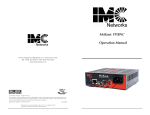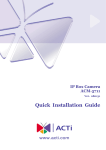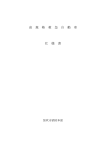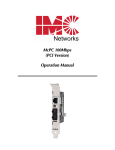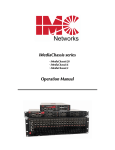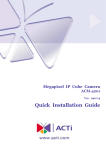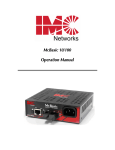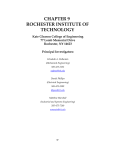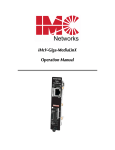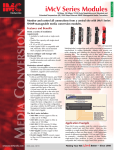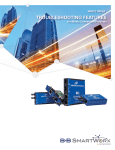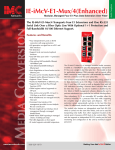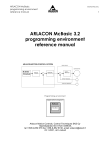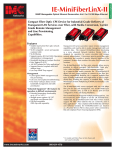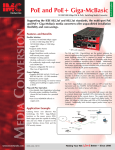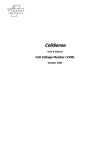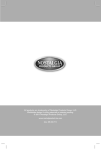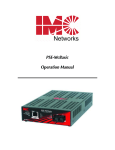Download Troubleshooting and Auto-Negotiation Features for IMC Networks
Transcript
Troubleshooting and Auto-Negotiation Features for IMC Networks Media Conversion Products Table of Contents Introduction . . . . . . . . . . . . . . . . . . . . . . . . . . . . . . . . . . . . . . . . . . . . . . . . . . . . . . . . . . . . . . . . . . . . . . 1 About Link Integrity . . . . . . . . . . . . . . . . . . . . . . . . . . . . . . . . . . . . . . . . . . . . . . . . . . . . . . . . . . . . . . . . 1 How Link is Lost . . . . . . . . . . . . . . . . . . . . . . . . . . . . . . . . . . . . . . . . . . . . . . . . . . . . . . . . . . . . . . . . 2 Troubleshooting Features . . . . . . . . . . . . . . . . . . . . . . . . . . . . . . . . . . . . . . . . . . . . . . . . . . . . . . . . . . . . 2 Understanding FO/FX LinkLoss . . . . . . . . . . . . . . . . . . . . . . . . . . . . . . . . . . . . . . . . . . . . . . . . . . . . . 2 Understanding TP/TX LinkLoss . . . . . . . . . . . . . . . . . . . . . . . . . . . . . . . . . . . . . . . . . . . . . . . . . . . . . 3 Understanding FiberAlert . . . . . . . . . . . . . . . . . . . . . . . . . . . . . . . . . . . . . . . . . . . . . . . . . . . . . . . . . 3 Using LinkLoss and FiberAlert . . . . . . . . . . . . . . . . . . . . . . . . . . . . . . . . . . . . . . . . . . . . . . . . . . . . . . 3 Troubleshooting Features on IMC Networks 10/100 Media Converters . . . . . . . . . . . . . . . . . . . . . . . . 4 Transparency Feature . . . . . . . . . . . . . . . . . . . . . . . . . . . . . . . . . . . . . . . . . . . . . . . . . . . . . . . . . . . . 4 Link Fault Detection Feature . . . . . . . . . . . . . . . . . . . . . . . . . . . . . . . . . . . . . . . . . . . . . . . . . . . . . . . 4 Installation Troubleshooting. . . . . . . . . . . . . . . . . . . . . . . . . . . . . . . . . . . . . . . . . . . . . . . . . . . . . . . . . . 4 Auto-Negotiation Feature . . . . . . . . . . . . . . . . . . . . . . . . . . . . . . . . . . . . . . . . . . . . . . . . . . . . . . . . . . . . 5 Half-Duplex/Full-Duplex Operation . . . . . . . . . . . . . . . . . . . . . . . . . . . . . . . . . . . . . . . . . . . . . . . . . 5 Auto-Negotiation on IMC Networks 100 Mbps Media Converter . . . . . . . . . . . . . . . . . . . . . . . . . . . . . 5 Auto-Negotiation on IMC Networks 10/100 Mbps Media Converters . . . . . . . . . . . . . . . . . . . . . . . . . 6 Deciding Which Mode To Use . . . . . . . . . . . . . . . . . . . . . . . . . . . . . . . . . . . . . . . . . . . . . . . . . . . . . 6 About IMC Networks . . . . . . . . . . . . . . . . . . . . . . . . . . . . . . . . . . . . . . . . . . . . . . . . . . . . . . . . . . . . . . . 6 Fiber Consulting Services . . . . . . . . . . . . . . . . . . . . . . . . . . . . . . . . . . . . . . . . . . . . . . . . . . . . . . . . . 6 Introduction Media converters make the critical connection between different types of media, ensuring seamless integration of new equipment in legacy networks. Media converters simply provide the electrical-to-optical conversion, and cost-effectively bridge the gap between copper and fiber optic media types. Media converters are low-level OSI protocol stack products that connect one type of networking media or product to another. No networking packet delays or data loss are introduced because there are no packet store-and-forward functions or retiming of data. Media converters are completely transparent to the network. There are no MAC or IP addresses to consider. Media converters can be placed anywhere in the LAN without concern for data degradation. These features make media converters extremely inexpensive and easy to use. These same features, however, can also make media converters the “missing link” of the network, so to speak. Because many media converters are transparent devices and/or are often located at remote sites, when problems occur with cabling, troubleshooting can be difficult for network managers. In addition, network managers often upgrade some equipment and/or deploy 10/100 Mbps hardware in attempt to future-proof their networks. Compatibility issues can sometimes occur when using media converters. IMC Networks recognized these issues and therefore implemented several troubleshooting features as well as Auto-Negotiation functionality into its media conversion products. This paper discusses link integrity and explains each of IMC Networks’ troubleshooting features, including LinkLoss, FiberAlert and Link Fault Detection, which help locate "silent failures" on your network. This paper also discusses Auto-Negotiation, a feature that minimizes compatibility problems. It is vital that you understand exactly how these features work, and how they will react in your network configuration, before attempting to install your media converter(s). Installing media converters without understanding the effects of FiberAlert, LinkLoss, Link Fault Detection and Auto-Negotiation can cause perfectly functioning units to appear flawed or even dead. About Link Integrity The IEEE Ethernet standards make use of a feature called 'Link Integrity' to ensure that the physical cable being used to transmit/receive data is intact. In the case of twisted pair Ethernet, Link is a signal sent by the transmitter electronics when the cable is not in use. If no Link Integrity Test is received, the Link is assumed to be lost. With fiber based Ethernet, Link Integrity is monitored in one of two ways: 1) If the light received is above the receiver sensitivity threshold, Link Integrity is good. 2) During the period when the transmitter is not sending data, the MAU associated with the transmitter will send a link pulse down the cable. If this link pulse is above the receiver sensitivity threshold when it is received, Link Integrity is good. An LED located on the network device typically indicates link status. Under normal conditions this LED glows green if the link is good or is off when there is no connection. The critical problem is that link generated by fiber equipment is a “one-way street”. For example, link is sent from transmitter to receiver and vice versa. If the return path for link is not available, the link will be successfully received at one end but not the other. This results in the link being good on one side of the fiber segment but not on the other. In a test lab, this is easy to see, but if the equipment is not in the same room, building or even geographical zone, checking link at BOTH ends can be a problem. 1 During normal operation, link integrity pulses are transmitted by all point-to-point Ethernet devices. When an IMC Networks media converter receives valid link pulses, it knows that the device to which it is connected is up and sending pulses, and that the copper or fiber cable coming from that device is intact. The appropriate “LNK” (link) LED is lit to indicate this. The IMC Networks media converter also sends out link pulses from its copper and fiber transmitters, but normally has no way of knowing whether the cable to the other device is intact and the link pulses are reaching the other end. The combination of FiberAlert and LinkLoss allows this information to be obtained, even when physical access to a remote device (and its link integrity LED) is not available. How Link is Lost Link Integrity is lost when the receiving end of a fiber cable stops receiving link pulses from the transmitting end. There are a number of reasons why Link Integrity can be lost, including: Crimped or damaged cable Failed transmitter Poor termination or splicing Failed receiver Mispatching the fiber pairs Dirty fiber connections Troubleshooting Features Broken, disconnected, improperly terminated or mis-wired cables are responsible for a large percentage of all LAN problems. Fiber optic cabling is especially prone to problems that can be difficult to isolate, diagnose and resolve. These difficulties often result in LAN/WAN faults and expensive down time. For fast fault isolation and resolution, IMC Networks offers various troubleshooting features, including LinkLoss, FiberAlert and Link Fault Detection, on its series of fiber media conversion and LAN extension products. Understanding FO/FX LinkLoss FO/FX LinkLoss (a.k.a. Fiber LinkLoss or “LinkLoss”) is a troubleshooting feature. When a fault occurs on the fiber segment of a conversion, FO/FX LinkLoss detects the fault and passes this information to the twisted pair segment. If a media converter is not receiving a fiber link, FO/FX LinkLoss disables the transmitter on the media converter's twisted pair port. This results in a loss of link on the remote twisted pair device. 2 Understanding TP/TX LinkLoss TP/TX LinkLoss (a.k.a. Twisted Pair LinkLoss or “Reverse LinkLoss”) is a troubleshooting feature. When a fault occurs on the twisted pair segment of a conversion, TP/TX LinkLoss detects the fault and passes this information to the fiber segment. If a media converter is not receiving a twisted pair link, TP/TX LinkLoss disables the transmitter on the media converter's fiber port. This results in a loss of link on the remote fiber device. Understanding FiberAlert FiberAlert minimizes the problems associated with the loss of one strand of fiber. If a strand is unavailable, and FiberAlert is enabled, the IMC Networks device at the receiver end notes the loss of link. The device will then stop transmitting data and the link signal until a signal or link pulse is received. The result is that the link LED on BOTH sides of the fiber connection will go out indicating a fault somewhere in the fiber loop. Using FiberAlert, a local site administrator is notified of a fault and can quickly determine where a cable fault resides. NOTE: FiberAlert should only be enabled on one side of a conversion. Using LinkLoss and FiberAlert In a typical central site to remote site media conversion, IMC Networks recommends you enable your media Feature converters’ troubleshooting features as indicated in the FiberAlert table to the right. The following diagram illustrates how TP/TX LinkLoss LinkLoss and FiberAlert work together when a fault occurs FO/FX LinkLoss on one strand of fiber in a copper to fiber media conversion. 3 FiberAlert/LinkLoss Compared Enabled Fault Location Disabled LEDs Remote Site Only Fiber Fiber Remote Site Twisted Pair Fiber Main Site (or both) Fiber Twisted Pair Table 1 Troubleshooting Features on IMC Networks 10/100 Media Converters IMC Networks 10/100 media converters include two advanced troubleshooting features, Transparency and Link Fault Detection, to help you locate “silent failures” on your network. The following information describes these features on IMC Networks 10/100 Media Converters with the part numbers: iMcV-LIM 10/100: 50-14260, 50-14261, 50-14260-MT, 50-14262, 50-14263, 50-14267, 50-14268, 50-14267-MT, 50-14269, 50-14270 and 50-14274 McBasic 10/100: 55-10260, 55-10261, 55-10260-MT, 55-10262, 55-10263, 55-10267, 55-10268, 55-10267-MT, 55-10269, 55-10270, 55-10273 and 55-10274 McPC 10/100: 55-12260, 55-12261, 55-12262, 55-12263, 55-12267, 55-12268, 55-12267-MT, 55-12269, 55-12270, 55-12273 and 55-12274 Please refer to your installation manual for information on Link Fault Detection functionality if you have 10/100 media converters with other part numbers. Transparency Feature Transparency is only available when using Auto-Negotiation mode on 10/100 media converters; it is not available in either of the two Force modes. When a 10/100 media converter is Auto-negotiating, Transparency treats the connection between the two end devices as if there were no media converters installed. For example, in a typical application where two media converters are installed between two copper-based switches, the twisted pair cables as well as the fiber cable are seen as “one” entity. Therefore, if a fault occurs on any segment between the two end devices, link LEDs on the end devices will go out. Link Fault Detection Feature Link Fault Detection (LFD) is only available when using Force-10 or Force-100 mode 10/100 media converter; it is not available in Auto-Negotiation mode. When LFD is enabled and the input link is down at one interface to the 10/100 media converter, the transmitter output on that interface is turned off for about 425ms every 3.8 seconds (i.e. blinking). It applies to both network interfaces and to both data rates. If the link at the other interface to the 10/100 media converters is also down, there is no output. LFD causes the Link Up indicator of the link partner to blink. * NOTE: Please refer “Auto-Negotiation on 10/100 Media Converters” for information on the various operating modes. Link Fault Detection LED Activity When LFD is enabled and a fault occurs on a segment of the media conversion, the various Link LEDs in that conversion will either blink or extinguish. LEDs may react differently depending on the type of end devices in the conversion, whether the 10/100 media converter is in Force-10 or Force-100 mode, where the fault occurs, etc. For questions, please contact Technical support. Installation Troubleshooting • During installation, first test your fiber and twisted pair connections with all troubleshooting features disabled. Then enable these features, if desired, just before final installation. This will reduce the features’ interference with testing. • When working with units where the features cannot be disabled, you must establish BOTH your twisted pair and fiber connections before the link LEDs will light! • To test a media converter by itself, you must have an appropriate fiber patch cable. First, connect the media converter to the twisted pair device with a twisted pair cable. Next, loop a single strand of fiber from the transmit port to the receive port of your media converter. Finally, verify that you have both twisted pair and fiber link on your media converter. • Make sure that you are using the appropriate twisted pair cable, or have the crossover/pass-through button on the media converter set correctly. (Note: Some modules have AutoCross, a feature which automatically selects between a crossover or pass-through/repeater hub connection depending on the connected device. • Whenever possible, set your devices connected to the media converter (hub, switch, NIC card) to the desired speed and duplex setting, and turn Auto-Negotiation OFF. (See your module’s installation guide for more information on Auto-Negotiation.) Also make sure that devices on opposite sides of the media converter are configured to operate at the same speed and duplex setting. Note: Some non-IMC Networks 10/100 devices can't be set by the end user, and have to auto-negotiate to receive a signal. 4 Auto-Negotiation Feature The Auto-Negotiation function is an optional part of the Ethernet standard that makes it possible for devices to exchange information about their performance capabilities over a link segment. This allows the devices to perform automatic configuration to achieve the best possible mode of operation over a link. Auto-Negotiation techniques were defined at the advent of 100Base-TX Fast Ethernet to allow faster Ethernet protocols to communicate with slower protocols in legacy environments. Auto-Negotiation can provide automatic speed and Duplex matching for multi-speed devices at each end of a link. Multi-speed Ethernet interfaces can then take advantage of the highest speed offered by a multi-speed device. Auto-Negotiation provides techniques to monitor and automatically switch to 10 Mbps and 100 Mbps speeds, and to communicate in Half-Duplex or FullDuplex networking environments. Half-Duplex/Full-Duplex Operation Half-Duplex is a communications method in which one end transmits while the other end receives, then the process is reversed. The 10 Mbps Ethernet standard is an example of Half-Duplex operation. If you have a transmit and a receive at the same time, collisions will occur. Full-Duplex is a communications method in which a transmission path is provided in each direction, so that each end can simultaneously transmit and receive. Full-Duplex operation must be used when trying to achieve distances greater than 2 km. Devices supporting Half-/Full-Duplex Auto-Negotiation use link pulses to advertise their performance capabilities on a LAN segment. They also monitor the segment for fast- or normal-link pulses from other devices supporting Auto-Negotiation. If a FullDuplex device that supports Auto-Negotiation receives Half-Duplex link pulses from a device, the Full-Duplex device places itself in Half-Duplex mode. Similarly, a Full-Duplex device will remain in that mode if it receives Full-Duplex link pulses. In the event an auto-negotiating device receives no link pulses, it will default to Half-Duplex mode. Auto-Negotiation functions differently on 100 Mbps products and 10/100 Mbps products. Please refer to the section for the type of product you have. Auto-Negotiation on IMC Networks 100 Mbps Media Converter IMC Networks 100 Mbps media converters auto-negotiate for Duplex mode ONLY. When Auto-Negotiation is enabled, the IMC Networks 100 Mbps converter negotiates as a 100 Mbps Full-Duplex device; if the device the converter is connected to can operate at 100 Mbps Full-Duplex, a link will be established. If the twisted pair port on the other device does not have the ability to auto-negotiate, or if a 100 Mbps Half-Duplex connection is desired, Auto-Negotiation on the converter must be disabled. Halfand Full-Duplex settings must be manually set and match on both devices to which the converter is connected. The following diagram shows a typical application with three possible configurations. Table 2 Problems can occur if your end devices do not share the same Duplex mode. Even though IMC Networks 100 Mbps media converters support both Half- and Full-Duplex operation, data errors will occur. Table 3 5 Auto-Negotiation on IMC Networks 10/100 Mbps Media Converters IMC Networks autosensing 10/100 media converters auto-negotiate for BOTH speed and Duplex mode and feature three possible modes of operation: Auto-Negotation (AN), Force-10 and Force-100. When using two 10/100 converters on either side of a media conversion, both converters must be configured for the same mode. Configure your converter for one of these modes (refer to your user manual for settings). • Auto-Negotiation, also known as PNP or Transparent mode, is the mode most ideally suited for the 10/100 media converters. In this mode, the converter will optimally and automatically configure for speed (10 or 100 Mbps) depending on the capabilities of the end stations. • In Force-10 mode, the 10/100 converter permits the transmission of valid 10 Mbps traffic only. In this mode, the 10/100 converter acts as a 10BASE-T/10BASE-FL media converter, rejecting 100 Mbps signals. There is no autonegotiation in Force-10 mode. • In Force-100 mode, the 10/100 converter configures specifically as a 100BASE-TX/100BASE-SX multi-mode or a 100BASE-TX/100BASE-FX single-mode fiber media converter. Note that Force-100 implies the rejection of 10 Mbps signals. There is no auto-negotiation in Force-100 mode. NOTE: Force modes should typically only be used when the devices connected to the 10/100 converter do NOT support auto-negotiation. IMC Networks 10/100 converters cannot be manually set for Half- or Full-Duplex. Deciding Which Mode To Use When connecting two 10/100 media converters between two end stations (devices such as switches, hubs and repeaters), all devices in the media conversion should ideally support, and be utilizing, Auto-Negotiation functionality. While it is possible to have auto-negotiating devices on one side of the media conversion and fixed (non-auto-negotiating) devices on the other, link LEDs will react differently depending on where a link fault occurs. Therefore, IMC Networks recommends you: A) Set every device in the media conversion for Auto-Negotiation, or for installations where Auto-Negotiation is not possible from one end of the media conversion to the other, B) Manually configure all devices for 10 or 100 Mbps connections. Application Examples Depending on the type of equipment used as end devices (hub, switch, etc.) and the configuration capabilities of each, the resulting connection, or lack of connection, can vary greatly. Many configuration scenarios are possible. NOTE: IMC Networks 10/100 media converters can operate in both Half- or Full-Duplex mode but cannot be manually set for Duplex mode. If the end devices are manually set for Full-Duplex operation, the media converters will “sense” the Duplex mode and operate in Full-Duplex. About IMC Networks IMC Networks is a leading ISO 9001 certified manufacturer of hardware for Local, Wide and Metropolitan area network installations. IMC Networks provides innovative physical layer connectivity, optical networking and bandwidth management solutions for enterprise, Telco and service provider networks. IMC Networks supports Ethernet, Fast Ethernet, Gigabit Ethernet, Fibre Channel and ATM networking technologies. Fiber Consulting Services IMC Networks’ Fiber Consulting Services (FCS) assists network managers and system integrators with the design and development of fiber-based networks. Consulting services are free of charge. Please contact [email protected] for more information or call 949-465-3000. Copyright © 2001-2009 IMC Networks. All rights reserved. The information in this document is subject to change without notice. IMC Networks assumes no responsibility for any errors that may appear in this document. Specific product names may be trademarks or registered trademarks and are the property of their respective companies. Document # WP-6001 0905 IMC Networks • 19772 Pauling • Foothill Ranch, CA 92610 • TEL: 949-465-3000 • FAX: 949-465-3020 • [email protected] • www.imcnetworks.com IMC Networks • 28050 U.S. Hwy. 19 North, Suite 306 • Clearwater, FL 33761 • TEL: 727-797-0300 • FAX: 727-797-0331 • [email protected] IMC Networks • Herseltsesteenweg 268 • B-3200 Aarschot Belgium • TEL: +32-16-550880 • FAX: +32-16-550888 • [email protected] 6