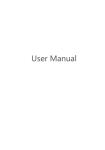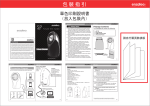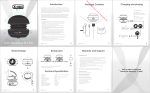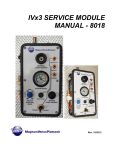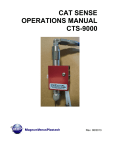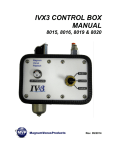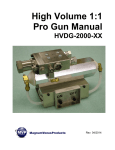Download takeMS 8GB MEM-P3 Player sporty
Transcript
Manual / English Note Thank you for your purchase of this MP3 digital player, please read carefully of this user manual before your real operation. z To provide better service, the content of this manual may change; z Since the specifications and functions of the product are subject to change for improvement without any prior notice. Saftey note • Please read the following instructions carefully for your safety and prevention of property damage. • Keep the player away from humidity places or temperature extremes (higher than 40℃ or lower than -10℃). • Make sure not let any dirt into the unit. • Don’t expose the device to chemicals such as benzene or diluents. • Do not leave the product under direct sunshine or near any heat sources. • Do not dismantle, assemble or alter the product arbitrarily. • Do not drops, or give a strong shock or vibration to the unit, or it may cause a malfunction? • Never put heavy items on the Player. • Do not touch the charger with wet hand. • Keep the player away from dusty places • Please keep the player away from strong magnetic fields or electric fields • The company cannot accept any liability for data loss or recorded file loss caused by malfunction, repair or other reasons. • Do not use earphone while driving cycle and motorcycle. Use of earphones while driving is dangerous and is illegal in some areas. In particular, wear earphones to appreciate music while crossing on the zebra crossing is really dangerous. • Do not listen to music at very loud volumes. The doctor points out that Long-time listening at high volume will damage your hearing. • Please lower the volume level or stop using the earphones if you suffered from tinnitus. User interface 1. Neck strap holder 6. PLAY/STOP: 2. USB port / Earphone Jack - Hold to enter / disable standby mode 3. LED indicator: - Press to play or pause - Quick flashing (Play) Note: In standby mode, the device will turn off after 3 minutes of idle time. - Slow flashing (Pause/Charging) 7. VOL-: - Steady on (USB Connection/ - Press or hold to decrease volume Standby/Charge full) 8. VOL+ : 4. PREVIOUS: - Press or hold to increase volume - Press to play the previous track. 9. Power switch: - Hold to rewind the track. - Slide up or down to power on/off. We recommend to power off the device when it is not in use. 5. NEXT: - Press to play the next track. - Hold to fast forward the track System requirements 1. 2. At least 1 free USB 2.0 port Microsoft Windows 2000 / XP / Vista (Microsoft Windows 95/98 are not supported) 3. Mac 9.2.2 or above Connect the player to a computer. Connect the USB connector of the USB cable to your computer. Insert the other end to the earphone jack of your player. Your PC recognizes your player as a storage device. Store audio files You can store audio files on your player by simply using copy & paste. The red LED indicator will blink during data transfer. Don’t disconnect the device until the red LED indicator stops flashing (see User Interface/ LED Indicator). Disconnect the device from a computer To remove the device from your computer, follow these steps: PC: Double click the “ ” icon at the right bottom of Windows desktop. Select the USB device to be removed, and click “OK” to confirm. When the system prompts that the USB Mass Storage Device can be removed safely, disconnect the USB cable. Mac: Hold “CRTL” and click the device, then select eject from the context menu. Charge the battery The device has a built-in rechargeable battery. To charge the internal battery, connect the provided USB connector to your computer or to the provided AC/DC Adaptor and insert the other end to the earphone jack of the player. During charging, the red LED flashes slowly. When the battery is fully charged, the red LED stops flashing and lights up steadily. It may take about 3 hours to fully charge the device. Troubleshooting Player cannot be switched on Check if the battery has been charged Make sure Power switch is in ON position Check if the volume level is > 0 Check if the earphones are connected No sound from the earphones properly Check if there is an active playback Check if the file format is supported Check the audio file for damage Check if the player is connected to your Storing files not possible computer properly. Check if there is enough free memory