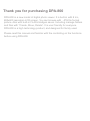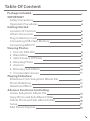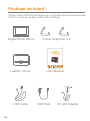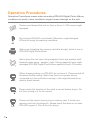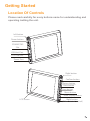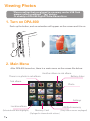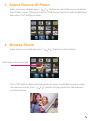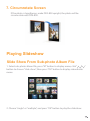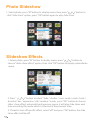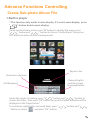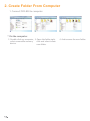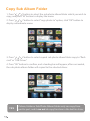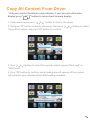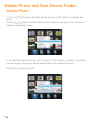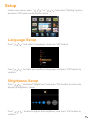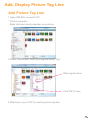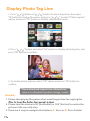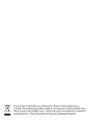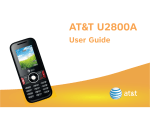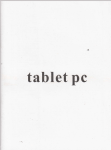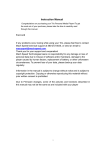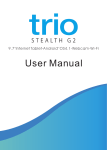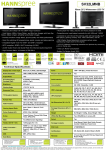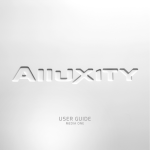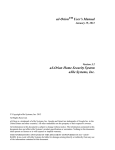Download Lenco DPA-800
Transcript
DPA-800 Digital Photo Album User Manual 1. Gallary 2. Create Album 3. Settings 4. Copy, Delete 5. Photo Tag Line Please read this manual before operating DPA-800, and keep it for future reference. For information and support, www.lenco.eu Thank you for purchasing DPA-800 DPA-800 is a new model of digital photo viewer. It is built-in with 8 Inc, 800x600 resolution LCD screen. You can browse with . JPG file format picture. Also with built-in FLASH dodges saves. Including manage folders and files with “Create, Move, Delete”. It is user friendly for everyone. DPA-800 is a high technology product, and designed for family used. Please read this manual and familiar with the controlling on the functions before using DPA-800. Table Of Content Package included : IMPORTANT Safety Precautions Operation Procedures Getting Started Location Of Controls Others Accessories Plug In Memory Card Connecting USB Flash Memory Connecting With PC Viewing Photos 1. Turn On DPA-800 2. Main Menu 3. Select Source Of Photo 4. Browsing Photo 5. Zoom In 6. Browsing Sub Album 7. Circumrotate Screen Playing Slideshow Slideshow From Sub-photo Album File Photo Slideshow Slideshow Effects Advance Functions Controlling Create Sub-photo Album File Copy Photo and Sub Album Folder Delete Photo and Sub Album Folder Setup Add Picture Tag Line 2 Package included : Please check DPA-800 packaging box is included the accessories below, if there is missing, please contact with distributer. Digital Photo Album Leather Cover USB Cable Frame Supporter x 2 User Manual USB Host AC-DC Adapter IMPORTANT Safety Precautions Please follow the following safety precautions when using DPA-800 Digital Photo Album. This will reduce the risk of fire, electric shock, product damage and personal injury. STOP using when any liquid or foreign object went into DPA-800 Digital Photo Album. At the same time, please turn it off and unplug all the power, and do not con inue to use the photo frame to prevent fire or electric shock hazard. Do not using beside flammable or explosive gas. To prevent detonation. Avoid metal or explosive object went in memory slot or power charging port. To prevent fire and electric shock hazard. Avoid using wet hand to operating the unit, to prevent damage or electric shock hazard. Do not the cover the unit when it’s in charging , will caused machine heat, and become distortion or fire. The longer time using on DPA-800 Digital Photo Album will caused heat, and will break down. Turn the unit to stand by mode for few minutes for cooling down, if feel the unit is hot. Do not placing the DPA-800 Digital Photo Album in high temperature places, example inside a airtight car, direct sunlight, or temperature varia ion places.Temperature too high or too low might damage the unit. Operation Procedures Operation Procedures means when operating DPA-800 Digital Photo Album, conditions to avoid, some conditions might caused damage on the unit. Please avoid droped the unit on floor or hit on it. LCD screen might damaged. Do not open DPA-800 cover shield. Otherwise, might damaged GPhoto or losing the warranty conditions. Format Make sure formatting the memory card after bought, which to use in DPA-800 Digital Photo Album. Never place the unit near strong magnetic force and wireless staff. Example video game , speaker, radio. Strong magnetic force might damaged DPA-800 Digital Photo Album spoiled or lost LCD screen. When charging battery on DPA-800, do not move it. Please switch off the power before unplug. Make sure there is no power source connected wi h the unit before moving it, else might caused fire or electric shock hazard. Please check the direction of the cable is correct before plug in. Do not force to plug in if it’s not correct. Please use the correct way to plug in memory card. If found your memory card can’t be pluged in, please check the direc ion or does DPA-800 support it. Do not force to plug in. Getting Started Location Of Controls Please read carefully for every buttons name for understanding and operating /setting the unit. Left button Power button SD/MMC/MS Slot USB Host Port PC’s USB Port Power Port Right button Confirm button Return button Back button Next button Menu button Main Display button LCD Screen Right button (When rotated vertical) Others Accessories Using DPA-800 Digital Photo Album might need :- Memory Card and USB flash memory Computer Plug In Memory Card Memory Card Slot 1. Open Memory Card Slot Cover 2. Plug in the memory card with label side face down. If found hard to plug in the memory card, please check the direction is correct. Please don’t force to plug in, it might caused damage on the memory card and memory slot. Connecting USB Flash Memory USB Flash Memory Port 1. Open memory card slot and USB port cover. 2. Connect USB flash memory with USB cable, plug in the another side according the arrow showed on right. Connecting With PC 1. Open PC USB slot cover. 2. Connect USB jack with PC, and plug in the cable according the arrow. * Please switch on the unit when connecting to PC Viewing Photos *Please conf irm that you pluged in a memory card or USB f lash memory which contained “*.jpg” picture. Or already in DPA-800 Digital Photo Album driver. 1. Turn on DPA-800 Push up the button, and on animation will appear on the screen and it is on. 2. Main Menu After DPA-800 turned on, there is a main menu on the screen like below. There is no photo in sub album Another album in sub album Battery status Sub album Photo Settings Location album (Selected with blue highlight) USB flash memory Memory Card (If pluged in showed with colours) (Grey colour means unpluged) 3. Select Source Of Photo Enter into main display, press “ ” button to select the source of photo from“Photo Alum” ,“Memory Card” or “USB Device” (pitch on with bright blue), then press “OK” button to enter. 4. Browse Photo Enter into source of photo, press “ ” button to select photo. Selected picture enlarged Press “OK” button after selecting photo to zoom in with full screen or enter into browse mode. Press “ ” button to take view from the previous and next photo. 5. Zoom In Under browse mode, press “OK” button to zoom in, the photo will be zoom in one time as press “OK” button one time, it can up to 3 times. Press “ ” button or “ left or right. ” button to move the view area to up, down, 6. Browsing Sub Album Choose the sub album and press “OK ” button. Selected sub album enlarged Press “ ” button back to previous level menu. Or press“ to main display. Return button ” button Main display button 7. Circumrotate Screen If the photo is lengthways, make DPA-800 upright, the photo will be circumrotate with DPA-800. Playing Slideshow Slide Show From Sub-photo Album File 1. Select sub-photo album file, press “M” button to display menu, click “ ” button to choose “slide show”, then press “OK” button to display subordinate menu. 2. Choose “single” or “multiple”, and press “OK” button to play the slideshow. Photo Slideshow 1. Select photo, press “M” button to display menu, then press “ ” button to click “slide show” option, press “OK” button again to play slide show. Slideshow Effects 1. Select photo, press “M” button to display menu, press “ ” button to choose “slider show effect” option, then click “OK” button to display subordinate menu. 2. Press “ ” button to select “ fade / shutter / cross comb / mask / brick / dissolve / bar / expansion / silk / random ” mode, press “OK” button to choose slider show effect, automatic back previous menu, it will play slide show next time according the mode which is selected at the previous time. 3. If want to turn off specific effect, select “off” and press “OK” button, the slide show effect will be off. Advance Functions Controlling Create Sub-photo Album File 1.Built in player * This function only works in main display. If is not at main display, press “ ” button back to main display. Under mode of main menu, press “M” button to display the menu, press “ ” buttonand “ ” button to choose “create album”, then press “OK” button to enter into the creating mode. Keyed in bar Characters selection Soft Keyboard Chinese/English switching input language button Under the mode of creating, press “ ” button and “ ” button to choose the letter , then press “OK” button to input the letter, the letter will be displayed in the “Keyed in bar”. To switching capital letter and small letter, press “ ” button and “ ” button to select , and press “Ok” button. 2. Create Folder From Computer 1. Connect DPA-800 to computer * On the computer 2. Double click my computer, 3. Open the folder,right select removable memory click and select create device. new folder. 4. And rename the new folder. Copy Photo and Sub Album Folder Copy Photo 1. Press “ ” button to choose the picture, and press “M” button. 2. Press “ continue. ” button select “copy photo to” option, click “OK” button to 3. Press “ “USB Driver”. ” button to select copied photo copy to “flash card” or 4. Press “OK” button to confirm, and a loading bar will appear, after succeeded, the photo will copied to the selected driver. Copy Sub Album Folder 1. Press “ ” button to select the sub photo album folder which you wish to copy, and press “M” button to display the menu. 2. Press “ ” button to select “copy photo to” option, click “OK” button to display subordinate menu. 3. Press “ ” button to select copied sub photo album folder copy to “flash card” or “USB Driver”. 4. Press “OK” button to confirm, and a loading bar will appear, after succeeded, the sub photo album folder will copied to the selected driver. TIPS Picture, Folder or Sub Photo Album Folder only can copy from port to port, and it can not do copy function in the built in driver. Copy All Content From Driver * Only can use this function in main display. If you are not in the main display press “ ” button to return back to main display. 1. Under main menu, press “ ” button to choose the driver. 2. And press “M” button to display the menu, then press “ “Copy all to” option, and press “Ok” button to confirm. 3. Press “ “USB Driver”. ” button to select ” button to select the copied content copy to “flash card” or 4. Press “OK” button to confirm, and a loading bar will appear, all the content will copied to your selected driver after loading complete. Delete Photo and Sub Album Folder Delete Photo 1. Press “ ” button select the photo, and press “M” button to display the menu. 2. Press “ ” button select “Delete photo” option, and press “OK” button to display subordinate menu. 3. To delete the photo, choose “Yes” and press “OK” button to confirm. A loading bar will appear, the photo will be deleted after the loading finished. Select “No” option to cancel. Delete Sub Album Folder 1. Press “ ” button to choose the sub album, and press “M” button to display the menu. 2. Press “ ” button to select “Delete album folder” option, and press “OK” button to display subordinate menu. 3. Choose “Yes” to delete the folder and press “OK” button to confirm. And a loading bar will appear, the folder will be deleted after loaded. Select ”No” option to cancel. Delete All Content From Driver * This function only able to use in main display. Press “ return back to main display. 1. Under main menu, press “ ” button to ” button to select the driver . 2. Press “M” button to display the menu, and press “ ” to choose “Delete all” option, and press “OK” button to display subordinate menu. 3. To delete all the contents, select “Yes” option and press “OK” button to confirm. A loading bar will appear, after finished, all contents will deleted. Select “No” to cancel. Setup Under main menu, press “ ” or “ and press “M” button to diplay the menu. ”and select “Setting” option, Language Setup Press “ ” and select “Language”, and press “OK” button. Englis h Italia Deu s ch Franç ais Españ ol Portu guês Nede rlands Press “ confirm. ” to select your prefered language, and press “OK” button to Brightness Setup Press “ ” and select “Brightness”, and press “OK” button to enter into display of brightness setup . Press “ confirm. ” button to adjust the brightness, and press “OK” button to Contrast Setting Press “ ” button to select “Contrast” option, and press “OK” button to display the contrast setup. Press “ ” button to adjust the contrast, and press “OK” button to confirm. Slideshow Speed Press “ ” button to select “Slideshow speed” option, and press “OK” button to display the menu. Press “ ” button to select “Fast” , “Normal” or “Slow”, and press “OK” button to confirm. Version Press “ the version. ” button to select “Version” option, and press “OK” button to check Add, Display Picture Tag Line Add Picture Tag Line 1. Open DPA-800, connect to PC. * On the computer Right click and select propeties on a picture. 2. Select “Describtion” tab, key in tag line under “Tag” Write tag line here Click “OK” to save 3. After key in, press “OK” to save the picture tag line. Display Photo Tag Line 1. Press “ ” button or “ ” button to select the photo, then press “M” button to display the menu. And press “ ” to select “Photo tag line” option, and press “OK” button to display subordinate menu. 2. Press “ ” button and select “On” option to display photo tag line, and press “OK” button to confirm. 3. To disable photo tag line, select “Off” option and press “OK” button to confirm. * Please download compression software from www.vso-software.fr/products/image_resizer/ Remark : 1. Please charging up the power when need longer time for copying the 2. Please turn the device to 90 °(Horizontal) or 180° (Vertical) to rotate the picture in the correctly way. 3. There are 2 ways to navigate the buttons, A : Press or B : Press & Hold.