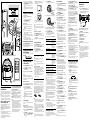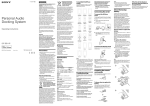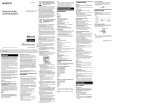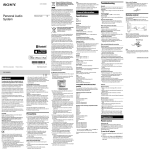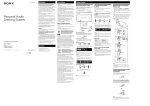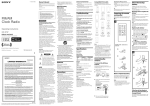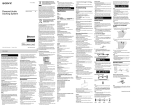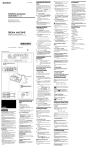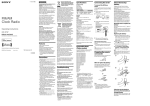Download Sony ICF-C7iP
Transcript
WARNING To reduce the risk of fire or electric shock, do not expose this apparatus to rain or moisture. To reduce the risk of fire, do not cover the ventilation of the apparatus with newspapers, tablecloths, curtains, etc. And do not place lighted candles on the apparatus. To reduce the risk of fire or electric shock, do not expose this apparatus to dripping or splashing, and do not place objects filled with liquids, such as vases, on the apparatus. Do not install the appliance in a confined space, such as a bookcase or built-in cabinet. Do not expose the batteries (battery pack or batteries installed) to excessive heat such as sunshine, fire or the like for a long time. As the main plug is used to disconnect the unit from the mains, connect the unit to an easily accessible AC outlet. Should you notice an abnormality in the unit, disconnect the main plug from the AC outlet immediately. CAUTION Danger of explosion if battery is incorrectly replaced. Replace only with the same or equivalent type. Notice for customers: the following information is only applicable to equipment sold in countries applying EU directives The manufacturer of this product is Sony Corporation, 1-7-1 Konan, Minato-ku, Tokyo, Japan. The Authorized Representative for EMC and product safety is Sony Deutschland GmbH, Hedelfinger Strasse 61, 70327 Stuttgart, Germany. For any service or guarantee matters please refer to the addresses given in separate service or guarantee documents. Features Wake or sleep to iPod/Radio Dual Alarm FM/AM 2-band digital synthesized tuner 30 Station Presets (20 FM. 10 AM) Brightness Control (High/Mid/Low) Extendable Snooze system from 10 to 60 min Precautions Operate the unit on the power source specified in “Specifications.” To disconnect the AC power cord (mains lead), pull it out by the plug, not the cord. The unit is not disconnected from the AC power source (mains) as long as it is connected to the wall outlet, even if the unit itself has been turned off. Since a strong magnet is used for the speaker, keep personal credit cards using magnetic coding or spring-wound watches away from the unit to prevent possible damage from the magnet. Do not leave the unit in a location near a heat source such as a radiator or airduct, or in a place subject to direct sunlight, excessive dust, mechanical vibration, or shock. Allow adequate air circulation to prevent internal heat build-up. Do not place the unit on a surface (a rug, a blanket, etc.) or near materials (a curtain) which might block the ventilation holes. Should any solid object or liquid fall into the unit, unplug the unit and have it checked by qualified personnel before operating it any further. To clean the casing, use a soft cloth dampened with a mild detergent solution. Never touch the wire of the external FM aerial during a thunderstorm. Furthermore, immediately disconnect the AC power cord from the radio. NOTES ON LITHIUM BATTERY Wipe the battery with a dry cloth to assure a good contact. Be sure to observe the correct polarity when installing the battery. Do not hold the battery with metallic tweezers, otherwise a short-circuit may occur. Disposal of Old Electrical & Electronic Equipment (Applicable in the European Union and other European countries with separate collection systems) This symbol on the product or on its packaging indicates that this product shall not be treated as household waste. Instead it shall be handed over to the applicable collection point for the recycling of electrical and electronic equipment. By ensuring this product is disposed of correctly, you will help prevent potential negative consequences for the environment and human health, which could otherwise be caused by inappropriate waste handling of this product. The recycling of materials will help to conserve natural resources. For more detailed information about recycling of this product, please contact your local Civic Office, your household waste disposal service or the shop where you purchased the product. Disposal of waste batteries (applicable in the European Union and other European countries with separate collection systems) This symbol on the battery or on the packaging indicates that the battery provided with this product shall not be treated as household waste. On certain batteries this symbol might be used in combination with a chemical symbol. The chemical symbols for mercury (Hg) or lead (Pb) are added if the battery contains more than 0.0005% mercury or 0.004% lead. By ensuring these batteries are disposed of correctly, you will help prevent potentially negative consequences for the environment and human health which could otherwise be caused by inappropriate waste handling of the battery. The recycling of the materials will help to conserve natural resources. In case of products that for safety, performance or data integrity reasons require a permanent connection with an incorporated battery, this battery should be replaced by qualified service staff only. To ensure that the battery will be treated properly, hand over the product at end-of-life to the applicable collection point for the recycling of electrical and electronic equipment. For all other batteries, please view the section on how to remove the battery from the product safely. Hand the battery over to the applicable collection point for the recycling of waste batteries. For more detailed information about recycling of this product or battery, please contact your local Civic Office, your household waste disposal service or the shop where you purchased the product. Specifications Connecting the aerial iPod section To connect the AM loop aerial DC out: 5V MAX: 500mA Radio section Frequency range Band Frequency Channel step FM 87.5 – 108 MHz 0.05 MHz AM 531 – 1 602 kHz 9 kHz 1 Remove only the loop part from the plastic stand. 2 Set up the AM loop aerial. General Speaker Approx. 3.8 cm (1 1/2 inches) dia. 8 Ω Input AUDIO IN jack (ø 3.5 mm stereo minijack) Power output 0.8 W (at 10% harmonic distortion) Power requirements 230 V AC, 50 Hz For clock back up: 3V DC, one CR2032 battery Dimensions Approx. 115 × 124.7 × 97.1 mm (w/h/d) (4 9/16 × 4 15/16 × 3 7/8 inches) not including projecting parts and controls Mass Approx. 910 g (2 lb 0.09 oz) including power supply unit Supplied accessories Remote commander (1) AM loop aerial (1) Audio connecting cable (1) Universal dock adapter for iPhone (1) Universal dock adapter for iPhone 3G (1) Design and specifications are subject to change without notice. 3 Connect the cords to the AM aerial terminals. Cord (A) or cord (B) can be connected to either terminal. Insert the cord while pushing down the terminal clamp. Only insert up to here. A B 4 Make sure the AM loop aerial is connected firmly by pulling softly. Adjusting the AM loop aerial The compatible iPod models are as follows. Update your iPod to use the latest software before you use it. Tip Adjust the direction of the AM loop aerial for best AM broadcast sound. Preparing the remote commander Before using the card remote commander for the first time, remove the insulation film. iPod touch 2nd generation iPhone 3G The radio or iPod alarm is activated but no sound comes on at the preset alarm time. Check the alarm volume setting. iPod classic iPod touch The iPod cannot be charged. Make sure the iPod is securely connected. When daylight saving time begins, the clock does not employ the daylight saving time automatically. Make sure the clock is set correctly. Press and hold CLOCK and SNOOZE/DATE/ SLEEP OFF simultaneously for at least 2 seconds to activate the Automatic DST function. outlet, remove the screw that secures the battery holder at the bottom of the unit using a screwdriver, and remove the battery holder. 2 Replace a new battery in the battery holder with the side facing up. 3 Insert the battery holder back into the unit and secure it with the screw. 4 Press iPod & iPhone , RADIO BAND, AUDIO IN or SNOOZE/DATE/ SLEEP OFF to turn “” off in the display. Note When you replace the battery, do not disconnect the plug from the AC outlet. Otherwise, the calendar, current time, alarm and station presets will be initialized. With normal use, the battery (CR2025) should last for about six months. When the remote commander no longer operates the unit, replace the battery with a new one. iPhone iPod nano 2nd generation (aluminum) iPod 5th generation (video) CR2032 CR2025 iPod nano 1st generation iPod 4th generation (color display) iPod 4th generation There is no sound from the iPod. Make sure the iPod is securely connected. Adjust the VOLUME. The iPod cannot be operated with this unit. Make sure the iPod is securely connected. When the battery becomes weak, “” appears in the display. If a power interruption occurs while the battery is weak, the current time and alarm will be initialized. Replace the battery with a Sony CR2032 lithium battery. Use of another battery may cause a fire or explosion. When to replace the battery iPod nano 3rd generation (video) Should any problem persist after you have made the following checks, consult your nearest Sony dealer. The clock flashes “AM12:00” due to a power interruption. The battery is low. Replace the battery. Remove the old battery and install a new one. The radio, iPod or buzzer alarm does not sound at the preset alarm time. Check that alarm “A” or alarm “B” is properly displayed. Knowing when to replace the battery 1 Keep the AC plug connected to the AC Find a place and an orientation that provide good reception. Do not place the AM loop aerial near the unit or other AV equipment, as noise may result. iPod nano 4th generation (video) To keep accurate time, this unit contains a CR2032 battery inside of the unit as a backup power source. The battery keeps the clock operating in the event of a power interruption. Note for customers in the UK The clock is preset at the factory, and its memory is powered by the preinstalled Sony CR2032 battery. If the “AM 12:00” appears in the display when the unit is connected to AC outlet for the first time, the battery may be weak. In this case, consult a Sony dealer. The preinstalled CR2032 battery is considered part of the product, and is covered by the warranty. You are required to show “Note for customers in the UK” (in this instruction) to a Sony dealer in order to validate the warranty for this product. Replacing the battery Compatible iPod models If you have any questions or problems concerning your unit, please consult your nearest Sony dealer. Troubleshooting The shape and the length of the aerial is designed to receive AM signals. Do not dismantle or roll up the aerial. About the backup battery iPod mini Notes In these Operating Instructions, “iPod” is used as a general reference to iPod functions on an iPod or iPhone, unless otherwise specified by the text or illustrations. The connector of the unit is for sole use with an iPod. If you use devices that do not match with the connector, connect to the AUDIO IN terminal of this unit with the supplied audio connecting cable. Sony cannot accept responsibility in the event that data recorded to an iPod is lost or damaged when using an iPod connected to this unit. Notes Do not attempt to charge the battery. If you are not going to use the remote commander for a long time, remove the battery to avoid any damage that may be caused by leakage and corrosion. If the time in the display is incorrect after the battery is changed (Reset) Press the Reset button with a pointed device. The Reset button is in the small hole located near the battery holder. To activate Automatic DST/Summer Time adjustment again, press and hold CLOCK and SNOOZE/DATE/SLEEP OFF at the same time at least 2 seconds. “ ” and “On” appear in the display to show that Automatic DST/Summer Time adjustment has been activated. The display returns to the clock. Example: The following display appears when you preset FM 105.8 MHz to preset number 1 for FM. 1 Press PUSH OPEN. The Docking Tray is ejected halfway. for at least 2 seconds. 2 Press ALARM TIME SET + or – repeatedly until the desired hour appears. To cycle the hour rapidly, press and hold ALARM TIME SET + or –. 3 Press ALARM TIME SET A or B. 1 Plug in the unit. 2 Press and hold CLOCK for at least 2 2 Pull the Docking Tray all the way out. seconds. AC power cord The year starts to flash in the display. 3 Press ALARM TIME SET + or – repeatedly to set the year. 4 Press CLOCK. 5 Repeat steps 3 and 4 to set the month, day, hour and minute, and then press CLOCK. The seconds start incrementing from zero. Notes If you do not press any button for about 1 minute while setting the clock, the clock setting will be canceled. A calendar is installed in this unit. When the date is set, the day of the week is automatically displayed. SUN = Sunday, MON = Monday, TUE = Tuesday, WED = Wednesday, THU = Thursday, FRI = Friday, SAT = Saturday To display the year and date Press SNOOZE/DATE/SLEEP OFF once for the date, and press it again for the year. After a while, the display will change back to the current time automatically. Setting the brightness of the display The iPod & iPhone and VOLUME + buttons have a tactile dot. Three levels of brightness are available by pressing BRIGHTNESS. Operating the radio –Manual tuning 1 Press RADIO BAND to turn on the radio and select the AM or FM band. 2 Press TUNING + or – to tune in to a desired frequency. 3 Adjust the volume using VOLUME + or –. Note The and VOL + buttons have a tactile dot. The FM frequency display is raised or lowered by a step of 0.1 MHz. For example, frequency 88.00 and 88.05 MHz is displayed as “88.0 MHz.” Tuning in to a station The unit automatically scan AM or FM stations. 1 Press RADIO BAND to turn on the radio Setting the clock for the first time This unit is preset to the current date and time at the factory, and is powered by the backup battery. All you need to do the first time is just plug it in. Note Though the clock is correctly set at the factory, discrepancies may arise during transport or storage. If necessary, set the clock to the correct time by referring to “Setting the clock manually.” When daylight saving time (summer time) begins This model automatically adjusts for daylight saving time (summer time). “ ” is displayed from the beginning of daylight saving time (summer time) and disappears at the end of daylight saving time (summer time) automatically. Automatic DST/summer time adjustment is based on GMT (Greenwich Mean Time). Daylight saving time (summer time) begins at: 1:00 AM on the final Sunday of March. Standard time begins at: 2:00 AM on the final Sunday of October. To cancel Automatic DST/Summer Time adjustment during the daylight saving time (summer time) period The Automatic DST/Summer Time adjustment can be canceled. Press and hold CLOCK and SNOOZE/DATE/ SLEEP OFF at the same time at least 2 seconds while the clock is displayed. “ ” and “OFF” appear in the display to show that Automatic DST/Summer Time adjustment has been canceled. The display returns to the clock. Notes The change timing of Automatic DST/Summer Time adjustment employed by the unit (see above) is subjected to variation by circumstances and the law in each country/ region. In such a case, cancel the Automatic DST/Summer Time adjustment and set the DST display manually as necessary. Customers living in a country/region that do not use daylight saving time (summer time) must cancel Automatic DST/Summer Time adjustment before using the unit. to select the AM or FM band. 2 Press and hold TUNING + or –. + : scans upward through the frequency bands. –: scans downwards through the frequency bands. Scanning starts from the currently-tuned frequency. When a station is received, scanning stops. 3 Adjust the volume using VOLUME + or –. –Preset tuning You can preset 20 stations for FM and 10 stations for AM. Presetting a station 1 Follow steps 1 and 2 in “Manual tuning” to tune the frequency you wish to preset. 2 Press and hold DISPLAY/MEMORY for at least 2 seconds. 3 Press PRESET + or – to select the preset number, then press DISPLAY/MEMORY. The frequency is stored with the selected preset number. 1 Press and hold ALARM TIME SET A or B “WAKE UP” appears and the hour flashes in the display. Setting the clock manually FM wire aerial To set the alarm The minute flashes. 4 Repeat step 2 to set the minute. 5 Press ALARM TIME SET A or B. The days of the week flash. 6 Repeat step 2 to set the days of the week. The display shows the frequency for about 10 seconds, and then returns to the current time. To preset another station, repeat these steps. Note If you try to store another station with the same preset number, the previously stored station will be replaced. Tuning in to a preset station 1 Press RADIO BAND to turn on the radio and select the AM or FM band. 2 Press PRESET + or – to select the desired preset number. 3 Adjust the volume using VOLUME + or –. 3 Attach the adapter for your iPod/iPhone. 4 Insert your iPod/iPhone into the connector of the unit. 5 Press iPod & iPhone . The iPod begins to play automatically. You can operate the connected iPod by this unit or the iPod buttons. 6 Adjust the volume using VOLUME + or –. To Turn off the iPod –Auto preset tuning 1 Press RADIO BAND to turn on the radio and select the AM or FM band. 2 Press and hold RADIO BAND until “AP” appears in the display. 3 Press DISPLAY/MEMORY. The unit automatically presets the available channels in order. Improving the reception FM: Extend the FM wire aerial fully to increase reception sensitivity. AM: Connect the supplied AM loop aerial to the unit. Rotate the aerial horizontally for optimum reception. Notes on radio reception Keep digital music players or mobile phones away from the AM loop aerial or the FM aerial, as this may lead to reception interference. When you are listening to the radio with an iPhone connected to the unit, interference with radio reception may occur. When you are listening to the radio while charging an iPod, interference with radio reception may occur. Operating an iPod You can enjoy iPod audio by connecting to this unit. To use an iPod, refer to the user’s guide of your iPod. If you are using an iPhone or iPhone 3G, attach the supplied universal dock adapter for iPhone or iPhone 3G before inserting into the connector. The adapter number, or , is shown on the bottom-rear of the supplied universal dock adapters. is for the iPhone, and is for the iPhone 3G. Check the adapter number before use. Universal dock adapter Notes When inserting an iPod into the unit, be sure to use the universal dock adapter supplied with your iPod or commercially available from Apple Inc. The connector of the unit is exclusively for use with an iPod. If you use a device that does not match the connector, connect it to the AUDIO IN terminal of this unit with the supplied audio connecting cable. Sony cannot accept responsibility in the event that data recorded on an iPod is lost or damaged when using an iPod connected to this unit. For details of environmental conditions for operating your iPod, check the website of Apple Inc. Pause playback Press OFF, or press and hold iPod & iPhone iPod & iPhone To resume play, press it again. Go to the next track Go back to the previous track Locate a point while listening to the sound * Locate a point while observing the display Go back to the previous menu Select a menu item or a track for playback Execute the selected menu or begin playback You can select the days from the following three options: Every day: SUN MON TUE WED THU FRI SAT Week day: MON TUE WED THU FRI Week end: SUN SAT 7 Press ALARM TIME SET A or B. The alarm mode setting is entered. 8 Press ALARM TIME SET + or – repeatedly until the desired alarm mode flashes. You can choose one of 3 settings: “iPod”, “RADIO” or “BUZZER.” Set the alarm mode as follows: – iPod: see “ Setting the iPod alarm.” – RADIO: see “ Setting the radio alarm.” – BUZZER: see “ Setting the buzzer alarm.” Setting the iPod alarm 1 Perform steps 1 to 8 in “To set the alarm.” 2 Press ALARM TIME SET A or B to select “iPod” alarm mode. “VOL” appears in the display. 3 Press ALARM TIME SET + or – to adjust the volume. (forward) or (backward) while playing and hold it until you find the point. 4 Press ALARM TIME SET A or B. (forward) or (backward) in pause and hold it until you find the point. MENU** The iPod will sound at the set time. When using an iPod touch/iPhone To wake up to music stored in an iPod touch/ iPhone, connect the iPod touch/iPhone to the unit first, follow the steps above to set alarm time, and then select the music function. Even if the iPod alarm setting is complete, if you turn the iPod touch/iPhone power off before the unit, the iPod alarm will not work. /** ENTER** * During playback, this operation goes back to the beginning of the current track. To go back to the previous track, press twice. **These operations are available only when using the supplied remote commander. Notes When placing or removing the iPod, hold the iPod at the same angle as that of the connector on this unit, and do not twist or bend the iPod as connector damage may result. Do not carry the unit with an iPod set on the connector. Doing so may cause a malfunction. When placing or removing the iPod, hold the Docking Tray securely with one hand and take care not to press the controls of the iPod by mistake. Before disconnecting the iPod, pause playback. To use the unit as a battery charger You can use the unit as a battery charger. Charging begins when the iPod is connected to the unit. Charging status appears in the iPod display. For details, see the user’s guide of your iPod. On copyrights iPod is a trademark of Apple Inc., registered in the U.S. and other countries. iPhone is trademark of Apple Inc. All other trademarks and registered trademarks are of their respective holders. In this manual, ™ and ® marks are not specified. Setting the alarm This clock radio is equipped with 3 alarm modes—iPod, radio and buzzer. Before setting the alarm, make sure to set the clock (see “Setting the clock for the first time”). The setting is entered. 5 If “A” or “B” does not appear in the display, press ALARM TIME SET A or B again. Setting the radio alarm 1 Perform steps 1 to 8 in “To set the alarm.” 2 Press ALARM TIME SET A or B to select “RADIO” alarm mode. “VOL” appears in the display. 3 Press ALARM TIME SET + or – to adjust the volume. 4 Press ALARM TIME SET A or B. Band (“FM” or “AM”) or “– –” flashes. “– –” is the last station received. 5 Press ALARM TIME SET + or – to select To confirm an alarm time setting Press ALARM TIME SET + or –. The setting will be displayed for about 4 seconds. To change an alarm setting Press and hold ALARM TIME SET + for at least 2 seconds to move the alarm time forwards. Press and hold ALARM TIME SET – for at least 2 seconds to move the alarm time back. When you release the button, the changed time will be displayed for about 2 seconds. To change the alarm time again, press ALARM TIME SET + or – within these 2 seconds, otherwise the setting change will be fixed as displayed. Press SNOOZE/DATE/SLEEP OFF. The sound turns off but will automatically come on again after about 10 minutes. You can change the snooze time by pressing SNOOZE/DATE/SLEEP OFF repeatedly within 4 seconds. The maximum length of the snooze time is 60 minutes. To stop the alarm Press OFF/ALARM RESET to turn off the alarm. The alarm will sound again at the same time the next day. To deactivate the alarm Press ALARM TIME SET A or B to turn off the ALARM A or B indicator from the display. Note on the alarm in the event of a power interruption In the event of a power interruption, the alarm will work until the battery is totally discharged. However, certain functions will be affected as follows: The backlight will not light up. If the alarm mode is set to iPod or radio, it will change to BUZZER automatically. If a power interruption occurs while the alarm is sounding, the alarm will stop. If OFF/ALARM RESET is not pressed, the alarm will sound for about 5 minutes. If “” appears in the display, the alarm will not sound in the event of power interruption. Replace the battery if “” appears. The snooze function will not work. During a power interruption, the alarm will sound at the set time only once. Setting the sleep timer You can fall asleep to the music, etc., using the built-in sleep timer that turns off the unit automatically after a preset duration. 1 Press SLEEP while the unit is turned on. “SLEEP” appears and the sleep time flashes in the display. 2 Press SLEEP to set the sleep timer duration. Each time you press SLEEP, the duration (in minutes) changes as follows: 90 60 30 15 OFF The display returns to clock mode for about 4 seconds after you have finished the duration setting and released SLEEP, and then the sleep timer starts. The unit will play for the duration you set, and then shut off. To turn off the unit before the preset time The preset number flashes. Press SNOOZE/DATE/SLEEP OFF or OFF/ ALARM RESET. 6 Press ALARM TIME SET A or B. 7 Press ALARM TIME SET + or – to select the desired preset number. The setting is entered. 8 If “A” or “B” does not appear in the display, press ALARM TIME SET A or B again. The radio will turn on at the set time. Setting the Buzzer Alarm 1 Perform steps 1 to 8 in “To set the alarm.” 2 Press ALARM TIME SET A or B to select “BUZZER” alarm mode. The setting is entered. 3 If “A” or “B” does not appear in the display, press ALARM TIME SET A or B again. The buzzer will sound at the set time. Note The volume cannot be set for the buzzer alarm. To listen to sound 1 Connect the AUDIO IN jack of the unit to the line out jack or headphone jack of the external equipment using the audio connecting cable (supplied). To doze for a few more minutes If you select “– –”, jump to step 8. the desired band or “– –”. Connecting external equipment To change the sleep timer setting You can press SLEEP repeatedly to select the desired sleep timer setting even after the sleep timer has been activated. To deactivate the sleep timer Press SLEEP repeatedly to set the sleep timer to “OFF” in step 2. Audio connecting cable (supplied) To external equipment 2 Press AUDIO IN to display “AUDIO IN.” 3 Play the equipment connected to the AUDIO IN jack. 4 Adjust the volume using VOLUME + or –. To return to the radio Press RADIO BAND. The frequency is shown in the display. To return to the iPod Press iPod & iPhone . To stop listening Press OFF, and stop playback on the connected unit. Notes Refer also to the connected equipment’s manual. The supplied audio connecting cable may not be used with some external equipment. In this case, use a cord suitable for the external equipment you are using. When you listen to the radio with external equipment connected, turn off the connected equipment to prevent noise. If noise occurs, even when the equipment is turned off, disconnect and place the external equipment away from the unit.