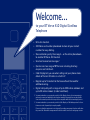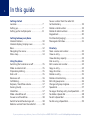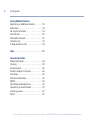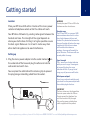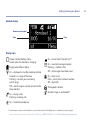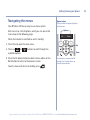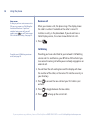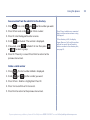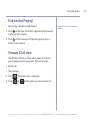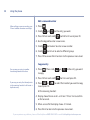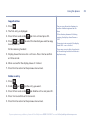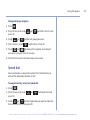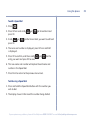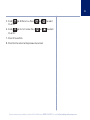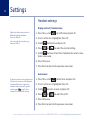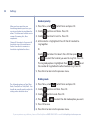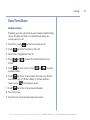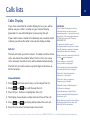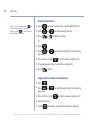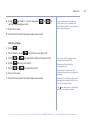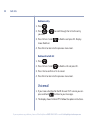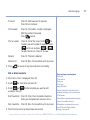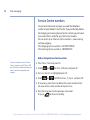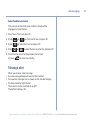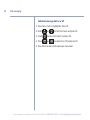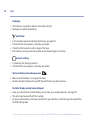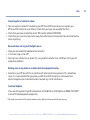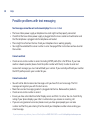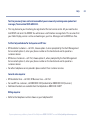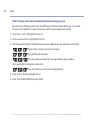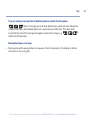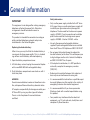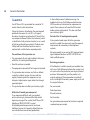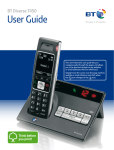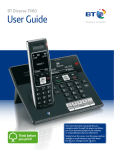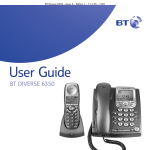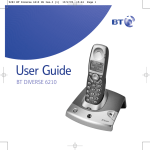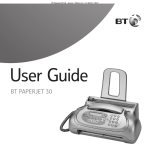Download British Telecom Verve 410
Transcript
BT Verve 410 User Guide Welcome… to your BT Verve 410 Digital Cordless Telephone • Ultra slim handset. • 200 Name and number phonebook to store all your contact numbers for easy dialling. • Store a directory entry then copy it – or the entire phonebook – to another BT Verve 410 handset. • Send and receive text messages.1 • Quick access to a range of BT Services including directory enquiries and call divert. • Caller Display lets you see who’s calling and your phone stores details of the last 20 callers in a Calls list.2 • Register up to 5 handsets to the base without the need for additional wiring. • Digital call quality with a range of up to 300 metres outdoors and up to 50 metres indoors (in ideal conditions). 1 You must subscribe to your network provider’s Caller Display Service for text messaging to work and you must not withhold your telephone number. A quarterly fee may be payable. Some other network provider lines may not be compatible with this text messaging service. 2 You must subscribe to your network provider’s Caller Display or Call Waiting service for these features to work. A quarterly fee may be payable. Please note that this equipment is not designed for making emergency telephone calls when the power fails. Alternative arrangements should be made for access to emergency services. Section This User Guide provides you with all the information you need to get the most from your phone. Before you make your first call you will need to set up your phone. Follow the simple instructions in ‘Getting Started’, on the next few pages. Need help? If you have any problems setting up or using your BT Verve 410 please call the Helpline on 0800 218 2182* or email [email protected] Alternatively, you may find the answer in the ‘Help’ section at the back of this guide. IMPORTANT Only use the telephone line cord supplied. * Calls made from within the UK mainland network are free. Mobile and International call costs may vary. Got everything? • BT Verve 410 handset • BT Verve 410 base • 1 x NiMH rechargeable battery (pre-installed) • Mains power adaptor (item code 045030) • Telephone line cord If you have purchased a BT Verve 410 multiple pack you will also have the following items for each handset: • BT Verve 410 additional handset • BT Verve 410 charger • 1 x NiMH rechargeable battery (pre-installed) • Small mains power adaptor for charger (item code 040368 black or 042169 - white) 4 In this guide Getting started Location . . . . . . . . . . . . . . . . . . . . . . . . . . . . . 7 Setting up . . . . . . . . . . . . . . . . . . . . . . . . . . . . 7 Setting up for multiple packs . . . . . . . . . . . . 8 Getting to know your phone Handset buttons. . . . . . . . . . . . . . . . . . . . . . . 10 Handset display / display icons . . . . . . . . . . . 11 Base . . . . . . . . . . . . . . . . . . . . . . . . . . . . . . . . 12 Navigating the menus . . . . . . . . . . . . . . . . . . 13 Menu map . . . . . . . . . . . . . . . . . . . . . . . . . . . 14 Using the phone Switching the handset on or off . . . . . . . . . . 15 Make an external call . . . . . . . . . . . . . . . . . . . 15 Preparatory dialling . . . . . . . . . . . . . . . . . . . . 15 End a call . . . . . . . . . . . . . . . . . . . . . . . . . . . . 15 Receive a call . . . . . . . . . . . . . . . . . . . . . . . . . 16 Call Waiting. . . . . . . . . . . . . . . . . . . . . . . . . . . 16 Earpiece / handsfree volume. . . . . . . . . . . . . 17 Secrecy (mute) . . . . . . . . . . . . . . . . . . . . . . . . 17 Handsfree . . . . . . . . . . . . . . . . . . . . . . . . . . . . 17 Make a handsfree call . . . . . . . . . . . . . . . . . . 17 Answer a call handsfree . . . . . . . . . . . . . . . . . 18 Switch to handsfree during a call . . . . . . . . . 18 Redial a number from the redial list . . . . . . . 18 Save a number from the redial list to the directory . . . . . . . . . . . . . . . . . . . . . . . 19 Delete a redial number . . . . . . . . . . . . . . . . . 19 Delete all redial numbers . . . . . . . . . . . . . . . 20 Keypad lock . . . . . . . . . . . . . . . . . . . . . . . . . . 20 Find handset (paging) . . . . . . . . . . . . . . . . . . 21 Message & Call inbox . . . . . . . . . . . . . . . . . . . 21 Directory Store a name and number . . . . . . . . . . . . . . . 22 View an entry . . . . . . . . . . . . . . . . . . . . . . . . . 23 View directory capacity . . . . . . . . . . . . . . . . . 23 Dial an entry . . . . . . . . . . . . . . . . . . . . . . . . . . 23 Edit a name and number . . . . . . . . . . . . . . . . 24 Copy an entry . . . . . . . . . . . . . . . . . . . . . . . . . 24 Copy all entries . . . . . . . . . . . . . . . . . . . . . . . . 25 Delete an entry. . . . . . . . . . . . . . . . . . . . . . . . 25 Delete entire directory. . . . . . . . . . . . . . . . . . 26 Edit call group name . . . . . . . . . . . . . . . . . . . 26 Change call group ringtone . . . . . . . . . . . . . . 27 Speed dial . . . . . . . . . . . . . . . . . . . . . . . . . . . . 27 To copy a Directory entry to a Speed dial . . . 27 To delete a Speed dial . . . . . . . . . . . . . . . . . . 28 To edit a Speed dial . . . . . . . . . . . . . . . . . . . . 29 To dial using a Speed dial. . . . . . . . . . . . . . . . 29 If you experience any problems, please call the Helpline on 0800 218 2182* or email [email protected] In this guide Sounds Handset ringer . . . . . . . . . . . . . . . . . . . . . . . . 30 Handset beeps . . . . . . . . . . . . . . . . . . . . . . . . 30 Settings Display contrast / Handset name . . . . . . . . . 32 Auto answer . . . . . . . . . . . . . . . . . . . . . . . . . . 32 Handset reset . . . . . . . . . . . . . . . . . . . . . . . . . 33 Ringer . . . . . . . . . . . . . . . . . . . . . . . . . . . . . . . 33 Handset priority . . . . . . . . . . . . . . . . . . . . . . . 34 Dialling mode . . . . . . . . . . . . . . . . . . . . . . . . . 34 PBX / switchboard access code . . . . . . . . . . . 35 System PIN . . . . . . . . . . . . . . . . . . . . . . . . . . . 35 System reset . . . . . . . . . . . . . . . . . . . . . . . . . . 36 Date / Time / Alarm Set date & time . . . . . . . . . . . . . . . . . . . . . . . 37 Set alarm call . . . . . . . . . . . . . . . . . . . . . . . . . 38 Stop alarm ring. . . . . . . . . . . . . . . . . . . . . . . . 38 Calls lists Caller Display . . . . . . . . . . . . . . . . . . . . . . . . . 39 Calls list . . . . . . . . . . . . . . . . . . . . . . . . . . . . . . 39 View call details . . . . . . . . . . . . . . . . . . . . . . . 39 Dial from the Calls list . . . . . . . . . . . . . . . . . . 40 Copy a Calls list number to the directory . . . 40 Calls list settings . . . . . . . . . . . . . . . . . . . . . . . 41 New call alert . . . . . . . . . . . . . . . . . . . . . . . . . 41 Delete an entry. . . . . . . . . . . . . . . . . . . . . . . . 42 Delete entire Calls list. . . . . . . . . . . . . . . . . . . 42 Voicemail . . . . . . . . . . . . . . . . . . . . . . . . . . . . 42 BT Network services Pre-stored BT Services numbers . . . . . . . . . . 43 BT 118 500 (Directory Enquires) . . . . . . . . . 43 BT Verve 410 Helpdesk . . . . . . . . . . . . . . . . . 43 Call Divert on/off/check . . . . . . . . . . . . . . . . 44 Call Waiting on/off/check . . . . . . . . . . . . . . . 44 Text messaging Subscribe to the text messaging service. . . . 45 Cost of the fixed line service . . . . . . . . . . . . . 45 Send a text message . . . . . . . . . . . . . . . . . . . 46 Using the Outbox . . . . . . . . . . . . . . . . . . . . . . 47 Receiving messages . . . . . . . . . . . . . . . . . . . . 48 Read messages . . . . . . . . . . . . . . . . . . . . . . . . 48 Edit or delete templates. . . . . . . . . . . . . . . . . 49 Service Centre numbers. . . . . . . . . . . . . . . . . 50 Add or change Service Centre numbers . . . . 50 Select Send Service Centre . . . . . . . . . . . . . . 51 Switch new message alert on or off . . . . . . . 52 If you experience any problems, please call the Helpline on 0800 218 2182* or email [email protected] 5 6 In this guide Using additional handsets Registering an additional handset . . . . . . . . 53 Select base . . . . . . . . . . . . . . . . . . . . . . . . . . . 54 De-register a handset . . . . . . . . . . . . . . . . . . 54 Internal calls . . . . . . . . . . . . . . . . . . . . . . . . . . 55 Call another handset . . . . . . . . . . . . . . . . . . . 55 Transfer a call . . . . . . . . . . . . . . . . . . . . . . . . . 55 3-Way conference call . . . . . . . . . . . . . . . . . . 56 Help . . . . . . . . . . . . . . . . . . . . . . . . . . . . . . . . . 57 General information Safety information . . . . . . . . . . . . . . . . . . . . . 64 Cleaning . . . . . . . . . . . . . . . . . . . . . . . . . . . . . 65 Environmental . . . . . . . . . . . . . . . . . . . . . . . . 65 Product disposal instructions . . . . . . . . . . . . 65 Guarantee . . . . . . . . . . . . . . . . . . . . . . . . . . . 66 Technical information. . . . . . . . . . . . . . . . . . . 67 R&TTE . . . . . . . . . . . . . . . . . . . . . . . . . . . . . . . 67 Declaration of Conformance . . . . . . . . . . . . . 67 Connecting to a switchboard. . . . . . . . . . . . . 67 Inserting a pause . . . . . . . . . . . . . . . . . . . . . . 67 Recall . . . . . . . . . . . . . . . . . . . . . . . . . . . . . . . 67 If you experience any problems, please call the Helpline on 0800 218 2182* or email [email protected] Getting started Location Place your BT Verve 410 within 2 metres of the mains power socket and telephone socket so that the cables will reach. Your BT Verve 410 works by sending radio signals between the handset and base. The strength of the signal depends on where you site the base. Putting it as high as possible ensures the best signal. Make sure it is at least 1 metre away from other electrical appliances to avoid interference. Setting up 1. Plug the mains power adaptor into the socket marked on the underside of the base and plug the other end into the wall socket and switch it on. You can place the cable behind the retaining clip to prevent the plug being accidentally pulled from the socket. 7 WARNING Do not place your BT Verve 410 in the bathroom or other humid areas. Handset range The BT Verve 410 has a range of 300 metres outdoors when there is a clear line of sight between the base and handset. Any obstruction between the base and handset will reduce the range significantly. With the base indoors and handset either indoors or outdoors, the range will normally be up to 50 metres. Thick stone walls can severely affect the range. Signal strength The icon on your handset indicates when you are in range. If moving out of range of the base, the range indicator will flash. If you go out of range, any call you are on will be lost. Which power adaptor? If you have purchased a multiple pack, you should use the power adaptor with the smallest plug for the base. IMPORTANT The base station must be plugged into the mains power socket at all times. Do not connect the telephone line until the handset is fully charged. Only use the power and telephone cables supplied with the product. If you experience any problems, please call the Helpline on 0800 218 2182* or email [email protected] 8 Getting started Battery low warning If the icon flashes in the handset display you will need to recharge the handset before you can use it again. You also hear a low battery warning beep once every 60 seconds. During charging, the icon will scroll in the display. Battery performance In ideal conditions, a fully charged battery should give up to 10 hours talk time or 100 hours standby time on a single charge. Note that new batteries do not reach full capacity until they have been in normal use for several days. To keep the battery in the best condition, leave the handset off the base for a few hours at a time. Running the battery right down at least once a week will help it last as long as possible. The charge capacity of rechargeable batteries will reduce with time as they wear out, giving the handset less talk/standby time. Eventually they will need to be replaced. New batteries are available from the BT Verve 410 Helpline on 0800 218 2182*. After charging your handset for the first time, subsequent charging time is about 6–8 hours a day. Batteries and handset may become warm during charging. This is normal. 2. The NiMH battery is already fitted in the handset. Remove the battery compartment cover, by sliding it downward and lifting it off. Locate the battery lead and connector and plug it into the socket inside the battery compartment (the red wire should be on the left). Tuck the battery leads in the space above the battery and slide the battery compartment cover back on. 3. Place the handset on the base to charge for at least 20 hours. When the handset is fully charged the icon will be displayed. 4. When the battery is fully charged, plug one end of the telephone line cord into the socket marked on the rear of the base and the other end into the telephone wall socket. Note: Battery removal If you ever need to remove the batteries, simply slide open the battery compartment cover, lift the battery and unplug the connector. Setting up for multiple packs If you have purchased a BT Verve 410 multiple pack, you will need to prepare any additional handsets and chargers for use. For each additional handset and charger: 1. Insert the cable through the channel at the rear of the charger and insert the plug into the power socket. Plug the other end into the mains wall power socket and switch on. If you experience any problems, please call the Helpline on 0800 218 2182* or email [email protected] Getting started Using your BT Verve 410 on a Broadband line? If this product is to be used on a broadband line then you must ensure that it is connected via an ADSL microfilter. Using this product on a Broadband line without an ADSL microfilter may cause problems with this product and your Broadband service. Additional BT ADSL microfilters can be purchased from www.shop.bt.com 2. The NiMH battery is already fitted in the handset. Remove the battery compartment cover, by sliding it downward and lifting it off. Locate the battery lead and connector and plug it into the socket inside the battery compartment (the red wire should be on the left). Tuck the battery leads in the space above the battery and slide the battery compartment cover back on. 3. Place the handset on the base to charge for at least 20 hours. Any additional handsets supplied as part of a multipack are pre-registered to the base so, once charged, are ready for use. The handset number is shown in the display. Your BT Verve 410 is ready for use. If you experience any problems, please call the Helpline on 0800 218 2182* or email [email protected] 9 10 Getting to know your phone Handset buttons BT Option button (right) Press to open the BT Services menu, page 43. Press to select options displayed on screen. (UP) Redial Recall In standby, press to open and scroll through the Redial list, page 18. In talk mode, press to adjust volume. In menu mode, press to scroll up through the options. Option button (left) Press to select options displayed on screen. (LEFT) Directory In standby, press to access the directory. When on a call press to mute the handset. When entering text, press to move the cursor left. Handsfree In talk mode, press to switch handsfree on and off, page 17. Talk In standby mode, press to make and receive calls, page 15. 1 Voicemail In standby, press and hold to dial your network’s voicemail service 1571, page 42. Q Press and hold to switch the handset ringer on or off. For use with switchboard/PBX and BT Calling Features. (RIGHT) Messages & Call inbox Int Menu In standby, press to access the Calls list, or SMS text messages menu, page 21. When entering text, press to move the cursor right. (DOWN) Calls In standby, press to open and scroll through the Calls list, page 39. In talk mode, press to adjust volume. In menu mode, press to scroll down through the options. End call/Off or On Press to end a call. In standby, press and hold to switch the handset off/on, page 15. In menu mode, press to return to standby. #/Lock Press and hold to lock/unlock the keypad, page 20. When entering text, press to switch between upper and lower case letters. 0 When storing an entry in the directory, press and hold to enter a Pause, page 67. If you experience any problems, please call the Helpline on 0800 218 2182* or email [email protected] Getting to know your phone Handset display Handset name/number Date Time Display icons Shows handset battery status. Scrolls when the handset is charging. Empty when filled in black. On – displayed in standby mode to indicate handset is in range of the base. Flashing – to warn you are moving out of range. Off – out of range or cannot connect to the base selected. On – during a call. Flashing incoming call. On – missed call in the Calls list.* On – new text message received. Flashing – mailbox is full. Off – all messages have been read. On – alarm is set. Flash – alarm time has been reached. Off – alarm off. The keypad is locked. Handset ringer is switched off. On – handsfree speaker on. * For this feature to work you must subscribe to your network provider’s Caller Display service. A quarterly fee may be payable. If you experience any problems, please call the Helpline on 0800 218 2182* or email [email protected] 11 12 Getting to know your phone Base Power light The indicator lights up when the handset is in the base. Find Press to ring all registered handsets, helpful for finding a missing handset, page 21. Also used during the registration process, page 53. 2-position charging contacts Handset can be placed flat on the base or raised for easier pick up and viewing. If you experience any problems, please call the Helpline on 0800 218 2182* or email [email protected] Getting to know your phone Navigating the menus Your BT Verve 410 has an easy to use menu system. Each menu has a list of options, which you can see on the menu map on the following page. Option buttons Press to select the option displayed on the screen. Options Int Menu When the handset is switched on and in standby: 1. Press Menu to open the main menu. Up 2. Then use or available options. Down buttons to scroll through the 3. Press the OK option button to select a menu option or the Back button to return to the previous screen. To exit a menu and return to standby, press . If no buttons are pressed for 30 seconds, the handset returns to standby automatically. If you experience any problems, please call the Helpline on 0800 218 2182* or email [email protected] 13 14 Getting to know your phone Menu map Text Write new text Inbox Outbox Template Text settings Sound Ringer Tones Settings H/set settings Base settings Date/Time/Alarm The following menus can be accessed by pressing the relevant button: or Calls list empty Settings Calls list displayed, press Option Details Delete Delete all Call number Store number Settings BT menu Dir enquiries Helpdesk Divert on Divert off Check divert Call wait on Call wait off Chk call wait Empty Empty or Names menu Directory displayed, press Option New entry Edit entry View Copy Copy all Delete entry Delete all Capacity Edit call grp Speed dial Directory empty New entry Capacity Redial list displayed, press Option Delete Delete all Call number Store number If you experience any problems, please call the Helpline on 0800 218 2182* or email [email protected] Using the phone Switch handset on or off To switch off: 1. Press and hold . 2. Switch off? is displayed, press Yes to confirm. To switch on: 1. Press and hold . Make an external call 1. Press 15 Call timer Your handset will automatically time the duration of all external calls. The handset display shows the call duration both during and for a few seconds after your call. Out of range warning When the handset goes out of range of the base, the flashes. If you are on a call, the line will hang up. Move back within in range. The handset will automatically re-connect to the base. . 2. When you hear the dial tone, dial the telephone number. Preparatory dialling 1. Enter the telephone number first. If you make a mistake press Clear to delete the last digit. 2. Press to dial. End a call 1. Press . If you experience any problems, please call the Helpline on 0800 218 2182* or email [email protected] 16 Using the phone Auto answer As long as you have auto answer set to ON you can answer a call by lifting the handset off the base. If you have switched auto answer off, you will need to press as well. Auto answer ON is the default setting. See page 32. Receive a call When you receive a call, the phone rings. The display shows the caller’s number if available or the caller’s name if it matches an entry in the phonebook. If you do not have a Caller Display service, the screen shows External call. 1. Press . Call Waiting To switch your Call Waiting service on or off, see page 44. Providing you have subscribed to your network’s Call Waiting service and it is switched on, your BT Verve 410 will alert you to a second incoming call while you are already engaged on an external call. 1. You will hear the call waiting tone and the display will show the number of the caller, or the name if it matches an entry in your directory. 2. Press to answer the new call and your first caller is put on hold. 3. Press to toggle between the two callers. 4. Press to hang up the current call. If you experience any problems, please call the Helpline on 0800 218 2182* or email [email protected] Using the phone Earpiece / handsfree volume During a call you can adjust the volume of the earpiece or loudspeaker. There are 5 levels. 1. Press or to increase or decrease the volume. Secrecy (Mute) During a call, you can talk to someone nearby without your caller hearing. 1. Press . The display shows Mute on and your caller cannot hear you. 2. Press again to return to your caller. Handsfree Handsfree lets you talk to your caller without holding the handset. It also enables other people in the room to listen to your conversation over the loudspeaker. Make a handsfree call 1. Dial the number then press . is displayed. You hear your call over the handset loudspeaker. Press to switch the call between the earpiece and the loudspeaker. 2. Press During a handsfree call, press to change the volume. to end the call. If you experience any problems, please call the Helpline on 0800 218 2182* or email [email protected] or 17 18 Using the phone Answer a call handsfree When the phone rings: 1. Press . The call is transferred to the handset loudspeaker. Switch to handsfree during a call 1. During a call: press to put the call on the loudspeaker. To switch handsfree off and return the call to the earpiece, press again. Redial Up to the last 15 telephone numbers called are saved in the redial list. You can then select any of the numbers to redial, delete or copy to the directory. Redial a number from the redial list 1. Press , the last number you called is displayed. 2. Press or 3. Press to dial. to scroll to the number you want. If you experience any problems, please call the Helpline on 0800 218 2182* or email [email protected] Using the phone Save a number from the redial list to the directory 1. Press then scroll or 2. Press Option and scroll to the number you want. to Store number. 3. Press OK. Use the keypad to enter a name. 4. Scroll to Number. The number is displayed. 5. If required, scroll to Select Group then press or to select a group. Press Clear to delete any unwanted digits and then enter new ones using the keypad. If the directory is full, the display shows Memory full and the number will not be saved. You will need to delete a number in the directory first, see page 25. 6. Press OK. The entry is saved. Press Back to return to the previous menu level. Delete a redial number 1. Press 2. Scroll . The last number dialled is displayed. or to the number you want. 3. Press Option. Delete is highlighted. Press OK. 4. Press Yes to confirm or No to cancel. 5. Press Back to return to the previous menu level. If you experience any problems, please call the Helpline on 0800 218 2182* or email [email protected] 19 20 Using the phone Delete all redial numbers 1. Press . The last number dialled is displayed. 2. Press Option and scroll to Delete all and press OK. 3. Press Yes to confirm or No to cancel. 4. Press to exit and return to standby. Keypad lock WARNING If the keypad is locked you will be able to dial the emergency numbers 999 and 112. When the keypad is locked you can still answer incoming calls and operate the handset as normal. When the call is ended, the keypad lock comes on again. You can lock the keypad so that it cannot be used accidentally while carrying it around. To lock the keypad: 1. Press and hold is displayed. . The handset beeps and Keypad locked To unlock the keypad: 1. Press and hold . The handset beeps and Keypad unlocked is displayed for 2 seconds before returning to standby. If you experience any problems, please call the Helpline on 0800 218 2182* or email [email protected] Using the phone Find handset (Paging) You can ring a handset to help locate it. 1. Press on the base. All handsets registered to the base will ring for up to 30 seconds. Paging calls cannot be answered by a handset. 2. Press on the base again to stop the ringing or press a button on any handset. Message & Call inbox Your BT Verve 410 has an inbox which shows the status of your messages and calls and gives a short cut to access: • Missed calls • Text messages 1. Press 2. Scroll . The Inbox screen is displayed. or to the option you want and press OK. If you experience any problems, please call the Helpline on 0800 218 2182* or email [email protected] 21 22 Using the phone Directory Entering names Use the keypad letters to enter names, e.g. to store Tom: Press once to enter T. Press three times to enter o. Press once to enter m. Writing tips Press Clear to delete the last character or digit. Press or to move backwards or forwards through character/digits. Press to switch between upper, lower or sentence case. Press to insert a space. Use and/or for other punctuation characters. You must enter a name to go with a number. To enter a pause in a directory number When storing a number press and hold and a P will be displayed. For more information on pauses, see page 67. Directory empty If the directory is empty and you press , the display shows the directory option New entry. Once an entry has been stored the full menu is displayed. You can store up to 200 names and numbers in the directory. Names can be up to 15 characters long and numbers up to 24 digits. Store a name and number 1. From standby, press . The directory menu is displayed. 2. When storing the first entry: New entry is highlighted. Press OK. When storing further entries: The directory list is displayed, with the first entry highlighted. Press Option. New entry is highlighted. Press OK. 3. Enter the name. 4. Scroll to Number and enter the number. 5. If required, scroll to Select group. Scroll or to set the group you want. Press OK. Display shows Saved. 6. Press Back to return to the previous menu level. If you experience any problems, please call the Helpline on 0800 218 2182* or email [email protected] Using the phone View an entry 1. Press 2. Scroll . The first entry is displayed. or to the entry you want. 3. Press Option and scroll 4. Press OK. Scroll and group. or to View. to view the name, number 5. Press Back to return to the previous level. View directory capacity 1. From standby, press . The directory is displayed. To search alphabetically Press the relevant keypad button, e.g. for the entries beginning with T press once then scroll or through the entries. Call groups Your options are: General Family Business Friends Utilities VIP Others No Group 2. Press Option. Scroll to Capacity and press OK. The number of entries available is displayed, e.g. 150/200. 3. Press Back to return to the previous menu level. Dial an entry 1. In standby, press 2. Scroll or alphabetically. 3. Press . The first entry is displayed. to the entry you want or search to dial. If you experience any problems, please call the Helpline on 0800 218 2182* or email [email protected] 23 24 Using the phone Edit a name and number When editing a name or number, press Clear to delete characters and digits. 1. Press 2. Scroll . or to the entry you want. 3. Press Option and scroll to Edit entry and press OK. 4. Use the keypad to enter a new name. 5. Scroll to Number to enter a new number. 6. Scroll to Group to select a different group. 7. Press OK to save or Back to return to the previous menu level. Copy an entry You can copy an entry to another handset registered to the base. 1. Press . Then scroll to copy. or 2. Press Option and scroll If you copy an entry that already exists in the receiving handset it will create a duplicate entry. 3. Press or to and press OK. to the entry you want to Copy and press OK. to select the handset you want to copy At the receiving handset: 4. Display shows Receive dir. entries? Press Yes to confirm or No to cancel. 5. When successful the display shows 3 Copied. 6. Press Back to return to the previous menu level. If you experience any problems, please call the Helpline on 0800 218 2182* or email [email protected] Using the phone Copy all entries 1. Press . You can copy the entire directory to another handset registered to the base. 2. The first entry is displayed. 3. Press Option and scroll 4. Press or to and press OK. to Copy all and press OK. to select the handset you want to copy At the receiving handset: 5. Display shows Receive dir. entries. Press Yes to confirm or No to cancel. If the directory becomes full during copying the display shows Memory full. If copying is not successful the display shows Dir. copy failed. If you copy an entry that already exists in the receiving handset it will create a duplicate entry. 6. When successful the display shows 3 Copied. 7. Press Back to return to the previous menu level. Delete an entry 1. Press 2. Scroll . or to the entry you want. 3. Press Option and scroll to Delete entry and press OK. 4. Press Yes to confirm or No to cancel. 5. Press Back to return to the previous menu level. If you experience any problems, please call the Helpline on 0800 218 2182* or email [email protected] 25 26 Using the phone Delete entire directory 1. Press . 2. Press Option and scroll press OK. or to Delete all and 3. Press Yes to confirm or No to cancel. 4. Press Back to return to the previous menu level. Edit call group name 1. Press . 2. Press Option and scroll press OK. 3. Scroll or or to Edit call grp and to the call group you want. 4. Press Option. Display highlights Rename group. Press OK. 5. Press Clear to delete the current name and enter a new name. 6. Press OK to save. 7. Press Back to return to the previous menu level. If you experience any problems, please call the Helpline on 0800 218 2182* or email [email protected] Using the phone Change call group ringtone 1. Press . 2. Press Option and scroll press OK. 3. Scroll or or to Edit call grp and to the call group you want. 4. Press Option. Scroll to Ringtone. Press OK. 5. Press or to choose the ringtone. A sample of each one is played. Press OK to save. 6. Press Back to return to the previous menu level. Speed dial You can allocate a name and number from the Directory to each of the Speed dial buttons 2 to 0. To copy a Directory entry to a Speed dial 1. Press . 2. Press Option and scroll press OK. 3. Scroll or or to Speed dial and to the Speed dial you want to store the Directory entry in and press OK. If you experience any problems, please call the Helpline on 0800 218 2182* or email [email protected] 27 28 Using the phone 4. If a name and number is already allocated to the Speed dial you have chosen they will be displayed. To re-use this Speed dial see, “To edit a Speed dial”. 5. If the Speed dial is empty No number is displayed and then all the Directory entries. Scroll or to the entry you want to copy and press OK to save. 6. Press Back to return to the previous menu level. To delete a Speed dial 1. Press . 2. Press Option and scroll press OK. 3. Scroll or and press OK. or to Speed dial and to the Speed dial you want to delete 4. The name and number is displayed, press Option and scroll to Delete. 5. Press OK to confirm, Deleted is displayed. 6. Press Back to return to the previous menu level. If you experience any problems, please call the Helpline on 0800 218 2182* or email [email protected] Using the phone To edit a Speed dial 1. Press . 2. Press Option and scroll press OK. 3. Scroll press OK. or or to Speed dial and to the Speed dial you want to edit and 4. The name and number is displayed, press Option and Edit is displayed. 5. Press OK to confirm, and then scroll entry you want and press OK to save. or to the 6. This new name and number will replace the old name and number in the Speed dial. 7. Press Back to return to the previous menu level. To dial using a Speed dial 1. Press and hold the Speed dial button with the number you wish to dial. 2. The display shows Calling and the number being dialled. If you experience any problems, please call the Helpline on 0800 218 2182* or email [email protected] 29 30 Sounds Handset ringer You can set different ringtones for external calls and internal calls. Choose from 10 polyphonic and 5 standard handset ringtones. The handset also has 5 ringer volume settings plus Off. If you switch the handset ringer off by pressing you can still hear a tone when you receive an incoming call by changing the Silent setting to Beep. 1. Press Menu, scroll to Sound and press OK. 2. Ringer is highlighted. Press OK. 3. The current External melody is highlighted. Press or to select the ringtone you want for external calls. 4. Scroll to the Internal melody. Press select the ringtone you want for internal calls. 5. Scroll to Ring volume. Press volume level, or off. 6. Scroll or Off. to Silent. Press or or to to set the or to select Beep 7. Press OK to confirm. 8. Press Back to return to the previous menu level. Handset beeps Your handset can give a beep to confirm a successful action, such as storing a new phonebook entry. It can give warning beeps when you are going out of range and when the battery is low. It can also beep every time you press a button. You can switch these tones on or off individually. 1. Press Menu, scroll 2. Scroll to Sound and press OK. to Tones. Press OK. 3. Key beeps option is highlighted. Press select On or Off. 4. Scroll On or Off. to Confirmation. Press or or to to select If you experience any problems, please call the Helpline on 0800 218 2182* or email [email protected] 31 5. Scroll On or Off. to Battery low. Press 6. Scroll On or Off. to Out of range. Press or or to select to select 7. Press OK to confirm. 8. Press Back to return to the previous menu level. If you experience any problems, please call the Helpline on 0800 218 2182* or email [email protected] 32 Settings Handset settings Display contrast / Handset name 1. Press Menu, scroll to Settings and press OK. Adjust the display contrast to suit different lighting conditions. There are 8 levels. 2. H/set settings is highlighted. Press OK. Set a name for your handset, e.g. Donna or Office. 3. Scroll to Display and press OK. 4. Press or to select the contrast setting. 5. Scroll to Name. Press Clear to delete the current name. Enter a new name. 6. Press OK to save. 7. Press Back to return to the previous menu level. Auto answer As long as you have auto answer set to ON you can answer a call by lifting the handset off the base. If you have switched auto answer off, you will need to press as well. Auto answer ON is the default setting. 1. Press Menu, scroll to Settings and press OK. 2. H/set settings is highlighted. Press OK. 3. Scroll to Auto answer and press OK. 4. Press or to select On or Off. 5. Press OK to save. 6. Press Back to return to the previous menu level. If you experience any problems, please call the Helpline on 0800 218 2182* or email [email protected] Settings Handset reset 1. Press Menu, scroll to Settings and press OK. Restore your handset to its original factory settings. This will not affect: 2. H/set settings is highlighted. Press OK. 3. Scroll • The phonebook • Text messages stored in the Inbox or Outbox • The Calls list to Handset reset and press OK. 4. Press Yes to confirm or No to cancel. Base settings Ringer 1. Press Menu, scroll 2. Scroll to Settings and press OK. Choose from 5 base ringtones. There are 5 volume levels and Off. to Base settings. Press OK. 3. Ringer is highlighted. Press OK. 4. The Ringtone option is highlighted. Press select the ringtone. 5. Scroll to Ring volume Press the volume, or off. or or to to select 6. Press OK to save. 7. Press Back to return to the previous menu. If you experience any problems, please call the Helpline on 0800 218 2182* or email [email protected] 33 34 Settings Handset priority When you have more than one handset registered to your base, you can set one handset to ring before the others. This allows one handset user to answer all incoming first, like a receptionist. Choose All handsets if you want all handset to ring at the same time or Select handset to nominate a handset to ring before the others. 1. Press Menu, scroll to Settings and press OK. 2. Scroll to Base settings. Press OK. 3. Scroll to H/set priority. Press OK. 4. All handsets is highlighted. Press OK for all handsets to ring together. Or Scroll or to Select handset. Press OK then press to select the handset you want to ring first. Press OK. The ring delay option is highlighted. Press or to set the number of rings before the other handsets ring. Press OK. 5. Press Back to return to the previous menu. Dialling mode The dial mode options are Tone/Time Break, Tone/Earth or Pulse/Earth. You should not normally need to adjust this setting unless advised to do so. 1. Press Menu, scroll to Settings and press OK. 2. Scroll to Base setting. Press OK. 3. Scroll to Dial mode. Press OK. 4. Press or to select the dial mode option you want. 5. Press OK to save. 6. Press Back to return to the previous menu. If you experience any problems, please call the Helpline on 0800 218 2182* or email [email protected] Settings PBX/switchboard access code 1. Press Menu, scroll to Settings and press OK. 2. Scroll to Base settings. Press OK. 3. Scroll to PBX access. Press OK. 4. Enter the code you want, then press OK. If you enter your PBX access code your BT Verve 410 will automatically enter a pause after the first digit if it matches the PBX access code. If any existing code is displayed. Press Clear to delete digits. 5. Press Back to return to the previous menu level. System PIN 1. Press Menu, scroll to Settings and press OK. 2. Scroll to Base settings. Press OK. 3. Scroll to System PIN. Press OK. The System PIN is used when changing certain settings and registration / deregistration. The default setting is 0000. You can change this to your own preferred 4-digit number. 4. Enter the old PIN (original setting 0000) and press OK. If you make a mistake, press Clear to delete digits. 5. Enter the new PIN and press OK. 6. Re-enter the new PIN and press OK. 7. Press Back to return to the previous menu level. If you experience any problems, please call the Helpline on 0800 218 2182* or email [email protected] 35 36 Settings System reset This resets your BT Verve 410 to its original settings. 1. Press Menu, scroll to Settings and press OK. 2. Scroll to Base settings. Press OK. 3. Scroll to System reset. Press OK. 4. Enter the system PIN (original setting = 0000) and press OK. 5. Press Yes to confirm or No to cancel. 6. If you select Yes the handset returns to standby. Or press Back to return to the previous menu level. If you experience any problems, please call the Helpline on 0800 218 2182* or email [email protected] Settings Date/Time/Alarm Set date and time Providing you have subscribed to your network’s Caller Display service, the date and time is set automatically when you receive your first call. 1. Press Menu, scroll 2. Scroll to Settings and press OK. to Date/Time/Alarm. Press OK. 3. Date/Time is highlighted. Press OK. 4. Press or to select the Time format 24 hour or 12 hour. 5. Scroll to Date format. Press mm/dd or dd/mm. or to select 6. Scroll to Enter time and enter the time using the 24 hour format, e.g. 17.30 for 5.30pm. If 12 hour format is chosen, press to change am or pm. 7. Scroll to Enter date and enter the date. 8. Press OK to save. 9. Press Back to return to the previous menu level. If you experience any problems, please call the Helpline on 0800 218 2182* or email [email protected] 37 38 Settings Set alarm call 1. Press Menu, scroll to Settings and press OK. 2. Scroll to Date/Time/Alarm. Press OK. 3. Scroll to Alarm. Press OK. 4. Enter the alarm time, using the 24 hour format, e.g. 0730 for 7.30am. 5. Scroll to Alarm on/off. Press Daily, Once or Off. or to select 6. Scroll to Ringtone and press the ringtone you want for the alarm. or to select 7. Press OK to save. 8. Press Back to return to the previous menu level. Stop alarm ring When the alarm rings, the display shows (( Alarm )). The alarm rings for 60 seconds. 1. Press Stop to stop the alarm. If you experience any problems, please call the Helpline on 0800 218 2182* or email [email protected] Calls lists 39 Caller Display If you have subscribed to a Caller Display Service, you will be able to see your caller’s number on your handset display (provided it is not withheld) prior to answering the call. If your caller’s name is stored in the directory and a number match is found, you will see the caller’s name on the display instead. To ensure the caller's name is displayed, make sure you have stored the full telephone number, including the dialling code in the directory. Calls list The Calls list holds up to 20 numbers. The date and time of the call is also stored if available. When the list is full, and a new call is received, the oldest entry will be deleted automatically. The Calls list can hold numbers up to 20 digits and names up to 16 characters. 1. Press the most recent entry is at the top of the list. 2. Press or to scroll through the list. 3. Press Option. Details is highlighted. Press OK. 4. The display shows phone number, date and time of the call. or When a new call is received in the Calls list the icon is displayed. If the number is unavailable, Unavailable is displayed. If the number has been withheld by the caller, Withheld is displayed. If the call is from the operator, Operator is displayed. View call details 5. Press IMPORTANT To use Caller Display you must first subscribe to the service from your network provider. A quarterly fee may be payable. For more information on BT Calling Features call BT free on 0800 800 150. to display details about the next call. If the call is from a payphone, Payphone is displayed. If the call is from a callback request, Callback is displayed. If you do not have a Caller Display service, an external call is displayed as External call. When there are no calls in the calls list, the display shows Empty then will offer the Settings option. 6. Press Back to return to the previous menu level. If you experience any problems, please call the Helpline on 0800 218 2182* or email [email protected] 40 Calls lists Dial from the Calls list When a Calls list is open, press to scroll from the newest call to the oldest, or press to scroll from the oldest call to the newest. 1. Press the most recent entry is at the top of the list. 2. Press or 3. Press or to scroll through the list. to call the number. Or 1. Press . 2. Press you want. or 3. Press Option. Scroll to scroll through the list to the entry to Call number and press OK. 4. If required, press Clear to edit the number first. 5. Press to dial. Copy a Calls list number to the directory 1. Press . 2. Press you want. or 3. Press Option. Scroll to scroll through the list to the entry to Store number and press OK. 4. Enter the name. 5. Scroll to Number and edit the number if required. If you experience any problems, please call the Helpline on 0800 218 2182* or email [email protected] Calls lists 6. Scroll to Select group and press set the call group you want. or to 7. Press OK to save. If you need to edit the number or name, press Clear to delete any unwanted characters, then enter new ones using the keypad. 8. Press Back to return to the previous menu level. Calls list settings 1. Press . 2. Press Option. Scroll to Settings and press OK. 3. Press or to select All calls or Missed calls. 4. Scroll to New call alert. 5. Press or to select On or Off. 6. Press OK to save. 7. Press Back to return to the previous menu level. All calls will list answered and missed calls in the Calls list. Missed calls will only list unanswered calls. New call alert on will cause the handset to beep when a missed call is received. When you turn the New call alert off you may need to clear all calls in the Calls list to stop the beep. The icon will appear in the display when a missed call is received. If you experience any problems, please call the Helpline on 0800 218 2182* or email [email protected] 41 42 Calls lists Delete an entry 1. Press . 2. Press you want. or 3. Press Option. Scroll shows Deleted. to scroll through the list to the entry to Delete and press OK. Display 4. Press Back to return to the previous menu level. Delete entire Calls list 1. Press . 2. Press Option. Scroll to Delete all and press OK. 3. Press Yes to confirm or No to cancel. 4. Press Back to return to the previous menu level. Voicemail 1. If you have subscribed to the BT Answer 1571 service you can press and hold to listen to your messages. 2. The display shows Calling 1571. Follow the spoken instructions. If you experience any problems, please call the Helpline on 0800 218 2182* or email [email protected] BT Network Services By selecting the BT Services menu you can access a range of useful pre-stored numbers and further BT Calling Features. Pre-stored BT Services numbers: • BT 118500 directory enquiries • BT Verve 410 helpdesk • Call divert on • Check call divert • Call waiting on • Call waiting off • Check call waiting • Call divert off . 2. Dir enquiries is highlighted. Press IMPORTANT To use BT Services and BT Calling Features you must first subscribe (if required) to the relevant service from your network provider. A quarterly fee may be payable. For more details on BT’s Calling Features, call BT free on 0800 800 150. If you are not connected to the BT network, some of these services may not be available. Please contact your network provider. Call Diversion services may allow other divert options. Check with your network provider for details. For further information, see the BT Calling Features user guide supplied when you subscribe to the services of your choice. BT 118500 (Directory Enquiries) 1. Press 43 to call. BT Verve 410 Helpdesk 1. Press 2. Scroll . to Helpdesk. Press to call. If you experience any problems, please call the Helpline on 0800 218 2182* or email [email protected] 44 BT Network Services Call Divert on/off/check Call Divert will divert all incoming calls to another number of your choice. 1. Press . 2. Scroll Press OK. to Divert on, Divert off or Check divert. 3. Press to call. Follow the spoken instructions, or listen for confirmation/status of your instructions. Call Waiting on/off/check Call Waiting lets you know if another person is trying to contact you while you are on a call. If a second caller rings you will hear a beep in the handset. Providing you have also subscribed to Caller Display, the screen will show the caller’s details. 1. Press . 2. Scroll to Call wait on, Call wait off or Chk call wait. Press OK. 3. Press to call. Follow the spoken instructions, or listen for confirmation/status of your instructions. If you experience any problems, please call the Helpline on 0800 218 2182* or email [email protected] Text messaging Welcome to the BT text messaging service on your BT Verve 410. Your BT Verve 410 can send and receive text messages from participating mobile networks and compatible landline telephones in the UK. The fixed line text service is provided under BT’s terms and conditions for telephone service. These can be found by visiting the BT.com website at: http://www.bt.com/terms Subscribe to the text messaging service When you send your first text message from your BT Verve 410 you will automatically be registered for the service. On receipt of your first text through the service, the system will send you a welcome text message back. You may also register by sending the word ‘Register’ to 00000 upon which you will receive a confirmation message. 45 IMPORTANT You must subscribe to your Network Provider’s Caller Display service so that you can use text messaging and you must not withhold your telephone number. A quarterly fee may be payable, please contact your network provider for more details. You may also send messages to landline phones that are NOT text compatible. Messages to noncompatible lines will be connected to voice text and delivered in spoken words to the telephone as a call. Please note that the conversion can translate common abbreviations and smileys etc, but to ensure maximum clarity of message delivery, abbreviations etc should be used sparingly. At any time, press Back to go back to the previous screen, or press to cancel and return to standby. Cost of the fixed line service There is no subscription charge (other than the subscription to Caller Display). Visit the BT.com website (www.bt.com) to find out how much it costs to send a text message (depends upon your call package). If you experience any problems, please call the Helpline on 0800 218 2182* or email [email protected] 46 Text messaging If the text is not sent, the display shows Message failed. It is stored in the Outbox. Writing tips Use the keypad to enter letters and numbers, eg to write today (2day): Press four times to enter 2. Press once to enter d. Press once to enter a. Press three times to enter y. Press and/or to enter a space and use for other characters. Sending messages Send a text message 1. Press Menu, Text is displayed. Press OK. 2. Write new text is highlighted. Press OK. 3. Use the keypad to enter your message. Press Option and scroll Send Use or to move the cursor to the beginning or end of the text. In order to send and receive text messages you must not withhold your number. On most networks if you normally withhold your number the 1470 prefix presents your number for you. Press OK. Or press Option to select a number from the Phonebook, Redial list or Calls list. Scroll or to the option you want and press OK. Scroll to the entry or number you want and press OK. Press OK again to send. Press or to move the cursor to the point you want. Maximum number of characters in a text message is 160. The display shows a character countdown from 160 down to 0. to: Enter the phone number and press Send. Press Clear to delete incorrect characters. Upper & lower case Press to change between upper (ABC), lower (abc) and sentence (Abc) case letters. or Store Press OK to save the message in the Outbox for sending later. Template Press OK. The template options are displayed. Press or to highlight the template you want then press OK to insert the template into your text. If you experience any problems, please call the Helpline on 0800 218 2182* or email [email protected] Text messaging 4. When sending a message, the display shows Sending message then Message sent. 5. Press Templates There are five pre-set templates Please call to cancel at any time and return to standby. I'll be there at Thank you Sent and saved texts are stored in the Outbox I'll call you Your BT Verve 410’s outbox is like a redial list. It holds copies of sent and saved messages. When the Outbox is full, a new message replaces the oldest. Happy Birthday! Your BT Verve 410 can store up to a total 20 text messages in the Inbox and Outbox. Using the Outbox Draft texts you store and messages you have sent are kept in the Outbox. If a text message you tried to send was not successful, it is stored in the Outbox and shown as ‘Fail’. 1. Press Menu, Text is displayed. Press OK. 2. Scroll to Outbox. Press OK. 3. The number of messages is displayed, e.g. 1/3. Scroll to the message you want and press Edit. or Receiving a call while writing a text If you are writing a text and you receive a call the text will be lost. Do you have two text phone bases connected to the same phone line? If you have two text phone base stations plugged into one line, you are likely to experience problems receiving text messages. Normally, only one SMS enabled base unit (DECT or cordless) can be plugged into any line. If you do want to use two base units and still receive written text you must delete receive service centre number from one of the base stations. To do this on your BT Verve 410, see page 50. This will allow you to send text via either base station but texts will only be received on the product with the active receive centre number. If the base unit with the active receive centre number is a DECT product then all handsets registered to will be able to receive text messages. If you experience any problems, please call the Helpline on 0800 218 2182* or email [email protected] 47 48 Text messaging 4. The message is displayed. Press Option to Send, Store, add a Template, Delete or Delete all. 5. Press to cancel at any stage and return to standby. Receiving messages When you receive a new text message, the icon is displayed along with New text msg and the base text indicator flashes. Unread messages are marked New. Read messages are marked Old. Read messages 1. Press Menu, Text is highlighted. Press OK. Scroll Inbox and press OK. 2. Scroll or press Read. to the text you want to read and 3. Press to scroll through the text. or 4. Press Option and scroll Reply or to to: Press OK. Press No to use a blank screen or Yes to keep original text in the reply. Enter your message. Press Option then press OK. The caller’s number is displayed. Press Send. If you experience any problems, please call the Helpline on 0800 218 2182* or email [email protected] Text messaging Forward Press OK. Add more text if required. Press Option to Send. Call number Press OK. The caller’s number is displayed. Edit the number if required. Press to dial. Store number Press OK. Enter the name. Scroll to Number and edit number if required. Scroll to Group and press or to select the Group. Press OK to save. Delete Press OK. The text is deleted. Delete all Press OK. Press Yes to confirm or No to cancel. 5. Press to cancel at any time and return to standby. Edit or delete templates 1. Press Menu, Text is displayed. Press OK. 2. Scroll to Template and press OK. 3. Scroll or or delete. Press OK. to the template you want to edit Edit template Press OK. Press Clear to delete characters. Enter your template text and press Save. Del. template Press OK. Press Yes to confirm or No to cancel. 4. Press Back to return to the previous menu level. There are five pre-set templates Please call I'll be there at Thank you I'll call you Happy Birthday! You can change the templates to your preferred message, up to a maximum of 20 characters. If you delete a template without replacing the text it is marked as Empty. All templates are restored if you reset your BT Verve 410 to its default settings, see page 36. If you experience any problems, please call the Helpline on 0800 218 2182* or email [email protected] 49 50 Text messaging Service Centre numbers To send and receive text messages you need the telephone number of your Network’s text Centre. If you accidentally delete the Outgoing or Incoming Service Centre numbers you will need to re-enter them in order for your text Service to work. You can enter up to 4 Service Centre numbers – two incoming and two outgoing. The Outgoing Service number is: 1470P1709400. The Incoming Service number is: 0800587529. Add or change Service Centre numbers If you have more than one ‘Service Centre’ stored on your BT Verve 410 you will need to select which one you want to use for sending (see next section). 1. Press Menu, Text and press OK. 2. Scroll or to Text settings and press OK. 3. Service Centre is highlighted press OK. 4. Scroll or to SMS Centre 1, 2, 3 or 4 and press OK. 5. If necessary, press Clear to delete the current number. Enter the new service centre number and press Save. 6. Press Back to return to the previous menu level. Or press to return to standby. If you experience any problems, please call the Helpline on 0800 218 2182* or email [email protected] Text messaging Select Send Service Centre Only service centres that have numbers stored will be displayed as Send Centres. 1. Press Menu, Text and press OK. 2. Scroll or 3. Scroll to Send Service and press OK. 4. Press or to Text settings and press OK. to select the Service Centre and press OK. 5. Press Back to return to the previous menu level. Or press to return to standby. Message alert When you receive a text message: • the new message beep will sound at the handset. • the new text message icon is shown on the handset display. • the base indicator light flashes. These alerts can be switched On or Off. The default setting is On. If you experience any problems, please call the Helpline on 0800 218 2182* or email [email protected] 51 52 Text messaging Switch new message alert on or off 1. Press Menu, Text is highlighted. Press OK. 2. Scroll or to Text settings and press OK. 3. Scroll to New text alert and press OK. 4. Press or to select On or Off and press OK. 5. Press Back to return to the previous menu level. If you experience any problems, please call the Helpline on 0800 218 2182* or email [email protected] Using additional handsets You can use up to five BT Verve 410 additional handsets with your BT Verve 410 base to extend your phone system without needing to install extension sockets for each new phone. Your BT Verve 410 handset can also be registered to up to four other bases. You can then select the base you would prefer to use. If you have purchased a BT Verve 410 multiple pack any additional handsets come pre-registered to the base. If you have purchased an additional handset separately you must register it to your BT Verve 410 base before it can be used. Registering an additional handset At the handset: 1. Press Menu, scroll to Settings and press OK. 2. H/set settings is highlighted. Press OK. 3. Scroll or to Register and press OK. 4. Press or to select the base you want. Press OK. 5. Enter the system PIN then press OK. The display shows Registering... If you experience any problems, please call the Helpline on 0800 218 2182* or email [email protected] 53 54 Using additional handsets If registration is not successful first time, please repeat the process again in case the base registration period ran out of time. If there are already 5 handsets registered to the base, the registration will fail. You must de-register another handset before you can register the new one. If your BT Verve 410 handset is registered to more than one base, you can select which base to use. If you have a handset registered to more than one base and then deregister it from one of them you will need to re-select which base to use. Until the base is selected the handset will display Register. At the base: 1. Press and hold . The handset is automatically assigned the next available handset number. Select base 1. Press Menu, scroll to Settings and press OK. 2. H/set settings is highlighted. Press OK. 3. Scroll to Select base and press OK. 4. Base 1 is highlighted. Scroll want and press OK. or to the base you 5. Display shows 3 Saved followed by the standby screen. De-register a handset 1. Press Menu, scroll to Settings and press OK. 2. H/set settings is highlighted. Press OK. 3. Scroll to De-register and press OK. 4. Enter the System PIN (original setting = 0000) and press OK. 5. Select handset! option is highlighted. Scroll to the handset you want and press OK. or If you experience any problems, please call the Helpline on 0800 218 2182* or email [email protected] Using additional handsets 6. Display shows 3 De-registered! 7. Press Back to return to the previous menu level. Internal calls Call another handset If you have more than one handset registered to the base, you can make internal calls between two handsets. 1. Press Int and if you have one other handset it will ring. If you have extra handsets, press or to select the handset (1-5) you want to call, then press OK. Transfer a call You can transfer an external call to another handset registered to the base. 1. During your call, press Int. Your external caller is put on hold. 2. If you have one other handset it will ring. If you have extra handsets, press or to select the handset (1-5) you want, then press OK. 3. When the other handset answers you can announce the caller. 4. Press Switch to switch between the two callers. If you experience any problems, please call the Helpline on 0800 218 2182* or email [email protected] 55 56 Using additional handsets If the other handset does not answer, press Single to return to your original caller. 3-Way conference call You can hold a 3-way conference call between 2 internal callers and 1 external caller 1. During your call, press Int. Your external caller is put on hold. 2. If you have one other handset it will ring. If you have extra handsets press or to select the handset (1-5) you want, then press OK. 3. When the other handset answers you can announce the call. Press Conf to join all callers. If you experience any problems, please call the Helpline on 0800 218 2182* or email [email protected] Help Phone does not work • Have you installed the batteries correctly? See page 8. • Check that the mains power is correctly connected. No dial tone • Is the telephone cord of the base plugged into the phone socket? • Check that the mains power is correctly connected. • Only use the telephone cord supplied with the phone. Cannot dial out or receive calls • Check that the mains power is correctly connected. • The batteries may need recharging. • Has there been a power cut? If so, place the handset back on the base for 10 seconds and try again. If it still does not work disconnect the batteries and mains power for 10 minutes, then reconnect and try again. You have a dial tone, but the phone will not dial out • You may need to change the dial mode from tone to pulse, see page 34. • If you are connected to a switchboard, check whether you need to dial an access code. Handset does not ring • The ringer volume may be switched off, see page 30. • Check that the mains power is correctly connected. • Make sure the handset is registered to the base, see page 53. If you experience any problems, please call the Helpline on 0800 218 2182* or email [email protected] 57 58 Help No display • The batteries may be flat, dead or incorrectly inserted. • Recharge or replace the batteries icon flashes • • • • Is the handset registered correctly to the base, see page 53. Check that the mains power is correctly connected. Check that the handset is within range of the base. The batteries are low, place the handset on the base/charger to recharge. icon not scrolling • Try cleaning the charging contacts. • Check that the mains power is correctly connected. You hear the busy tone when you press • Make sure the handset is in range of the base. • Another handset registered to your BT Verve 410 base may be on the line. No Caller Display number/name displayed • Have you subscribed to a Caller Display service from your network provider, see page 39. • The caller may have withheld their number. • An exact name/number match was not found in your directory. Check that you have stored the full STD dialling code. If you experience any problems, please call the Helpline on 0800 218 2182* or email [email protected] Help Cannot register a handset to a base • You can register a total of 5 handsets to your BT Verve 410 base and you can register your BT Verve 410 handset to up to 4 bases. Check that you have not exceeded the limits. • Check that you have entered the correct PIN number (default PIN 0000). • Check that you are at least one metre away from other electrical equipment to avoid interference when registering. Base unit does not ring, but the lights are on • Have you connected the telephone line correctly? • Is the base ringer set to off? • You may have a faulty line or socket. Try using another socket or line. Call BT on 151 if you still experience problems. Buzzing noise on my phone or on other electrical equipment nearby • Sometimes your BT Verve 410 can interfere with other electrical equipment if it is placed too close. It is recommended that you place your BT Verve 410 at least one metre away from electrical appliances or metal obstructions to avoid any risk of interference. Customer Helpline If you are still experiencing difficulties please call the BT Verve 410 Helpline on 0800 218 2182* or email [email protected]. * Calls made from within the UK mainland network are free. Mobile and International call costs may vary. If you experience any problems, please call the Helpline on 0800 218 2182* or email [email protected] 59 60 Help Possible problems with text messaging Text messages cannot be sent and screen displays Message failed • The base station power supply or telephone line cord might not be properly connected. • Check that the base station power supply is plugged into the mains socket and switched on and that the telephone is plugged into the telephone wall socket. • There might be a fault on the line. Check your telephone line is working properly. • You might have deleted the server number in error. See page 50 for instructions on how to enter the number. Cannot send text • Check service centre number is correct including 1470P prefix (this is for BT lines. If you have another network provider please check the prefix number with them). In order to send and receive text messages you must not withhold your number. If you normally withhold your number the 1470 prefix presents your number for you. Cannot receive text • You will not be able to receive text messages until you have first sent a message. The first message sent registers you with the text service. • More than one text messaging product is plugged into the line. Remove other products. • Check service centre number is correct. • Ensure you have subscribed to a Caller Display service and that it is active. You can check this by noting if your phone displays your caller’s number when you receive an incoming call. • If you are using personal user areas please ensure you have given people your user area number and that they are entering it to the end of your telephone number when sending you a text message. If you experience any problems, please call the Helpline on 0800 218 2182* or email [email protected] Help Text has previously been sent and received but you are now only receiving voice spoken text messages, from number 0845 6021111. • This may be due to your line being de-registered at the text service centre. All you need to do is text RESET and send it to 00000. You will receive a confirmation message back. This assumes that your Caller Display service is active and working on your line. Messages sent to 00000 are free. Further help and advice for text queries on BT lines • BT Residential customers – call 151, choose option 2, when prompted by the Fault Management Service select option 2, enter your phone number on the handset and wait to speak to a customer adviser. • BT Business Customers – call 152, choose option 2, when prompted by the Fault Management Service select option 2, enter your phone number on the handset and wait to speak to a customer adviser. • For other telephone service providers please contact their customer services. General sales enquiries • BT Residential lines – call 150. BT Business lines – call 152. • For non BT line customers, call 0800 800 150 (residential) or 0800 800 152 (business). • Additional handsets are available from the Helpdesk on 0800 218 2182*. Billing enquiries • Refer to the telephone number shown on your telephone bill. If you experience any problems, please call the Helpline on 0800 218 2182* or email [email protected] 61 62 Help Other functions and services available from the text messaging service By sending the following commands to the BT text self administration facility you can control functions and capabilities in your text phone and the way messages are handled. 1. Press Menu. Text is highlighted. Press OK. 2. Write new message is highlighted. Press OK. 3. Use the keypad to type in the following commands (depending upon what you want to do): Opt out from receiving voice text messages. Turns off the opt out option. Turns on permanent voice text message delivery to your phone. All incoming text is delivered as voice text. Turns off permanent voice text message delivery. 4. Press Option. Display highlights Send. 5. Enter the number 00000 then press Send. If you experience any problems, please call the Helpline on 0800 218 2182* or email [email protected] Help If you are sending a message from a fixed line phone to another fixed line phone Forces a message you send to be delivered as a voice text even though the recipient may have a text enabled phone and usually receives written text. This command is inserted at the start of the message and applies only to that message, e.g. ‘Hello I will be home late’. You keep hearing an error beep • You have pressed the wrong button in a sequence. Check the prompts in the display or refer to instructions in this user guide. If you experience any problems, please call the Helpline on 0800 218 2182* or email [email protected] 63 64 General information IMPORTANT This equipment is not designed for making emergency telephone call when the power fails. Alternative arrangements should be made for access to emergency services. This product is intended for connection to analogue public switched telephone networks and private switchboards in the United Kingdom. Replacing the handset battery After a time, you may find that the handset battery is running out of charge more quickly. This is a standard sign of wear and the battery will need replacing. 1. Open the battery compartment cover. 2. Lift the battery out and unplug the connector. Replace with a new NiMH 600mAh rechargeable battery. 3. Push the battery compartment cover back on until it clicks into place. WARNING Do not immerse batteries in water or throw them into a fire, or dispose of them with ordinary domestic refuse. BT accepts no responsibility for damage caused to your BT Verve 410 by using any other types of batteries. There is a risk of explosion if incorrect batteries are fitted. Safety information • Only use the power supply suitable for the BT Verve 410 range. Using an unauthorised power supply will invalidate your guarantee and may damage the telephone. The item code for the base mains power supply is 045030. If you have purchased a multiple pack the item code for the charger mains power supply is 040368 - black or 042169 - white. • Use only the approved rechargeable batteries supplied. Spare rechargeable batteries are available from the BT Verve 410 Helpline on 0800 218 2182*. • Do not open the handset (except to replace the handset batteries) or the base. This could expose you to high voltages or other risks. Contact the Helpline on 0800 218 2182* for all repairs. • If the keylock is switched on, it is NOT possible to make calls, except to the emergency numbers (999/112). • Radio signal transmitted between the handset and base may cause interference to hearing aids. • It is recommended that advice from a qualified expert be sought before using this product in the vicinity of emergency/intensive care medical equipment. • It is recommended that if you have a pacemaker fitted you check with a medical expert before using this product. • Your product may interfere with other electrical equipment, e.g. TV and radio sets, clock/alarms and computers if placed too close. If you experience any problems, please call the Helpline on 0800 218 2182* or email [email protected] General information • It is recommended that you place your product at least one metre away from such appliances to minimise any risk of interference. • Never dispose of batteries in a fire. There is a serious risk of explosion and/or the release of highly toxic chemicals. Cleaning • Clean the handset and base (or charger) with a damp (not wet) cloth, or an anti-static wipe. Never use household polish as this will damage the product. Never use a dry cloth as this may cause a static shock. Environmental • Do not expose to direct sunlight. • The handset may become warm when the batteries are being charged or during prolonged periods of use. This is normal. However, we recommend that to avoid damage you do not place the product on antique/veneered wood. • Do not stand your product on carpets or other surfaces which generate fibres, or place it in locations preventing the free flow of air over its surfaces. • Do not submerge any part of your product in water and do not use it in damp or humid conditions, such as bathrooms. • Do not expose your product to fire, explosive or other hazardous conditions. • There is a slight chance your phone could be damaged by an electrical storm. We recommend that you unplug the power and telephone line cord during an electrical storm. Product disposal instructions The symbol shown here and on the product means that the product is classed as Electrical or Electronic Equipment and should not be disposed with other household or commercial waste at the end of its working life. The Waste of Electrical and Electronic Equipment (WEEE) Directive (2002/96/EC) has been put in place to recycle products using best available recovery and recycling techniques to minimize the impact on the environment, treat any hazardous substances and avoid the increasing landfill. Product disposal instructions for residential users When you have no further use for it, please remove any batteries and dispose of them and the product as per your local authority’s recycling processes. For more information please contact your local authority or the retailer where the product was purchased. Product disposal instructions for business users Business users should contact their suppliers and check the terms and conditions of the purchase contract and ensure that this product is not mixed with other commercial waste for disposal. If you experience any problems, please call the Helpline on 0800 218 2182* or email [email protected] 65 66 General information Guarantee Your BT Verve 410 is guaranteed for a period of 12 months from the date of purchase. Subject to the terms listed below, the guarantee will provide for the repair of, or at BT’s or its agent’s discretion, the option to replace the BT Verve 410 or any component thereof, (other than batteries), which is identified as faulty or below standard, or as a result of inferior workmanship or materials. Products over 28 days old from the date of purchase may be replaced with a refurbished or repaired product. The conditions of this guarantee are: • The guarantee shall only apply to defects that occur within the 12 month guarantee period. • Proof of purchase is provided. In the unlikely event of a defect occurring, the helpdesk will issue a Fault Reference Authorisation (FRA) number and instructions for replacement or repair. Please note you will need the FRA number before returning the product. This does not affect your statutory rights. Outside of the 12 month guarantee period: If your product needs repair after the guarantee period has ended, the repair must meet the approval requirements for connection to the telephone network. We recommend that you contact BT’s approved repair agent Helpdesk Solutions on 0870 240 5029 or a local qualified repairer. Returning your phone • This guarantee does not cover any faults or defects caused by accidents, misuse, fair wear and tear, neglect, tampering with the equipment, or any attempt at adjustment or repair other than through approved agents. If the Helpline is unable to remedy your problem they will issue a Fault Reference Authorisation number and ask you to return the product to your original place of purchase. Where possible, pack the product in its original packaging. Please remember to include all parts, including the line cords, power supply units and the original batteries. • This guarantee does not affect your statutory rights. For your records • The equipment is returned to BT or its agent as instructed. Within the 12 month guarantee period: If you experience difficulty with your product, prior to returning it, please read the Help section beginning on page 57 or contact the BT Verve 410 Helpline on 0800 218 2182* or email [email protected] for assistance. Additional answers to Frequently Asked Questions are available from www.bt.com/producthelp Date of purchase: Place of purchase: Serial number: For guarantee purposes proof of purchase is required so please keep your receipt. If you experience any problems, please call the Helpline on 0800 218 2182* or email [email protected] General information Technical information How many telephones can I have? All items of telephone equipment have a Ringer Equivalence Number (REN), which is used to calculate the number of items which may be connected to any one telephone line. Your BT Verve 410 has a REN of 1. A total REN of 4 is allowed. If the total REN of 4 is exceeded, the telephones may not ring. With different telephone types there is no guarantee of ringing, even when the REN is less than 4. Any additional handsets and chargers that you register have a REN of 0. R&TTE This product is intended for use within the UK for connection to the public telephone network and compatible switchboards. This equipment complies with the essential requirements for the Radio Equipment and Telecommunications Terminal Equipment Directive 1999/5/EC. Connecting to a switchboard This product is intended for use within the UK for connection to the public telephone network and compatible switchboards, which support tone and pulse dialling and timed break recall. If in doubt please consult your service provider. Inserting a pause With some switchboards, after dialling the access code you may have to wait for a moment while the switchboard picks up an outside line so you will need to enter a pause in the dialing sequence. Press and hold to insert a pause (P) before entering the telephone number. You may also need to enter a pause when storing international numbers or charge card numbers. Recall You may need to use the recall function if you are connected to a switchboard/PBX (Private Branch Exchange), contact your PBX supplier for further information. The recall function is set to timed break recall and is also used for BT Calling Feature. Declaration of Conformance Hereby, VTech declares that this BT Verve 410 is in compliance with the essential requirements and other relevant provisions of Directive 1999/5/EC. If you would like a copy of the Declaration of Conformance, please visit www.bt.com/producthelp If you experience any problems, please call the Helpline on 0800 218 2182* or email [email protected] 67 BT & Working together, supporting energy saving products BT & British Gas have joined forces to help our customers find new ways to save energy around the home, so we can all do our bit for the environment & save money too! Offices worldwide The services described in this publication are subject to availability and may be modified from time to time. Services and equipment are provided subject to British Telecommunications plc’s respective standard conditions of contract. Nothing in this publication forms any part of any contract. © British Telecommunications plc 2009. Registered Office: 81 Newgate Street, London EC1A 7AJ. Registered in England No. 1800000. Designed and produced by The Art & Design Partnership Ltd. Printed in China BT Verve 410 (02/09) Issue 3