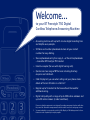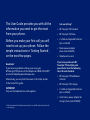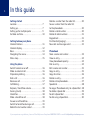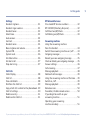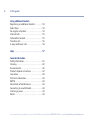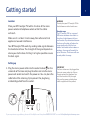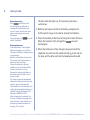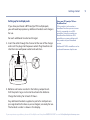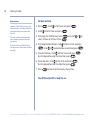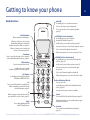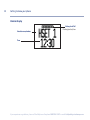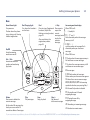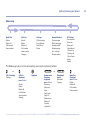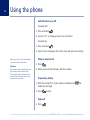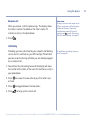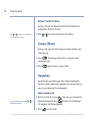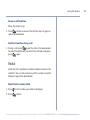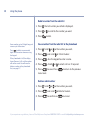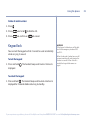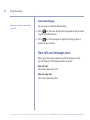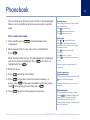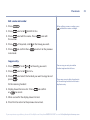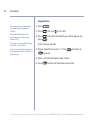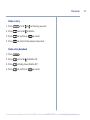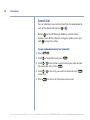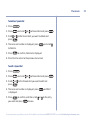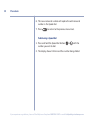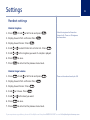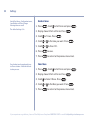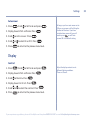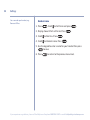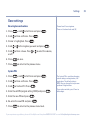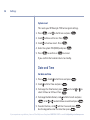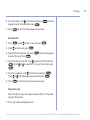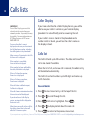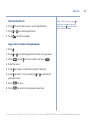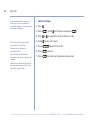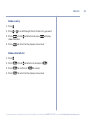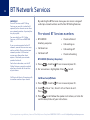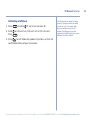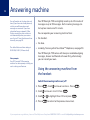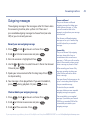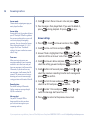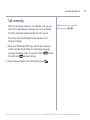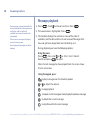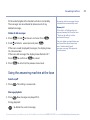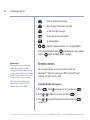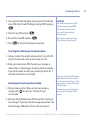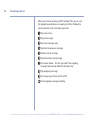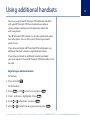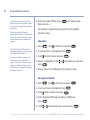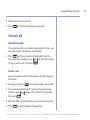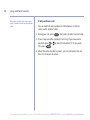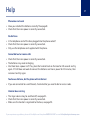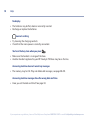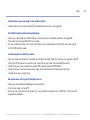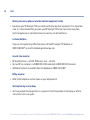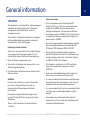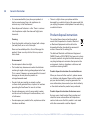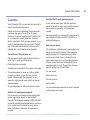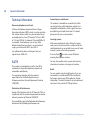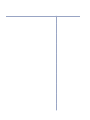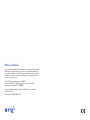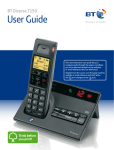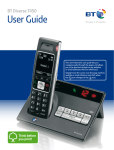Download British Telecom Freestyle 750 Single
Transcript
BT Freestyle 750 User Guide Welcome… to your BT Freestyle 750 Digital Cordless Telephone Answering Machine • Answering machine with up to 15 minutes digital recording time and helpful voice prompts. • 50 Name and number phonebook to store all your contact numbers for easy dialling. • Store a phonebook entry then copy it – or the entire phonebook – to another BT Freestyle 750 handset. • Inductive coupler (for use with digital hearing aids). • Quick access to a range of BT Services including directory enquiries and call divert. • Caller Display lets you see who’s calling and your phone stores details of the last 20 callers in a Calls list.1 • Register up to 5 handsets to the base without the need for additional wiring. • Digital call quality with a range of up to 300 metres outdoors and up to 50 metres indoors (in ideal conditions). Please note that this equipment is not designed for making emergency telephone calls when the power fails. Alternative arrangements should be made for access to emergency services. 1 You must subscribe to your network provider’s Caller Display or Call Waiting service for these features to work. A quarterly fee may be payable. Section This User Guide provides you with all the information you need to get the most from your phone. Before you make your first call you will need to set up your phone. Follow the simple instructions in ‘Getting Started’, on the next few pages. Need help? If you have any problems setting up or using your BT Freestyle 750 please call the Helpline on 0800 218 2182* or email [email protected] Alternatively, you may find the answer in the ‘Help’ section at the back of this guide. IMPORTANT Only use the telephone line cord supplied. Got everything? • BT Freestyle 750 handset • BT Freestyle 750 base • 2 x AAA rechargeable batteries (pre-installed) • Mains power adaptor (item code 043649) • Telephone line cord If you have purchased a BT Freestyle 750 multiple pack you will also have the following items for each handset: • BT Freestyle 750 additional handset • BT Freestyle 750 charger • 2 x AAA rechargeable batteries (pre-installed) • Small mains power adaptor for charger (item code 043650) * Calls made within the UK mainland network are free. Mobile and International call costs may vary. 4 In this guide Getting started Location . . . . . . . . . . . . . . . . . . . . . . . . . . . . . 7 Setting up . . . . . . . . . . . . . . . . . . . . . . . . . . . . 7 Setting up for multiple packs . . . . . . . . . . . . 9 Set date and time. . . . . . . . . . . . . . . . . . . . . . 10 Getting to know your phone Handset buttons. . . . . . . . . . . . . . . . . . . . . . . 11 Handset display . . . . . . . . . . . . . . . . . . . . . . . 12 Base . . . . . . . . . . . . . . . . . . . . . . . . . . . . . . . . 13 Navigating the menus . . . . . . . . . . . . . . . . . . 14 Menu map . . . . . . . . . . . . . . . . . . . . . . . . . . . 15 Using the phone Switch handset on or off . . . . . . . . . . . . . . . . 16 Make an external call . . . . . . . . . . . . . . . . . . . 16 Preparatory dialling . . . . . . . . . . . . . . . . . . . . 16 End a call . . . . . . . . . . . . . . . . . . . . . . . . . . . . 16 Receive a call . . . . . . . . . . . . . . . . . . . . . . . . . 17 Call Waiting. . . . . . . . . . . . . . . . . . . . . . . . . . . 17 Earpiece / handsfree volume. . . . . . . . . . . . . 18 Secrecy (mute) . . . . . . . . . . . . . . . . . . . . . . . . 18 Handsfree . . . . . . . . . . . . . . . . . . . . . . . . . . . . 18 Make a handsfree call . . . . . . . . . . . . . . . . . . 18 Answer a call handsfree . . . . . . . . . . . . . . . . . 19 Switch to handsfree during a call . . . . . . . . . 19 Redial the last number called . . . . . . . . . . . . 19 Redial a number from the redial list . . . . . . . 20 Save a number from the redial list to the phonebook . . . . . . . . . . . . . . . . . . . . . 20 Delete a redial number . . . . . . . . . . . . . . . . . 20 Delete all redial numbers . . . . . . . . . . . . . . . 21 Keypad lock . . . . . . . . . . . . . . . . . . . . . . . . . . 21 Find handset (paging) . . . . . . . . . . . . . . . . . . 22 New calls and messages alert . . . . . . . . . . . . 22 Phonebook Store a name and number . . . . . . . . . . . . . . . 23 View an entry . . . . . . . . . . . . . . . . . . . . . . . . . 24 View phonebook capacity . . . . . . . . . . . . . . . 24 Dial an entry . . . . . . . . . . . . . . . . . . . . . . . . . . 24 Edit a name and number . . . . . . . . . . . . . . . . 25 Copy an entry . . . . . . . . . . . . . . . . . . . . . . . . . 25 Copy all entries . . . . . . . . . . . . . . . . . . . . . . . . 26 Delete an entry. . . . . . . . . . . . . . . . . . . . . . . . 27 Delete entire phonebook. . . . . . . . . . . . . . . . 27 Speed dial . . . . . . . . . . . . . . . . . . . . . . . . . . . . 28 To copy a Phonebook entry to a Speed dial . 28 To delete a Speed dial . . . . . . . . . . . . . . . . . . 29 To edit a Speed dial . . . . . . . . . . . . . . . . . . . . 29 To dial using a Speed dial. . . . . . . . . . . . . . . . 30 If you experience any problems, please call the Helpline on Freephone 0800 218 2182* or email [email protected] In this guide Settings Handset ringtone . . . . . . . . . . . . . . . . . . . . . . 31 Handset ringer volume . . . . . . . . . . . . . . . . . 31 Handset tones . . . . . . . . . . . . . . . . . . . . . . . . 32 Select base . . . . . . . . . . . . . . . . . . . . . . . . . . . 32 Auto answer . . . . . . . . . . . . . . . . . . . . . . . . . . 33 Contrast . . . . . . . . . . . . . . . . . . . . . . . . . . . . . 33 Handset name . . . . . . . . . . . . . . . . . . . . . . . . 34 Base ringtone and volume. . . . . . . . . . . . . . . 35 System PIN . . . . . . . . . . . . . . . . . . . . . . . . . . . 35 System reset . . . . . . . . . . . . . . . . . . . . . . . . . . 36 Set date & time . . . . . . . . . . . . . . . . . . . . . . . 36 Set alarm call . . . . . . . . . . . . . . . . . . . . . . . . . 37 Stop alarm ring. . . . . . . . . . . . . . . . . . . . . . . . 37 Calls lists Caller Display . . . . . . . . . . . . . . . . . . . . . . . . . 38 Calls list . . . . . . . . . . . . . . . . . . . . . . . . . . . . . . 38 View call details . . . . . . . . . . . . . . . . . . . . . . . 38 Dial from the Calls list . . . . . . . . . . . . . . . . . . 39 Copy a Calls list number to the phonebook . 39 Calls list settings . . . . . . . . . . . . . . . . . . . . . . . 40 Delete an entry. . . . . . . . . . . . . . . . . . . . . . . . 41 Delete entire Calls list. . . . . . . . . . . . . . . . . . . 41 BT Network Services Pre-stored BT Services numbers . . . . . . . . . . 42 BT 118 500 (Directory Enquires) . . . . . . . . . 42 Call Divert on/off/check . . . . . . . . . . . . . . . . 42 Call Waiting on/off/check . . . . . . . . . . . . . . . 43 Answering machine Using the answering machine from the handset . . . . . . . . . . . . . . . . . . . . . . 44 Switch the answering machine on / off . . . . 44 Outgoing messages . . . . . . . . . . . . . . . . . . . . 45 Record your own outgoing message . . . . . . 45 Check or delete your outgoing message . . . 45 Answer settings . . . . . . . . . . . . . . . . . . . . . . . 46 Call screening . . . . . . . . . . . . . . . . . . . . . . . . . 47 Message playback . . . . . . . . . . . . . . . . . . . . . 48 Delete all old messages . . . . . . . . . . . . . . . . . 49 Using the answering machine at the base . . 49 Switch on / off . . . . . . . . . . . . . . . . . . . . . . . . 49 Message playback . . . . . . . . . . . . . . . . . . . . . 49 Remote access . . . . . . . . . . . . . . . . . . . . . . . . 50 To enable / disable remote access. . . . . . . . . 50 If you forget to switch on your answering machine . . . . . . . . . . . . . . . . . . . . 51 Operating your answering machine remotely . . . . . . . . . . . . . . . . . . . . . 51 If you experience any problems, please call the Helpline on Freephone 0800 218 2182* or email [email protected] 5 6 In this guide Using additional handsets Registering an additional handset . . . . . . . . 53 Select base . . . . . . . . . . . . . . . . . . . . . . . . . . . 54 De-register a handset . . . . . . . . . . . . . . . . . . 54 Internal calls . . . . . . . . . . . . . . . . . . . . . . . . . . 55 Call another handset . . . . . . . . . . . . . . . . . . . 55 Transfer a call . . . . . . . . . . . . . . . . . . . . . . . . . 55 3-way conference call . . . . . . . . . . . . . . . . . . 56 Help . . . . . . . . . . . . . . . . . . . . . . . . . . . . . . . . . 57 General information Safety information . . . . . . . . . . . . . . . . . . . . . 61 Cleaning . . . . . . . . . . . . . . . . . . . . . . . . . . . . . 62 Environmental . . . . . . . . . . . . . . . . . . . . . . . . 62 Product disposal instructions . . . . . . . . . . . . 62 Guarantee . . . . . . . . . . . . . . . . . . . . . . . . . . . 63 Technical information. . . . . . . . . . . . . . . . . . . 64 R&TTE . . . . . . . . . . . . . . . . . . . . . . . . . . . . . . . 64 Declaration of Conformance . . . . . . . . . . . . . 64 Connecting to a switchboard. . . . . . . . . . . . . 64 Inserting a pause . . . . . . . . . . . . . . . . . . . . . . 64 Recall . . . . . . . . . . . . . . . . . . . . . . . . . . . . . . . 64 If you experience any problems, please call the Helpline on Freephone 0800 218 2182* or email [email protected] Getting started Location Place your BT Freestyle 750 within 2 metres of the mains power socket and telephone socket so that the cables will reach. Make sure it is at least 1 metre away from other electrical appliances to avoid interference. Your BT Freestyle 750 works by sending radio signals between the handset and base. The strength of the signal depends on where you site the base. Putting it as high as possible ensures the best signal. 7 WARNING Do not place your BT Freestyle 750 in the bathroom or other humid areas. Handset range The BT Freestyle 750 has a range of 300 metres outdoors when there is a clear line of sight between the base and handset. Any obstruction between the base and handset will reduce the range significantly. With the base indoors and handset either indoors or outdoors, the range will normally be up to 50 metres. Thick stone walls can severely affect the range. Setting up 1. Plug the mains power cable into the socket marked on the underside of the base and plug the other end into the mains power wall socket and switch the power on. You can place the cable behind the retaining clip to prevent the plug being accidentally pulled from the socket. IMPORTANT The base station must be plugged into the mains power socket at all times. Do not connect the telephone line until the handset is fully charged. Only use the power and telephone cables supplied with the product. If you experience any problems, please call the Helpline on Freephone 0800 218 2182* or email [email protected] 8 Getting started Battery low warning If the icon flashes in the handset display you will need to recharge the handset before you can use it again. You also hear a low battery warning beep once every 60 seconds. During charging, the icon will scroll in the display. Battery performance In ideal conditions, a fully charged batteries should give up to 10 hours talk time or 100 hours standby time on a single charge. Note that new batteries do not reach full capacity until they have been in normal use for several days. To keep the batteries in the best condition, leave the handset off the base for a few hours at a time. Running the batteries right down at least once a week will help it last as long as possible. The charge capacity of rechargeable batteries will reduce with time as they wear out, giving the handset less talk/standby time. Eventually they will need to be replaced. New batteries are available from the BT Freestyle 750 Helpline on 0800 218 2182*. After charging your handset for the first time, subsequent charging time is about 6–8 hours a day. Batteries and handset may become warm during charging. This is normal. The base indicator lights up. The answering machine is switched on. 2. Batteries will come inserted in the battery compartment. Pull the plastic tag as instructed to activate the batteries. 3. Place the handset on the base to charge for at least 20 hours. When the handset is fully charged the icon will be displayed. 4. When the batteries are fully charged, plug one end of the telephone line cord into the socket marked on the rear of the base and the other end into the telephone wall socket. If you experience any problems, please call the Helpline on Freephone 0800 218 2182* or email [email protected] Getting started Setting up for multiple packs If you have purchased a BT Freestyle 750 multiple pack, you will need to prepare any additional handsets and chargers for use. For each additional handset and charger: 1. Insert the cable through the channel at the rear of the charger and insert the plug into the power socket. Plug the other end into the mains wall power socket and switch on. Using your BT Freestyle 750 on a Broadband line? If this product is to be used on a broadband line then you must ensure that it is connected via an ADSL microfilter. Using this product on a Broadband line without an ADSL microfilter may cause problems with this product and your Broadband service. Additional BT ADSL microfilters can be purchased from www.shop.bt.com 2. Batteries will come inserted in the battery compartment. Pull the plastic tag as instructed to activate the batteries. Charge the battery for at least 20 hours. Any additional handsets supplied as part of a multipack are pre-registered to the base so, once charged, are ready for use. The handset number is shown in the display. If you experience any problems, please call the Helpline on Freephone 0800 218 2182* or email [email protected] 9 10 Getting started Date and time Providing you have subscribed to your network’s Caller Display service, the date and time is set automatically for all handsets when you receive your first call. The date and time is recorded with each answering machine message you receive. If you do not have a Caller Display service you can set the date and time manually. Set date and time 1. Press 2. Scroll . Scroll to Settings and press to Date/Time and press 3. To change the Time format, press select 12 hour or 24 hour. Press . . and scroll or to . 4. To change the Date format, scroll to Date format and press . . Scroll or to select dd/mm or mm/dd and press 5. To enter the time, scroll to Enter time and press Use the keypad to enter the time then press . 6. To set the date, scroll to Set date and press Use the keypad to enter the date then press 7. Press . . . to return to the previous menu level. Your BT Freestyle 750 is ready for use. If you experience any problems, please call the Helpline on Freephone 0800 218 2182* or email [email protected] Getting to know your phone Handset buttons Menu/OK In standby, press to open the main menu. Press to select menu options displayed. Use to screen calls to the answering machine, page 47. Back/Clear/Mute Delete numbers and characters. When on a call, press once to mute the handset and again to switch the handset microphone back on, page 18. When in a menu, press to cancel and return to previous menu level. Phonebook Press to open the phonebook. Press again to start scrolling through the entries, page 23. Talk/Handsfree Press to make and receive calls. In talk mode, press to switch handsfree speaker on and off, page 18. 1 BT Helpline In standby, press and hold to dial the BT Helpline, 0800 218 2182. 2-9 Store a speed dial number for each button. When in standby, press and hold to dial the stored number, page 28. 0 When storing an entry in the phonebook, press and hold to enter a Pause, page 23. Recall For use with switchboard/PBX and BT Calling Features. (UP) Redial (on side of handset) In standby, press to open and scroll through the Redial list, page 19. In talk mode, press to adjust volume, page18. In menu mode, press to scroll up through the options. Use to scroll up through the phonebook. When entering text, press to move the cursor left. (DOWN) Calls (on side of handset) In standby, press to open and scroll through the Calls list, page 38. In talk mode, press to adjust volume, page 18. In menu mode, press to scroll down through the options. Use to scroll down through the phonebook. When entering text, press to move the cursor right. End call/Handset Off or On Press to end a call. In standby, press and hold to switch the handset off/on, page 16. In menu mode, press to return to standby. #/Lock Press and hold to lock/unlock the keypad, page 21. When entering text, press to switch between upper and lower case letters. Intercom Use to make internal calls between handsets, page 55. If you experience any problems, please call the Helpline on Freephone 0800 218 2182* or email [email protected] 11 12 Getting to know your phone Handset display Battery level Full Flashing (one bar) low Handset name/number Time If you experience any problems, please call the Helpline on Freephone 0800 218 2182* or email [email protected] Getting to know your phone 13 Base Green Power light On: power on. Flashes: when the phone rings, during a call, during handset registration. Red Charging light On: when the handset is on the base. Find Press to ring all registered handsets, helpful for finding a missing handset, page 22. Also used during the registration process, page 53. << Skip Press once to repeat the current message, twice to play the previous message. Answering machine display When TAM is off: - - Steadily lit F/-- F and -- flash alternately when the message memory is full 1-99/-- -and the number of messages flash alternately when you have new messages On/Off Switch answering machine on or off. When TAM is on: F Flashes when the message memory is Vol + / Vol – Increase or decrease speaker volume during play back. full and there are new messages F On when the message memory is full and there are no new messages 0 No messages 1-99 Total number of messages. Flashes when you have new messages or On when there are no new messages. 00,01,02,03,04,05 Call screening speaker level when you pressing Vol+/- Ao Answer Only mode is selected P1 Playing Answer & Record Delete Press once to delete the current message. At the end of all message play back, press once within 8 seconds to delete all messages. Play Play messages. Stop Stop play back. Skip >> Skip forward to the next message. outgoing message P2 Playing Answer Only outgoing message rE Recording an incoming message rA Handset or remote access If you experience any problems, please call the Helpline on Freephone 0800 218 2182* or email [email protected] 14 Getting to know your phone Up and Down buttons Press the and buttons on the side of the handset to scroll through the menu options. Options Navigating the menus Your BT Freestyle 750 has an easy to use menu system. Each menu has a list of options, which you can see on the menu map on the following page. When the handset is switched on and in standby: 1. Press If no buttons are pressed for 30 seconds the handset returns to standby automatically. to open the main menu. 2. Then use or buttons to scroll through the available options. 3. Press the option button to select a menu option or the button to return to the previous screen. To exit a menu and return to standby, press . If you experience any problems, please call the Helpline on Freephone 0800 218 2182* or email [email protected] Getting to know your phone Menu map Redial List Delete Delete all Call number Store number Calls List Details Delete Delete all Call number Store number Category Settings H/Set settings Base settings Date/Time Alarm Answer Machine Play messages Delete message Answer on/off Outgoing msg Ans. Settings Remote access BT Services Dir enquiries Divert on Divert off Check divert Call wait on Call wait off Chk call wait Empty Empty The following menus can be accessed by pressing the relevant button: or Calls list empty Settings or Calls list displayed, press Option Details Delete Delete all Call number Store number Settings Helpdesk Names menu Directory displayed, press Option New entry Edit entry View Copy entry Copy all Delete entry Delete all Capacity Speed dial Phonebook empty New entry Capacity Redial list displayed, press Option Delete Delete all Call number Store number If you experience any problems, please call the Helpline on Freephone 0800 218 2182* or email [email protected] 15 16 Using the phone Switch handset on or off To switch off 1. Press and hold . 2. Switch off? is displayed, press Yes to confirm. To switch on 1. Press and hold . 2. Searching is displayed, then the screen will return to standby. When you make a call, the Power/In use light on the base flashes. Call timer Your handset will automatically time the duration of all external calls. The handset display shows the call duration both during and for a few seconds after your call. Make an external call 1. Press . 2. When you hear the dial tone, dial the number. Preparatory dialling 1. Dial the number first. If you make a mistake press delete the last digit. 2. Press to to dial. End a call 1. Press . If you experience any problems, please call the Helpline on Freephone 0800 218 2182* or email [email protected] Using the phone Receive a call When you receive a call, the phone rings. The display shows the caller’s number if available or the caller’s name if it matches an entry in the phonebook. 1. Press . Auto answer As long as you have auto answer set to ON you can answer a call by lifting the handset off the base. If you have switched auto answer off, you will need to press as well. Auto answer ON is the default setting. See page 33. Call Waiting Providing you have subscribed to your network’s Call Waiting service and it is switched on, your BT Freestyle 750 will alert you to a second incoming call while you are already engaged on an external call. To switch your call waiting service on or off, see page 43. 1. You will hear the call waiting tone and the display will show the number of the caller, or the name if it matches an entry in your phonebook. 2. Press to answer the new call and your first caller is put on hold. 3. Press 4. Press to toggle between the two callers. to hang up the current call. If you experience any problems, please call the Helpline on Freephone 0800 218 2182* or email [email protected] 17 18 Using the phone Earpiece / handsfree volume During a call you can adjust the volume of the earpiece or loudspeaker. There are 5 levels. The and buttons can be found on the side of the handset. 1. Press or to increase or decrease the volume. Secrecy (Mute) During a call, you can talk to someone nearby without your caller hearing. 1. Press . The display shows Mute on and your caller cannot hear you. 2. Press again to return to your caller. Handsfree Handsfree lets you talk to your caller without holding the handset. It also enables other people in the room to listen to your conversation over the loudspeaker. Make a handsfree call During a handsfree call, press change the volume. or to 1. Dial the number then press . You hear your call over the handset loudspeaker. Press to switch the call between the earpiece and the loudspeaker. 2. Press to end the call. If you experience any problems, please call the Helpline on Freephone 0800 218 2182* or email [email protected] Using the phone Answer a call handsfree When the phone rings: 1. Press button to answer the call then press it again to switch to loudspeaker. Switch to handsfree during a call 1. During a call: press to put the call on the loudspeaker. To switch handsfree off and return the call to the earpiece, press again. Redial Up to the last 5 telephone numbers called are saved in the redial list. You can then select any of the numbers to redial, delete or copy to the phonebook. Redial the last number called 1. Press 2. Press the last number you called is displayed. to dial. If you experience any problems, please call the Helpline on Freephone 0800 218 2182* or email [email protected] 19 20 Using the phone Redial a number from the redial list 1. Press , the last number you called is displayed. 2. Press 3. Press Store numbers up to 24 digits long and names up to 8 characters. Press to delete any unwanted digits and then enter new ones using the keypad. If the phonebook is full, the display shows Memory full and the number will not be saved. You will need to delete a number in the phonebook first, see page 27. or to scroll to the number you want. to dial. Save a number from the redial list to the phonebook 1. Press . Scroll or to the number you want. 2. Press and scroll to Store Number. 3. Press . Use the keypad to enter a name. 4. Press . Scroll to select a Group if required. or 5. Press to save. Press menu level. to return to the previous Delete a redial number 1. Press . Scroll or to the number you want. 2. Press and scroll to Delete Number. 3. Press to confirm or to cancel. If you experience any problems, please call the Helpline on Freephone 0800 218 2182* or email [email protected] Using the phone Delete all redial numbers 1. Press . 2. Press and scroll to Delete All. 3. Press to confirm or to cancel. Keypad lock You can lock the keypad so that it cannot be used accidentally while carrying it around. To lock the keypad: 1. Press and hold displayed. . The handset beeps and Keypad locked is WARNING If the keypad is locked you will be able to dial the emergency numbers 999 and 112. When the keypad is locked you can still answer incoming calls and operate the handset as normal. When the call is ended, the keypad lock comes on again. To unlock the keypad: 1. Press and hold . The handset beeps and Keypad unlocked is displayed for 2 seconds before returning to standby. If you experience any problems, please call the Helpline on Freephone 0800 218 2182* or email [email protected] 21 22 Using the phone Find handset (Paging) Paging calls cannot be answered by a handset. You can ring a handset to help locate it. 1. Press on the base. All handsets registered to the base will ring for up to 30 seconds. 2. Press on the base again to stop the ringing or press a button on any handset. New calls and messages alert When you have new answering machine messages or calls, your BT Freestyle 750 displays details to access. New call alert The screen shows New Call. New message alert The screen shows New Msg. If you experience any problems, please call the Helpline on Freephone 0800 218 2182* or email [email protected] Phonebook 23 You can store up to 50 names and numbers in the phonebook. Names can be up to 8 characters long and numbers up to 24 digits. Store a name and number 1. From standby, press is displayed. . The phonebook menu 2. When storing the first entry: New entry is highlighted. Press . When storing further entries: The phonebook list is displayed, with the first entry highlighted. Press . New Entry is highlighted. Press . 3. Enter the name. 4. Press and enter the number. 5. Press . If you don't want to store the number in a group, press . If you want to add the entry to a group, scroll to the group you want then press . 6. Press to return to the previous menu level. Entering names Use the keypad letters to enter names, e.g. to store Tom: Press once to enter T. Press three times to enter o. Press once to enter m. Writing tips Press or to move the cursor. Press to switch between upper and lower case. Only one character is changed at a time. Press to enter punctuation characters. Press to insert a space. Press to delete the last character or digit. You must enter a name to go with a number. To enter a pause in a phonebook number When storing a number press and hold and a P will be displayed. For more information on pauses, see page 64. Phonebook empty If the phonebook is empty and you , the display shows List press empty for 2–3 seconds and then phonebook option New entry. Once an entry has been stored the full menu is displayed. If you experience any problems, please call the Helpline on Freephone 0800 218 2182* or email [email protected] 24 Phonebook View an entry 1. Press . The first entry is displayed. 2. Press and scroll to View. 3. Press . The first entry is displayed. Press to display the number. Press again to display the Group. 4. Press to dial the number or previous menu level. to return to the View phonebook capacity To search alphabetically Press the relevant keypad button, e.g. for the entries beginning with T press once then scroll or through the entries. Call groups Your options are: General Family Work Friends Utilities VIP Others No Group 1. Press . The first entry is displayed. 2. Press and scroll to Capacity and press The number of entries stored out of 50 is displayed. 3. Press . to return to the previous menu level. Dial an entry 1. In standby, press 2. Scroll 3. Press or . The first entry is displayed. to the entry you want or search alphabetically. to dial. If you experience any problems, please call the Helpline on Freephone 0800 218 2182* or email [email protected] Phonebook Edit a name and number 1. Press 2. Press . and scroll When editing a name or number, press to delete characters and digits. to Edit Entry. 3. Press and edit the name. Press the number. 4. Press . If required, scroll and edit to the Group you want. 5. Press to confirm then menu level. to return to the previous Copy an entry 1. Press . Scroll or to the entry you want. 2. Press and scroll 3. Press press and select the handset you want to copy to and . to Copy. At the receiving handset: 4. Display shows Receive dir. Press or to cancel. You can copy an entry to another handset registered to the base. If you copy an entry that already exists in the receiving handset it will create a duplicate entry. to confirm 5. When successful the display shows Copied. 6. Press Back to return to the previous menu level. If you experience any problems, please call the Helpline on Freephone 0800 218 2182* or email [email protected] 25 26 Phonebook Copy all entries You can copy the entire phonebook to another handset registered to the base. If the phonebook becomes full during copying the display shows Memory full. If copying is not successful the display shows Dir. copy failed. If you copy an entry that already exists in the receiving handset it will create a duplicate entry. 1. Press . 2. Press and scroll to Copy All. 3. Press press and select the handset you want to copy to and . At the receiving handset: 4. Display shows Receive entry?. Press to cancel. to confirm or 5. When successful the display shows Copied. 6. Press to return to the previous menu level. If you experience any problems, please call the Helpline on Freephone 0800 218 2182* or email [email protected] Phonebook Delete an entry 1. Press . Scroll or to the entry you want. 2. Press and scroll 3. Press to confirm or 4. Press to return to the previous menu level. to Delete. to cancel. Delete entire phonebook 1. Press . to Delete All. 2. Press and scroll 3. Press . Display shows Delete All?. 4. Press to confirm or to cancel. If you experience any problems, please call the Helpline on Freephone 0800 218 2182* or email [email protected] 27 28 Phonebook Speed dial You can allocate a name and number from the phonebook to each of the Speed dial buttons to . Button has the BT Freestyle Helpline number stored already. To ask BT for help with using your phone, press and hold to ring the number. To copy a phonebook entry to a Speed dial 1. Press 2. Scroll . to Speed Dial and press . 3. Scroll or to the button number where you want to store the speed dial entry. Press . 4. Scroll or to confirm. to the entry you want to store and press 5. Press to return to the previous menu level. If you experience any problems, please call the Helpline on Freephone 0800 218 2182* or email [email protected] Phonebook To delete a Speed dial 1. Press . 2. Press and scroll or to Speed dial and press . 3. Scroll or to the Speed dial you want to delete and press . 4. The name and number is displayed, press to Delete. and scroll to confirm, Deleted is displayed. 5. Press 6. Press Back to return to the previous menu level. To edit a Speed dial 1. Press . 2. Press 3. Scroll press and scroll or to Speed dial and press . to the Speed dial you want to edit and or . 4. The name and number is displayed, press is displayed. 5. Press to confirm, and then scroll you want and press to save. and Edit or to the entry If you experience any problems, please call the Helpline on Freephone 0800 218 2182* or email [email protected] 29 30 Phonebook 6. This new name and number will replace the old name and number in the Speed dial. 7. Press to return to the previous menu level. To dial using a Speed dial 1. Press and hold the Speed dial button ( number you wish to dial. to ) with the 2. The display shows Calling and the number being dialled. If you experience any problems, please call the Helpline on Freephone 0800 218 2182* or email [email protected] Settings 31 Handset settings Handset ringtone 1. Press . Scroll to Settings and press 2. Display shows H/Set settings. Press 3. Display shows Ringer. Press . Select the ringtone for External or Internal calls. There are 10 ringtones to choose from. . . 4. Scroll or to select External or Internal. Press 5. Scroll or to the ringtone you want. A sample is played. 6. Press to save. 7. Press to return to the previous menu level. . Handset ringer volume 1. Press . Scroll to Settings and press 2. Display shows H/Set settings. Press 3. Display shows Ringer. Press 4. Scroll to Volume. Press 5. Scroll or . There are five volume levels plus Off. . . . to the level you want. 6. Press to save. 7. Press to return to the previous menu level. If you experience any problems, please call the Helpline on Freephone 0800 218 2182* or email [email protected] 32 Settings Switch Key Beeps, Confirmation tones, Low Battery and Out of Range Warning tones on or off. The default setting is On. Your handset can be registered to up to 4 base stations. Select which base station you use. Handset tones 1. Press . Scroll to Settings and press 2. Display shows H/Set settings. Press . . 3. Scroll to Tones. Press . 4. Scroll or to the tone you want. Press 5. Scroll or to On or Off. . 6. Press to save. 7. Press to return to the previous menu level. Select base 1. Press . Scroll to Settings and press 2. Display shows H/Set settings. Press 3. Scroll to Select Base. Press 4. Scroll or 5. Press . . . to the Base you want. Press . to return to the previous menu level. If you experience any problems, please call the Helpline on Freephone 0800 218 2182* or email [email protected] Settings Auto answer 1. Press . Scroll to Settings and press 2. Display shows H/Set settings. Press 3. Scroll to Auto answer. Press 4. Scroll or 5. Press . As long as you have auto answer set to ON you can answer a call by lifting the handset off the base. If you have switched auto answer off, you will need to press as well. Auto answer ON is the default setting. . Adjust the display contrast to suit different lighting conditions. There are 5 levels. . . to select On or Off. Press . to return to the previous menu level. Display Contrast 1. Press . Scroll to Settings and press 2. Display shows H/Set settings. Press 3. Scroll to Display. Press 4. Display shows Contrast. Press 5. Scroll 6. Press or . . . to select the contrast. Press . to return to the previous menu level. If you experience any problems, please call the Helpline on Freephone 0800 218 2182* or email [email protected] 33 34 Settings Set a name for your handset, e.g. Donna or Office. Handset name 1. Press . Scroll to Settings and press 2. Display shows H/Set settings. Press 3. Scroll to Display. Press 4. Scroll to Handset name. Press . . . . 5. Use the keypad to enter a name for your handset then press to save. 6. Press to return to the previous menu level. If you experience any problems, please call the Helpline on Freephone 0800 218 2182* or email [email protected] Settings Base settings Base ringtone and volume 1. Press 2. Scroll , scroll to Settings and press to Base settings. Press 3. Ringer is highlighted. Press 4. Scroll Choose from 5 base ringtones. or . . to the ringtone you want and press 5. Scroll to Ring volume. Press or off. There are 5 volume levels and Off. . or . to select the volume, 6. Press to save. 7. Press to return to the previous menu. System PIN 1. Press , scroll to Settings and press 2. Scroll to Base settings. Press 3. Scroll to System PIN. Press 6. Re-enter the new PIN and press 7. Press The System PIN is used when changing certain settings and registration / deregistration. The default setting is 0000. You can change this to your own preferred 4-digit number. . . 4. Enter the old PIN (original setting 0000) and press 5. Enter the new PIN and press . . If you make a mistake, press Clear to delete digits. . . to return to the previous menu level. If you experience any problems, please call the Helpline on Freephone 0800 218 2182* or email [email protected] 35 36 Settings System reset This resets your BT Freestyle 750 to its original settings. 1. Press , scroll to Settings and press 2. Scroll to Base settings. Press 3. Scroll to System reset. Press . . 4. Enter the system PIN (0000) and press 5. Press to confirm or . . to cancel. If you confirm the handset returns to standby. Date and Time Set date and time 1. Press 2. Scroll . Scroll to Settings and press to Date/Time and press 3. To change the Time format, press select 12 hour or 24 hour. Press . . and scroll or to . 4. To change the Date format, scroll to Date format and press . . Scroll or to select dd/mm or mm/dd and press 5. To enter the time, scroll to Enter time and press Use the keypad to enter the time then press . . If you experience any problems, please call the Helpline on Freephone 0800 218 2182* or email [email protected] Settings 6. To set the date, scroll to Set date and press keypad to enter the date then press . 7. Press . Use the to return to the previous menu level. Set alarm call 1. Press 2. Scroll . Scroll to Settings and press to Alarm and press . . 3. To enter the Time for the call, press to enter the time. Press . and use the keypad 4. To set the alarm On or Off, scroll to Alarm On/Off and press . Scroll or to select Off, Once or Daily, then press . 5. To set the ringtone, scroll to Ringtone and press Scroll or to the Ringtone you want and press 6. Press . . to return to the previous menu level. Stop alarm ring When the alarm rings, the display shows (( Alarm )). The alarm rings for 60 seconds. 1. Press any button to stop the alarm. If you experience any problems, please call the Helpline on Freephone 0800 218 2182* or email [email protected] 37 38 Calls lists Caller Display IMPORTANT To use Caller Display you must first subscribe to the service from your network provider. A quarterly fee may be payable. For more information on BT Calling Features call BT free on 0800 800 150. To ensure the caller's name is displayed, make sure you have stored the full telephone number, including the dialling code in the phonebook. When a new call is received in the Calls list New call is displayed. If the number is unavailable, Unavailable is displayed. If the number has been withheld by the caller, Withheld is displayed. If the call is from the operator, Operator is displayed. If the call is from a payphone, Payphone is displayed. If the call is from a callback request, Callback is displayed. If the call is from an international number, International will be displayed. If you do not have a Caller Display service, an external call is displayed as External call. When there are no calls in the calls list, the display shows Empty then will offer the Category option. If you have subscribed to a Caller Display Service, you will be able to see your caller’s number on your handset display (provided it is not withheld) prior to answering the call. If your caller’s name is stored in the phonebook and a number match is found, you will see the caller’s name on the display instead. Calls list The Calls list holds up to 20 numbers. The date and time of the call is also stored if available. When the list is full, and a new call is received, the oldest entry will be deleted automatically. The Calls list can hold numbers up to 20 digits and names up to 15 characters. View call details 1. Press the most recent entry is at the top of the list. 2. Press or . Details is highlighted. Press 3. Press 4. Press 5. Press to scroll through the list. or . to display details about the next call. to return to the previous menu level. If you experience any problems, please call the Helpline on Freephone 0800 218 2182* or email [email protected] Calls lists Dial from the Calls list 1. Press the most recent entry is at the top of the list. 2. Press or 3. Press When a Calls list is open, press to scroll from the newest call to the oldest, or press to scroll from the oldest call to the newest. to scroll through the list. to call the number. Copy a Calls list number to the phonebook 1. Press . 2. Press 3. Press or to scroll through the list to the entry you want. . Scroll to Store number and press . 4. Enter the name. 5. Scroll to Number and edit the number if required. 6. Scroll to Select group and press group you want. or to set the call 7. Press to save. 8. Press to return to the previous menu level. If you experience any problems, please call the Helpline on Freephone 0800 218 2182* or email [email protected] 39 40 Calls lists If you need to edit the number or name, press Clear to delete any unwanted characters, then enter new ones using the keypad. All calls will list answered and missed calls in the Calls list. Missed calls will only list unanswered calls. New call alert on will cause the handset to beep when a missed call is received. Calls list settings 1. Press . 2. Press . Scroll to Category and press to select All calls or Missed calls. 3. Press or 4. Scroll to New call alert. 5. Press . to select On or Off. 6. Press to save. 7. Press to return to the previous menu level. When you turn the New call alert off you may need to clear all calls in the Calls list to stop the beep. If you experience any problems, please call the Helpline on Freephone 0800 218 2182* or email [email protected] Calls lists Delete an entry 1. Press . 2. Press or to scroll through the list to the entry you want. 3. Press . Scroll shows Deleted. 4. Press to Delete and press . Display to return to the previous menu level. Delete entire Calls list 1. Press . to Delete all and press 2. Press . Scroll 3. Press to confirm or 4. Press to return to the previous menu level. . to cancel. If you experience any problems, please call the Helpline on Freephone 0800 218 2182* or email [email protected] 41 42 BT Network Services IMPORTANT To use BT Services and BT Calling Features you must first subscribe (if required) to the relevant service from your network provider. A quarterly fee may be payable. For more details on BT’s Calling Features, call BT free on 0800 800 150. If you are not connected to the BT network, some of these services may not be available. Please contact your network provider. Call Diversion services may allow other divert options. Check with your network provider for details. For further information, see the BT Calling Features user guide supplied when you subscribe to the services of your choice. Call Divert will divert all incoming calls to another number of your choice. By selecting the BT Services menu you can access a range of useful pre-stored numbers and further BT Calling Features. Pre-stored BT Services numbers: • BT 118500 directory enquiries • Call divert on • Call divert off • Check call divert • Call waiting on • Call waiting off • Check call waiting BT 118500 (Directory Enquiries) 1. Press . Scroll to BT services and press OK. 2. Dir enquiries is highlighted. Press to call. Call Divert on/off/check 1. Press 2. Scroll Press . Scroll to BT services and press OK. to Divert on, Divert off or Check divert. . 3. Press to call. Follow the spoken instructions, or listen for confirmation/status of your instructions. If you experience any problems, please call the Helpline on Freephone 0800 218 2182* or email [email protected] BT Network Services Call Waiting on/off/check 1. Press 2. Scroll Press . Scroll to BT services and press OK. to Call wait on, Call wait off or Chk call wait. . Call Waiting lets you know if another person is trying to contact you while you are on a call. If a second caller rings you will hear a beep in the handset. Providing you have also subscribed to Caller Display, the screen will show the caller’s details. 3. Press to call. Follow the spoken instructions, or listen for confirmation/status of your instructions. If you experience any problems, please call the Helpline on Freephone 0800 218 2182* or email [email protected] 43 44 Answering machine You will need to set the day, date and time (if you have not already done so) so that you will know when each message was received. If you have subscribed to your network’s Caller Display service, the date and time is set automatically when you receive your first call. To set the date and time manually, see page 10. The default date and time settings is 01.01.08, 12:01 (24 hour clock) Voice prompts Your BT Freestyle 750 answering machine has voice prompts to help you use its settings and features. Your BT Freestyle 750 can digitally record up to 15 minutes of messages or up to 99 messages. Each incoming message can last up to a maximum of 1 minute. You can operate your answering machine from: • the handset. • the base. • remotely, from any other Touchtone™ telephone, see page 50. Your BT Freestyle 750 comes with two pre-recorded outgoing messages, Answer and Record or Answer Only, alternatively you can record your own. Using the answering machine from the handset Switch the answering machine on / off 1. Press . Scroll to Answer machine . Press 2. Scroll to Answer on/off. Press 3. Scroll or 4. Press . . to highlight On or Off and press . to return to the previous menu level. If you experience any problems, please call the Helpline on Freephone 0800 218 2182* or email [email protected] Answering machine Outgoing messages The outgoing message is the message a caller first hears when the answering machine picks up their call. There are 2 pre-recorded outgoing messages to choose from (see note left) or you can record your own. Record your own outgoing message 1. Press 2. Scroll . Scroll to Answer machine. Press to Outgoing messages and press 3. Record message is highlighted. Press . . . 4. Use the or buttons to select Answer & Record or Answer Only and press . Answer and Record The pre-set Answer and Record outgoing message, that allows your caller to leave a message, is “Hello, your call cannot be taken at the moment, so please leave your message after the tone”. Your Answer and Record outgoing message can be up to 1 minute long and will replace the pre-recorded message. Answer Only The pre-set Answer Only outgoing message, where callers hear an announcement but cannot leave a message, is “Hello, your call cannot be taken at the moment and you cannot leave a message, so please call later”. 5. Speak your announcement after the long beep. Press to stop recording. When recording your Answer Only message, remember to advise your caller that they will not be able to leave a message. 6. Your message is then played back. If you want to delete it, press during playback. Or press to save. Your own Answer Only message can be up to 1 minute long and will replace the pre-recorded message. To reinstate the pre-recorded messages, delete your own recorded outgoing message, see opposite. Check or delete your outgoing message 1. Press . Scroll to Answer machine. Press 2. Scroll to Outgoing messages and press 3. Scroll to Play message. Press . . . You cannot delete a pre-recorded message. If you delete your Personal OGM the pre-recorded OGM will be automatically reinstated as your outgoing message. If you experience any problems, please call the Helpline on Freephone 0800 218 2182* or email [email protected] 45 46 Answering machine Answer mode Choose which outgoing message you want played to callers. Answer delay Answer delay sets the number of times your BT Freestyle 750 will ring before the answer machine picks up your call and starts playing the outgoing message. You can change the Answer Delay setting to between 2, 4, 6, 8 rings or Time Saver. The default setting is for your machine to answer after 6 rings. Time saver When you ring in to access your messages remotely, if your answering machine is set to time saver and you have new messages it will answer after 10 seconds, if you do not have any new messages, it will answer after 20 seconds. This means you can hang up knowing you have no new messages, saving you time and the cost of the call. Recording time The default setting is 60 seconds. Set the maximum message length: 30, 60 or unlimited. Message alert Set your BT Freestyle 700 to beep regularly to alert you when you have new messages on your answering machine. 4. Scroll to Ans & Rec or Answer only and press . 5. Your message is then played back. If you want to delete it, press during playback. Or press to save. Answer settings 1. Press 2. Scroll . Scroll to Answer machine. Press to Ans. settings and press . . . Scroll or to 3. Answer Mode is highlighted. Press to confirm. select Ans & Rec or Answer only. Press 4. Scroll to Answer delay and press select the setting you want and press . Scroll or to to confirm. . Scroll or to 5. Scroll to Record time and press select the maximum recording time for each message and press to confirm. . Scroll or 6. Scroll to Call Screen and press to confirm. select On or Off and press . Scroll 7. Scroll to Alert tone and press switch the message alert tone On or Off. 8. Press or to to to return to the previous menu level. If you experience any problems, please call the Helpline on Freephone 0800 218 2182* or email [email protected] Answering machine Call screening When the answering machine is on and takes a call, you can listen to the caller leaving a message. You can then identify the caller and decide whether to take the call in person. While screening, you can adjust the volume by pressing or . The call can be heard through the base speaker, or the handset as follows: 1. When your BT Freestyle 750 rings, wait for the answering machine to take the call. When the caller begins leaving a to hear message, the display shows Screening? Press the caller and to stop listening. 2. To interrupt and speak to the caller directly, press . If you experience any problems, please call the Helpline on Freephone 0800 218 2182* or email [email protected] 47 48 Answering machine Message playback Each message is played back with the day and time of the call announced as well as the caller’s number (if available) and name if stored in the phonebook. If there are no messages the display shows No messages. New (unplayed) messages cannot be deleted. 1. Press . Scroll to Answer machine. Press 2. Play messages is highlighted. Press . . 3. The handset displays the number or name of the caller if available, and the date and time it was received. Messages that have not yet been played back are indicated by an *. During playback you have the following options: Using the menu: Press , then scroll or to Stop Next Repeat Delete and press to select. When the last message has been played back, the screen shows End of messages. Using the keypad, press: to play messages over the handset speaker or to adjust the volume to stop playback to repeat current message or twice to play the previous message to delete the current message to skip forward to the next message If you experience any problems, please call the Helpline on Freephone 0800 218 2182* or email [email protected] Answering machine At the end of playback the handset will return to standby. The messages are renumbered to take account of any deleted messages. Delete all old messages 1. Press 2. Scroll . Scroll to Answer machine. Press to Delete messages and press . . If there are no old (unplayed) messages, the display shows No old messages. If there are old messages the display shows Delete all? Press to confirm or to cancel. 3. Press Answering machine messages that are not deleted are automatically saved. Memory full If the caller’s still talking when the memory becomes full the caller hears “Thank you for calling” and the machine will hang up. You must delete messages before your machine will be able to record new ones. To delete old (played) messages, see page 48 or opposite for instructions. to return to the previous menu level. Using the answering machine at the base Switch on/off 1. Press . The setting is announced. Message playback 1. Press . New messages are played first. During playback: to delete the current message. If you experience any problems, please call the Helpline on Freephone 0800 218 2182* or email [email protected] 49 50 Answering machine once to repeat the message. twice to play the previous message. to play the next message. to pause and resume playback. to stop playback. adjust the speaker volume + or – during playback. At the end of playback press and follow the voice prompt to press again to delete all old messages. Remote access When enabled, you can call in from another phone to listen to your messages and operate your answering machine. You are asked to set a Remote Access PIN so that other people cannot ring up and listen to your messages. When Disable is selected on the Remote access settings, the PIN is automatically re-set to 0000. Remote access You can operate your answering machine from any Touchtone™ phone by calling your BT Freestyle 750 and entering a 4 digit security code. To enable/disable remote access 1. Press 2. Scroll . Scroll or to Answer machine and press to Remote access and press . . 3. Press or to select Enable or Disable and press to confirm. If you experience any problems, please call the Helpline on Freephone 0800 218 2182* or email [email protected] Answering machine 4. If you select Enable the display asks you to enter the Remote access PIN. Enter the old PIN (original setting 0000) and press . 5. Enter the new PIN and press 6. Re-enter the new PIN and press 7. Press . . to return to the previous menu level. IMPORTANT You should change the security PIN from the original setting of 0000. It is advisable to make a note of your new PIN code and keep it somewhere safe. To change your answering machine PIN see Answer Settings, page 46. If you forget to switch on your answering machine 1. Call your number from another phone and let it ring. After 20 rings the machine will switch on and answer your call. 2. Enter your remote access PIN. Play back your messages as shown below in ‘Operating your answering machine remotely’. If you do not choose to switch your answering machine On, it will switch off when the call is ended. Operating your answering machine remotely 1. Dial your phone number. When you hear your outgoing message, press . You will hear, “Please enter your security code”. If you enter the incorrect PIN code you will be allowed one further attempt, if it is still incorrect you will hear, “Thank you for calling”, and your BT Freestyle 750 will hang up. If no button is pressed for 8 seconds or more, your BT Freestyle 750 will hang up. 2. Enter your 4 digit Remote Access PIN. You will hear, “You have X new messages”. If you only have old messages you will hear “You have X messages” followed by “To hear main menu press 1”. If you experience any problems, please call the Helpline on Freephone 0800 218 2182* or email [email protected] 51 52 Answering machine When you have accessed your BT Freestyle 750, you can use the keypad to operate your answering machine. Follow the announcements and instructions you hear. Play main menu Play all messages Play new messages only Skip back to previous message Delete current message Skip forward to next message Set answer mode – this lets you select the outgoing message to Answer & Record or Answer Only Play outgoing message Set answering machine to On or Off Ends outgoing message recording If you experience any problems, please call the Helpline on Freephone 0800 218 2182* or email [email protected] Using additional handsets You can use up to five BT Freestyle 750 additional handsets with your BT Freestyle 750 base to extend your phone system without needing to install extension sockets for each new phone. Your BT Freestyle 750 handset can also be registered to up to four other bases. You can then select the base you would prefer to use. If you have purchased a BT Freestyle 750 multiple pack any additional handsets come pre-registered to the base. If you have purchased an additional handset separately you must register it to your BT Freestyle 750 base before it can be used. Registering an additional handset At the base: 1. Press and hold . At the handset: 1. Press , scroll to Settings and press 2. H/set settings is highlighted. Press . . 3. Scroll or to Register and press . 4. Press or to select the base you want and press . If you experience any problems, please call the Helpline on Freephone 0800 218 2182* or email [email protected] 53 54 Using additional handsets If registration is not successful first time, please repeat the process again in case the base registration period ran out of time. If there are already 5 handsets registered to the base, the registration will fail. You must de-register another handset before you can register the new one. 5. Enter the system PIN then press The handset is automatically assigned the next available handset number. Select base 1. Press If your BT Freestyle 750 handset is registered to more than one base, you can select which base to use. If you have a handset registered to more than one base and then deregister it from one of them you will need to re-select which base to use. Until the base is selected the handset will display Register. . The display shows Registering... , scroll to Settings and press 2. H/set settings is highlighted. Press 3. Scroll to Select base and press 4. Base 1 is highlighted. Scroll press . or . . . to the base you want and 5. Display shows Saved followed by the standby screen. De-register a handset 1. Press , scroll to Settings and press 2. H/set settings is highlighted. Press 3. Scroll to De-register and press . . . 4. Enter the System PIN (original setting = 0000) and press . 5. Scroll or to the handset you want and press . If you experience any problems, please call the Helpline on Freephone 0800 218 2182* or email [email protected] Using additional handsets 6. Display shows De-registered! 7. Press to return to the previous menu level. Internal calls Call another handset If you have more than one handset registered to the base, you can make internal calls between two handsets. 1. Press and if you have one other handset it will ring. If you have extra handsets, press or to select the handset (1-5) you want to call, then press . Transfer a call You can transfer an external call to another handset registered to the base. 1. During your call, press . Your external caller is put on hold. 2. If you have one other handset it will ring. If you have extra handsets, press or to select the handset (1-5) you want, then press . 3. When the other handset answers you can announce the caller. 4. Press to switch between the two callers. If you experience any problems, please call the Helpline on Freephone 0800 218 2182* or email [email protected] 55 56 Using additional handsets If the other handset does not answer, press Single to return to your original caller. 3-Way conference call You can hold a 3-way conference call between 2 internal callers and 1 external caller 1. During your call, press . Your external caller is put on hold. 2. If you have one other handset it will ring. If you have extra handsets press or to select the handset (1-5) you want, then press . 3. When the other handset answers, you can announce the call. Press Conf to join all callers. If you experience any problems, please call the Helpline on Freephone 0800 218 2182* or email [email protected] Help Phone does not work • Have you installed the batteries correctly? See page 8. • Check that the mains power is correctly connected. No dial tone • Is the telephone cord of the base plugged into the phone socket? • Check that the mains power is correctly connected. • Only use the telephone cord supplied with the phone. Cannot dial out or receive calls • Check that the mains power is correctly connected. • The batteries may need recharging. • Has there been a power cut? If so, place the handset back on the base for 10 seconds and try again. If it still does not work disconnect the batteries and mains power for 10 minutes, then reconnect and try again. You have a dial tone, but the phone will not dial out • If you are connected to a switchboard, check whether you need to dial an access code. Handset does not ring • The ringer volume may be switched off, see page 31. • Check that the mains power is correctly connected. • Make sure the handset is registered to the base, see page 53. If you experience any problems, please call the Helpline on Freephone 0800 218 2182* or email [email protected] 57 58 Help No display • The batteries may be flat, dead or incorrectly inserted. • Recharge or replace the batteries icon not scrolling • Try cleaning the charging contacts. • Check that the mains power is correctly connected. You hear the busy tone when you press • Make sure the handset is in range of the base. • Another handset registered to your BT Freestyle 750 base may be on the line. Answering machine does not record any messages • The memory may be full. Play and delete old messages, see page 48-50. Answering machine messages have the wrong date and time • Have you set the date and time? See page 10. If you experience any problems, please call the Helpline on Freephone 0800 218 2182* or email [email protected] Help Cannot access your messages from another phone • Has Remote access been disabled? To enable Remote access, see page 50. No Caller Display number/name displayed • Have you subscribed to a Caller Display service from your network provider, see page 38. • The caller may have withheld their number. • An exact name/number match was not found in your phonebook. Check that you have stored the full STD dialling code. Cannot register a handset to a base • You can register a total of 5 handsets to your BT Freestyle 750 base and you can register your BT Freestyle 750 handset to up to 4 bases. Check that you have not exceeded the limits. • Check that you have entered the correct PIN number (default PIN 0000). • Check that you are at least one metre away from other electrical equipment to avoid interference when registering. Base unit does not ring, but the lights are on • Have you connected the telephone line correctly? • Is the base ringer set to off? • You may have a faulty line or socket. Try using another socket or line. Call BT on 151 if you still experience problems. If you experience any problems, please call the Helpline on Freephone 0800 218 2182* or email [email protected] 59 60 Help Buzzing noise on my phone or on other electrical equipment nearby • Sometimes your BT Freestyle 750 can interfere with other electrical equipment if it is placed too close. It is recommended that you place your BT Freestyle 750 at least one metre away from electrical appliances or metal obstructions to avoid any risk of interference. Customer Helpline If you are still experiencing difficulties please call the BT Freestyle 750 Helpline on 0800 218 2182* or email [email protected]. General sales enquiries • BT Residential lines – call 150. BT Business lines – call 152. • For non BT line customers, call 0800 800 150 (residential) or 0800 800 152 (business). • Additional handsets are available from the Helpdesk on 0800 218 2182*. Billing enquiries • Refer to the telephone number shown on your telephone bill. You keep hearing an error beep • You have pressed the wrong button in a sequence. Check the prompts in the display or refer to instructions in this user guide. If you experience any problems, please call the Helpline on Freephone 0800 218 2182* or email [email protected] General information IMPORTANT This equipment is not designed for making emergency telephone call when the power fails. Alternative arrangements should be made for access to emergency services. This product is intended for connection to analogue public switched telephone networks and private switchboards in the United Kingdom. Replacing the handset battery After a time, you may find that the handset batteries are running out of charge more quickly. This is a standard sign of wear and they will need replacing. 1. Open the battery compartment cover. 2. Take out the old batteries and replace with 2 x new AAA rechargeable batteries. 3. Push the battery compartment cover back on until it clicks into place. WARNING Do not immerse batteries in water or throw them into a fire, or dispose of them with ordinary domestic refuse. Please dispose of batteries as instructed. BT accepts no responsibility for damage caused to your BT Freestyle 750 by using any other types of batteries. There is a risk of explosion if incorrect batteries are fitted. 61 Safety information • Only use the power supply suitable for the BT Freestyle 750 range. Using an unauthorised power supply will invalidate your guarantee and may damage the telephone. The item code for the base mains power supply is 043649. If you have purchased a multiple pack the item code for the charger mains power supply is 043650. • Use only the approved rechargeable batteries supplied. Spare rechargeable batteries are available from the BT Freestyle 750 Helpline on 0800 218 2182*. • Do not open the handset (except to replace the handset batteries) or the base. This could expose you to high voltages or other risks. Contact the Helpline on 0800 218 2182* for all repairs. • If the keylock is switched on, it is NOT possible to make calls, except to the emergency numbers (999/112). • Radio signal transmitted between the handset and base may cause interference to hearing aids. • It is recommended that advice from a qualified expert be sought before using this product in the vicinity of emergency/intensive care medical equipment. • It is recommended that if you have a pacemaker fitted you check with a medical expert before using this product. • Your product may interfere with other electrical equipment, e.g. TV and radio sets, clock/alarms and computers if placed too close. If you experience any problems, please call the Helpline on Freephone 0800 218 2182* or email [email protected] 62 General information • It is recommended that you place your product at least one metre away from such appliances to minimise any risk of interference. • Never dispose of batteries in a fire. There is a serious risk of explosion and/or the release of highly toxic chemicals. Cleaning • Clean the handset and base (or charger) with a damp (not wet) cloth, or an anti-static wipe. Never use household polish as this will damage the product. Never use a dry cloth as this may cause a static shock. Environmental • Do not expose to direct sunlight. • The handset may become warm when the batteries are being charged or during prolonged periods of use. This is normal. However, we recommend that to avoid damage you do not place the product on antique/veneered wood. • Do not stand your product on carpets or other surfaces which generate fibres, or place it in locations preventing the free flow of air over its surfaces. • Do not submerge any part of your product in water and do not use it in damp or humid conditions, such as bathrooms. • Do not expose your product to fire, explosive or other hazardous conditions. • There is a slight chance your phone could be damaged by an electrical storm. We recommend that you unplug the power and telephone line cord during an electrical storm. Product disposal instructions The symbol shown here and on the product means that the product is classed as Electrical or Electronic Equipment and should not be disposed with other household or commercial waste at the end of its working life. The Waste of Electrical and Electronic Equipment (WEEE) Directive (2002/96/EC) has been put in place to recycle products using best available recovery and recycling techniques to minimize the impact on the environment, treat any hazardous substances and avoid the increasing landfill. Product disposal instructions for residential users When you have no further use for it, please remove any batteries and dispose of them and the product as per your local authority’s recycling processes. For more information please contact your local authority or the retailer where the product was purchased. Product disposal instructions for business users Business users should contact their suppliers and check the terms and conditions of the purchase contract and ensure that this product is not mixed with other commercial waste for disposal. If you experience any problems, please call the Helpline on Freephone 0800 218 2182* or email [email protected] General information Guarantee Outside of the 12 month guarantee period: Your BT Freestyle 750 is guaranteed for a period of 12 months from the date of purchase. If your product needs repair after the guarantee period has ended, the repair must meet the approval requirements for connection to the telephone network. Subject to the terms listed below, the guarantee will provide for the repair of, or at BT’s or its agent’s discretion, the option to replace the BT Freestyle 750 or any component thereof, (other than batteries), which is identified as faulty or below standard, or as a result of inferior workmanship or materials. Products over 28 days old from the date of purchase may be replaced with a refurbished or repaired product. The conditions of this guarantee are: • The guarantee shall only apply to defects that occur within the 12 month guarantee period. • Proof of purchase is provided. • The equipment is returned to BT or its agent as instructed. We recommend that you contact BT’s approved repair agent Helpdesk Solutions on 0870 240 5029 or a local qualified repairer. Returning your phone If the Helpline is unable to remedy your problem they will ask you to return the product. Where possible, pack the product in its original packaging. Please remember to include all parts, including the line cords, power supply units and the original batteries. (Please note that we cannot take responsibility for goods damaged in transit). Please obtain and keep proof of posting from the Post Office. • This guarantee does not cover any faults or defects caused by accidents, misuse, fair wear and tear, neglect, tampering with the equipment, or any attempt at adjustment or repair other than through approved agents. For your records • This guarantee does not affect your statutory rights. For guarantee purposes proof of purchase is required so please keep your receipt. Within the 12 month guarantee period: Prior to returning your product, please read the Help section beginning on page 57 or contact the BT Freestyle 750 Helpline on Freephone 0800 218 2182* or email [email protected] for assistance. In the unlikely event of a defect occurring, please follow the Helpline’s instructions for replacement or repair. Date of purchase: Place of purchase: Serial number: If you experience any problems, please call the Helpline on Freephone 0800 218 2182* or email [email protected] 63 64 General information Technical information How many telephones can I have? All items of telephone equipment have a Ringer Equivalence Number (REN), which is used to calculate the number of items which may be connected to any one telephone line. Your BT Freestyle 750 has a REN of 1. A total REN of 4 is allowed. If the total REN of 4 is exceeded, the telephones may not ring. With different telephone types there is no guarantee of ringing, even when the REN is less than 4. Any additional handsets and chargers that you register have a REN of 0. R&TTE This product is intended for use within the UK for connection to the public telephone network and compatible switchboards. This equipment complies with the essential requirements for the Radio Equipment and Telecommunications Terminal Equipment Directive 1999/5/EC. Connecting to a switchboard This product is intended for use within the UK for connection to the public telephone network and compatible switchboards, which support tone and pulse dialling and timed break recall. If in doubt please consult your service provider. Inserting a pause With some switchboards, after dialling the access code you may have to wait for a moment while the switchboard picks up an outside line so you will need to enter a pause in the dialing sequence. Press and hold to insert a pause (P) before entering the telephone number. You may also need to enter a pause when storing international numbers or charge card numbers. Recall You may need to use the recall function if you are connected to a switchboard/PBX (Private Branch Exchange), contact your PBX supplier for further information. The recall function is set to timed break recall and is also used for BT Calling Feature. Declaration of Conformance Hereby, VTech declares that this BT Freestyle 750 is in compliance with the essential requirements and other relevant provisions of Directive 1999/5/EC. If you would like a copy of the Declaration of Conformance, please email [email protected] If you experience any problems, please call the Helpline on Freephone 0800 218 2182* or email [email protected] Offices worldwide The services described in this publication are subject to availability and may be modified from time to time. Services and equipment are provided subject to British Telecommunications plc’s respective standard conditions of contract. Nothing in this publication forms any part of any contract. © British Telecommunications plc 2008. Registered Office: 81 Newgate Street, London EC1A 7AJ. Registered in England No. 1800000. Designed and produced by The Art & Design Partnership Ltd. Printed in China. BT Freestyle 750 (07/08) Issue 3