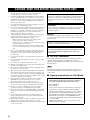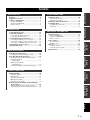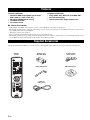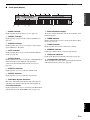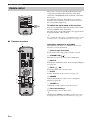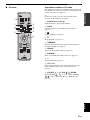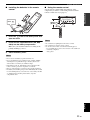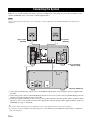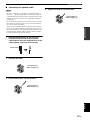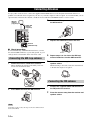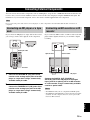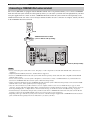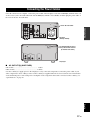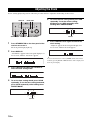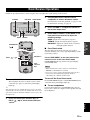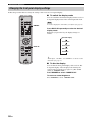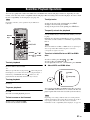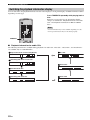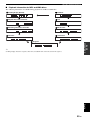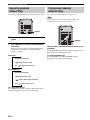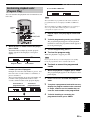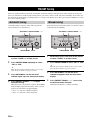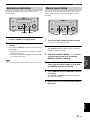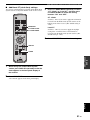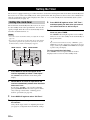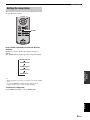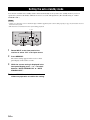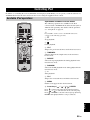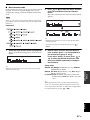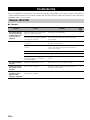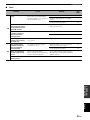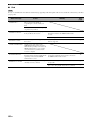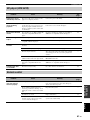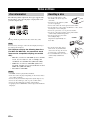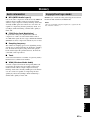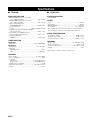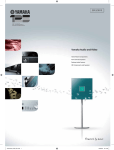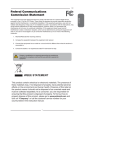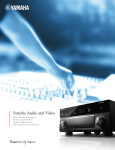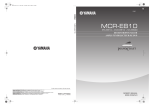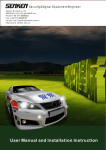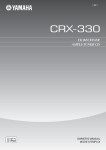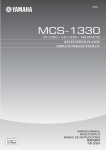Download Yamaha PianoCraft E-410
Transcript
CAUTION: READ THIS BEFORE OPERATING YOUR UNIT. 1 2 3 4 5 6 7 8 9 10 11 12 13 14 15 16 17 18 19 ii To assure the finest performance, please read this manual carefully. Keep it in a safe place for future reference. Install this unit (RX-E410 and CDX-E410) in a well ventilated, cool, dry, clean place with at least 10 cm on the top (except for CDX-E410), 10 cm on the left and right, and 10 cm at the back of this unit — away from direct sunlight, heat sources, vibration, dust, moisture, and/or cold. Locate this unit away from other electrical appliances, motors, or transformers to avoid humming sounds. Do not expose this unit to sudden temperature changes from cold to hot, and do not locate this unit in an environment with high humidity (i.e. a room with a humidifier) to prevent condensation inside this unit, which may cause an electrical shock, fire, damage to this unit, and/or personal injury. Avoid installing this unit where foreign object may fall onto this unit and/or this unit may be exposed to liquid dripping or splashing. On the top of this unit, do not place: – Other components, as they may cause damage and/or discoloration on the surface of this unit. – Burning objects (i.e. candles), as they may cause fire, damage to this unit, and/or personal injury. – Containers with liquid in them, as they may fall and liquid may cause electrical shock to the user and/or damage to this unit. Do not cover this unit with a newspaper, tablecloth, curtain, etc. in order not to obstruct heat radiation. If the temperature inside this unit rises, it may cause fire, damage to this unit, and/or personal injury. Do not plug in this unit to a wall outlet until all connections are complete. Do not operate this unit upside-down. It may overheat, possibly causing damage. Do not use force on switches, knobs and/or cords. When disconnecting the power cable from the wall outlet, grasp the plug; do not pull the cable. Do not clean this unit with chemical solvents; this might damage the finish. Use a clean, dry cloth. Only voltage specified on this unit must be used. Using this unit with a higher voltage than specified is dangerous and may cause fire, damage to this unit, and/or personal injury. YAMAHA will not be held responsible for any damage resulting from use of this unit with a voltage other than specified. Do not attempt to modify or fix this unit. Contact qualified YAMAHA service personnel when any service is needed. The cabinet should never be opened for any reasons. When not planning to use this unit for long periods of time (i.e. vacation), disconnect the AC power plug from the wall outlet. Be sure to read the “Troubleshooting” section on common operating errors before concluding that this unit is faulty. Before moving this unit, press STANDBY/ON to set this unit in standby mode, and disconnect the AC power plug from the wall outlet. Condensation will form when the surrounding temperature changes suddenly. Disconnect the power cable from the outlet, then leave the unit alone. When using the unit for a long time, the unit may become warm. Turn the power off, then leave the unit alone for cooling. Install this unit near the wall outlet and where the AC power plug can be reached easily. This unit is not disconnected from the AC power source as long as it is connected to the wall outlet, even if this unit itself is turned off. This state is called the standby mode. In this state, this unit is designed to consume a very small quantity of power. CAUTION Use of controls or adjustments or performance of procedures other than those specified herein may result in hazardous radiation exposure. DANGER When this unit is plugged to the wall outlet, do not place your eyes close to the opening of the disc tray and other openings to look into inside. The laser component in this product is capable of emitting radiation exceeding the limit for Class 1. WARNING TO REDUCE THE RISK OF FIRE OR ELECTRIC SHOCK, DO NOT EXPOSE THIS APPLIANCE TO RAIN OR MOISTURE. ■ For U.K. customers If the socket outlets in the home are not suitable for the plug supplied with this appliance, it should be cut off and an appropriate 3 pin plug fitted. For details, refer to the instructions described below. Note The plug severed from the mains lead must be destroyed, as a plug with bared flexible cord is hazardous if engaged in a live socket outlet. ■ Special Instructions for U.K. Model IMPORTANT THE WIRES IN MAINS LEAD ARE COLOURED IN ACCORDANCE WITH THE FOLLOWING CODE: Blue: NEUTRAL Brown: LIVE As the colours of the wires in the mains lead of this apparatus may not correspond with the coloured markings identifying the terminals in your plug, proceed as follows: The wire which is coloured BLUE must be connected to the terminal which is marked with the letter N or coloured BLACK. The wire which is coloured BROWN must be connected to the terminal which is marked with the letter L or coloured RED. Making sure that neither core is connected to the earth terminal of the three pin plug. Contents OTHER OPERATIONS Features .................................................................. 2 Supplied Accessories ............................................. 2 Controls and Functions ......................................... 3 Setting the Timer.................................................. 32 Receiver (RX-E410) .................................................. 3 CD player (CDX-E410)............................................. 6 Remote control........................................................... 8 Setting the auto-standby mode............................ 34 Controlling iPod ................................................... 35 Setting the clock timer ............................................. 32 Setting the sleep timer ............................................. 33 Available iPod operations........................................ 35 Using iPod ............................................................... 36 Connecting the System ........................................ 12 Connecting Antennas .......................................... 14 Connecting the AM loop antenna ............................ 14 Connecting the FM antenna..................................... 14 Connecting External Components ..................... 15 ADDITIONAL INFORMATION Troubleshooting.................................................... 38 Receiver (RX-E410) ................................................ 38 CD player (CDX-E410)........................................... 41 Remote control ........................................................ 41 Notes on Discs ....................................................... 42 Connecting the Power Cables............................. 17 Adjusting the Clock ............................................. 18 Glossary................................................................. 43 Disc information ...................................................... 42 Handling a disc ........................................................ 42 Audio information ................................................... 43 Copyright and logo marks ....................................... 43 Specifications ........................................................ 44 BASIC OPERATIONS BASIC OPERATIONS Connecting an MD player or a tape deck ................ 15 Connecting an MD recorder or a CD recorder ........ 15 Connecting a YAMAHA iPod universal dock ........ 16 PREPARATION PREPARATION INTRODUCTION INTRODUCTION Basic Receiver Operations .................................. 19 Changing the front panel display settings................ 20 Basic Disc Playback Operations......................... 21 TUNER OPERATIONS Switching the playback information display ........... 22 Repeating playback (Repeat Play) ....................................................... 24 Playing back randomly (Random Play)..................................................... 24 Customizing playback order (Program Play) .......... 25 TUNER OPERATIONS OTHER OPERATIONS FM/AM Tuning.................................................... 26 Automatic tuning ..................................................... 26 Manual tuning.......................................................... 26 Automatic preset tuning........................................... 27 Manual preset tuning ............................................... 27 Selecting preset stations........................................... 28 Radio Data System Tuning (U.K. and Europe Models Only) .................................................... 29 ADDITIONAL INFORMATION Selecting the Radio Data System program .............. 29 Displaying the Radio Data System information ...... 30 English 1 En FEATURES Features Receiver (RX-E410) • Maximum RMS output power per channel 65W + 65W (1% THD, 1 kHz, 6Ω) • 40-station FM/AM preset tuning • iPod dock terminal • Pure Direct mode CD player (CDX-E410) • Plays Audio CDs, MP3 CDs, and WMA CDs. • CD Text data display • Optical and coaxial digital output jacks ■ About this manual • In this manual, “RX-E410” is described as “receiver” and “CDX-E410” is described as “CD player”. • This manual describes how to operate the system using a remote control except when it is not available. Some of these operations are also available using the front panel buttons. • y indicates a tip for your operation. • Notes contain important information about safety and operating instructions. • This manual is printed prior to production. Design and specifications are subject to change in part as a result of improvements, etc. In case of differences between the manual and the product, the product has priority. Supplied Accessories This product includes the following accessories. Before connecting this system, make sure you received all of the following parts. Remote control Batteries (x2) (AA, R06, UM-3) System control cable (0.6 m) STANDBY/ON 1 2 3 4 5 6 7 8 9 0 DIMMER FREQ/TEXT PROG Indoor FM antenna REPEAT MODE PTY SEEK START RANDOM TIME/INFO FOLDER/PRESET FILE /A-E ENTER INPUT MENU FILE /A-E VOLUME DISPLAY SLEEP 2 En CD TUNER BAND TAPE/MD AUX/TV DOCK Audio pin cable (1.5 m) AM loop antenna Controls and Functions INTRODUCTION Receiver (RX-E410) ■ Front panel 1 2 3 45 6 7 8 9 NATURAL SOUND STEREO RECEIVER RX-E410 PURE DIRECT DISPLAY TIMER MEMORY AUTO/MAN'L TIME ADJ TIMER PRESET/BAND PRESET/TUNING VOLUME BASS STANDBY/ON TREBLE HOUR MIN INPUT BALANCE PHONES L R MIN 0 A B C 1 STANDBY/ON Turns the receiver on or sets it to the standby mode. 2 Remote control sensor Receives signals from the remote control. 3 DISPLAY Switches the information shown in the front panel display (see page 20). 4 Front panel display Shows the various infomaiton such as the clock time or the tuning frequency. 5 MEMORY (TIME ADJ) • Stores a preset station in the memory. Hold down this key for more than 2 seconds to preset radio stations automatically (see page 27). • Sets the clock before using the timer function (see page 18). 6 AUTO/MAN’L (TIMER) • Switches between Automatic Tuning mode and Manual Tuning mode when tuner is selected as an input source (see page 26). • Turns the clock timer function on or off (see page 32). D E MAX F 8 PRESET/TUNING d / u (HOUR, MIN) Selects a tuning frequency when tuner is selected as an input source. 9 PURE DIRECT Turns on or off the Pure Direct mode (see page 19). 0 TIMER indicator Lights up when the clock timer is on (see page 32). A PHONES Outputs audio signals for private listening with headphones. B BASS Adjusts the low frequency responce (see page 19). C TREBLE Adjusts the high frequency responce (see page 19). D BALANCE Adjusts the volume level of each left and right speaker channel (see page 19). E INPUT Selects an input source. F VOLUME Adjusts the volume level. English 7 PRESET/BAND Switches between FM, AM, and the preset mode when tuner is selected as an input source. 3 En Controls and Functions ■ Rear panel 1 2 3 ANTENNA 75 UNBAL. SPEAKERS (Europe model) MAINS 6 MIN / SPEAKER DOCK FM CD AC OUTLETS SWITCHED R L GND IN OUT TAPE/MD AM SUBWOOFER OUT TO CDX-E410 AUX R 4 5 100W MAX. TOTAL L 6 1 DOCK terminal Use to connect a YAMAHA iPod universal dock (such as YDS-10 sold separately) where your iPod can be stationed (see page 16). 2 Antenna terminals See page 14 for connection information. 3 Speaker terminals See page 13 for connection information. 4 CD jacks See page 12 for connection information. 5 TAPE/MD IN/OUT jacks See page 15 for connection information. 4 En 7 8 9 6 AUX jacks Use to connect the external components. 7 SUBWOOFER OUT jack Use to connect the subwoofer. 8 System connector (TO CDX-E410) jack See page 12 for connection information. 9 AC OUTLET(S) See page 17 for connection information. Controls and Functions ■ Front panel display 2 3 4 SLEEP PRESET STEREO AUTO TIMER TUNED MEMORY 5 6 7 8 INTRODUCTION 1 DOCK SHUFFLE REPEAT PS PTY RT CT PTY HOLD PLAYLISTS ARTISTS ALBUMS SONGS GENRES D 9 0 A B 1 SLEEP indicator Lights up when the sleep timer is on (see page 33). 2 PRESET indicator Lights up when you preset radio stations manually (see page 27). 3 STEREO indicator Lights up when the receiver is receiving a strong signal from an FM stereo broadcast. 4 AUTO indicator Lights up when the receiver is in the Automatic Tuning mode (see page 26). 5 DOCK indicator Lights up when you station your iPod in a YAMAHA iPod universal dock (such as YDS-10 sold separately) connected to the DOCK terminal of the receiver (see page 16). C 9 Multi-information display Shows the various infomaiton such as the clock time or the tuning frequency. 0 TIMER indicator Flashes when the the receiver is in the clock timer setting mode (see page 32). A TUNED indicator Lights up when the receiver is tuned into a station. B MEMORY indicator Lights up or flashes when you preset radio stations. C iPod menu indicators Light up the iPod menu currently selected (see page 36). D iPod operation indicators Show operable cursor keys when operating the iPod menu with the menu browse mode (see page 36). 6 SHUFFLE indicator Lights up when you set your iPod in shuffle mode. 7 REPEAT indicator Lights up when you set your iPod in repeat mode. 8 Radio Data System indicators The name of the Radio Data System data offered by the currently received Radio Data System station lights up. PTY HOLD indicator Lights up when the receiver is seaching for the Radio Data System stations in the PTY SEEK mode (see page 29). English 5 En Controls and Functions CD player (CDX-E410) ■ Front panel 1 2 NATURAL SOUND COMPACT DISC PLAYER 3 4 CDX-E410 STANDBY/ON 5 1 Disc tray Holds a disc to be played back. 2 Opens and closes the disc tray. 3 s Stops playback (see page 21). 4 h/e Starts or pauses playback (see page 21). 5 STANDBY/ON Turns the CD player on or sets it to the standby mode. 6 En 6 7 8 6 Front panel display Shows the current status of the CD player. 7 b/w Skips to the begining of the current track. Press and hold to fast reverse (see page 21). 8 f/a Skips to the next track. Press and hold to fast forward (see page 21). Controls and Functions ■ Rear panel INTRODUCTION MAINS LINE OUT DIGITAL OUT L OPTICAL COAXIAL 2 3 TO RX-E410 R 1 4 1 LINE OUT jacks See page 12 for connection information. 2 OPTICAL jack See page 15 for connection information. 3 COAXIAL jack See page 15 for connection information. 4 System connector (TO RX-E410) jack See page 12 for connection information. English 7 En Controls and Functions Remote control INPUT This remote control can operate the PianoCraft system components (including tuner functions) and an iPod stationed in a YAMAHA iPod universal dock connected to the receiver. To operate the CD player, tuner functions, or an iPod using the remote control, you need to set the receiver to the corresponding input mode. VOLUME DISPLAY SLEEP CD TUNER BAND TAPE/MD AUX/TV DOCK Input selection keys To switch the input mode of the receiver Press the corresponding input selection key on the remote control (or INPUT on the front panel). The name of the corresponding input source appears in the front panel display of the receiver. y For a complete list of the remote control functions used to control your iPod, refer to “Available iPod operations” (see page 35). ■ Common functions 1 2 Operations common to all modes The following operations are available for the receiver when it is set to any input mode. STANDBY/ON 1 2 3 5 6 7 8 DIMMER 9 1 Infrared signal transmitter Sends signals to the component you want to control. 4 0 6 2 STANDBY/ON ( ) Turns the receiver on or sets it to the standby mode. FREQ/TEXT PROG REPEAT MODE PTY SEEK 3 DISPLAY Switches the information shown in the front panel display (see page 20). START RANDOM TIME/INFO FOLDER/PRESET FILE /A-E 3 ENTER INPUT 4 INPUT / Selects the input source on the receiver. MENU 5 SLEEP Sets the sleep timer on the receiver (see page 33). FILE /A-E VOLUME DISPLAY 4 7 SLEEP 5 CD TUNER BAND TAPE/MD AUX/TV DOCK 8 6 DIMMER Changes the brightness of the receiver’s front panel display (see page 20). 7 VOLUME +/– Adjusts the overall volume level on the receiver. 8 Input selection keys Select the input source on the receiver. y STANDBY/ON, DIMMER and SLEEP operations also control the CD player by the system control connection (see page 12). 8 En Controls and Functions ■ CD mode Operations available in CD mode STANDBY/ON 1 1 2 3 4 5 6 7 8 9 0 y Press CD to set the receiver to the CD mode before carrying out the following operations. DIMMER 2 3 4 5 FREQ/TEXT PROG REPEAT MODE PTY SEEK START RANDOM TIME/INFO FOLDER/PRESET FILE /A-E ENTER INPUT 6 7 8 9 MENU FILE /A-E VOLUME DISPLAY SLEEP CD TUNER BAND TAPE/MD AUX/TV DOCK 0 1 Number keys (1 to 9, 0) Input numerals to specify track numbers. INTRODUCTION The following operations are available for the CD player if the CD player is connected to the receiver with the system control connection (see page 12). 2 PROG Sets the CD player to the track program mode (see page 25). 3 e Pauses playback (see page 21). 4 s Stops playback (see page 21). 5 TIME/INFO Switches the disc information shown in the CD player’s front panel display (see page 22). 6 REPEAT Selects the Repeat Play mode (see page 24). 7 RANDOM Turns on/off the Random Play feature (see page 24). 8 h Starts playback (see page 21). 9 b, a Skips to the beginning of the current track or next track. Press and hold to fast reverse or fast forward (see page 21). 0 FOLDER / , FILE / , ENTER Press FOLDER / to select a folder and FILE / to select a file for an MP3 or a WMA disc (see page 21). English 9 En Controls and Functions ■ TUNER mode Operations available in TUNER mode The following operations are available for the receiver. y Press TUNER to set the receiver to the TUNER mode before carrying out the following operations. STANDBY/ON 1 2 3 4 5 6 7 8 9 0 1 DIMMER 1 Number keys (1 to 8) Selects preset station number (see page 28). 2 Radio Data System tuning keys FREQ/TEXT PROG REPEAT MODE PTY SEEK START RANDOM 2 TIME/INFO FOLDER/PRESET FILE /A-E ENTER INPUT FREQ/TEXT Switches the Radio Data System display between the PS mode, PTY mode, RT mode, CT mode (if the station offers the corresponding data services) and the frequency display (see page 30). MENU PTY SEEK MODE Sets the receiver to the PTY SEEK mode (see page 29). FILE /A-E VOLUME DISPLAY 3 SLEEP CD TUNER BAND TAPE/MD AUX/TV DOCK 4 PTY SEEK START Starts searching for a station once the desired program type is selected in the PTY SEEK mode (see page 29). 3 A-E / , PRESET / Press A-E / to select a preset station group (A to E) and PRESET / to select a preset station number (1 to 8) (see page 28). 4 BAND Switches the radio reception mode between FM, AM and the preset mode. 10 En Controls and Functions ■ Installing the batteries in the remote control ■ Using the remote control NATURAL SOUND STEREO RECEIVER RX-E410 PURE DIRECT DISPLAY TIMER MEMORY AUTO/MAN'L PRESET/BAND PRESET/TUNING VOLUME TIME ADJ BASS STANDBY/ON TIMER TREBLE HOUR MIN INPUT BALANCE PHONES Press Within 6 m (20 feet) L MIN 30˚ 1 Press the mark on the battery cover and open the cover. 2 Insert the two supplied batteries (AA, R06, UM-3) into the battery compartment. Make sure you insert the batteries according to the polarity markings (+ and –). 3 Close the battery cover. R MAX INTRODUCTION Use the remote control within 6 m (20 feet) of the component you want to control and point it toward its remote control sensor (see page 3). 30˚ Notes • Be careful not to spill liquid on the remote control. • Be careful not to drop the remote control. • Do not leave the remote control in the following places: – hot or humid places, such as near a heater or in a bathroom – extremely cold places – dusty places Notes • Do not use an old battery together with new one. • Do not use different types of batteries (for example, alkaline and manganese) together. Each type of battery has its own characteristics even if they are similar in shape. • If the batteries run out, immediately remove them from the remote control to prevent an explosion or acid leak. • Dispose of the batteries according to the regional regulations. • If a battery starts leaking, dispose of it immediately. Be careful not to let leaking battery acid come into contact with your skin or clothing. Before inserting new batteries, wipe the compartment clean. English 11 En CONNECTING THE SYSTEM Connecting the System Make sure you read the following procedure and notes carefully before connecting the system. For information on the speakers (NX-E800), refer to the owner’s manual supplied with it. Note Do not connect the power cable of the receiver, CD player, or other components to the wall outlet until all cable connections are completed. Right speaker (NX-E800) Left speaker (NX-E800) 3 3 MAINS ANTENNA 75 UNBAL. SPEAKERS 6 MIN / SPEAKER DOCK FM CD AC OUTLETS SWITCHED R L GND IN OUT TAPE/MD AM SUBWOOFER OUT TO CDX-E410 AUX 100W MAX. TOTAL R L 1 2 Receiver (RX-E410) (Europe model) MAINS LINE OUT DIGITAL OUT L OPTICAL TO RX-E410 COAXIAL R CD player (CDX-E410) 1 Connect the CD (L/R) jacks of the receiver to the LINE OUT (L/R) jacks of the CD player using the supplied audio pin cable. 2 Connect the system connector (TO CDX-E410) jack of the receiver to the system connector (TO RX-E410) jack of the CD player using the supplied system control cable. 3 Connect the speaker terminals (L) of the receiver to the speaker terminals of the left speaker and the speaker terminals (R) of the receiver to the speaker terminals of the right speaker using the speaker cables supplied with the speaker set (NX-E800). See page 13 for details. y • The system control connection is used to transmit the remote control signals from the receiver to the CD player. • If you want to connect an amplifier with a digital input instead of the RX-E410, use the DIGITAL OUT (COAXIAL or OPTICAL) jacks of the CD player. 12 En Connecting the System ■ Connecting the speaker cable 4 Tighten the knob to secure the wire. Notes 1 Red: positive (+) Black: negative (–) PREPARATION • Be sure to connect the left channel (L), right channel (R), “+” (red) and “–” (black) properly. If the connections are faulty, no sound will be heard from the speakers, and if the polarity of the speaker connections is incorrect, the sound will be unnatural and lack bass. • Do not let the bare speaker wires touch each other or do not let them touch any metal part of the receiver. This could damage the receiver and/or the speakers. • When connecting another speaker set instead of the NX-E800, be sure to use speakers with the specified impedance shown on the rear panel of the receiver and magnetically shielded. In case the magnetically shielded speakers interfere with the monitor, place the speakers away from the monitor. Remove approximately 10 mm (3/8 in) of insulation from the end of each speaker cable and then twist the exposed wires of the cable together to prevent short circuits. 10 mm (3/8 in) 2 Unscrew the knob. Red: positive (+) Black: negative (–) 3 Insert the bare wire into the terminal. Red: positive (+) Black: negative (–) English 13 En CONNECTING ANTENNAS Connecting Antennas To enjoy radio on the receiver, connect the supplied AM and FM antennas to the designated terminals. If there is a problem of weak radio wave reception in your area or you want to improve radio reception, we recommend that you use optional outdoor antennas. For details, consult the nearest authorized YAMAHA dealer or service center. AM loop antenna (supplied) 3 Insert the AM loop antenna lead wires into the AM terminal. 4 Replace the tab back to secure the wire. 5 Repeat steps 2 to 4 to insert the AM loop antenna lead wires into the GND terminal. 6 Place the antenna away from the receiver and speaker cables. While listening to the radio, rotate the antenna head to find the best angle for reception. Indoor FM antenna (supplied) ANTENNA 75 UNBAL. SPEAKERS 6 MIN / SPEAKER DOCK FM CD R L GND IN OUT TAPE/MD AM AUX R L Ground (GND terminal) ■ About grounding For maximum safety and minimum interference, connect the antenna GND terminal to a good earth ground. A good earth ground is a metal stake driven into moist earth. Connecting the AM loop antenna 1 Attach the antenna stand to the antenna. When attaching the antenna to the wall, you do not need to use the antenna stand. Connecting the FM antenna 2 1 Connect the supplied indoor FM antenna to the FM jack of the receiver. 2 Place the antenna away from the receiver and speaker cables. Press down the tab of the AM terminal. Note Depending on the product, the shape of the tab is different from the described illust. 14 En CONNECTING EXTERNAL COMPONENTS Connecting External Components You can connect various audio components, such as an MD player, a tape deck or a YAMAHA iPod universal dock to the receiver. Also you can connect an MD recorder or a CD recorder to the CD player using the DIGITAL OUT jacks. For information on your external component, refer to the owner’s manual supplied with each component. Note Do not connect the power cable of the receiver, CD player, or other components to the wall outlet until all cable connections are completed. Connecting an MD recorder or a CD recorder If you connect an MD player or a tape deck to the receiver, you can enjoy audio sources played on the component. If you connect an MD recorder or a CD recorder to the CD player with a digital connection, you can make a digital recording. PREPARATION Connecting an MD player or a tape deck ANALOG IN OUT L OPTICAL R COAXIAL or MD player or tape deck MD recorder or CD recorder Audio pin cable Optical cable Coaxial cable ANTENNA 75 UNBAL. DOCK FM CD GND IN OUT TAPE/MD AM AUX R LINE OUT L Receiver DIGITAL OUT L OPTICAL TO RX-E410 COAXIAL R 1 2 Connect the TAPE/MD IN (L/R) jacks of the receiver to the analog output jacks of an MD player or a tape deck using a commercially available audio pin cable. To record audio output from the receiver, connect the TAPE/MD OUT (L/R) jacks of the receiver to the analog input jacks of an MD player or a tape deck using a commercially available audio pin cable. CD player Connect the DIGITAL OUT (COAXIAL or OPTICAL) jack of the CD player to the digital input (coaxial or optical) jack of an MD recorder or a CD recorder using a commercially available coaxial or optical cable. Notes • The DIGITAL OUT jacks are compatible with PCM signals. • The DIGITAL OUT (OPTICAL) jack is designed based on EIA standards. To make a digital connection, use an optical cable that meets EIA standards. English 15 En Connecting External Components Connecting a YAMAHA iPod universal dock The receiver (RX-E410) is equipped with the DOCK terminal on the rear panel that allows you to connect a YAMAHA iPod universal dock (such as YDS-10 sold separately) where you can station your iPod and control playback of your iPod using the supplied remote control. Connect a YAMAHA iPod universal dock (such as YDS-10 sold separately) to the DOCK terminal on the rear of the receiver using its dedicated cables. Once the connection is complete, station your iPod in the YAMAHA iPod universal dock. iPod YAMAHA iPod universal dock (such as YDS-10 sold separately) MAINS ANTENNA 75 UNBAL. DOCK SPEAKERS 6 MIN / SPEAKER FM CD AC OUTLETS SWITCHED R L GND IN OUT TAPE/MD AM SUBWOOFER OUT 100W MAX. TOTAL AUX R TO CDX-E410 L Receiver (Europe model) Notes • Do not connect the power cable of the receiver, CD player, or other components to the wall outlet until all cable connections are completed. • Only iPod (Click and Wheel), iPod nano, and iPod mini are supported. • You need a YAMAHA iPod universal dock (such as YDS-10 sold separately) and its dedicated cable compatible with the DOCK terminal of the receiver. • Do not connect any iPod accessories (such as headphones, a wired remote control, or an FM transmitter) to your iPod when it is stationed in a YAMAHA iPod universal dock (such as YDS-10 sold separately). • Unless your iPod is firmly stationed in a YAMAHA iPod universal dock (such as YDS-10 sold separately) connected to the DOCK terminal of the receiver, audio signals may not be output properly. • Once the connection between your iPod and the receiver is complete and the receiver is set to DOCK mode (see page 8), “iPod connected” appears in the front panel display. If the connection between your iPod and the receiver fails, a status message appears in the front panel display. For a complete list of connection status message, see the iPod section in “Troubleshooting” on page 38. • Your iPod battery is automatically charged when your iPod is stationed in a YAMAHA iPod universal dock (such as YDS-10 sold separately) connected to the DOCK terminal of the receiver as long as the receiver is turned on. • Depending on the type of the iPod, you may need to insert one of the iPod adapters supplied with a YAMAHA iPod universal dock (such as YDS-10 sold separately) into the dock slot before you station your iPod. 16 En CONNECTING THE POWER CABLES Connecting the Power Cables Once all connections are complete, connect the power cable of the CD player to the AC OUTLET(S) terminal on the rear of the receiver (or the AC wall outlet if the AC OUTLET(S) terminal is not available), and then plug the power cable of the receiver into the AC wall outlet. MAINS ANTENNA 75 UNBAL. SPEAKERS To the AC wall outlet 6 MIN / SPEAKER DOCK FM CD R PREPARATION AC OUTLETS SWITCHED L GND IN OUT TAPE/MD AM SUBWOOFER OUT TO CDX-E410 100W MAX. TOTAL AUX R Receiver (Europe model) L MAINS LINE OUT DIGITAL OUT L OPTICAL To AC OUTLET(S) on the rear panel of the receiver (or the AC wall outlet ) TO RX-E410 COAXIAL R CD player ■ AC OUTLET(S) (SWITCHED) U.K. model............................................................. 1 outlet Other models......................................................... 2 outlets Use these outlet(s) to supply power to the CD player or any connected components. Connect the power cable of your other components to these outlet(s). Power to these outlet(s) is supplied when the receiver is turned on. For information on the maximum power or the total power consumption of the components that can be connected to these outlet(s), see “Specifications” on page 44. English 17 En ADJUSTING THE CLOCK Adjusting the Clock Before starting playback operation, follow the procedure below to adjust the clock setting of the receiver. 5 HOUR MIN DISPLAY NATURAL SOUND STEREO RECEIVER RX-E410 PURE DIRECT TIMER DISPLAY STANDBY/ON BASS MEMORY AUTO/MAN'L PRESET/BAND To set the minute setting ahead, press MIN repeatedly. To set the minute setting backward, press MIN repeatedly while holding down PRESET/BAND. PRESET/TUNING VOLUME TIME ADJ TIMER TREBLE HOUR MIN INPUT BALANCE PHONES L R MIN MAX Flashes STANDBY/ON TIME ADJ PRESET/BAND 6 1 Press STANDBY/ON on the front panel of the receiver to turn on it. The front panel display lights up. 2 Press DISPLAY. “Clock Time” appears in the front panel display for a few seconds, and then “Set Clock” appears. Press TIME ADJ once again to confirm the clock setting. “Adjusted” appears in the front panel display for a few seconds, and then the clock appears. y You can switch between 12-hour (AM/PM) format and 24-hour format by pressing HOUR or MIN while the clock is displayed in the front panel display. 3 Press TIME ADJ for about two seconds to enter the clock setting mode. 4 To set the hour setting ahead, press HOUR repeatedly. To set the hour setting backward, press HOUR repeatedly while holding down PRESET/BAND. Flashes 18 En Basic Receiver Operations Basic Receiver Operations Follow the procedure below to select an input source and adjust the sound settings on the receiver. 3 Start playback on the selected source component or select a broadcast station. For information on the disc playback, see page 21, and for information on tuning, see page 26. 4 Press VOLUME +/– to adjust the volume to the desired output level. 5 Rotate BASS, TREBLE, or BALANCE on the front panel of the receiver to adjust the following settings. BALANCE PURE DIRECT PHONES NATURAL SOUND STEREO RECEIVER RX-E410 PURE DIRECT DISPLAY TIMER MEMORY AUTO/MAN'L TIME ADJ TIMER PRESET/BAND PRESET/TUNING VOLUME BASS STANDBY/ON TREBLE MIN HOUR INPUT BALANCE PHONES L R MIN BASS MAX TREBLE STANDBY/ON STANDBY/ON ( ) 1 2 3 4 5 FILE /A-E 6 7 8 FILE /A-E ENTER INPUT ■ Pure Direct mode The Pure Direct mode shuts down the tone control circuitry, allowing you to enjoy pure high-fidelity sounds from analog sources. VOLUME BASIC OPERATIONS BASS: Adjusts the low frequency response. TREBLE: Adjusts the high frequency response. BALANCE: Adjusts the volume level of each left and right speaker channel. DISPLAY INPUT VOLUME +/– / SLEEP CD TUNER BAND TAPE/MD AUX/TV DOCK Input selection keys Press PURE DIRECT on the front panel of the receiver to turn on the Pure Direct mode. PURE DIRECT lights up, and the front panel display automatically dims. Notes • While the Pure Direct mode is turned on, neither BASS, TREBLE, nor BALANCE are available. • If you carry out any operation while the Pure Direct mode is turned on, the front panel display lights up briefly to acknowledge the command and dims again. 1 Press STANDBY/ON to turn on the receiver. The CD player also turns on by the system control connection (see page 12). The front panel display lights up. y This system has the auto-standby function (see page 34) which automatically set to the system to the standby mode if you do not operate the system for 30 minutes while the receiver is set to the CD input mode. 2 To turn off the Pure Direct mode Press PURE DIRECT again so that PURE DIRECT turns off and the front panel display lights up. ■ To use headphones Connect the headphones to the PHONES jack. You can listen to the sound to be output from the speakers through the headphones. Press one of the input selection keys or INPUT / to select the desired input source. English 19 En Basic Receiver Operations Changing the front panel display settings Follow the procedure below to change the settings of the receiver’s front panel display. ■ To switch the display mode You can switch the information displayed in the receiver’s front panel display between the current input and clock. STANDBY/ON 1 2 3 5 6 7 4 Note 8 DIMMER 9 DIMMER 0 You cannot display the clock unless you adjust it (see page 18). FREQ/TEXT PROG REPEAT MODE PTY SEEK Press DISPLAY repeatedly to select the desired display mode. Each time you press the key, the display changes as follows. START RANDOM TIME/INFO FOLDER/PRESET MENU (Current input) FILE /A-E ENTER INPUT FILE /A-E Clock Time Timer Input VOLUME DISPLAY DISPLAY ON Time SLEEP CD TUNER BAND TAPE/MD AUX/TV DOCK OFF Time y “Timer Input”, “ON Time”, and “OFF Time” are used to set the clock timer (see page 32). ■ To dim the display You can dim the front panel display of the receiver. The front panel display of the CD player also dims by the system control connection (see page 12). (The default setting is “DIMMER OFF”.) Press DIMMER to select “DIMMER ON”. To return to normal brightness Press DIMMER to select “DIMMER OFF”. 20 En Basic Disc Playback Operations Basic Disc Playback Operations You can enjoy playback of audio CDs, MP3 CDs, and WMA CDs with the CD player. However, depending on a disc format, some discs may not be compatible with the CD player. Before loading a disc into the CD player, be sure to check the disc compatibility of the CD player (see page 42). To skip tracks Note Depending on the disc, some operations may be different or restricted. To skip to the start of the current track, press b. To skip to the next track, press a. To skip to the previous track, quickly press b twice. To specify a track for playback STANDBY/ON Number keys 1 2 3 4 5 6 7 8 9 0 b, a Note h The track number for an MP3, or WMA disc is recognized per a disc, not per folder. The number assigned to each track corresponds to sequence of a disc. DIMMER FREQ/TEXT PROG REPEAT MODE PTY SEEK e START RANDOM TIME/INFO FOLDER/PRESET FILE /A-E ENTER MENU FILE /A-E FOLDER FILE INPUT / / , , ENTER To select a folder/file for an MP3 or WMA disc BASIC OPERATIONS s Use the number keys to enter the track number you want to play. Example: To select the track number 8, press 8, and then wait a few seconds so that 8 is confirmed, or press 0, and then 8. VOLUME To start playback To select a folder, press FOLDER / . To select a file, press FILE / . To start playback of the selected folder/file, press ENTER. Press h while a disc is loaded. ■ About MP3 and WMA discs DISPLAY y When you open the disc tray by pressing on the front panel of the CD player, you can also close the disc tray by pressing h, a Root numeric key, or RANDOM other than . In this case, disc playback starts automatically after the disc tray is closed. Folder File (Track) To stop playback Press s. To pause playback Press e. To return to normal playback, press h. You can play back MP3 and WMA format files recorded on a CD-R/RW with similar uses as a music CD. The CD player regards files in the disc as tracks (as shown above). Note To fast reverse or fast forward To fast reverse, hold down b. To fast forward, hold down a. Depending on recording conditions such as recording software settings, the CD player may not be able to play the disc at all, or may not play tracks in the order they were recorded. For information on disc compatibility of the CD player, see page 42. English 21 En Basic Disc Playback Operations Switching the playback information display You can switch the disc playback information shown in the CD player’s front panel display. Available information differs depending on a disc type. Press TIME/INFO repeatedly while playing back a disc. Each time you press the key, the information display STANDBY/ON changes as described in “Playback information for audio CDs” and “Playback information for MP3 and WMA discs”. 1 2 3 5 6 7 9 0 4 8 Notes DIMMER FREQ/TEXT PROG REPEAT MODE PTY SEEK • Some information may not be available depending on a disc. • Some special characters may not be shown properly. START RANDOM TIME/INFO TIME/INFO FOLDER/PRESET MENU ■ Playback information for audio CDs The following information is available during playback of an audio CD. “Disc title”, “Artist name”, and “Track name” are available only for a CD TEXT disc. 1 Elapsed time of the current track (Default) CD 7 Disc title CD 2 Remaining time of the current track CD 6 Artist name CD 3 Total time of the disc CD 4 Remaining time of the disc CD 22 En 5 Track name CD Basic Disc Playback Operations ■ Playback information for MP3 and WMA discs The following information is available during playback of an MP3 or WMA disc. 1 Scrolling display (Default) 9 Comment MP3 MP3 8 Year 2 Elapsed time of the current file MP3 MP3 7 Album name 3 Remaining time of the current file MP3 MP3 4 File name 6 Artist name MP3 MP3 5 Song title BASIC OPERATIONS MP3 y Scrolling display shows the song title, artist name, and album name of the selected item in sequence. English 23 En Basic Disc Playback Operations Repeating playback (Repeat Play) Playing back randomly (Random Play) You can repeat the playback of the selected item in a disc. You can play back tracks in the disc in random order. Note When playing back an audio CD with Random Play, the remaining time of the disc cannot be displayed. STANDBY/ON 1 2 3 4 5 6 7 8 9 0 STANDBY/ON DIMMER FREQ/TEXT PROG REPEAT MODE PTY SEEK REPEAT 1 2 3 4 5 6 7 8 9 0 START DIMMER 1 2 Play back the disc or track you want to repeat. Press REPEAT to select the desired Repeat Play mode. Each time you press the key, the Repeat Play mode indicator in the CD player’s front panel display changes as follows. Audio CD ↓ Off (Normal playback) ↓ (Repeat Play by track) ↓ ALL (Repeat Play by disc) MP3/WMA disc ↓ Off (Normal playback) ↓ (Repeat Play by file) ↓ flashes (Repeat Play by folder) ALL ↓ (Repeat Play by disc) To cancel Repeat Play Press REPEAT repeatedly so that the Repeat Play mode indicator disappears from the front panel display. 24 En FREQ/TEXT PROG REPEAT MODE PTY SEEK START RANDOM RANDOM While the disc is loaded into the CD player, press RANDOM. The RANDOM indicator lights up in the CD player’s front panel display and Random Play starts. To cancel Random Play Press RANDOM so that the RANDOM indicator disappears from the front panel display. Basic Disc Playback Operations Customizing playback order (Program Play) In case of MP3 or WMA disc PROG. You can customize the playback order for 40 tracks stored in the disc. Note The total number of programmed tracks and the total time of programmed tracks are not displayed for MP3 or WMA disc. STANDBY/ON y Number keys 1 2 3 4 5 6 7 8 9 0 The track number for an MP3 or WMA disc is recognized per disc, not per folder. The number assigned to each track corresponds to sequence of a disc. DIMMER FREQ/TEXT PROG PROG REPEAT MODE PTY SEEK START s Repeat step 2 until you program all desired tracks. 4 To finish programming tracks, press PROG. The program display disappears and the playback information of the first programmed track appears in the front panel display. 5 To start Program Play, press h. b, a h TIME/INFO FOLDER/PRESET 1 MENU While the disc is loaded into the CD player, press PROG. The PROG indicator lights up and the program display appears in the CD player’s front panel display. PROG. ■ To clear the program order BASIC OPERATIONS 3 RANDOM While the playback is stopped, press s. Note If you open the disc tray or set the CD player to the standby mode, the programmed order is automatically cleared. Program number 2 Track number Use the number keys to enter the track number you want to program. Example: To select the track number 8, press 8, and then wait a few seconds so that 8 is confirmed, or press 0, and then 8. The front panel display shows the total number and total time of the programmed tracks for a few seconds, and then returns to the program display. Total number of programmed tracks Total time of programmed tracks ■ To check or correct the programmed tracks 1 While the playback is stopped, press PROG. The program display appears in the CD player’s front panel display. 2 Press b or a to check the program order. 3 To replace a programmed track with new one, display the program number to be corrected in step 2, and then use the number keys to enter the track number to be programmed. 4 To finish checking or correcting the programmed tracks, press PROG. PROG. PROG. English 25 En FM/AM Tuning FM/AM Tuning There are 2 tuning methods: automatic and manual. Automatic tuning is effective when station signals are strong and there is no interference. If the signal from the station you want to select is weak, tune into it manually. You can also use the automatic and manual preset tuning features to store up to 40 stations (A1 to E8: 8 preset station numbers in each of the 5 preset station groups). Automatic tuning Manual tuning Automatic tuning is effective when station signals are strong and there is no interference. If the signal received from the station you want to select is weak, tune into it manually. AUTO/MAN’L PRESET/TUNING u / d AUTO/MAN’L PRESET/TUNING u / d NATURAL SOUND STEREO RECEIVER RX-E410 NATURAL SOUND STEREO RECEIVER RX-E410 PURE DIRECT TIMER DISPLAY STANDBY/ON BASS MEMORY AUTO/MAN'L PRESET/BAND PURE DIRECT PRESET/TUNING VOLUME TIME ADJ TIMER TREBLE HOUR DISPLAY BASS MEMORY AUTO/MAN'L PRESET/BAND PRESET/TUNING VOLUME TIME ADJ PHONES TIMER TREBLE HOUR MIN INPUT BALANCE PHONES L R L MIN PRESET/BAND R MAX MIN PRESET/BAND INPUT 1 Rotate INPUT on the front panel of the receiver to select “TUNER” as an input source. 2 Press PRESET/BAND repeatedly to select “FM” or “AM”. When the preset indicator lights up, the receiver is in the preset mode. For details, see pages 27 and 28. 3 Press AUTO/MAN’L so that the AUTO indicator lights up in the front panel display. 4 Press PRESET/TUNING u / d to begin automatic tuning. When the reciever is tuned into a station, the TUNED indicator lights up and the frequency of the received station is shown in the front panel display. • Press u to tune into a higher frequency. • Press d to tune into a lower frequency. MAX INPUT 1 Rotate INPUT on the front panel of the receiver to select “TUNER” as an input source. 2 Press PRESET/BAND to select “FM” or “AM”. y When the preset indicator lights up, the receiver is in the preset mode. For details, see pages 27 and 28. y 26 En TIMER STANDBY/ON MIN INPUT BALANCE 3 Press AUTO/MAN’L so that the AUTO indicator disappears from the front panel display. 4 Press PRESET/TUNING u / d to tune into the desired station manually. Hold down the button to continue searching. FM/AM Tuning Automatic preset tuning Manual preset tuning Follow the procedure below to preset radio stations automatically. You can also store up to 40 stations (A1 to E8: 8 preset station numbers in each of the 5 preset station groups) manually. NATURAL SOUND STEREO RECEIVER RX-E410 PURE DIRECT NATURAL SOUND STEREO RECEIVER RX-E410 TIMER DISPLAY STANDBY/ON BASS MEMORY AUTO/MAN'L PRESET/BAND PURE DIRECT PRESET/TUNING VOLUME TIME ADJ TIMER TREBLE HOUR MIN INPUT BALANCE PHONES TIMER DISPLAY STANDBY/ON BASS MEMORY R AUTO/MAN'L PRESET/BAND PRESET/TUNING VOLUME TIME ADJ L TIMER TREBLE HOUR MIN INPUT BALANCE PHONES MIN MAX L R MIN MAX MEMORY INPUT MEMORY 1 2 Rotate INPUT on the front panel of the receiver to select “TUNER” as an input source. 1 Tune into a radio station you want to preset. See page 26 for tuning instructions. 2 Press MEMORY. The MEMORY indicator flashes in the front panel display for about 5 seconds. 3 Hold down PRESET/TUNING u / d to select a preset station group (A to E) while the MEMORY indicator is flashing. 4 Press PRESET/TUNING u / d repeatedly to select a preset station number (1 to 8) while the MEMORY indicator is flashing. 5 Press MEMORY while the MEMORY indicator is flashing. The PRESET and MEMORY indicators light up in the front panel display. 6 Repeat steps 1 to 5 until all desired stations are preset. Note You can preset up to 40 of AM and FM stations with Auto Preset. TUNER OPERATIONS Hold down MEMORY for more than two seconds. The AUTO and MEMORY indicator flash in the front panel display. • Auto Preset starts at the lowest frequency toward the highest frequency. • The receiver automatically applies a preset number to each detected station. PRESET/TUNING u / d English 27 En FM/AM Tuning Selecting preset stations You can tune into any desired station simply by selecting the preset station group and number under which it was stored (see page 27). PRESET/TUNING u / d NATURAL SOUND STEREO RECEIVER RX-E410 PURE DIRECT DISPLAY TIMER MEMORY AUTO/MAN'L PRESET/BAND PRESET/TUNING VOLUME TIME ADJ BASS STANDBY/ON TIMER TREBLE HOUR MIN INPUT BALANCE PHONES L R MIN MAX PRESET/BAND INPUT 1 Rotate INPUT on the front panel of the receiver to select “TUNER” as an input source. 2 Press PRESET/BAND repeatedly so that the preset indicator lights up in the front panel display. 3 Hold down PRESET/TUNING u / d to select a preset station group (A to E), and then press PRESET/TUNING u / d repeatedly to select a preset station number (1 to 8). y You can also use the remote control to select preset stations. While the receiver is set to the TUNER mode (see page 8), press BAND repeatedly to select “PRESET”. To select a preset station group (A to E), press A-E / repeatedly. To select a preset station number (1 to 8), press PRESET use the number keys (1 to 8). 28 En / repeatedly or Radio Data System Tuning (U.K. and Europe Models Only) Radio Data System (U.K. and Europe models only) is a data transmission system used by FM stations in many countries. The Radio Data System function is carried out among the network stations. This unit can receive various Radio Data System data such as PS (program service), PTY (program type), RT (radio text), CT (clock time), and EON (enhanced other networks) when receiving Radio Data System broadcasting stations. Selecting the Radio Data System program Use this feature to select one of the 15 Radio Data System program types and search for all the available preset stations of the selected program type. FREQ/TEXT PROG REPEAT MODE PTY SEEK PTY SEEK MODE PTY SEEK START TIME/INFO FILE /A-E ENTER MENU FILE /A-E PRESET / INPUT Descriptions NEWS News AFFAIRS Current affairs INFO General information SPORT Sports EDUCATE Education DRAMA Drama CULTURE Culture CD TUNER BAND SCIENCE Science TAPE/MD AUX/TV DOCK TUNER VARIED Light entertainment POP M Popular music ROCK M Rock music M.O.R. M Middle-of-the-road music (easylistening) Set the receiver to the “FM” tuning mode. See page 26 for tuning instructions. LIGHT M Light classics CLASSICS Serious classics OTHER M Other music TUNER OPERATIONS SLEEP 2 Program type VOLUME DISPLAY 1 Press PRESET / repeatedly to select the desired program type. The name of the selected program type appears in the front panel display. START RANDOM FOLDER/PRESET 3 Press PTY SEEK MODE to set the receiver to the PTY SEEK mode. The PTY indicator and the name of the program type flash in the front panel display of the receiver. y • To cancel the PTY SEEK mode, press PTY SEEK MODE once again. • The PTY SEEK mode is automatically cancelled if you do not operate any key for about 20 seconds. English 29 En Radio Data System Tuning (U.K. and Europe Models Only) 4 Press PTY SEEK START to start searching for available Radio Data System preset stations. If a station broadcasting the selected program type is found, the receiver stops searching, and then program service name and the PTY HOLD indicator lights up in the front panel display. If there is no station broadcasting the selected program type, the frequency currently selected appears. y DIMMER 9 0 FREQ/TEXT PROG REPEAT MODE PTY SEEK FREQ/TEXT START RANDOM TIME/INFO FOLDER/PRESET FILE /A-E ENTER INPUT To stop searching for stations, press PTY SEEK START once again. MENU FILE /A-E VOLUME DISPLAY SLEEP 5 Repeat step 4 until the desired station is found. Displaying the Radio Data System information Use this feature to display the 4 types of the Radio Data System information: PS (program service), PTY (program type), RT (radio text) and CT (clock time). The corresponding indicators light up in the front panel display. Notes • You can select one of the Radio Data System modes only when the corresponding Radio Data System indicator lights up in the front panel display. It may take a while for the receiver to receive all of the Radio Data System data from the station. • You can select only the available Radio Data System modes being offered by the station. • If the signals being received are not strong enough, the receiver may not be able to utilize the Radio Data System data. In particular, the “RT” mode requires a large amount of data and may not be available even when the other Radio Data System modes are available. • In case of poor reception conditions, press AUTO/MAN’L on the front panel of the receiver so that the AUTO indicator disappears from the front panel display. • If the signal strength is weakened by external interference while the receiver is receiving the Radio Data System data, the reception may be cut off unexpectedly and “...WAIT” appears in the front panel display. • When the “RT” mode is selected, the receiver can display the program information by a maximum of 64 alphanumeric characters, including the umlaut symbol. Unavailable characters are displayed with the “_” (underscore). 30 En CD TUNER BAND TAPE/MD AUX/TV DOCK TUNER While tuning into a Radio Data System station, press FREQ/TEXT repeatedly to select the desired Radio Data System display mode. PS PTY RT CT Frequency • Select “PS” to display the name of the Radio Data System program currently being received. • Select “PTY” to display the type of the Radio Data System program currently being received. • Select “RT” to display the information on the Radio Data System program currently being received. • Select “CT” to display the current time. Radio Data System Tuning (U.K. and Europe Models Only) ■ Additional CT (clock time) settings You can use CT information received from the Radio Data System stations to adjust the built-in clock of the receiver. 3 Press PTY SEEK MODE repeatedly to select “CT→Clock” or “Local CT”, and then press PTY SEEK START to switch the setting between “ON” and “OFF”. STANDBY/ON 1 2 3 5 6 7 CT→Clock Set this to “ON” if you want to apply CT information received from the Radio Data System stations to the built-in clock of the receiver. (The default setting is “ON”.) 4 8 DIMMER 9 0 FREQ/TEXT PROG REPEAT MODE PTY SEEK FREQ/TEXT Local CT Set this to “ON” if you want to apply the daylight saving time or summer time to CT information received from the Radio Data System stations. (The default setting is “ON”.) START RANDOM PTY SEEK START PTY SEEK MODE TIME/INFO FOLDER/PRESET FILE /A-E ENTER INPUT MENU 4 FILE /A-E Press FREQ/TEXT to confirm the settings. VOLUME DISPLAY DISPLAY SLEEP CD TUNER BAND TAPE/MD AUX/TV DOCK TUNER While tuning into a Radio Data System station, press DISPLAY repeatedly so that the clock appears in the front panel display of the receiver. 2 Press FREQ/TEXT once. “CT→Clock” appears in the front panel display. TUNER OPERATIONS 1 English 31 En SETTING THE TIMER Setting the Timer The receiver is equipped with 2 types of timer functions: clock timer and sleep timer. The clock timer automatically turns the receiver on or sets it to the standby mode at the specified time. The sleep timer sets the receiver to the standby mode after the specified time elapses. The CD player also turns on or sets to the standby mode automatically by the system control connection (see page 12). Setting the clock timer The clock timer automatically turns the receiver on or sets it to the standby mode at the specified time. You can also specify an input which the receiver automatically selects when the clock timer turns it on. Notes • You cannot set the clock timer unless you adjust the clock (see page 18). • If you do not touch any key for more than 30 seconds after the previous key operation, the operations you made are cleared from the memory and the normal display reappears. TIMER indicator TIMER PRESET/BAND PURE DIRECT TIMER DISPLAY BASS MEMORY AUTO/MAN'L PRESET/BAND PRESET/TUNING VOLUME TIME ADJ TIMER TREBLE HOUR MIN INPUT BALANCE PHONES L R MIN DISPLAY MAX INPUT 1 Press DISPLAY on the front panel of the receiver repeatedly to select “Timer Input”. The TIMER indicator flashes in the front panel display. 2 Rotate INPUT to select an input which the receiver automatically selects when the clock timer turns it on. If you select “TUNER”, you can select a band by pressing PRESET/BAND. To select a preset station, carry out steps 2 and 3 in the “Selecting preset stations” procedure (see page 28). 3 Press DISPLAY again to select “ON Time”. 4 Specify the time when you want to turn on the receiver. Carry out the steps 4 and 5 in “Adjusting the Clock” (see page 18) to adjust the hour and minute settings. 32 En Press DISPLAY again to select “OFF Time”, and then specify the time when you want to turn off the receiver as well as step 4. 6 To turn off the receiver now with the clock timer set, press TIMER. The TIMER indicator lights up. The receiver will be turned on or set to the standby mode automatically at the specified time. y If you want to turn off the receiver by “OFF Time”, press DISPLAY repeatedly to display the clock in the front panel display, and then press TIMER. The TIMER indicator lights up in the front panel display. To set or cancel the clock timer Press TIMER on the front panel while the clock is displayed or the receiver is in the standby mode. NATURAL SOUND STEREO RECEIVER RX-E410 STANDBY/ON 5 Setting the Timer Setting the sleep timer The sleep timer sets the receiver to the standby mode after the specified time elapses. FOLDER/PRESET FILE /A-E ENTER INPUT MENU FILE /A-E VOLUME DISPLAY SLEEP SLEEP CD TUNER BAND TAPE/MD AUX/TV DOCK Press SLEEP repeatedly to select the desired duration. Each time you press the key, the duration changes as follows. The SLEEP indicator lights up in the front panel display. SLEEP 120 min. SLEEP 90 min. SLEEP 60 min. SLEEP 30 min. OTHER OPERATIONS SLEEP OFF y • The sleep timer is canceled if you set the receiver to the standby mode. • If you press SLEEP once while the sleep timer is set, the ongoing duration appears in the front panel display. To cancel the sleep timer Press SLEEP repeatedly to select “SLEEP OFF”. English 33 En SETTING THE AUTO-STANDBY MODE Setting the auto-standby mode You can turn on/off the auto-standby feature which automatically set the system to the standby mode if you do not operate the system for 30 minutes while the receiver is set to the CD input mode. (The default setting is “AUTO STANDBY ON”.) Notes • Unless you connect the receiver and the CD player with the supplied system control cable properly (see page 12), this feature does not function for the system. • This feature does not function for the system during playback. u/d NATURAL SOUND STEREO RECEIVER RX-E410 PURE DIRECT DISPLAY TIMER MEMORY AUTO/MAN'L PRESET/BAND PRESET/TUNING VOLUME TIME ADJ BASS STANDBY/ON TIMER TREBLE HOUR MIN INPUT BALANCE PHONES L R MIN MEMORY MAX INPUT 1 Rotate INPUT on the front panel of the receiver to select “CD” as an input source. 2 Press MEMORY. The current setting appears in the receiver’s front panel display for about five seconds. 3 While the current setting is displayed in the front panel display, press u or d to switch between “AUTO STANDBY ON” or “AUTO STANDBY OFF”. 4 Press MEMORY or wait for five seconds without any operation to confirm the setting. 34 En Controlling iPod In addition to controlling the receiver (RX-E410) and CD player (CDX-E410), you can operate your iPod stationed in a YAMAHA iPod universal dock connected to the receiver using the supplied remote control. Available iPod operations Operations available in DOCK mode The following operations are available for the iPod connected with a YAMAHA iPod universal dock (such as YDS-10 sold separately). For details on iPod operations, see “Using iPod” on page 36. STANDBY/ON 1 2 3 4 5 6 7 8 9 0 y DIMMER FREQ/TEXT 1 2 PROG REPEAT MODE PTY SEEK START RANDOM 3 4 5 6 7 8 TIME/INFO FOLDER/PRESET FILE /A-E ENTER INPUT MENU 9 Press DOCK to set the receiver to the DOCK mode before carrying out the following operations. 1 s Stops playback. 2 e Pauses playback. 3 b Skips to the previous track. Press and hold to fast reverse. FILE /A-E VOLUME DISPLAY 0 4 TIME/INFO Switches between the simple remote mode and menu browse mode. SLEEP CD TUNER BAND TAPE/MD AUX/TV DOCK 5 REPEAT Selects the repeat playback mode during playback in the menu browse mode. 6 RANDOM Selects the shuffle playback mode during playback in the menu browse mode. 8 a Skips to the next track. Press and hold to fast forward. 9 MENU Returns to the upper level in the iPod menu. OTHER OPERATIONS 7 h Starts playback. 0 Cusor keys ( / / / ), ENTER Press to return to the upper level in the iPod menu. Press or to select an item in the selected group. Press or ENTER to enter the selected group. (Pressing ENTER starts playback when a song is selected.) English 35 En Controlling iPod Using iPod Once you have stationed your iPod in a YAMAHA iPod universal dock (such as YDS-10 sold separately) connected to the DOCK terminal of the receiver (see page 16), you can enjoy playback of your iPod using the supplied remote control. The operations of your iPod are available with the aid of the receiver’s front panel display (menu browse mode) or without it (simple remote mode). Notes • Only iPod (Click and Wheel), iPod nano, and iPod mini are supported. • Some features may not be compatible depending on the model or the software version of your iPod. y • For a complete list of the remote control functions used to control your iPod, refer to “Available iPod operations” (see page 35). • For a complete list of status messages that appear in the front panel display, refer to the “iPod” section in “Troubleshooting” (see page 40). 1 Press DOCK to select the iPod as the input source. 2 Press TIME/INFO to switch between the simple remote mode and menu browse mode. STANDBY/ON 1 2 3 4 5 6 7 8 9 0 DIMMER FREQ/TEXT PROG REPEAT MODE PTY SEEK Simple remote mode • View the screen of the iPod to control the menu. • Operate the iPod using the iPod controls or the supplied remote control. Menu browse mode • View the front panel of the receiver to control the menu. • Operate the iPod using the supplied remote control. • You can configure the “Setup” parameters of the iPod. START RANDOM h TIME/INFO TIME/INFO FOLDER/PRESET FILE /A-E ENTER INPUT MENU FILE /A-E VOLUME DISPLAY Cursor keys, ENTER SLEEP CD TUNER BAND TAPE/MD AUX/TV DOCK 3 DOCK Use the cursor keys to operate the iPod menu, and then press ENTER to start playback of the selected song (or group). For details on how to operate the iPod menu with the menu browse mode, refer to “Menu browse mode” (see page 37). y In the simple remote mode, you can also use the iPod controllers to operate the menu. 36 En Controlling iPod ■ Menu browse mode In the menu browse mode, you can operate the iPod menu using the receiver’s front panel display. Also you can configure the “Setup” parameters with the menu browse mode. 2 Note Press or to select the menu, and then press or ENTER to enter the selected menu. The name of the first item stored in the selected menu appears. There are some characters that cannot be displayed in the front panel display of the receiver. Those characters are replaced with underscore “_”. DOCK iPod menu DOCK ARTISTS y • The iPod menu indicators (see page 5) show the iPod menu currently selected. • To return to the upper level in the iPod menu, press MENU. 1 Select the menu browse mode (see page 36). The top of the iPod menu appears in the front panel display. 3 DOCK iPod operation indicators y The iPod operation indicators (see page 5) show the operable cursor keys in each step. or Repeat step 2 until you select the desired item, and then press h to start playback of the desired item (group or song). If you select “Setup” in step 2, press or to select the desired setup menu, and then press ENTER repeatedly to configure the parameter. Setup menu y OTHER OPERATIONS Shuffle: Off, Songs (Shuffle Play by song), Albums (Shuffle Play by album) Repeat: Off, One (Repeat Play by song), ALL (Repeat Play by selected group) FL Scroll: Cont (Scrolls the song name continuously, default setting), Once (Scrolls the song name once) While playing back a track (or group) with the menu browse mode, you can switch the playback information (such as song name, elapsed time, artist name, or album name) displayed in the front panel display by pressing or . English 37 En TROUBLESHOOTING Troubleshooting Refer to the table below when this unit does not function properly. If the problem you are experiencing is not listed below or if the instruction below does not help, turn off this unit, disconnect the power cable, and contact the nearest authorized YAMAHA dealer or service center. Receiver (RX-E410) ■ General Problem Cause Remedy See page The receiver fails to turn on or enters the standby mode soon after the power is turned on. The power cable is not connected or the plug is not completely inserted. Connect the power cable firmly. 17 The receiver has been exposed to a strong external electric shock (such as lightning or strong static electricity). Set the receiver to the standby mode, disconnect the power cable, plug it back in after 30 seconds and then use it normally. — No sound Incorrect input or output cable connections. Connect the cables properly. If the problem persists, the cables may be defective. 12 No appropriate input source has been selected. Select an appropriate input source with the INPUT selector on the front panel (or the input selection keys on the remote control). — Speaker connections are not secure. Secure the connections. 13 The volume is turned down. Turn up the volume. — Signals the receiver cannot reproduce are being input from a source component, such as a CD-ROM. Play a source whose signals can be reproduced by the receiver. — The sound suddenly goes off. The timer has turned off the receiver. Turn on the receiver, and play the source again. — Sound is heard from the speaker on one side only. Incorrect cable connections. Connect the cables properly. If the problem persists, the cables may be defective. 13 There is noise interference from digital or radio frequency equipment. The receiver is too close to the digital or high-frequency equipment. Move the receiver further away from such equipment. — 38 En Troubleshooting ■ Tuner Problem FM stereo reception is noisy. FM AM Cause The characteristics of FM stereo broadcasts may cause this problem when the transmitter is too far away or the antenna input is poor. Remedy See page Check the antenna connections. 14 Try using a high-quality directional FM antenna. — Use the manual tuning method. 26 There is distortion, and clear reception cannot be obtained even with a good FM antenna. There is multi-path interference. Adjust the antenna position to eliminate multi-path interference. — The desired station cannot be tuned into with the automatic tuning method. The signal is too weak. Use a high-quality directional FM antenna. — Use the manual tuning method. 26 Previously preset stations can no longer be tuned into. The receiver has been disconnected for a long period. Set preset stations 27 The desired station cannot be tuned into with the automatic tuning method. The signal is weak or the antenna connections are loose. Tighten the AM loop antenna connections and orient it for the best reception. 14 Use the manual tuning method. 26 There are continuous crackling and hissing noises. Noises result from lightning, fluorescent lamps, motors, thermostats and other electrical equipment. Use an outdoor antenna and a ground wire. This will help somewhat, but it is difficult to eliminate all noise. — There are buzzing and whining noises. A TV set is being used nearby. Move the receiver away from the TV set. — ADDITIONAL INFORMATION English 39 En Troubleshooting ■ iPod Note In case of a transmission error without a status message appearing in the front panel of the receiver, check the connection to your iPod (see page 16). Status message Loading... Cause Remedy See page The receiver is in the middle of recognizing the connection with your iPod. The receiver is in the middle of acquiring song lists from your iPod. Connect error There is a problem with the signal path from your iPod to the receiver. Turn off the receiver and reconnect the YAMAHA iPod universal dock to the DOCK terminal of the receiver. 16 Try resetting your iPod. — Only iPod (Click and Wheel), iPod nano, and iPod mini are supported. — Unknown type The iPod being used is not supported by the receiver. iPod connected Your iPod is properly stationed in a YAMAHA iPod universal dock (such as YDS-10 sold separately) connected to the DOCK terminal of the receiver, and the connection between your iPod and the receiver is complete. Disconnected Your iPod was removed from a YAMAHA iPod universal dock (such as YDS-10 sold separately) connected to the DOCK terminal of the receiver. Station your iPod back in a YAMAHA iPod universal dock (such as YDS-10 sold separately) connected to the DOCK terminal of the receiver. 16 Unable to play The receiver cannot play back the songs currently stored on your iPod. Check that the songs currently stored on your iPod are playable. — Store some other playable music files on your iPod. — 40 En Troubleshooting CD player (CDX-E410) Problem Cause Remedy See page Power turns on but immediately shuts off. The power cable is not connected or the plug is not completely inserted. Connect the power cable firmly. 17 Power immediately shuts off during playback. Auto-standby function of the receiver works when the receiver can not receive the playing signal transmitted from the CD player with the system control cable for 30 minutes. Check the connection of the system control cable between the receiver and the CD player. 12 No sound or distorted sound The sampling rate of a MP3 or WMA file may not be compatible with the CD player. Check the sampling rate and bit rate of an MP3 or WMA file are compatible with the CD player. 42 No audio at digital output Incorrect digital cable connections. Connect the digital cables properly. 15 The disc being played back may not be compatible with the CD player. Check that the disc is compatible with the CD player. 42 You may use a CD-R/RW that is not finalized. Finalize the CD-R/RW. — The disc label may not be facing up. Check that the disc label is facing up. — The disc may be defective. Try to play back another disc. If the same problem does not happen, the disc you want to play back is defective. — MP3/WMA disc may not contain sufficient music tracks to be played back. Check that your MP3/WMA disc contains at least 5 MP3/WMA music files. — The sampling rate of a MP3 or WMA file may not be compatible with the CD player. Check the sampling rate and bit rate of an MP3 or WMA file are compatible with the CD player. 42 The disc lens may be dirty. Use a lens cleaner to clean the lens. 42 Disc playback does not start. The CD player does not read CDs. Remote control Problem The remote control does not work nor function properly. Cause Remedy See page The remote control functions within a maximum range of 6 m (20 ft) and no more than 30 degrees off-axis from the front panel. 11 Direct sunlight or lighting (from an inverter type of fluorescent lamp, etc.) is striking the remote control sensor of this unit. Reposition this system. — The batteries are weak. Replace all batteries. 11 The system control cable is disconnected from the system connector jack of the receiver and/or the CD player. Connect the receiver and the CD player with the system control cable firmly. 12 ADDITIONAL INFORMATION Wrong distance or angle. English 41 En NOTES ON DISCS Notes on Discs Disc information The following tables explain the disc types supported by the CD player. Also, the CD player can play back 8-cm (3-inch) compact discs. y Disc logo marks are printed on the disc and the disc jacket. Handling a disc • Do not touch the surface of the disc. Hold a disc by its edge and center hole. • Do not leave a disc in the tray when you are not playing it. • Do not write on the disc with a pencil or other marker. • Do not stick tape, seals or other attachments to a disc, and do not bring into contact with glue. • Do not use a protective cover to prevent scratches. • Do not use a disc whose surface can be printed with a commercially available label printer. • Do not put a disc in a place with direct sunlight, high Caution temperature, high humidity or a lot of dust. Note Do not load any other type of disc into the CD player. Doing so may damage the CD player. The CD player can play the following data discs (For MP3 and WMA files, the parenthetic words represent the compatible sampling rate and bit rate): – MP3 files, recorded on CD-R/RW (fs 44.1, 48 kHz/ 32, 64, 96, 128, 160, 192, 256, or 320 kbps and variable bit encoded MP3 files (CBR and VBR)) – WMA files, recorded on CD-R/RW (When in fs 44.1 kHz: 192 kbps or less and variable bit encoded WMA files (CBR and VBR)) – ISO 9660 for CD-R/RW Notes • CD-R/RW cannot be played unless finalized. • Some discs cannot be played depending on disc characteristics or recording conditions. • Do not use any non-standard shaped discs (heart-shaped, etc.). • Do not use discs with tape, seals, or paste on their surface. • Do not use discs with many scratches on their surface. • Copyright-protected WMA files cannot be played back with the CD player. 42 En • If a disc becomes dirty, wipe it with a clean, dry cloth from the center out to the edge. Do not use record cleaner or paint thinner. • To avoid malfunction, do not use a commercially available lens cleaner. Glossary Audio information ■ MP3 (MPEG Audio Layer-3) One of the audio compression methods used by MPEG. It employs the irreversible compression method, which achieves a high compression rate by thinning out the data of hardly audible part to the human ears. It is said to be capable of compressing the data quantity by about 1/11 (128 kbps) while maintaining a similar audio quality to music CD. Copyright and logo marks MPEG Layer-3 audio decoding technology licensed from Fraunhofer IIS and Thomson Multimedia. iPod® “iPod” is a trademark of Apple Computer, Inc., registered in the U.S. and other countries. ■ PCM (Pulse Code Modulation) A signal that is changed to digital format without compression. A CD is recorded with 16-bit sound at 44.1 kHz. This signal also has a type called Packed PCM (PPCM) that can be compressed without any loss of data. ■ Sampling frequency The number of sampling (process for digitalizing analog signals) per second. In principle, the higher the sampling rate, the wider the frequency range that can be played back, and the higher the quantized bit rate, the finer the sound that can be reproduced. ■ Track A CD can be divided into a number of segments (tracks). Each division is called a track number. ■ WMA (Windows Media Audio) An audio compression method developed by Microsoft Corporation. It employs the irreversible compression method, which achieves a high compression rate by thinning out the data of hardly audible part to the human ears. It is said to be capable of compressing the data quantity by about 1/22 (64 kbps) while maintaining a similar audio quality to music CD. ADDITIONAL INFORMATION English 43 En SPECIFICATIONS Specifications ■ RX-E410 ■ CDX-E410 AMPLIFIER SECTION PLAYBACK SYSTEM • Minimum RMS output power per channel (6 Ω , 1 kHz, 0.1% THD).......................................... 55 W + 55 W • Maximum RMS output power per channel (6 Ω , 1 kHz, 1% THD)............................................. 65 W + 65 W • Input sensitivity/Impedance CD/TAPE/MD/AUX etc.......................................... 150 mV/47 kΩ • Frequency Response CD etc. ................................................... 20 Hz to 20 kHz ± 0.5 dB • Total Harmonic Distortion (20 Hz to 20 kHz) CD etc. 20 W, 6 Ω ......................................................0.04% or less • Signal to Noise ratio (IHF-A network) CD etc. (150 mV, Input shorted) .............................. 93 dB or more • Output level/Impedance PHONES ................................................................... 0.23 V/120 Ω • CD, CD-R/RW TUNER SECTION FM Section • Tuning Range ...................................................87.50 to 108.00 MHz AM Section • Tuning Range .......................................................... 531 to 1611 kHz • Sensitivity FM (S/N 68 dB) ................................................................... 6.0 µV AM ..................................................................................600 µV/m GENERAL • Power Supply ..........................................................AC 230 V, 50 Hz • Power consumption ................................................................. 130 W • AC Outlets U.K. model ....................................................1 (Total 100 W max.) Europe model ................................................2 (Total 100 W max.) • Standby Power consumption.................................................... 0.1 W • Dimensions (W x H x D) .................................. 215 x 108 x 363 mm • Weight ...................................................................................... 5.7 kg 44 En LASER • • • • Type .......................................................................................GaAlAs Wave length ............................................................................780 nm Emission Duration ............................................................ continuous Laser Output ..............................................................max. 44.6 µW* *This output is the value measured at a distance of about 200 mm from the objective lens furface on the Optical Pick-up Block. AUDIO PERFORMANCE • Signal-Noise (1 kHz) .................................................105 dB or more • Dynamic range (1 kHz) ...............................................95 dB or more • Distortion and Noise (1 kHz)..................................... 0.003 % or less GENERAL • • • • Power supply ................................................... AC 220-240 V, 50 Hz Power consumption .....................................................Approx. 13 W Dimensions (W x H x D)...................................215 x 108 x 334 mm Weight.......................................................................................2.8 kg *Specifications are subject to change without notice.