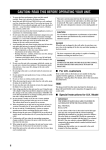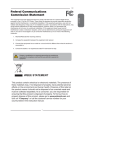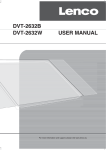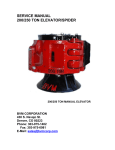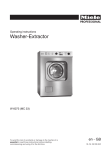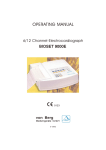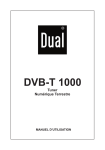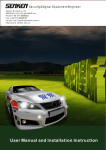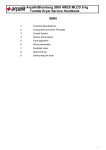Download Polaroid FLA-3232B User's Manual
Transcript
32”/81cm, 37”/94cm High Definition LCD TV FLA-3232B, FLA-3732B For more information or service, call 1300 366 144. 20060825 Safety Instructions IMPORTANT SAFETY INSTRUCTIONS To reduce the risk of fire or electric shock, do not expose this equipment to rain or moisture. CAUTION RISK OF ELECTRIC SHOCK DO NOT OPEN CAUTION: TO AVOID THE RISK OF ELECTRIC SHOCK, DO NOT REMOVE COVER (OR BACK). NO USER-SERVICEABLE PARTS INSIDE. REFER SERVICING TO QUALIFIED SERVICE PERSONNEL. This symbol is intended to alert the user to avoid the risk of electric shock, do not disassemble this equipment by anyone except a qualified service personnel. This symbol is intended to alert the user to the presence of important operating and maintenance instructions in the literature accompanying the appliance. CAUTION Use of controls, adjustments, or performance of procedures other than those specified herein may result in hazardous radiation exposure. 1 ENGLISH WARNING Safety Instructions IMPORTANT SAFETY INSTRUCTIONS To prevent any injuries, the following safety precautions should be observed in the installation, use, servicing and maintenance of this equipment. Before operating this equipment, please read this manual completely, and keep it nearby for future reference. Do not place the equipment on any uneven or unstable carts, stands, tables, shelves etc.. The equipment may fall, causing serious injuries to children or adults and serious damage to the equipment itself. Use only a cart or stand recommended by the manufacturer. This equipment and recommended cart or stand should be handled with care. Quick stops, excessive force, and uneven surfaces may cause the equipment and recommended cart or stand to overturn. Do not disable the 3-wire grounding type plug. The grounding pin on the 3-prong plug is an important feature. Removing the grounding pin will increase the risk of damaging the equipment. If you can not fit the plug into the electrical outlet, contact an electrician to install a grounding outlet. Always operate this equipment from the type of power source indicated on the rear of the serial/model plate. Never overload wall outlets and extensions. Use and handle the power cord with care. Do not place any heavy objects on the AC power cord. Do not pull the AC power cord. Do not handle the AC power cord with a wet hand. Do not touch the power cord and antenna cable during lightning. When the equipment has not been used for a long period of time, unplug it from the wall outlet. Do not place, use or handle this equipment near water. Never expose the equipment to liquid, rain, or moisture. Seek for service if any of the above is spilled into the equipment. Do not expose the equipment to extreme temperatures or to direct sunlight, the equipment may overheat and can be damaged. Do not install the equipment near any heat sources such as radiators, heat registers, stoves, or any other apparatus that might produce heat. 2 Safety Instructions IMPORTANT SAFETY INSTRUCTIONS Opening and removing the covers may expose you to dangerous voltage or any other hazards and may void your warranty. Refer service from qualified personnel. Do not place or drop any other objects on top. Do not insert anything into the ventilation holes of your equipment.Inserting any metal or flammable objects may result to fire or electric shock. Do not place the equipment on uneven or unstable carts, stands, tables, shelves etc... The equipment may fall, causing serious injuries to children or adults and serious damages to the equipment itself. Always place the equipment on the floor or on a surface that is sturdy, level, stable and strong enough to support the weight of the equipment. Do not block any ventilating openings, leave an open space around the equipment. Never place the equipment : on a bed, sofa, rug, or any other similar surfaces; too close to drapes/curtains/walls, in a bookcase, built-in cabinet or any other similar places that may cause poor ventilation. Always remove the cord from the outlet before cleaning the equipment. Never use cleaners, harsh or abrasive chemicals or solvents on the equipment. Clean only with a dry, soft, lint-free cloth. 3 ENGLISH Do not attempt to service the equipment yourself. ANTENNA CONN. ANTENNA CONNECTION EXAMPLE OF OUTDOOR ANTENNA GROUNDING If an outdoor antenna is connected, follow the precautions below: An outdoor antenna should not be located anywhere that can be in contact of overhead power lines, or any other electric light or power circuits. When installing an outdoor antenna system, extreme caution should be taken to prevent contact with power lines. Direct contact with power lines may be fatal and should be avoided at all costs. Antenna lead-in wire Ground clamps Antenna discharge unit Electric service equipment Grounding conductors Ground clamps Power service grounding 4 ANTENNA CONN. ANTENNA CONNECTION ENGLISH Cable TV (CATV) Connection NOTE TO CATV SYSTEM INSTALLER This reminder is provided to call the CAT V system installers atte ntion to Ar ticle 820-40 of the National Elec trical Code (NEC ) that provides guidelines for proper grounding and, in par ticular, specifies that the cable ground shall be connec ted to the grounding system of the building accurately, or as close to the point of cable entr y as possible. Use of this T V for other than private viewing of programs broadcasted on UHF, VHF or transmitted by cable companies for the use of the general public may require authorization from the broadcast/cable company, and/or program owner. A 75- o hm co a xia l ca b le co n n ec to r is b u ilt into th e s e t fo r e a s y h o o k u p. When connec ting the 75- ohm coaxial cable to the set, place the 75- ohm cable into t h e A N T. te r m i n a l. Some cable TV companies offer premium pay channels. Since the signals of these premium pay channels are scrambled, a cable TV converter/descrambler is generally provided to the subscriber by the cable TV company. This converter/descrambler is necessary for normal viewing scrambled channels. (Set your TV to channel 3 or 4, typically one of these channels are used. If this is unknown, consult your cable TV company.) For more specific instructions on installing cable TV, consult your cable TV company, One possible method of utilizing the coverter/descrambler provided by your cable TV company is explained below. RF switch (Not included) OUT 2 set signal splitter (Not included) A IN B Cable TV Line Cable TV converter/ descrambler (Not included) Please note: the RF switch is required to provide two inputs (A and B) . (not included) A position on the RF switch (not included) ; you can view all unscrambled channels by using the TV channel keys. B position on the RF switch (not included) ; you can view all scrambled channels via the converter/descrambler by using the converter channel keys. 5 ANTENNA CONN. ANTENNA CONNECTION ANTENNAS The antenna requirements for good color TV reception are more important than those of a black & white TV reception. For this reason, a good quality outdoor antenna is strongly recommended. The following is a brief explanation of the type of connection that is provided with the various antenna systems. PAL-type connector A 75-ohm system is generally a round cable with PAL-type connector that can easily be attached to a terminal without tools (not included). 75-ohm coaxial cable (round) A 300-ohm system is a flat twin-lead cable that can be attached to a 75-ohm terminal through a 300-75-ohm adapter (not included). 300-ohm twin-lead cable (flat) OUTDOOR ANTENNA Use one of the following t wo diagrams when connec ting an outdoor antenna. A: Use a VHF/UHF combination outdoor antenna. B: Use a separate VHF or UHF outdoor antenna. Connec t the outdoor antenna cable lead-in to the ANT. terminal located on the rear of the equipment. A. Combination VHF/UHF antenna VHF/UHF Antenna 300/75-ohm adapter (not included) B. Separate VHF and/or UHF Antennas VHF/UHF Antenna 300-ohm twin-lead cable 75-ohm coaxial cable Rear UHF Antenna TV Tuner connector 300-ohm twin-lead cable Combiner (not included) OUT VHF Antenna 75-ohm coaxial cable IN 300-ohm twin-lead cable IN /,1(287 TV 6 CONTENT CONTENT ......................................................................................................................................................... 8 Features ........................................................................................................................................................................................ 8 Package Contents ............................................................................................................................................................................... 9 Setting Up Your LCD TV ........................................................................................................................................................................... 10 LCD TV .................................................................................................................................................................................................... 11 Front View ............................................................................................................................................................................................... 11 Rear View ................................................................................................................................................................................................ 12 Remote Control ........................................................................................................................................................................................ 13 Using your LCD TV................................................................................................................................................................................. 16 INSTALLATION ............................................................................................................................................. 17 Connecting a TV Cable or an Antenna ................................................................................................................................................ 17 Connecting a DVD Player .................................................................................................................................................................... 18 Connecting a VCR & a Video Camera ................................................................................................................................................ 19 Connecting a TV Box and Satellite Receiver ....................................................................................................................................... 20 HDMI..................................................................................................................................................................22 USING THE FEATURES............................................................................................................................................................... 23 Watching your LCD TV .......................................................................................................................................................................... Wide-Screen Mode ............................................................................................................................................................................ Using PIP/POP functions...................................................................................................................................................................... Using the Menu..................................................................................................................................................................................... Viewing the Menu Chart ....................................................................................................................................................................... Setup ..................................................................................................................................................................................................... Video....................................................................................................................................................................................................... Audio ..................................................................................................................................................................................................... Time ...................................................................................................................................................................................................... Options................................................................................................................................................................................................... Screen ................................................................................................................................................................ PIP/DW ................................................................................................................................................................................................... 23 24 26 27 27 28 31 33 35 36 37 39 TROUBLESHOOTING..................................................................................................................................... 40 SPECIFICATIONS............................................................................................................................................. 41 7 ENGLISH PREPARATION PREPARATION PREPARATION Congratulations on the purchase of your new High Def inition Compatible Television. In order to maximize the potential of this television, you must use it in conjunction with a High Def inition Signal Source, utilizing a proper High Def inition receiving unit (of ten referred to as a “set-top” box). Only “true” High Def inition transmitted video will yield optimum picture qualit y. Please contact your cable or satellite provider for more information on how to receive High Def inition programming. Features Various Audio/Video terminals for external equipment connection 1 1 2 1 1 set set set set set of of of of of Composite video input terminal S-VIDEO input terminal HD component video input terminals HDMI input terminal VGA input terminal Component Video Inputs Offer the best video quality for DVD (480i/480p),and digital set-top-box (HD1080i,720p) connections. 3D Video Noise Reduction This function can digitally reduce image noise and provide better picture quality. Film-mode Detection(2:2/3:2 reverse pull down) This function can automatically detect the film frame content, to provide a more natural-looking, clearer image of the moving picture. Picture Enhancements 3D Y/C Digital Comb Filter performs the Y/C separation, the function can provide more clearer Y/C separation, natural-looking of the picture. Dynamic Luminance Transient Improvement(DLTi), Dynamic Chrominance Transient Improvement(DCTi) Dynamic Edge Improvement, Dynamic Noise Reduction, Dynamic Luminance Detection Dynamic Black Level Extender, Dynamic Gamma Control. Dynamic Digital Brightness Extender. High-Definition Multimedia Interface (HDMI) This interface can accommodate a copy-protected digital connection (HDCP) to other digital set-top boxes that have compatible interface Built-in TV tuners with PIP/POP Functionality This function allows viewing of video from two different sources simultaneously. WSS (Wide Screen Scale ) Function This function can automatically convert and display any aspect ration (4:3/14:9/16:9) TV broadcast signal. 8 PREPARATION Package Contents Once you open the box, make sure all of the following contents are included. If you’re missing any items, please return this product to the original place of purchase. Bottom Stand / Screw Driver and 6 Screws Remote Control/ AAA Batteries x 2 VIDEO Cable Power Cord AUDIO Cable Component Cable Quick Start Guide User’s Manual These items are all you need to set up and operate the LCD TV in its basic configuration. These items are all you need to set up and operate the LCD TV in its basic configuration. *Most devices (VCRs, DVD player, etc.) come with the necessary cable for connection. If you want to set up a complex system, you may need to buy extra cable, connector, etc. 9 ENGLISH LCD TV PREPARATION Setting Up Your LCD TV Attach the Stand If you prefer to mount your new Polaroid TV on a wall instead of attaching it to the stand, please reference the instructions included in the wall mounting kit (not included). IMPORTANT : Attach the Stand to the TV with the bottom foam packaging material still attached. Read all instructions before continuing with the stand installation. a) Lift foam packaging material from the top of the TV out of the box. b) Lift TV out of box, with the bottom foam packaging material still attached, and place onto a stable furface. c) Remove the protective bag from the LCD unit, but DO NOT remove the bottom foam packaging material. d) Locate the place on the back of the TV to attach the stand. Secure the stand to the LCD with all six screws. 10 PREPARATION LCD TV Front View ENGLISH 1 2 3 4 5 6 7 Front View ITEM DESCRIPTION 1 VOLUME Adjusts the volume up and down. Changes settings for items and the value for items on the OSD mode. 2 CHANNEL Scans up and down through channels. Selects sub-menu items on the OSD mode. 3 MENU Press MENU to display the OSD (on screen display), press again to turn the OSD off. 4 INPUT Chooses from different input signal sources. 5 Turns the LCD TV on and into standby mode. 6 IR Infrared Receiver (IR) 7 LED The LED light indicates when the LCD TV is activated. 11 PREPARATION LCD TV Rear View AV1 ($53+21(287 AUDIO IN 2 3 AV6 AV5 1 6 Power Swith AC IN AV3 +'0,,1 9*$3&,1 $8',2,1 $8',2,1 < 3E&E 3U&U $8',2,1 /,1(287 $8',2,1 $8',2,1 $8',2287 AV1 AV2 AV4 VIDEO OUT TV 4 5 6 7 8 ITEM DESCRIPTION 1 AC IN/Power Switch Connects the AC power cord./ Turns the LCD TV on and off. 2 AV6 HDMI Connects to a digital set-top box or other deceives with a HDMI interface. 3 AV5 VGA IN (L/R) Connects to a digital set-top box or other deceives with a VGA interface. 4 AV1 VIDEO/AUDIO(L/R) Connects to the composite A/V output jacks on your video equipment. When Video/Audio of TV rear and side have been plug in the TV at the same time, TV will to priority of read the Video/Audio of TV rear. 5 AV2 S-VIDEO/AUDIO(L/R) Connects to the S- VIDEO output jacks and Audio output jacks on your video equipment. 6 AV3/AV4 COMPONENT/AUDIO(L/R) Connects to the component (Y, Pb/Cb, Pr/Cr) video jacks and audio (L/R) jacks of your DVD player, HDTV or video equipment. 7 VIDEO OUT (L/R) Connects to the video input jacks of the video equipment. 8 TV The RF input that connects to your VHF/UHF antenna or cable. 12 4 PREPARATION Remote Control 1 POWER Turns the LCD TV on and into standby mode . ENGLISH 2 Mutes and restores your LCD TV sound. 3 I-II LOCK Cycles through the TV Sound options: MONO/DUAL/STEREO 4 SLEEP Sets the LCD TV sleep time. 5 P.SIZE Selects from the following modes settings: 16:9 ,14:9, Zoom , Spectacle, Full, Original, 4:3. 6 FAV.CH This function make you select your favourite programmes directly. 7 PIP Turns on and off the PIP/POP function. 8 FREEZE Freezes and restores the picture. 9 SWAP Exchange the picture between the main and subpicture. 10 LOCK Lock the function keys. 11 0-9 Select and switch to a channel by using 0-9 buttons. -/-The one/two digit numbers can be set by pressing -/-- button. 12 13 CH. / Changes the channels up and down . JUMP Switches back and forth between the current and previous channels. 14 VOL. +/- Adjusts the volume. 13 PREPARATION Remote Control 15 INFO Displays information on the LCD TV screen such as channel and channel label. 16 LOCK Cycles among the different input signal sources: TV AV1 AV2 AV3 AV4 AV5 AV6 17 Exits the OSD menu (on-screen display), PIP/POP Mode. 18 19 20 21 S.MODE Selects sound mode:Flat,Music,Movie,Speech, User. P.MODE Selscts picture mode:Standard,Mild,Game,User, Dynamic. 22 PIP CH / : select a programme for the sub-picture. PIP SIZE: Allows you to adjust picture size in PIP/POP/DW Mode. PIP POSITION: Allows you to adjust subpicture position in PIP Mode only. 14 PREPARATION Remote Control Installing the batteries in your remote control 2 3 Pull the tab of the back cover and pull up on the cover to open the battery compartment of the remote control. ENGLISH 1 Insert two AAA size batteries. Make sure to match the (+) and (-) ends of the batteries with the (+) and (-) ends indicated in the battery compartment. Align the lower tabs of the back cover to the remote control and snap the cover into place. Note : Do not use caustic cleaners( porcelain, stainless steel, toilet, or oven cleaner, etc...). You may cause damage to your remote control. Effective range Your remote control can be activated from up to the LCD TV 5m away, if pointed directly in front of the device. 30 O 30 O 5M 15 PREPARATION Using your LCD TV Always turn the LCD TV off when the LCD TV is not in use for a long period. The Power button is only used for switching the LCD TV into standby mode, it does not disconnect the device from the main voltage. To completely disconnect the main voltage, please switch off the power switch on the rear or remove the power plug from the socket. 16 INSTALLATION INSTALLATION Connecting a TV cable or Antenna Basic Connection: Connecting cable or an antenna . 1 A: 2 B: 3 Press the POWER button to turn on your LCD TV. 4 Select the Auto Programme in the Setup menu to search for available channels automatically before watching TV for the first time. Use a supplied antenna cable to connect the VHF/UHF to your LCD TV. Connect all AC power sources before turning on the power switch of the LCD TV or other connected equipments. 17 ENGLISH Refer to the owner’s manual of the external equipments to be connected. When connecting external equipments, do not connect any AC power cords to wall outlets until you have completed all the connections. INSTALLATION Connecting a DVD Player For best picture quality, if your equipment has (Y Pb/Cb Pr/Cr) video output, Please use component cable instead of a standard video or S-video cable. 1 METHOD A (AV3/AV4) Use a Component cable to connect the (Y, Pb/Cb, Pr/Cr) jacks on the DVD player, to your LCD TV. Use an audio cable to connect the DVD’s audio jacks to your LCD TV. METHOD B (AV2) Use an Audio cable to connect the DVD’s audio output jacks to your LCD TV. Use a S-Video cable to connect your LCD TV and DVD player. METHOD C (AV1) Use an A/V cable to connect the DVD’s composite output jacks to your LCD TV. 2 Connect all power sources before turning on the power switch of the LCD TV or other connected equipments. 3 Press the POWER button to turn on your LCD TV. 4 To watch DVD, press the SOURCE button to select AV1,AV2,AV3 or AV4. 18 INSTALLATION Connecting a VCR & a Video Camera ENGLISH 1 METHOD A (AV2) Use an Audio cable to connect the VCR’s/ the VIDEO CAMERA’s audio output jacks to your LCD TV. Use a S-Video cable to connect your LCD TV and VCR player/ VIDEO CAMERA. METHOD B (AV1) Use an A/V cable to connect the VCR’s/ VIDEO CAMERA’S composite output jacks to your LCD TV. 2 Connect all power sources before turning on the power switch of the LCD TV or other connected equipments. 3 Press the POWER button to turn on your LCD TV. 4 To watch VCR /VIDEO CAMERA, press the SOURCE button to select AV1 or AV2 . Note: Not all cameras have the ability to connect to a TV. Please check your video camera user guide for compatibility. 19 INSTALLATION Connecting a TV Box and Satellite Receiver 1 Method A(AV3/AV4) : Use a Component cable to connect the Y/Pb(Cb)/Pr(Cr) jacks on the TV Cable Box to your LCD TV. Use an Audio cable to connect TV cable box’s audio output jacks to LCD TV. Method B(AV2) : Use an Audio cable to connect the TV Cable Box’s audio output jacks to your LCD TV. Use a S-Video cable to connect your LCD TV and TV Cable Box. Method C(AV1) : Use an AV cable to connect the TV Cable Box’s composite output jacks to your LCD TV. Method D(AV5) : Use a VGA 15 pins cable to connect the TV Cable Box’s RGB output jacks to your LCD TV. Use an Audio cable for connecting audio. 2 Method E (AV6) Use a HDMI cable to connect the Satellite Receiver HDMI connector to your LCD TV. Method F (AV6) Use a HDMI DVI cable to connect the TV Cable Box to your LCD TV. Note:The output from DVI port does not include audio signal at this moment. Therefore,you have to have a cable to connect with VGA audio input so that can receive audio signal. 3 Connect all power sources before turning on the LCD TV or other connected equipments. 20 INSTALLATION Connecting a TV Box and Satellite Receiver 4 5 Press the POWER button to turn on your LCD TV. 6 To watch programs via satellite receiver, press the SOURCE button repeatedly to select TV . To watch TV via TV cable box, press the SOURCE button to select AV1, AV2, AV3, AV4, AV5 or AV6 . ENGLISH 21 INSTALLATION HDMI HDMI -This TV SET can receive the High-Definition Multimedia Interface(HDMI) or Input of Digital Visual Interface(DVI). -This TV SET supports HDCP(High-bandwidth Digital Content Protection) Protocol for TV SET (480p, 576p, 720p, 1080i) modes. -When you connect to the output of signal source devices (DVD Player, Set Top Box or PC) which can detect HDMI/DVI signal automatically, the signal source devices will set the resolution of LCD TV automatically. If the devices can not support the function of automatical detecting HDMI/DVI input , the Resolution of LCD TV will be set up manually by user. - To get the best picture quality, adjust the DVD Player or Set Top Box output resolution to 1280 x 720p. - To get the best picture quality, adjust the PC graphics card to 1024 x 768, 60Hz. - When Source Devices have DVI Output Connector, you must connect audio with separated cable. How to connect 1. If Source Devices have HDMI Output Connector, Source Devices connect to DTV with HDMI Cable. (HDMI sends Digital Video and Audio with one cable, need not especial Audio Cable for using HDMI Cable.) 2. If Source Devices have DVI Output Connector, Source Devices connect to DTV with HDMI to DVI Cable (not supplied with the product).In this case, you must connect audio with separated cable (Like Analog Audio cable).And then you can listen to normal Audio. In This Mode, the Supported TV SET Resolution Specification - 1920 x 1080 I @ 59.94 Hz/60 Hz, 16:9 - 1920 x 1080 I @ 50 Hz 16:9 - 1280 x 720 P @ 59.94 Hz/60 Hz, 16:9 (preferred format) - 1280 x 720 P @ 50 Hz 16:9 - 720 x 576 P @ 50 Hz 16:9 - 720 x 480 P @ 60 Hz 16:9 TM 22 USING THE FEATURES Using the Features Watching your LCD TV LOCK 1 Press the POWER button to turn your LCD TV on. 2 Press the CH. / button to change channel number,or use the 0-9 & -/-- buttons to select a channel. The one/ two digit numbers can be set by pressing -/-- button. 3 Press the JUMP button to alternate back and forth between the current and previous channel. 4 Press the VOL. +/- button to adjust the volume. Press the MUTE button to turn the sound off. Press again to turn the sound on. 5 Press the INFO button to display the information such as the channel and channel label. 23 ENGLISH If the LCD TV does not display any picture,please check all the connections. USING THE FEATURES Wide-Screen Mode Wide-Screen mode allows you watch the broadcasts with various picture format in wide screen mode. Press the SCALE button repeatedly to toggle through the following wide mode settings. When watching 4:3 image, the original image will stretch horizontally to a 16:9 image to fill the screen. You can enjoy the picture format of 14:9 or general TV programme through the 14:9 mode. The original image will extend the 1.25:1 image to fill the screen. This mode is for the viewing of DVDs with enhanced 16:9 image. If the original image of the DVD is 4:3, only the two ends of the image will extend to fill the screen, while the center image remains unaffected. 24 USING THE FEATURES Wide-Screen Mode When your TV receives the wide screen signal, it will be automatically changed to the original picture format inputted. When watching 4:3 image, the original image will be unchanged and there will be vertical bars on the side of the screen. Press the SCALE button to select repeatedly modes settings as follows: 16:9 14:9 ZOOM SPECTACLE FULL ORIGINAL Note: You can only select 4:3 and 16:9 (Wide) in RGB[PC], HDMI[PC] mode only. You can only select 4:3, 16:9 (Wide) and Zoom in RGB[DTV], HDMI[DTV], Component [DTV] mode only. 25 4:3 ENGLISH When your TV receives the wide screen signal, following selection will lead you to adjust the picture horizontally or vertically, in a linear proportion, to fill the entire screen fully. USING THE FEATURES Using PIP/POP functions The PIP/POP feature allows simultaneously viewing of video from two sources. Only master source’s audio is heard. (It has image on the main and sub picture when the current source only for HDMI input.) 1 Watching PIP - Press the PIP button to show the sub-picture. - Each press PIP button to change the current screen (as following). - Press the SWAP button to alternates between main and sub-picture. AV 6 ( H D M I ) C 10 15 AV 6 ( H D M I ) C 10 15 AV 6 ( H D M I ) C 10 15 MP:1280X720P P I P : PA L 5 0 I MP:1280X720P P I P : PA L 5 0 I MP:1280X720P P I P : PA L 5 0 I ---: --- ---: --- PIP ---: --- DW1 DW2 12 AV 6 ( H D M I ) C 10 15 AV 6 ( H D M I ) C 10 15 ---: --MP:1280X720P ---: --MP:1280X720P P I P : PA L 5 0 I 13 14 MP pop 3 2 Programme Selection for Sub-Picture - Press the PIP CH ▲/▼ button to select a programme for the sub-picture. 3 Selecting an Input Signal Source for the PIP AV 6 ( H D M I ) C 10 15 ---: --- - Press the PIP button to select the input source for the sub-picture. (Note:This function is not available in pop3 mode.) 4 Moving the PIP (PIP mode only) - Press the PIP Postion button. Repeatedly press the ◄/► or ▲/▼ button to activate the sub-picture position until it is suitable for you. 5 Picture Size - Press the PIP Size button and then use ◄/► button to adjust the subpicture size. (In DW1, DW2 modes, main picture and sub-picture is adjustable simultaneously. In PIP mode, sub-picture is adjustable.) 26 MP:1280X720P P I P : PA L 5 0 I USING THE FEATURES Using the Menu The MENU can be shown on the screen in the selected language. Press the MENU button then the main menu will appear on the screen. 2 Use ▲/▼ to highlight your main menu option and then press ► to enter your selected option. Use ▲/▼ to highlight an option of the menu. Use ◄/► to change the value of the item. 3 Press the EXIT button to exit MENU. ENGLISH 1 Viewing the Menu Chart 1 SETUP Allows you to set up some features: Auto programme, Manual search, Color system, Programme edit, Favourite prog, Area. 2 VIDEO Allows you to customize the video options and effects. 3 AUDIO Allows you to customize the audio options and effects. 4 TIME Allows you to set up the following features: Clock, Turn off, Turn on. 5 OPTIONS Allows you to set up the following features: language , OSD timeout, Blue screen, Keypad lock, Transparent, OSD reset . 6 SCREEN Allows you to customize the picture size and position. 7 PIP/DW Allows you to customize the PIP options and effects. 27 USING THE FEATURES SETUP Setup Auto programme - All stations that can be received are stored by this method. It is recommended that you use auto programme during installation of this set. 1. Press the MENU button and then use ▲/▼ button to select the SETUP menu. 2. Press the ► button and then use ▲/▼button to select Auto programme. 3. Press the ► button to select Auto Search. 4. Press the ► button to begin auto programming. All receivable stations are stored. Note : a. In some models, the station name is stored for stations which broadcast VPS (Video Programme Service), PDC (Programme Delivery Control) or TELETEXT data. If no station name can be assigned to a station, the channel number will be assigned and stored as C (V/UHF 01-69) or S (Cable 01-47), followed by a number. b. In Australia, if no station name can be assigned to a station, the channel number will be assigned and stored as - - - - - followed by a number see ‘Assigning a station name’ section to assign the station name. Manual Programme Tuning - Manual programme lets you manually tune and arrange the stations in whatever order you desire. Also you can assign a station name with five characters to each programme number. 1. Press the MENU button and then use ▲/▼ button to select the SETUP menu. 2. Press the ► button and then use ▲/▼ button to select Manual Search. 3. Press the ► button to select Program No. Then select the desired programme number with the ◄/► button or NUMBER buttons on the Program No. menu. 4. Press the ▼ button to select Audio System. Select a TV system with the ◄/► button; BG : PAL B/G, SECAM B/G (Europe / East Europe / Asia / New Zealand / M.East / Africa / Australia) I : PAL I/II (U.K. / Ireland / Hong Kong / South Africa) DK : PAL D/K, SECAM D/K (East Europe / China / Africa / CIS) M: SECAM M 5. Press the ▼ button to select Channel Type . Then press the ◄/► button to select V/UHF or Cable as required. 6. Press the▼ button to select Channel No. You can select the desired channel number directly with NUMBER buttons (or using ◄/► button). 7. Press the ▼ button to select Manual Search. Press the ◄/► button to commence searching. If a station is found the search will stop. 8. Press the OK button to store it. 9. To store another station, repeat steps from 3 to 8. 28 USING THE FEATURES Setup Assigning a Station Name 1. Repeat the ‘Manual programme tuning’ steps from 1 to 2. 2. Press the ► button and then use ▲/▼ button to select Name. 3. Press the ► button to display the Name menu. 4. Press the ▲ button. You can use a blank, +, -, the alphabet A to Z and the number 0 to 9. With the ▼ button you can select in the opposite direction. 5. Select the next position by pressing the ► button and then take your choice of the second character, and so on. 6. Press the OK button in twice. 7. Press the EXIT button to return to normal TV viewing. Color system Allows you to select the color system to be Auto, PAL, SECAM, NTSC (Only CVBS/ S-VIDEO), N443 (Only CVBS/S-VIDEO), PAL60 (Only CVBS/S-VIDEO). Programme Edit - This function enables you to delete or skip the stored programmes. Also you can move some stations to other programme numbers or copy a programme to the selected programme number. 1. Press the MENU button and then use ▲/▼ button to select the SETUP menu. 2. Press the ► button and then use ▲/▼ button to select Programme edit. 3. Press the ► button to display the Programme edit menu. 29 ENGLISH Fine Tuning -Normally fine tuning is necessary if reception is poor. 1. Repeat the ‘Manual programme tuning’ steps from 1 to 2. 2. Press the ► button and then use ▲/▼ button to select Fine Tune. 3. Press the ◄/► button to fine tune for the best picture and sound. 4. Press the OK button to confirm your selection. 5. Press the EXIT button to return to normal TV viewing. The finely tuned programme will be indicated by yellow number during programme selection. USING THE FEATURES Setup Deleting a programme 1. Select a proramme to be deleted with the ▲/▼ or ◄/► button. 2. Press the RED button twice. If the selected programme is deleted,all the following programmes will shift up one position. Copying a programme 1. Select a programme to be copied with the ▲/▼or ◄/► button. 2. Press the GREEN button. All the following programmes are shifted down one position. Moving a programme 1. Select a programme to be moved with the ▲/▼ or ◄/► button. 2. Press the YELLOW button. 3. Move the programme to the desired programme number with the ▲/▼ or ◄/►button. 4. Press the YELLOW button again to release this function. Skipping a programme number 1. Select a programme number to be skipped with the ▲/▼ or◄/►button. 2. Press the BLUE button. The skipped programme turns to blue. 3. Press the BLUE button again to release the skipped programme. When a programme number is skipped it means that you will be unable to select it using the CH ▲/▼ button during normal TV viewing. If you want to select the skipped programme,directly enter the programme number with the NUMBER buttons or select it in the programme edit or table menu. Favourite Programme - This function lets you select your favourite programmes directly. 1. Press the MENU button and then use▲/▼ button to select the SETUP menu. 2. Press the ► button and then use ▲/▼button to select Favourite prog.. 3. Press the ► button to display the Favourite prog. menu. 4. Press the ▲/▼ button to select -- -----. 5. Select a desired programme with the◄/►button or NUMBER buttons. Any number under 10 is entered with a numeric ‘0’ (or ‘00’) in front of it, i.e. ‘05’ (or ‘005’) for 5. 6. To store another programme, repeat steps from 4 to 5.You can store up to 8 programmes. 7. Press the OK button to confirm your selection. 8, Press the EXIT button to return to normal TV viewing. Repeatedly press the FAVOURITE button to select stored favorite programmes. 30 USING THE FEATURES Setup Area Please choose the correct TV Signal applied for your location. ENGLISH Video If the signal source is TV/AV1/AV2/AV3/AV4/AV5/AV6, the OSD displays: Picture Mode Standard, Mild, Game, User, Dynamic are preset and programmed for good picture quality at the factory and cannot be changed. When adjusting picture options (contrast, brightness, colour, sharpness and HUE (NTSC input only) manually, Picture Mode is automatically changed to User. Each press ▲/▼ button (in the VIDEO Menu) or press P. Mode button to change the current screen (as following). Standard Mild Game Black Extend - You can enjoy the vivid and hi-definition picture with Digital Reality processor technology. (This function is not available in RGB[PC],HDMI[PC] mode.) 31 User Dynamic USING THE FEATURES Video Color Temp. You can adjust red, green, or blue to any colour temperature you prefer. - To reset to default settings, select the Standard option. -The adjustment range of Red, Green and Blue is -30~+30. Each press ▲/▼ button to change the current screen (as following). Standard Warm User Cool Adjust the Color Adjust to select the desired skin colour option. - This function works in the following mode:TV, CVBS,S-VIDEO,COMPONENT,HDMI,VGA. - This function is not available in Black Extend /Off mode. 1. Press the MENU button and then use ▲/▼ button to select the VIDEO menu. 2. Press the ► button and then use ▲/▼ button to select Color Adjust. 3. Press the ▲/▼ button and then use ◄/► button to make appropriate adjustments. ---The adjustment range of Color Adjust is 0 ~ 3. 4. Press the EXIT button to return to normal TV viewing. Manual Picture Control (User option) - You can adjust picture contrast, brightness, color, sharpness and HUE (NTSC input only) to the levels you prefer. - It’s not available to use Saturation, Sharpness function in RGB[PC], HDMI[PC] mode. - In the broadcasting system PAL/SECAM, the picture item HUE doesn’t work. 1. Press the MENU button and then use▲/▼button to select the VIDEO Menu. 2. Press the ► button and then use ▲/▼button to select the desired picture option. 3. Press the ► button and then use ◄/► button to make appropriate adjustments. 4. Press the EXIT button to return to normal TV viewing. 32 USING THE FEATURES Audio 1,You can also select Flat, Music, Movie, Speech or User in the Audio menu. 2, Each press the SOUND MODE button to change the current screen (as following). Flat Music Movie Speech User Surround Allows you to select the audio mode to be surround ON or OFF. 1. Press the MENU button and then use ▲/▼ button to select the Audio menu. 2. Press the ► button and then use ▲/▼ button to select Surround. 3. Press the ► button and then use ▲/▼button to select On or Off. 4. Press the EXIT button to return to normal TV viewing. Balance -Allows you to adjust the balance of the speakers. 1. Press the MENU button and then use ▲/▼ button to select the Audio menu. 2. Press the ► button and then use ▲/▼ button to select Balance. 3. Press the ► button and then use ◄/► button to select L or R. 4. Press the EXIT button to return to normal TV viewing. 33 ENGLISH If the signal source is TV/AV1/AV2/AV3/AV4/AV5/AV6, the OSD displays: Audio Menu Options - This function lets you enjoy the best Audio without any special adjustment because the set automatically selects the appropriate Audio option based on the program content. - When adjusting Audio options manually, Audio Status is automatically changed to User. USING THE FEATURES Audio Stereo / Dual Reception - When a programme is selected, the sound information for the station appears after the programme number and station name disappear. On Screen Display Press the I/II button to set NICAM mode Broadcast On screen Display Mono MONO Stereo STEREO Dual DUAL I Mono Sound Selection In stereo reception if the stereo signal is weak, you can switch to mono by pressing the I/II button twice. In mono reception the depth of sound is improved. To switch back to stereo, press the I/II button twice again. Language Selection for Dual Language Broadcast If a programme received in two languages (dual language), you can switch to DUAL I, DUAL II or DUAL I + II by pressing the I/II button repeatedly. • DUAL I sends the primary broadcast language to the loudspeakers. • DUAL II sends the secondary broadcast language to the loudspeakers. • DUAL I + II sends a separate language to each loudspeaker. NICAM Reception (option) • When NICAM mono is received, you can select NICAM MONO or FM MONO. • When NICAM stereo is received, you can select NICAM STEREO or FM MONO. If the stereo signal is weak, switch to FM mono. • When NICAM dual is received, you can select NICAM DUAL I, NICAM DUAL II, NICAM DUAL I + II, or MONO. When FM mono is selected the display MONO appears on the screen. Sound output selection In AV, Component, RGB or HDMI mode, you can select output sound for the left and right loudspeakers. Repeatedly press the I/II button to select the sound output. • L+R : Audio signal from audio L input is sent to left loud-speaker and audio signal from audio R input is sent to right loud-speaker. • L+L : Audio signal from audio L input is sent to left and right loud-speakers. • R+R : Audio signal from audio R input is sent to left and right loud-speakers. 34 USING THE FEATURES Time If the signal source is TV/AV1/AV2/AV3/AV4/AV5/AV6, the OSD displays: Clock If current time setting is erased by a power failure, or if TV is unplugged, reset the clock. Setting the Turn On/Off - Timer function operates only if current time has been already set. - Off Timer function overrides On Timer function if they are set to the same time. - The TV must be set to standby mode for the On Timer to work. 1. Press the MENU button and then use ▲/▼ button to select the TIME menu. 2. Press the ► button and then use ▲/▼ button to select Off time or On time. 3. Press the ► button and then use ▲/▼ button to select On. 4. Press the ► button and then use ▲/▼ button to adjust the hour. 5. Press the ► button and then use ▲/▼ button to adjust the minute. 6. Only On time function; Press the ► button and then use ▲/▼ button to adjust programme number or volume level. 7. Press the EXIT button to return to normal TV viewing. Note: If the screen displays the sleep timer’s “turn off time” and other information before 30 seconds, your buttons will have no function. - To cancel Off/On time function, Press the ▲/▼ button to select Off in step 3. 35 ENGLISH 1. Press the MENU button and then use ▲/▼ button to select the TIME menu. 2. Press the ► button and then use ▲/▼ button to select Clock. 3. Press the ► button and then use ▲/▼ button to adjust the hour. 4. Press the ► button and then use ▲/▼ button to adjust the minute. 5. Press the EXIT button to return to normal TV viewing. USING THE FEATURES Options If the signal source is TV/AV1/AV2/AV3/AV4/AV5/AV6, the OSD displays: On-Screen Menu Language Selection 1. Press the MENU button and then use ▲/▼ button to select the OPTIONS menu. 2. Press the ► button and then use ▲/▼ button to select Language. 3. Press the ► button and then use ▲/▼ button to select your desired language. From this point on, the on-screen menus will be shown in the language of your choice. 4. Press the EXIT button to return to normal TV viewing. OSD timeout Allows selection of the display time of the on-screen menu: 10,15,20,25,30 seconds. Blue screen Allows you to select the blue screen to be on or off. Keypad lock The LCD TV will record the status whether it was on or off. With the Keypad lock On, the display ‘ Keypad Locked’ appears on the screen if any button(except POWER button) on the front panel is pressed while viewing the set. Transparent Allows you to select the transparent to be On or Off. OSD menu Reset This function operates in current mode to restore the factory settings. 1. Press the MENU button and then use ▲/▼ button to select the OPTIONS menu. 2. Press the ► button and then use ▲/▼ button to select OSD Reset. 3. Press the ► button to reset. 36 USING THE FEATURES Screen If the signal source is TV/AV1/AV2/AV3/AV4/AV5/AV6, the OSD displays: Auto adjustment (RGB [PC] mode only) Manual Configure (RGB[PC], RGB[DTV], HDMI[DTV], mode only) - If the picture isn’t clear after auto adjustment and especially that characters are still trembling, adjust the picture phase manually. - To correct the screen size, adjust Clock. - The Phase, Clock function are not available in RGB[DTV],HDMI[DTV], mode. 1. Press the MENU button and then use ▲/▼ button to select the SCREEN menu. 2. Press the ► button and then use ▲/▼ button to select Manual config.. 3. Press the ► button and then use ▲/▼ button to select Phase or Clock. 4. Press the ◄/► button to make appropriate adjustments. 5. Press the EXIT button to return to normal TV viewing. 37 ENGLISH - Automatically adjust picture position and minimizes image shaking. Press the OK button or Press the ▲/▼ in the SCREEN Menu to select the Auto config. If picture needs to be adjusted more after Auto adjustment in RGB (PC), you can adjust the Manual Config. (The Auto config. functions don’t need to be run for HDMI mode.) USING THE FEATURES Screen Setting Picture Format -You can enjoy the picture with various formats. Use ▲/▼ button in the Display Mode Menu or Press SCALE to select 16:9(Wide), 14:9, Zoom, Spectacle, Full, Original and 4:3. Press the EXIT button to return to normal TV viewing. (Refer to Page23-24 ”Wide-Screen Mode”) Picture Size Zoom When enlarging or reducing the picture, the screen may display unnatural picture. (It’s not available for selection of VGA mode) 1. Press the MENU button and then use ▲/▼ button to select the SCREEN menu. 2. Press the ► button and then use ▲/▼ button to select Zoom In/Out. 3. Press the ► button and then use ◄/► button to enlarged picture mode. 4. Press the EXIT button to return to normal TV viewing. Note: Zoom In/out operates under the 16:9 aspect ratio. Zoom In/out has been operated under the 16:9, 4:3 or Original, that will automatically skip to 16:9 under the other display mode. Screen Position - This function is available for you after adjusting Zoom In/Out. 1. Press the MENU button and then use ▲/▼ button to select the SCREEN menu. 2. Press the ► button and then use ▲/▼ button to select Position. 3. Press the ► button and then use ▲/▼ or ◄/► button to adjust the position. 4. Press the EXIT button to return to normal TV viewing. Cinema When you watch the movie, this function helps to get the best picture quality. Noise Reduction Allows to set the Noise Reduce. The adjustment range of Noise Reduce is 0 ~ 5. Reset to original factory settings value Under current PIP/POP mode, this function will help to recall the value of pictures’ position, size to the original. 38 USING THE FEATURES PIP/DW If the signal source is TV/AV1/AV2/AV3/AV4/AV5/AV6, the OSD displays: Input Double windows PIP ENGLISH Allows to select the source to be TV, AV1(CVBS), AV2(S-VIDEO), AV3(YPbPr1), AV4((YPbPr2), AV5(VGA), AV6(HDMI). 1. Press the MENU button and then use ▲/▼ button to select the PIP/DW menu. 2. Press the ► button and then use ▲/▼ button to select Input. 3. Press the ▲/▼ button to select the input source for the Main picture. 4. Press the EXIT button to return to normal TV viewing. Allows to select the Double windows to be DW1, DW2,OFF. Allows to select the PIP to be on or off. PIP input 1. Press the MENU button and then use ▲/▼ button to select the PIP/DW menu. 2. Press the ► button then use ▲/▼ button to select PIP Input menu. 3. Press the ▲/▼ button to select the input source for the sub-picture. 4. Press the EXIT button to return to normal TV viewing. Win.Size Allows to adjust the picture window size. (In DW1, DW2 modes, main picture and sub-picture is adjustable simultaneously. In PIP mode, sub-picture is adjustable.) 1. Press the MENU button and then use ▲/▼ button to select the PIP/DW menu. 2. Press the ► button then use ▲/▼ button to select Win.Size menu. 3. Press ◄/► button to adjust the picture size. 4. Press the EXIT button to return to normal TV viewing. Win. Position Allows to adjust the picture windows position(only PIP). 1. Press the MENU button and then use▲/▼ button to select the PIP/DW Menu. 2. Press the ► button and then use ▲/▼ button to select Win.Position. 3. Press the ► button and then use ▲/▼ or ◄/► button to adjust the position. 4. Press the EXIT button to return to normal TV viewing. 39 TROUBLESHOOTING TROUBLESHOOTING Before consulting service personnel, please check the following chart for a possible cause of the trouble you are experiencing and for a solution. PROBLEM SOLUTION TV will not turn on Make sure the power cord is plugged in. The batteries in the remote control may be exhausted. Replace the batteries. No picture, no sound Check the interface cable between TV and antenna/ cable TV. Press the POWER button on the remote. Press the TV button on the remote, then press the SOURCE button repeatedly to select the connected video sources. Poor picture, sound OK Check the interface cable between TV and antenna/ cable TV. Try another channel, the station may have broadcast difficulties. Adjust the Brightness/Contrast options in the VIDEO Menu. Picture OK, Poor sound Sound may be muted. Press the MUTE button on the remote. Press the TV button on the remote, then press the VOL.+ Audio noise Move any infrared equipment away from the TV. button to increase the volume. 40 SPECIFICATIONS SPECIFICATIONS Panel System Display Resolution FLA-2632B FLA-3232B FLA-3732B 26 inch LCD panel 32 inch LCD panel 37 inch LCD panel 1366 pixels(horizontal) x768 pixels (vertical) 1366 pixels(horizontal) x 768 pixels (vertical) 1366 pixels(horizontal) x768 pixels (vertical) Television System PAL / SECAM PAL / SECAM PAL / SECAM Number of Colors 16.7 mil. 16.7 mil. 16.7 mil. o o o Viewing Angle 170 /170 170 /170 170 /170 Brightness 500 cd/m2 500 cd/m2 500 cd/m2 1000:1 800:1 1000:1 2(SIDE AV& REAR AV) 2 (SIDE AV& REAR AV) 2 (SIDE AV& REAR AV) 1 1 1 2 2 2 1 1 1 1 1 1 VIDEO OUT 1 1 1 TV 1 1 1 Contrast Ratio Inputs/Output AV1 VIDEO input /AUDIO(L/R AV2 S-VIDEO input /AUDIO(L/R) AV3/AV4 HDTV input/AUDIO(L/R) AV5 VGA INPUT/AUDIO(L/R) AV6 HDMI INPUT Speaker Out 8W+8W 10W+10W 10W+10W Power Source(MAX) 100-240V~, 50/60Hz, 160W 100-240V~, 50/60Hz, 180W 100-240V~, 50/60Hz, 260W Dimension( W x D x H) 26.7 x 7.9 x 22.1 inch 31.7 x 8.4 x 25.0 inch 36.6 x 9.4 x 28.2 inch 31.97 lbs 39.5 lbs 54 lbs Weight(Net) For more information or service, call 1300 366 144. 41 ENGLISH Model INSTALLATION FLA-4232B Model Panel System Display Resolution 42 inch LCD panel 1366 pixels(horizontal) x768 pixels (vertical) Television System PAL / SECAM Number of Colors 16.7 mil. Viewing Angle 178 /178 Brightness 500 cd/m2 o Contrast Ratio 1200:1 Inputs/Output AV1 2(SIDE AV& REAR AV) VIDEO input /AUDIO(L/R AV2 1 S-VIDEO input /AUDIO(L/R) 2 AV3/AV4 HDTV input/AUDIO(L/R) AV5 1 VGA INPUT/AUDIO(L/R) AV6 1 HDMI INPUT VIDEO OUT 1 TV 1 Speaker Out Power Source(MAX) Dimension( W x D x H) 10W+10W 100-240V~, 50/60Hz, 260W 41.4 x 9.5 x 31.1 inch Weight(Net) 68.56 lbs NOTE: Due to ongoing developments to improve the product the specifications may change without notice. 42 SPECIFICATIONS Display Mode For the display modes listed below, the screen image has been optimized during manufacture. Dot X Line Horizontal Frequency(kHz) Vertical Frequency(Hz) 640X480 31.469 59.94 640X480 37.861 72.80 640X480 37.500 75.00 640X480 43.269 85.00 800X600 37.879 60.31 800X600 48.077 72.18 800X600 46.875 75.00 800X600 53.674 85.06 1024X768 48.363 60.00 1024X768 56.476 70.06 1024X768 60.023 75.02 1280X1024 63.981 60.02 43 ENGLISH RGB/DVI Mode