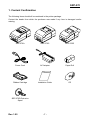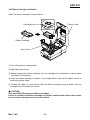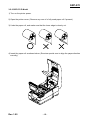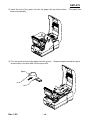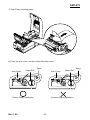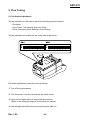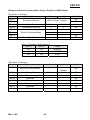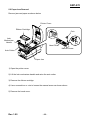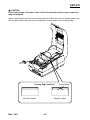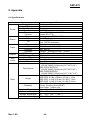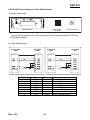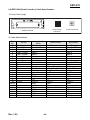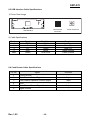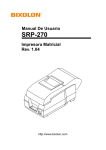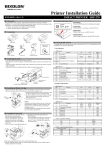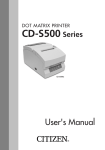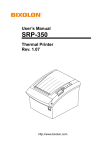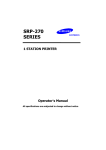Download Bixolon SRP270D
Transcript
User’s Manual SRP-270 Impact Printer Rev. 1.05 http://www.bixolon.com SRP-270 ■ Table of Contents ※ Manual Information & Usage Precautions................................................................3 1. Content Confirmation ..................................................................................................7 2. Product Part Names.....................................................................................................8 3. Installation & Usage.....................................................................................................9 3-1 Power Connection ....................................................................................................9 3-2 Interface Cable Connection ....................................................................................10 3-3 Cash Drawer Connection........................................................................................11 3-4 Ribbon Cartridge Installation ..................................................................................12 3-5 Paper Installation ....................................................................................................13 3-6 Control Panel Usage...............................................................................................18 4. Self-Test......................................................................................................................19 5. Fine Tuning ................................................................................................................20 5-1 Dip Switch Adjustment............................................................................................20 5-2 Paper Jam Removal ...............................................................................................23 6. Appendix ....................................................................................................................26 6-1 Specifications .........................................................................................................26 6-2 RS-232C (Serial Interface) Cable Specifications ....................................................27 6-3 RS-485 (Serial Interface) Cable Specifications.......................................................28 6-4 IEEE1284 (Parallel Interface) Cable Specifications ................................................29 6-5 USB Interface Cable Specifications ........................................................................30 6-6 Cash Drawer Cable Specifications .........................................................................30 6-7 Certification.............................................................................................................31 6-8 Label Types ............................................................................................................31 Rev. 1.05 -2- SRP-270 ■ Manual Information ※ Manual Information & Usage Precautions This user manual contains basic information for product usage as well as for emergency measures that may be required. ※ The following separate manuals provide more detailed content on various technological issues and areas. 1. Windows Driver Manual This manual provides information on installation and main functions of the Windows Driver for this product. 2. OPOS Driver Manual This manual provides information on installation and main functions of the OPOS Driver for this product. 3. Control Commands Manual This manual provides information on the protocol and functions of the control commands that can be used with this product. 4. Code Pages Manual This manual provides information on each character code page that can be used with this product. We at BIXOLON maintain ongoing efforts to enhance and upgrade the functions and quality of all our products. In following, product specifications and/or user manual content may be changed without prior notice. Rev. 1.05 -3- SRP-270 ■ Safety Precautions In using the present appliance, please keep the following safety regulations in order to prevent any hazard or material damage. WARNING Violating following instructions can cause serious injury or death. Do not plug several products in one multi-outlet. • • • • You must use only the supplied adapter. This can provoke over-heating and a fire. If the plug is wet or dirty, dry or wipe it before usage. If the plug does not fit perfectly with the outlet, do not plug in. Be sure to use only standardized multi-outlets. • It is dangerous to use other adapters. ONLY SUPPLIED ADAPTER PROHIBIT PROHIBIT Do not pull the cable to unplug. Keep the plastic bag out of children’s reach. • This can damage the cable, which is the origin of a fire or a breakdown of the printer. • If not, a child may put the bag on his head. PROHIBIT Do not plug in or unplug with your hands wet. • You can be electrocuted. PROHIBIT Do not bend the cable by force or leave it under any heavy object. • A damaged cable can cause a fire. PROHIBIT PROHIBIT Rev. 1.05 -4- SRP-270 CAUTION Violating following instructions can cause slight wound or damage the appliance. If you observe a strange smoke, odor or noise from the printer, unplug it before taking following measures. Keep the desiccant out of children’s reach. • If not, they may eat it. • Switch off the printer and unplug the set from the mains. • After the disappearance of the smoke, call your dealer to repair it. TO UNPLUG PROHIBIT PRINTER Install the printer on the stable surface. • If the printer falls down, it can be broken and you can hurt yourself. Use only approved accessories and do not try to disassemble, repair or remodel it for yourself. • Call your dealer when you need these services. • Do not touch the blade of auto cutter. PRINTER DISASSEMBLING PROHIBITED PROHIBIT PRINTER Do not let water or other foreign objects in the printer. Do not use the printer when it is out of order. This can cause a fire or an electrocution. • If this happened, switch off and unplug the printer before calling your dealer. • Switch off and unplug the printer before calling your dealer. PROHIBIT TO UNPLUG PRINTER PRINTER DEALER Rev. 1.05 -5- SRP-270 ■ Other Precautions The copyright for this user manual and various other manuals is property of the BIXOLON Co., Ltd. Any copying or conversion into electronic firm and saving of this material without the express written permission of BIXOLON Co., Ltd. is strictly prohibited. Use of the information contained in this manual is not subject to any patent liability. This manual has been prepared with utmost care and attention to detail but may contain certain errors and/or omissions. BIXOLON Co., Ltd. is not legally liable for any damages resulting from the use of the information in this manual. BIXOLON Co., Ltd. and its affiliates are not legally liable (United States excluded) for any damages, loss, costs, and/or expenses that result from the breakdown, malfunction, and/or misuse of the product due to violation or neglect of the operation and maintenance information and instructions provided by the BIXOLON Co., Ltd., as well as from the unauthorized alteration, repair, and/or modification of the product by the user and/or third party. BIXOLON Co., Ltd. is not legally liable for any damages and/or issues resulting from the use of options and/or parts that are not authentic BIXOLON products or authorized products. Rev. 1.05 -6- SRP-270 1. Content Confirmation The following items should all be contained in the printer package. Contact the dealer from which the purchase was made if any item is damaged and/or missing. SRP-270A SRP-270C SRP-270D Power Cord AC Adapter Paper Roll Ribbon Cartridge Installation Guide CD SRP-270D Exclusive Spool Rev. 1.05 -7- SRP-270 2. Product Part Names Cartridge Knob Printer Cover Spool Ribbon Cartridge Auto Cutter Paper Feed Button Power Switch Rev. 1.05 -8- SRP-270 3. Installation & Usage 3-1 Power Connection Connect power to the printer as shown below. AC Adapter Power Cord Power Connector 1) Turn off the printer power switch. 2) Check to see that the AC adapter voltage matches that of the power source. 3) Connect the AC adapter jack to the printer power connector. 4) Connect the power cord to the AC adapter. 5) Connect the power cord to a power source/outlet. Rev. 1.05 -9- SRP-270 3-2 Interface Cable Connection Connect the printer with a POS system (PC, ECR, etc.) via an interface cable as shown below. This printer supports the following communications interface standards. - RS-232C (Serial) RS-485 (Serial) IEEE1284 (Parallel) USB Interface Connector Interface Cable 1) Turn off the power switch on both the printer and the POS system (PC, ECR, etc.). 2) Connect the interface cable to the printer interface connector. - For a Serial cable, secure by tightening the screws on both sides. - For a Parallel cable, secure by fastening the clips on both sides. Rev. 1.05 - 10 - SRP-270 3-3 Cash Drawer Connection Connect the printer and cash drawer via the interface cable as shown below. Cash Drawer Connector Cash Drawer Cable 1) Turn off the power switch on both the printer and the POS system (PC, ECR, etc.). 2) Connect the cash drawer cable to the printer cash drawer connector. ※ CAUTION Do not connect a telephone line to the printer cash drawer connector. Doing so may cause damage to the printer and telephone line. Rev. 1.05 - 11 - SRP-270 3-4 Ribbon Cartridge Installation Install the ribbon cartridge as shown below. Printer Cover Cartridge Knob Ribbon Cartridge Auto Cutter 1) Turn off the printer power switch. 2) Open the printer cover. 3) Before inserting the ribbon cartridge, turn the cartridge knob clockwise in order prevent the ribbon from tangling. 4) Insert the ribbon cartridge as shown in the image above, and set the ribbon so that is behind the printer head. 5) To allow the ribbon to move freely within the ribbon cartridge during insertion, turn the cartridge knob clockwise once more. ※ CAUTION Only use BIXOLON-approved ribbon cartridges. Use of an unapproved ribbon cartridge can result in malfunction and/or other issues. In such cases, warranty service is not available. Rev. 1.05 - 12 - SRP-270 3-5 Paper Installation The paper used varies by printer model. - SRP-270 A/C: 1-layer paper - SRP-270 D: 2-layer paper 3-5-1 SRP-270 A/C Model 1) Turn on the printer power. 2) Open the printer cover. (Remove any core of a fully used paper roll if present.) 3) Undo the paper roll, and make sure that the lower edge is cleanly cut. 4) Insert the paper roll as shown below. Rev. 1.05 - 13 - SRP-270 5) Insert the end of the paper roll into the paper slot as shown below. The paper then feeds automatically. Automatic cutting is available for printer models equipped with auto cutters. (SRP-270C) - For printer models without auto cutters, tear off the paper as shown below. (SRP-270A) Rev. 1.05 - 14 - SRP-270 3-5-2 SRP-270 D Model 1) Turn on the printer power. 2) Open the printer cover. (Remove any core of a fully used paper roll if present.) 3) Undo the paper roll, and make sure that the lower edge is cleanly cut. 4) Insert the paper roll as shown below. (Exercise special care to align the paper direction correctly.) Rev. 1.05 - 15 - SRP-270 5) Insert the end of the paper roll into the paper slot as shown below. The paper then feeds automatically. 6) Turn the spool and insert the paper into the groove. several times, and then affix into the spool slot. Spool Rev. 1.05 - 16 - Wrap the paper around the spool SRP-270 7) Tear off any extruding paper. 8) Close the auto cutter, and then close the printer cover. Spool Auto Cutter Spool Paper Roll Auto Cutter (Correct Paper Installation) Rev. 1.05 Paper Roll (Incorrect Paper Installation) - 17 - SRP-270 3-6 Control Panel Usage O Feed Press this button to feed paper. This button is also used for self-tests and hexa-printing. - Refer to “4. Self-Test” for details related to self-tests. - Refer to the service manual for information on hexa-printing. O Power This lamp turns green when the printer power is on. O Error This lamp turns red when a printer error occurs. O Paper Out This lamp turns red when paper has been fully used. Rev. 1.05 - 18 - SRP-270 4. Self-Test Run the self-test when first setting the printer or when encountering a problem. following printer attributes can be assessed. The - Control Circuits, Mechanisms, Print Quality, and ROM Version If no issue is found with the printer after running the self-test, examine the other devices or peripherals and software. This function is independent of such other devices and software. Self-Test instructions are as follows. 1) Check to see that the paper is properly installed. 2) Turn off the printer power and close the printer paper cover. 3) Press the paper feed button and simultaneously turn on the printer power to commence the self-test. 4) The test ceases after printing the current printer status and the following message. (The 'PAPER LED' lamp blinks.) SELF-TEST PRINTING. PLEASE PRESS THE FEED BUTTON. 5) To additionally print the embedded characters in the printer, press the paper feed button once more. 6) The self-test ends automatically after the following message is printed. ** CHARACTER TEST COMPLETED ** Rev. 1.05 - 19 - SRP-270 5. Fine Tuning 5-1 Dip Switch Adjustment The dip switches can be used to select the following printer functions. - Emulation - Auto Cutter, Font Interval, Auto Line Feed - Serial Communications Settings, Hexa-Printing The dip switches are located on the under side of the printer. Dip switch adjustment instructions are as follows. 1) Turn off the printer power. 2) Turn the printer over and remove the dip switch cover. 3) Use a pointy edged object to adjust the dip switches. (Refer to the following diagram for functions per switch.) 4) New settings take effect when turning the printer back on. Rev. 1.05 - 20 - SRP-270 [Diagram 1] Switch Functions When Using a Serial Interface (RS232C & RS485) [Dip Switch 1 Settings] Switch Function SW1-1 SW1-2 On Emulation Selection Off Refer to Chart (1) below. Default Off Off SW1-3 Auto Cutter Selection Enable Disable On SW1-4 Font Interval Selection 2 3 Off SW1-5 SW1-6 Service Technician Mode - SW1-7 SW1-8 Off Korean Type Selection Unified Chart (1) Emulation Mode Selection SW1–1 SW1-2 Complete Mode Off Off BXL/POS Off On CITIZEN On Off STAR [Dip Switch 2 Settings] Switch Function Off On Off Default Auto Line Feed Selection Always Enable Always Disable Off SW2-2 Hexa-Printing Selection Enable Disable Off SW2-3 Handshaking Selection On/Off DTR/DSR Off SW2-4 Word Length Selection 7 Bit 8 Bit Off SW2-5 Parity Check Selection Enable Disable Off SW2-6 Parity Selection Even Odd Off SW2-1 SW2-7 SW2-8 Baud Rate Selection Refer to Chart (2) below. Chart (2) Baud Rate Selection Baud Rate SW2–7 Rev. 1.05 SW2–8 19200 On On 2400 Off On 4800 On Off 9600 Off Off - 21 - Off Off SRP-270 [Diagram 2] Switch Functions When Using a Parallel or USB Interface [Dip Switch 1 Settings] Switch Function SW1-1 SW1-2 On Emulation Selection Off Refer to Chart (1) below. Default Off Off SW1-3 Auto Cutter Selection Enable Disable On SW1-4 Font Interval Selection 2 3 Off SW1-5 SW1-6 Service Technician Mode - SW1-7 SW1-8 Off Korean Type Selection Unified Chart (1) Emulation Mode Selection SW1–1 SW1-2 Off BXL/POS Off On CITIZEN On Off STAR Auto Line Feed Selection Off Mode Off [Dip Switch 2 Settings] Switch Function SW2-1 Complete On Off Default Always Enable Always Disable Off SW2-2 Hexa-Printing Selection Enable Disable Off SW2-3 Reserved - - Off SW2-4 Reserved - - Off SW2-5 Reserved - - Off SW2-6 Reserved - - Off SW2-7 Reserved - - Off SW2-8 Reserved - - Off Rev. 1.05 - 22 - SRP-270 5-2 Paper Jam Removal Remove jammed paper as shown below. Printer Cover Ribbon Cartridge Coin Lock Mechanism Handle Head Cover Manual Screw Auto Cutter Paper Jam 1) Open the printer cover. 2) Lift the lock mechanism handle and raise the auto cutter. 3) Remove the ribbon cartridge. 4) Use a screwdriver or coin to loosen the manual screw as shown above. 5) Remove the head cover. Rev. 1.05 - 23 - SRP-270 Paper Jam Head Paper Feed Knob 6) Push the head to the left and fix in place. 7) Turn the paper feed knob and remove the jammed paper. 8) Replace the head cover and fasten the screw. 9) Place the ribbon cartridge and paper back in their original positions and close the printer cover. ※ WARNING The printer head can get hot during printing. After printing, wait at least 10 minutes to allow cooling before handling the printer interior. Rev. 1.05 - 24 - SRP-270 ※ CAUTION If the cutting edge of the auto cutter is not in its normal position, paper cannot be inserted properly. Insert a screwdriver into the hole near the bottom of the auto cutter as shown below, and turn the gear within the auto cutter to adjust the cutting edge to its normal position. [Cutting Edge Position] Normal Position Rev. 1.05 Cutting Edge Wrong Position - 25 - SRP-270 6. Appendix 6-1 Specifications Printer Ribbon Item Printing Method Head Pin Number Print Direction Print Speed Characters Per Line Type Color Life Paper Adapter Auto Cutter Type Width Diameter Thickness SMPS AC Input SMPS Voltage, Current Cutter Type Cutter Width Cutter Thickness Total Volume Other Weight Reliability Operation Temperature Operation Humidity Storage Temperature Storage Humidity Rev. 1.05 Description Serial Impact Dot 9 Two-way 4.6 LPS (lines per second) Font A 33 (9*9), Font B 40 (7*9), Korean 20 (17*9) Cartridge type (RRC-201 B/R) Black/Red Black: 1,500,000 characters Red: 750,000 characters Roll 76 ± 0.5mm (2.99" ± 0.22") Max. φ83mm 0.06mm ~ 0.085mm (0.002" ~ 0.003") AC100 ~ 240V (50Hz ~ 60Hz) DC 24 V, 1.5 A Guillotine type Max. 85 mm Max. 0.1mm SRP-270A/AS/AP/AU: 160(W)*249(D)*130(H)mm (6.3"*9.8"*5.12") SRP-270C/CS/CP/CU: 160(W)*249(D)*149(H)mm (6.3"*9.8"*5.87") SRP-270D/DS/DP/DU: 160(W)*295(D)*160(H)mm (6.3"*11.61"*6.3") Weight (printer) / Weight (with box & accessories) SRP-270A: 2.2 Kg (4.9 lbs) / 3.2 Kg (7.1 lbs) SRP-270C: 2.5 Kg (5.5 lbs) / 3.5 Kg (7.7 lbs) SRP-270D: 2.6 Kg (5.7 lbs) / 3.6 Kg (7.9 lbs) Head: 300 million dots Printer: 18 million lines (MCBF) Auto Cutter: 1 million cuts 0℃ ~ 40℃ (32℉ ~ 104℉) 30% ~ 80% -5℃ ~ 50℃ (23℉ ~ 122℉) 10% ~ 90% - 26 - SRP-270 6-2 RS-232C (Serial Interface) Cable Specifications 1) Printer Rear Image Cash Drawer Connector Serial Interface Power Connector ※ Turning the dip switch on the Serial interface to the ON position connects DTR and RTS signals together. 2) Cable Specifications Printer Side (25P) (Shield.G) (S.GND) Printer Side (25P) (Shield.G) (Shield.G) (S.GND) Pin No. 1 2 3 4 5 6 7 20 Rev. 1.05 Host Side (25P) Signal FG TxD RxD RTS CTS DSR SG DTR (S.GND) Direction Output Input Output Input Input Output - 27 - Function Frame Ground Transmit Data Receive Data Ready To Send Clear To Send Data Set Ready Signal Ground Data Terminal Ready Host Side (9P) (Shield.G) (S.GND) SRP-270 6-3 RS-485 (Serial Interface) Cable Specifications 1) Printer Rear Image Cash Drawer Connector Serial Interface Power Connector 2) Cable Specifications Host Side Printer Side Pin No. 1 2 3 4 5 7 8 9 10 11 Rev. 1.05 Signal FGND SD2 SD1 RD2 RD1 SGND DR2 DR1 CS2 CS1 Direction Output Output Input Input - Function Frame Ground Send Data Receive Data Signal Ground Output Same as DTR (RS-232) Input Same as DSR (RS-232) - 28 - SRP-270 6-4 IEEE1284 (Parallel Interface) Cable Specifications 1) Printer Rear Image Cash Drawer Connector Parallel Interface Power Connector 2) Cable Specifications Pin No. 1 2 3 4 5 6 7 8 9 10 11 12 13 14 15 16 17 18 19~30 31 32 33 34 35 36 Source Host Host / Printer Host / Printer Host / Printer Host / Printer Host / Printer Host / Printer Host / Printer Host / Printer Printer Printer Printer Printer Host Printer Host Printer Printer Printer Host Rev. 1.05 Compatibility Mode nStrobe Data 0 (LSB) Data 1 Data 2 Data 3 Data 4 Data 5 Data 6 Data 7 (MSB) Nack Busy Perror Select nAutoFd NC GND FG Logic-H GND nInit nFault GND DK_Status +5V nSelectIn Nibble Mode HostClk PtrClk PtrBusy /Data3,7 AckDataReq/Data2,6 Xflag/Data1,5 HostBusy NC GND FG Logic-H GND nInit nDataAvail/Data0,4 ND ND ND 1284-Active - 29 - Byte Mode HostClk Data 0 (LSB) Data 1 Data 2 Data 3 Data 4 Data 5 Data 6 Data 7 (MSB) PtrClk PtrBusy AckDataReq Xflag HostBusy NC GND FG Logic-H GND nInit nDataAvail ND ND ND 1284-Active SRP-270 6-5 USB Interface Cable Specifications 1) Printer Rear Image Cash Drawer Connector USB Interface Power Connector 2) Cable Specifications Pin No. 1 2 3 4 Shell Signal VBUS DD+ GND Shield Wire Color Red White Green Black Drain Wire Function Host Power Data (D-) Data (D+) Signal Ground Frame Ground 6-6 Cash Drawer Cable Specifications Pin No. Signal Direction 1 Frame Ground 2 Cash Drawer Control Signal 1 3 Cash Drawer Operation Confirm Signal 4 +24V 5 Cash Drawer Control Signal 2 6 Signal Ground Rev. 1.05 Output Input Output - - 30 - SRP-270 6-7 Certification 1) EMC & Safety Standards • Europe: CE EMC,CB-Scheme:IEC60950-1, GS: EN60950-1: 2001 • North America: FCC rules parts 15B WARNING Use of an unprotected interface cable with this printer conflicts with EMC standards. Users should only use cables approved by BIXOLON. 2) CE Mark • EMC Directive 89/336/EEC EN55002:1994+A1:1995+A2:1997 EN55024:1998+A1:2001+A2:2003 EN61000-3-2:2000 EN61000-3-3:1995+A1:2001 EN6100-4-2:1995+A1:1998+A2:2001 EN6100-4-3: 2002+A1:2002 EN6100-4-4:2004 EN6100-4-5:1995+A1:2001 EN6100-4-6:1996+A1:2001 EN6100-4-8:1993+A1:2001 EN6100-4-11:1994+A1:2001 • Low Voltage Directive 73/23/EEC Safety: EN60950-1:2001 3) WEEE (Waste Electrical and Electric Equipment) This mark shown on the product or its literature indicates that the corresponding item should not be discarded at the end of its working life with other household waste. To prevent possible harm to the environment or human health from uncontrolled waste disposal, please separate marked items from other types of waste and recycle them responsibly to promote the sustained reuse of material resources. Household users should contact either the retailer where they purchased this product, or their local government office for details of where and how they can conduct environmentally safe recycling of such items. Commercial users should contact their suppliers and check the terms and conditions of purchase contracts. This product should not be combined with other commercial waste for disposal. 6-8 Label Types The label types used with this printer are as follows. • Control Labels: PC • Other Labels: PET Rev. 1.05 - 31 -