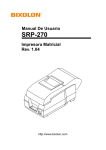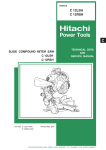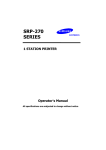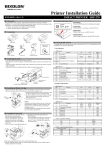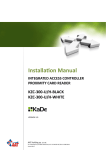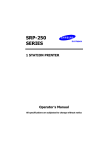Download Bixolon SRP-270 dot matrix printer
Transcript
User's Manual SRP-270 Impact Printer Rev. 1.00 http://www.samsungminiprinters.com SRP-270 ■ Safety Precautions In using the present appliance, please keep the following safety regulations in order to prevent any hazard or material damage. WARNING Violating following instructions can cause serious injury or death. Do not plug several products in one multi-outlet. • • • • You must use only the supplied adapter. This can provoke over-heating and a fire. If the plug is wet or dirty, dry or wipe it before usage. If the plug does not fit perfectly with the outlet, do not plug in. Be sure to use only standardized multi-outlets. • It is dangerous to use other adapters. ONLY SUPPLIED ADAPTER PROHIBITED PROHIBITED Do not pull the cable to unplug. Keep the plastic bag out of children’s reach. • This can damage the cable, which is the origin of a fire or a breakdown of the printer. • If not, a child may put the bag on his head. PROHIBITED PROHIBITED Do not plug in or unplug with your hands wet. Do not bend the cable by force or leave it under any heavy object. • You can be electrocuted. PROHIBITED Rev. 1.00 • A damaged cable can cause a fire. PROHIBITED -2- SRP-270 CAUTION Violating following instructions can cause slight wound or damage the appliance. If you observe a strange smoke, odor or noise from the printer, unplug it before taking following measures. Keep the desiccant out of children’s reach. • If not, they may eat it. • Switch off the printer and unplug the set from the mains. • After the disappearance of the smoke, call your dealer to repair it. TO UNPLUG PROHIBITED PRINTER Install the printer on the stable surface. • If the printer falls down, it can be broken and you can hurt yourself. Use only approved accessories and do not try to disassemble, repair or remodel it for yourself. • Call your dealer when you need these services. • Do not touch the blade of auto cutter. PRINTER DISASSEMBLING PROHIBITED PROHIBITED PRINTER Do not let water or other foreign objects in the printer. Do not use the printer when it is out of order. This can cause a fire or an electrocution. • If this happened, switch off and unplug the printer before calling your dealer. • Switch off and unplug the printer before calling your dealer. PROHIBITED TO UNPLUG PRINTER PRINTER DEALER Rev. 1.00 -3- SRP-270 ■ Warning - U.S.A This equipment has been tested and found to comply with the limits for a Class A digital device pursuant to Part 15 of the FCC Rules. These limits are designed to provide reasonable protection against harmful interference when the equipment is operated in a commercial environment. This equipment generates uses, and can radiate radio frequency energy and if not installed and used according to the instruction manual, may cause harmful interference to radio communications. Operation of this equipment in a residential area is likely to cause harmful interference in which case the user will be required to correct the interference at his own expense. ■ Notice - Canada This Apparatus complies with class “A” limits for radio interference as specified in the Canadian department of communications radio interference regulations. Get appareil est conforme aux normes class “A” d’interference radio tel que specifier par ministre canadien des communications dans les reglements d’interference radio. ■ Caution Some semiconductor devices are easily damaged by static electricity. You should turn the printer “OFF”, before you connect or disconnect cables. This will help protect the printer against static electricity. If the printer is damaged by the static electricity, you should turn the printer OFF, and refer to your local service provider. ■ Waste Electrical and Electric Equipment (WEEE) This marking shown on the product or its literature, indicates that is should not be disposed with other household wastes at the end of its working life, To prevent possible harm to the environment or human health from uncontrolled waste disposal, please separate this from other types of wastes and recycle it responsibly to promote the sustainable reuse of material resources. Household users should contact either the retailer where they purchased this product, or their local government office, for details of where and how they can take this item for environmentally safe recycling. Business users should contact their supplier and check the terms and conditions of the purchase contract. This product should not be mixed with other commercial wastes for disposal. ■ Label Material * Control Label: PC * Other Labels: PET Rev. 1.00 -4- SRP-270 ■ Introduction The SRP-270 Roll Printers are designed for use with electronic instruments such as system ECR, POS, banking equipment, computer peripheral equipment, etc. The main features of the printer are as follows: 1. High speed printing : 4.6 lines per seconds. 2. 2 color dot-matrix printer. 3. RS-232C(SRP-270), RS-485 serial interface (SRP-270S), Parallel interface (SRP-270P),USB interface(SRP-270U). 4. The data buffer allows the unit to receive print data even during printing. 5. Peripheral units drive circuit enables control of external devices such as cash drawer. Please be sure to read the instruction in this manual carefully before using your new SRP-270 series. ※ NOTE The power-outlet should be near the equipment and it should be easy accessible. ※ All specifications are subjected to change without notice. Rev. 1.00 -5- SRP-270 ■ Table of Contents 1. Setting Up the Printer ................................................................................................... 7 1-1 Unpacking.................................................................................................................. 7 1-2 Installing the Printer ................................................................................................... 7 1-3 Functions ................................................................................................................... 8 2. Connecting the cables.................................................................................................. 9 2-1 Connecting the AC adapter to the printer .................................................................. 9 2-2 Connecting Interface Cable and Drawer Cable to the printer .................................. 10 2-2-1 Serial Interface (RS-232C) ...........................................................................11 2-2-2 Serial Interface (RS-485) ............................................................................. 12 2-2-3 Parallel Interface (IEEE1284) ...................................................................... 13 2-2-4 USB Interface .............................................................................................. 14 2-2-5 Drawer Connector ....................................................................................... 14 3. Setting the Dip Switches ............................................................................................ 15 3-1 Serial Interface ........................................................................................................ 16 3-2 Parallel / USB Interface ........................................................................................... 17 4. Ribbon Cassette Installation...................................................................................... 18 5. Roll Paper Installation ................................................................................................ 19 6. Removing Jammed Paper .......................................................................................... 23 7. Self Test....................................................................................................................... 26 8. Hexadecimal Dumping ............................................................................................... 27 9. Specification ............................................................................................................... 28 Rev. 1.00 -6- SRP-270 1. Setting Up the Printer 1-1 Unpacking After unpacking the unit, check that all the necessary accessories are included in the package. Manual CD 1-2 Installing the Printer 1-2-1 Avoid locations in direct sunlight or subject to excessive heat. 1-2-2 Avoid using or storing the printer in places subject to excessive moisture. 1-2-3 Do not use or store the printer in a dusty or dirty area. Avoid places subject to intense vibration or shock. 1-2-4 Choose a stable and flat place for proper use of the printer. 1-2-5 Make sure that there is enough space around the printer so that it can be used easily. Rev. 1.00 -7- SRP-270 1-3 Functions O The power switch is used to turn the printer on and off. O The FEED button is used to feed roll paper. O The POWER light (green) is on when the printer is turned on and is off when the printer is turned off. O The ERROR light (red) is on when the printer is in error state. O The Paper Out light(red) is on when the printer is in paper end. Rev. 1.00 -8- SRP-270 2. Connecting the cables 2-1 Connecting the AC adapter to the printer 2-1-1 Make sure that the printer is turned off. 2-1-2 CHECK the label on the AC adapter to make sure the voltage required by the AC adapter matches that of your electrical outlet. 2-1-3 Plug the DC cord connector into the printer’s power connector. 2-1-4 Plug the AC adapter power cord into the wall outlet. Rev. 1.00 -9- SRP-270 2-2 Connecting Interface Cable and Drawer Cable to the printer Connect the Host Computer(POS/ECR) to the printer using an interface cable that matches the specifications of the printer and the Host computer(POS/ECR). Be sure to use a drawer that matches the printer's specification. - Turn off both the printer and the Host computer(POS/ECR). - Plug the serial interface cable connector into the printer’s interface connector, then tighten the screws on both sides of the connector. In case of the parallel interface, squeeze the wire clips on the printer together until they lock in place on both sides of the connector. - Plug the drawer cable into the drawer kick-out connector on the back of the printer next to the interface connector. Do not connect a telephone line to the drawer kick-out connector; otherwise the printer and the telephone line may be damaged. - Turn on the Printer and Host computer(POS/ECR). Rev. 1.00 - 10 - SRP-270 2-2-1 Serial Interface (RS-232C) ON RS-232 Ver.2 Interface Connector Drawer kick-out connector Power supply connector ※ When the Dip Switch is “ON” on the Serial Interface Board, DTR and RTS are connected each other. Host Side (25Р) Printer Side (25Р) (Shield.G) Rev. 1.00 Host Side (9Р) (Shield.G) (Shield.G) (Shield.G) (S.GND) Pin No. 1 2 3 4 5 6 7 20 Printer Side (25Р) (S.GND) Signal name FG TxD RxD RTS CTS DSR SG DTR (S.GND) Direction Output Input Output Input Input Output - 11 - (S.GND) Function Frame Ground Transmit Data Receive Data Ready To Send Clear To Send Data Set Ready Signal Ground Data Terminal Ready SRP-270 2-2-2 Serial Interface (RS-485) ON RS-232 Ver.2 Interface Connector Drawer kick-out connector Power supply connector ※ When the Dip Switch is “ON” on the Serial Interface Board, DTR and RTS are connected each other. Host Side Printer Side Pin No. 1 2 3 4 5 7 8 9 10 11 Rev. 1.00 Signal Name FGND SD2 SD1 RD2 RD1 SGND DR2 DR1 CS2 CS1 Direction Output Output Input Input - Function Frame Ground Output Same as DTR(RS-232) Input Same as DSR(RS-232) - 12 - Send Data Receive Data Signal Ground SRP-270 2-2-3 Parallel Interface (IEEE1284) PARALLEL Ver.2 Interface Connector Pin No. Source 1 2 3 4 5 6 7 8 9 10 11 12 13 14 15 16 17 18 19~30 31 32 33 34 35 36 Host Host / Printer Host / Printer Host / Printer Host / Printer Host / Printer Host / Printer Host / Printer Host / Printer Printer Printer Printer Printer Host Printer Host Printer Printer Printer Host Rev. 1.00 Drawer kick-out connector Compatibility Mode nStrobe Data 0 (LSB) Data 1 Data 2 Data 3 Data 4 Data 5 Data 6 Data 7 (MSB) nAck Busy Perror Select nAutoFd NC GND FG Logic-H GND nInit nFault GND DK_Status +5V nSelectIn - 13 - Power supply connector Nibble Mode Byte Mode HostClk PtrClk PtrBusy /Data3,7 AckDataReq/Data2,6 Xflag/Data1,5 HostBusy NC GND FG Logic-H GND nInit nDataAvail/Data0,4 ND ND ND 1284-Active HostClk Data 0 (LSB) Data 1 Data 2 Data 3 Data 4 Data 5 Data 6 Data 7 (MSB) PtrClk PtrBusy AckDataReq Xflag HostBusy NC GND FG Logic-H GND nInit nDataAvail ND ND ND 1284-Active SRP-270 2-2-4 USB Interface Ver.2 USB USB Connector Pin No. Shell 1 2 3 4 Signal Name Shield VBUS DD+ GND Drawer kick-out connector Assignment (Color) Drain Wire Red White Green Black Power supply connector Function Frame Ground Host Power Data Line(D-) Data Line(D+) Signal Ground 2-2-5 Drawer Connector Pin No. 1 2 3 4 5 6 Rev. 1.00 Signal name Frame ground Drawer kick-out drive signal 1 Drawer open/close signal +24V Drawer kick-out drive signal 2 Signal ground - 14 - Direction Output Input Output - SRP-270 3. Setting the Dip Switches The DIP switches are located on the bottom of the printer. The DIP switches are used to set the printer to perform various functions. Follow these steps when changing DIP switch settings. - Turn the printer power switch off. - Turn the printer over and remove the dip switch cover. - Move the DIP switches using tweezers or another narrow-ended tool. Switches are on when up and off when down in the figure below. - The new setting takes effect when you turn on the printer. ※ NOTE Always change DIP switch settings when the printer is turned off. Changes made with the power on have no effect until you turn the printer off and then on again. Rev. 1.00 - 15 - SRP-270 3-1 Serial Interface SW 1 2 3 4 5 6 7 8 FUNCTION Emulation Selection Auto-Cutter FONT SPACE Function for Service Engineer Buffer size 40Bytes DIP switch Setting 1 Function SW – 1 OFF OFF ON SW 1 2 3 4 5 6 7 8 ON OFF Refer to the following table Enable Disable 2 3 4KBytes SW – 2 OFF ON OFF Emulation Selection SW – 7 ON OFF ON OFF Baud Rate selection ※ NOTE When the word length is 7 bits, you can not parity check OFF status. Rev. 1.00 MODE EPSON Citizen Star ON OFF Always Always Auto Line Feed Enabled Disabled Hexadecimal dump YES NO Hand Shaking XON/OFF DTR/DSR Word length 7 bits 8 bits Parity check Enable Disable Parity selection EVEN ODD Refer to the following Baud Rate selection table DIP switch Setting 2 Function Transmission speed 19200 BAUD 2400 baud 4800 baud 9600 baud FUNCTION - 16 - DEFAULT OFF OFF OFF OFF OFF OFF DEFAULT SW – 8 ON ON OFF OFF OFF OFF OFF OFF OFF OFF OFF OFF SRP-270 3-2 Parallel / USB Interface SW 1 2 3 4 5 6 7 8 SW – 1 OFF OFF ON SW 1 2 3 4 5 6 7 8 Rev. 1.00 FUNCTION Emulation Selection Auto-Cutter FONT SPACE ON OFF Refer to the following table Enable Disable 2 3 Function for Service Engineer Buffer size 40Bytes DIP switch Setting 1 Function SW – 2 OFF ON OFF Emulation Selection FUNCTION Auto Line Feed ON Always Enabled Hex Dump YES Reserved Reserved Reserved Reserved Reserved Reserved DIP switch Setting 2 Function - 17 - 4KBytes DEFAULT OFF OFF OFF OFF OFF OFF MODE EPSON Citizen Star OFF Always Disabled NO - DEFAULT OFF OFF OFF OFF OFF OFF OFF OFF SRP-270 4. Ribbon Cassette Installation 4-1 Before inserting the ribbon cassette, turn the knob clockwise to prevent twisting the ribbon. 4-2 Insert the ribbon cassette as shown below and pay particular attention to the placement of the ribbon behind the Print Head. 4-3 During inserting the ribbon cassette, turn the knob clockwise again to make sure the ribbon moves freely in the cassette. ※ NOTE Malfunctions and other problems may arise if other than specified ribbon cassettes are used in the printer. The Warranty may be voided if other than specified ribbon cassettes are used. Contact your dealer or place of purchase for more information about proper ribbon cassettes. Rev. 1.00 - 18 - SRP-270 5. Roll Paper Installation Be sure to use roll paper that matches the printer's specifications. 5-1 When possible, make sure that the printer has no un-printed data. This data may be lost. 5-2 Open the printer cover and remove the used paper roll core if there is one. - SRP-270 A/C : 1Ply Paper - SRP-270 D : 2Ply Paper 5-3 To use a new roll paper, unroll the paper and tear off the end of the paper correctly. Rev. 1.00 - 19 - SRP-270 5-4 Put the roll paper on the paper holder and insert the paper in the printer. - SRP-270 A/C : 1Ply Paper - SRP-270 D : 2Ply Paper Rev. 1.00 - 20 - SRP-270 5-5 Insert the end of the roll paper straight into the paper inlet. The printer feeds the paper automatically and then the printer will cut the paper automatically(SRP-270C type series and SRP-270D type series). Refer to the attached label inside the cover. 5-6 Tear off the paper as shown, if necessary. Rev. 1.00 - 21 - SRP-270 5-7 Insert the end of the roll paper into the groove on the Roller-Pulley, warp the paper around it two or three times and load the Roller-Pulley onto the groove of the Case. 5-8 Push the auto-cutter cover as shown below and close the printer cover. ※ NOTE Push upper face of the auto cutter cover for completely locking of it. 5-9 When the ERROR light is on and PAPER OUT light blinks, please press the FEED button. After that, the printer is ready for printing. Rev. 1.00 - 22 - SRP-270 6. Removing Jammed Paper 6-1 Open the printer cover. 6-2 Raise the auto cutter unit by lifting the knob lock. 6-3 Remove the ribbon cassette. 6-4 Loosen the manual screw. 6-5 Remove the head cover. ※ CAUTION The printer head becomes very hot during printing. Allow it to be cool before you reach into the printer. Rev. 1.00 - 23 - SRP-270 6-6 Move the print head carriage to the reverse direction of paper jam. By pushing on the side of the print head as shown in the illustration. 6-7 Remove the jammed paper by rotating the paper-feed knob. 6-8 Replace the head cover and secure it with screw. 6-9 Replace the ribbon cassette and roll paper, then close the printer cover. Rev. 1.00 - 24 - SRP-270 ※ NOTE If you are troubled with reloading the paper, the cutter blade may not be in its normal position. Insert a screw driver into the hole at the bottom side of auto cutter unit as shown followed picture, and turn the gear inside the cutter unit to move the cutter blade to its normal position. Rev. 1.00 - 25 - SRP-270 7. Self Test The self-test checks whether the printer has any problems. If the printer does not function properly, contact your dealer. 7-1 Make sure paper roll has been installed properly. 7-2 Turn on the power while holding down the FEED button. The self-test begins. 7-3 The self-test prints the current printer status, which provides the control ROM version and the DIP switch setting. 7-4 After printing the current printer status, self-test printing will print the following, and pause (The PAPER LED light blinks). Self-test printing. Please press the FEED button 7-5 Press the FEED button to continue printing. The printer prints a pattern using the builtin character set. 7-6 The self-test automatically ends after printing the following. ** Character Test Completed ** 7-7 The printer is ready to receive data when it completes the self-test. Rev. 1.00 - 26 - SRP-270 8. Hexadecimal Dumping This feature allows experienced users to see exactly what data is coming to the printer. This can be useful in finding software problems. When you turn on the hexadecimal dump function, the printer prints all commands and data in hexadecimal format along with a guide section to help you find specific commands. To use the hexadecimal dump function, follow these steps. 8-1 After you make sure that the printer is off. 8-2 Set DIP switch 2-2 On. 8-3 Turn on the printer, then the printer enters the hexadecimal dump mode. 8-4 Run any software program that sends data to the printer. The printer will print all the codes it receives in a two-column format. The first column contains the hexadecimal codes and the second column gives the ASCII characters that correspond to the codes. 1B 21 00 1B 26 02 40 40 02 0D 1B 44 0A 14 1E 28 00 01 0A 41 0D 42 0A 43 .!..&.@@ ...D....( ...A.B.C - A period(.) is printed for each code that no ASCII equivalent. - During the hex dump, all commands except DLE EOT and DLE ENQ are disabled. - Insufficient print data to fill the last line can be printed by pressing the FEED button. 8-5 When the printing finishes, turn off the printer, and then change DIP switch 2-2 OFF. 8-6 Turn on the printer and then the hexadecimal mode is off. Rev. 1.00 - 27 - SRP-270 9. Specification Printer Ribbon Paper Adapter Auto Cutter ETC Rev. 1.00 Printing method Number of head pin Printing direction Lines per second Characters per line Ribbon type Color Ribbon life Serial impact dot matrix 9 wires Bi-directional Approx. 4.6 LPS 40 (9*7), 33(9*9) Cartridge type (ERC-38 Black/Red) Black & Red Approx. Black : 1.5 Million characters Red : 0.75 Million characters Paper type Roll paper Paper width W76mm ± 0.5mm (2.99" ± 0.22") Roll diameter Max. φ80mm (3.14") Thickness 0.06mm ~ 0.085mm (0.002" ~ 0.003") Overall dimensions 120mm * 63mm * 33mm (4.71" * 2.47" * 1.29”) Weight 215gr (0.5 lbs) Types AD-270 Free Voltage (50Hz ~ 60Hz) Cutter type Guillotine type Cutting width Max. 85 mm Cutting thickness Max. 0.1mm Data buffer 4k bytes Overall dimension SRP-270A/AS/AP/AU : 160(W)*249(D)*130(H)mm (6.3"*9.8"*5.12") SRP-270C/CS/CP/CU : 160(W)*249(D)*149(H)mm (6.3"*9.8"*5.87") SRP-270D/DS/DP/DU : 160(W)*294(D)*160(H)mm (6.3"*11.57"*6.3") Weight Weight (printer only) Weight (with box & accessories) : SRP-270A TYPE: 2.2 Kg (4.9 lbs) / 3.2 Kg (7.1 lbs) SRP-270C TYPE: 2.5 Kg (5.5 lbs) / 3.5 Kg (7.7 lbs) SRP-270D TYPE: 2.6 Kg (5.7 lbs) / 3.6 Kg (7.9 lbs) Rating DC 24 V, 1.0 A Power consumption Standby : 8 W, Operation: 24 W EMI FCC class A, CE Safety standards UL/CSA, TUV Reliability Printer MCBF: 7,500,000 lines (Except print head life) Print head life: 300,000,000 Dots Operation Temperature 0℃ ~ 40℃ ( 32℉ ~ 104℉) Operation humidity 30% ~ 80% Storage temperature -5℃ ~ 50℃ ( 23℉ ~ 122℉) Storage humidity 10% ~ 95% - 28 -