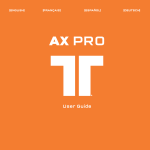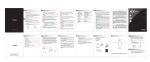Download Tritton AX PC Pro
Transcript
AX PC Pro Quick Start Guide PACKAGE CONTENTS DEVICE INSTALLATION AND CONFIGURATION Thank you for choosing the AX PC Pro. Warning! The AX PC Pro is capable of playing Please verify your package contains sound at a high volume levels. Do not use the following: headphones for prolonged amounts of time at a loud volume. Always use caution when A - AX PC Pro USB Gaming 5.1 Headset with using any headsets. In-Line Audio Control Box B - Removable Microphone Before putting the AX PC Pro on your head, (Mac) You can adjust the AX PC Pro Sound configuration by going to Applications/ Utilities/Audio Midi Setup. From here you can set the AX PC Pro to be the “Default Output” and “System Output”. Further you can change more options by selecting our device under “Properties For.” set all volume levels to 0 then work your C - Software Driver Disc way up to an acceptable volume level. Images not to scale. 7. With headset on head, and all volume Failure to do this may lead to permanent knobs turned down, adjust volume to a hearing damage. comfortable listening level while playing audio. A Windows XP/Vista Getting Started B 1.Unpack AX PC Pro. 8. If you wish to use the microphone, un-mute it by pressing the mute/un-mute button (7). By default, the microphone may be muted at startup. Connecting to the PC. 2.Turn all volume knobs to zero (3) (4) (5) (6). 3 Insert CD into computer CD/DVD drive, if the computer does not automatically launch the C installation application, you can do this from “My Computer.” AX PC PRO AUDIO BOX CONTROLS 4. You will be prompted to plug in the AX PC Pro to a USB port on your computer. We 4 1 2 3 recommend using a Root Hub, or a port that is on the back of your computer. Front Ports, and hubs, both powered and un-powered may provide limited USB functionality. 88 5. After driver installation completes, reboot 5 6 7 computer, and wait for it to boot up completely before proceeding. 1 2 Master Volume Up & Down 3 4 Front Channel Volume Control Volume Control 5 Subwoofer Channel Volume Control 6 Center Channel Volume Control Audio Options, and also in the AX PC Pro 7 Microphone Mute administration panel, accessible via the If you experience issues plugging into a 8 Status Indicator Light system-tray icon. docking station, or USB hub; try connecting Master Volume Mute (press in to toggle) Surround (Rear) Channel a. Blue during normal use b. Purple when Microphone is muted 6. Adjust your computer to output in 5.1 channel mode. (Vista / XP) You can adjust the AX PC Pro sound configuration by going to Control Panel, and adjusting the Sound and directly to one of the root hub ports. Also try disconnecting your other USB peripherals, one at a time, to see if there is a conflict. PRODUCT FEATURES FAQ •Unlock the true potential of your USB 1.1 NOTE – The first troubleshooting step should always be to plug the AX PC Pro into a USB Root Hub (located on rear of desktop PC, and possible side of laptop) (or greater) enabled computer: The Audio Extreme AX PC Pro Headset System incorporates a precision 5.1 channel amplifier with 8 high quality speakers creating a true surround sound experience. will draw the power needed from your any channels? Precision Gaming Headset USB Headset Optimized for PC and Mac • True 5.1 Surround Sound Headset A Check that the AX PC Pro is the default • 8 Precision Speakers With Individual Sound Field Controls (Windows) Control Panel\Sounds (Mac) Applications/Utilities/Audio Midi Setup computer, for portable and convenient Q Why do only certain channels output audio? listening. technologies USB 3D Directional Gaming Headset Utilizing True 5.1 Surround Sound Q Why don’t I hear sound output from device in: •No power cables required: The AX PC Pro AX PC Pro • Optimized Two Way Communication • Standard USB connection A Make sure the volume knobs are not turned •USB 1.1 (or greater) Port Connect to a PC, or Mac down all the way to 0. Ensure the mute button is not depressed. Check to make sure the computer is configured correctly to output 5.1 • Xtreme In-line Audio Controller: allows for individual control of Front, Rear, Center, Check to make sure the software is able / configured to output 5.1 and Subwoofer channels. (3) (4) (5) (6) Q. Why can’t I hear anything from the • Independent output and Mic mute: Master Volume Mute (2) and Microphone Mute (7) controlled independently on Audio Controller. •Removable Mic: Microphone is fully adjustable and Removable. •Rumble Technology: Easy on the ears, while microphone when recording? AND/OR Why can’t others hear me during communication? A Check to see if indicator light (8) is Purple, and that when you press the microphone mute button (6), it cycles the light (8) between blue and purple. Check to make sure that the microphone is selected as the default recording / input device in: (Windows) Control Panel\Sounds adding another dimension during game play (Mac) Applications/Utilities/Audio Midi Setup and movie playback Ensure microphone port being used is not muted, and is turned up in the in the “Recording” mixer. • Customizable: The AX PC Pro offers many features for personal customization including removable and replaceable ear and head rail pads. Slide Pad To remove top head rail pad, hold headset 1 Year Limited Warranty TRITTON Technologies warrants that this product will be free from defects in materials and workmanship for a period of 1 year from the date of purchase. If a product proves to be defective during this warranty period, TRITTON Technologies, at its option, either will repair the defective product without charge for parts and labor, or will provide a replacement in exchange for the defective product. In order to obtain service under this warranty, you the Customer, must notify TRITTON Technologies of the defect before the expiration of the warranty period and make suitable arrangements for the performance of service. The Customer shall be responsible for packaging and shipping the defective product to a designated service center nominated by TRITTON Technologies. Customer shall be responsible for paying all shipping charges, insurance, duties, taxes, and any other charges for products returned to us for any reason. This warranty shall not apply to any defect, failure or damage caused by improper use or improper or inadequate maintenance and care. TRITTON Technologies shall not be obligated to furnish service under this warranty: a) to repair damage resulting from attempts by personal other than TRITTON Technologies representatives to install, repair or service the product, b) to repair damage resulting from improper use or connection to incompatible equipment, c) to repair any damage or malfunction caused by the use of non TRITTON Technologies parts or supplies, or d) to service a product that has been modified or integrated with other products when the effect of such a modification or integration increases the time or difficulty of servicing the product. THIS WARRANTY IS GIVEN BY TRITTON TECHNOLOGIES IN LIEU OF ANY OTHER WARRANTIES, EXPRESS OR IMPLIED. TRITTON TECHNOLOGIES AND ITS VENDORS DISCLAIM ANY IMPLIED WARRANTIES OF MERCHANTABILITY OR FITNESS FOR A PARTICULAR PURPOSE. TRITTON TECHNOLOGIES RESPONSIBILITY TO REPAIR OR REPLACE DEFECTIVE PRODUCTS IS THE WHOLE AND EXCLUSIVE REMEDY PROVIDED TO THE CUSTOMER FOR ANY INDIRECT, SPECIAL, INCIDENTAL OR CONSEQUENTIAL DAMAGES IRRESPECTIVE OF WETHER TRITTON TECHNOLOGIES OR THE VENDOR HAS ADVANCE NOTICE OF THE POSSIBILITY OF SUCH DAMAGES. TRITTON TECHNOLOGIES IS NOT LIABLE FOR ANY ILLEGAL USE OF EQUIPMENT BY CUSTOMER. TRITTON TECHNOLOGIES IS NOT LIABLE FOR ANY DAMAGES RESULTING FROM USE OF THIS PRODUCT. USER OPERATES THIS PRODUCT AT OWN RISK. Permanent hearing loss may occur if headphones are used at high volume. Set the volume at a safe level and discontinue use if you experience ringing in your ears or muffled speech. Register your product at www.trittonusa.com to receive news, updates and promotional deals. Visit us on the web for more information and support: www.trittonusa.com We offer toll-free technical support from 8:30 to 5:00pm PST, continental U.S. only. TRITTON also offers extensive online support with FAQ’s, knowledge base articles and online chat support. If you have any questions regarding the AX 51 Pro, please contact us: Call us at 800-431-1176 E-mail us: [email protected] upside down, with microphone side of headset off. Installation is reverse of removal. TRITTONUSA .com head rail. Once it pulls up a little, pull the pad .com your body, and towards the “R” emblem on the TRITTONUSA Part# TRI-UA513 USB 2.0 WIN X 5.1 MAC 5.1 Surround One Year Warranty .com close to your chest. Slide the pad away from TRITTONUSA