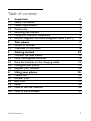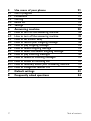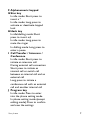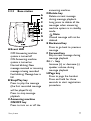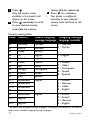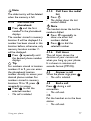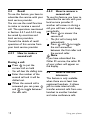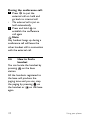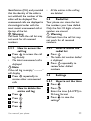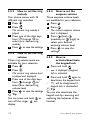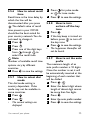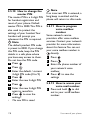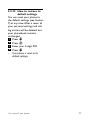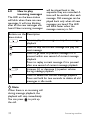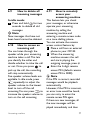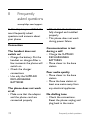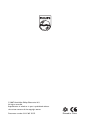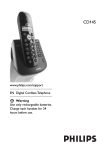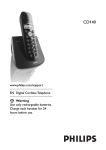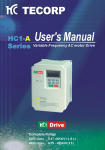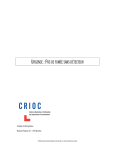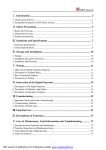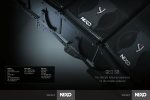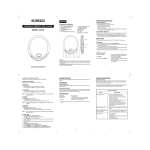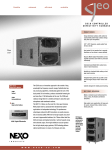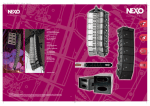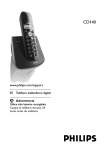Download Philips CD1451B Cordless phone answer machine
Transcript
Register your product and get support at
www.philips.com/welcome
CD145
EN Digital Cordless Telephone
Warning
Use only rechargeable batteries.
Never use any other battery
type than the one delivered
with the product or
recommended by Philips:
risk of explosion.
Table of contents
1
1.1
1.2
1.3
1.4
1.5
1.6
Important
Safety information
Power requirements
Conformity
Recycling and disposal
Using GAP standard compliance
Electric, Magnetic and Electromagnetic Fields ("EMF")
3
3
3
4
4
5
6
2
2.1
2.2
Your phone
What's in the box
Overview of the phone
7
7
8
3
3.1
3.2
3.3
3.4
3.5
Getting started
Connect the base station
Install rechargeable batteries
Place the handset on the charging cradle
Configure your phone
Register your handset
12
12
13
13
13
16
4
4.1
4.2
4.3
4.4
4.5
4.6
Using your phone
Make a call
Answer a call
End a call
Recall
How to use the intercom
How to find a handset
16
16
17
17
18
18
20
Table of contents
1
5
5.1
5.2
5.3
5.4
5.5
Use more of your phone
Call in progress
Phonebook
Call log
Redial list
Settings
21
21
21
22
23
23
6
6.1
6.2
6.3
6.4
6.5
6.6
6.7
6.8
6.9
6.10
6.11
6.12
Answering machine
How to turn on the answering machine
How to turn off the answering machine
How to set answer delay
How to record your outgoing message
How to play outgoing message
How to delete outgoing message
How to select the default outgoing message
How to play incoming messages
How to delete all incoming messages
How to screen an incoming call
How to remotely access your answering machine
How to change the remote PIN
28
28
28
28
28
29
29
29
30
31
31
31
32
7
Default settings
33
8
Frequently asked questions
34
2
Table of contents
1
Important
Take time to read this user
manual before you use your
CD145. It contains important
information and notes
regarding your phone.
1.1
Safety information
This equipment is not designed
to make emergency calls when
the power fails. An alternative
has to be made available to
allow emergency calls.
To avoid damage or
malfunction:
• Do not allow the product to
come into contact with
liquid.
• Do not open it as you could
be exposed to high voltages.
• Do not expose the phone to
excessive heat caused by
heating equipment or direct
sunlight.
• Do not drop your phone or
allow objects to fall on your
phone.
• Do not use any cleaning
agents containing alcohol,
ammonia, benzene, or
abrasives as these may harm
the set.
Important
• Active mobile phones in the
vicinity may cause
interference.
• Do not use the product in
places where there are
explosive hazards.
• Do not let small metal
objects come into contact
with the product.This can
deteriorate audio quality and
damage the product.
1.2
Power requirements
• This product requires an
electrical supply of 220-240
volts AC. In case of power
failure, the communication
can be lost.
• The Electrical network is
classified as hazardous.The
only way to power down the
charger is to unplug the
power supply from the
electrical outlet. Ensure that
the electrical outlet is always
easily accessible.
! Warning
• Do not allow the charging
contacts or the battery to
come into contact with
metal objects.
3
• Never use any other battery
than the one delivered with
the product or
recommended by Philips: risk
of explosion.
• Always use the cables
provided with the product.
• Handsfree activation could
suddenly increase the volume
in the earpiece to a very high
level: make sure the handset
is not too close to your ear.
1.3
Conformity
We, Philips declare that the
product is in compliance with
the essential requirements and
other relevant provisions of
Directive 1999/5/EC.You can
find the Declaration of
Conformity on
www.p4c.philips.com.
4
1.4
Recycling and
disposal
Disposal instructions for
old products:
The WEEE directive (Waste
Electrical and Electronic
Equipment Directive;
2002/96/EC) has been put in
place to ensure that products
are recycled using best available
treatment, recovery and
recycling techniques to ensure
human health and high
environmental protection.
Your product is designed and
manufactured with high quality
materials and components,
which can be recycled and
reused.
Inform yourself about the local
separate collection system for
electrical and electronic
products marked by this symbol.
Important
Use one of the following
disposal options:
• Dispose of the complete
product (including its cables,
plugs and accessories) in the
designated WEEE collection
facilities.
• If you purchase a
replacement product, hand
your complete old product
back to the retailer. He
should accept it as required
by the WEEE directive.
Disposal instructions for
batteries:
Batteries should not be
disposed of with general
household waste.
Important
Packaging information:
Philips has marked the
packaging with standard
symbols designed to promote
the recycling and appropriate
disposal of your eventual
waste.
A financial contribution has
been paid to the associated
national recovery & recycling
system.
The labeled packaging
material is recyclable.
1.5
Using GAP standard
compliance
The GAP standard guarantees
that all DECT™ GAP handsets
and base stations comply with
a minimum operating standard
irrespective of their mark.Your
CD140/145 handset and base
station are GAP compliant,
which means the minimum
guaranteed functions are:
register a handset, take the line,
receive a call and dial.The
advanced features may not be
available if you use another
handset than a CD140/145
with your base station.
5
To register and use your
CD140/145 handsets with a
GAP standard base station of a
different make, first follow the
procedure described in the
manufacturer’s instructions,
then follow the procedure
described in Section 3.5.
To register a handset of
another make to the
CD140/145 base station, place
the base station into
registration mode (Section 3.5),
then follow the procedure in
the manufacturer’s instructions.
1.6
1
2
6
Electric, Magnetic
and
Electromagnetic
Fields (“EMF”)
Philips Royal Electronics
manufactures and sells
many consumers oriented
products, which usually, as
with any electronic
apparatus, have the ability
to emit and receive electro
magnetic signals.
One of Philips' leading
Business Principles is to
take all necessary health
and safety precautions for
3
4
5
our products, to comply
with all applicable legal
requirements and to stay
well within the EMF
standards applicable at the
time of producing the
products.
Philips is committed to
develop, produce and
market products that
cause no adverse health
effects.
Philips confirms that if its
products are handled
properly for their intended
use, they are safe to use
according to scientific
evidence available today.
Philips plays an active role
in the development of
international EMF and
safety standards, enabling
Philips to anticipate further
developments in
standardization for early
integration in its products.
Important
2
Your phone
Congratulations on your purchase and welcome to Philips!
To fully benefit from the support that Philips offers, register your
product at www.philips.com/welcome.
2.1
What’s in the box
Telephone handset
Base station
Power supply unit
Welcome
Quick start guide
1
2
3
Line cord
2xAAA Rechargeable
batteries
Connect
Install
Enjoy
Quick start guide
CD145
1.1.1.1
User Manual
Warranty card
Note
The line adaptor may not be attached to the line cord.You may
find the line adaptor in the box. In that case, you have to connect
the line adaptor to the line cord first before plugging the line cord
to the line socket.
In multihandset packs, you will find one or more additional
handsets, chargers with power supply units and additional
rechargeable batteries.
Your phone
7
2.2
Overview of the
phone
2.2.1
Handset
A
B
C
D
E
F
G
H
I
J
8
ACall Log key
In idle mode: Press to access
the call log list
B Phonebook key
In idle mode: Press to access
the phonebook
C Talk key
In idle mode: Press to answer
when there is an incoming call
In idle mode: Press to make a
call
During a call: Press to end a call
D Redial/Flash key
In idle mode: Press to access
the redial list
In predial mode: Press to insert
a flash
Note
The first digit cannot be a flash
during predialling.
E Clear/Back/Mute key
In editing mode/predialling
mode: Short press to delete
one character/digit
In editing mode/predialling
mode: Long press to delete all
the characters/digits
In phonebook review/call log
review/redial list review mode:
Press to exit to idle mode
In phone setting mode: Press to
exit to previous level
During call connection: Press to
mute the microphone
Your phone
F Alphanumeric keypad
G Star key
In idle mode: Short press to
insert a *
In idle mode: Long press to
activate or deactivate keypad
lock
H Hash key
In idle/dialling mode: Short
press to insert a #
In idle mode: Long press to
mute the ringer
In dialling mode: Long press to
enter a pause
I Call Transfer / Intercom /
Conference
In idle mode: Short press to
initiate an intercom call
During external call connection:
Short press to initiate an
internal call or switch call
between an internal call and an
external call
Long press to initiate a
conference call with an external
call and another internal call
J Program key
In idle mode: Press to enter
into the phone setting mode
In phone setting mode (except
editing mode): Press to confirm
and save the settings
Your phone
9
2.2.2
Display icons on the
handset
Indicate battery level. Display empty battery icon when
the battery level is low, otherwise, full battery icon is
displayed.
Display when the phone is in use. Blink during ringing.
Blink when new voicemail messages are received and not
read yet
Display when browsing the call log. Blink when missed
calls are received.
Display when browsing the phonebook
Display when the phone is in phone setting mode
Display when the keypad is locked
Display when the microphone is muted
Display when the ringer is turned off
Display when the telephone answering machine (TAM) is
turned on. Blink when new TAM messages are received.
Display when the handset is registered and within the
range of the base station. Blink when the handset is out
of range or is searching for a base.
10
Your phone
2.2.3
Base station
A
B
C
D
E
F
G
H
A Event LED
OFF:Answering machine
system is turned off
ON:Answering machine
system is turned on
Normal blinking: New
message received or incoming
message is being recorded
Fast blinking: Message box is
full
B Stop/Play key
Press to play the message
(the first recorded message
will be played first)
Press to stop message
playback
C Answering machine
ON/OFF key
Press to turn on or off the
Your phone
answering machine.
D Delete key
Delete current message
during message playback.
Long press to delete all the
messages when answering
machine system is in standby
mode
Note
Unread message will not be
deleted.
E Backward key
Press to go back to previous
message
F Forward key
Skip to next message during
message playback
G + / - key
Increase (+) or decrease (-)
speaker volume during
message playback
H Page key
Press to page the handset
Press and hold for three
seconds to start registration
procedure
11
3
Getting started
3.1
Connect the base
station
Caution
Avoid placing the base station
too close to large metal
objects such as filing cabinets,
radiators or electrical
appliances.This can impair the
range and sound quality.
Buildings with thick internal
and external walls may impair
transmission of signals to and
from the base.
Always use the telephone line
cord supplied with the unit.
Otherwise, you may not get a
dial tone.
1 Insert the plug of the power
cord into the socket at the
bottom of the base station.
2
Insert the plug of the line
cord into the socket at the
bottom of the base station.
3
Connect the other end of
the line cord to the
telephone line socket and the
other end of the power cable
to the electricity socket.
Warning
Power is applied when the
power adaptor is plugged into
the unit and connected to the
electricity socket.The only way
to power down the unit is to
unplug the power adaptor from
the electricity socket.Therefore,
ensure that the electricity
socket is easily accessible.
The power adaptor and the
telephone line cord have to be
connected correctly, as
incorrect connection could
damage the unit.
12
Getting started
indicated in the battery
compartment and replace
the battery cover.
3.3
Note
The line adaptor may not be
attached to the line cord. In
this case, you have to connect
the line adaptor to the line
cord first before plugging the
line cord to the line socket.
3.2
Install rechargeable
batteries
Your CD145 is supplied with
two rechargeable batteries.
Before using the handset, install
the batteries into the handset
and fully charged them up.
1 Slide out the battery cover
2
Place the batteries as
Getting started
Place the handset on
the charging cradle
Note
Charge the handset for at least
24 hours before using it for the
first time.
When the battery is fully
charged, the talk time of your
CD145 is approximately 12
hours and the standby time is
approximately 120 hours.
1 Place the handset on the
charging cradle of the base
station.
2 When the handset is fully
charged,
is displayed.
3.4
Configure your
phone
Before using your CD145, you
need to configure it according
to the country of use.
Depending on your country,
country selection screen may
not appear. In that case, you do
not need to select the country
code to configure your phone.
After charging it for a few
minutes, the country code
selection screen appears.
Follow these steps to configure
your phone:
13
1
•
2
Press
Only the country codes
available in the product will
appear on the screen.
Press
repeatedly to scroll
to your desired country
code. (See the country
Country setting table
Code Country
01
02
03
04
05
06
07
08
09
10
11-1
11-2
11-3
12
13
Germany
Austria
Turkey
UK
Ireland
France
Italy
Portugal
Greece
Spain
Switzerland
Switzerland
Switzerland
France
Netherlands
14-1
Belgium
14-2
Belgium
3
•
setting table for reference).
Press
for validation
Your phone is configured
according to your selected
country code and back to idle
screen.
Default outgoing
message language
German
German
Turkish
English
English
French
Italian
Portuguese
Greek
Spanish
English
English
*Outgoing message
language available
1 – German
2 – Turkish
1 - English
1
2
3
4
5
–
–
–
–
–
French
Italian
Portuguese
Greek
Spanish
1
2
3
4
–
–
–
–
French
German
Italian
English
1
2
3
4
–
–
–
–
Dutch
French
German
English
* By default, the outgoing message language 1 is displayed, see Section 6.7 on how to
access other available outgoing message languages.
14
Getting started
Code Country
Default outgoing *Outgoing message
message language language available
English
1 – Swedish
2 – Norwegian
3 – Finnish
4 – Danish
5 – English
15
16
17
18
21
22
23
24
25
26
27
28
29
30
31
32
35
36
39
Sweden
Norway
Finland
Denmark
Romania
English
Poland
Czech
Hungary
Slovakia
Slovenia
Croatia
Bulgaria
Serbia
Singapore
English
Indonesia
Malaysia
Australia
New Zealand
Brazil
English
40
Mexico
1
2
3
4
5
–
–
–
–
–
Romanian
Polish
Czech
Hungarian
English
1 – English
1 – Brazilian
2 – Spanish
3 – English
* By default, the outgoing message language 1 is displayed, see Section 6.7 on how to
access other available outgoing message languages.
Note
Once the country is selected,
the default line settings for the
selected country will be applied
to your phone automatically.
Getting started
Tip
If you chose the country in use
wrongly or would like to
change the country after the
first configuration, you can
15
press
, , enter 4-digit PIN
code (default PIN is 0000) and
press
in idle mode to its
default settings.The handset
will go back to country code
selection screen and you can
select the country code again. If
country selection is not
needed, the handset will go
back to idle screen after reset.
3.5
Register your handset
You will need to register your
new handset or if you wish to
register the handset to a
different base unit.You can
register up to four handsets on
a single base station.
Before entering the 4-digit PIN,
press
on the base unit for
around three seconds when
the base is in standby mode.
1 Press
,
on the handset.
Enter the default or
existing 4-digit PIN code.
(Default PIN is 0000)
3 Press
to start registration
4 "--Sub--" will be displayed on
the screen
Note
If the PIN code you entered is
incorrect, a long beep is emitted
from the handset and the phone
returns to standby mode.
2
16
4
Using your
phone
4.1
Make a call
4.1.1 Predialling
1 Enter the phone number
(maximum 24 digits)
2 Press
to dial the number
• The call is initiated.
4.1.2 Direct dialling
1 Press
to take the line
2 Enter the phone number
• The call is initiated.
4.1.3
Call from the call
log
This feature is available if you
have subscribed the Caller Line
Identification service (CLI) with
your network provider.
1 Press
to show the
latest call log entry
2 Press
repeatedly to
scroll through the list of
unanswered calls to select
your desired unanswered
call
3 Press
to dial the
selected number
Getting started
Note
The oldest entry will be deleted
when the memory is full.
4.1.4
Call from the
phonebook
1 Press
and the first
number in the phonebook
displays
The number stored in memory
location 0 will be displayed if a
number has been stored in this
location before, otherwise, only
memory location number 0will be displayed.
2 Press
repeatedly until
the desired phone number
displays
Tip
For numbers stored in location
numbers 0 to 9, you can enter
the phonebook location
number directly to access your
desired phone number. For
numbers stored in memory
locations 10 to 19, press
repeatedly to access.
3 Press
to dial the
selected number
• The call is initiated.
Using your phone
4.1.5
Call from the redial
list
1 Press
• The display shows the last
number dialled.
Note
The handset stores the last five
numbers dialled.
2 Press
repeatedly to
show the other last
numbers dialled
3 Press
to dial the
selected number
4.1.6 Call timer
The call timer shows the
duration of your current call
when you hang up your phone.
It is shown in minutes and
seconds format (MM-SS).
4.2
Answer a call
When the phone rings, press
• The call is initiated.
.
4.3
End a call
Press
during a call
connection
• The call ends.
OR
Put the handset on to the base
station
• The call ends.
17
4.4
Recall
To use this feature, you have to
subscribe the service with your
local service provider.
You can use the recall function
to make or receive a second
call. The operations mentioned
in Section 4.4.1 and 4.4.2 may
be varied by countries and
local service providers.
Consult the details of recall
operation of this service from
your local service provider.
4.4.1
How to make a
second call
During a call:
1 Press
to put the
current call on hold
• You will hear the dialling tone.
2 Enter the number of the
second call and it will be
dialled out.
3 When the second call is
answered, you can press
and
to toggle between
the two calls.
18
4.4.2
How to answer a
second call
To use this feature, you have to
subscribe the service with your
local service provider. If
another call comes in during a
call, you will hear a short beep
periodically:
1 Press
to answer the
second call
• The first call is being hold
automatically.
2 Press
and
to toggle
the call connection
between the first caller and
the second caller
Note
If you have subscribed the
Caller ID service, the caller ID
of your callers will appear on
the display.
4.5
How to use the
intercom
This feature is only available
when there are at least two
registered handsets. It allows
you to make internal calls,
transfer external calls from one
handset to another handset
and make conference calls.
Using your phone
4.5.1
How to make an
internal call
1 Press
2 Press the handset number
that you want to talk with
3 Press
on the called
handset
• The intercom is established.
Note
If the called handset is busy, a
busy tone will be emitted from
the calling handset.
4.5.2
How to transfer an
external call to
another handset
During an external call:
1 Press
2 Press the handset number
that you want to talk with
• The called handset will ring if
it is available, press
on
the called handset to start
intercom and the external call
will be put on hold
automatically.
Note
You can press
to switch the
call between the internal call
and the external call.
Using your phone
3
•
Press
to transfer the
external call on the calling
handset
The calling handset transfers
the external call to the called
handset.
4.5.3
How to make a 3way conference call
The conference call feature
allows one external call to be
shared with two handsets (in
intercom).The three parties
can share the conversation and
no network subscription is
required.
During an external call:
1 Press
2
3
4
•
Press the handset number
that you want to talk with
and the called handset rings
if it is available
Press
on the called
handset to establish the call
connection with the calling
handset
Press and hold
on the
calling handset
The conference call is initiated.
19
During the conference call:
1 Press
to put the
external call on hold and
go back to internal call
• The external call is put on
hold automatically.
2 Press and hold
to
establish the conference
call again
Note
Any handset hangs up during a
conference call will leave the
other handset still in connection
with the external call.
4.6
How to find a
handset
You can locate the handset by
pressing
on the base
station.
All the handsets registered to
the base will produce the
paging tone and you can stop
the paging by pressing
on
the handset or
on the base
again.
20
Using your phone
5
Use more of
your phone
5.1
Call in progress
5.1.1
Mute/Unmute
microphone
During a call:
1 Press
• The microphone is turned off
and
is shown on the
display.
2 Press
again to turn on
the microphone
5.2
Phonebook
You can store up to 20
phonebook entries into 20
different memory locations in
your handset. Each phone
number can have a maximum
of 24 digits. If you have more
than one handset, each handset
has its own phonebook.
5.2.1
How to store a
number in the
phonebook
In idle mode:
1 Press
2
Press
Press
repeatedly to
select your desired
memory location number
4 Enter the phone number
5 Press
to save the
number
• The number is saved in the
selected memory location.
Note
If the memory location is
occupied, the number stored in
this location will be displayed.
You can press
to edit the
phone number.
3
5.1.2
How to adjust
earpiece volume
During a call:
1 Press
2 The current earpiece
volume level is displayed
3 Press
,
or
to
select your desired
earpiece volume level
• The phone will go back to call
connection screen.
Use more of your phone
21
5.2.2
How to access the
phonebook
In idle mode:
1 Press
to access the
phonebook
• Number stored in the memory
location 0 will be displayed if a
number has been stored in
this location before.
2 Press
repeatedly to
review other phonebook
entries
Tip
To access numbers stored in
memory locations from 0 to 9,
you can directly press the
memory location numbers to
review the stored phone
numbers.
5.2.3
1
How to edit the
phonebook entry or
delete a number
Press
2
Press
3
Press
repeatedly until
the desired number displays
Press
to delete a digit
one by one
4
22
Tip
You can press and hold
to
delete the whole number, then
press
to delete the
phonebook entry and the
phone will go back to idle
screen.
5 Edit the number
6 Press
to confirm
• The selected memory location
content is updated.
5.2.4
1
How to delete the
entire phonebook
Press
2
Press
3
Press
4
Press
All the phonebook entries are
deleted.
•
5.3
Call log
This feature is avaliable if you
have subscribed the Caller Line
Identification service (CLI) with
your network provider.Your
phone can store up to 10
unanswered calls.
will blink
to remind you of any
unanswered calls received. If you
have subscribed to Caller Line
Use more of your phone
Identification (CLI), and provided
that the identity of the caller is
not withheld, the number of the
caller will be displayed.The
unanswered calls are displayed in
chronological order with the
most recent unanswered call at
the top of the list.
Warning
Call back from the call list may
not work for all received
numbers.
•
5.3.1
5.4.1
How to access the
call log
1 Press
to access the call
log directly
• The latest unanswered call is
displayed.
Note
If the call log is empty, “---------”
will display.
2 Press
repeatedly to
review other unanswered
calls
5.3.2
1
How to delete the
entire call log
Press
2
Press
3
Press
4
Press
Use more of your phone
All the entries in the call log
are deleted.
5.4
Redial list
Your phone can store the last
five numbers your have dialled.
Only the first 24 digits of each
number are stored.
Warning
Call back from the call list may
not work for all received
numbers.
1
•
2
5.5
How to access the
redial list
Press
The latest last number dialled
is displayed.
Press
repeatedly to
review other dialled
numbers
Settings
5.5.1 How to set the time
1 Press
2
3
4
Press
Enter the time (HH-MM) in
24-hour format
Press
to save the
settings
23
5.5.2
How to set the ring
melody
Your phone comes with 10
different ring melodies.
1 Press
2
•
3
4
Press
The current ring melody is
played.
Press one of the digit keys
from
through
to
select your desired ring
melody
Press
to save the settings
How to set the ring
volume
Three ring volume levels are
available for your selection.
1 Press
5.5.4
How to set the
earpiece volume
Three earpiece volume levels
are available for your selection.
1 Press
2
•
3
4
5.5.3
2
•
3
4
Press
The current ring volume level
is played and displayed.
Press one of the digit keys
from
through
to
select your desired ring
volume level
Press
to save the settings
Tip
You can press and hold
to
turn off the ringer.
will
display.
24
Press
The current earpiece volume
level is displayed.
Press
(low),
(medium) or
(high) to
select your desired
earpiece volume level
Press
to save the
settings
5.5.5
1
How to
activate/deactivate
the keypad lock
Press and hold
•
is displayed if keypad
lock is activated.
2 Press and hold
again to
deactivate the keypad lock
will be disappeared if
•
keypad lock is deactivated.
Tip
You can also deactivate the
keypad lock by removing and
replacing the batteries of the
handset.
Use more of your phone
5.5.6
How to select recall
time
Recall time is the time delay by
which the line will be
disconnected after you press
.The default value of recall
time preset in your CD145
should be the best suited for
your country network.You do
not need to change it.
1 Press
Press
3 Press one of the digit keys
from
through
to
select the recall time
Note
Number of available recall time
options vary by different
countries.
4 Press
to save the settings.
2
5.5.7
How to select dial
mode
This dial mode setting is
country dependent. Pulse
mode may not be available in
some countries.
1 Press
2 Press
• The current settings are
displayed.
Use more of your phone
3
4
Press
for pulse mode
or
for tone mode
Press
to save the settings.
5.5.8
1
2
3
•
How to turn
on/turn off the key
tone
Press
If the key beep is turned on
before, press
to turn off
the key tone
Press
to save the settings.
The keypresses thereafter will
not be heard.
5.5.9
How to set the auto
prefix
The maximum length of an
auto prefix number is 10 digits.
Once the number is set, it will
be automatically inserted at the
beginning of each number that
will be dialled.
1 Press
,
2 Enter the detect digit where
length of detect digit cannot
be more than five digits
3 Press
4
5
Enter the auto prefix number
Press
to save the settings
25
5.5.10 How to change the
master PIN
The master PIN is a 4-digit PIN
for handset registration and
reset of your phone. Default
master PIN is 0000.This PIN is
also used to protect the
settings of your handset.Your
handset will prompt you
whenever the PIN is required.
Note
The default product PIN code
is preset to 0000. If you change
this PIN code, keep the PIN
details in a safe place where
you have easy access to them.
Do not lose the PIN code.
1 Press
2
3
4
5
6
7
8
•
26
Press
Enter the default / current
4-digit PIN code (0 to 9)
Press
Enter the new 4-digit PIN
Press
Enter the new 4-digit PIN
again to reconfirm
Press
to save the
settings.
The new PIN is saved.
Note
If an incorrect PIN is entered, a
long beep is emitted and the
phone will return to idle mode.
5.5.11 How to program
voice mailbox
number
Some network service
providers offer voice mailbox
services. Contact your network
provider for more information
about this feature.You can set
your voice mailbox number in
directly.
1
Press
2
Press
Enter the phone number of
your network voice
mailbox
Press
to save the
settings
3
4
5.5.12 How to access your
voice mail number
1 Press and hold
to dial
out to your voice mailbox
number.
Use more of your phone
5.5.13 How to restore to
default settings
You can reset your phone to
the default settings (see Section
7) at any time. After a reset, all
your personal settings and call
log entries will be deleted, but
your phonebook remains
unchanged.
1 Press
2
3
4
•
Press
Enter your 4-digit PIN
Press
Your phone is reset to its
default settings.
Use more of your phone
27
6
Answering
machine
Your CD145 features a
telephone answering machine
that records unanswered calls
when it is activated.The LED
on the base station will light
steadily when the answering
machine is on.You can store up
to 99 incoming messages within
the maximum recording time of
approximately 15 minutes
including outgoing messages.
6.1
1
•
6.2
1
•
28
How to turn on the
answering machine
Press
on the base
station to turn on the
answering machine
displays on the screen.
How to turn off the
answering machine
Press
on the base
station to turn off the
answering machine
disappears on the
screen.
6.3
How to set answer
delay
You can set the number of
rings before the answering
machine answers and starts
playing your greeting message.
You can set the answering
machine to answer after three
to eight rings or toll saver.The
default ring delay is 6 rings.
1 Press
and
2
•
3
4
Press
The current setting is displayed.
Press one of the digit keys
from
(3 rings) to
(8
rings) or
(toll saver) to
choose your desired
answer delay
Press
to save the
settings
6.4
How to record your
outgoing message
The answering machine
announces the outgoing
message when it answers the
call.Your phone comes with one
predefined outgoing messages
per language.You can also
record your own outgoing
message.When you record your
own outgoing message, it will be
Answering machine
used when the answering
machine answers the call.
1 Press
and
Press
Start recording your own
outgoing message after a beep
tone.
Note
The maximum length of the
greeting message is 60 seconds.
3 Press
to stop and save
your recording at any time
• Your recorded outgoing
message will be played back
through the earpiece
automatically.
Note
If your outgoing message is
deleted, the default outgoing
message will be used
automatically.
2
6.6
1
How to delete
outgoing message
Press
and
2
Press
3 Press
to confirm
The previously recorded
outgoing message is deleted
and a short beep will be
emitted.
6.7
1
2
•
3
4
6.5
1
2
•
3
How to select the
default outgoing
message
Press
and
Press
The current setting is displayed.
Enter your choice to select
different languages (see the
country setting table on
Section 3.4)
Press
to save the settings.
How to play
outgoing message
Press
and
Press
Your outgoing message will be
played back through the
earpiece.
Press
or
to stop the
outgoing message playback
Answering machine
29
6.8
How to play
incoming messages
The LED on the base station
will blink when there are new
messages. It will stop blinking
after all the new messages are
heard. New incoming messages
will be played back in the
sequence they are recorded. A
tone will be emitted after each
message. Old messages can be
played back only when all new
messages are heard.The LED
will blink faster when the
message memory is full.
Buttons on the Description
base station
Press to play the message or stop the message
playback
Press to skip the current message and play the
next message
Press to go back to previous message if it is
pressed within one second of current message
playback
Press to replay current message if it is pressed
after one second of current message playback
Increase (+) or decrease (-) speaker volume
during message playback
Press to delete the current message playback
Press and hold for two seconds to delete all old
messages in idle mode
Note
When there is an incoming call
during message playback, the
playback will stop immediately.
You can press
to pick up
the call.
30
Answering machine
6.9
How to delete all
incoming messages
In idle mode:
1 Press and hold
for two
seconds to delete all old
messages.
Note
New messages that have not
been heard cannot be deleted.
6.10
How to screen an
incoming call
You can listen through the
speaker while your answering
machine takes a call.This lets
you identify the caller and
decide whether to take the call
or not. Once you press
to
pick up the call, the recording
will stop automatically.
Five speaker volume levels are
available. In idle mode, press
repeatedly to adjust the
speaker volume to the lowest
level to turn off the call
screening.You can press
to
increase the speaker volume to
turn on the call screening.
Answering machine
6.11
How to remotely
access your
answering machine
This feature lets you check
your messages, or otherwise
operate your answering
machine by calling the
answering machine and
entering a remote access code
on a tone dialling phone.
You can activate the remote
access control feature by:
1 Place a call from an external
phone to your CD145
2 When the answering
machine answers the call
and starts playing the
outgoing message, press #
3 Enter the 4-digit remote
access PIN (default remote
access PIN is 0000)
Note
If the PIN is correct, recorded
messages would be playback
automatically.
However, if the PIN is incorrect,
an error tone would be heard,
you can retry to enter the
remote access PIN again.
If there are new messages, all
the new messages will be
played immediately and then
31
old message would be played
back after a long beep.
4 Press the following keys to
carry out the desired
function
Keys Description
1
Skip to the previous
message
2
Play the message
3
Skip to the next
message
6
Delete the playing
message
7
Turn on the answering
machine
8
Stop message playback
9
Turn off the answering
machine
#
Enter the remote
access code if the
answering machine is
on and outgoing
message is playing.
Note
If the answering machine is off,
the phone will enter into the
remote access mode after 10
rings. User can then enter the
4-digit remote access PIN
(default is 0000) to activate the
remote access feature.
32
6.12
1
How to change the
remote PIN
Press
Press
,
Enter the default/current
4-digit remote access PIN
(default remote access PIN
is 0000.)
4 Press
5 Enter your new remote
access PIN
6 Press
7 Enter your new remote
access PIN again to
reconfirm
8 Press
to save the
settings
• The new remote access PIN
is saved.
Note
The remote access PIN is
different from the master PIN.
2
3
Answering machine
7
Default settings
Items
Earpiece volume
Ring melody
Ring volume
Key tone
Recall time
Dial mode
Master PIN
Redial list
Call log
Phonebook memory
Answering machine
Answer mode
Ring delay
Message tone
Remote access PIN
Base speaker volume
Personal outgoing message
Default outgoing message
language
Answering machine memory
Default settings
Default values
Level 2
Melody 1
Level 3
ON
Country dependent
Country dependent
0000
Empty
Empty
Remain unchanged
ON
Answer & Record
6 rings
OFF
0000
03
Empty
Country dependent
Empty
33
8
Frequently
asked questions
www.philips.com/support
In this chapter you will find the
most frequently asked
questions and answers about
your phone.
• Check that the batteries are
fully charged and installed
properly
• This phone does not work
during power failure
Connection
The handset does not
switch on!
• Charge the battery: Put the
handset on charger. After a
few moments the phone will
switch on
• Check the charger
connections
• Use only the SUPPLIED
RECHARGEABLE
BATTERIES
The phone does not work
at all.
• Make sure that the adaptor
and the phone cord are
connected properly
34
Communication is lost
during a call!
• Charge the SUPPLIED
RECHARGEABLE
BATTERIES
• Move closer to the base
station
Poor audio quality
• Move closer to the base
station
• Move the base station at
least one metre away from
any electrical appliances
No dialling tone
• Check the connections.
Reset the phone: unplug and
plug back in the mains
Frequently asked questions
• Charge the batteries for at
least 24 hours
• Move closer to the base
station
• Use the line cable provided
• Connect the line adaptor
(when needed) to the line
cord
The
is blinking.
• Move closer to the base
station
• Check battery level
• Register the handset to the
base station
The
appears.
• Replace the batteries with
new ones (use only
rechargeable batteries)
Set-up
Caller ID does not work
properly.
• Check with your local phone
company that the CID
service is subscribed to
• Let the phone ring at least
once before answering
Frequently asked questions
The Call Waiting call
cannot be answered.
• Check with your local phone
company and select the
correct recall duration
The handset displays
nothing, but only the
is
blinking.
• Try again by disconnecting
and connecting the base
station power supply and
follow the procedure to
register a handset (see
Section 3.5)
• Remove and place back the
handset batteries
Sound
Handset does not ring!
• Increase the volume
• Make sure that the adaptor
and the phone cord are
connected properly
• Move the handset closer to
the base unit
• Make sure the handset ringer
is turned on (
is not
displayed on the LCD)
35
Caller does not hear me!
• Microphone may be muted:
During a call, press
Noise interference on your
radio or television
• Move the power adaptor or
base station as far away as
possible
I forget my PIN
1 Press
2
Press
3
Press ##**793
• Your phone will reset to its
default settings and you can
get the default PIN of 0000.
Phonebook records will not
be erased.
Product behaviour
Answering Machine
Caller Line Identification
(CLI) service does not
work
• Check your subscription
with your network operator
A phonebook entry cannot
be stored
• Delete an entry to free
memory
The handset is unable to
register
• Make sure that
has been
pressed for three seconds
• Each base can only register
up to four handsets.
• Each handset can only be
registered to one base.
36
The answering machine
does not record calls.
• Make sure the answering
machine is connected to the
power adaptor, and the
power adaptor is plugged
into mains supply which is
switched on.
• Check to see if the
answering machine is
memory full. If so, delete
some or all messages.
• Try switching off the power
at the main socket, and then
turn it on again after 1
minute.
Frequently asked questions
Unable to perform remote
operation
• Make sure you entered the
correct remote access code
• Use a touch-tone phone
Note
If the above solutions do not
help, remove the power from
both the handset and the base.
Wait for 1 minute and try
again.
Frequently asked questions
37
© 2007 Koninklijke Philips Electronics N.V.
All rights reserved.
Reproduction in whole or in part is prohibited without
the written consent of the copyright owner.
Document number: 3111 285 32372
Printed in China