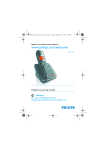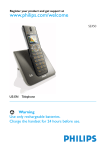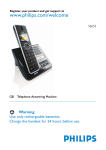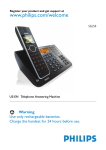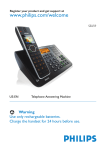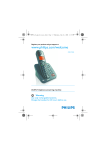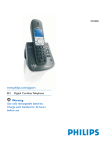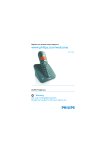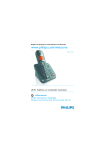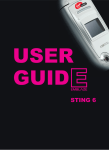Download Philips SE6554B Cordless phone answer machine
Transcript
Register your product and get support at
www.philips.com/welcome
SE650
SE655
US-EN Telephone Answering Machine
Warning
Use only rechargeable batteries.
Charge the handset for 24 hours before use.
Table of contents
1
2
2.1
2.2
2.3
2.4
2.5
2.6
2.7
2.7.1
2.7.2
2.8
2.9
2.10
3
3.1
3.2
Important Safety
Instructions
5
Environment and safety 7
Safety information
7
Power requirements
7
Battery requirements
7
Telephone connection
7
Environmental care
8
Precautions
8
Equipment Approval
Information
9
Notification to the Local
Telephone Company
9
Rights of the
Phone Company
9
Interference Information 10
Hearing Aid Compatibility
(HAC)
11
FCC RF Radiation
Exposure Statement
11
11
12
3.3
Important
Power requirements
Electric, Magnetic and
Electromagnetic Fields
(“EMF”)
Recycle your batteries
4
4.1
The RBRC® seal
Service Centers
13
14
5
5.1
5.2
Your phone
What’s in the box
Overview of your phone
16
16
17
5.3
5.4
Display icons and Messages 19
Overview of the
base station
21
6
6.1
6.2
6.3
6.3.1
6.3.2
6.4
6.5
6.6
6.7
Getting started
Connect the base station
Wall mounting the base
Install your phone
Install battery
Charge battery
Remove/Attach belt clip
Install optional headset
Using multipacks
Menu structure
22
22
22
23
23
24
24
25
25
26
7
7.1
7.1.1
7.1.2
7.1.3
7.1.4
7.1.5
7.1.6
Using your phone
Make a call
Predialling
Direct dialling
Call from redial list
Call from the call log
Call from the phonebook
Call from the phonebook
while already on the phone
Call using Direct Access
Memory
Enter a Dialing Pause
Answer a call
Handsfree answering
End a call
32
32
32
32
32
32
32
7.1.7
13
13
7.1.8
7.2
7.2.1
7.3
8
Table of contents
8.1
8.2
32
33
33
33
33
33
Use more of
your phone
34
Switch the handset off/on 34
Keypad lock/unlock
34
1
8.3
8.4
8.4.1
8.4.2
8.4.3
8.5
8.6
8.6.1
8.6.2
8.6.3
8.6.4
8.6.5
8.6.6
8.6.7
8.7
8.7.1
8.7.2
8.7.3
8.7.4
8.7.5
8.8
8.9
8.9.1
8.9.2
8.9.3
8.9.4
8.10
8.10.1
8.10.2
8.10.3
2
Text or number entry
Call in progress
Adjust earpiece or speaker
volume
Mute/Unmute microphone
Activate/Deactivate
loudspeaker mode
Chain dialing
Using your Phonebook
Store a contact in the
phonebook
Access phonebook
Modify a phonebook entry
Select phonebook melody
Delete a phonebook entry
Delete all phonebook
entries
Direct Access Memory
Using the Redial list
Access Redial list
View redial number details
Save a redial number into
the phonebook
Delete a redial number
Delete all redial numbers
Call waiting
Using the Call log
Access the Call log
Save call list entry into the
phonebook
Delete a call list entry
Delete all call list entries
Using the Intercom
Intercom another handset
Transfer an external call to
another handset
Answer an external call
during intercom
34
34
8.10.4
8.10.5
34
34
34
35
35
35
35
36
36
37
37
37
38
38
38
38
39
39
39
39
39
40
41
41
41
41
41
42
8.11
8.12
8.12.1
8.12.2
8.12.3
8.12.4
9
9.1
9.2
9.2.1
9.2.2
9.2.3
9.3
9.4
9.5
9.6
9.7
9.8
10
10.1
10.1.1
10.1.2
10.2
10.3
10.3.1
10.3.2
10.4
10.5
10.6
Switch between an internal
and external call
Establish a three-party
conference call
Paging
Clock and Alarm settings
Set Date and Time
Set Time and Date Format
Set Alarm
Set Alarm Tone
42
42
42
43
43
43
43
44
Personal settings
44
Change the Handset Name 44
Handset Tones
44
Set the Ring Volume
44
Set the Ring Tones
45
Activate/Deactivate
Key Beep
45
Change the
Display Language
45
Select the
Display Wallpaper
45
Select the Color Theme 46
Set the Display Contrast 46
Set the Backlight Time
46
Deactivate/Activate Auto
Hang-Up
46
Advanced settings
Easy Call
Set Easy Call to On or Off
Set Easy Call number
Auto Conference
Call Barring
Set Call Barring Mode
Set a Call Barring number
XHD Sound
Change PIN
Registration
47
47
47
47
48
48
48
48
49
49
49
Table of contents
10.6.1
10.7
10.8
10.9
10.10
10.11
10.12
10.13
10.14
11
11.1
11.1.1
11.1.2
11.2
11.2.1
11.2.2
11.3
11.3.1
11.3.2
11.4
11.4.1
11.4.2
11.5
11.6
11.6.1
11.6.2
11.7
11.8
Easy registration
Unregister
Reset Unit
Set Area Code
Set Auto Prefix
Change Flash time
Change the Dial Mode
Set First Ring Detection
Default Settings
50
50
50
51
51
52
52
52
53
Network Service
53
Call Forward
54
Change Call Forward
Activation Codes
54
Change Call Forward
Deactivation Code
54
Call Forward when Busy 55
Change Call Forward when
Busy Activation Codes
55
Change Call Forward when
Busy Deactivation Code
56
Call Forward when
Unanswered
56
Change Call Forward when
Unanswered Activation
Codes
56
Change Call Forward when
Unanswered Deactivation
Code
57
Voice Mail
57
Access Voice Mail
57
Set Voice Mail Number
57
Voice Mail 2
57
Information Service
57
Access Info Service
58
Set Info Service Number 58
Information Service 2
58
Call Return
58
11.8.1
11.8.2
11.9
11.9.1
11.9.2
11.10
11.10.1
11.10.2
12
12.1
12.1.1
12.1.2
12.2
12.3
12.4
12.5
12.6
12.6.1
12.6.2
12.6.3
12.6.4
Telephone answering
machine (TAM)
Playing Messages
Playback of messages via
handset
Functions available during
playback
Delete all messages
Turn the Answering
Machine On/Off
Play, Record, or Delete an
Outgoing Message
Set the Answer mode
Answering Machine
Settings
Ring Delay
Remote Access
Handset Screening
Setting the Outgoing
Message Language
58
58
58
59
59
59
59
59
60
60
60
60
61
61
61
62
62
62
62
63
64
13
Technical data
64
14
Frequently asked
questions
Connection
65
65
14.1
Table of contents
Access the Call Return
Service
Set Call Return Service
Number
Cancel Call Back
Call the Cancel Call Back
Number
Set the Cancel Call Back
Number
Withhold ID
Activating Withhold ID
Set the Withhold ID Code
3
14.2
14.3
14.4
Set-up
Sound
Product behaviour
65
65
66
15
INDEX
68
4
Table of contents
1
Important Safety
Instructions
7
Some of the following information may
not apply to your particular product;
however, when using telephone
equipment, basic safety precautions
should always be followed to reduce the
risk of fire, electric shock and injury to
persons, including the following:
1 Read and understand all
instructions.
2 Follow all warnings and instructions
marked on the product.
3 Unplug this product from the wall
outlet before cleaning. Do not use
liquid cleaners or aerosol cleaners.
Use a damp cloth for cleaning.
4 Telephones should not be used
while you are in a bathtub, shower
or pool. Immersion of the
telephone or handset in water could
cause an electrical shock.
5 Slots and openings in the cabinet
back or bottom are provided for
ventilation, to protect it from
overheating.These openings must
not be blocked or covered. The
openings should never be blocked
by placing the product on the bed,
sofa, rug, or other similar
surface.This product should not be
placed in a built-in installation unless
proper ventilation is provided.
6 This product should be operated
only from the type of power source
Important Safety Instructions
8
9
10
11
12
13
indicated on the marking label. If
you are not sure of the type of
power supply to your home, consult
your dealer or local power
company.
Do not allow anything to rest on
the power cord. Do not locate this
product where the cord will be
abused by persons walking on it.
Do not overload wall outlets and
extension cords as this can result in
the risk of fire or electric shock.
Never push objects of any kind into
this product through cabinet slots as
they may touch dangerous voltage
points or short out parts that could
result in a risk of fire or electric
shock.
Never spill liquid of any kind on the
product.
To reduce the risk of electric shock,
do not disassemble this product, but
take it to a qualified service
personnel when service or repair
work is required. Opening or
removing covers may expose you to
dangerous voltages or other risks.
Incorrect reassembly can cause
electric shock when the appliance is
subsequently used.
Do not expose the product to
extreme temperatures such as areas
near a hot radiator or stove or in a
hot car.
Do not place lighted candles,
cigarettes, cigars, etc., on the
telephone.
Never touch uninsulated telephone
wires or terminals unless the
5
telephone line has been
disconnected at the network
interface.
14 Never install or modify telephone
wiring during a lightning storm.
15 Never install telephone jacks in wet
locations unless the jack is
specifically designed for wet
locations.
16 Use caution when installing or
modifying telephone lines to
prevent electrical shock and/or fire.
17 Unplug this product from the wall
outlet and refer servicing to
qualified service personnel under
the following conditions:
A When the power supply cord or
plug is damaged or frayed.
B If the product has been exposed to
rain or water.
C If the product does not operate
normally by following the operating
instructions.
D If the product’s cabinet has been
damaged.
E If the product exhibits a distinct
change in performance.
18 Avoid using a telephone (other than
a cordless type) during an electrical
storm. There may be a remote risk
of electric shock from lightning.
19 Do not use the telephone to report
a gas leak in the vicinity of the leak.
20 Do not place this product on an
unstable cart, stand or table.The
product may fall, causing serious
damage to the product.
IF YOUR PRODUCT UTILIZES
BATTERIES,THE FOLLOWING
6
ADDITIONAL PRECAUTIONS
SHOULD BE OBSERVED:
1 Use only the type and size of
battery(ies) specified in the user
manual.
2 Do not dispose of the battery(ies)
in fire. They may explode. Check
with local codes for possible special
disposal instructions.
3 Do not open or mutilate the
battery(ies). Released electrolyte is
corrosive and may cause damage to
the eyes or skin. It may be toxic if
swallowed.
4 Exercise care in handling
battery(ies) in order not to short
out the battery(ies) with conducting
materials such as rings, bracelets,
and keys.The battery(ies) or
conductor may overheat and cause
burns.
5 Do not attempt to recharge the
battery(ies) provided with or
identified for use with this product
that are not intended to be
charged.The battery(ies) may leak
corrosive electrolyte or explode.
6 Do not attempt to rejuvenate the
battery(ies) provided with or
identified for use with this product
by heating them. Sudden release of
the battery(ies) electrolyte may
occur causing burns or irritation to
eyes or skin.
7 When replacing battery(ies), all
batteries should be replaced at the
same time. Mixing fresh and
discharged batteries could increase
internal cell pressure and rupture
Important Safety Instructions
the discharged battery(ies). (Applies
to products employing more than
one separately replaceable primary
battery.)
8 When inserting battery(ies) into
this product, the proper polarity or
direction must be observed.
Reverse insertion of battery(ies) can
cause charging, and that may result
in leakage or explosion.
9 Remove battery(ies) from this
product if storing over 30 days
because the battery(ies) could leak
and damage the product.
10 Discard “dead” battery(ies) as soon
as possible since “dead” batteries
are more likely to leak in a product.
11 Do not store this product, or the
battery(ies) provided with or
identified for use with this product,
in high temperature areas.
Batteries that are stored in a freezer
or refrigerator for the purpose of
extending shelf life should be
protected from condensation during
storage and defrosting. Batteries
should be stabilized at room
temperature prior to use after cold
storage.
12 If your product uses rechargeable
battery(ies), charge the battery(ies)
only in accordance with the
instructions and limitation specified
in the User Manual.
SAVE THESE INSTRUCTIONS
2
Environment and
safety
2.1
Safety information
This telephone is not designed for
making emergency telephone calls when
the power fails. An alternative should be
made available for access to emergency
calling.
2.2
Power requirements
This product requires an electrical supply
of 120 volts, single phase alternating
current, excluding IT installations defined
in standard UL 60950.
2.3
Battery requirements
The handset requires power source of
two rechargeable NiMH batteries, size
AAA 1.2V 600mAh (Hr11/45). IF THE
INCORRECT TYPE OF BATTERIES ARE
USED,A WARNING MESSAGE WILL BE
DISPLAYED.
Use only Philips Multi-Life 600mAh
rechargeable NimH batteries.
For servicing or replacement, you can
purchase a suitable headset through
service centre or retail shop.
2.4
Telephone connection
The voltage on the network is classified
as TNV- 3 (Telecommunication Network
Voltages, as defined in the standard UL
Environment and safety
7
60950). Following a power cut, the call in
progress is lost.
Caution
Users should ensure for their own
protection that the electrical ground
connections of the power utility,
telephone lines and internal metallic
water pipe system, if present, are
connected together. This precaution may
be particularly important in rural areas.
2.5
Environmental care
Please remember to observe the local
regulations regarding the disposal of your
packaging materials, exhausted batteries
and old phone and where possible
promote their recycling.
2.6
Precautions
• Do not allow the handset to come
into contact with liquids or moisture.
• Do not open the handset, base station
or charger.This could expose you to
high voltages.
• Do not allow the charging contacts of
the charger or the battery to come
into contact with extraneous
conductive materials.
• There is a slight chance that the
telephone could be damaged by an
electrical storm. It is recommended
that users unplug the phone from the
USB socket and the phone line from
the phone wall socket during a storm.
• Because the phone works by sending
radio signals between the base unit
and the handset, wearers of hearing
8
aids may experience interference in
the form of a humming noise.
• We advise that this phone should not
be used near intensive care medical
equipment, nor by persons with
pacemakers.
• Your phone can interfere with
electrical equipment such as
answering machines, TV and radio
sets, clock radios and computers if
placed too close. It is recommended
that you position the base unit at least
one meter from such appliances.
Caution
Use only the mains adapter supplied with
this telephone. Incorrect adapter polarity
or voltage can seriously damage the unit.
Base adapter:
Input: 100 V - 240 VAC 50/60 Hz
Output: 6 VDC 500 mA
Charger adapter:
Input: 100 V - 240 VAC 50/60 Hz
Output: 6 VDC 210 mA
Caution
RISK OF EXPLOSION IF BATTERY IS
REPLACED BY AN INCORRECT TYPE.
Never use non-rechargeable batteries;
use recommended type supplied with
this telephone. NiMH batteries must be
disposed of in accordance with the
applicable waste disposal regulations.
FCC CERTIFICATION NUMBER IS
LOCATED ON THE CABINET
BOTTOM
The term “IC:” before the certification
number signifies that Industry Canada
technical specifications were met.This
certification means that the equipment
Environment and safety
meets certain radio communications and
operational requirements.
2.7
Equipment Approval
Information
Your telephone equipment is approved
for connection to the public switched
telephone network and is in compliance
with parts 15 and 68, FCC Rules and
Regulations and the Technical
Requirements for Telephone Terminal
Equipment published by ACTA.
2.7.1 Notification to the Local
Telephone Company
On the bottom of this equipment is a
label indicating, among other
information, the US number and Ringer
Equivalence Number (REN) for the
equipment.You must, upon request,
provide this information to your
telephone company.
The REN is useful in determining the
number of devices you may connect to
your telephone line and still have all of
these devices ring when your telephone
number is called. In most (but not all)
areas, the sum of the RENs of all devices
connected to one line should not exceed
5. To be certain of the number of devices
you may connect to your line as
determined by the REN, you should
contact your local telephone company.
A plug and jack used to connect this
equipment to the premises wiring and
telephone network must comply with the
Environment and safety
applicable FCC Part 68 rules and
requirements adopted by the ACTA.
A compliant telephone cord and modular
plug is provided with this product. It is
designed to be connected to a
compatible modular jack that is also
compliant. See installation instructions
for details.
Notes
• This equipment may not be used on
coin service provided by the
telephone company.
• Party lines are subject to state tariffs,
and therefore, you may not be able to
use your own telephone equipment if
you are on a party line. Check with
your local telephone company.
• Notice must be given to the
telephone company upon permanent
disconnection of your telephone from
your line.
• If your home has specially wired alarm
equipment connected to the
telephone line, ensure the installation
of this product does not disable your
alarm equipment. If you have
questions about what will disable
alarm equipment, consult your
telephone company or a qualified
installer.
2.7.2 Rights of the Phone
Company
Should your equipment cause trouble on
your line which may harm the telephone
network, the telephone company shall,
where practicable, notify you that
9
temporary discontinuance of service may
be required.Where prior notice is not
practicable and the circumstances
warrant such action, the telephone
company may temporarily discontinue
service immediately. In case of such
temporary discontinuance, the telephone
company must:
(1) promptly notify you of such
temporary discontinuance; (2) afford you
the opportunity to correct the situation;
and (3) inform you of your right to bring
a complaint to the Commission pursuant
to procedures set forth in Subpart E of
Part 68, FCC Rules and Regulations.
The telephone company may make
changes in its communications facilities,
equipment, operations or procedures
where such action is required in the
operation of its business and not
inconsistent with FCC rules and
Regulations. If these changes are
expected to affect the use or
performance of your telephone
equipment, the telephone company must
give you adequate notice, in writing, to
allow you to maintain uninterrupted
service.
2.8
Interference Information
This device complies with Part 15 of the
FCC Rules. Operation is subject to the
following two conditions:
(1) this device may not cause harmful
interference; and (2) this device must
accept any interference received,
including interference that may cause
undesired operation.
10
This equipment has been tested and
found to comply with the limits for a
Class B digital device, pursuant to Part 15
of the FCC Rules.
These limits are designed to provide
reasonable protection against harmful
interference in a residential installation.
This equipment generates, uses, and can
radiate radio frequency energy and, if not
installed and used in accordance with the
instructions, may cause harmful
interference to radio communications.
However, there is no guarantee that
interference will not occur in a particular
installation.
If this equipment does cause harmful
interference to radio or television
reception, which can be determined by
turning the equipment off and on, the
user is encouraged to try to correct the
interference by one or more of the
following measures:
• Reorient or relocate the receiving
antenna (that is, the antenna for radio
or television that is “receiving” the
interference).
• Reorient or relocate and increase the
separation between the
telecommunications equipment and
receiving antenna.
• Connect the telecommunications
equipment into an outlet on a circuit
different from that to which the
receiving antenna is connected.
If these measures do not eliminate the
interference, please consult your dealer
or an experienced radio / television
technician for additional suggestions.
Also, the Federal Communications
Environment and safety
Commission has prepared a helpful
booklet, “How To Identify and Resolve
Radio/TV Interference Problems”. This
booklet is available from the U.S.
Government Printing Office,
Washington, D.C. 20402.
Please specify stock number 004-00000345-4 when ordering copies.
Notice: The changes or modifications
not expressly approved by the party
responsible for compliance could void
the user’s authority to operate the
equipment.
2.9
Hearing Aid Compatibility
(HAC)
This telephone system meets FCC and
Industry Canada standards for Hearing
Aid Compatibility.
2.10
FCC RF Radiation Exposure
Statement
This equipment complies with FCC RF
radiation exposure limits set forth for an
uncontrolled environment.This
equipment should be installed and
operated with a minimum distance of
20 centimeters between the radiator and
your body.This transmitter must not be
co-located or operating in conjunction
with any other antenna or transmitter.
For hand held operation, this phone has
been tested and meets the FCC RF
exposure guidelines. Use of other
accessories may not ensure compliance
with FCC RF exposure guidelines.
Important
3
Important
Take time to read this user manual
before you use your phone. It contains
important information and notes
regarding your phone.
NOTICE: This product meets the
applicable Industry Canada technical
specifications.
The equipment must be installed using an
acceptable method of connection. The
customer should be aware that
compliance with the above conditions
may not prevent degradation of service
in some situations.
Repairs to certified equipment should be
made by an authorized Canadian
maintenance facility designated by the
supplier. Any repairs or alterations made
by the user to this equipment, or
equipment malfunctions, may give the
telecommunications company cause to
request the user to disconnect the
equipment.
Users should ensure for their own
protection that the electrical ground
connections of the power utility,
telephone lines and internal metallic
water pipe systems, if present, are
connected together. This precaution may
be particularly important in rural areas.
CAUTION: Users should not attempt to
make such connections themselves, but
should contact the appropriate electric
inspection authority, or electrician, as
appropriate.
11
NOTES: This equipment may not be used
on coin service provided by the
telephone company.
3.1
Power requirements
• This product requires an electrical
supply of 100-240 volts AC. In case of
power failure, the communication can
be lost.
• The Electrical network is classified as
hazardous. The only way to power
down the charger is to unplug the
power supply from the electrical
outlet. Ensure that the electrical
outlet is always easily accessible.
• The voltage on the network is
classified as TNV-3
(Telecommunication Network
Voltages), as defined in the standard
UL 60950.
Warning
To avoid damage or malfunction:
• Do not allow the charging contacts or
the battery to come into contact with
metal objects.
• Do not open it as you could be
exposed to high voltages.
• Do not allow the charger to come
into contact with liquids.
• Never use any other battery than the
one delivered with the product or
recommended by Philips: risk of
explosion.
• Always use the cables provided with
the product.
• Handsfree activation could suddenly
increase the volume in the earpiece to
12
a very high level: make sure the
handset is not too close to your ear.
• This equipment is not designed to
make emergency calls when the
power fails. An alternative has to be
made available to allow emergency
calls.
• Do not expose the phone to
excessive heat caused by heating
equipment or direct sunlight.
• Do not drop your phone or allow
objects to fall on your phone.
• Do not use any cleaning agents
containing alcohol, ammonia, benzene,
or abrasives as these may harm the
set.
• Do not use the product in places
where there are explosive hazards.
• Do not let small metal objects come
into contact with the product. This
can deteriorate audio quality and
damage the product.
• Active mobile phones in the vicinity
may cause interference.
About operating and storage
temperatures:
• Operate in a place where
temperature is always between 0 and
35º C (32 to 95º F).
• Store in a place where temperature is
always between -20 and 70º C (-4 to
158º F).
• Battery life may be shortened in low
temperature conditions.
Important
3.2
1.
2.
3.
4.
5.
Electric, Magnetic and
Electromagnetic Fields
(“EMF”)
Philips Royal Electronics
manufactures and sells many
consumer oriented products which
usually, as with any electronic
apparatus, have the ability to emit
and receive electro magnetic signals.
One of Philips’ leading Business
Principles is to take all necessary
health and safety precautions for
our products, to comply with all
applicable legal requirements and to
stay well within the EMF standards
applicable at the time of producing
the products.
Philips is committed to develop,
produce and market products that
cause no adverse health effects.
Philips confirms that if its products
are handled properly for their
intended use, they are safe to use
according to scientific evidence
available today.
Philips plays an active role in the
development of international EMF
and safety standards, enabling Philips
to anticipate further developments
in standardisation for early
integration in its products.
3.3
Recycle your batteries
Do not dispose your rechargeable
batteries. Call the toll fee number 1-800822-8837 to get instructions on how to
recycle your batteries.
The RBRC® seal
4
The RBRC® seal
The RBRC® Seal
on the nickel metal
hydride battery
indicates that
Philips Royal
Electronics is
voluntarily
participating in an industry program to
collect and recycle these batteries at the
end of their useful lives, when taken out
of service within the United States and
Canada.
The RBRC® program provides a
convenient alternative to placing used
nickel metal hydride batteries into the
trash or municipal waste, which may be
illegal in your area.
Philips’s participation in RBRC® makes it
easy for you to drop off the spent battery
at local retailers participating in the
RBRC® program or at authorized Philips
product service centers.
Please call 1-800-8-BATTERY for
information on Ni-MH battery recycling
and disposal bans/restrictions in your
area. Philips’s involvement in this
program is part of its commitment to
protecting our environment and
conserving natural resources.
RBRC® is a registered trademark of
Rechargeable Battery Recycling
Corporation.
13
4.1
Service Centers
US service center
Philips Accessories & Computer
Peripherals North America1881 Route
46 WestLedgewood, NJ 07852
Phone: (800) 233-8413
E-mail support:
http://www.support.philips.com/support
14
The RBRC® seal
The RBRC® seal
15
5
Your phone
Congratulations on your purchase and welcome to Philips!
To fully benefit from the support that Philips offers, register your product at
www.philips.com/welcome.
5.1
What’s in the box
Handset with belt clip
2 AAA rechargeable
batteries
User manual
Base Station with bracket
Power supply
Guarantee
Do not return
leaflet
Battery door
Line cord
Quick Start
Guide
Note
In multihandset packs, you will find one or more additional handsets, chargers with power
supply units and additional rechargeable batteries.
16
Your phone
5.2
Overview of your phone
A
B
C
D
E
F
G
H
A Event LED
The event LED on your handset blinks
when there is a new message recorded
on your telephone answering machine. If
you have subscribed to Caller Line
Identification, the event LED also blinks
when there is a new call, or a new voice
mail message.
B Earpiece
When the handset is switched off: Long
Your phone
C Display
See section 5.3 for an overview of the
display icons.
D Select key o
Select the function displayed on the
screen or go to the next lower level in a
menu. Also used to confirm entries (for
example when setting date and time).
E Back/Clear key c
Press to clear (delete) a character or
number when making an entry. Long
press to clear all.
When navigating menus, press to move
to the previous higher menu level (Back
is displayed).
F Navigation keys n
In idle mode: Scroll up u to access the
Call log and scroll down d to access
the Phonebook.
During a call: Scroll n to increase or
decrease earpiece and speaker volume.
Editing and entry: Move to the previous
character u or next character d.
In other modes: Scroll up u and down
d a menu list or go to the previous
or next record in the Phonebook, Redial
list, or Call log.
G Talk key t
In idle mode: Make an external call or
answer an incoming external or internal
call.
During a call: Activate the flash function.
In other modes: Dial the selected
number in the Phonebook, Redial list, or
Call log.
H Hang-up/Exit key h
In idle mode: Long press (5 seconds) to
switch off the handset.
press (1 second) to switch it on.
17
During a call: Hang up a call.
In other modes: Press to return to idle
mode.
I
Menu key m
In idle mode: Go to the main menu.
J
Redial key r
Access the Redial list in idle mode.
K Loudspeaker key l
In idle mode: Turn on the loudspeaker
and dial the number. Answer an incoming
call using handsfree mode.
During a call: Toggle the loudspeaker on/
off.
L Number keys
Use to dial numbers and write characters.
With key 1, a long press dials your
voice mail subscriber access number.
With keys 3 to 9, a long press dials
one of your direct memory access
numbers.
M */Keypad lock & Format key *
In idle mode: Long press to lock/ unlock
keypad.
Predialling or editing: Press to enter a “*”.
Off hook: Long press to temporarily
switch to tone (DTMF) dialling if using
pulse.
During call log display: Toggles area code
and long distance display on/off.
N #/Ringer on/off & Pause key #
In idle mode: Long press to turn the
ringer on/off.
Dialling or editing: Long press to insert a
pause (during predialling) and short press
to insert a “#”.
Editing: Short press to switch upper/
lower case.
18
R
S
T
I
J
K
L
U
M
N
O
P
Q
O Mute key s
When off hook: Deactivate/activate the
microphone.
P Call transfer key & Intercom
key i
In idle mode: Initiate an internal call.
During a call: Short press to hold the line
and page another handset. Long press to
set up a conference between an external
call and two handsets.
Q Microphone
R Belt clip
S Loudspeaker (underneath the
belt clip)
Warning
Handsfree activation can suddenly
increase the volume of the earpiece to a
very high level. Make sure the handset is
not too close to your ear.
T Headset jack
U Battery door
Your phone
5.3
Display icons and Messages
Indicates that the battery is fully
charged. This icon blinks during
charge and when the battery is
low.
When the Icon is empty the
battery is practically discharged.
Note
If Warning Batt flashes together
with a blinking battery icon,
batteries of the wrong type are
installed in the handset. Replace
with batteries of the correct type.
Blinks when there is an incoming
call. Steady On during a call.
Blinks when there is new voice
mail.
Indicates new and missed calls
in the call log records. Blinks
when there are missed calls.
Appears when the alarm clock
is activated. Blinks when the
alarm time comes.
Appears when the loudspeaker
is activated.
Appears when the ringer is off.
Your phone
Select/
OK
Steady on when the answering
machine is on. Blinks when
messages have been received by
the answering machine; blinks
rapidly when answering machine
memory is full.
Indicates that the handset is
registered and within range of
the base station. Icon blinks
when the handset is out of
range or is searching for a base.
Select appears when in menu
mode. Press the key directly
below to move to the next
menu level or to confirm a
selection.
OK appears to request
confirmation of an operation.
Press the key directly below to
confirm.
Indicates that more options are
available in a scroll list, or that
you can adjust the volume.
19
Back/ Back appears when in menu
Clear mode. Press the key directly
below to return to the previous
menu level.
Clear appears when making an
entry. Press the key directly
below to clear (delete) a
character or number when
making an entry. Long press to
clear all.
20
Your phone
5.4
Overview of the base station
A
B
C
D
E
F
G
H
I
A Handset locator key a
Locate handset.
Long press to start registration
procedure.
B Speaker
C Message counter
Steady ON: shows the number of old
messages.
Blinking: Shows the number of new
messages only.
Two horizontal bars “--” blinking:
Indicates that the answering machine
memory is full.
Also shows the base volume level when
adjusting the volume.
D On/Off key e
Short press to switch the answering
machine on/off.
E Volume keys -+
Increase or decrease the speaker volume.
There are 5 volume levels during
playback. There are 5 volume levels plus
OFF during idle mode and call screening.
Your phone
F Erase key x
Short press to delete the current
message during message playback.
Long press (2 seconds) when in idle
mode to delete all old messages. (New
messages will not be deleted.)
G Previous key b
Go to previous message if pressed within
1 second of current message playback.
Replay current message if pressed after 1
second of current message playback.
H Next key f
Skip to the next message during message
playback.
I
Play/Stop key p
Play phone messages (the first recorded
will be played first). Voice prompts are
played between messages and when all
messages have been played.
Stop message playback.
21
6
Getting started
6.1
Connect the base station
1 Place the base station in a central
location near the telephone line
socket and electricity socket.
2 Connect the line cord and the
power cable to their corresponding
connectors at the back of the base
station.
3
Connect the other end of the line
cord and power cable to their
respective sockets .
Note
The line adaptor may not be attached to
the line cord. In this case, you have to
connect the line adaptor to the line cord
first before plugging the line cord to the
line socket.
Warning
Avoid placing the base station too close
to large metal objects such as filing
cabinets, radiators or electrical
appliances. This can impair the range and
sound quality. Buildings with thick
internal and external walls may impair
transmission of signals to and from the
base.
Warning
Power is applied when the power
adaptor is plugged into the unit and
connected to the electricity socket. The
only way to power down the unit is to
unplug the power adaptor from the
electricity socket. Therefore, ensure that
the electricity socket is easily accessible.
The power adaptor and telephone line
cord have to be connected correctly, as
incorrect connection could damage the
unit. Always use the telephone line cord
supplied with the unit. Otherwise, you
may not get a dial tone.
6.2
Wall mounting the base
The base is designed to support wall
mounting. To wall mount the base, follow
the instructions below.
1 Remove the bracket from the back
of the base station by ➀ pressing
the two latches on the inside of the
22
Getting started
bracket and ➁ rotating the bracket
outward.
5.20
83.00
17.00
5.20
2
3
4
Turn the bracket around.
Attach the bracket to the opposite
side of the base station.
Use the pedestal wall mounting to
plug your base station.
Getting started
6.3
Install your phone
Before using the handset, the batteries
have to be installed and fully charged.
Warning
When the batteries are inserted for the
first time, the unit will not be able to
start normally due to the low battery.
You must charge the batteries on the
base station before you can use the
handset.
6.3.1 Install battery
Warning
Always use AAA rechargeable batteries
supplied with your unit. If alkaline
batteries are used instead of
rechargeable batteries, “Warning
Batt” will show on the display and the
battery icon will blink quickly.
1 Slide out the battery cover.
23
2
Place the batteries in the correct
polarity as indicated and replace the
cover.
hours) and discharging, allowing
approximately 12 hours of talk-time and
150 hours of stand-by time.
The indoor and outdoor range of the
phone is up to 50 metres and 300 metres
respectively. When the handset moves
beyond the operation range, the antenna
icon
will blink.
Tip
When you reach the range limit the
conversation may become crackly. Move
closer to the base.
6.3.2 Charge battery
Warning
The handset must be charged for at least
24 hours before using it for the first time.
When the battery level becomes low, the
low battery sensor warns you by blinking
the battery icon. If this occurs during a
conversation, an alert tone sounds to
inform you that the battery is low. If the
battery level becomes exceedingly low,
the phone automatically switches off
shortly after the icon starts blinking and
any function in progress will not be
saved.
1 Place the handset on the charging
cradle of the base station. A beep is
emitted if the handset is placed
correctly.
2 The battery icon
on the display
blinks during charge.
3 The battery icon
becomes steady
when the handset is fully charged.
Note
Optimal battery life is reached after 3
cycles of complete charging (over 15
6.4
Remove/Attach belt clip
A belt clip allows you to carry your
handset on your belt.
1 To remove the belt clip, simply pull
the clip away from the handset.
2 To attach the belt clip to your
handset, fit the tabs on the belt clip
into the slots at the back of the
handset and push into place.
24
Getting started
6.5
Install optional headset
Your phone may be used with an optional
headset (not included in the box). To use
this feature, insert the headset plug into
the headset jack. Your phone is ready for
hands-free conversations.
Diameter: 2.5 mm
6.6
Using multipacks
If you have purchased a multipack you
will have additional handsets, chargers,
power adaptors and AAA rechargeable
batteries.
1 Plug the chargers into a power
socket.
2 Install the batteries supplied into the
handsets.
3 Place the handsets on the chargers
to charge the batteries.
Getting started
25
6.7
Menu structure
The SE650/655 has six menus as shown in the following table.
Menu Name
Icon
1
Phonebook
2
Personal Settings
3
Clock and Alarm
4
Advanced Settings
5
Network Services
6
Answer Machine
Press the menu key m to enter menu mode. Use navigation keys n to navigate
within the menus and all submenus.
Press o Select to enter the next lower menu level. Press c Back to go to the
previous menu level.
The charts below show the menu trees of your phone.
Phonebook
Phonebook
26
New Entry
List
Edit Entry
Select Melody
Enter Name:
Entry list displayed
Enter Number:
Entry list displayed
Melody details
for selected entry
Delete
Entry list displayed
Delete All?
Delete?
Delete All
Direct Memory
Key list and status
Edit
Delete
List of melodies
Getting started
Personal Settings
Personal Set
Handset Name
Handset Tones
Enter name
Ring Volume
No bar (off)
One bar
…
Five bars
Ring Tones
Progressive
Name of tones 1
…
Name of tones 15
Key Beep
Language
Wallpaper
Color Theme
Contrast
Backlight Time
Auto Hang-up
Getting started
On
Off
List of languages
Wallpaper 1
Wallpaper 2
Wallpaper 3
Wallpaper off
Color 1
…
Color 4
Level 1
…
Level 5
20 Seconds
40 Seconds
60 Seconds
On
Off
27
Clock and Alarm
Clock & Alarm
Set Date/Time
Set Format
Enter date & time
Time Format
Date Format
Alarm
Alarm Tone
12 Hours
24 Hours
DD/MM
MM/DD
Off
On Once
On Daily
Melody 1
Melody 2
Melody 3
28
Getting started
Advanced Settings
Advanced Set
Easy Call
Mode
On
Enter Number:
Off (by default)
Number
Conference
On (by default)
Off
Call Barring
Enter PIN
Enter number
Mode
On
Off (by default)
Number
Number 1
…
Number 4
XHD Sound
On (by default)
Off
Change PIN
Register
Unregister
Reset
Area Code
Auto Prefix
Flash Time
Dial Mode
First Ring
Getting started
Reset?
Enter number
Detect Digit:
Short
Long
Tone
Pulse
On
Off
Prefix
29
Network Services
Netw. Services
Call Forward
Call Fwd Busy
Call Fwd Unans
Voicemail
Voicemail 2
Info
Info 2
Call Return
30
Activate
Enter Number:
Deactivate
Change Code
Activation
Prefix (enter code)
Deactivation
Suffix (enter code)
Change Code
Activate
Deactivate
Enter Number:
Change Code
Activation
Prefix (enter code)
Suffix (enter code)
Deactivation
Change Code
Activate
Deactivate
Change Code
Call
Settings
Call
Settings
Call
Settings
Call
Settings
Call
Settings
Cancel Call BK
Call
Withhold ID
Settings
Activate
Settings
Enter Number:
Activation
Prefix (enter code)
Suffix (enter code)
Deactivation
Change Code
Enter Number
Enter Number
Enter Number
Enter Number
Enter Number
Enter Number
Enter Number
Getting started
Answer Machine
Answer Machine
Play
Repeat
Next
Previous
Delete
Delete All
Answer On/Off
On
Off
Record OGM
Answer & Rec.
Answer Only
Play
Record Message
Delete
Play
Record Message
Delete
Answer Mode
Settings
Answer & Rec.
Answer Only
Ring Delay
Remote Access
3 Rings
4 Rings
5 Rings
6 Rings
7 Rings
8 Rings
Economy
Activate
Deactivate (by default)
HS Screening
Voice Language
Getting started
On
Off (by default)
List of languages
31
7
Using your phone
7.1
Make a call
7.1.1 Predialling
1 Enter the number. (A maximum of
24 digits including * and # are
allowed. Press c Clear to delete
the last digit.) Or long press to
delete all.
2 Press t.
• The call is initiated.
7.1.2 Direct dialling
1 Pick up the handset and press t.
(Or press l to start a call in
speaker mode.)
2 Dial the number.
• The call is initiated.
7.1.3 Call from redial list
1 Press r in idle mode.
2 Scroll n to an entry in the redial
list.
3 Press t.
• The call is initiated.
Note
• In multihandset packs, each handset
has its own redial list.
• You can also press t first and then
press c Redial to enter the redial
list. Then scroll n to select a number
in the list and press o Select. The
number is dialed automatically.
32
7.1.4 Call from the call log
Note
• In multihandset packs, the call log is
shared between all handsets.
• You need to subscribe to Caller Line
Identification service to be able to see
the caller’s number or name in the call
log. See section 8.9.1 - “Access the
Call log”.
1 Press u in idle mode, then scroll
n to an entry in the call list.
Note
If the list is empty, then “List Empty” is
displayed.
2 Press t.
• The call is initiated.
7.1.5 Call from the phonebook
1 Press d in idle mode.
2 Scroll n to a phonebook entry.
3 Press t.
• The call is initiated.
Tip
Instead of scrolling n to browse the
phonebook entries, you can press the
numeric key corresponding to the first
letter of the entry you wish to locate.
For example, pressing 2 will show the
entries starting with A. Pressing 2 again
will show the entries starting with B, etc.
7.1.6 Call from the phonebook
while already on the phone
1 While on the phone, press o
Option and then o Select to
enter the phonebook name list.
2 Scroll n to a phonebook entry.
Using your phone
3
Press o Select.
• The call is initiated.
7.1.7 Call using Direct Access
Memory
Press a number key 3 to 9 for more
than 2 seconds to dial a stored direct
access memory number.
Note
• In multihandset packs, each handset
has its own direct access memories.
• See section 8.6.7 for instructions on
how to store, edit, and delete direct
access memory numbers.
7.1.8 Enter a Dialing Pause
Long press # to enter a pause in the
dialling sequence. The pause is indicated
by a P.
7.2
Answer a call
Danger
When the handset rings during an
incoming call, please do not hold the
handset too close to your ear as the
volume of the ringing tone may damage
your hearing.
When the phone rings, press the t
key.
• The call is established.
Note
• Incoming call has priority over other
events. Whenever there is an
incoming call, other status in progress
such as phone setting, menu
navigation, etc will be aborted.
Using your phone
Tip
You can mute the ring tone of an
incoming call before answering by
pressing on c Silent.
7.2.1 Handsfree answering
Danger
Handsfree activation can suddenly
increase the volume in the earpiece to a
very high level. Make sure the handset is
not too close to your ear.
When the phone rings, press l.
• The handset loudspeaker is activated.
7.3
End a call
To end a conversation, press h.
• The call ends.
Tip
When auto hang-up is on, you can simply
place the handset back to its base station
or charger to end the call. This feature is
activated by default.
Note
The call duration (MM:SS) will be
displayed on the handset screen for
about 5 seconds.
33
8
Use more of your
phone
8.1
Switch the handset off/on
To switch the handset off, press and hold
h in idle mode for at least 5 seconds.
To switch it on, press and hold h for at
least one second.
8.2
Keypad lock/unlock
Press and hold * for 3 seconds to lock/
unlock the keypad in idle mode.
8.3
Text or number entry
When you select a field in which you can
enter text, you can enter the letters that
are printed on the keys by pressing the
relevant key once or several times. For
example, to enter the name “PAUL”:
1 Press 7 once: P
2 Press 2 once: PA
3 Press 8 twice: PAU
4 Press 5 three times: PAUL
The table below gives you the character
assignment during text or number entry:
Keys
Assigned characters
.0,/:; “‘!¡?¿*+-%\^
0
~|
SPACE 1 @ _ # = < > ( ) &
1
€ £ $ ¥ [ ] { } ¤ § ...
abc2àæäå
2
def3èéΔΦ
3
ghi4ìΓ
4
jkl5Λ
5
34
Keys
Assigned characters
mno6ñöò
6
pqrs7ßΠΘΣ
7
tuv8ùü
8
wxyz9øΩΞΨ
9
Tip
• Press c Clear to delete the last
digit or character entered or long
press to delete all.
• Short press # to shift between
lowercase and uppercase.
• Long press # to insert a pause.
8.4
Call in progress
Some options are available to you during
a call. The available options are :
8.4.1 Adjust earpiece or speaker
volume
During a call, press n to select from
level 1 to level 5.
8.4.2 Mute/Unmute microphone
When the microphone is muted, your
correspondent cannot hear you.
1 During a call, press s to turn off
the microphone.
2 Press s again to turn on the
microphone.
8.4.3 Activate/Deactivate
loudspeaker mode
Danger
Handsfree activation can suddenly
increase the volume in the earpiece to a
Use more of your phone
very high level. Make sure the handset is
not too close to your ear.
1 During a call, press l to activate
the loudspeaker mode.
2 Press l again to return to
deactivate the loudspeaker mode.
8.5
Chain dialing
This feature allows you to dial an
extension to a number already saved in
the phonebook during a call.
1 Press t or l on the handset to
take the line. Then, press o
Option and then o Select to
enter the phonebook name list.
2 Scroll n to a phonebook entry.
3 Press o Select.
• The first part is dialed.
4 Enter the extension.
8.6
Using your Phonebook
Your phone can store up to 200
phonebook memories. Each phonebook
entry can have a maximum of 24 digits
for the phone number and 14 characters
for the name.
All names and numbers in the
phonebook must be unique.
Note
If you have more than one handset, the
phonebook can only be accessed by one
user at a time.
Use more of your phone
8.6.1 Store a contact in the
phonebook
1 Press m in idle mode.
Phonebook is highlighted; press
o Select.
2 New Entry is highlighted; press
o Select.
3 Enter Name is displayed. Enter
the name of the contact (maximum
14 characters) and press o OK.
4 Enter Number is displayed. Enter
the number (maximum 24 digits)
and press o OK.
• A validation tone is emitted.
Note
• Press c Clear to delete the last
digit or character entered or long
press to delete all.
• To return to the previous menu, press
c Back.
Tip
You cannot store a new phonebook
entry when the memory is full. In this
case, you have to delete existing entries
to make space for new entries.
8.6.2 Access phonebook
1 Press d in idle mode and scroll
n to browse the phonebook. (You
can also access the phonebook
through the menu mode. m ➝
Phonebook ➝ List)
• The phonebook entries will be
listed in alphabetical order.
2 To view the details, press o
View.
35
Tip
Instead of scrolling n to browse the
phonebook entries, you can press the
numeric key corresponding to the first
letter of the entry you wish to locate.
For example, pressing 2 will show the
entries starting with A. Pressing 2 again
will show the entries starting with B, etc.
3 Press t to dial the number. (Press
h to return to idle mode.)
8.6.3 Modify a phonebook entry
1 Press m in idle mode.
Phonebook is highlighted; press
o Select.
2 Scroll n to Edit Entry and press
o Select.
3 Scroll n to select an entry to edit.
4 Press o Select to display the
name.
5 Press c Clear to erase the
letters one by one.
6 Edit the name and press o OK to
confirm.
7 Edit the number and press o OK
to confirm.
• A validation tone is emitted.
Note
While editing, press c Clear to delete
the last digit or character entered or
long press to delete all.
Note
You need to subscribe to Caller Line
Identification service to be able to
benefit from this feature.
1 Press m in idle mode.
Phonebook is highlighted; press
o Select.
2 Scroll n to Select Melody and
press o Select.
3 Scroll n to the entry you want to
select a melody for, then press o
View.
4 The screen shows the melody
currently selected for that entry.
Press o Change to change the
melody.
5 Scroll n the list of melodies.
(There are 15 melodies plus No
Melody to choose from. The
melodies play as you scroll through
them.)
6 Press o Select to select the
melody you prefer.
• A validation tone is emitted and
the screen returns to the
Phonebook menu.
Note
When first ring detection is set On, a
normal tone sounds first, then it changes
to the personalized phonebook melody.
When it is set Off, the personalized
phonebook melody plays from the start.
See Section 10.13 for how to set first
ring detection On or Off.
8.6.4 Select phonebook melody
With this function you can personalize
the melody played when someone in the
phonebook calls you.
36
Use more of your phone
8.6.5 Delete a phonebook entry
1 Press m in idle mode.
Phonebook is highlighted; press
o Select.
2 Scroll n to Delete and press o
Select.
3 Scroll n to select an entry to
delete and press o Select.
4 Delete? is displayed on the screen.
Press o OK to confirm deletion.
• A validation tone is emitted.
Note
Press c Back to discard the deletion.
The screen returns to the phonebook
list.
8.6.6 Delete all phonebook entries
1 Press m in idle mode.
Phonebook is highlighted; press
o Select.
2 Scroll n to Delete All and press
o Select.
3 Delete All? is displayed on the
screen. Press o OK to confirm
deletion.
• A validation tone is emitted.
8.6.7 Direct Access Memory
There are 7 direct access memories
(Keys 3 to 9) included in the
phonebook memory. A long press on the
keys in idle mode will automatically dial
the stored phone number.
Note
Key 1 and key 2 are reserved for use
with Voicemail 1 and Voicemail 2 in the
network services menu. If you subscribe
Use more of your phone
to these services, this allows you to dial
your voice mail access numbers using key
1 or key 2.
8.6.7.1
Add/Edit Direct Access
Memory
1 Press m in idle mode.
Phonebook is highlighted; press
o Select.
2 Scroll n to Direct Memory and
press o Select.
• The current number stored in
the direct access memory
location will be displayed. If no
number is stored, No number
will be displayed.
3 Scroll n to the key you wish to
edit (Key 3 to Key 9) and press
o Menu.
4 Scroll n to Edit and press o
Select.
5 The Phonebook list will be displayed.
Scroll n to the Phonebook entry
you wish to store in the selected
direct access memory number and
press o Select.
6 Press o OK to confirm.
• A validation tone is emitted and
the screen returns to the
previous menu.
Note
Each handset has its own direct access
memories.
37
8.6.7.2
1
2
3
4
Delete Direct Access
Memory
Press m in idle mode.
Phonebook is highlighted; press
o Select.
Scroll n to Direct Memory and
press o Select.
Scroll n to the key you wish to
delete the memory from and press
o Menu.
Scroll n to Delete and press o
Select.
• A validation tone is emitted and
the screen returns to the
previous menu.
8.7
Using the Redial list
The redial list stores the last 10 numbers
dialed. A maximum of 32 digits can be
displayed for each entry.
8.7.1 Access Redial list
1 Press r to go to the redial list and
scroll n to browse the redial list.
• The last number dialed will
appear first in the redial list. If
the redial number matches a
phonebook entry, the name will
be displayed instead.
2 To open the redial list options, press
o Menu.
Note
Press c Back to return to the
previous menu.
38
8.7.2 View redial number details
1 Press r in idle mode, scroll n to
select an entry and press o
Menu.
2 View is highlighted on the screen;
press o Select to display
information about the number
dialed.
3 Press o Next to display further
information. Afterward, you can
press o Prev. to return to the
former screen. After viewing, press
c Back to return to previous
menu levels.
8.7.3 Save a redial number into the
phonebook
1 Press r in idle mode, scroll n to
select an entry and press o
Menu.
2 View is highlighted on the screen.
Scroll n to Save Number and
press o Select.
3 Enter Name is displayed. Enter
the name of the contact (maximum
14 characters) and press o OK.
4 Enter Number is displayed and
the selected number from the redial
list appears in the number field. At
this time you can edit the number if
you wish to.
5 Press o OK. The screen returns
to the redial list.
Note
Press c Clear to delete the last digit
or character entered. Long press c
Clear to clear the entire entry.
Use more of your phone
8.7.4 Delete a redial number
1 Press r in idle mode, scroll n to
select an entry and press o
Menu.
2 Scroll n to Delete and press o
Select.
3 Delete? is displayed on the screen.
4 Press o OK to confirm deletion.
• A validation tone is emitted.
Note
Press c Back to discard the deletion.
The screen returns to the previous
menu.
8.7.5 Delete all redial numbers
1 Press r in idle mode, and press
o Menu.
2 Scroll n to Delete All and press
o Select.
3 Delete All? is displayed on the
screen.
4 Press o OK to confirm deletion.
• A validation tone is emitted.
8.8
Call waiting
If you have subscribed to Call Waiting
services, the earpiece will emit a beep
tone to inform you that there is a second
incoming call. The number or name of
the second caller will also be displayed if
you have subscribed to Caller Line
Identification service (CLI). Please
contact your network provider for more
information on this service.
To answer the second call, press t.
Use more of your phone
8.9
Using the Call log
The call log stores the last 50 external
calls and any new voice mail received. In
idle mode, the
icon flashes on the
display for new and unanswered calls. If
you have subscribed to Caller Line
Identification (CLI), and provided the
identity of the caller is not withheld, the
name (or number) of the caller will be
displayed.
During CLI display, you can press * to
toggle area code and long distance code
display on/off.
Note
If the identity of the caller is witheld,
External Call is displayed in the call log
along with the date and time of the call. If
you have not subscribed to Caller Line
Identification service, there will not be
any caller information displayed in the call
log.
8.9.1 Access the Call log
1 Press u in idle mode, press o
Select to select Call List, and
scroll n to browse the call log.
• The calls (missed and received)
are displayed in chronological
order with the most recent call
at the top of the list. If the call is
unviewed and unanswered, New
appears on the display. After you
view the message, New
disappears.
• Press t to dial out the number
of the selected call log entry.
2 To view the call details, press o
Menu and then press o Select.
39
The display shows the caller
information.
• Press c Back at any time to
return to the previous menu.
8.9.1.1
To choose the format for
call log display
You must choose the correct format to
dial the area code and number of the call
log record chosen. The original incoming
number from the call log will appear as a
7, 10 or 11-digit number. If it is a long
distance call, the prefix digit 1 will
automatically appear in front of the 10digit local calls.
1 When viewing the call log, press *
to change the format of the call log
display as it should be dialed from
your location. For example, if the
call log entry appears as “234-5678900”:
• Press * once to display “1-234567-8900”
• Press * twice to display “5678900”
• Press * 3 times to display “1567-8900”
• Press * 4 times to display
“234-567-8900” again.
2 To dial the current displayed
number, press t key.
• The call is initiated.
Note
You need to subscribe to Caller Line
Identification service to be able to see
the caller’s number or name in the call
log (see section 8.9.1 - “Access the Call
log”).
40
When you store an incoming number in
the phonebook, the digits of the number
will be saved exactly as they appear on
the screen.
If the first 3 digits of the incoming
number corresponds to the local area
code set in your phone, they will be
filtered automatically when you press the
t or l key to dial. To change the
local area code, see section 10.9 - “Set
Area Code”.
8.9.2 Save call list entry into the
phonebook
1 Press u in idle mode, press o
Select to select Call List, then
scroll n to select an entry and
press o Menu.
2 Scroll n to Save Number and
press o Select.
3 Enter Name is displayed on the
screen. Enter the name of the
contact (maximum 14 characters)
and press o OK.
4 Enter Number is displayed and
the selected number from the call
list appears in the number field. At
this time you can edit the number if
you wish to.
5 Press o OK.
• A confirmation tone sounds and
the screen returns to call log.
Note
Press c Clear to delete the last digit
or character entered or long press to
delete all.
Use more of your phone
8.9.3 Delete a call list entry
1 Press u in idle mode, press o
Select to select Call List, then
scroll n to select an entry and
select o Menu.
2 Scroll n to Delete and press o
Select.
3 Delete? is displayed on the screen.
4 Press o OK to confirm deletion.
• A validation tone is emitted, the
call list entry is deleted, and the
display goes to the next entry in
the call list.
Note
Press c Back to discard the deletion.
The screen returns to the Call List
menu.
8.9.4 Delete all call list entries
1 Press u in idle mode, press o
Select to select Call List, and then
press o Menu.
2 Scroll n to Delete All and press
o Select.
3 Delete All? is displayed on the
screen. Press o OK to confirm
deletion.
• A validation tone is emitted. The
display shows List Empty for 2
seconds and returns to the idle
mode.
8.10
Using the Intercom
Warning
Intercom and call transfer is only possible
when you have at least 2 handsets
registered to the same base station.
Use more of your phone
It allows you to make free internal calls,
transfer external calls from one handset
to another and use the conference option.
8.10.1 Intercom another handset
Note
If the handset does not belong to SE650/
655 range, this function may not be
available.
1 Press i in idle mode.
• Intercom is established
immediately if there are only 2
registered handsets.
2 If there are more than 2 registered
handsets, scroll n to select the
handset to call and press o OK.
• Once the intercom call is
initiated the
icon is displayed
on the handset.
3 Press t on the called handset.
• The intercom is established.
Note
Pressing h on any handset will exit
intercom mode and return other
handsets to idle mode. If an external call
arrives during intercom mode and you
want to accept this call, you must first
exit intercom mode.
8.10.2 Transfer an external call to
another handset
1 During the call, press i to put the
external call on hold (the caller can
no longer hear you).
• The display shows the numbers
of the handsets registered to the
base.
41
Scroll n to the handset number
you wish to transfer your external
call to and press o Select.
3 Press t on the called handset to
answer the internal call, where both
internal callers can talk.
• Intercom is established.
4 Press h on the first handset to
transfer the external call to the
called handset.
• The external call is transferred.
Note
If there is no answer from the called
handset, press i to resume the
external call.
2
8.10.3 Answer an external call
during intercom
1 During intercom, a new call tone is
emitted when there is an incoming
external call.
2 Press h to exit intercom mode.
3 Press t to pick up the external
call.
8.10.4 Switch between an internal
and external call
During the call, press i to switch
between an internal or external call.
8.10.5 Establish a three-party
conference call
The conference call feature allows one
external call to be shared with two
handsets (in intercom). The three parties
42
can share the conversation and no
network subscription is required.
1 During the call, press i to put the
external call on hold (the caller can
no longer hear you).
• The display shows the numbers
of the handsets registered to the
base.
2 Scroll n to the number of the
handset you wish to establish the
conference call with and press o
Select.
3 Press t on the called handset to
answer the internal call, where both
internal callers can talk.
• Intercom is established.
4 Press c Conf. or long press i
on the first handset to start the
three-party conference.
• Conference will be displayed on
the screen once the conference
call is established.
8.11 Paging
The paging feature enables you to locate
a missing handset if the handset is in
range and contains charged batteries.
1 Press a on the base station.
• All the registered handsets start
to ring.
• Once a handset is found, press
c Silent on a handset to stop
its ringing.
2 Press a again to end the paging.
Note
If there are no key presses within 30
seconds, the handset will automatically
return to idle mode.
Use more of your phone
8.12 Clock and Alarm settings
This feature allows you to set the date,
time and alarm settings for your phone.
8.12.1 Set Date and Time
1 Press m in idle mode, scroll n to
Clock & Alarm, and press o
Select.
2 Set Date/Time is highlighted.
Press o Select.
3 The last stored date and time are
displayed. Enter the current time
and current date (HH:MM DD/MM/
YY). Press u to move the cursor
left, or press d to move it right.
If using the 12 hour format, just
after setting the minutes, use * to
switch between AM and PM.
4 Press o OK.
• A validation tone is emitted and
the screen returns to the idle
mode.
Note
You can change the format as shown in
the next section.
8.12.2 Set Time and Date Format
8.12.2.1 Set Time Format
1 Press m in idle mode, scroll n to
Clock & Alarm, and press o
Select.
2 Scroll n to Set Format and press
o Select.
3 Time Format is highlighted in the
display. Press o Select, then
Use more of your phone
4
scroll n to select 12hours or
24hours.
Press o Select to select the
option.
• A validation tone is emitted and
the screen returns to the Set
Format menu.
8.12.2.2 Set Date Format
1 Press m in idle mode, scroll n to
Clock & Alarm, and press o
Select.
2 Scroll n to Set Format and press
o Select.
3 Scroll n to Date Format and
press o Select.
4 Scroll n to select DD/MM or
MM/DD and press o Select to
select the option.
• A validation tone is emitted and
the screen returns to the Set
Format menu.
8.12.3 Set Alarm
1 Press m in idle mode, scroll n to
Clock & Alarm, and press o
Select.
2 Scroll n to Alarm and press o
Select.
3 Scroll n to Off, On Once, or On
Daily and press o Select.
4 If you select On Once or On
Daily, enter the time (HH-MM) for
the alarm. (If using the 12 hour
format, you can switch between AM
and PM by pressing *.) Press o
OK to confirm.
43
• A validation tone is emitted and
the screen returns to the Alarm
menu. And the alarm icon
is
displayed.
• If you select Off, a validation
tone is emitted and the screen
returns to the Clock & Alarm
menu.
Note
The alarm tone and alarm icon will
sound/blink for 1 minute when the alarm
time is reached. To mute the alarm tone,
simply press any key on the handset.
8.12.4 Set Alarm Tone
1 Press m in idle mode, scroll n to
Clock & Alarm, and press o
Select.
2 Scroll n to Alarm Tone and press
o Select.
3 Scroll n to select the tone. (Three
tones are available. The tones sound
as you scroll.) Press o Select to
confirm your selection.
• A validation tone is emitted and
the screen returns to the Clock
& Alarm menu.
9
Personal settings
9.1
Change the Handset Name
You can name the handset and display the
handset name in idle mode. The default
handset name of your handset is Philips.
44
1
2
3
4
9.2
Press m in idle mode, scroll n to
Personal Set and press o
Select.
Handset Name is highlighted;
press o Select.
The last stored name is displayed.
Press c Clear to delete the
characters one by one or a long
press to delete all.
Enter the new name and press o
OK to confirm.
• A validation tone is emitted and
the screen returns to the
Personal Set menu.
Handset Tones
9.2.1 Set the Ring Volume
Danger
When the handset rings during an
incoming call, please do not hold the
handset too close to your ear as the
volume of the ringing tone may damage
your hearing.
In multihandset packs, you can set the
ring volume independently on each
registered handset. There are 5 ringer
volume levels plus progressive and off.
The default is level 3.
1 Press m in idle mode, scroll n to
Personal Set, and press o
Select.
2 Scroll n to Handset Tones and
press o Select. Ring Volume is
highlighted; press o Select.
Personal settings
Scroll n to your desired volume
level. The ring tone sounds at each
level.
4 Press o OK to confirm.
• A validation tone is emitted and
the screen returns to the
Handset Tones menu.
Note
If ring volume is set to off, the
icon
will be displayed on the screen.
If ring volume is set to progressive, the
ringer will start at level 1 and go up one
level volume every ring.
3
9.2.2 Set the Ring Tones
There are 15 ring tones available on your
handset.
1 Press m in idle mode, scroll n to
Personal Set, and press o
Select.
2 Scroll n to Handset Tones and
press o Select. Then scroll n to
Ring Tones and press o Select.
3 Scroll n to your desired melody.
The melodies will play as you scroll
them.
4 Press o Select to set the ring
tone.
• A validation tone is emitted and
the screen returns to the
Handset Tones menu.
9.2.3 Activate/Deactivate Key
Beep
A single beep tone is emitted when a key
is pressed. You can enable or disable the
key beep.
Personal settings
1
2
3
Press m in idle mode, scroll n to
Personal Set, and press o
Select.
Scroll n to Handset Tones and
press o Select. Then scroll n to
Key Beep and press o Select.
Scroll n to select On or Off and
press o Select to confirm.
• A validation tone is emitted and
the screen returns to the
Handset Tones menu.
9.3
Change the Display Language
Your handset can support different
display languages.
1 Press m in idle mode, scroll n to
Personal Set, and press o
Select.
2 Scroll n to Language and press
o Select.
3 Scroll n to your desired language
and press o Select to confirm.
• A validation tone is emitted and
the screen returns to the
Personal Set menu.
Note
Once the display language is set, the
option menus on the handset will
immediately switch to display in the
selected language.
9.4
Select the Display Wallpaper
There are 3 wallpaper images available on
your handset as well as an option to set it
off.
45
1
2
3
4
Press m in idle mode, scroll n to
Personal Set, and press o
Select.
Scroll n to Wallpaper and press
o Select.
Scroll n to your desired wallpaper.
The image on the display will change
as you scroll.
Press o Select to confirm.
• A validation tone is emitted and
the screen returns to the
Personal Set menu.
9.5
Select the Color Theme
There are 4 color themes available on
your handset.
1 Press m in idle mode, scroll n to
Personal Set, and press o
Select.
2 Scroll n to Color Theme and
press o Select.
3 Scroll n to your desired color
theme. The color theme used on
the display will change as you scroll.
4 Press o Select to confirm.
• A validation tone is emitted and
the screen returns to the
Personal Set menu.
9.6
Set the Display Contrast
You can change the contrast of the text
on the display. There are 5 contrast levels
available on your handset. The default is
level 3.
1 Press m in idle mode, scroll n to
Personal Set, and press o
Select.
46
2
3
Scroll n to Contrast and press
o Select.
Scroll n to the desired display
contrast, and press o Select to
confirm.
• A validation tone is emitted and
the screen returns to the
Personal Set menu.
9.7
Set the Backlight Time
You can change the backlight timing for
the display. There are 3 options available
- 20, 40, or 60 seconds.
1 Press m in idle mode, scroll n to
Personal Set, and press o
Select.
2 Scroll n to Backlight Time and
press o Select.
3 Scroll n to the desired backlight
time, and press o Select to
confirm.
• A validation tone is emitted and
the screen returns to the
Personal Set menu.
9.8
Deactivate/Activate Auto
Hang-Up
If auto hang-up is set to On, it will
automatically release the line when the
phone is put back on the cradle.
If auto Hang-up is set to Off, putting the
handset back on the cradle while in talk
mode will switch the handset to hands
free talk mode. This allows you to charge
the handset during calls.
The default setting for auto hang up is On.
Personal settings
1
2
3
Press m in idle mode, scroll n to
Personal Set, and press o
Select.
Scroll n to Auto Hang-up and
press o Select.
Scroll n to On or Off and press
o Select to confirm.
• A validation tone is emitted and
the screen returns to the
Personal Set menu.
10 Advanced settings
10.1 Easy Call
When activated, this feature allows you
to dial a preset number by pressing any
key on the handset (except c
Cancel). This feature is useful for fast
access to emergency services.
10.1.1 Set Easy Call to On or Off
Follow this procedure to switch Easy Call
on. To switch Easy Call off, see the Note
at the end of this section.
1 Press m in idle mode, scroll n to
Advanced Set and press o
Select.
2 Easy Call is highlighted. Press o
Select to enter the Easy Call menu.
3 Mode is highlighted in the display.
Press o Select again to select
Mode, then scroll n to On.
4 Press o Select to confirm the
selection.
Advanced settings
• If an Easy Call number has not
been set, you will be prompted
to input the Easy Call number.
• If an Easy call number has already
been set, the screen returns to
idle mode. If you want to edit the
number, press c Cancel and
scroll to Number and press o
Select, edit the new number and
press o OK.
Note
When you switch Easy Call on, Easy
Call On will be displayed on your screen
in standby mode. You can still answer any
incoming call as normal.
To switch Easy Call off from idle mode,
press c Cancel. Mode is highlighted
in the display. Press o Select again to
select Mode, and then scroll n to Off.
Press o Select to confirm.
10.1.2 Set Easy Call number
1 Press m in idle mode, scroll n to
Advanced Set and press o
Select.
2 Easy Call is highlighted in the
display. Press o Select to enter
the Easy Call menu.
3 Mode is highlighted in the display.
Scroll n to Number and press
o Select.
4 Input the Easy Call number.
5 Press o OK to confirm.
• A validation tone is emitted and
the screen returns to the Easy
Call menu.
47
10.2 Auto Conference
If activated, this feature allows another
handset to join a conversation with an
external call by simply pressing t. The
default setting is On.
1 Press m in idle mode, scroll n to
Advanced Set and press o
Select.
2 Scroll n to Conference and press
o Select.
3 Scroll n to select On or Off and
press o Select to confirm.
• A validation tone is emitted and
the screen returns to the
Advanced Set menu.
10.3 Call Barring
If activated, this function prevents dialing
out to numbers beginning with
designated barring numbers. This is
useful for preventing outgoing long
distance calls or calls to specific prefixes.
You can store up to four numbers, each
with up to 4 digits.
Note
If you switch call barring on, Call Barr
On is displayed on the screen in idle
mode. By default call barring is off.
10.3.1 Set Call Barring Mode
By default, Call Barring is OFF.
1 Press m in idle mode, scroll n to
Advanced Set and press o
Select.
2 Scroll n to Call Barring and
press o Select.
3 Enter the PIN number.
48
• If you enter and incorrect PIN
number, an error tone will sound
and “Wrong PIN!” will be
displayed. Then, the display will
return to idle screen.
4 Mode is highlighted in the display.
Press o Select.
5 Scroll n to select On or Off and
press o Select to confirm.
• If a Call Barring number has not
been set, you will be prompted
to input a Call Barring number.
Note
To switch Call Barring mode off again
from idle mode, press c Cancel and
enter the PIN number. Mode is
highlighted in the display. Press o
Select to select Mode, then scroll n
to Off and press o Select.
10.3.2 Set a Call Barring number
1 Press m in idle mode, scroll n to
Advanced Set and press o
Select.
2 Scroll n to Call Barring and
press o Select.
3 Enter the PIN number.
4 Mode is highlighted in the display.
Scroll d to Number and press
o Select.
5 Scroll n to select a call barring
number location, and press o
Select to confirm.
6 Input the call barring number (up to
4 digits) and press o OK.
• A validation tone is emitted and
the screen returns to the Call
Barring menu.
Advanced settings
10.4 XHD Sound
XHD (extra high definition) Sound can
increase voice quality when On. The
default setting is On.
To turn it off:
1 Press m in idle mode, scroll n to
Advanced Set and press o
Select.
2 Scroll n to XHD Sound and
press o Select.
3 Scroll n to select On or Off and
press o Select to confirm.
• A validation tone is emitted and
the screen returns to the
Advanced Set menu.
10.5 Change PIN
The PIN is used for setting call barring
numbers and registration/unregistration
of handsets. The default PIN number is
0000. This PIN is also used to protect
the settings of your handset. Your
handset will prompt you whenever the
PIN is required.
Note
The default PIN code is preset to 0000. If
you change this PIN code, keep the PIN
details in a safe place where you have
easy access to them. Do not lose the PIN
code.
1 Press m in idle mode, scroll n to
Advanced Set and press o
Select.
2 Scroll n to Change PIN and
press o Select.
3 Old PIN: will be displayed. Enter
the current PIN and press o OK.
Advanced settings
• The PIN entered will be shown
as asterisks (*) on the screen.
• If you enter an incorrect PIN
number, an error tone will sound
and “Wrong PIN!” will be
displayed. Then, you will be
prompted to enter the current
PIN again.
4 New PIN: will be displayed. Enter
the new PIN and press o OK.
5 Confirm PIN: will be displayed.
Enter the new PIN again and press
o OK to confirm PIN change.
• A validation tone is emitted,
Saved! is displayed and the
screen returns to the Advanced
Set menu.
Tip
If you forget your PIN, you will need to
reset your phone to its default settings.
For more details, see section 10.8 “Reset Unit.”
10.6 Registration
If you wish to register an additional
handset or if you have inadvertently
unregistered your phone’s handset and
want to re-register it, follow the
procedure described below. This is the
procedure for registering SE65 handsets.
Procedures may vary for other types of
handsets. In this case, please refer to the
manufacturer of the handset. Additional
handsets must be registered to the base
station before you can use them. Up to 8
handsets can be registered to one base
station. The PIN is required before you
can register or unregister handsets.
49
Note
By default, the PIN is 0000.
1 On the base station, press and hold
a for 3 seconds. A beep sounds to
indicate that the base is ready to
accept registration.
Note
If no action is taken on the handset
within 90 seconds, the registration
procedure will be aborted. If this
happens, repeat from Step 1.
2 On the handset, press m, scroll n
to Advanced Set and press o
Select.
3 Scroll n to Register and press o
Select.
4 Enter the PIN when prompted and
press o OK to confirm.
Registering… is displayed on the
screen.
• Upon successful registration, a
validation tone is emitted and the
handset number (1 to 8) will be
assigned by the base
automatically.
10.6.1 Easy registration
1 Insert the unregistered handset in
the base station to automatically
begin registration.
2 Registering… is displayed on the
screen.
• Upon successful registration, a
validation tone is emitted and the
handset number (1 to 8) will be
assigned by the base
automatically.
50
Note
The easy registration is possible only
when PIN has not been changed and is
still the default PIN 0000.
10.7 Unregister
1 Press m in idle mode, scroll n to
Advanced Set and press o
Select.
2 Scroll n to Unregister and press
o Select.
3 Enter the PIN when prompted and
press o OK to confirm.
4 Scroll n to select the handset
number to unregister and press o
Select. Press o OK to confirm.
• A validation tone is emitted to
indicate successful unregistration.
Note
You can only use a SE650/655 handset to
unregister a handset that does not
belong to the SE650/655 range.
10.8 Reset Unit
You can reset your phone to its default
settings with this feature. (see 10.14
“Default Settings”)
Caution
Upon reset, all your personal settings,
call log and redial list entries will be
deleted and the phone will return to its
default settings. However, your
phonebook will remain unchanged after
reset.
Note
You may have to configure your phone
once again.
Advanced settings
1
2
3
Press m in idle mode, scroll n to
Advanced Set and press o
Select.
Scroll n to Reset and press o
Select.
Reset? is displayed on the screen.
Press o OK to confirm.
• A validation tone is emitted.
• The unit is reset to its default
settings. (See section 10.14
below.)
10.9 Set Area Code
This feature is useful when you have
subscribed to Caller Line Identification
service. It allows you to set an area code
in your phone. Once the local area code
is set, the phone automatically filters the
area code for all incoming calls, by
removing the area code for local calls and
retaining the area code for calls from
other areas.
If it is a local call, then only the phone
number of the caller is displayed during
an incoming call or when you call the
number from the call log. If it is a long
distance call, then both the area code and
phone number will be displayed in a
proper format to be dialed out directly
from the call log, or saved into the
phonebook.
Note
You can enter 3 digits for the area code.
You need to subscribe to Caller Line
Identification service to be able to see
the caller’s number or name in the call
log. See 7.1.4 “Call from the call log” for
details.
Advanced settings
1
2
3
Press m in idle mode, scroll n to
Advanced Set and press o
Select.
Scroll n to Area Code and press
o Select.
Area Code will appear in the
display. Input your area code and
press o OK to confirm.
• A validation tone is emitted and
the screen returns to the
Advanced Set menu.
10.10 Set Auto Prefix
This feature allows you to define a prefix
number to be added to the beginning of a
number during predialling (see
“Predialling” - section 7.1.1). You may
also use this feature to add a detect
string to match and replace the first few
digits of the number during predialing.
You can enter up to a maximum of 5
digits for the detect string and 10 digits
for the auto prefix number.
1 Press m in idle mode, scroll n to
Advanced Set and press o
Select.
2 Scroll n to Auto Prefix and press
o Select.
3 Detect Digit: is displayed on the
screen. Enter a detect string
number (maximum 5 digits) and
press o OK to confirm.
4 Prefix: is displayed on the screen.
Enter the prefix number (maximum
10 digits) and press o OK to
confirm.
51
• A validation tone is emitted and
the screen returns to the
Advanced Set menu.
Note
If no detect string (blank) is entered, the
prefix number will be automatically
added to the predial number after t is
pressed.
For numbers starting with *, # or P, the
prefix number will not be added to the
predial number after t is pressed.
10.11 Change Flash time
Flash time is the time delay by which the
line will be disconnected after you press
the t key. It can be set to short or
long.
The default value is Long.
1 Press m in idle mode, scroll n to
Advanced Set, and press o
Select.
2 Scroll n to Flash Time and press
o Select.
3 Scroll n to Short or Long and
press o Select to confirm.
• A validation tone is emitted and
the screen returns to the
Advanced Set menu.
Note
The use of your SE650/655 cannot be
guaranteed on all PABX.
10.12 Change the Dial Mode
The default value for dial mode that is
preset in your handset should be the best
suited for your subscribed network and
52
therefore you should not need to change
it.
1 Press m in idle mode, scroll n to
Advanced Set, and press o
Select.
2 Scroll n to Dial Mode and press
o Select.
3 Scroll n to Tone or Pulse and
press o Select to confirm.
• A validation tone is emitted and
the screen returns to the
Advanced Set menu.
10.13 Set First Ring Detection
First ring detection allows the phone to
ring upon reception of the first ring
signal. It is recommended that you set
first ring detection Off if you subscribe
to caller line identification service.
(When using personalized phonebook
melodies, this will prevent a normal ring
tone from sounding before a melody
starts playing.) If you do not subscribe to
caller line identification service, it is
recommended that you set first ring
detection On. (See Section 8.6.4.)
1 Press m in idle mode, scroll n to
Advanced Set, and press o
Select.
2 Scroll n to First Ring and press
o Select.
3 Scroll n to On or Off and press
o Select to confirm.
• A validation tone is emitted and
the screen returns to the
Advanced Set menu.
Advanced settings
Note
The default setting for first ring detection
is On. The setting automatically switches
to Off when you receive a call containing
caller line identification. However, this
occurs only if you do not first manually
change the setting. (It does not change
automatically
if you manually change the first ring
setting even once.)
10.14 Default Settings
Parameter Default Value
Ring Volume Level 3
Ring Tone
Ring 1
Earpiece
Level 3
Volume
Speaker
Level 3
Volume
Key Beep
On
Display
English
Language
Wallpaper
Wallpaper 1
Color
Color 1
Theme
Display
Level 3
Contrast
Backlight
20 Seconds
Time
Auto Hang- On
Up
Handset
Philips
Name
Time/Date
MM/DD 12Hours
Format
Time/Date
00:00 01/01/2008
Set Alarm
Off
Alarm Tone Bell 2
Network Service
Parameter
Dial Mode
Flash Time
PIN Code
Call Barring
Call Barring
Number
XHD Sound
Easy Call
Easy Call
Number
Auto Prefix
Set First Ring
Phonebook
Memory
Redial
Memory
CLI Memory
Network
Service
Auto
Conference
Default Value
Tone
Long
0000
Off
Cleared
On
Off
Cleared
Cleared
On
After a reset,
phonebook is
maintained as it was just
before the reset
Cleared
Cleared
Empty (no preset
numbers)
On
11 Network Service
The network service functions provide a
convenient way for you to access some
network provider services. Subscriptions
are required in order to benefit from
these services. Contact your network
provider for details. Depending on your
subscribed network, some of the
services and menus described in this
53
chapter may not be available in your
SE650/655.
Note
The Call Forward, Call Forward
when Busy, and Call Forward when
Unanswered functions require
activation codes (prefix and suffix) and a
deactivation code. You must get these
codes from your service provider.
11.1 Call Forward
You can use Call Forward to forward
incoming calls to another number. This
can be useful if you want calls to go to
another number overnight or when
traveling. You can activate or deactivate
Call Forward as follows:
1 Press m in idle mode, scroll n to
Netw. Services, and press o
Select.
2 Scroll n to Call Forward and
press o Select.
3 To activate Call Forward, scroll
n to Activate and press o
Select. To deactivate Call
Forward, scroll to Deactivate
and press o Select.
4 If you selected Activate, you will
be prompted to enter the number
for call forward. Enter the number
(maximum 24 digits) and press o
OK.
5 The Call forward codes and the
number are dialed. Press h and
return to idle mode.
54
11.1.1 Change Call Forward
Activation Codes
There are two parts to the Call Forward
activation code - a prefix and a suffix.
1 Press m in idle mode, scroll n to
Netw. Services, and press o
Select.
2 Scroll n to Call Forward and
press o Select.
3 Scroll n to Change Code and
press o Select.
4 Scroll n to Activation and press
o Select.
5 You are now at the Activation
screen. Scroll n to Prefix or
Suffix, then press o Select.
6 You will be prompted to enter the
prefix/suffix code. Enter the number
(maximum 14 digits) and press o
OK.
• A confirmation tone will sound
and the display will return to the
Activation screen.
Note
Press c Clear to delete entered
numbers. Long press c Clear to clear
the entire entry.
7 Repeat from step 5 until you are
finished inputting both the prefix
and suffix codes.
11.1.2 Change Call Forward
Deactivation Code
You must get the deactivation code from
your service provider.
1 Press m in idle mode, scroll n to
Netw. Services, and press o
Select.
Network Service
Scroll n to Call Forward and
press o Select.
3 Scroll n to Change Code and
press o Select.
4 Scroll n to Deactivation and
press o Select.
5 Enter the deactivation code
(maximum 14 digits) and press o
OK.
• A confirmation tone will sound
and the display will return to the
Call Forward screen.
Note
Press c Clear to delete entered
numbers. Long press c Clear to clear
the entire entry.
2
11.2 Call Forward when Busy
This function will forward incoming calls
to another number if the line is busy. You
can activate or deactivate Call Forward
when Busy as follows:
1 Press m in idle mode, scroll n to
Netw. Services, and press o
Select.
2 Scroll n to Call Fwd Busy and
press o Select.
3 To activate Call Fwd Busy, scroll
n to Activate and press o
Select. To deactivate Call Fwd
Busy, scroll to Deactivate and
press o Select.
4 If you selected Activate, you will
be prompted to enter the number
for call forward when busy. Enter
the number (maximum 24 digits)
and press o OK.
Network Service
5
The Call forward when busy codes
and the number are dialed. Press
h and return to idle mode.
11.2.1 Change Call Forward when
Busy Activation Codes
There are two parts to the Call Forward
when Busy activation code - a prefix and
a suffix.
1 Press m in idle mode, scroll n to
Netw. Services, and press o
Select.
2 Scroll n to Call Fwd Busy and
press o Select.
3 Scroll n to Change Code and
press o Select.
4 Scroll n to Activation and press
o Select.
5 You are now at the Activation
screen. Scroll n to Prefix or
Suffix, then press o Select.
6 You will be prompted to enter the
prefix/suffix code. Enter the number
(maximum 14 digits) and press o
OK.
• A confirmation tone will sound
and the display will return to the
Activation screen.
Note
Press c Clear to delete entered
numbers. Long press c Clear to clear
the entire entry.
7 Repeat from step 5 until you are
finished inputting both the prefix
and suffix codes.
55
11.2.2 Change Call Forward when
Busy Deactivation Code
1 Press m in idle mode, scroll n to
Netw. Services, and press o
Select.
2 Scroll n to Call Fwd Busy and
press o Select.
3 Scroll n to Change Code and
press o Select.
4 Scroll n to Deactivation and
press o Select.
5 Enter the deactivation code
(maximum 14 digits) and press o
OK.
• A confirmation tone will sound
and the display will return to the
Call Fwd Busy screen.
Note
Press c Clear to delete entered
numbers. Long press c Clear to clear
the entire entry.
11.3
Call Forward when
Unanswered
This function will forward unanswered
calls to another number. You can activate
or deactivate Call Forward when
Unanswered as follows:
1 Press m in idle mode, scroll n to
Netw. Services, and press o
Select.
2 Scroll n to Call Fwd Unans and
press o Select.
3 To activate Call Fwd Unans, scroll
n to Activate and press o
Select. To deactivate Call Fwd
Unans, scroll to Deactivate and
press o Select.
56
4
5
If you selected Activate, you will
be prompted to enter the number
for call forward when unanswered.
Enter the number (maximum 24
digits) and press o OK.
The Call forward when unanswered
codes and the number are dialed.
Press h and return to idle mode.
11.3.1 Change Call Forward when
Unanswered Activation
Codes
There are two parts to the Call Forward
when Unanswered activation code - a
prefix and a suffix.
1 Press m in idle mode, scroll n to
Netw. Services, and press o
Select.
2 Scroll n to Call Fwd Unans and
press o Select.
3 Scroll n to Change Code and
press o Select.
4 Scroll n to Activation and press
o Select.
5 You are now at the Activation
screen. Scroll n to Prefix or
Suffix, then press o Select.
6 You will be prompted to enter the
prefix/suffix code. Enter the number
(maximum 14 digits) and press o
OK.
• A confirmation tone will sound
and the display will return to the
Activation screen.
Note
Press c Clear to delete entered
numbers. Long press c Clear to clear
the entire entry.
Network Service
7
Repeat from step 5 until you are
finished inputting both the prefix
and suffix codes.
11.3.2 Change Call Forward when
Unanswered Deactivation
Code
1 Press m in idle mode, scroll n to
Netw. Services, and press o
Select.
2 Scroll n to Call Fwd Unans and
press o Select.
3 Scroll n to Change Code and
press o Select.
4 Scroll n to Deactivation and
press o Select.
5 Enter the deactivation code
(maximum 14 digits) and press o
OK.
• A confirmation tone will sound
and the display will return to the
Call Fwd Unans screen.
Note
Press c Clear to delete entered
numbers. Long press c Clear to clear
the entire entry.
11.4 Voice Mail
Use this function to access your voice
mail account.
11.4.1 Access Voice Mail
1 Press m in idle mode, scroll n to
Netw. Services, and press o
Select.
Network Service
Scroll n to Voicemail and press
o Select.
3 You are now at the Voicemail
menu and Call is highlighted. Press
o Select to connect to the voice
mail account number.
Note
You can also access your voice mail
number by long-pressing 1.
2
11.4.2 Set Voice Mail Number
1 Press m in idle mode, scroll n to
Netw. Services, and press o
Select.
2 Scroll n to Voicemail and press
o Select.
3 Scroll n to Settings and press
o Select.
4 Enter the voice mail account
number (maximum 14 digits) and
press o OK.
• A confirmation tone will sound
and the display will return to the
Voicemail screen.
11.5 Voice Mail 2
Use this function to access an alternate
voice mail account. Access and setting
procedure is same as for Voice Mail.
Note
You can also access your voice mail
number by long-pressing 2.
11.6 Information Service
Use this function to access your
information service account.
57
11.6.1 Access Info Service
1 Press m in idle mode, scroll n to
Netw. Services, and press o
Select.
2 Scroll n to Info and press o
Select.
3 You are now at the Info menu and
Call is highlighted. Press o Select
to connect to the information
service account number.
11.6.2 Set Info Service Number
1 Press m in idle mode, scroll n to
Netw. Services, and press o
Select.
2 Scroll n to Info and press o
Select.
3 Scroll n to Settings and press
o Select.
4 Enter the information service
account number (maximum 14
digits) and press o OK.
• A confirmation tone will sound
and the display will return to the
Info screen.
11.7 Information Service 2
Use this function to access a second
information service account. Access and
setting procedure is same as for Info
Service.
11.8 Call Return
This function allows you to get
information on who called you last.
58
11.8.1 Access the Call Return
Service
1 Press m in idle mode, scroll n to
Netw. Services, and press o
Select.
2 Scroll n to Call Return and press
o Select.
3 You are now at the Call Return
menu and Call is highlighted. Press
o Select to connect to the call
return account number.
11.8.2 Set Call Return Service
Number
1 Press m in idle mode, scroll n to
Netw. Services, and press o
Select.
2 Scroll n to Call Return and press
o Select.
3 Scroll n to Settings and press
o Select.
4 Enter the call return service number
(maximum 14 digits) and press o
OK.
• A confirmation tone will sound
and the display will return to the
Call Return screen.
11.9 Cancel Call Back
When calling a busy line, some operators
prompt you to press a key to activate a
call back option. By activating the call back
option, you will receive a call from the
network as soon as your correspondent’s
line is free. When responding to this call,
the network will automatically connect
you to that correspondent. Your
Network Service
answering machine will not answer to this
call and your call log will not record this
call either. The Cancel call back feature
enables you to deactivate the call back
feature when you have activated it.
11.9.1 Call the Cancel Call Back
Number
1 Press m in idle mode, scroll n to
Netw. Services, and press o
Select.
2 Scroll n to Cancel Call BK and
press o Select.
3 You are now at the Cancel Call
BK menu and Call is highlighted.
Press o Select to connect to the
Cancel Call Back number.
11.9.2 Set the Cancel Call Back
Number
Get the cancel call back number from
your service provider.
1 Press m in idle mode, scroll n to
Netw. Services, and press o
Select.
2 Scroll n to Cancel Call BK and
press o Select.
3 Scroll n to Settings and press
o Select.
4 Enter the cancel call back number
(maximum 14 digits) and press o
OK.
• A confirmation tone will sound
and the display will return to the
Cancel Call BK screen.
Network Service
11.10 Withhold ID
Use this function to make a call without
sending your ID.
11.10.1 Activating Withhold ID
1 Press m in idle mode, scroll n to
Netw. Services, and press o
Select.
2 Scroll n to Withhold ID and
press o Select.
3 You are now at the Withhold ID
menu and Activate is highlighted.
Press o Select to activate the
withhold ID function.
11.10.2 Set the Withhold ID Code
When withhold ID is active (see above),
this code is appended before the number
you dial to tell the handset to withhold
ID information. Get this code from your
service provider.
1 Press m in idle mode, scroll n to
Netw. Services, and press o
Select.
2 Scroll n to Withhold ID and
press o Select.
3 Scroll n to Settings and press
o Select.
4 Enter the withhold ID code and
press o OK.
• A confirmation tone will sound
and the display will return to the
Withhold ID screen.
59
12 Telephone
answering machine
(TAM)
Your phone features an answering machine
that records unanswered calls when it is
activated. The answering machine can
store up to 59 messages. The maximum
recording time is 3 minutes per message,
or 30 minutes for all messages. The
maximum length of an outgoing message is
1 minute. You can use the control keys on
the base station to perform the basic
functions of the answering machine such
as message playback, deleting messages
and adjustment of volume on the base
station. For a description of each function
of the control keys on the base station,
please see “Overview of the base station”
(section 5.4) for more details. You can also
use the answering machine menu on the
handset to access the answering machine
functions. Those procedures are covered
below. There is also a menu to set the
answering machine options.
The telephone answering machine is ON
by default. To switch the answering
machine between on and off, press e on
your base station. Alternatively, you may
switch the answering machine on and off
via your handset (see section 12.6.2).
60
12.1
Playing Messages
12.1.1 Playback of messages via
handset
The answering machine message counter
blinks when there are new messages and
display the number of new messages. The
first recorded message is played first via
the loudspeaker. When all new messages
have been played, the answering machine
will stop and the message counter will
stop blinking.
1 Press the m key in idle mode,
scroll n to Answer Machine, and
press o Select.
2 Play is highlighted. Press o
Select to start playing new
messages.
• The handset displays New and
the number of new messages in
the format 01/04, where 01 is
the number of the message being
played and 04 is the number of
new messages.
• If there are no new messages, the
handset displays the number of
old messages in the same format
(however ‘New’ is not displayed.)
and plays the old messages.
12.1.2 Functions available during
playback
During playback, you can enable the
following functions by pressing o
Menu. Use n to scroll between the
functions and press o Select to
confirm.
Telephone answering machine (TAM)
Repeat
Next
Previous
Delete
Replay the current
message
Listen to the next
message.
Listen to the previous
message.
Delete the message
currently playing.
12.2
Delete all messages
Warning
Deleted messages cannot be recovered.
Note
Unplayed messages will not be deleted.
1 Press the m key in idle mode,
scroll n to Answer Machine, and
press o Select.
2 Scroll n to Delete All and press
o Select.
3 Delete All? is displayed on the
screen. Press o OK to confirm
deletion of all your messages.
• Waiting… is displayed while the
messages are deleted; then,
Deleted is displayed for 2
seconds, and the display returns
to the Answer Machine menu.
12.3
Turn the Answering Machine
On/Off
You can turn the answering machine on
or off from the handset as follows.
1 Press the m key in idle mode,
scroll n to Answer Machine, and
press o Select.
2 Scroll n to Answer On/Off and
press o Select.
Telephone answering machine (TAM)
3
Scroll n to select On or Off and
press o Select.
• A validation tone is emitted and
the screen returns to Answer
Machine menu.
12.4
Play, Record, or Delete an
Outgoing Message
You can record a personalized message
to be played when the answering
machine picks up an incoming call.
Note
The maximum length of an outgoing
message is 1 minute.
1 Press the m key in idle mode,
scroll n to Answer Machine, and
press o Select.
2 Scroll n to Record OGM and
press o Select.
3 Scroll n to select Answer & Rec.
or Answer Only and press o
Select.
4 Scroll n to select Play, Record
Message, or Delete and press o
Select.
• If Play is selected, the current
outgoing message is played.
• If Record Message is selected,
a beep sounds and the handset
starts automatically recording a
message.
• If Delete is selected and a
personal outgoing message was
previously recorded, Deleted is
displayed. The predefined OGM
is reinstated automatically.
61
12.5 Set the Answer mode
There are 2 answer modes available:
Answer Only and Answer & Record. By
default, the answer mode is Answer &
Record, which lets your caller leave a
message on the answering machine. This
can be changed to Answer Only mode,
which does not allow your caller to leave
any messages on the answering machine.
1 Press the m key in idle mode,
scroll n to Answer Machine, and
press o Select.
2 Scroll n to Answer Mode and
press o Select.
3 Scroll n to select Answer & Rec.
or Answer Only and press o
Select.
• A validation tone is emitted and
the screen returns to Answer
Machine menu.
Note
Depending on the answer mode you have
selected, the appropriate default outgoing
message is played once the answering
machine picks up an incoming call.
Tip
You can set the answering machine to
play a personalized outgoing message.
See 12.4 above.
12.6
Answering Machine Settings
12.6.1 Ring Delay
This is the number of rings before the
answering machine answers and starts
playing your greeting message. You can
set the answering machine to start
62
playing your greeting message after 3 to 8
rings or the “Economy” option. The
default ring delay is Economy.
1 Press the m key in idle mode,
scroll n to Answer Machine, and
press o Select.
2 Scroll n to Settings and press
o Select.
3 Ring Delay is highlighted. Press
o Select, then scroll n to select
from 3 to 8 or Economy.
4 Press o Select to confirm.
• A validation tone is emitted and
the display returns to the
Settings menu.
Note
If Economy is selected, the ring delay
depends on the answering machine’s
condition.
• If there are new messages in the
answering machine, it will pick up the
line after 2 rings.
• If there are no new messages in the
answering machine, it will pick up the
line after 4 rings.
• Hence, if you want to check if you
have any messages without incurring
call charges, you can hang up the call
after the 3rd ring.
12.6.2 Remote Access
You can check the messages on your
answering machine by calling in from an
outside line and entering the remote
access code*. The keypad on the phone
you use to dial in acts like the functions
on your answering machine.
Telephone answering machine (TAM)
Note
This feature is deactivated by default.
* The remote access code (which is the
same as your PIN code) prevents any
unauthorised remote access of your
answering machine.
12.6.2.1 Activate/Deactivate
Remote Access
1 Press the m key in idle mode,
scroll n to Answer Machine, and
press o Select.
2 Scroll n to Settings and press
o Select. Then, scroll n to
Remote Access and press o
Select.
3 Scroll n to select Activate or
Deactivate and press o Select.
• A validation tone is emitted and
the screen returns to Settings
menu.
12.6.2.2 Controlling the
Answering Machine from
an external call
1 From your external phone, dial
home.
• The answering machine answers
and starts playing your greeting
message.
2 Press # key and a voice prompt
invites you to enter your PIN code.
Enter the remote access code (same
as your PIN code).
• If the access code is incorrect, a
voice prompt “Security code
error, please enter again” will
Telephone answering machine (TAM)
sound. Then enter the PIN code
again. If the PIN code is still
incorrect, the answering machine
will drop the line immediately.
• If the remote access code is
correct, a short validation tone
will be heard.
Note
Operation is cancelled if the PIN code is
not entered within 8 seconds.
If the answering machine is off, the phone
will enter into the remote access mode
after 10 rings. A voice prompt “Please
enter your PIN code” will then sound,
prompting you to enter the PIN code.
Enter the PIN (default is 0000) to
activate the remote access feature. You
can then turn ON the answering machine
and play the recorded messages.
The following table indicates how to
access the functions of the answering
machine using the telephone keypad.
Key
Action
1
Go to previous message.
2
Play the message.
3
Skip to the next message.
6
Delete the playing message.
7
Turn on the answering
machine.
8
Stop message playback.
9
Turn off the answering
machine.
12.6.3 Handset Screening
When Handset call screening is set to
On, you can press o Screen to start
call screening for incoming messages. If
63
you decide to pick up the call, press t.
Once you pick up, the recording will stop
automatically.
Note
If you have multiple handsets, only one
handset can enable handset call screening
for each call.
1 Press the m key in idle mode,
scroll n to Answer Machine, and
press o Select.
2 Scroll n to Settings and press
o Select. Then, scroll n to HS
Screening and press o Select.
3 Scroll n to select On or Off and
press o Select.
• A validation tone is emitted and
the screen returns to Settings
menu.
12.6.4 Setting the Outgoing
Message Language
The language of the default outgoing
messages and the voice prompts is
originally set to English. However you
can change the language of the default
outgoing messages as follows.
1 Press the m key in idle mode,
scroll n to Answer Machine, and
press o Select.
2 Scroll n to Settings and press
o Select. Then, scroll n to
Voice Language and press o
Select.
3 Scroll n to select the language and
press o Select.
• A validation tone is emitted and
the screen returns to Settings
menu.
64
13 Technical data
Display
• Color LCD with backlight
• Selectable wallpaper
• Selectable color theme
General telephone features
• Caller name & number identification
• 5 standard + 10 polyphonic ringer
melodies
• Wideband synthesis for receiver and
loudspeaker
Phonebook list, Redial list and Call
log
• Phonebook list with 200 entries
• Redial list with 10 entries
• Call log with 50 entries
Battery
• 2 × AAA, 600mAh batteries
Radio specifications
• Frequence Band: 1920 - 1930Mhz
• Maximum output power: 120mW
Weight and dimensions
Base:
• 189.5 grams
• 77mm × 115mm × 131mm
(H × D × W)
Handset:
• 128.5 grams
• 162mm × 31.5mm × 48mm
(H × D × W)
Technical data
Temperature range
• Operation: Between 0 and 35ºC
(32 to 95ºF).
• Storage: Between -20 and 70ºC
(-4 to 158ºF).
Relative humidity
• Operation: Up to 95% at 40°C
• Storage: Up to 95% at 40°C
14 Frequently asked
questions
icon is not blinking during
charge!
• Battery is full: There is no need to
charge the battery.
• Bad battery contact: Adjust the
handset slightly.
• Dirty contact: Clean the batteries
contact with a cloth moistened with
alcohol.
Communication is lost during a call!
• Charge the battery
• Move closer to the base station.
The phone is “Out of range”!
• Move closer to the base station.
www.philips.com/support
14.2
In this chapter, you will find the most
frequently asked questions and answers
about your phone.
14.1
Connection
The handset does not switch on!
• Charge the batteries: Put the handset
on the base station to charge. After a
few moments, the phone will switch
on.
• You may have accidentally switched off
the handset. In this case, press and
hold h for at least 1 second to
switch it on again (see section 8.1 “Switch the handset off/on”).
Set-up
Searching... is displayed on handset
and
icon is blinking!
• Move closer to the base station.
• Make sure that your base station is
on.
• Reset your unit and restart handset
registration.
14.3
Sound
Handset does not ring!
Check that the Ring Volume is not set
to no bars (Ringer Off), and make sure
the
icon is not displayed on the
screen (see section 9.2.1 - “Set the Ring
Volume”).
The handset does not charge!
• Check charger connections.
Frequently asked questions
65
Caller does not hear me!
Microphone may be muted: During a call,
press s.
There’s no dialling tone!
• No power: Check the connections.
• Batteries are empty: Charge the
batteries.
• Move closer to the base station.
• Wrong line cable used: Use the line
cable provided.
• Line adaptor is required: Connect the
line adaptor to the line cord.
Caller does not hear me clearly!
• Move closer to the base station.
• Move the base station at least one
metre away from any electronic
appliances.
Frequent noise interference on my
radio or television!
• Move the base station as far away as
possible from the electrical appliances.
14.4
Product behaviour
Keypad does not work!
• Unlock your keypad: Long press *
in idle mode.
The handset warms up when
making a long call and when it is on
the base station!
• This is a normal behavior. The handset
consumes energy while calling and
charging.
66
The handset cannot be registered
to the base station!
• Maximum number of handsets (8) has
been reached. To register a new
handset, unregister an existing
handset.
• Remove and replace the handset
batteries.
• Try again by disconnecting and
connecting the base station power
supply and follow the procedure to
register a handset (see section 10.6).
Caller number is not displayed!
• Service is not activated: Check your
subscription with your network
operator.
I cannot change the settings of my
voice mail!
• Operator voice mail is managed by
your operator and not the phone
itself. Please contact your operator
should you want to change the
settings.
My handset keeps going into idle
mode!
• If there are no key presses for 30
seconds, the handset will
automatically return to idle mode. It
will also return to idle mode
automatically when you place the
handset back on the base station (if
auto hang-up feature is on).
Frequently asked questions
Phonebook entry cannot be stored
and Memory Full is displayed!
• Delete an entry to free memory
before saving your contact again.
The PIN code is wrong!
• The default PIN is 0000.
• Reset the handset to revert to the
default PIN code if it has been
changed before (see “Reset Unit” Section 10.8).
The answering machine does not
record calls.
• Make sure the answering machine is
connected to the power adaptor, and
the power adaptor is plugged into
mains supply which is switched on.
• Check if the answer machine is off, or
Answer only mode is selected.
• Check to see if the answering machine
is memory full. If so, delete some or
all messages.
• Try switching off the power at the
mains socket, and then turn it on again
after 1 minute.
Unable to perform remote
operation
• Make sure the remote access is on
(see Section 12.6.2).
• Make sure you entered the correct
remote access code.
• Use a touch-tone phone.
Note
If the above solutions do not help,
remove the power from both the
handset and the base. Wait for 1 minute
and try again.
Frequently asked questions
67
15 INDEX
A
Access Info Service 58
Access phonebook 35
Access Redial list 38
Access the Call log 39
Access the Call Return Service 58
Activate/Deactivate loudspeaker
mode 34
Activate/Deactivate Remote Access 63
Activating Withhold ID 59
Adjust earpiece or speaker volume 34
Advanced settings 47
Advanced Settings menu tree 29
Answer a call 33
Answer an external call during
intercom 42
Answer Machine menu tree 31
Answering Machine Settings 62
Auto Conference 48
Auto hang-up 46
Auto Prefix 51
B
Backlight timing 46
Base station 21
Batteries 23
Call Return 58
Call the Cancel Call Back Number 59
Call using Direct Access Memory 33
Cancel Call Back 58
Change Call Forward Activation
Codes 54
Change Call Forward Deactivation
Code 54
Change Call Forward when Busy
Activation Codes 55
Change Call Forward when Busy
Deactivation Code 56
Change Call Forward when Unanswered
Activation Codes 56
Change Call Forward when Unanswered
Deactivation Code 57
Change PIN 49
Change the Dial Mode 52
Change the Display Language 45
Change the Handset Name 44
Charge battery 24
Clock and Alarm menu tree 28
Clock and Alarm settings 43
Color themes 46
Connect the base station 22
Contrast 46
C
Call Barring 48
Call Forward 54
Call Forward when Busy 55
Call Forward when Unanswered 56
Call from redial list 32
Call from the call log 32
Call from the phonebook 32
D
Deactivate/Activate Auto Hang-Up 46
Default PIN code 49
Default settings 53
Delete a call list entry 41
Delete a phonebook entry 37
Delete a redial number 39
Delete all call list entries 41
68
INDEX
Delete all messages 61
Delete all phonebook entries 37
Delete all redial numbers 39
Delete Direct Access Memory 38
Dial mode 52
Direct Access Memory 37
Direct dialling 32
Display icons and Messages 19
Display languages 45
M
Make a call 32
Menu structure 26
Modify a phonebook entry 36
Mute/Unmute microphone 34
E
Easy Call 47
End a call 33
Establish a three-party conference call 42
O
Overview of the base station 21
Overview of your phone 17
F
Frequently asked questions 65
Functions available during playback 60
G
Getting started 22
H
Handset name 44
Handset Screening 63
Handset Tones 44
Handsfree answering 33
I
Information Service 1 57
Install battery 23
Install your phone 23
Intercom 41
K
Key Beep 45
Keypad lock/unlock 34
INDEX
N
Network Service 53
Network Services menu tree 30
P
Paging 42
Personal settings 44
Personal Settings menu tree 27
Personalized message 61
Phonebook menu tree 26
PIN 49
Play, Record, or Delete an Outgoing
Message 61
Playback of messages via handset 60
Playing Messages 60
Power requirements 7
Predialling 32
R
Registration 49
Remote Access 62
Reset Unit 50
Ring Delay 62
Ring tones 45
Ring Volume 44
S
Save a redial number 38
Save call list entry 40
69
Select phonebook melody 36
Select the Color Theme 46
Select the Display Wallpaper 45
Set a Call Barring number 48
Set Alarm 43
Set Alarm Tone 44
Set Auto Prefix 51
Set Call Barring Mode 48
Set Call Return Service Number 58
Set Date and Time 43
Set Date Format 43
Set Easy Call number 47
Set Easy Call to On or Off 47
Set First Ring Detection 52
Set Info Service Number 58
Set the Answer mode 62
Set the Backlight Time 46
Set the Cancel Call Back Number 59
Set the Display Contrast 46
Set the Ring Tones 45
Set the Ring Volume 44
Set the Withhold ID Code 59
Set Time Format 43
Set Voice Mail Number 57
Setting the Outgoing Message
Language 64
Store a contact in the phonebook 35
Switch between an internal and external
call 42
Switch the handset off/on 34
U
Unregister 50
Using the Call log 39
Using the Intercom 41
Using the Redial list 38
Using your phone 32
Using your Phonebook 35
V
Voice Mail 57
W
Wallpaper images 45
What’s in the box 16
Withhold ID 59
X
XHD Sound 49
Y
Your phone 16
T
Technical data 64
Telephone answering machine 60
Text or number entry 34
The call log 39
Transfer an external call 41
Turn the Answering Machine On/Off 61
UCZZ01937UA(0)
70
INDEX
©2008 Koninklijke Philips Electronics N.V.
All rights reserved
Reproduction in whole or in part is prohibited without the
written consent of the copyright owner
Document order number: 3111 285 47022 (US-EN)