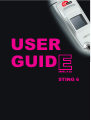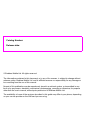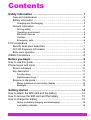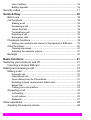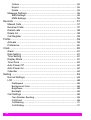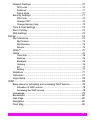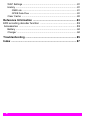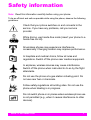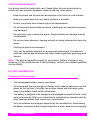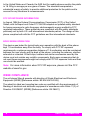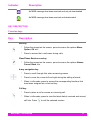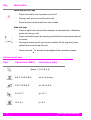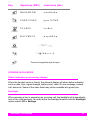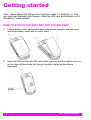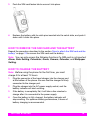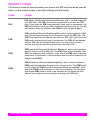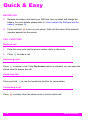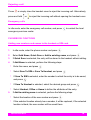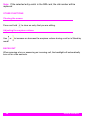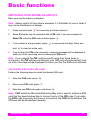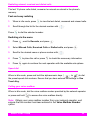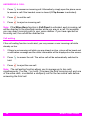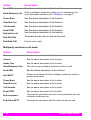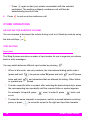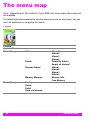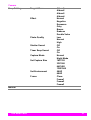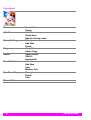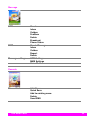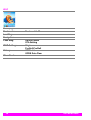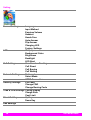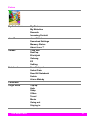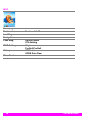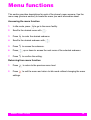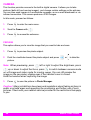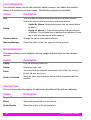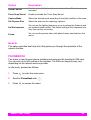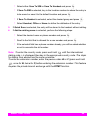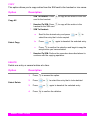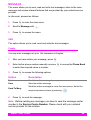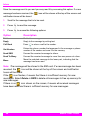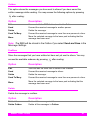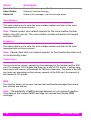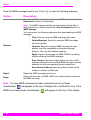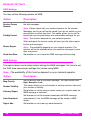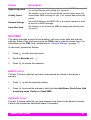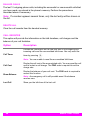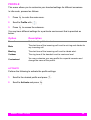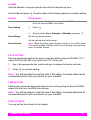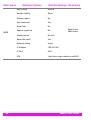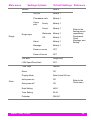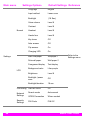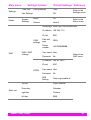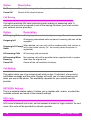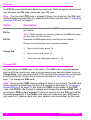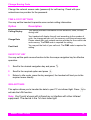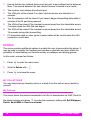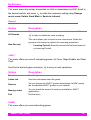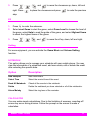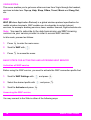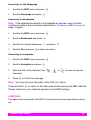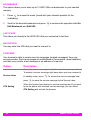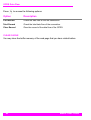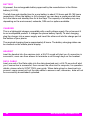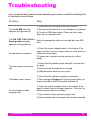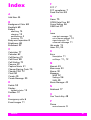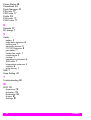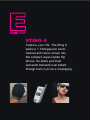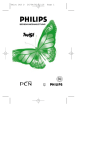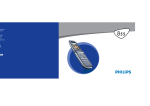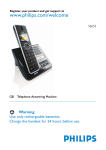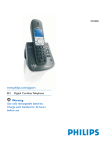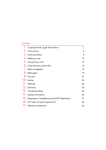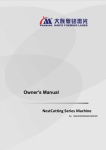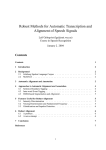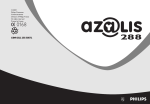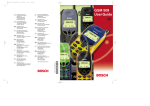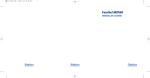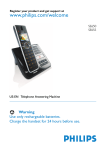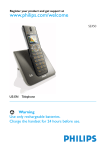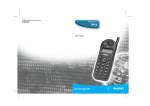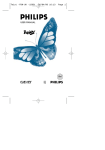Download USER GUID - Virgin Mobile
Transcript
USER GUID J6 User Manual STING 6 H LLO STING 6 USER GUIDE Don’t hang around, get started right now with your new STING 6. Everything you need to know is in this little book. So read on! Catalog Number: Release date: © Emblaze Mobile Ltd. All rights reserved. The information contained in this document, or in any of its annexes, is subject to change without advance notice. Emblaze Mobile Ltd. and its affiliates assume no responsibility for any damage or loss resulting from the use of this manual. No part of this publication may be reproduced, stored in a retrieval system, or transmitted in any form or by any means, electronic, mechanical, photocopying, recording or otherwise, for purpose other than the user’s manual, without prior permission of Emblaze Mobile Ltd. The availability of some of the services described in this guide may differ in your phone, depending on your service provider or the SIM card you are using. Contents Safety information ................................................................... 1 Care and maintenance .................................................................... 3 Battery information .......................................................................... 3 Charging and Discharging ................................................................3 General information ......................................................................... 4 Driving safety ...................................................................................4 Operating environment .....................................................................4 Electronic devices ............................................................................5 Vehicles ............................................................................................6 Emergency calls ...............................................................................6 FCC compliance ............................................................................. 7 Specific Absorption Rate Data ........................................................ 7 FCC RF Exposure Information ........................................................ 8 Body-worn operation ....................................................................... 8 WEEE Compliance ......................................................................... 8 Before you begin ..................................................................... 9 How to use this guide ..................................................................... 9 Phone layout and icons .................................................................. 9 Screen indicators ........................................................................... 10 Key description .............................................................................. 11 Function keys .................................................................................11 Alphanumeric keys .........................................................................12 Screens in idle mode ..................................................................... 13 Status indicators on secondary display ..........................................13 Backlight .........................................................................................13 Getting started ....................................................................... 14 How to attach the SIM card and the battery ................................. 14 How to remove the SIM card and the battery ............................... 15 How to charge the battery ............................................................ 15 Notice on battery charging and discharging ...................................16 Low battery indicator ......................................................................16 I Use of battery ................................................................................ 16 Battery disposal ............................................................................. 16 Security codes .............................................................................. 17 Quick & Easy ......................................................................... 18 Before use ..................................................................................... 18 Call functions ................................................................................ 18 Making a call ................................................................................. 18 Answering a call ............................................................................ 18 Hands free talk .............................................................................. 18 Terminating a call .......................................................................... 18 Rejecting a call .............................................................................. 19 Emergency calls ............................................................................ 19 Phonebook functions .................................................................... 19 Adding new numbers and names to the handset or SIM card. ..... 19 Other functions .............................................................................. 20 Clearing the screen ....................................................................... 20 Adjusting the earpiece volume ...................................................... 20 Backlight ....................................................................................... 20 Basic functions ..................................................................... 21 Switching your phone on and off .................................................. 21 Unlocking a blocked SIM card ...................................................... 21 Making and receiving a call .......................................................... 22 Making a call ................................................................................. 22 Domestic call ................................................................................. 22 International call ............................................................................ 22 Quick dialing from the Phone Book ............................................... 22 Redialing missed, received and dialed calls .................................. 23 Speed dial ..................................................................................... 23 Calling your voice mailbox ............................................................. 23 Answering a call ............................................................................ 24 Call waiting .................................................................................... 24 In-call options ................................................................................ 25 Multiparty ....................................................................................... 27 Other operations ........................................................................... 28 Adjusting the earpiece volume ...................................................... 28 II Text editing .................................................................................... 28 Input text ........................................................................................28 Predictive Text input mode .............................................................29 Capitalize input mode .....................................................................29 The menu map ....................................................................... 30 Menu functions ...................................................................... 39 Camera ......................................................................................... 40 Preview .......................................................................................... 40 Capture Movie ............................................................................... 41 Photo Manager .............................................................................. 42 Movie Manager .............................................................................. 42 Snap Setting .................................................................................. 42 Manual ........................................................................................... 43 PhoneBook ................................................................................... 43 View ............................................................................................... 44 Add New ........................................................................................ 44 Group Setting ................................................................................ 46 Copy .............................................................................................. 47 Delete ............................................................................................ 47 Fixed Dial List ................................................................................ 48 One Touch Key ............................................................................. 48 Phone Status ................................................................................. 48 Message ....................................................................................... 49 SMS ............................................................................................... 49 Create ............................................................................................49 Inbox ..............................................................................................50 Outbox ............................................................................................51 Draftbox ..........................................................................................51 Delete .............................................................................................51 Voice Mailbox .................................................................................52 Broadcast .......................................................................................52 Phone Status ..................................................................................52 MMS .............................................................................................. 52 Create Message .............................................................................53 Inbox ..............................................................................................54 III Outbox ........................................................................................... 55 Report ............................................................................................ 55 Delete ............................................................................................ 55 Message Settings ......................................................................... 56 SMS Settings ................................................................................. 56 MMS Settings ................................................................................ 56 Records ........................................................................................ 57 Missed Calls .................................................................................. 57 Received Calls .............................................................................. 57 Dialled calls ................................................................................... 58 Delete All ....................................................................................... 58 Call Register ................................................................................. 58 Profile ............................................................................................ 59 Activate ......................................................................................... 59 Preference .................................................................................... 60 Clock ............................................................................................. 60 Alarm ............................................................................................. 61 Date Setting .................................................................................. 61 Time Setting .................................................................................. 61 Display Mode ................................................................................ 61 Time Zone ..................................................................................... 62 Auto Power Off .............................................................................. 62 Auto Power On .............................................................................. 62 Calendar ....................................................................................... 62 Setting ........................................................................................... 63 Normal Settings ............................................................................ 63 LCD ............................................................................................... 68 Wallpapers .................................................................................... 68 Background Color .......................................................................... 68 Brightness ..................................................................................... 68 Backlight ........................................................................................ 69 Call Settings .................................................................................. 69 Own Number Sending ................................................................... 69 Call Divert ...................................................................................... 69 Call Barring .................................................................................... 70 Call Waiting ................................................................................... 70 IV Network Settings ........................................................................... 70 NCK code .......................................................................................70 Preferred ........................................................................................71 Select Mode ...................................................................................71 Security Settings ........................................................................... 71 PIN Code ........................................................................................72 Change PIN2 ..................................................................................72 Change Barring Code ....................................................................73 Time & Cost Settings ..................................................................... 73 Short Cut Key ................................................................................ 73 IrDA Settings ................................................................................. 73 Extras ........................................................................................... 74 My Collections ............................................................................... 74 My Pictures ....................................................................................74 My Melodies ...................................................................................75 Record ............................................................................................75 JAVA™ .......................................................................................... 75 Game ............................................................................................. 75 Tank War ........................................................................................76 RedCap ..........................................................................................76 Blackjack ........................................................................................76 Gobang ..........................................................................................76 Elf ...................................................................................................77 Setting ............................................................................................77 Notebook ....................................................................................... 77 Calculator ...................................................................................... 77 Virgin Extra .................................................................................... 78 WAP ............................................................................................. 78 Basic steps for activating and accessing WAP service ................. 78 Activation of WAP service ..............................................................78 Accessing the WAP service ...........................................................78 Homepage ..................................................................................... 79 Bookmarks .................................................................................... 80 Last Page ...................................................................................... 80 Navigation ..................................................................................... 80 Push Msg ...................................................................................... 80 V WAP Settings ................................................................................ 81 History ........................................................................................... 81 GSM Link ....................................................................................... 81 GPRS Data Flow ........................................................................... 82 Clear Cache .................................................................................. 82 Reference Information .......................................................... 83 EFR encoding decoder function ................................................... 83 Accessories ................................................................................. 83 Battery ........................................................................................... 84 Charger ......................................................................................... 84 Troubleshooting .................................................................... 85 Index ....................................................................................... 87 VI Safety information Note: Read this information carefully before using your phone. To be as efficient and safe as possible while using the phone, observe the following guidelines. Check that your phone switches on and connects to the service. If you have any problems, call your service provider. While driving, use hands-free mode (insert your phone to a hands-free car kit). All wireless phones may experience interference occasionally. Changing location may improve performance. In hospitals and medical clinics, follow all rules and regulations. Switch off the phone near medical equipment. In airplanes, wireless devices may cause interference. Switch off the phone when instructed to do so by the flight attendants. Do not use the phone at a gas station refueling point. Do not use near fuel or chemicals. Follow safety regulations at building sites. Do not use the phone when blasting is in progress. Do not switch phone on in places where wireless phone use is not permitted (e.g., when it causes interference to other devices). SAFETY INFORMATION 1 Only qualified personnel may install or repair phone equipment. Only approved accessories and batteries should be used. Do not connect incompatible products. Do not immerse phone in water. If the phone gets wet, dry it immediately. It is recommended to regularly backup any important data stored on your phone. When connecting to any other device, follow all instructions for that device. 2 SAFETY INFORMATION CARE AND MAINTENANCE Your phone should be treated with care. Please follow the instructions below to comply with any warranty obligations related to the use of this phone. • • • • Keep the phone and all parts and accessories out of reach of small children. • Do not knock, drop or shake the phone. Rough handling can damage internal circuit boards. • Do not use harsh chemical, cleaning solvents or strong detergents to clean the phone. • • Painting the phone can damage it. Keep your phone away from any liquid, moisture or humidity. Protect your phone from extreme high or low temperatures. Do not open and disassemble the phone. Handling by an unauthorized person may damage it. Only use the antenna supplied, or an approved replacement. Unauthorized antennas can damage the phone and could violate regulations governing radio devices. Note: The above suggestions apply to your phone, battery, charger or any accessory. If the phone ceases to work properly, contact your nearest qualified service facility. BATTERY INFORMATION Charging and Discharging • • The rechargeable battery powers your phone. • The battery is designed to be charged and discharged hundreds of times. It will wear out eventually. When you notice that the operating time (standby and talk time) becomes shorter than normal, buy a new battery. • Only use batteries and chargers approved by the manufacturer. Avoid leaving the battery connected to the charger longer than a week, because overcharging We recommend that you charge your battery to full capacity before you use the phone for the first time. Only after two or three charge and discharge cycles does a new battery reach its full performance. SAFETY INFORMATION 3 can shorten the battery life. A fully charged battery left unused discharges itself over time. • The ability of your battery to charge can be negatively affected by temperature extremes. • • • Use the battery for its intended purpose only. • Temperature extremes can reduce the capacity and lifetime of the battery. Always try to keep the battery between 15C and 25C (59F and 77F). A phone with a hot or cold battery can temporarily malfunction, even when the battery is fully charged. Battery performance can be seriously reduced if the temperature is well below freezing. • Do not throw old batteries in a fire! Dispose of batteries according to the required local regulations (e.g., recycling). Do not dispose of batteries as household waste. Never use a damaged or worn out charger or battery. Be careful not to short-circuit the battery. If a metal object causes a direct connection between the + and - poles of the battery, you can accidentally cause the battery to short circuit. Be careful not to carry a spare battery in your pocket, where it can come in contact with coins, ink pens and other metal objects. A short circuit may damage the battery poles or connectors. GENERAL INFORMATION Driving safety Do not hold the phone in your hand while driving a vehicle. Always use the handsfree earpeace to ensure that the phone is secured properly during a journey. Operating environment Abide by local regulations governing the correct use of the phone. Always switch off your phone whenever you enter an area where its use is forbidden. The phone contains magnetic parts. People wearing a hearing aid should not hold the phone to the ear that has the hearing aid. Metallic materials could be attracted to the phone and cause damage to the hearing aid. Sometimes digital mobile phones interfere with some types of hearing aids. If interference occurs, please consult your service provider for assistance. 4 SAFETY INFORMATION Do not place credit cards or other magnetic storage media near the phone. It can cause the information stored on them to be erased. Electronic devices Most modern electronic equipment is protected from radio frequency (RF) signals. Nevertheless, certain electronic equipment may not be protected against the RF signals from your cellular phone. • Pacemakers Pacemaker manufacturers recommend that a minimum separation of 20 cm (6 inches) be maintained between a handheld cellular phone and a pacemaker, to avoid potential interference with the pacemaker. These recommendations are consistent with the research carried out by the Wireless Technology Research Institute, and its recommendations. If you use a pacemaker: • • Always keep the phone more than 20 cm (6 inches) from your pacemaker when the phone is switched on. • • Do not carry the phone in your breast pocket. • Switch off your phone immediately if you suspect there is interference. Hold the phone close to your ear, on the opposite side of your body from the pacemaker, to minimize potential interference. Other medical devices Operation of any radio transmitting equipment, including cellular phones, can interfere with the performance of medical devices that are insufficiently protected. Consult your physician or the manufacturer of the medical device to determine if they are adequately protected from external RF energy. When inside health facilities that post regulations restricting phone use, switch off your phone. Hospitals or health care facilities use equipment that may be sensitive to external RF energy. • Vehicles RF signals can affect improperly installed or inadequately protected electronic systems in motor vehicles (e.g., air bag systems, electronic speed control systems, electronic anti-skid (anti-lock) braking systems, electronic fuel injection systems). Check with the vehicle’s manufacturer or his representative concerning your vehicle. You should also contact the manufacturer of any equipment that has been added to your vehicle. SAFETY INFORMATION 5 Vehicles Only qualified service technicians should install the phone in a vehicle. Faulty installation or service may be dangerous and could invalidate any warranty applying to the phone. Check regularly that all wireless phone equipment in your vehicle is secured and functioning properly. Do not store your phone, its parts or accessories in the same place as flammable liquids or other dangerous materials. In vehicles equipped with an airbag system, be careful not to install or place your phone equipment where it may interfere with airbag deployment. Airbags inflate with tremendous force. Improperly installed or placed phone equipment can cause serious injury when the airbag inflates. • Aircraft Using your phone during flight is prohibited. Turn off your phone before boarding an aircraft. The use of cellular phones in an aircraft can endanger the safe operation of the aircraft, and can interfere with the control and navigation equipment. Always act in accordance with the instructions of the aircraft crew. Failure to comply with these instructions can lead to suspension/ denial of telephone services to the offender, or legal action, or both. Emergency calls Note: Connections in all conditions cannot be guaranteed, because this phone operates using radio signals, landline and wireless networks, as well as userprogrammed functions. We recommend that you never rely solely on a cellular phone for urgent communications (e.g., medical emergencies). Emergency calls may not be possible on all cellular phone networks, or when certain network services and/or phone features are in use. When you are using certain features, you may need to turn these features off before you can make an emergency call. Consult this guide, as well as that of your local cellular service provider. To make an emergency phone call: 1. If the phone is switched off, switch phone on. 2. From Stand-by screen, press 112 or 999 on the keypad, and Send. 6 SAFETY INFORMATION FCC COMPLIANCE SPECIFIC ABSORPTION RATE DATA This phone meets governmental requirements for exposure to radio waves. Your wireless phone is a radio transmitter and receiver. It is designed and manufactured to not exceed the emission limits for exposure to radio frequency (RF) energy, as set by the Federal Communications Commission (FCC) of the U.S. Government. These limits are part of comprehensive guidelines and establish the permitted levels of RF energy for the general population. The guidelines are based on standards that were developed by independent scientific organizations through evaluation of scientific studies. The standards include a substantial safety margin, designed to assure the safety of all persons, regardless of age and health. The exposure standard for wireless mobile phones employs a unit of measurement known as the Specific Absorption Rate, or SAR. The SAR limit set by the FCC is 1.6 W/kg. Tests for SAR are conducted using standard operating positions specified by the FCC with the phone transmitting at its highest certified power level in all tested frequency bands. Although SAR is determined at the highest certified power level, the actual SAR level of the phone while operating can be well below the maximum value. Because the phone is designed to operate at multiple power levels and uses only as much power as is required to reach the network, in general, the closer you are to a wireless base station antenna, the lower the power output. Before a phone model is made available to the public, it must be tested and certified by the FCC that it does not exceed the limit established by the government-adopted requirement for safe exposure. The tests are performed in positions and locations (e.g. at the ear and worn on the body) as required by the FCC for each model. The highest SAR value for this model phone was tested for use at the ear is 1.410 W/kg and when worn on the body, as described in the user’s manual, is 0.570 W/kg. (bodyworn measurements differ among phone models, depending upon available accessories and FCC requirements). While there may be differences between SAR levels of various phones and at various positions, they all meet the government requirement for safe exposure. The FCC has granted an Equipment Authorization for this model phone with all reported SAR levels evaluated in compliance with the FCC RF emission guidelines. SAR information for this phone is on file with the FCC and can be found under the Display Grant section in http://www.fcc.gov/oet/fccid after searching for “FCC ID RJAINNO55”. Additional information on SAR can be found on the Cellular Telecommunications Industry Association (CTIA) website at http://www.wow-com.com. SAFETY INFORMATION 7 In the United States and Canada, the SAR limit for mobile phones used by the public is 1.6 W/kg in average per one gram of tissue. The standard incorporates a substantial margin of safety, to provide additional protection for the public and to account for any vibrations in measurements. FCC RF EXPOSURE INFORMATION In August 1996 the Federal Communications Commission (FCC) of the United States, with its Report and Order FCC 96-326 adopted an updated safety standard for human exposure to radio frequency electromagnetic energy emitted by FCC regulated transmitters. These guidelines are consistent with the safety standards previously set by both U.S. and international standards parties. The design of this phone complies both with the FCC guidelines and the international standards. BODY-WORN OPERATION This device was tested for typical body-worn operation with the back of the phone kept 1.5 centimeters away from the body. To comply with FCC RF exposure requirements, a minimum separation distance of 1.5 centimeters must be maintained between the user’s body and the back of the phone, including the antenna, whether extended or retracted. All belt-clips, holsters and similar accessories used by this device must not contain any metallic components. Body-worn accessories that do not meet these requirements might not comply with FCC RF exposure limits and their use should be avoided. Note: For more information about FCC RF exposure, please visit the FCC website at www.fcc.gov. WEEE COMPLIANCE The cell phone Sting 6 accords with directive of Waste Electrical and Electronic Equipment (WEEE) [Reference article: BS EN 50419-2005]. The wheel bin label and recycling bar code are qualified with the requirements of Marking of electrical and electronic equipment in accordance with Article 11(2) of Directive 2002/96/EC (WEEE) [Reference article: EN 26601]. 8 SAFETY INFORMATION Before you begin HOW TO USE THIS GUIDE This guide opens with an introduction of your phone features, and then provides basic usage instructions. If you want in-depth information regarding a specific feature or setting, refer to the appropriate section under “Menu functions” on page 39. To locate a specific feature, you can use section “The menu map” on page 30. PHONE LAYOUT AND ICONS The following illustration shows the main elements of your phone. No. Description 1 Side soft key 2 Main display 3 Clear/phonebook access key 4 Secondary display 5 Call key 6 Power/End call key 7 4-way navigation key 8 Irda port 9 Earphone jack/ Charger port/ Data download port Specification • 10 Antenna 11 Built-in camera 12 Battery pack Dimensions (with battery pack) 99 (L) × 43 (W) × 21 (D) mm • Weight (with battery pack) 91 g BEFORE YOU BEGIN 9 SCREEN INDICATORS Status indicators at the top of the screen show you the relevant settings of your phone. Indicator Description Idle display (secondary display). The phone is not in use. Idle display (main display). The phone is not in use. Battery status. The more bars, the more power the battery has left Received signal strength. The larger the number of bars, the better the signal strength. The phone is out of your home network area and it is registered to a network other than its home service (i.e. when traveling in other countries with GSM service). .A new text message has arrived. The icon flashes when the memory is full. There was a missed call. An alarm clock is enabled. The divert call feature is activated. The phone is registered to a GPRS network. 10 BEFORE YOU BEGIN Indicator Description An MMS message has been received and not yet downloaded. An MMS message has been received and downloaded. KEY DESCRIPTION Function keys Key Description Soft key • Follow the prompt on the screen, press to access the options Menu, Option, Ok, etc.· • Press to access the In-call menu during calls. Clear/Phone Book access key • Follow the prompt on the screen, press to access the options Names, Cancel, Back, etc. 4-way navigation key • • • Press to scroll through lists when accessing menus. Press to move the cursor left and right during the editing of words. When in idle mode, press to access the corresponding functions that have been assigned as a short cut key. Call key • • Press to place a call or answer an incoming call. When in idle mode, press to view the latest dialed, received and missed call lists. Press BEFORE YOU BEGIN to call the selected number. 11 Key Description Power key/End call key • • • Press and hold to turn the phone on and off. During a call, press to end the active call. Press to return to idle mode from menu mode. Side soft keys and • Press to adjust the volume of the earpiece or headset both in Stand-by mode and during a call. • Press and hold to reject an incoming call with the handset cover opened or closed. • During the incoming call, press once to switch off the ring tone, press second time to terminate this call. • Press and hold to activate the backlight of the secondary display. Alphanumeric keys Key Uppercase (ABC) Lowercase (abc) Space 1 ( ) & £ $ ¥ _€ 12 ABC2AÄÅÆÇ abc2àäåæç DEF3ÉE∆Φ def3éè∆Φ GHI4ΓÌ ghi4Γì JKL5Λ jkl5Λ BEFORE YOU BEGIN Key Uppercase (ABC) Lowercase (abc) MNO6ÑÒÖØ mno6ñòöø P Q R S 7 ß Π Θ Σ; pqrs7ßΠΘΣ TUV8ÜÙ tuv8üù WXYZ9ΩΞΨ wxyz9ΩΞψ .,?!0"':;¡¿ *+@/%#=<>-§ Press to change the style of input SCREENS IN IDLE MODE Status indicators on secondary display When the handset cover is closed, the external display will show status indicators such as date, time, signal strength, battery level, caller ID, new message, missed call, alarm etc. Some of the icons listed may not be available at a given time. Backlight When pressing a key or answering an incoming call, the backlight will automatically turn on for a few seconds. You may define the backlight duration with the Backlight option under LCD in Settings. BEFORE YOU BEGIN 13 Getting started Note: Never detach the battery from the phone while it is switched on. Use only approved batteries and chargers. Keep the SIM card and batteries out of the reach of small children. HOW TO ATTACH THE SIM CARD AND THE BATTERY 1. Pull the battery cover catch on the back of the phone upwards with one hand and lift the battery cover with the other hand. 2. Insert the SIM card into the SIM card holder, ensuring that the angled corner is on the lower left-hand side with the gold metallic contact surface facing downward. 14 GETTING STARTED 3. Push the SIM card fasten tab to secure it into place. 4. Replace the battery with its catch pins inserted into the catch slots, and push it down until it clicks into place. HOW TO REMOVE THE SIM CARD AND THE BATTERY Repeat the procedure described in the section “How to attach the SIM card and the battery” on page 14 to remove the SIM card and the battery. Note: You can only access the following functions if a SIM card is not inserted: Alarm, Date Setting, Calculator, Game, Camera, Calendar, and Wallpaper Setting. HOW TO CHARGE THE BATTERY Note: Before using the phone for the first time, you must charge it for at least 12 hours. 1. Plug the connector of the travel charger into the charger port at the bottom of the phone. Be sure that the charger is firmly connected to the charger port. 2. Plug the charger into the AC power supply socket, and the battery indicator will start scrolling. 3. If the battery is completely flat, it will take a few minutes to charge after it is connected to the power supply. 4. Once the battery is fully charged, the battery indicator will stop scrolling. For optimum battery performance, 5 hours of battery charging is recommended. GETTING STARTED 15 Note: Do not charge your phone while the battery is not connected. Do not detach the battery during the charging process. You can use the phone, if switched on, while it is charging. Notice on battery charging and discharging 1. Your phone is powered by a rechargeable battery. New batteries reach optimal performance only after being fully charged and discharged 2 or 3 times. 2. When the charger is not in use, disconnect it from the power supply. Do not leave the battery on continuous charge for more than one week, as overcharging will shorten the battery life. If a fully charged battery is left unused, it will slowly discharge itself over time. 3. An environment with extremely high or low temperatures will affect the battery charging. Optimum charging will be achieved in moderate temperatures. Low battery indicator When the battery is low, with only a few minutes of calling time left, the handset will warn you with an alert tone. Use of battery 1. Never use a damaged or non-recommended charger or battery. 2. Keep the battery at a temperature range of 10º C to 40º C (50º F to 104º F). 3. The effectiveness of your battery is particularly affected in temperatures below 0º C (32º F). Battery disposal 1. Do not dispose of the battery in a fire. This may cause a serious risk of explosion and/or release of highly toxic chemicals. 2. Ensure that the battery is disposed of or recycled properly. 3. The battery must not be disposed of in municipal waste. 16 GETTING STARTED SECURITY CODES The security codes are used to protect your phone and SIM card from being used by others, and to control access to sensitive settings and information. Code Usage PIN PIN stands for Personal Identification Number, and is used to safeguard your SIM card. The PIN code should be provided to you with the SIM card. If you enter the PIN code incorrectly three times in succession, the PIN will be blocked, and your SIM card will automatically lock-up. You will then have to enter the unblock code (PUK) to use the phone again. PUK PUK stands for Personal Unblocking Key, and is used to unblock a SIM card that has been blocked due to incorrect entry of the PIN code. The PUK code should be provided to you with your SIM card. If you enter the PUK code incorrectly ten times in succession, the PUK will be blocked, and the SIM card will automatically lock-up. In such case you must contact your service provider and receive a new SIM card. PIN2 PIN2 stands for Personal Identification Number 2, and is used to access specific functions of the SIM card. The PIN2 code is only available if the SIM card supports such functions. If you enter the PIN2 code incorrectly three times in succession, it will be blocked and you will be asked for the unblock code PUK2. PUK2 PUK2 stands for Personal Unblocking Key 2, and is used to unblock a PIN2 code that has been blocked due to incorrect entry. The PUK2 code is only used if the PIN2 functions mentioned above are available. If you enter the PUK2 code incorrectly ten times in succession, the functions that require PIN2 code in order to be activated will no longer be valid. Contact your network service provider to replace the SIM card. GETTING STARTED 17 Quick & Easy BEFORE USE 1. Remove the battery and insert your SIM card, then re-install and charge the battery. For more details, please refer to “How to attach the SIM card and the battery” on page 14. 2. Press and hold to turn on your phone. Wait until the name of the network operator appears on the screen. CALL FUNCTIONS Making a call 1. Enter the area code and the phone number while in idle mode. 2. Press to make a call. Answering a call Press to answer a call. If the Flip Answer option is activated, you can open the phone cover to answer the call. Hands free talk Press and hold to use the hands free function for conversation. Terminating a call Press 18 or simply close the phone cover to end an active call. QUICK & EASY Rejecting a call Press or simply close the handset cover to reject the incoming call. Alternatively, press and hold or to reject the incoming call without opening the handset cover. Emergency calls In idle mode, enter the emergency call number, and press emergency services center. to contact the local PHONEBOOK FUNCTIONS Adding new numbers and names to the handset or SIM card. 1. In idle mode, enter the phone number and press . 2. Select Add Name, Quick Save or Add to existing name, and press 3. If Quick Save is selected, the entry will be stored in the handset without editing. 4. If Add Name is selected, perform the following steps: • Enter the name, and press • • Select Save To SIM or Save To Handset, and press 5. . . If Save To SIM is selected, enter the number to which the entry is to be saved, and press • • . . If Save To Handset is selected, select the desired group and press . Select Handset, Office or Home to define the attributes of the entry. If Add to existing name is selected, perform the following steps: • • Select the location of the new number and press . If the selected location already has a number, it will be replaced; if the selected location is blank, the new number will be saved there. QUICK & EASY 19 Note: If the selected entry exists in the SIM card, the old number will be replaced. OTHER FUNCTIONS Clearing the screen Press and hold to clear an entry that you are editing. Adjusting the earpiece volume Use or mode. to increase or decrease the earpiece volume during a call or in Stand-by BACKLIGHT When pressing a key or answering an incoming call, the backlight will automatically turn on for a few seconds. 20 QUICK & EASY Basic functions SWITCHING YOUR PHONE ON AND OFF Make sure that the battery is attached. Note: Always switch off your phone whenever it is forbidden for use or when it may cause interference or danger. 1. Press and hold down 2. Some SIM cards may be protected with a PIN code. If you are prompted to for 3 seconds, and then release it. Enter PIN, enter the PIN code and then press 3. If you entered a wrong number, press hold 4. . to remove the last digit. Press and to clear the entire entry. If you entered the PIN code incorrectly, a warning message will be displayed to notify you of the remaining time for entering the PIN code. Note: If you entered the PIN code incorrectly more than three times in succession, the PIN will become blocked, your SIM card will automatically lockup, and a message will be displayed to inform you that the SIM card is blocked. UNLOCKING A BLOCKED SIM CARD Perform the following steps to unlock the blocked SIM card: 1. Enter the PUK code, press . 2. Enter a new PIN code, press 3. Enter the new PIN code again, and press . . Note: PUK stands for Personal Unblocking Key, and is used to unblock a SIM card that has been blocked due to incorrect entry of the PIN code. If you enter the PUK code incorrectly ten times in succession, the PUK will be blocked, the SIM card will be blocked permanently. BASIC FUNCTIONS 21 MAKING AND RECEIVING A CALL MAKING A CALL 1. To make a call from your phone, enter the area code and the phone number while in idle mode. Press to delete the last digit. Press and hold seconds to clear the whole number. 2. Press 3. To end the call or stop dialing, press for 3 to dial the number. . Domestic call When in idle mode, enter the area code and phone number. For example, dial 02154422999, and press to make the phone call. International call 1. When in idle mode, press and hold until a + sign appears, then enter the country code, the area code and the phone number accordingly. 2. Press to start the call. 3. Press to end the call or stop dialing. Example: When in idle mode, key in +886222682081, and press phone call. to make the Quick dialing from the Phone Book 1. Press 2. Scroll to the desired entry with 3. Press 22 to access the Phone Book directly. . to call the selected number. BASIC FUNCTIONS Redialing missed, received and dialed calls The last 10 phone calls dialed, answered or missed are stored in the phone's memory. Fast and easy redialing 1. When in idle mode, press 2. Scroll through the list for the desired number with Press to view the last dialed, answered and missed calls. . to dial the selected number. Redialing via the menu 1. Press , scroll to Records, and press . 2. Select Missed Calls, Received Calls or Dialled calls, and press 3. Scroll to the desired name or phone number with 4. Press to place the call or press 5. Press again to continue the next operation with the available sub options. . . to check the necessary information. Speed dial When in idle mode, press and hold the alphanumeric keys ( to ) to dial the preset speed dial numbers. Ensure that you have entered the settings in One Touch Key. Calling your voice mailbox When in idle mode, dial the voice mailbox number provided by the network operator or press and hold to access the voice mailbox directly. Note: Obtain your voice mailbox number from your network operator, and ensure that the number has been entered in the Voice Mailbox Number option. BASIC FUNCTIONS 23 ANSWERING A CALL 1. Press to answer an incoming call. Alternatively, simply open the phone cover to answer a call if the handset cover is closed (if Flip Answer is activated). 2. Press to end the call. 3. Press to reject an incoming call. Note: If the When Busy function in Call Divert is activated, each incoming call will be diverted to the specified number while you are on a call. For example, you may divert incoming calls to your voice mailbox. If you have rejected an incoming call, the call will be diverted too. Call waiting If the call waiting function is activated, you may answer a new incoming call while already on line. 1. If there is an incoming call while you are already on line, a tone will be heard and a notification message and the caller information will be displayed on the screen. 2. Press hold. to answer the call. The active call will be automatically switched to 3. Press to reject the new call. Note: The call waiting function allows you to manage up to two calls simultaneously (1 active, 1 on hold). To answer the third incoming call, end one of the active calls, or establish a multiparty call for the two online calls before answering the third call. 24 BASIC FUNCTIONS In-call options Your phone provides a number of call functions that you can use during a call. To access these functions press during a call. The following options are available: Normal mode Option Description Mute Mute the mobile phone, The party on the phone will not hear you. If the phone is in call waiting mode, the party on the phone will not hear you and the call on hold will remain on hold. Unmute Cancel the mute function. Hands Free Enable users to talk without holding the phone. Hold Place an active call on hold. Send SMS Send short messages to another party during calls. For more information see the section “Message” on page 49. Phone Book Enable users to check or edit the data in the phone book during a call. For more information see the section “PhoneBook” on page 43. Fixed Dial List Enable users to check or edit the data in the phone book during a call. For more information see the section “PhoneBook” on page 43. Call Records View the call records of the answered, dialed and missed calls. Send DTMF Activate or deactivate the DTMF tone. Call waiting mode Option Description Mute See the above description of the function. Unmute See the above description of the function. Hands Free See the above description of the function. Swap Switch between the active call and the call on hold when in call waiting mode. Call Divert Transfer the call to another phone number. BASIC FUNCTIONS 25 Option Description Send SMS See the above description of the function. Build Multiparty Call Starts a multiparty conference call for up to 7 participants. For more information see the section “Multiparty” on page 27. Phone Book See the above description of the function Fixed Dial List See the above description of the function Call Records See the above description of the function Send DTMF End active call See the above description of the function See the above description of the function. End All Calls Terminate all calls, both on line and on hold. End Held Call End the call on hold. Multiparty conference call mode Option Description Mute See the above description of the function. Unmute See the above description of the function. Hands Free See the above description of the function. Hold Multiparty Calls Place the current multiparty conference calls on hold. Send SMS See the above description of the function. Split MPTY Choose a participant from the multiparty conference call for a private conversation. Phone Book See the above description of the function Fixed Dial List See the above description of the function Call Records See the above description of the function Send DTMF See the above description of the function End component Terminate the connection with one of the participants from the multiparty conference call. End Active MPTY Terminate the connection with the active conference call. 26 BASIC FUNCTIONS Option Description Add To Multiparty Call Add a new incoming call to the multiparty calls already on line. End Held MPTY End the multiparty conference calls on hold. Multiparty This option allows a conference call for up to 7 parties. Please check with your network operator for the availability of multiparty conference calls. Before activating a multiparty conference call, make sure that you have established two on-line calls (1 active, 1 on hold). 1. Make sure that you have established two online calls (1 active, 1 on hold), before activating a multiparty conference call. 2. If the existing calling parties agree to participate in the conference call, press to enter the In-call menu, and select Build Multiparty Calls to start a multiparty conference call. 3. To add a new participant to the multiparty conference call, perform the following steps: 4. 5. • Press to answer the new incoming call. • Press to enter the In-call menu, and select Build Multiparty Call. To release a participant from the conference call, perform the following steps: • Press • Scroll to the desired party, and press • Press to enter the In-call menu and select End component. . again to release the selected participant. To have a private conversation with one of the participants, perform the following steps: • Press • Scroll to the desired party, and press to enter the In-call menu and select Split MPTY. BASIC FUNCTIONS . 27 • 6. Press again to start your private conversation with the selected participant. The existing multiparty conference call will then be automatically placed on hold. Press to end an active conference call. OTHER OPERATIONS ADJUSTING THE EARPIECE VOLUME You can increase or decrease the volume during a call or in Stand-by mode by using the side soft keys or . TEXT EDITING Input text The Sting 6 phone provides a number of input modes for you to organize your phone book or write messages. You may switch between different input modes by pressing • . When in idle mode, use only numbers, the international dialing prefix code + (press and hold ), the pause codes W (press and hold ) and P (press twice and hold ), and characters that are allowed for dialing. Other letters or symbols are not allowed. • To enter a specific letter or symbol, after selecting the desired input style, press the corresponding key repeatedly until the required letter or symbol appears. For example: to input A, press so on. • twice, and To enter the same character in sequence, wait for a second between each key press, or press 28 once; to enter B, press to move the cursor to the right and input the character. BASIC FUNCTIONS • If you make a mistake, press press and hold to delete the character to the left of the cursor; to delete all characters on the screen. Predictive Text input mode Predictive Text mode is a much easier way to input a text message in English. For each letter to be entered, you only need to press the corresponding alphanumeric key once. In Predictive Text mode, the alphanumeric keys enter words with a single key press instead of multiple key presses. When the first (or second) element is entered, the display shows the most probable word in the suggestion area The word you select from the suggestion area will move to the text area. 1. Switch to Predictive Text input mode by pressing repeatedly until the desired input style appears. For example, to enter “Telephone”, key in the following: -> -> -> -> . 2. Press vertically to select the desired word and press 3. Press repeatedly to enter a needed punctuation mark. 4. Press . when you have completed writing the message. Note: In Predictive mode, you can insert a space by pressing key writing a TEXT message. while Capitalize input mode The first letter of each sentence is shown in capital letter automatically. For example, to enter “go home”, press the associated keys accordingly. The sentence “Go home” will be shown on the LCD display. BASIC FUNCTIONS 29 The menu map Note: Depending on the contents of your SIM card, some menu items may not be available. The following list demonstrates the way the phone’s menus are structured. You can use it for assistance in navigating the menus. Camera Preview Capture Movie Photo Manager Edit Delete Rename Album Memory Manager Movie Manager 30 Album1 Album2 Album3 Album4 Delete By Album Empty all albums? Album1 Album2 Album3 Album4 Memory Info Free Memory Replay Delete Detail Send via Infrared THE MENU MAP Camera Snap Setting Target Album Effect Photo Quality Shutter Sound Timer Snap Sound Capture Mode Set Capture Size Set Environment Frame Album1 Album2 Album3 Album4 Normal Negative Exposure Grey Brown Emboss Double Value Low Normal High Off On Off On Normal Night Mode 160*120 320*240 640*480 1280*960 50HZ 60HZ Close Frame1 Frame2 Frame3 Manual THE MENU MAP 31 PhoneBook View Add New Group Setting Copy Delete Fixed Dial List One Touch Key Search Name Group Add Name Quick Save Add to existing name Melody Add New Delete Copy All Select Copy Select Delete SIM All Handset All Activate Add New View Memory Info Change Delete View Phone Status 32 THE MENU MAP Message SMS MMS Message settings Create Inbox Outbox Draftbox Delete Broadcast Phone Status Create Message Inbox Outbox Report Delete SMS Settings MMS Settings Voice Mailbox Records Missed Calls THE MENU MAP Add Name Quick Save Add to existing name Delete Send SMS 33 WAP Homepage Bookmarks Last Page Navigation Push Msg WAP Settings History Bookmark1 -10 Service Inbox OTA Setting Virgin Profile2-Profile5 GSM Link GPRS Data Flow Clear Cache 38 THE MENU MAP Profile Customized Activate Edit Rename Incoming Call Alert Ringing Tone Ringer Volume SMS Alert Key Tones Keytone Volume LCM Open/Close Alert Power On/Off Alert * Refer to “Normal” for the available submenus. Clock Alarm Date Setting Time Setting Display Mode Time Zone Auto Power Off Auto Power On Off On 12 Hour 24 Hour Off On Off On Calendar THE MENU MAP 35 Setting Normal Settings Languages Input Method Earpiece Volume Headset Hands Free Auto Answer Flip Answer Charging LED Factory Settings LCD Wallpapers Background Color Brightness Backlight LED Alert Call Settings Own Number Sending Call Divert Call Barring Call Waiting Network Settings Preferred Select Mode GPRS Connection Security Settings PIN Code Change PIN2 Change Barring Code Time & Cost Settings Calling Display Charge Rate Cost Limit Short Cut Key Up Key Down Key Irda Settings 36 THE MENU MAP Extras My Collections Java™ Games Notebook Calculator Virgin Extra THE MENU MAP My Pictures My Melodies Records Incoming Portrait Java ™ List Download Settings Memory Status About Java ™ Tank War RedCap Blackjack Gobang Elf Setting New Notepad Select Date Read All Notebook Delete Alarm Melody Top-up Help Shop Offers Travel Music Going out Staying in 37 WAP Homepage Bookmarks Last Page Navigation Push Msg WAP Settings History Bookmark1 -10 Service Inbox OTA Setting Virgin Profile2-Profile5 GSM Link GPRS Data Flow Clear Cache 38 THE MENU MAP Menu functions This section provides descriptions for each of the phone's menu screens. Use the menu map (previous section) to locate the menu you want information about. Accessing the menu function 1. In idle mode, press to go to the menu facility. 2. Scroll to the desired menu with 3. Press 4. Scroll to the desired submenu with 5. Press 6. Press 7. Press . to enter the desired submenu. . to access the submenu. up or down to access the next menu of the selected submenu. to confirm the setting. Returning from menu function 1. Press to return to the previous menu level. 2. Press to exit the menu and return to idle mode without changing the menu settings. MENU FUNCTIONS 39 CAMERA This function provides access to the built-in digital camera. It allows you to take pictures (both still and moving images), and change certain settings on the pictures. You can also send images in a multimedia message, as an e-mail attachment or via infrared connection. The camera produces JPEG images. In idle mode, proceed as follows: 1. Press 2. Scroll to Camera with to enter the main menu. 3. Press . to access the submenu. PREVIEW This option allows you to view the image that you want to take and save. 1. Press to preview the photo subject. 2. Point the viewfinder toward the photo subject and press or to take the picture. Note: When previewing, press left or right to adjust the brightness, press up or down to adjust the focus, press to switch between camera mode for still image and video mode for moving image. You can still preview the image on the secondary display even if the handset cover is closed. Hold the handset when capturing the image. 3. Press to save the picture in Photo Manager. Caution! Many jurisdictions have laws and regulations about taking pictures in public or private areas and regarding the processing and further use of such pictures. Check with your network service provider for the restrictions that apply to you. 40 MENU FUNCTIONS To adjust some certain settings before capturing, perform the following steps: 1. Press to enter Preview. 2. Press to access the submenu before capturing the image. You can make changes to the settings by pressing achieve the best effect for the picture. for each available option in order to CAPTURE MOVIE This option allows you to capture moving images and make some certain settings when recording. 1. Press to access the Capture Movie mode. 2. Press to start recording. While recording, left corner of the display. 3. Press to stop recording. 4. Press to save the video clip in Movie Manager. will appear on the upper- To adjust some certain settings before capturing, perform the following steps: 1. Press to enter Capture Movie menu. 2. Press to access the submenu before capturing the image. You can make changes to the settings by pressing achieve the best effect of the picture. MENU FUNCTIONS for each available option in order to 41 PHOTO MANAGER This function allows you to view and edit, delete, rename, and check the memory status of the pictures you have taken. The following options are available: Option Description Edit View and edit the pictures that are stored in the photo albums. Delete the pictures that are stored in the photo albums. Delete • Delete By Album: Delete the pictures that are stored album by album. • Empty all albums?: Clear all the pictures that are stored in all albums. This will take time to perform the clearance if there are a lot of pictures stored in the memory. Rename Album Change the name of the default albums. Memory Manager Check the status of the free space for taking a photo. MOVIE MANAGER This option allows you to organize moving images that are stored in the handset memory. Option Description Replay Play the recorded video clip. Delete Delete the video clip Detail You may check the relevant information of the video clip such as format, file size and so on. Send via Infrared Send the video clip to another device that is compatible with the handset. SNAP SETTING This menu provides the options for optimizing the effect of the picture capturing. Option Description Target Album Select the album to store the captured picture. Effect Select the desired effect of the picture. Photo Quality Select the quality of the picture taken. 42 MENU FUNCTIONS Option Description Shutter Sound Enable or disable the handset sound when the self-timer has been activated. Timer Snap Sound Enable or disable the Timer Snap Sound. Capture Mode Select the desired mode according to the light condition of the area. Set Capture Size Select the pixel size for capturing a picture. Set Environment You can set the lighting frequency so as to reduce the flickering and get excellent photo quality. The default setting of the frequency may vary from country to country. Frame You can set the picture taken with photo frames selected from this menu. MANUAL This option provides brief help text, that guides you through the operation of the camera function. PHONEBOOK This menu is used to save phone numbers and names in the handset or SIM card. You can save up to 500 entries in the handset. The SIM card capacity may vary depending on the network service provider. In idle mode, proceed as follows: 1. Press 2. Scroll to PhoneBook with to enter the main menu. 3. Press . to access the menu. MENU FUNCTIONS 43 VIEW You may view the names and phone numbers that have been stored in the handset or the SIM card. The following options are available: Option Description 1. Press 2. Enter the name you want to find or key in the letter that corresponds to the first letter of the name required in the phone to access the menu. book and press Search Name Group . Note: Icons for easy identification will be shown on the screen when the entry is stored in the handset memory. For example, icons that indicate the place where the data is stored, the type of number it is (handset, office, home or etc.) and which group the data has been assigned to (family, friend, workmate or VIP). 3. Scroll to the desired name or phone number and press dial the number. 1. Scroll to the desired group and press 2. Select the desired phone number or name and press make a phone call. to . Note: You may access the submenus by pressing continue with the further operation if necessary. to to ADD NEW You may add a new entry to the handset or the SIM card. 1. Press 2. Key in the phone number and press 3. Select Add Name, Quick Save, or Add to existing name and press 4. If Add Name is selected, perform the following steps: • 44 to access the menu. Key in the name and press . . . MENU FUNCTIONS • • Select either Save To SIM or Save To Handset and press to be saved or save it to the default location and press • • . If Save To SIM is selected, key in the location number to where the entry is . If Save To Handset is selected, select the desired group and press . Select Handset, Office or Home to define the attributes of the entry. 5. If Quick Save is selected, the entry will be stored in the handset without editing. 6. If Add to existing name is selected, perform the following steps: • Select the desired name or phone number and press • • Scroll to the field that is allowed for a new number and press . . If the selected field has a phone number already, you will be asked whether or not to overwrite the old number. Note: To enter the country code, press and hold until the international dialing code + is displayed then key in the appropriate country code. The steps for dialing from abroad are the same as above. To enter an extension number, enter the pause codes W or P (press and hold , once for W, twice for P) before entering the extension number. This feature requires the private branch exchange with the DTMF function. MENU FUNCTIONS 45 GROUP SETTING You may organize your phone book data into groups and set a specific ring tone for Delete each group. Option Description Set the specific melody for the groups in order to identify the caller efficiently. Melody 1. Scroll to the desired group and press . 2. Select the favorite melody and press . Add a new group for good organization. Add New 1. Press to access the menu 2. Key in the name of the new group and press setting. to save the Delete a group to free up more memory. 1. Press to access the menu. 2. Scroll to the desired entry and press Delete to delete the entry. Note: Only the non-embedded groups can be deleted. 46 MENU FUNCTIONS COPY This option allows you to copy entries from the SIM card to the handset or vice versa. Option Description • SIM To Handset: Press card to the handset. to copy all the entries in the SIM • Handset To SIM: Press handset to the SIM card. SIM To Handset: to copy all the entries in the Copy All • a. Scroll to the desired entry and press or to select the entry that is to be copied. Select Copy • b Press or again to deselect the selected entry. c Press to confirm the selection and begin to copy the entry/entries you have selected. Handset To SIM: Perform the procedure described above to continue with the copying operation. DELETE Delete one entry or several entries at a time. Option Description 1. Press to access the option. 2. Press or to select the entry that is to be deleted. 3. Press or again to deselect the selected entry. 4. Press Select Delete MENU FUNCTIONS to confirm the deletion. 47 Option Description 1. Press to access the option. 2. Press to confirm the deletion. 1. Press to access the option. 2. Press to confirm the deletion. SIM All Handset All FIXED DIAL LIST The fixed dial list restricts the use of the SIM card. If activated, it is only possible to make calls with phone numbers that have been set in the list and the emergency call. The PIN2 code is required to adjust this setting. ONE TOUCH KEY You may set the phone number for up to 8 entries for speed dialing. When in idle mode, press and hold the corresponding alphanumeric key, you can call the designated number. 1. Scroll to a specific key number and press . 2. Scroll to the desired name in the phone book and press 3. Scroll to the speed dialing entry and press operation with Change, Delete or View. . if you want to continue the next PHONE STATUS You can check the memory capacity of the handset and the SIM card. For example: 50/500 means that there are a total of 500 entries; 50 entries have been saved with memory still available for 450 more memories. The status of the SIM card may vary depending upon the memory capacity of the SIM card. 48 MENU FUNCTIONS MESSAGE This menu allows you to send, read and write text messages, listen to the voice message and access relevant features that are provided by your network service provider. In idle mode, proceed as follows: 1. Press 2. Scroll to Message with to enter the main menu. 3. Press . to access the menu. SMS This option allows you to read, send and write the text messages. Create You may write messages of up to 160 characters in English. 1. After you have written your message, press 2. Enter his/her phone number manually or press to select the required name or number. 3. Press . to access the Phone Book to access the following options: Option Description Send Send the written message to one person. Save Save the written message. Send the written message to more than one person. Select the Send To Many 4. Press required persons/numbers by pressing . to send the message. Note: Before sending any message, you have to save the message center number in the Service Centre Number. Please check with your network service provider for the number. MENU FUNCTIONS 49 Inbox Store the message sent to you and you may read it by accessing this option. If a new message has been received, the notification tones will be heard. icon will be shown at the top of the screen and 1. Scroll to the message that is to be read. 2. Press to read the message. 3. Press to access the following options: Option Description Delete Delete the message. Reply Reply to the message by writing text. Call Back Press Get Number Extract the phone number that appeared in the message or phone number of the sender and save it to the memory. Send SMS Forward the received message to others. Send To Many Forward the received message to more than one person at a time. Move Move the selected message to the lower part, indicating that the message has been read. to return a call to the sender. Note: The message will be stored in the SIM card. If a new message has been received, the icon will be shown at the top of the screen and notification tones will be heard. If the icon flashes, it means that there is insufficient memory for new messages. Select Delete in SMS to delete old messages to free up memory for new messages. If there is no icon shown on the screen, it means all received messages have been read and there is sufficient memory for new messages. 50 MENU FUNCTIONS Outbox This option stores the messages you have sent to others if you have saved the written message while sending. You may access the following options by pressing after reading: Option Description Edit View and edit the SMS that is stored in the Outbox. Send Forward the received message to another person. Delete Delete the message. Send To Many Forward the received message to more than one person at a time. Move Move the selected message to the lower part indicating that the message has been read. Note: The SMS will be stored in the Outbox if you select Send and Save in the Message Settings. Draftbox Store the messages that you have written but have not yet sent to others. You may access the available submenu by pressing after reading: Option Description Edit View and edit the SMS that is stored in the Draftbox. Send Forward the received message to others. Delete Delete the message. Send To Many Forward the received message to more than one person at a time. Move Move the selected message to the lower part indicating that the message has been read. Delete Delete the message in mailbox. Option Description Delete Inbox Delete all the messages in Inbox Delete Outbox Delete all the messages in Outbox. MENU FUNCTIONS 51 Option Description Delete Draftbox Delete all the messages in Draftbox. Select Delete Delete the selected message. Delete All Delete all the messages in all the message boxes. Voice Mailbox This option allows you to enter the voice mailbox number and listen to the voice messages that you have received. Note: Please contact your network operator for the voice mailbox number before using this service. The voice mailbox number will remain unchanged until you modify it. Broadcast This option allows you to enter the voice mailbox number and listen to the voice messages that you have received. Note: Please check with your network operator for the broadcasting topics and its corresponding index. Phone Status You can check the memory capacity for text messages of the handset and the SIM card. For example: 2/200 means that there are a total of 200 entries; 2 entries have been saved with memory still available for 198 more memories. The status of the SIM card may vary depending on the memory capacity of the SIM card, the capacity of the handset is 200 entries. MMS This function allows you to send, read and edit multimedia messages that include text, pictures and sounds. Note: The availability of MMS message depends on your network operator. Only devices that support MMS message can receive and display MMS message. 52 MENU FUNCTIONS Create Message You may write messages up to 512 characters in English manually or press to add in text message from data center. Option Description Add Text From Data Add written text up to 512 characters in English that has been saved centre in the Data center. Add Image Add the embedded icon/image into the MMS message. Add Audio Add a sound file into the MMS message. Record a voice memo and add it to the slide currently being edited. New Audio Follow the prompt on the screen to record a voice memo. Press to save the voice memo and attach it into the slide currently being edited. New Slide Insert a new slide. This will appear only when you have composed a slide. Preview Slide Preview the slide you have composed. Another Slide Edit additional slides for an MMS message that is more than 1 slide. You may go through the previous or next slide for editing by pressing . Slide duration Set the interval between two slides for playing the slides. The range of interval you may set is 5-50 seconds. After you have finished editing the MMS message, press to continue the next operation with the following options: Option Description Send Enter the destination addresses from the phonebook or input manually up to 5 entries and send the MMS message Preview Preview the MMS message. Subject Input the title of the MMS message. Save Save the MMS message to the MMS Draft in Outbox. MENU FUNCTIONS 53 Inbox Store the MMS messages sent to you. Press Option to enter the following submenu: Description Fetch your MMS messages from the local MMS center if the Auto Download function is not activated. Note: The MMS message will be retrieved automatically after a fixed interval if you have activated the Auto Download function in MMS Settings. You may access the following submenu after downloading the MMS message: Retrieve • • Play: View the received MMS message right away. • Forward: Send the received MMS message to other phones that offer compatible multimedia message features. You may edit it before sending. • Reply: Reply to the sender via MMS, SMS or by calling without retrieving the MMS message. • Save Content: Save the image, audio clip, text or URL that was attached in the received MMS message from the handset into the corresponding folder respectively. • Save Sender Address: Save the phone number of the sender in handset or SIM card. Delete Message: Delete the received MMS message from the handset. Reject Reject the MMS message sent to you. Reply Reply to the sender via MMS, SMS or by calling without retrieving the MMS message. Note: If a new MMS message has been received and not yet been downloaded, will appear at the top of display with a notification tone. If the MMS has already been downloaded, 54 will appear at the top of the display. MENU FUNCTIONS Outbox This option stores MMS messages that have failed to be sent, saved for sending later and sent successfully. Option Description MMS Pending Stores the MMS message that has failed to be sent. Press continue with the next operation. to Stores the MMS message that has been saved for sending later. MMS Draft MMS Sent Press to continue with the next operation. Stores the MMS message that was sent successfully. Report The delivery report of the MMS message sent when the recipient has downloaded it. Delete Delete the MMS message. Option Description Delete Inbox Delete all the MMS messages in Inbox. Delete Outbox Delete all the MMS messages in Outbox. Delete Report Delete all the reports. Delete Pending Delete all the MMS messages in MMS Pending. Delete Draft Delete all the MMS messages in MMS Draft. Delete Sent Delete all the MMS messages in MMS Sent. Select Delete Delete the selected MMS messages in each box. Delete All Delete all the MMS messages in all the message boxes as well as the reports. MENU FUNCTIONS 55 MESSAGE SETTINGS SMS Settings You may set the following options for SMS: Option Service Centre Number Validity Period Description This option stores the required service center number for sending the text messages. Note: Please check with your network operator for the number. Messages sent to you will not be saved if you do not switch on your phone within a certain time limit. This option allows you to set the period the service center keeps the unreachable message for you. Note: This function depends on your network operator. When activated, the service center will send you the status report for the sent messages. Status Report Note: The availability depends on your network operator. The function will not be available when you send the message to more than one person. Send And Save Set whether or not to save the MMS message while sending. MMS Settings This option allows you to make certain settings for MMS messages. You have to set the WAP data transmission settings first, before using MMS. Note: The availability of this function depends on your network operator. Option Description Msg Priority Set the priority level of the MMS message. You may choose from High, Normal or Low. Sender Visibility This option allows you to set whether or not the receivers can read your number or identity. Delivery Report Set whether or not the service center sends you a report when the MMS message is delivered. Auto Download Set whether or not the handset downloads the MMS message automatically. If not, the MMS message will be stored in MMS center. Reject Ads Set whether or not to bar any advertisements. 56 MENU FUNCTIONS Option Description Append Signature Set whether or not to add your signature into the MMS message. If so, choose Yes and start editing your signature. Validity Period Set whether or not to set the period the service center keeps the unreachable MMS message for you. If so, choose Yes and set the period. Network Settings Input the IP address and MMS URL of a network operator in order to receive an MMS message. Save After Send Set whether or not to save the MMS message automatically after you sent it. RECORDS This option provides a record of call duration, call cost, recent calls and relevant settings. Some of the functions require the PIN2 code in order to access them. For information on the PIN2 code, please refer to “Security Settings” on page 71. In idle mode, proceed as follows: 1. Press to enter the main menu. 2. Scroll to Records with 3. Press . to access the submenu. MISSED CALLS The last 10 phone calls that you have not answered are stored in the phone's memory. 1. Press to dial the selected number. 2. Press to access the submenu, which includes Add Name, Quick Save, Add to existing name, Delete and Send SMS. RECEIVED CALLS The last 10 phone calls that you have answered are stored in the phone's memory. Perform the procedures described above if necessary. MENU FUNCTIONS 57 DIALLED CALLS The last 10 outgoing phone calls, including the successful or unsuccessful calls that you have made, are stored in the phone's memory. Perform the procedures described above if necessary. Note: If a number appears several times, only the last entry will be shown on the list. DELETE ALL Clear the call records from the handset memory. CALL REGISTER This option will provide the information on the talk durations, call charges and the balance of your call limitation. Option Description Provide the information on the total talk time of the outgoing and incoming calls and the accumulated talk times. You may reset the Call Timer timer by pressing . Note: You are unable to reset the accumulated talk times. Call Cost Show Balance Display the call cost of the accumulated calls. You may reset the call cost to restart a call charge. The PIN2 code is required to set the charge rate. Display the balance of your call cost. The PIN2 code is required to access this function. Note: An emergency call is still possible even if the balance reaches zero. Last Call 58 Show you the talk time of the last call. MENU FUNCTIONS PROFILE This menu allows you to customize your handset settings for different occasions. In idle mode, proceed as follows: 1. Press 2. Scroll to Profile with to enter the main menu. 3. Press . to access the submenu. You may have different settings for a particular environment that is provided as below: Option Description Normal Default setting of the handset. Mute The alert tone of the incoming call is set to not ring and vibrate for any incoming call. Meeting The alert tone of the incoming call is set to vibrate alert. Outdoor The ring tone of the handset is set to maximum level. Customized You may customize your own profile for a special occasion and change the name of the profile. ACTIVATE Perform the following to activate the profile settings: 1. Scroll to the desired profile and press 2. Scroll to Activate and press MENU FUNCTIONS . . 59 PREFERENCE You may change the setting of the parameters by preference for each profile by accessing the following options: Option Description Set the incoming alert type for your handset: Incoming Call Alert 1. Scroll to the desired profile and press . 2. Scroll to Preference and press 3. Scroll to Incoming Call Alert and press 4. Select one of the desired alert types and press . . . Ringing Tone Set the ring tone for the incoming calls. Ringer Volume Set the volume level of the ring tone. SMS Alert Set the tone for notifying you of the incoming message. Key Tones Set whether or not the keypad tone makes sounds when pressed. Keytone Volume Set the volume level at key pressed. LCM Open/Close Alert Set whether or not to activate the alert when opening or closing the handset cover. Power On/Off Alert Set whether or not to activate or deactivate the music when switching the handset on or off. CLOCK This menu shows the options for setting the alarm, date and time, display mode (display the date and time on the screen), time zone, auto power off and calendar. In idle mode, proceed as follows: 1. Press 2. Scroll to Clock with 3. Press 60 to enter the main menu. . to access the menu. MENU FUNCTIONS ALARM Sets the handset to ring at a specific time with the desired ring tone. Scroll to On and press Option . Scroll to either of the following options to continue setting: Description 1. Key in the time for the alarm using the HH:MM format, where HH is for hour and MM is for minute. Time Setting 2. Press 3. Scroll to either Once, Everyday or Workday and press Alarm Ringer Set the ring tone for alarm. . . Set the volume level of the alarm. Note: When the alarm goes off, press any key to turn off the alarm. If no action is taken, the alarm will turn into snooze mode and ring every 3 minutes 3 times. Alarm Volume DATE SETTING Sets the appropriate date for the phone using the following format DD /MM/ YYYY; where DD is for day, MM is for month and YYYY is for year. 1. Key in the appropriate day, month and year to replace the factory set date. 2. Press to save the setting. Note: You will be asked to reset the date if the battery has been detached for an extended period upon you switch on your handset. TIME SETTING Perform the procedures described above for time setting using the format HH:MM, where HH is for hour and MM is for minutes. Note: You will be asked to reset the time if the battery has been detached for an extended period upon you switch on your handset. DISPLAY MODE You may set the time format for the display. MENU FUNCTIONS 61 TIME ZONE You may check the current local times of the cities all over the world. AUTO POWER OFF You may set the phone to switch off automatically at a specific time. 1. Scroll to On and press 2. Key in the time for shutting down using the HH:MM format, where HH is for hours and MM is for minutes. . 3. Press 4. Scroll to either Once or Everyday and press . . AUTO POWER ON You may set the phone to switch on automatically at a specific time. 1. Scroll to On and press 2. Key in the time for switching on using the HH:MM format, where HH is for hours and MM is for minutes. . 3. Press 4. Scroll to either Once or Everyday and press . . CALENDAR This option can be used to look up a date. 1. Key in the year and month you would like to check or simply press 2. Browse with 62 . to check the date of the previous month or next month. MENU FUNCTIONS SETTING This menu shows the options for setting the functions related to the phone itself, for example normal settings that includes language, input method and etc., call settings, network settings, security settings that includes PIN code and change PIN2 code and time and cost settings. In idle mode, proceed as follows: 1. Press 2. Scroll to Setting with to enter the main menu. 3. Press . to access the menu. NORMAL SETTINGS You may set the following items by preference: Main menu Messages Settings Settings Options Default Settings Reference Valid duration 12 hours Status report Off Send and save Off Broadcast Off Target album 1 Effect Normal Photo quality Normal Shutter sound On Camera/snap Timer snap sound setting On Capture mode Normal Capture size 320*240 Set environment 50Hz Frame Close MENU FUNCTIONS Refer to the Messages menu Refer to Camera menu 63 Main menu Settings Options Default Settings Reference Msg Priority Normal Sender visibility Show Delivery report No Auto download Yes Reject ads No Append signature No Validity period No limit Save after send Yes MMS 64 Refer to the MMS menu Network setting Virgin IP Address 193.30.166.1 IP Port 9201 URL http://mms.virgin.mobile.co.uk.8002 MENU FUNCTIONS Main menu Settings Options Volume Default Settings Reference Level 4 Any call Melody 1 Phonebook calls Melody 1 Group calls Family Melody 1 Friend Melody 1 Workmate Melody 1 Ringer type Ringer VIP Melody 1 Alarm Melody 1 Message Melody 1 Power on music OFF Power off music OFF Call alert Ringer only LCM Open/Close Alert OFF Time Zone London Alarm Off Display Mode Date & time/24 hour Auto power on Off Auto power off Off Clock Date Setting JAN 1 Time Setting 00:00 Calendar 2000/01 MENU FUNCTIONS Refer to the flowing menus respectively: Phonebook, Clock, Message, and Setting. Refer to the Clock menu 65 Main menu Settings Options Normal Settings LCD Language English Input method Lower case Backlight (15 Sec.) Voice volume Level 5 Contrast Level 5 Headset Level 5 Hands free Level 5 Key tones Off Auto answer Off Flip answer On Charging LED On Main Wallpaper Wallpaper 1 Sub wall paper Wall paper 2 Foreground display Text display Background color Lilac purple Brightness Level 5 Backlight / power save Off Backlight/duration 15 sec. Call setting Own No. send Network Settings Security Settings 66 Default Settings Reference Refer to the Settings menu On Search mode Auto search GPRS Connection When needed PIN Code PIN Off MENU FUNCTIONS Main menu Settings Options Time cost Calling display Default Settings Reference Time Settings Irda Settings Extras Games Settings Off Music On Volume Level 4 Refer to the Settings menu Refer to the Extras menu Homepage www.virgin.com/mobile/wap IP address 149.254.1.10 GSM settings WAP WAP> WAP settings IP port 9201 Data call type ISDN Phone number +447953968988 User name User Password No Refer to the WAP menu IP address 193.30.166.3 IP port GPRS Up key 9201 User name User Password No APN Setting Goto.virginmobile.uk Virgin Website Down key Calendar right key Camera left key SMS Short cut MENU FUNCTIONS 67 LCD This function shows you the options for setting the wallpapers, background colors, contrast and backlight duration. Wallpapers You may change the embedded background pictures for the internal and external display by preference. Option Description Main Wallpaper Setting Set the background pictures for the main display. Sub Wallpaper Setting Set the background pictures for the secondary display. Foreground display Show the main display's wallpaper when the handset is in idle mode. The following display options are available: Option Description Text Display Display only the date and time when the phone is idle. Simulate Clock Display not only the date but also a simulated clock in the foreground when the phone is idle. Calendar Display not only the date and time but also a calendar in the foreground when the phone is idle. No Display Neither the date and time nor foreground wallpaper is displayed when the phone is idle. Background Color You may change the background color by preference. Brightness You may adjust the contrast of the main display and secondary display at 5 levels. 68 MENU FUNCTIONS Backlight You may set the duration time for the backlight and keypad illumination. Option Description Power Save Set the backlight illumination into power saving mode. If activated, the display will become dark when the time has reached the selected backlight duration. Backlight Duration Set the duration of the illumination by preference. CALL SETTINGS You may set the functions related to the network service. The availability of the functions depends on your network service provider. Note: For further information, please check with your network operator. Own Number Sending Chooses whether or not your phone number is sent to the called party. The availability depends on your network operator. Call Divert This option is set to divert incoming calls to the voice mailbox (only for voice messages) or another phone number, so as not to miss any important calls. There are four divert modes available which you can activate and cancel. You can check its current status at any time. If activated, follow the prompt on the screen and key in the phone number to which you wish the incoming calls to be diverted. Option Description Unconditional Automatically divert all incoming calls. When Busy Divert all incoming calls when the line is busy (when you are on a call) or you have rejected the call. Note: Call waiting must be disabled to use this divert function. No Reply Divert all incoming calls if there is no reply (i.e. missed call). MENU FUNCTIONS 69 Option Description No Response Divert all incoming calls when your phone is turned off or out of coverage. Cancel All Cancel all the divert functions. Call Barring This option provides SIM card restrictions when making or answering calls. A network access code is required to set all the barring functions (you must contact your network service provider). Option Description All Outgoing Calls All outgoing calls are barred; only incoming calls can be accepted. Outgoing Int'l All outgoing international calls are barred. Incoming calls can still be accepted. When abroad, you can only call the numbers within that country or Outgoing Int'l. Except call to your home country (i.e., the country where the phone is Home registered). All Incoming Calls All incoming calls are barred. All Incoming When Roaming No incoming calls will be permitted when registered with a system other than the original one. Cancel All Cancel all the call restriction functions. Call Waiting This option alerts you of an incoming call while on line. If activated, a tone and a notification message and the caller number will notify you of a new incoming call when you are on the phone. The availability depends on your network service provider. NETWORK Settings This is a network-related option. It allows you to register with, search, or select the available network and some of the relevant settings. NCK Code NCK code is Network lock code, as this handset is locked to Virgin network, for endusers, this code will be provided by network operator. 70 MENU FUNCTIONS Preferred Allows you to browse, delete or edit the current network list, you can add the available network also. Option Description View the name list of the available network. Scroll to the desired Show List network, press , and continue the further operation with Register, Delete or Move. Delete Available Network Delete the available network from the name list. Add Available Network Add the available network to the name list. Add Known Network Add the known and existed network to the name list. Select Mode Register with the network using the following modes: Option Description Auto Search It is the default mode for network registering. It usually searches for the network operators using the priority network list in Preferred. Network Register Automatically register with the network system the SIM card originally registered. Manual Search Select the network operator that has a roaming agreement with your network operator in your region/country. Once the Manual Search mode is selected, the register mode will not change until you modify it or replace a new SIM card. Note: If you are not familiar with the network operator, it is strongly recommended that you select Auto Search mode. SECURITY SETTINGS A number of security features are provided to protect against any unauthorized use of your SIM card and certain other features. You are able to change the PIN and PIN2 code or decide whether a PIN is requested while the phone is switched on. MENU FUNCTIONS 71 PIN Code The PIN (Personal Identification Number) protects the SIM card against unauthorized use. Normally, the PIN code comes with your SIM card. Note: If an incorrect PIN code is entered 3 times in succession, the SIM card will be blocked automatically. For detailed information, please refer to “Unlocking a blocked SIM card” on page 21. Option PIN On Description If activated, you will be asked for the PIN every time you switch on the handset. Note: Please consult your service provider for the PIN code when you are using it for the first time. PIN Off Deactivate the PIN request when switching on the handset. Perform the following steps to change the password: 1. Key in the old code, press . 2. Key in a new code, press 3. Key in the new code again and press Change PIN . . Change PIN2 You may change the PIN2 code in this option. The PIN2 code is provided together with the SIM card and is only used when accessing some specific options (such as Charge Rate). It will only be available if SIM cards and the network service provider propose this facility. Perform the procedures described in “Security codes” on page 17 to change the PIN2 code. Note: If an incorrect PIN2 code is entered 3 times in succession, the SIM card will be blocked automatically. Perform the procedure described in “Unlocking a blocked SIM card” on page 21, but enter the PUK2 code instead of the PUK code. The PUK2 code is used to release and change the blocked PIN2 code. If an incorrect PUK code is entered 10 times in succession, the SIM card will be blocked permanently. If the PUK2 code does not come with your SIM card or you have lost it, please check with your network service provider for the code. 72 MENU FUNCTIONS Change Barring Code Change the network access code (password) for call barring. Check with your network service provider for the password. TIME & COST SETTINGS You may set the handset to provide some certain calling information. Option Description Calling Display This option provides information on call durations, costs, or both, during calls. Charge Rate Cost Limit Your handset will display the call cost according to the number of units, the charge rate per unit, the currency, and the exchange rate. Please check with your network service provider for the current rate and currency. The PIN2 code is required for setting. You may set the limit of your call cost. The PIN2 code is required for setting. SHORT CUT KEY You may set the quick access function to the four-ways navigation key for effective operation. 1. Scroll to the desired navigation key and press . 2. Scroll to the required option and press 3. Return to idle mode, press the key assigned, the handset will lead you to the required menu directly. . IRDA SETTINGS This option allows you to transfer the data to your PC via infrared light. Press activate the IrDA function. to Note: Don't point at eyes with infrared ray or interfere with other infrared equipment. The device is the 1st class laser light. MENU FUNCTIONS 73 1. Ensure that the two infrared devices are put port to port without barrier between them. The interval between the two infrared devices is limited to one meter. 2. The receiver must startup the infrared port. 3. The IrDA port will be closed if no other infrared devices are detected in 2 minutes. 4. The IR connection will be closed if you haven't begun transmitting data within 2 minutes of the IR port being opened. 5. The IrDA will be closed if the handset is moved away from the detectable area in 2 minutes when the IrDA link has begun. 6. The IrDA will be closed if the handset is moved away from the detectable area in 16 seconds during data transmitting. 7. PC download cable or other types of series cable will be invalid when the IrDA connection is activated. EXTRAS This menu provides additional options to enable the user to personalize the phone. It may be used to simplify the handset and includes a calculator and even offers the possibility of downloading your favorite melody or wallpaper and playing games. In idle mode, proceed as follows: 1. Press to enter the main menu. 2. Scroll to Extras with 3. Press . to access the menu. MY COLLECTIONS You may download any favorite picture or melody from the web or record audio by yourself. My Pictures This menu stores the pictures transmitted via IrDA or downloaded via WAP. Scroll to the desired picture and press to make the necessary setting with Set Wallpaper, Delete, Send MMS or Send via Infrared. 74 MENU FUNCTIONS My Melodies This menu stores the melody transmitted via IrDA or downloaded via WAP. Scroll to the desired melody and press to make the necessary setting using Change music name, Delete, Send MMS or Send via Infrared. Record Option Description Store all audio files that have been recorded and received. Press All Records to listen or delete the voice recording. This menu allows you to record a new voice memo. Follow the prompt on the screen to perform the recording procedures. New Records • Incoming Portrait: Show the phone lists that have been set as Incoming Portrait. JAVA™ This menu offers you some 3 interesting games: Air Force, Magic Bubble, and West Craft. Scroll to the desired game and press to carry on next operations. Option Description Run Start the game. Suites info View the information about the game. Remove You can remove the JAVA™ games downloaded via WAP except the 3 embedded JAVA™ games in your handset. Memory status You can check the amount of memory available for JAVA™ applications. Exit Exit the menu. GAME This menu offers you some interesting games. MENU FUNCTIONS 75 Tank War 1. Press 2. Select Start Game to start the game, select Game Level to choose the level of the game, select Help to read the brief help text of the game. to enter the submenu. 3. Press , , and to go up, down, left and right. Press to fire. RedCap 1. Press 2. Select Start Game to start the game, select Game Level to choose the level of the game, select Help to read the brief help text of the game. to enter the submenu. 3. Press , , and confirm the placement and press to go up, down, left and right. Press to to undo the previous step. Blackjack 1. Press 2. Select Start Game to start the game, select Game Level to choose the number of decks of cards, select Help to read the brief help text of the game. to enter the submenu. 3. Chip in a wager with . Note: In this game, you will play against the handset (i.e. Dealer). The party who first gains all the chips wins the game. Gobang 1. Press 2. Select Start Game to start the game, select Game Level to choose the level of the game, select Help to read the brief help text of the game. 76 to enter the submenu. MENU FUNCTIONS 3. Press , , right. Press and to move the chessman up, down, left and to place the chessman and press to undo the previous step. Elf 1. Press 2. Select Start Game to start the game, select Game Level to choose the level of the game, select Help to read the guide of the game, and select Highest Score to check the highest score of the game. to enter the submenu. 3. Press , , and to move the elf up, down, left and right. Setting For more enjoyment, you can activate the Game Music and Volume Setting function. NOTEBOOK This option allows you to manage your schedule with your mobile phone. You may view the information of a scheduled event, add new events, edit or delete the event after selecting the specific date. Option Description New Notepad Add a new event. Select Time Select the remind time of the event. Read All Notebook Check all the events in the notebook. Delete Delete the notebook you have selected or all of the notebooks. Alarm Melody Select the ring tone of the reminder. CALCULATOR You may make simple calculations. Due to the limitation of accuracy, rounding-off errors may occur during division. Follow the prompt on the screen to make a calculation. MENU FUNCTIONS 77 VIRGIN EXTRA This menu enables you to get some other services from Virgin through the handset, services included are: Top up, Help, Shop, Offers, Travel, Music and Gong Out, etc. WAP WAP (Wireless Application Protocol) is a global wireless protocol specification for mobile wireless terminals. WAP enables you to subscribe to certain Internet services, for example: banking services, news, weather forecast, flight schedules etc. Note: You need to subscribe to the data transmission and WAP browsing services via your service provider in order to access WAP services. In idle mode, proceed as follows: 1. Press to enter the main menu. 2. Scroll to WAP with 3. Press . to access the menu. BASIC STEPS FOR ACTIVATING AND ACCESSING WAP SERVICE Activation of WAP service Before using the WAP service, you need to activate the WAP connection profile first. 1. Scroll to WAP Settings with 2. Select the desired profile with 3. Scroll to Activate and press and press and press . . . Accessing the WAP service You may connect to the Web in either of the following ways: 78 MENU FUNCTIONS Accessing via the homepage 1. Scroll to the WAP menu and press 2. Scroll to Homepage and press . . Accessing via bookmarks Note: If the selected bookmark is not available as desired, select another profile and perform the procedures described in “Activation of WAP service” on page 78 again. 1. Scroll to the WAP menu and press 2. Scroll to Bookmarks and press 3. Scroll to the desired bookmark 4. Scroll to Go and press . . and press . to start connection. Accessing via navigation 1. Scroll to the WAP menu and press 2. Scroll to Navigation and press 3. Enter the URL of the Website (Use . . , or to enter the special character). 4. Press to link to the web page. Note: You may skip over the prefix of the URL (i.e. http://). Press and hold to return to the idle mode while browsing the WAP website. Please check with your network operator for the WAP settings. HOMEPAGE This option has connectivity with WAP. It connects to the home page that you have set. MENU FUNCTIONS 79 BOOKMARKS This option allows you to store up to 10 WAP URLs as bookmarks in your handset memory. 1. Press to access the menu (check with your network operator for the availability). 2. Scroll to the desired bookmark and press Edit Bookmark and Edit URL. to continue the operation with Go, LAST PAGE This takes you directly to the WAP URL that you connected to last time. NAVIGATION You may enter the URL that you want to connect to. PUSH MSG Your handset is able to receive service messages (pushed messages) from your service provider. Service messages are notifications of, for example, news headlines, and they may contain a text message or an address of a service. Option Description Stores the service message sent by the network service provider. To access a service message right away when you have received it Service Inbox in standby mode, press press OTA Setting 80 . To access the service message later, to move the service message to the Service Inbox. When the handset has received a service message and if you want to set the phone with received service message, you can select OTA Setting and activate the browser. MENU FUNCTIONS WAP SETTINGS This menu allows you to activate the connection profile you want. Scroll to the required profile and press to enter the submenu. Option Description Activate Activate the connection to the WAP service. Name Edit Change the name of the connection profile. Setting Homepage Enter a URL and set it as a homepage for WAP connecting. Security Setting Avoid the WAP browsing from an unsafe content. Image Download Set the display option to image download or text only while browsing on the web. Bearer Select Set the type of data transmission. Parameter Setting Set the parameters for WAP browsing for both the GSM and GPRS such as IP address, IP port, data call type, APN setting, phone number, user name and password. HISTORY You may check the time of the GSM linkage and the throughput of the GPRS data flow. GSM Link Press to access the following options: Option Description Last Record Check the visiting time of the last connection. Total Record Check the total time of the connection. Clear Record Clear the timer record of the connection time. MENU FUNCTIONS 81 GPRS Data Flow Press to access the following options: Option Description Last Record Check the data flow of the last connection. Total Record Check the total data flow of the connection. Clear Record Clear the record of the data flow of the GPRS. CLEAR CACHE You may clear the buffer memory of the web page that you have visited before. 82 MENU FUNCTIONS Reference Information EFR ENCODING DECODER FUNCTION The Sting 6 GSM/DCS is equipped with the latest encoding decoder and audio frequency technology, to achieve superior audio quality. At present, there are 3 types of encoding decoder compatible with GSM/DCS: • • • Enhance full rate EFR Full rate FR Half rate HR The Sting 6 GSM/DCS mobile phone supports the normally-used EFR and FR encoding decoder. All GSM and DCS cellular networks and phones support FR encoding decoder. If supported by the network operator, the network operator will automatically select the relevant encoding decoder, which will be either EFR or FR. The Sting 6 model is programmed to automatically select the EFR where this is supported by the network, allowing you to enjoy the superior audio quality provided by EFR. Otherwise the phone will select FR. At present, only some networks support both the FR and EFR encoding decoder. If the network operator cannot support EFR, the Sting 6 (GSM/DCS) mobile phone will automatically adopt the FR encoding decoder. ACCESSORIES The accessories for the Sting 6 model (GSM/DCS) mobile phone include battery, charger, headset and data cable etc. Please refer to “How to charge the battery” on page15 for the battery charging method. REFERENCE INFORMATION 83 BATTERY At present, the rechargeable battery approved by the manufacturer is the lithium battery (LI-ION). The talk time and standby time for a new battery is about 2-3 hours and 50-150 hours respectively. When the battery is fully charged, you can have a continuous talk time for a few hours and standby time for a few days. The capacity of a battery may vary depending on the environment, networks, SIM card or options available. CHARGER This is a lightweight charger compatible with a multi-voltage supply. Do not connect it to an incompatible product. It charges the phone battery rapidly. To start charging, plug the charger into a power supply and insert the other end into the charge port at the bottom of your phone. The required charging time is approximately 5 hours. The battery charging status can be checked on the mobile phone display. HEADSET Inset the headset into the earpiece jack, a KA-TA sound will alert you if connection is successful, users can then answer or terminate a call through keys on the headset. DATA CABLE Inset one end of the Data cable into the data download port, a KA-TA sound will alert you if connection is successful, then connect the other end to computer, for operation details, please refer to SYNCTOOL user guide. When data upload or download is in process, users cannot pull out the data cable to answer a call, otherwise, data will not be successfully downloaded/ uploaded. 84 REFERENCE INFORMATION Troubleshooting If you encounter any problems when operating your phone, consult the following list of commonly raised issues: Problem Step 1) Check that the SIM card is correctly installed. The Insert SIM message appears during power-up. 2) Ensure that the gold chip is not damaged or scratched. 3) Check the SIM card contact. If they are dirty, clean them with an antistatic cloth. The PIN, PIN2, PUK, PUK2 or Enter the appropriate code you received with your SIM Barring code messages card. appears during power-up. No connection to network. 1) Check the signal strength meter in the display. If the signal is weak, move to an open space or move closer to a window and try again. 2) Contact your network service provider for further details. The other party cannot hear you. 1) Check that the network signal strength is normal and try again. 2) Check that the microphone is unmuted. 3) Hold the phone closer to your mouth. 1) Check that the charger is properly connected. The battery won't charge. It is impossible to make outgoing calls. 2) The message Charging will only be shown when you charge the battery with the handset switched off. 1) Check the signal strength meter in the display. If the signal is weak, move to an open space or, if you are in a building, move closer to a window. 2) The network is busy, please try again later. 3) Check whether the call charge limit has been reached. TROUBLESHOOTING 85 Problem The battery drains faster than normal. Step 1) Check whether you are in an area of variable coverage. This uses extra battery power. 2) Ensure that the using environment is not in extreme temperatures. At extreme hot or cold temperatures, battery performance is significantly reduced. The LI-ION battery was being charged overnight. It is strongly recommended not to charge the battery for more than 24 hours. It may reduce the battery performance or cause damage to the battery. The headset starts beeping. The signal is weak or out of coverage. 86 TROUBLESHOOTING Index A F FCC 7 FCC compliance 7 Fixed Dial List 48 G Add New 44 B Background Color 68 Backlight 69 Battery attaching 14 charging 15 performance 4 removing 15 Game 75 GPRS Data Flow 82 Group Setting 46 GSM Link 81 I Icons Body-worn operation 8 Brightness 68 Broadcast 52 C new text message 10 out of home network 10 signal strength 10 voicemail message 11 Idle mode 13 Inbox 50 54 , Calculator 77 Calendar 62 Call Barring 70 Call Divert 69 Call Waiting 70 Camera 40 Capture Movie 41 Change Barring Code 73 Change PIN2 72 Clock 60 Create 49 Create Message 53 K D Movie Manager 42 Delete 55 Display network status Keys description 11 soft keys 11 12 , M Manual 43 Menu map 30 Menus 30 Message MMS 52 Settings 56 SMS 49 N 13 Draftbox 51 Notebook 77 O E One Touch Key 48 Emergency calls 6 Event images 11 P Phone main elements INDEX 9 87 Phone Status 48 PhoneBook 43 Photo Manager 42 PIN code 17 PIN2 code 17 Profile 59 PUK code 17 PUK2 code 17 R Records 57 RF energy 7 S Safety battery 3 body-worn operation 8 building site 1 electronic devices 5 FCC RF Exposure 8 gas station 1 hands-free mode 1 maintenance 3 medical 1 operating environment 4 SAR value 7 temperature extremes 4 vehicles 6 while driving 1 SAR 7 Snap Setting 42 T Troubleshooting 85 W WAP 78 Accessing 78 Activation 78 Bookmarks 80 History 81 Settings 81 88 INDEX STING 6 Capture your life. The Sting 6 packs a 1.3 Megapixel zoom camera and colour screen into this compact, super-stylish flip phone. So share your best and worst moments in an instant through built-in picture messaging.