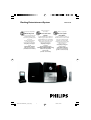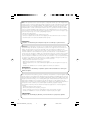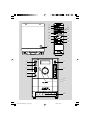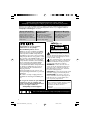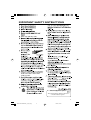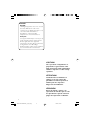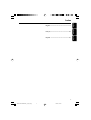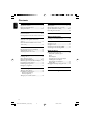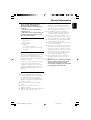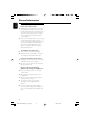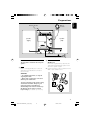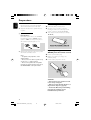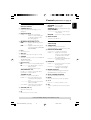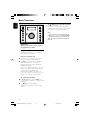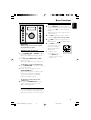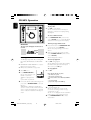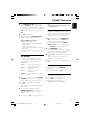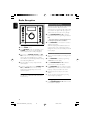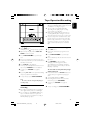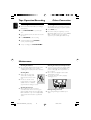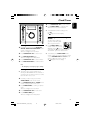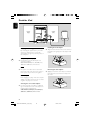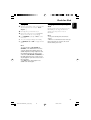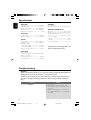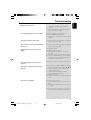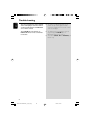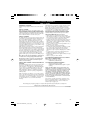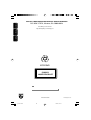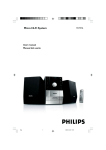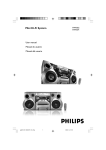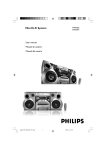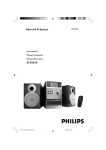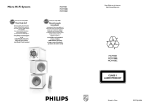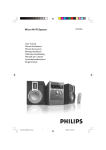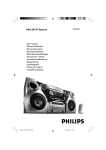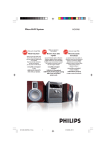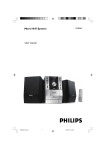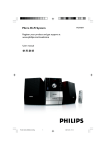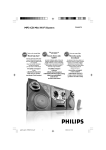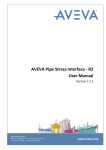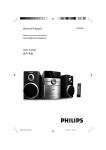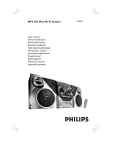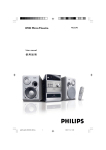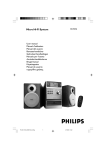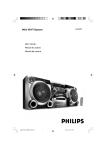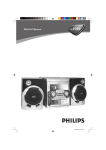Download Philips MCM196D Micro Hi-Fi System
Transcript
MCM108DB MCM196D Docking Entertainment System Thank you for choosing Philips. Philips vous remercie de votre confiance. Gracias por escoger Philips Read your Quick Start Guide and/or User Manual first for quick tips that make using your Philips product more enjoyable. If you have read your instructions and still need assistance, you may access our online help at Besoin d'une aide rapide? Necesita ayuda inmediata? Les Guide d'utilisation rapide et Manuel de l'utilisateur regorgent d'astuces destinées à simplifier l'utilisation de votre produit Philips. Toutefois, si vous ne parvenez pas à résoudre votre probléme, vous pouvez accéder à notre aide en ligne à l'adresse www.philips.com/support www.philips.com/support Lea primero la Guía de uso rápido o el Manual del usuario, en donde encontrará consejos que le ayudarán a disfrutar plenamente de su producto Philips. Si después de leerlo aún necesita ayuda, consulte nuestro servicio de asistencia en línea en Need help fast? or call ou formez le www.philips.com/support 1-888-PHILIPS (744-5477) while with your product. (and Model / Serial number) 1-800-661-6162 (Francophone) 1-888-PHILIPS (744-5477) (English speaking) Veillez à avoir votre produit à portée de main. (et model / serial nombre) 1-888-PHILIPS (744-5477) y tenga a mano el producto. (y número de model / serial) PG001-027 MCM196D_37_IFU_Eng 1 o llame al teléfono 14/5/07, 13:20 Note : This equipment has been tested and found to comply with the limits for a Class B digital device, pursuant to part 15 of the FCC Rules. These limits are designed to provide reasonable protection against harmful interference in a residential installation. This equipment generates, uses, and can radiate radio frequency energy and, if not installed and used in accordance with the instruction manual, may cause harmful interference to radio communications. However, there is no guarantee that interference will not occur in a particular installation. If this equipment does cause harmful interference to radio or television reception, which can be determined by turning the equipment off and on, the user is encouraged to try to correct the interference by one or more of the following measures : – Relocate the receiving antenna. – Increase the separation between the equipment and receiver – Connect the equipment into an outlet on a circuit different from that to which the receiver is connected. – Consult the dealer or an experienced radio/TV technician for help. IMPORTANT ! modifications not authorized by the manufacturer may void users authority to operate this device. Remarque : Cet équipement a été testé et a été certifié conforme aux limites imposées pour un appareil numérique de Classe B, conformément à la partie 15 des réglements FCC. Ces limites sont définies aux fins d'assurer une protection raisonnable contre les interférences nuisibles dans une installation résidentielle. Cet équipement génère, utilise et émet des fréquences radio qui, en cas d'une mauvaise installation ou d'une utilisation non-conforme aux instructions de ce manuel d'utilisation peuvent causer des interférences nuisibles aux communications radio. Il n'y a toutefois aucune garantie que des interférences nuisibles ne se produiront pas dans une installation donnée. Si cet équipement cause des interférences nuisibles avec votre poste radio ou de télévision, ce que vous pouvez déterminer en éteignant et en rallumant votre équipement, il est conseillé à l'utilisateur d'essayer de pallier à ces interférences nuisibles en prenant l'une ou l'autre des mesures suivantes: – Changez la position de l'antenne de réception. – Augmentez la séparation entre l'équipement et le récepteur. – Branchez l'équipement sur une source d'alimentation différente de celle sur laquelle le récepteur est branché. – Consultez votre distributeur ou un technicien qualifié en la matière pour assistance. IMPORTANTE ! las modificaciones no autorizadas por el fabricante pueden anular la autoridad de los usuarios para utilizar este aparato. Nota : Este aparato ha sido probado y cumple con los límites correspondientes a un aparato digital de Clase B, según la parte 15 de las Normas. FCC. Estos límites han sido diseñados para facilitar suficiente protección frente a interferencias perjudiciales en una instalación residencial. Este aparato genera, utiliza y puede emitir energía de frecuencias de radio y, si no se instala y utiliza según el manual de instrucciones, puede provocar interferencias perjudiciales en las comunicaciones de radio. Sin embargo, no existe garantía de que las interferencias no ocurrirán en una instalación particular. Si este aparato provoca interferencias perjudiciales en la recepción de radio o television, que se puede identificar encendiendo y apagando el aparato, recomendamos al usuario que intente solucionar las interferencias siguiendo una o más de las siguientes medidas: – Cambie la posición de la antena receptora. – Aumente la separación entre el aparato y el receptor. – Conecte el aparato a una toma de un circuito diferente al que está conectado el receptor. – Consulte con el distribuidor o un técnico de radio/TV con experiencia para que le ayuden. ¡IMPORTANTE! modificações não autorizadas pelo fabricante, podem causar danos na operação deste aparelho. 2 PG001-027 MCM196D_37_IFU_Eng 2 14/5/07, 13:20 1 ^ $ @ % 3 * ( 7 # & 7 8 ! MICRO SYSTEM MCM196D 1 6 2 3 7 4 5 8 9 0 3 PG001-027 MCM196D_37_IFU_Eng 3 14/5/07, 13:20 Return your Product Registration Card or register online at www.philips.com/usasupport today to get the very most from your purchase. Registering your model with PHILIPS makes you eligible for all of the valuable benefits listed below, so don't miss out. Complete and return your Product Registration Card at once, or register online at www.philips.com/usasupport to ensure: *Proof of Purchase *Product Safety Notification Returning the enclosed card guarantees that your date of purchase will be on file, so no additional paperwork will be required from you to obtain warranty service. *Additional Benefits Registering your product guarantees that you'll receive all of the privileges to which you're entitled, including special money-saving offers. By registering your product, you'll receive notification directly from the manufacturer - in the rare case of a product recall or safety defect. Know these safetysymbols Congratulations on your purchase, and welcome to the “family!” Dear PHILIPS product owner: Thank you for your confidence in PHILIPS. You’ve selected one of the best-built, bestbacked products available today.We’ll do everything in our power to keep you happy with your purchase for many years to come. As a member of the PHILIPS “family,” you’re entitled to protection by one of the most comprehensive warranties and outstanding service networks in the industry.What’s more, your purchase guarantees you’ll receive all the information and special offers for which you qualify, plus easy access to accessories from our convenient home shopping network. Most importantly, you can count on our uncompromising commitment to your total satisfaction. All of this is our way of saying welcome and thanks for investing in a PHILIPS product. P.S. To get the most from your PHILIPS purchase, be sure to complete and return your Product Registration Card at once, or register online at: www.philips.com/usasupport CAUTION RISK OF ELECTRIC SHOCK DO NOT OPEN CAUTION: TO REDUCE THE RISK OF ELECTRIC SHOCK, DO NOT REMOVE COVER (OR BACK). NO USER-SERVICEABLE PARTS INSIDE. REFER SERVICING TO QUALIFIED SERVICE PERSONNEL. This “bolt of lightning” indicates uninsulated material within your unit may cause an electrical shock. For the safety of everyone in your household, please do not remove product covering. The “exclamation point” calls attention to features for which you should read the enclosed literature closely to prevent operating and maintenance problems. WARNING: To reduce the risk of fire or electric shock, this apparatus should not be exposed to rain or moisture and objects filled with liquids, such as vases, should not be placed on this apparatus. CAUTION: To prevent electric shock, match wide blade of plug to wide slot, fully insert. ATTENTION: Pour éviter les choc électriques, introduire la lame la plus large de la fiche dans la borne correspondante de la prise et pousser jusqu’au fond. For Customer Use Enter below the Serial No. which is located on the rear of the cabinet. Retain this information for future reference. Model No. __________________________ Serial No. __________________________ Visit our World Wide Web Site at http://www.philips.com/usasupport 4 PG001-027 MCM196D_37_IFU_Eng 4 14/5/07, 13:20 IMPORTANT SAFETY INSTRUCTIONS Clean only with dry cloth. Where the MAINS plug or an appliance coupler is used as the disconnet device, the disconnet device shall remain readily operable. 9 materials Class II equipment symbol This symbol indicates that the unit has a double insulation system 5 PG001-027 MCM196D_37_IFU_Eng 5 14/5/07, 13:20 Canada English: This digital apparatus does not exceed the Class B limits for radio noise emissions from digital apparatus as set out in the Radio Interference Regulations of the Canadian Department of Communications. Français: Cet appareil numérique n'emet pas de bruits radioélectriques dépassant les limites applicables aux appareils numériques de Class B prescrites dans le Règlement sur le Brouillage Radioélectrique édicté par le Ministère des Communications du Canada. CAUTION Use of controls or adjustments or performance of procedures other than herein may result in hazardous radiation exposure or other unsafe operation. ATTENTION L’utilisation des commandes ou réglages ou le non respect des procédures ci-incluses peuvent se traduire par une exposition dangereuse à l’irradiation. ATENCIÓN El uso de mando o ajustes o la ejecucción de métodos que no sean los aquí descritos puede ocasionar peligro de exposición a radiación. 6 PG001-027 MCM196D_37_IFU_Eng 6 14/5/07, 13:20 English Index Français English ------------------------------------------------ 6 Español Français -------------------------------------------- 28 Polski Español --------------------------------------------- 50 7 PG001-027 MCM196D_37_IFU_Eng 7 14/5/07, 13:20 Contents English General Information Tape Operation / Recording Supplied accessories ............................................ 9 Environmental information ................................ 9 Safety information .......................................... 9-10 Tape playback ...................................................... 19 General information on recording ................. 19 Synchro start CD recording ...................... 19-20 Recording from the radio ................................. 20 Preparations Rear connections ......................................... 11-12 Inserting batteries into the remote control . 12 Maintenance .............................................. 20 Other Connection Controls Listening to an external source ...................... 20 Controls on the system and remote control .................................................................. 13 Controls buttons available on the remote control only ......................................................... 13 Clock/Timer Basic Functions Plug and play (for tuner installation) .............. 14 Switching the system on ................................... 15 Adjusting volume and sound ............................ 15 CD/MP3 Operation Loading a disc ...................................................... 16 Basic playback controls ..................................... 16 Playing an MP3/WMA disc ......................... 16-17 Different play modes: Shuffle and Repeat ..... 17 Programming track numbers ........................... 17 Reviewing the programme ............................... 17 Erasing the programme ..................................... 17 Setting the clock ................................................. 21 Setting the timer ................................................. 21 Activating and deactivating TIMER ................. 21 Activating and deactivating SLEEP .................. 21 Dock for iPod Playing iPod using the dock......................... ..... 22 Compatible portable player Dock Dock adaptor Selecting the correct dock adaptor Installing the dock adaptor Removing the dock adaptor......................... 22 Playing iPod...................................................... 23 Charging iPod battery using the dock ........... 23 Specifications ........................................... 24 Radio Reception Tuning to radio stations .................................... 18 Programming radio stations ............................. 18 Troubleshooting .............................. 24-26 Automatic programming Manual programming Tuning to preset radio stations ....................... 18 8 PG001-027 MCM196D_37_IFU_Eng 8 14/5/07, 13:20 This set complies with the FCC rules, Part 15 and with 21 CFR 1040.10. Operation is subject to the following two conditions: – This device may not cause harmful interference, and – This device must accept any interference received, including interference that may cause undesired operation. Supplied accessories – – – – 2 speaker boxes remote control AM loop antenna Docking kit - 1 dock used for Apple iPod - Dock adaptors (8 adaptors for different iPod types) Environmental Information All unnecessary packaging has been omitted. We have tried to make the packaging easy to separate into three materials: cardboard (box), polystyrene foam (buffer) and polyethylene (bags, protective foam sheet). Your system consists of materials which can be recycled and reused if disassembled by a specialized company. Please observe the local regulations regarding the disposal of packaging materials, exhausted batteries and old equipment. ● Place the system in a location with adequate ventilation to prevent internal heat build-up in your system. Allow at least 10 cm (4 inches) clearance from the rear and the top of the unit and 5 cm (2 inches) from each side. ● The ventilation should not be impeded by covering the ventilation openings with items, such as newspapers, table-cloths, cur tains, etc. ● Do not expose the system, batteries or discs to excessive moisture, rain, sand or heat sources caused by heating equipment or direct sunlight. ● No naked flame sources, such as lighted candles, should be placed on the apparatus. ● No objects filled with liquids, such as vases, shall be placed on the apparatus. ● If the system is brought directly from a cold to a warm location, or is placed in a very damp room, moisture may condense on the lens of the disc unit inside the system. Should this occur, the CD player would not operate normally. Leave the power on for about one hour with no disc in the system until normal playback is possible. ● The mechanical parts of the set contain selflubricating bearings and must not be oiled or lubricated. ● When the system is switched to Standby mode, it is still consuming some power. To disconnect the system from the power supply completely, remove the AC power plug from the wall socket. Safety Information ● Before operating the system, check that the operating voltage indicated on the typeplate (or the voltage indication beside the voltage selector) of your system is identical with the voltage of your local power supply. If not, please consult your dealer. ● Place the system on a flat, hard and stable surface. ● The apparatus shall not be exposed to dripping or splashing. ● Install the unit near the AC outlet and where the AC power plug can be easily reached. 9 PG001-027 MCM196D_37_IFU_Eng 9 14/5/07, 13:20 English General Information General Information English Hearing Safety Listen at a moderate volume. ● Using headphones at a high volume can impair your hearing. This product can produce sounds in decibel ranges that may cause hearing loss for a normal person, even for exposure less than a minute. The higher decibel ranges are offered for those that may have already experienced some hearing loss. ● Sound can be deceiving. Over time your hearing "comfort level" adapts to higher volumes of sound. So after prolonged listening, what sounds "normal" can actually be loud and harmful to your hearing. To guard against this, set your volume to a safe level before your hearing adapts and leave it there. To establish a safe volume level: ● Set your volume control at a low setting. ● Slowly increase the sound until you can hear it comfortably and clearly, without distortion. Listen for reasonable periods of time: ● Prolonged exposure to sound, even at normally "safe" levels, can also cause hearing loss. ● Be sure to use your equipment reasonably and take appropriate breaks. Be sure to observe the following guidelines when using your headphones. ● Listen at reasonable volumes for reasonable periods of time. ● Be careful not to adjust the volume as your hearing adapts. ● Do not turn up the volume so high that you can't hear what's around you. ● You should use caution or temporarily discontinue use in potentially hazardous situations. ● Do not use headphones while operating a motorized vehicle, cycling, skateboarding, etc.; it may create a traffic hazard and is illegal in many areas. 10 PG001-027 MCM196D_37_IFU_Eng 10 14/5/07, 13:20 FM wire antenna AM loop antenna FM AERIAL speaker (right) English Preparations AM AERIAL speaker (left) n AC power cord Rear connections B Antenna Connection The type plate is located at the rear of the system. AM Antenna Connect the supplied AM loop antenna to the “AM aerial” terminal. Adjust the position of the antenna for optimal reception. ● Position the antenna as far as possible from a TV, VCR or other radiation source. A Power Before connecting the AC power cord to the wall outlet, ensure that all other connections have been made. WARNING! – For optimal performance, use only the original power cable. – Never make or change any connections with the power switched on. To avoid overheating of the system, a safety circuit has been built in. Therefore, your system may switch to Standby mode automatically under extreme conditions. If this happens, let the system cool down before reusing it (not available for all versions). MW 11 PG001-027 MCM196D_37_IFU_Eng 11 14/5/07, 13:20 Preparations English FM Antenna It is unnecessary to connect the FM pigtail antenna since it is fixed to the main unit. ● Adjust the FM antenna for optimal FM stereo reception. Before using the remote control 1 2 3 C Speakers Connection Pull out the plastic protective sheet. Select the source you wish to control by pressing one of the source select keys on the remote control (for example CD, TUNER). Then select the desired function (for example É, í, ë). Front Speakers Connect the speaker wires to the SPEAKERS terminals, right speaker to "RIGHT" and left speaker to "LEFT", coloured (marked) wire to "+" and black (unmarked) wire to "-". 1 2 Replacing battery (lithium CR2025) into the remote control ● Fully insert the stripped portion of the speaker wire into the terminal as shown. Notes: – For optimal sound performance, use the supplied speakers. – Do not connect more than one speaker to any one pair of +/- speaker terminals. – Do not connect speakers with an impedance lower than the speakers supplied. Please refer to the SPECIFICATIONS section of this manual. 1 2 3 Push to open the battery tray. Replace a new battery according to the indicated polarity. Push the battery tray back to close it. CAUTION! – Remove battery if it is exhausted or will not be used for a long time. – Batteries contain chemical substances, so they should be disposed of properly. – Perchlorate Material-special handling may apply. See www.dtsc.ca.gov/ hazardouswaste/perchlorate. 12 PG001-027 MCM196D_37_IFU_Eng 12 14/5/07, 13:20 Controls on the system and remote control 0 Tape Deck Operation RECORD● ... starts recording. PLAY 2 ............ starts playback. SEARCHà / á fast rewinds/winds the tape. STOP•OPENÇ0 ................................. stops the tape; opens the tape compartment. PAUSEÅ ....... interrupts recording or playback. 1 STANDBY ON (2) – switches the system to standby/Eco-power stnadby/on. 2 DISPLAY/CLOCK 3 for CD ................. displays the current track number or total remaining time (or ID3 information for MP3 disc) during playback. * for clock .......... sets the clock function INTERACTIVE SOUND controls: DBB .................... (Dynamic Bass Boost) enhances the bass. DSC ..................... (Digital Sound Control) selects sound characteristics: JAZZ/POP/ CLASSIC/ROCK. 4 iPod – 5 – 6 – – selects iPod source AUX jack connects an external source (3.5 mm socket) SOURCE selects the respective sound source for CD/iPod/ TUNER/TAPE/AUX. switches on the system. 7 Mode Selection 2; ........................... starts or interrupts CD playback. 9 ............................. stops CD playback or erases a CD programme. ................................. deactivates timer function. ALBUM/PRESET 4 3 for radio .............. selects a preset radio station. for MP3 disc ..... selects an album. TUNING 4 ¢ for Tuner ............. tunes to radio stations. for CD ................. skips to the beginning of the current/previous/subsequent track. ................................. fast searches back and forward within a track/CD. for clock/timer adjusts the hours and minutes for the clock/timer function 8 VOLUME (VOL -/+ ) – ! OPEN•CLOSE3 – opens/closes the CD door. Controls available on the remote control only @ TIMER/SLEEP – – * activates or sets the timer function. activates/deactivates or selects the sleeper time. # DISPLAY/CLOCK/MENU * for clock ............. sets the clock function. for CD ................. displays the current track number or total remaining time (or ID3 information for MP3 disc) during playback. for iPod................ equivalent to the MENU button on your iPod player. $ PROGRAM for CD ................. programmes tracks and reviews the programme. for Tuner ............. programmes tuner stations manually or automatically. % REPEAT/SHUFFLE – – repeats a track/disc/ all programmed tracks. plays CD/MP3 tracks in random order. ^ CD/iPod/TUNER/TAPE/AUX – selects the respective sound source. & MUTE – interrupts and resumes sound reproduction *3/4 for iPod................ selects an item in a menu. ( OK – confirms a selection (for iPod menu operation only). adjusts the volume level. 9 iR – infrared sensor for remote control. * = Press and hold the button for more than two seconds. 13 PG001-027 MCM196D_37_IFU_Eng 13 14/5/07, 13:20 English Controls (illustrations on page 3) Basic Functions English To exit without storing the Plug and Play ● PressÇon the system. ➜ If you do not complete the Plug and Play installation, the function will be restarted when you next turn on the main supply again. MICRO SYSTEM MCM196D Notes: – If no stereo frequency is detected during Plug and Play, "CHECK ANTENNA" will be displayed. – During Plug and Play, if no button is pressed within 15 seconds, the system will exit Plug and Play mode. IMPORTANT: Before you operate the system, complete the preparation procedures. Plug and Play (for tuner installlation) Plug and Play allows you to store all available radio stations automatically. First time setup/power up 1 When you turn on the main supply, "AUTO INSTALL - PRESS PLAY" is displayed. 2 PressÉÅ on the system to start installation. ➜ "PLUG AND PLAY" .... "INSTALL" is displayed, followed by "TUNER" and "AUTO". ➜ PROG starts flashing. ➜ The system will automatically store the radio stations with sufficient signal strength, starting from FM, then followed by AM band. ➜ When all the available radio stations are stored or the memory for 40 presets are used, the last preset radio station will be played. 1 In standby mode, press and holdÉÅon the system until "AUTO INSTALL - PRESS PLAY" is displayed. 2 PressÉÅagain to start installation. ➜ All previously stored radio stations will be replaced. To reinstall Plug and Play 14 PG001-027 MCM196D_37_IFU_Eng 14 14/5/07, 13:20 Adjusting volume and sound MICRO SYSTEM MCM196D IMPORTANT: Before you operate the system, complete the preparation procedures. Switching the system on ● Press STANDBY ON or SOURCE (or 2on the remote control). ➜ The system will switch to the last selected source. ● Press CD, iPod, TUNER, TAPE or AUX on the remote control. ➜ The system will switch to the selected source. 1 Turn the VOLUME control anti-clockwise to decrease or clockwise to increase volume on the system (or press VOL -/+ on the remote control). ➜ Display shows the volume level VOL and a number from 0-32. 2 Press DSC repeatedly to select the desired sound effect: JAZZ / POP / CLASSIC / ROCK. 3 Press DBB to switch bass enhancement on or off. ➜ Display shows: if the DBB is activated. 4 Press MUTE on the remote control to interrupt sound reproduction instantly. ➜ Playback will continue without sound. ● To activate sound reproduction you can: – press MUTE again; – adjust the volume controls; – change source. To switch the system to standby mode ● Press STANDBY ON on the system (or 2on the remote control). ● If in tape mode or recording mode, press STOP•OPENÇ0 first. ➜ The volume level (up to a maximum volume level of 12), interactive sound settings, last selected source and tuner presets will be retained in the player's memory. To switch the system to Eco-power standby mode ● Press and hold STANDBY ON (y on the remote control) for more than 2 seconds. ➜ The display will go blank. Power-saving automatic standby The power-saving feature automatically switches to Eco power standby 15 minutes after a CD playback has ended and no control is operated. 15 PG001-027 MCM196D_37_IFU_Eng 15 14/5/07, 13:20 English Basic Functions CD/MP3 Operation English Basic playback controls MICRO SYSTEM MCM196D To play a disc ● Press 2; to star t playback. ➜ The current track number and elapsed playing time of the track are displayed during disc playback. To select a different track ● Press TUNING 4 ¢ (on the remote control 4 ¢) once or repeatedly until the desired track number appears in the display. To find a passage within a track IMPORTANT: The lens of the CD player should never be touched. 1 2 Loading a disc This CD player plays Audio Discs including CDRecordables, CD-Rewritables and MP3/WMA CD. ● CD-ROM, CD-I, CDV, VCD, DVD or computer CDs, however, are not possible. ● DRM-protected WMA is not supported. 1 Select CD source. 2 Press OPEN/CLOSE3 on the top of the system to open the CD compartment. ➜ OPEN is displayed when you open the CD compartment. 3 Press and hold down on TUNING 4 ¢ (on the remote control 4 ¢). ➜ The disc is played at high speed and low volume. When you recognise the passage you want, release TUNING 4 ¢ (on the remote control 4 ¢). ➜ Normal playback continues. To interrupt playback ● Press 2; during playback. ➜ The display freezes and the elapsed playing time flashes when playback is interrupted. ➜ To resume, press 2; again. To stop playback ● Press 9. Insert a disc with the printed side facing up and press down on OPEN/CLOSE3 to close the CD door. ➜ READING is displayed as the CD player scans the contents of a disc, and then the total number of tracks and playing time (or the total number of albums and tracks for MP3 disc) are shown. Notes: CD play will also stop when; – the CD door is opened. – the disc has reached the end. – you select another source:TAPE, iPod,TUNER or AUX. – you select standby. – you press the tape deck PLAY 2 key. Playing an MP3/WMA disc 1 2 Load an MP3/WMA disc. ➜ The disc reading time may exceed 10 seconds due to the large number of songs compiled into one disc. ➜ "YY XXX" is displayed. YY is the total album number and XXX is the total track number. Press ALBUM/PRESET 4 3 to select a desired album. 16 PG001-027 MCM196D_37_IFU_Eng 16 14/5/07, 13:20 3 4 Press TUNING 4 ¢ (on the remote control 4 ¢) to select a desired track. ➜ The album number will change accordingly as you reach the first track of an album by pressing 4 or the last track of an album by pressing ¢. Note: – The SHUFFLE and REPEAT functions cannot be used simultaneously. Programming track numbers Programme in the STOP position to select and store your disc tracks in the desired sequence. If you like, store any track more than once. Up to 40 tracks can be stored in the memory. Press 2; to start playback. ● During playback, press DISPLAY/CLOCK to display the ID3 information if available. Supported MP3 disc formats: – ISO9660, Joliet, UDF 1.5 – Maximum title number: 256 (depending on filename length) – Maximum album number: 32 – Supported sampling frequencies: 32 kHz, 44.1 kHz, 48 kHz – Supported Bit-rates: 32~256 (kbps), variable bitrates Different play modes: SHUFFLE and REPEAT You can select and change the various play modes before or during playback. The play modes can also be combined with PROGRAMME. SHUF ................ tracks of the entire disc are played in random order REP ALL ........... repeats the entire disc/ programme REP ................... plays the current track continuously REP ALB ........... repeats all tracks in the current (for MP3 only) album 1 In the stop position, use the TUNING 4 ¢ (on the remote control 4 ¢) to select your desired track number. ● For MP3/WMA, you may press ALBUM/ PRESET 4 3 to select a desired album, then press ¡1 2™ to select your desired track. 2 3 4 Press PROGRAM to store. ➜ Display: PROG flashes, and PR 01 is displayed briefly, then the selected track number (and the selected album number for MP3/WMA). Repeat steps 1-2 to select and store all desired tracks. ➜ FULL is displayed if you attempt to programme more than 40 tracks. To start playback of your disc programme, press 2;. Reviewing the programme ● Stop playback and press PROGRAM repeatedly. ● To exit review mode, pressÇ. Erasing the programme You can erase the programme by: 1 To select your play mode, press the REPEAT/ SHUFFLE button before or during playback until the display shows the desired function. 2 Press 2; to start playback if in the STOP position. ➜ If you have selected SHUFFLE, playback starts automatically. 3 ● pressing 9 once in the STOP mode; ● pressing 9 twice during playback; ● opening the CD compartment; ➜ PROG disappears from the display. To return to normal playback, press the REPEAT/SHUFFLE button until the various SHUFFLE/ REPEAT modes are no longer displayed. ● You can also press 9 to cancel your play mode. 17 PG001-027 MCM196D_37_IFU_Eng 17 14/5/07, 13:20 English CD/MP3 Operation Radio Reception English Automatic programming Automatic programming will start with a chosen preset number. From this preset number upwards, former programmed radio stations will be overridden. The system will only programme stations which are not in the memory already. MICRO SYSTEM MCM196D 1 Press ALBUM/PRESET 4 3 to select the preset number where programming should start. Note: – If no preset number is selected, default is preset (1) and all your presets will be overridden. 2 Tuning to radio stations 1 2 Select TUNER source. 3 Press down on TUNING 4 ¢ (or 4 ¢ on the remote control) and release button. ➜ The radio automatically tunes to a station with sufficient reception. Display indication during automatic tuning: SEARCH. Press SOURCE on the set repeatedly or press TUNER on the remote repeatedly until the desired waveband (FM or MW) is displayed. Press PROGRAM for more than 2 seconds to activate programming. ➜ AUTO is displayed and available stations are programmed in order of waveband reception strength. The first preset automatically stored will then be played. Manual programming 1 Tune to your desired station (see Tuning to radio stations). 2 Press PROGRAM to activate programming. ➜ PROG flashes in the display. Repeat step 3 if necessary until you find the desired station. 3 Press ALBUM/PRESET 4 3 to allocate a number from 1 to 20 to this station. ● To tune to a weak station, press TUNING 4 ¢ (or 4 ¢ on the remote control) briefly and repeatedly until you have found optimal reception. 4 Press PROGRAM again to confirm the setting. ➜ PROG disappears, the preset number and the frequency of the preset station are shown. 4 Programming radio stations You can store up to a total of 40 radio stations in the memory. 5 Repeat the above four steps to store other stations. ● You can override a preset station by storing another frequency in its place. Tuning to preset radio stations ● Press ALBUM/PRESET 4 3 until the desired preset station is displayed. 18 PG001-027 MCM196D_37_IFU_Eng 18 14/5/07, 13:20 ● The best recording level is set automatically. Altering the VOLUME, DBB or DSC controls will not affect the recording in progress. ● The recording sound quality might differ depending on the quality of your recording source and the recording tape. ● At the very beginning and end of the tape, no recording will take place during the 7 seconds when the leader tape passes the recorder heads. ● To protect a tape from accidental erasure, have the tape in front of you and break out the left tab. Recording on this side is no longer possible. If, however, you wish to record over this side again, cover the tabs with a piece of adhesive tape. Tape playback 1 Select TAPE source. ➜ Display: shows throughout tape operation. 2 Open the tape key flap marked “PULL TO OPEN” on the front panel. 3 Press STOP•OPENÇ0 to open the tape door. 4 Insert a recorded tape and close the tape door. ● Load the tape with the open side downward and the full spool to the left. 5 Synchro start CD recording 1 2 Select CD source. 3 Press STOP•OPENÇ0 to open the tape door. 4 5 Press PLAY 2 to start playback. ● The key is automatically released at the end of a tape, except if PAUSE; has been activated. 6 To pause, press PAUSE;. Press again to resume. 7 By pressing à or á on the system fast winding of tape is possible in both directions. 8 To stop the tape, press STOP•OPENÇ0. Note: – The source cannot be changed while playing or recording a tape. General information on recording Insert a disc and if desired, programme track numbers. Insert a suitable tape into the deck and close the tape door. Press RECORD to start recording. ➜ Playing of the CD programme starts automatically from the beginning of the CD after 7 seconds. It is not necessary to start the CD player separately. To select and record a particular passage within a CD track: ● Press and hold down on 4 ¢. Release the control when you recognize the passage you want. ● To pause CD playback, press 2; . ● Recording starts from this exact point in the track when you press RECORD●. 6 To pause, press PAUSE;. Press again to resume. 7 To stop recording, press STOP•OPENÇ0. ● Recording is permissible insofar as copyright or other rights of third par ties are not infringed. ● For recording, use only NORMAL (IEC type I) tapes on which the tabs have not yet been broken. This deck is not suited for recording on METAL (IEC IV) type tapes. 19 PG001-027 MCM196D_37_IFU_Eng 19 14/5/07, 13:20 English Tape Operation/Recording Tape Operation/Recording English 1 2 3 Other Connection Recording from the radio Listening to an external source Tune to the desired radio station (see Tuning to radio stations). You can listen to the sound of the connected external device through your system’s speakers. Press STOP•OPENÇ0 to open the tape door. Insert a suitable tape into the deck and close the tape door. 4 Press RECORD● to start recording. 5 To interrupt playback press PAUSE;. To resume, press this key again. 6 To stop recording, press STOP•OPENÇ0. 1 2 Select AUX source. Use a line-in cable (not supplied) to connect MCM196D’s AUX jack (3.5 mm ) to an AUDIO OUT or headphone jack on an external equipment (such as CD player, VCR or iPod). Maintenance Cleaning the Cabinet ● Use a soft cloth slightly moistened with a mild detergent solution. Do not use a solution containing alcohol, spirits, ammonia or abrasives. Cleaning Discs ● When a disc becomes dirty, clean it with a cleaning cloth. Wipe the disc from the centre out. ● Do not use solvents such as benzene, thinner, commercially available cleaners, or antistatic spray intended for analogue records. Cleaning the disc lens ● After prolonged use, dir t or dust may accumulate at the disc lens. To ensure good playback quality, clean the disc lens with Philips CD Lens Cleaner or any commercially available cleaner. Follow the instructions supplied with cleaner. Cleaning the Heads and the Tape Paths ● To ensure good recording and playback quality, clean the heads A, the capstan(s) B, and pressure roller(s) C after every 50 hours of tape operation. ● Use a cotton swab slightly moistened with cleaning fluid or alcohol. ● You can also clean the heads by playing a cleaning tape once. A A B C Demagnetising the heads ● Use a demagnetising tape available at your dealer. 20 PG001-027 MCM196D_37_IFU_Eng 20 14/5/07, 13:20 MICRO SYSTEM MCM196D 6 Press TUNING 4 ¢ to set the minutes. 7 Press SLEEP/TIMER to confirm the time. ➜ The timer is now set and activated. ● To deactivate timer, in timer setting mode, press 9. ➜ disappears from the display. Activating and deactivating SLEEP The sleep timer enables the system to switch off by itself after a set period of time. Setting the clock 1 In standby mode, press and hold DISPLAY/ CLOCK (DISPLAY/CLOCK/MENU on the remote control) for 2 seconds. ➜ The clock digits for the hours flash. 2 Press TUNING 4 ¢ to set the hours. 3 Press DISPLAY/CLOCK again. ➜ The clock digits for the minutes flash. 4 Press TUNING 4 ¢ to set the minutes. 5 Press DISPLAY/CLOCK to confirm the time. ● Press SLEEP/TIMER on the remote control once or more. ➜ Display shows and one of the sleep time options in sequence: 60, 45, 30,15, 0, 60... if you have selected a time. ● To deactivate, press SLEEP/TIMER on the remote control once or more until “ 0“ is shown, or press STANDBY ON ECO POWER on the system (or 2on the remote control). disappears from the display. ➜ Note: – The backlight for clock display is off in standby. Setting the timer ● The system can be used as an alarm clock, whereby the CD, TUNER or iPod is switched on at a set time. The clock time needs to be set first before the timer can be used. 1 In standby or active mode, press and hold SLEEP/TIMER on the remote control. 2 Press SOURCE (CD, iPod or TUNER on the remote control) to select sound source. 3 Press SLEEP/TIMER to confirm your desired mode. ➜ The clock digits for the hours flash. 4 Press TUNING 4 ¢ to set the hours. 5 Press SLEEP/TIMER again. ➜ The clock digits for the minutes flash. 21 PG001-027 MCM196D_37_IFU_Eng 21 14/5/07, 13:20 English Clock/Timer Dock for iPod English Portable player AM AERIAL FM AERIAL speaker (right) n speaker (left) Dock Playing iPod using the dock By connecting the supplied dock to your Hi-Fi system, you can listen to the sound of the docked player through the powerful speakers of the Hi-Fi system. Installing the dock adaptor ● Align two latches and two holes on the dock and the adaptor, then gently push in the adaptor until it clicks. 2 Compatible portable player ● Most Apple iPod models with 30-pin dock connector as follows: 20GB, 40GB, 20/30GB photo, 40/60GB photo, 30GB video, 60GB video, mini and nano. 1 Dock ● This system comes with a dock used for iPod. Connect the cable of the dock to the system to let the system and your iPod work together. Removing the dock adaptor ● Slightly push down the dock adaptor, as indicated in the figure below, to un-latch the adaptor, then take it out. Dock adaptor Before plugging your player in the dock, snap the suitable dock adaptor into the dock to provide a snug fit for the player to be docked. Selecting the correct dock adaptor ● For the iPod dock, 8 dock adaptors of different type, as indicated at the back of the adaptor, are included to fit the following iPod: 20GB, 40GB, 20/30GB photo, 40/60GB photo, 30GB video, 60GB video, mini and nano. 22 PG001-027 MCM196D_37_IFU_Eng 22 14/5/07, 13:20 Playing iPod 1 2 3 4 Select the dock adaptor of the correct type and size, and snap it into the dock (See “ Dock adaptor ” ). Correctly place your iPod in the dock. Connect the cables of the dock to DOCKING IN jacks on the main set correspondingly. Press SOURCE repeatedly or iPod to select iPod source. ● The connected player will play automatically. ● Use MENU, 4/ 3, and OK to navigate the iPod menu. Charging iPod battery using the dock Docking your iPod and connecting the dock to MCM196D you can charge the iPod in the standby mode and power-on mode of MCM196D. Notes: – In Eco power standby mode, iPod cannot be charged. – When the set is switched to the dock mode, if no player is plugged in for 15 minutes, the set will switch to the Eco power mode. Notes: – By using the buttons ( 2;, ¡1, 2™ and VOLUME ) on the MCM196D and its remote control, the following iPod playback features are available: Play/Pause, selecting next/previous track, fast forwarding/rewinding and changing volume. – The buttons ( 2;, ¡1, 2™ and VOLUME ) on the MCM196D and its remote control can work only with playback of the audio contents stored on the docked player. – Stop (Ç) function of disc playback is not available to the docked player. 23 PG001-027 MCM196D_37_IFU_Eng 23 14/5/07, 13:20 English Dock for iPod Specifications English AMPLIFIER Output power ........................................... 2 x 4W RMS FTC output power ..................................................... 3 W Signal-to-noise ratio .......................... ≥ 60 dBA (IEC) Frequency response ....................... 125 – 16000 Hz Impedance loudspeakers ........................................... 4Ω CD PLAYER Frequency range ............................... 125 – 16000 Hz Signal-to-noise ratio ............................................ 65 dBA TUNER FM wave range ................................... 87.5 – 108 MHz AM wave range .................................. 530 – 1700 kHz Sensitivity at 75 Ω – FM 26 dB sensitivity .......................................... 20 µV – AM 26 dB sensitivity ..................................... 5 mV/m Total harmonic distortion ..................................... ≤ 5% SPEAKERS Bass reflex system Dimensions (w x h x d) . 146 x 228 x 160 (mm) GENERAL INFORMATION AC Power ................................................... 120 V / 60 Hz Dimensions (w x h x d) ... 146 x 228 x 216(mm) Weight (with/without speakers) .................................. ............................................................... approx. 4.4 / 2.0 kg Power consumption Active .......................................................................... 30 W Standby .................................................................... < 4 W Eco Power Standby ........................................... < 1 W Specifications and external appearance are subject to change without notice. TAPE DECK Frequency response Normal tape (type I) ...... 125 – 8000 Hz (8 dB) Signal-to-noise ratio Normal tape (type I) .................................... 40 dBA Wow and flutter .............................................. ≤ 0.4% JIS Troubleshooting WARNING Under no circumstances should you try to repair the system yourself, as this will invalidate the warranty. Do not open the system as there is a risk of electric shock. If a fault occurs, first check the points listed below before taking the system for repair. If you are unable to remedy a problem by following these hints, consult your dealer or Philips for help. Problem Solution “NO DISC” is displayed. ✔ Insert a disc. ✔ Check if the disc is inserted upside down. ✔ Wait until the moisture condensation at the lens has cleared. ✔ Replace or clean the disc, see “Maintenance”. ✔ Use a finalized CD-RW or a correct MP3-CD format disc. 24 PG001-027 MCM196D_37_IFU_Eng 24 14/5/07, 13:20 ✔ If the signal is too weak, adjust the antenna or connect an external antenna for better reception. ✔ Increase the distance between the Mini HiFi System and your TV or VCR. Radio reception is poor. ✔ ✔ ✔ Clean deck parts, see “Maintenance”. Use only NORMAL (IEC I) tape. Apply a piece of adhesive tape over the missing tab space. The tape deck door cannot open. ✔ Remove and reconnect the AC power plug and switch on the system again. The system does not react when buttons are pressed. ✔ Remove and reconnect the AC power plug and switch on the system again. Sound cannot be heard or is of poor quality. ✔ ✔ ✔ Recording or playback cannot be made. The left and right sound outputs are reversed. The remote control does not function properly. Adjust the volume. Disconnect the headphones. Check that the speakers are connec ted correctly. ✔ Check if the stripped speaker wire is clamped. ✔ Make sure the MP3-CD was recorded within 32-256 kbps bit rate with sampling frequencies at 48 kHz, 44.1 kHz or 32 kHz. ✔ Check the speaker connections and location. ✔ Select the source (CD or TUNER, for example) before pressing the function button (É,í,ë). Reduce the distance between the remote control and the system. Insert the batteries with their polarities (+/– signs) aligned as indicated. Replace the batteries. Point the remote control directly towards the IR sensor. ✔ ✔ ✔ ✔ ✔ ✔ Set the clock correctly. Press and hold Timer on/off to switch on the timer. ✔ If recording or tape dubbing is in progress, stop recording. The time is not working. ✔ Power has been interrupted or the power cord has been disconnected. Reset the clock/timer. 25 PG001-027 MCM196D_37_IFU_Eng 25 14/5/07, 13:20 English Troubleshooting Troubleshooting English The menu navigation or photo playback of the docked player cannot be carried out through the buttons on MCM196D or its remote control. ✔ The buttons on MCM196D and its remote The STOP 9 and some buttons on MCM196D and its remote control have no function. ✔ The playback of the docked player cannot be control can only control playback of audio contents. To navigate the menu, use the controls on the docked player. stopped using the STOP 9 button on MCM196D and its remote control. ✔ The buttons ( 2;, ¡1, 2™ and VOLUME) can function only. 26 PG001-027 MCM196D_37_IFU_Eng 26 14/5/07, 13:20 PHILIPS LIMITED WARRANTY ONE (1) YEAR WARRANTY COVERAGE: PHILIPS warranty obligation is limited to the terms set forth below. WHO IS COVERED: Philips warrants the product to the original purchaser or the person receiving the product as a gift against defects in materials and workmanship as based on the date of original purchase (“Warranty Period”) from an Authorized Dealer. The original sales receipt showing the product name and the purchase date from an authorized retailer is considered such proof. WHAT IS COVERED: The Philips warranty covers new products if a defect arises and a valid claim is received by Philips within the Warranty Period. At its option, Philips will either (1) repair the product at no charge, using new or refurbished replacement parts, or (2) exchange the product with a product that is new or which has been manufactured from new, or serviceable used parts and is at least functionally equivalent or most comparable to the original product in Philips current inventory, or (3) refund the original purchase price of the product. Philips warrants replacement products or parts provided under this warranty against defects in materials and workmanship from the date of the replacement or repair for ninety (90) days or for the remaining portion of the original product’s warranty, whichever provides longer coverage for you. When a product or part is exchanged, any replacement item becomes your property and the replaced item becomes Philips’ property. When a refund is given, your product becomes Philips’ property. Note: Any product sold and identified as refurbished or renewed carries a ninety (90) day limited warranty. Replacement product can only be sent if all warranty requirements are met. Failure to follow all requirements can result in delay. WHAT IS NOT COVERED - EXCLUSIONS AND LIMITATIONS: This Limited Warranty applies only to the new products manufactured by or for Philips that can be identified by the trademark, trade name, or logo affixed to it. This Limited Warranty does not apply to any non-Philips hardware product or any software, even if packaged or sold with the product. NonPhilips manufacturers, suppliers, or publishers may provide a separate warranty for their own products packaged with the bundled product. Philips is not liable for any damage to or loss of any programs, data, or other information stored on any media contained within the product, or any non-Philips product or part not covered by this warranty. Recovery or reinstallation of programs, data or other information is not covered under this Limited Warranty. This warranty does not apply (a) to damage caused by accident, abuse, misuse, misapplication, or non-Philips product, (b) to damage caused by service performed by anyone other than Philips or Philips Authorized Service Location, (c) to a product or a part that has been modified without the written permission of Philips, or (d) if any Philips serial number has been removed or defaced, or (e) product, accessories or consumables sold “AS IS” without warranty of any kind by including refurbished Philips product sold “AS IS” by some retailers. This Limited Warranty does not cover: • Shipping charges to return defective product to Philips. • Labor charges for installation or setup of the product, adjustment of customer controls on the product, and installation or repair of antenna systems outside of the product. • Product repair and/or part replacement because of improper installation, connections to improper voltage supply, abuse, neglect, misuse, accident, unauthorized repair or other cause not within the control of Philips. • Damage or claims for products not being available for use, or for lost data or lost software. • Damage occurring to product during shipping. • A product that requires modification or adaptation to enable it to operate in any country other than the country for which it was designed, manufactured, approved and/or authorized, or repair of products damaged by these modifications. • A product used for commercial or institutional purposes (including but not limited to rental purposes). • Product lost in shipment and no signature verification receipt can be provided. • Failure to operate per Owner’s Manual. TO OBTAIN ASSISTANCE IN THE U.S.A., PUERTO RICO, OR U.S. VIRGIN ISLANDS… Contact Philips Customer Care Center at: 1-888-PHILIPS (1-888-744-5477) TO OBTAIN ASSISTANCE IN CANADA… 1-800-661-6162 (French Speaking) 1-888-PHILIPS (1-888-744-5477) - (English or Spanish Speaking) REPAIR OR REPLACEMENT AS PROVIDED UNDER THIS WARRANTY IS THE EXCLUSIVE REMEDY FOR THE CONSUMER. PHILIPS SHALL NOT BE LIABLE FOR ANY INCIDENTAL OR CONSEQUENTIAL DAMAGES FOR BREACH OF ANY EXPRESS OR IMPLIED WARRANTY ON THIS PRODUCT. EXCEPT TO THE EXTENT PROHIBITED BY APPLICABLE LAW, ANY IMPLIED WARRANTY OF MERCHANTABILITY OR FITNESS FOR A PARTICULAR PURPOSE ON THIS PRODUCT IS LIMITED IN DURATION TO THE DURATION OF THIS WARRANTY. Some states do not allow the exclusions or limitation of incidental or consequential damages, or allow limitations on how long an implied warranty lasts, so the above limitations or exclusions may not apply to you. This warranty gives you specific legal rights. You may have other rights which vary from state/province to state/province. Philips, P.O. Box 671539, Marietta, GA. 30006-0026 3121 233 48801 27 PG001-027 MCM196D_37_IFU_Eng 27 14/5/07, 13:20 PHILIPS CONSUMER ELECTRONICS NORTH AMERICA English P.O. BOX 671539, Marietta, GA. 30006-0026 Français Meet Philips at the Internet http://www.philips.com/usasupport Español MCM196D CLASS 1 LASER PRODUCT Printed In China _37 back cover 63 PDCC-JH-0720 14/5/07, 13:13