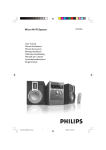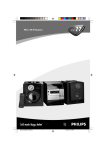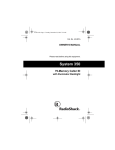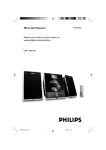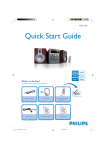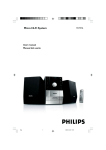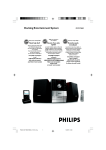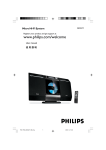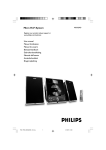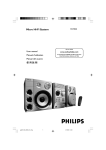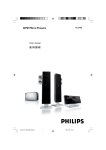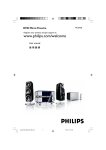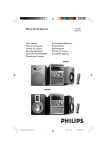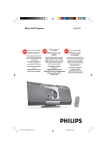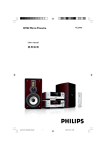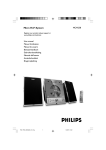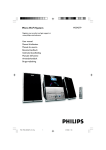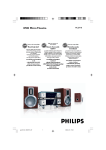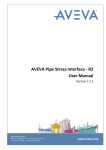Download Philips MCM760
Transcript
Micro Hi-Fi System Thank you for choosing Philips. MCM760 Philips vous remercie de votre confiance. Gracias por escoger Philips Read your Quick Use Guide and/or Owner's Manual first for quick tips that make using your Philips product more enjoyable. If you have read your instructions and still need assistance, you may access our online help at Besoin d'une aide rapide? Necesita ayuda inmediata? Les Guide d'utilisation rapide et Manuel de l'utilisateur regorgent d'astuces destinées à simplifier l'utilisation de votre produit Philips. Toutefois, si vous ne parvenez pas à résoudre votre probléme, vous pouvez accéder à notre aide en ligne à l'adresse www.philips.com/support www.philips.com/support Lea primero la Guía de uso rápido o el Manual del usuario, en donde encontrará consejos que le ayudarán a disfrutar plenamente de su producto Philips. Si después de leerlo aún necesita ayuda, consulte nuestro servicio de asistencia en línea en Need help fast? or call ou formez le www.philips.com/support 1-888-PHILIPS (744-5477) while with your product. 1-800-661-6162 (Francophone) 1-888-PHILIPS (744-5477) (English speaking) Veillez à avoir votre produit à portée de main. 1-888-PHILIPS (744-5477) y tenga a mano el producto. 001-036_MCM760_37_Eng 1 o llame al teléfono 2/16/2006, 20:10 / / (for tuner installation) 2 001-036_MCM760_37_Eng 2 2/16/2006, 20:10 1 2 STANDBY- ON ECO POWER USB RECORD TAPE RECORD PROGRAM OPEN / CLOSE 3 4 WMA-MP3-CD/CD-R/CD-RW COMPATIBLE % $ 5 iR 6 USB DIRECT VOLUME PRESET TREBLE PLAY/PAUSE 7 BASS # ALBUM 8 9 STOP/DEMO OPEN CLOSE 0 @ ! 3 001-036_MCM760_37_Eng 3 2/16/2006, 20:11 Philips MCM760 Note : This equipment has been tested and found to comply with the limits for a Class B digital device, pursuant to part 15 of the FCC Rules. These limits are designed to provide reasonable protection against harmful interference in a residential installation. This equipment generates, uses, and can radiate radio frequency energy and, if not installed and used in accordance with the instruction manual, may cause harmful interference to radio communications. However, there is no guarantee that interference will not occur in a particular installation. If this equipment does cause harmful interference to radio or television reception, which can be determined by turning the equipment off and on, the user is encouraged to try to correct the interference by one or more of the following measures : – Relocate the receiving antenna. – Increase the separation between the equipment and receiver – Connect the equipment into an outlet on a circuit different from that to which the receiver is connected. – Consult the dealer or an experienced radio/TV technician for help. IMPORTANT ! modifications not authorized by the manufacturer may void users authority to operate this device. Remarque : Cet équipement a été testé et a été certifié conforme aux limites imposées pour un appareil numérique de Classe B, conformément à la partie 15 des réglements FCC. Ces limites sont définies aux fins d'assurer une protection raisonnable contre les interférences nuisibles dans une installation résidentielle. Cet équipement génère, utilise et émet des fréquences radio qui, en cas d'une mauvaise installation ou d'une utilisation non-conforme aux instructions de ce manuel d'utilisation peuvent causer des interférences nuisibles aux communications radio. Il n'y a toutefois aucune garantie que des interférences nuisibles ne se produiront pas dans une installation donnée. Si cet équipement cause des interférences nuisibles avec votre poste radio ou de télévision, ce que vous pouvez déterminer en éteignant et en rallumant votre équipement, il est conseillé à l'utilisateur d'essayer de pallier à ces interférences nuisibles en prenant l'une ou l'autre des mesures suivantes: – Changez la position de l'antenne de réception. – Augmentez la séparation entre l'équipement et le récepteur. – Branchez l'équipement sur une source d'alimentation différente de celle sur laquelle le récepteur est branché. – Consultez votre distributeur ou un technicien qualifié en la matière pour assistance. IMPORTANTE ! las modificaciones no autorizadas por el fabricante pueden anular la autoridad de los usuarios para utilizar este aparato. Nota : Este aparato ha sido probado y cumple con los límites correspondientes a un aparato digital de Clase . B, según la parte 15 de las Normas FCC. Estos límites han sido diseñados para facilitar suficiente protección frente a interferencias perjudiciales en una instalación residencial. Este aparato genera, utiliza y puede emitir energía de frecuencias de radio y, si no se instala y utiliza según el manual de instrucciones, puede provocar interferencias perjudiciales en las comunicaciones de radio. Sin embargo, no existe garantía de que las interferencias no ocurrirán en una instalación particular. Si este aparato provoca interferencias perjudiciales en la recepción de radio o television, que se puede identificar encendiendo y apagando el aparato, recomendamos al usuario que intente solucionar las interferencias siguiendo una o más de las siguientes medidas: – Cambie la posición de la antena receptora. – Aumente la separación entre el aparato y el receptor. – Conecte el aparato a una toma de un circuito diferente al que está conectado el receptor. – Consulte con el distribuidor o un técnico de radio/TV con experiencia para que le ayuden. ¡IMPORTANTE! modificações não autorizadas pelo fabricante, podem causar danos na operação deste aparelho. 4 001-036_MCM760_37_Eng 4 2/16/2006, 20:11 Return your Product Registration Card today to get the very most from your purchase. Registering your model with PHILIPS makes you eligible for all of the valuable benefits listed below, so don't miss out. Complete and return your Product Registration Card at once to ensure: *Proof of Purchase *Product Safety *Additional Benefits of Notification Product Ownership Returning the enclosed card By registering your product, you'll Registering your product guaran- guarantees that your date of receive notification - directly tees that you'll receive all of the purchase will be on file, so no from the manufacturer - in the privileges to which you're enti- additional paperwork will be rare case of a product recall or tled, including special money-sav- required from you to obtain war- safety defect. ing offers. ranty service. Know these safetysymbols CAUTION RISK OF ELECTRIC SHOCK DO NOT OPEN CAUTION: TO REDUCE THE RISK OF ELECTRIC SHOCK, DO NOT REMOVE COVER (OR BACK). NO USER-SERVICEABLE PARTS INSIDE. REFER SERVICING TO QUALIFIED SERVICE PERSONNEL. t This “bolt of lightning” indicates uninsulated material within your unit may cause an electrical shock. For the safety of everyone in your household, please do not remove product covering. s The “exclamation point” calls attention to features for which you should read the enclosed literature closely to prevent operating and maintenance problems. For Customer Use Enter below the Serial No. which is located on the rear of the cabinet. Retain this information for future reference. Model No. ______________________ Serial No. ______________________ WARNING: TO PREVENT FIRE OR SHOCK HAZARD, DO NOT EXPOSE THIS EQUIPMENT TO RAIN OR MOISTURE. CAUTION: To prevent electric shock, match wide blade of plug to wide slot, fully insert. 5 001-036_MCM760_37_Eng 5 2/16/2006, 20:11 Visit our World Wide Web Site at http://www.usasupport.philips.com Congratulations on your purchase, and welcome to the “family!” Dear PHILIPS product owner: Thank you for your confidence in PHILIPS. You’ve selected one of the best-built, best-backed products available today. We’ll do everything in our power to keep you happy with your purchase for many years to come. As a member of the PHILIPS “family,” you’re entitled to protection by one of the most comprehensive warranties and outstanding service networks in the industry. What’s more, your purchase guarantees you’ll receive all the information and special offers for which you qualify, plus easy access to accessories from our convenient home shopping network. Most importantly, you can count on our uncompromising commitment to your total satisfaction. All of this is our way of saying welcome - and thanks for investing in a PHILIPS product. P.S. To get the most from your PHILIPS purchase, be sure to complete and return your Product Registration Card at once. 6 001-036_MCM760_37_Eng 6 2/16/2006, 20:11 English Index Français English ------------------------------------------------ 8 Español Français -------------------------------------------- 37 Español --------------------------------------------- 68 Canada English: This digital apparatus does not exceed the Class B limits for radio noise emissions from digital apparatus as set out in the Radio Interference Regulations of the Canadian Department of Communications. Français: Cet appareil numérique n'emet pas de bruits radioélectriques dépassant les limites applicables aux appareils numériques de Class B prescrites dans le Règlement sur le Brouillage Radioélectrique édicté par le Ministère des Communications du Canada. 7 001-036_MCM760_37_Eng 7 2/16/2006, 20:11 3140 115 xxxxx English IMPORTANT SAFETY INSTRUCTIONS Clean only with a piece of dry cloth. materials Class II equipment symbol This symbol indicates that the unit has a double insulation system 8 001-036_MCM760_37_Eng 8 2/16/2006, 20:11 General Information Tuner Supplied accessories .......................................... 10 Environmental information .............................. 10 Safety information .............................................. 10 Tuning to radio stations .................................... 24 Programming radio stations ....................... 24-25 Controls Controls on the set ........................................... 11 Remote control ............................................ 12-13 Plug & Play Autostore: Automatic programming Manual programming To listen to a preset station Deleting a preset radio station USB Installation Rear connections ......................................... 14-15 Speaker connections Antenna connections Using a USB mass storage device ................... 26 Playing a USB mass storage device ................. 27 Recording to a USB mass storage device .......................................................................... 27-28 Connecting an additional appliance ............... 15-16 Connecting a USB device or memory card Connecting a non-USB device Using AC power .................................................. 16 TAPE Playing a tape ....................................................... 29 Recording to a tape .......................................................................... 29-30 Preparations Using the remote control .......................................... 17 Setting the clock ................................................. 17 AUX Basic Functions Timer Switching on/off the set .................................... 18 Displaying the clock ....................................................... 18 Display adjustment ............................................. 18 Volume control ................................................... 19 Volume adjustment MUTE AUX (Listening to an external source) ......... 31 Setting the timer ........................................... 31-32 Activating and deactivating TIMER ................. 32 Temporarily deactivating TIMER ..................... 32 SLEEP Sound control ..................................................... 19 Incredible surround Bass/Treble ................................................................................ 32 Demonstration mode ................................................................................ 32 CD Discs for playback .............................................. 20 Playing discs ................................................... 20-21 Selecting and searching ..................................... 21 Selecting a different track Finding a passage within a track during playback Programming tracks ........................................... 22 Erasing the program Different play modes: REPEAT, SHUFFLE ...... 23 Display track information (MP3/WMA only) ............................................... 23 Specifications ........................................... 33 Maintenance .............................................. 33 Troubleshooting .............................. 34-35 9 001-036_MCM760_37_Eng 9 2/16/2006, 20:11 English Contents General Information English Supplied accessories – – – – – Safety Information 2 speaker boxes including 2 speaker cables remote control and two AA batteries AM loop antenna FM wire antenna AC power cord Environmental Information All unnecessary packaging has been omitted. We have tried to make the packaging easy to separate into three materials: cardboard (box), polystyrene foam (buffer) and polyethylene (bags, protective foam sheet). Your system consists of materials which can be recycled and reused if disassembled by a specialized company. Please observe the local regulations regarding the disposal of packaging materials, exhausted batteries and old equipment. ● Place the system on a flat, hard and stable surface. ● Place the system in a location with adequate ventilation to prevent internal heat build-up in your system. Allow at least 10 cm (4 inches) clearance from the rear and the top of the unit and 5 cm (2 inches) from each side. ● The ventilation should not be impeded by covering the ventilation openings with items, such as newspapers, table-cloths, curtains, etc. ● Do not expose the system, batteries or discs to excessive moisture, rain, sand or heat sources caused by heating equipment or direct sunlight. ● No naked flame sources, such as lighted candles, should be placed on the apparatus. ● No objects filled with liquids, such as vases, shall be placed on the apparatus. ● If the system is brought directly from a cold to a warm location, or is placed in a very damp room, moisture may condense on the lens of the disc unit inside the system. Should this occur, the CD player would not operate normally. Leave the power on for about one hour with no disc in the system until normal playback is possible. ● The mechanical parts of the set contain selflubricating bearings and must not be oiled or lubricated. ● When the system is switched to Standby mode, it is still consuming some power. To disconnect the system from the power supply completely, remove the AC power plug from the wall socket. The set complies with the FCC-Rules, Part 15 and with RSS-210 of Industry Canada. Operation is subject to the following two conditions: 1. this device may not cause harmful interference, and 2. this device must accept any interference received, including interference that may cause undesired operation. The set complies with the FDA/DHHS Rule 21 CFR Subchapter J in effect at Date of Manufacture 10 001-036_MCM760_37_Eng 10 2/16/2006, 20:11 Controls on the set (illustrations on page 3) 9n – 1 STANDBY-ON/ECO POWER – – – 2 – 3 – – 4 – 5 – press briefly to switch the set on or to ECO POWER (power-saving mode); press and hold to switch the set to standby mode Red indicator: lights up red when the set is switched to ECO POWER mode OPEN/CLOSEç opens/closes the CD door PROGRAM CD/USB: programs tracks Tuner: programs preset radio stations TAPE RECORD starts recording to a tape USB RECORD starts recording to a USB mass storage device 6 Source buttons – – – – – – CD selects CD source In standby or Eco Power mode: switches the set on and selects CD source TUNER selects TUNER source and toggles between the wavebands: FM and AM In standby or Eco Power mode: switches the set on and selects TUNER source USB selects USB source In standby or Eco Power mode: switches the set on and selects USB source TAPE/AUX – selects TAPE source or the audio input from an additional connected appliance – In standby or Eco Power mode: switches the set on and selects TAPE source or the audio input from an additional connected appliance 7 TREBLE – 8 BASS – 0 – 3.5 mm headphone socket Helpful hints: – Adjust the volume to a moderate level before you plug in the headphones. – Connecting headphones will switch off the speakers. OPEN/CLOSEç opens / closes the tape deck door Tape deck ! @ VOLUME – adjusts the volume level # PRESET í/ ë – – – CD/USB: skips CD tracks backwards/forwards TUNER: selects a preset radio station. TAPE: selects other side of the tape – – – – – ALBUM à á CD/USB: selects albums (for MP3/WMA only) CD: searches backward /forward TUNER: tunes to radio stations TAPE: rewind or fast forward CLOCK: sets the hours or minutes – – – – – – – – PLAY/ PAUSEÉÅ CD/USB: starts or pauses playback TAPE: starts playback CLOCK: toggles between hour and minutes setting TUNER: enters Plug & Play mode and/ or starts preset radio station installation STOP/DEMO Ç CD/USB: stops playback or recording; erase a program TUNER: press and hold to erase a preset radio station TAPE: stops playback or recording In standby or Eco Power mode: press and hold to turn on/off the demonstration mode $ – jack for the external USB mass storage device % IR – selects a desired TREBLE (high tone) level English Controls sensor for the infrared remote control Helpful hints: Always point the remote control towards this sensor. selects a desired BASS (low tone) 11 001-036_MCM760_37_Eng 11 2/16/2006, 20:11 Controls English AUX Remote control – selects the audio input from an additional connected appliance – In standby or Eco Power mode: switches the set on and selects the audio input from an additional connected appliance STANDBY 1 CD TUNER TAPE AUX 2 REPEAT PROGRAM SHUFFLE ( TAPE A /B ( 3 4 5 DISPLAY/CLOCK * VOL 6 & ^ % $ ALBUM TAPE REC USB REC INC. SURR DIM 3 PROGRAM – – PRESET USB DEL SNOOZE 4 DISPLAY/CLOCK – Clock: - displays the set time - enters the clock setting mode (press and hold for more than 2 seconds) – TUNER/Audio CD: switches between clock display and playback display – MP3/WMA files: displays disc information during playback VOLUME adjusts the volume level PRESETí/ë CD/USB: skips CD tracks backwards/forwards TUNER: selects a preset radio station. TAPE: selects other side of the tape Ç CD/USB: stops playback or recording; erase a program TUNER: press and hold to erase a preset radio station TAPE: stops playback or recording ÉÅ CD/USB: starts or pauses playback TAPE: starts playback CLOCK: toggles between hour and minutes setting ALBUM à / á CD/USB: selects albums (for MP3/WMA only) CD: searches backward /forward TUNER: tunes to radio stations TAPE: rewind or fast forward CLOCK: sets the hours or minutes 7 BASS SLEEP/TIMER TIMER ON/OFF 8 9 0 TREBLE # USB MUTE @ ! 5 Notes for remote control: – First select the source you wish to control by pressing one of the source select keys on the remote control (for example CD,TUNER). – Then select the desired function (for example ÉÅ, í, ë). – 6 – – – – 1B – – 2 – – – – – – press briefly to switch the set to ECO POWER (power-saving mode); press and hold to switch the set to standby mode Source buttons CD selects CD source In standby or Eco Power mode: switches the set on and selects CD source TUNER selects TUNER source and toggles between the wavebands: FM and AM In standby or Eco Power mode: switches the set on and selects TUNER source TAPE CD/USB: programs tracks Tuner: programs preset radio stations – – – – – – – – – – selects TAPE source In standby or Eco Power mode: switches the set on and selects TAPE source 12 001-036_MCM760_37_Eng 12 2/16/2006, 20:11 English Controls 7 SNOOZE – Temporarily deactivate the timer 8 TIMER ON/OFF – turns the timer on/off 9 SLEEP/TIMER – – – 0 – set the sleep timer displays the timer setting enters the timer setting mode (press and hold for more than 2 seconds) TREBLE (+-) Selects a desired TREBLE (high tone) level ! MUTE – switches the sound off temporarily @ USB – – # – selects USB source In standby or Eco Power mode: switches the set on and selects USB source BASS (+-) Selects a desired BASS (low tone) level $ INC. SURR. – % – ^ – & – – * – Turns on/ off the incredible surround sound effect DIM Selects different levels of brightness for display panel TAPE REC starts recording to a tape USB REC starts recording to a USB mass storage device USB DEL delete files from a USB mass storage device TAPE A/B selects the desired tape playback modes : one side, both sides or auto replay ( REPEAT – selects continuous playback SHUFFLE – selects random playback The making of unauthorized copies of copy-protected material, including computer programs, files, broadcasts and sound recordings, may be an infringement of copyrights and constitute a criminal offence. This equipment should not be used for such purposes. 13 001-036_MCM760_37_Eng 13 2/16/2006, 20:11 Installation English Rear connections Warning: – Never make or change connections with the mains supply switched on. – Install your set near the AC outlet and where the AC power plug can be reached easily. A Speaker connections Use the supplied speakers only. Using other speakers can damage the set or the sound quality will be negatively affected. B Antenna connections AM antenna 1 Assemble the loop antenna as shown: ● Connect the cable of the left speaker to L +/(red and black) and the cable of the right speaker to R +/- (red and black) as follows: a. Press the clip of the red terminal and fully insert the stripped portion of the colored (or marked) speaker cable into the socket, then release the clip b. Press the clip of the black terminal and fully insert the stripped portion of the black (or unmarked) speaker cable into the socket, then release the clip 14 001-036_MCM760_37_Eng 14 2/16/2006, 20:11 2 3 English Installation Fit the plug of the loop antenna to AM ANTENNA as shown below Connecting an additional appliance Adjust the position of the antenna for optimal reception (as far away as possible from the TV, VCR or other radiation sources) Connecting a USB device or memory card On MCM760, you can playback music from a USB mass storage device and also record music to such a device. 1 AM ANTENNA Insert the USB device’s USB plug into the socket on MCM760 iR FM antenna The wire antenna supplied can only be used to receive nearby stations. For better reception we recommend using a cable antenna system or an outdoor antenna. 1 CD TUNER TAPE/AUX USB VOLUME PRESET TREBLE PLAY/PAUSE BASS or for the devices with USB cable: a. Insert one plug of the USB cable (not supplied) to the socket on MCM760 b. Insert the other plug of the USB cable to the USB output terminal of the USB device or Extend the wire antenna and fit it to FM ANTENNA as shown below for the memory card: a. Insert the memory card into a card reader (not supplied) b. Use a USB cable (not supplied) to connect the card reader to the socket on MCM760 Note: If you are using a cable antenna system or an outdoor antenna, fit the antenna plug, instead of the wire antenna, to FM ANTENNA . 2 3 Move the antenna in different positions for optimal reception (as far away as possible from the TV, VCR or other radiation sources) Connecting a non-USB device It is possible to use an additional appliance, e.g. TV, VCR or CD recorder with the set. On MCM760, you can playback music from an external source. Fix the antenna’s end to the wall 1 2 Insert the red plug of the red/white audio cables (not supplied) to the red socket AUX/CDR IN R and the white plug to the white socket AUX/ CDR IN L Connect the other end of the audio cables to the AUDIO OUT terminals of the additional appliance 15 001-036_MCM760_37_Eng 15 2/16/2006, 20:11 Installation English 3 Select AUX mode on MCM760 Helpful hints: – Always refer to the owner’s manual of other equipment for complete connection. Using AC power 1 2 Make sure all the connections have been made before switching on the power supply Connect the AC power cord to the wall socket. This switches on the power supply ➜ AUTO INSTALL – PRESS PLAY appears the first time you power up MCM760 – Press ÉÅ on the set to store all available radio stations – Press Ç to exit (See Tuner) When MCM760 is switched to standby, it is still consuming some power. To disconnect the system from the power supply completely, remove the power plug from the wall socket. The type plate is located on the rear of the set. CAUTION Visible and invisible laser radiation. If the cover is open, do not look at the beam. High voltage! Do not open. You run the risk of getting an electric shock. The machine does not contain any userserviceable parts. Modification of the product could result in hazardous radiation of EMC or other unsafe operation. If you disconnect the product from the mains, make sure to take the plug out of the wall socket completely. Children could seriously injure themselves as the free end of the cable may still be live if only the connector is removed from the MAINS socket at the back of the unit. 16 001-036_MCM760_37_Eng 16 2/16/2006, 20:11 Using the remote control Setting the clock IMPORTANT! After connecting MCM760 to the power supply, set the clock first. – Always point the remote control directly towards IR area. Notes for remote control: – First select the source you wish to control by pressing one of the source select keys on the remote control (for example CD,TUNER). – Then select the desired function (for example ÉÅ, 4 , ¢). Inserting batteries into the remote control 1 2 3 Open the battery compartment Insert 2 batteries type R06 or AA into the remote control with the correct polarity as indicated by the "+" and "-" symbols inside the battery compartment Put back the compartment door 3 1 2 3 4 5 On the remote control, press and hold DISPLAY/CLOCK until the clock time starts flashing ➜ The display shows the set time ➜ 12:00 AM appears by default if you have not set the clock Press PROGRAM repeatedly to change between 12-hour and 24-hour clock mode Press à or á repeatedly to set the hour Press ÉÅ to change to minutes setting, then press à or á repeatedly to set the minutes Press DISPLAY/CLOCK again to store the setting. ➜ The clock will start working. Helpful hints: – The clock setting will be erased when the system is disconnected from the power supply. – The set will exit from the clock setting mode if no button is pressed within 90 seconds. 1 2 STANDBY CD CAUTION! – Remove batteries if they are exhausted or will not be used for a long time. – Do not use old and new or different types of batteries in combination. – Batteries contain chemical substances, so they should be disposed of properly. TUNER REPEAT TAPE PROGRAM TAPE A /B AUX SHUFFLE DISPLAY/CLOCK VOL PRESET ALBUM TAPE REC USB REC USB DEL SNOOZE 17 001-036_MCM760_37_Eng 17 2/16/2006, 20:11 English Preparation Basic Functions English Switching on/ off the set 1 2 To switch on, press the source button CD, TUNER, USB or TAPE/AUX on the set (or on the remote control, CD, TUNER, TAPE, AUX, USB) ➜ The selected source lights up blue Press STANDBY-ON/ ECO POWER briefly to switch the set to ECO POWER (power-saving mode) (or y on the remote control) ➜ ECO PWR scrolls on the display ➜ The display is switched off ➜ The Red indicator lights up Displaying the clock ● During playback, press DISPLAY/CLOCK on the remote control repeatedly to switch between the clock display and the playback display STANDBY CD TUNER REPEAT TAPE PROGRAM TAPE A /B OR AUX SHUFFLE DISPLAY/CLOCK VOL Press and hold STANDBY-ON/ ECO POWER to switch the set to standby mode (or y on the remote control) ➜ The clock is displayed Helpful hints: – When playing MP3 files, you will get track information by pressing DISPLAY/CLOCK. Display adjustment STANDBY You can select the desired brightness for the display panel. CD TUNER USB TAPE AUX MUTE ● On the remote control, press DIM repeatedly to select DIM 1, DIM 2, DIM 3 or DIM OFF ➜ DIM appears if DIM is activated INC. SURR DIM BASS USB SLEEP/TIMER TIMER ON/OFF TREBLE MUTE STANDBY- ON ECO POWER WMA-MP3-CD/CD-R/CD-RW COMPA Helpful hints: – In standby mode, pressing DISPLAY/CLOCK button will switch the system to ECO POWER mode. 18 001-036_MCM760_37_Eng 18 2/16/2006, 20:11 Volume control English Basic Functions Sound control Volume adjustment ● Adjust the volume by using the VOLUME rotary on the set or by pressing VOL +/- on the remote control ➜ VOL MUTE is the minimum volume level ➜ 0 dB is the maximumvolume level Incredible surround ● Press INC. SURR. once or more to turn the surround sound effect on or off ➜ INCREDIBLE SURROUND appears if activated ➜ IS OFFappears if deactivated STANDBY INC. SURR CD TUNER TAPE DIM AUX BASS REPEAT PROGRAM TAPE A /B SLEEP/TIMER TIMER ON/OFF TREBLE SHUFFLE DISPLAY/CLOCK USB MUTE VOL PRESET 1 2 MUTE Bass/Treble You can temporarily switch off the sound without switching off the set. Press MUTE on the remote control to switch off the sound ➜ MUTE appears. Playback continues without sound To switch on the sound, you can: – press MUTE again; – adjust the volume controls The BASS (low tone) and TREBLE (high tone) feature enables you to define the soundprocessor settings. USB ● Adjust BASS or TREBLE (or press BASS +-/TREBLE +- on the remote control) repeatedly to select the desired Bass or Treble level ➜ "BASS XX" or "TREBLE XX" appears, where "XX" denotes the level as follows: Min ™ -2 …™ 0 ™ 1… ™ +2 ™ Max … MUTE INC. SURR DIM BASS USB SLEEP/TIMER TIMER ON/OFF TREBLE MUTE 19 001-036_MCM760_37_Eng 19 2/16/2006, 20:11 CD English IMPORTANT! – Make sure that the file names of MP3 files end with .mp3. – For DRM protected WMA files, use Windows Media Player 10 (or later) for CD burning/ conversion. Visit www. microsoft.com for details about Windows Media Player and WM DRM (Windows Media Digital Rights Management). Discs for playback With this system, you can play – all pre-recorded audio CDs (CDDA) – all finalized audio CD-Rs and CD-RWs – MP3/WMA-CDs (CD-Rs/CD-RWs with MP3/WMA files) Playing discs IMPORTANT! – This system is designed for regular discs. Therefore, do not use any accessories such as disc stabilizer rings or disc treatment sheets, etc. 1 2 About MP3/ WMA Press CD to select CD source ➜ The CD icon appears ➜ The selected CD source lights up blue DISC Press OPEN/CLOSEç to open the CD compartment ➜ OPEN is displayed The music compression technology MP3 (MPEG1 Audio Layer 3) and WMA (Windows Media Audio) significantly reduces the digital data of an audio CD while maintaining CD quality sound. Windows Media Audio® is a registered trademark of Microsoft Corporation. OPEN/ CLOSE STANDBY- ON ECO POWER USB RECORD Supported formats: – Disc format ISO9660, Joliet, UDF 1.5 and multi-session CDs – MP3 bit rate (data rate): 32-256 Kbps and variable bit rate – Directory nesting up to a maximum of 8 levels – Supported sampling frequencies: 32 kHz, 44.1 kHz, 48 kHz – Maximum title number : 400 (depending on filename length) – Maximum album number : 40 – WMA v9 or earlier The system will not play or support the following: • Empty albums: an empty album is an album that does not contain MP3/WMA files, and will not be shown in the display. • Non-supported file formats are skipped. This means that e.g.: Word documents .doc or MP3 files with extension .dlf are ignored and will not be played. • DRM protected WMA files • WMA files in Lossless or VBR format TAPE RECORD PROGRAM OPEN / CLOSE MP3-CD / CD-R / CD-RW COMPATIBLE M I C R O S Y S T E M MCM760 MICRO SYSTEM WMA-MP3-CD/CD-R/CD-RW COMPATIBLE iR CD 3 TUNER USB TAPE / AUX Insert a disc with the printed side facing up. Press OPEN/CLOSEç again to close the compartment ➜ READING is displayed as the CD player scans the contents of a disc ➜ Audio CD: the total number of tracks and playing time are shown MP3/WMA: Display shows current album number “A x x “and current track number “T x xx” DISC CD DISC MP3 CD 20 001-036_MCM760_37_Eng 20 2/16/2006, 20:11 Helpful hints: – If you have not organized MP3/WMA files into any albums on your disc, an album “01” will be automatically assigned for all those files. 4 Press ÉÅ to start playback ➜ Display shows current track number and elapsed playing time English CD Selecting and searching Selecting a different track ● Pressí or ëonce or repeatedly until the desired track number appears in the display MP3/WMA: ➜ Track information scrolls briefly MP3/WMA: DISC MP3 CD 5 6 To pause playback, pressÉÅ. To resume playback, press the button again To stop playback, press STOPÇ Helpful hints: CD playwill also stop when – the CD door is opened – the disc has reached the end – you select another source: TUNER, USB or TAPE/AUX ● Press ALBUM à / á once or more to select the next or previous album (or à / á on the remote control) ➜ Track information scrolls briefly or ● In the stop position, press à / á and í or ë to select the desired album and track ➜ MP3/WMA: Display shows current album/ track number Finding a passage within a track during playback 1 2 During playback, press and hold à or á ➜ The CD plays at a high speed When you recognize the passage you want, release à or á ➜ Normal playback resumes STANDBY CD TUNER TAPE AUX STANDBY REPEAT PROGRAM TAPE A /B SHUFFLE DISPLAY/CLOCK VOL CD TUNER REPEAT TAPE PROGRAM TAPE A /B AUX SHUFFLE DISPLAY/CLOCK PRESET VOL PRESET ALBUM TAPE REC USB REC USB DEL SNOOZE 21 001-036_MCM760_37_Eng 21 2/16/2006, 20:11 CD English 4 Programming tracks 1 You may store up to 99 tracks in the desired sequence. If you like, store any track more than once. In the stop position, press PROGRAM to start programming ➜ PROG flashes ➜ Audio CD: Display shows current track number MP3/WMA: Display shows current album/ track number DISC 6 Press Ç to stop programming ➜ PROG stops flashing ➜ Audio CD: Display shows the number and playing time of tracks programmed ➜ MP3/WMA: Display shows the album/ track number you just stored Press ÉÅ play the program Helpful hints: – The set will return to the stop position if no button is pressed within 20 seconds. PROG stops flashing. To resume programming, press PROGRAM. – MP3/WMA: When playing a program, use of à or á are void. PROG CD DISC 5 Repeat steps 2-3 to select and store all desired tracks. ➜ PROGRAM FULL is displayed if you attempt to program more than 99 tracks PROG MP3 CD Erasing the program 2 Press í or ë once or repeatedly until the desired track number appears in the display ● MP3/WMA: Press à / á and í / ë to select the desired album and track 3 Press PROGRAM to confirm ➜ Audio CD: Display shows briefly the number and playing time of tracks programmed; Then, the display shows PROG and the track number you just stored ➜ MP3/WMA: Display shows briefly the number of tracks programmed; Then, the display shows the album/ track number you just stored DISC You can erase the contents of the memory by: ● Press 9 – once if in the stop position (after you stop programming); – twice during playback; ● Press STANDBY-ON/ECO POWER y ● Select another sound source ● Open the CD door ➜ PROG disappears. PROGRAM CLEARED scrolls STANDBY CD PROG TUNER TAPE AUX CD REPEAT PROGRAM TAPE A /B DISC SHUFFLE DISPLAY/CLOCK PROG CD 22 001-036_MCM760_37_Eng 22 2/16/2006, 20:11 Different play modes: REPEAT, SHUFFLE REP( REPEAT TRACK/ REPEAT PROGRAM) – plays the current track/program continuously REP ALL(REPEAT DISC)– plays the entire disc continuously SHUFFLE – plays all the tracks of the disc/ program in random order SHUFFLE REP - plays all the tracks of the program continuously in random order SHUFFLE REP ALL– plays all the tracks of the disc continuously in random order 1 2 Display track information (MP3/WMA only) ● During playback, press DISPLAY/CLOCK repeatedly on the remote control ➜ Display show title name and album name STANDBY CD TUNER REPEAT TAPE PROGRAM TAPE A /B Press once or more REPEAT or SHUFFLE to select play modes English CD AUX SHUFFLE DISPLAY/CLOCK VOL To return to normal playback, press REPEAT or SHUFFLE repeatedly until the various modes are no longer displayed – You will also cancel the play modes by pressing USB RECORD STANDBY CD TUNER REPEAT TAPE PROGRAM TAPE A /B AUX SHUFFLE DISPLAY/CLOCK Helpful hints: – In the shuffle mode, press ë to select tracks. 23 001-036_MCM760_37_Eng 23 2/16/2006, 20:11 Tuner English 1 2 Tuning to radio stations Programming radio stations Press TUNER to select TUNER source Press TUNER repeatedly to select your desired waveband, FM or AM ➜ Display shows: , radio station frequency, waveband and if programmed, a preset number You can store up to a total of 40 radio stations (FM and AM) in the memor y, manually or automatically (Autostore). TUNER TUNER FM 3 4 Press and hold à or á until SEARCH appears ➜ The radio automatically tunes to a station with sufficient reception. Display shows SEARCH during automatic tuning ➜ FM: If a station is received in stereo, is shown Plug & Play Plug & Play allows you to store all available radio stations automatically. 1 In Eco Power standby/ standby mode, press and hold ÉÅ on the set until "AUTO INSTALL – PRESS PLAY" appears 2 Repeat step 3 if necessary until you find the desired station. CD TUNER REPEAT TAPE PROGRAM TAPE A /B Automatic programming will start from preset 1 or a chosen preset number. From this preset number upwards, former programmed tuner stations will be erased. The set will only program stations which are not in the memory already. 1 Press the í or ë buttons once or more to select the preset number where programming should start. Note: – If no tuner preset number is selected, default is preset 1 and all your presets will be erased. 2 Press and hold PROGRAM until AUTO appears ➜ PROG flashes ➜ Available stations are programmed: FM stations followed by AM stations ➜ After all stations are stored, the last preset station will then be played AUX SHUFFLE DISPLAY/CLOCK VOL PRESET ALBUM TAPE REC USB REC USB DEL SNOOZE Press ÉÅ on the set to start installation ➜ "INSTALL TUNER AUTO" appears ➜ All previously stored radio stations will be replaced ➜ After all stations are stored, the last preset station will then be played Autostore: Automatic programming ● To tune to a weak station, press à or á briefly and repeatedly until you have found optimal reception STANDBY Connect the system to the power supply ➜ "AUTO INSTALL – PRESS PLAY" appears. Or 24 001-036_MCM760_37_Eng 24 2/16/2006, 20:11 English Tuner Manual programming 1 2 3 4 5 Tune to your desired station (see Tuning to radio stations) Press PROGRAM to activate programming ➜ The preset number starts flashing Press í or ë to allocate a number from 1 to 40 to this station Press PROGRAM to confirm ➜ Display shows the preset number, waveband and the frequency of the preset station Repeat steps 1-4 to store other stations ● You can erase a preset station by storing another frequency in its place To listen to a preset station ● Press the í or ë buttons once or more until the desired preset station is displayed Deleting a preset radio station ● Press and hold Çuntil “PRESET DELETED” appears. ➜ The current preset radio station will be deleted ➜ The preset radio stations behind it move forward by one number 25 001-036_MCM760_37_Eng 25 2/16/2006, 20:11 USB English Using a USB mass storage device On MCM760, you can playback music from a USB mass storage device and also, record music to such a device. By connecting a USB mass storage device to the Hi-Fi system, you can enjoy the device’s stored music through the powerful speakers of Hi-Fi system. Compatible USB mass storage devices With the Hi-Fi system, you can use – USB flash memory (USB 2.0 or USB1.1) – USB flash players (USB 2.0 or USB1.1) – memory cards (requires an additional card reader to work with this Hi-Fi system) Note: – In some USB flash players (or memory devices), the stored contents are recorded using copyright protection technology. Such protected contents will be unplayable on any other devices (such as this Hi-Fi system). – MTP (Media Transfer Protocol) USB devices are not supported. Supported formats: – USB or memory file format FAT12, FAT16, FAT32 (sector size: 512 - 65,536 bytes) – MP3 bit rate (data rate): 32-320 Kbps and variable bit rate – WMA v9 or earlier – Directory nesting up to a maximum of 8 levels – Number of albums/ folders: maximum 99 – Number of tracks/titles: maximum 999 – ID3 tag v2.0 or later – File name in Uicode UTF8 (maximum length: 128 bytes) The system will not play or support the following: • Empty albums: an empty album is an album that does not contain MP3/WMA files, and will not be shown in the display. • Non-supported file formats are skipped. This means that e.g.: Word documents .doc or MP3 files with extension .dlf are ignored and will not be played. • AAC, WAV, PCM audio files • DRM protected WMA files • WMA files in Lossless format How to transfer music files from PC to a USB mass storage device By dragging and dropping music files, you can easily transfer your favorite music from PC to a USB mass storage device. For the flash player, you can also use its music management software for the music transfer. However, those WMA files may be unplayable for compatibility reasons. How to organize your MP3/WMA files on the USB mass storage device This Hi-Fi system will browse the MP3/WMA files in the folders/sub-folders/titles order. Example: Root Title 001 Title 002 Title 003 Album 02 Title 001 Title 002 Title 003 Album 03 Title 001 Title 002 Title 003 Album 04 Title 001 Title 002 Title 003 Organize your MP3/WMA files in different folders or subfolders as required. Helpful hints: – If you have not organized MP3/WMA files into any albums on your disc, an album “01” will be automatically assigned for all those files. – Make sure that the file names of MP3 files end with .mp3. and the file names of WMA files end with .wma. – For DRM protected WMA files, use Windows Media Player 10 (or later) for conversion. Visit www. microsoft.com for details about Windows Media Player and WM DRM (Windows Media Digital Rights Management). 26 001-036_MCM760_37_Eng 26 2/16/2006, 20:11 1 2 Playing a USB mass storage device Recording to a USB mass storage device Check the USB device has been properly connected. (See Installation: Connecting an additional appliance) Press USB to select USB source USB DIRECT ➜ The icon appears – DEVICE NOT SUPPORTED appears if the USB device is not supported by MCM760 – FILE SYSTEM ERROR appears if unsupported file formats are used on the USB device With MCM760, you can record your favorite CD music to a USB mass storage device. Carry your favorite songs wherever you go. IMPORTANT! – Recording is permissible if copyright or other rights of third parties are not infringed upon. – For CDs encoded with copyright protection technologies by some record companies, recording is restricted. 1 DISC MP3 USB DIRECT 3 English USB – NO AUDIO appears if no audio file is found in the USB device Play the USB’s audio files as you do with the albums/tracks on a CD (See CD) 2 3 Check the USB device has been properly connected (See Installation: Connecting an additional appliance) Press CD to select CD source Insert a disc with the printed side facing up. Press OPEN/CLOSEç again to close the compartment Helpful hints: – For compatibility reasons, the album/track information may differ from what it is displayed through flash players’ music management software. OPEN/ CLOSE STANDBY- ON ECO POWER USB RECORD TAPE RECORD PROGRAM OPEN / CLOSE MP3-CD / CD-R / CD-RW COMPATIBLE M I C R O S Y S T E M MCM760 MICRO SYSTEM WMA-MP3-CD/CD-R/CD-RW COMPATIBLE iR USB MUTE CD TUNER USB TAPE / AUX 4 Press í or ë once or repeatedly until the desired track number appears in the display ● MP3/WMA: Press à / á and í or ë to select the desired album and track Or ● Program your desired tracks (see CD: Programming tracks) - Make sure you press Ç after finishing programming 27 001-036_MCM760_37_Eng 27 2/16/2006, 20:12 USB English 5 6 Press USB RECORD once or more to select your recording options: RECORD TRACK– record the selected track to the USB mass storage device RECORD ALL – record the whole disc/ program to the USB mass storage device ➜ Playback and recording start from the beginning ➜ USB FULLappears if the storage space on the USB device is full ➜ NUMBER FULLappears if the number of folders exceeds 99 or the number of titles exceeds 999 Press Çto stop recording ➜ Display shows RECORD STOP ALBUM TAPE REC USB REC INC. SURR DIM BASS USB USB DEL SNOOZE SLEEP/TIMER TIMER ON/OFF 1 2 To delete tracks from the USB device 1 2 3 TREBLE 4 MUTE To find your ripped tracks You can find and playback the ripped tracks in the album _PHILIPS Press USB on the set to select USB Press à / á and í or ë to select the desired album and track – The audio CD files have been converted to MP3 format and named as TRXXXXXX.MP3 – For MP3/WMA files, the track information are retained (the set only supports the file names in English) – Only the completely ripped MP3/WMA file can be found and played by MCM760 Press USB to select USB source Press í or ë once or repeatedly until the desired track number appears in the display Press USB DEL on the remote control ➜ Display shows “DEL TRACK?” Press USB DEL again to confirm To delete an album from the USB device (MP3/WMA only) To record a disc during playback ● During playback, press USB RECORD ➜ Audio CD: Recording starts from current playback point. Playback continues ➜ MP3/WMA: Recording and playback start from the beginning of current track 1 2 3 In the stop position, press à / á to select the desired album Press and hold USB DEL until the display shows “DEL ALBUM?” Press USB DEL again to confirm ALBUM Helpful hints: – SLOW USB appears and CD playback pauses if the USB device is slow and the recording cannot be as fast as playback. However, the playback pause will not affect recording. – FILE EXIST appears and recording stops if the track being recorded already exists in the USB device. TAPE REC USB REC INC. SURR DIM BASS USB USB DEL SNOOZE SLEEP/TIMER TIMER ON/OFF TREBLE MUTE Note: – On MCM760, the tracks of some USB devices may be indelible. 28 001-036_MCM760_37_Eng 28 2/16/2006, 20:12 IMPORTANT! – Before playing a tape, check and tighten slack tape with a pencil. Slack tape may get jammed or may burst in the mechanism. – C-120 tape is extremely thin and is easily deformed or damaged. It is not recommended for use in this system. – Store the tapes at room temperature and do not put them too close to a magnetic field (for example, a transformer,TV or speaker). Playing a tape 1 2 Press TAPE/AUX once or more to select TAPE(or TAPE on the remote control) Press OPEN/CLOSE 0 to open the tape deck door ALBUM To change the playback side ● On the remote control, press í or ë ➜ A (BACK) or B (FRONT) appears on the display, depending on the tape side selected To change the playback mode ● Press TAPE A/B on the remote control repeatedly to select the different playback modes å : plays one side of the tape ∂ : plays both sides once ∫ : plays both sides repeatedly (up to 10 times) To rewind or fast forward 1 2 Press à or á on the remote control Press Ç when you reached the desired passage ➜ The tape will stop automatically at the end of rewinding or fast forwarding. STOP/DEMO OPEN CLOSE To stop playback ● Press Ç Helpful hints: – During rewinding or fast forwarding of a tape, it is also possible to select another source (CD or TUNER, for example). 3 4 Recording to a tape Insert a recorded tape and close the tape deck door. ➜ Load the tape with the open side downward and full spool to the left Press ÉÅ to star t playback ➜ At the end of one side, the tape playback will be automatically reversed and start from the beginning of the other side ➜ A (BACK) or B (FRONT) appears General information on recording ● For recording, use only tape of IEC type I (normal tape). ● The recording level is set automatically, regardless of the position of the Volume, Incredible Surround, BASS/TREBLE and so forth. ● The tape is secured at both ends with leader tape. At the beginning and end of the tape, nothing will be recorded for six to seven seconds. ● To prevent accidental recording, break out the tab on the left shoulder of the tape side you want to protect. ● If “CHECK TAPE” is displayed, the protection tab has been broken. Put a piece of clear adhesive tape over the opening. 29 001-036_MCM760_37_Eng 29 2/16/2006, 20:12 English TAPE TAPE English IMPORTANT! Recording is permissible if copyright or other rights of third parties are not infringed upon. 2 3 4 5 One touch recording 1 Preparation 1 Tape recording Press TAPE/AUX once or more to select TAPE(or TAPE on the remote control) Load a recordable tape into the tape deck. Press í or ë on the remote control to select the recording tape side. ➜ A appears on the display for the reverse side ➜ B appears on the display for the forward side Press TAPE A/B repeatedly on the remote control to select a recording mode. ➜ å for recording on one side only. ➜ ∂ for recording on both sides. Prepare the source to be recorded. CD – load the disc TUNER – tune to the desired radio station USB – connect a USB device AUX – connect external equipment Helpful hints: When recording is in progress, it is not possible: – to change tape side; 2 3 4 Select the recording source: CD, TUNER, USB or AUX Start playback of the selected source Press TAPE RECORD ➜ REC starts flashing To stop recording, pressÇon the set CD/USB Synchro start recording 1 Select the recording source: CD or USB 2 If necessary, press í or ë once or repeatedly until the desired track number appears in the display ● MP3/WMA: Press à / á and í or ë to select the desired album and track Or ● Program your desired tracks (see CD: Programming tracks) - Make sure you press Ç after finishing programming 2 – to listen to another source; – to activate the timer function. 3 – One Touch Recording is not possible in TAPE mode, "SELECT SOURCE" will appear. 4 Press TAPE RECORD ➜ The playback and recording start automatically For brief interruption, pressÉÅ. To resume recording, press ÉÅagain To stop recording, pressÇ ➜ Recording and playback will stop simultaneously 30 001-036_MCM760_37_Eng 30 2/16/2006, 20:12 Timer AUX (Listening to an external source) Setting the timer The set can be used as an alarm clock, whereby the selected source (CD, TUNER, USB or TAPE) starts playback at a preset time. Make sure the clock is set before using the timer. You can listen to the sound of the connected external device through your MCM760 1 2 3 4 5 Check the external device has been properly connected (See Installation, Connecting an additional appliance) Press TAPE/AUX once or more to select AUX (or AUX on the remote control) To avoid noise distor tion, turn down the volume on your external device Press the PLAY key on the connected device to start playback To adjust the sound and volume, use the sound controls on your external device and the MCM760 1 2 3 4 5 IMPORTANT! – if recording is in progress, the timer function will not be activated. – The volume of the timer will increase gradually to the last tuned volume level. If the last tuned volume level is too low, the set will then increase to a predetermined minimum audible level (-29dB). On the remote control, press and hold SLEEP/TIMER ➜ icon starts flashing Select the timer source: CD, TUNER, USB or TAPE ➜ The selected source lights up Press à or á repeatedly to set the hour Press ÉÅ to change to minutes setting, then press à or á repeatedly to set the minutes Press SLEEP/TIMER to store the setting ➜ icon stops flashing. The timer is now set and activated ➜ At the set alarm time, the CD, TUNER, USB or TAPE will switch on and after 30 minutes switch to ECO POWER automatically Note: – The set will exit from the timer setting mode if no button is pressed within 90 seconds. 31 001-036_MCM760_37_Eng 31 2/16/2006, 20:12 English AUX Timer SLEEP/ Demonstration mode English Helpful hints: The timer will not work at the set time if - the set is switched on - the timer is deactivated The set will switch to Tuner source automatically if : - no CD is inserted when the selected source is CD; - no USB device is connected when the selected source is USB Activating and deactivating TIMER ● Press TIMER ON/OFF on the remote control to turn off the timer or turn on to the last setting again. ➜ If activated, the timer information are displayed ➜ If deactivated, “OFF” appears Temporarily deactivating TIMER 1 2 Within 30 seconds after the timer is activated, press SNOOZE on the remote control ➜ The set will switch to standby mode for 5 minutes. And then, the timer will be re-activated To cancel the snooze function, press SNOOZE again SLEEP You can set a certain period of time after which the set will switch to ECO POWER. 1 2 On the remote control, press SLEEP/TIMER repeatedly to select the desired time period options (in minutes): ➜ Display shows in sequence: SLEEP 15, 30, 45, 60, 90, 120, SLEEP OFF ➜ Display shows the selected option briefly and returns to its previous status. The icon appears To view the time countdown to ECO POWER., press SLEEP/TIMER again To deactivate the sleep timer, press SLEEP/TIMER until SLEEP OFF is displayed or Press STANDBY-ON/ ECO POWER to switch off the set (or y on the remote control) Demonstration mode The demonstration mode displays various features of MCM760. To activate the demonstration ● When the set is switched off, press and hold Ç on the set until "DEMO ON" appears ➜ The demonstration mode will be activated when the set is switched off To deactivate the demonstration ● Press and hold Ç on the set until "DEMO OFF" appears 32 001-036_MCM760_37_Eng 32 2/16/2006, 20:12 AMPLIFIER Output power ................................................................... 2 x 150 W MPO 2 x 75 W RMS(1) 2 x 60 W FTC (1) Signal-to-noise ratio .......................... ≥ 75 dBA (IEC) Frequency response ............ 50 – 20000 Hz, –3 dB Input sensitivity AUX ......................................................................... 500 mV Output Speakers ...................................................................... ≥ 6 Ω Headphones ........................................ 32 Ω – 1000 Ω (1) (6 Ω, 1 kHz, 10% THD) DISC PLAYER Programmable tracks .................................................... 99 Frequency response ............ 20 – 20000 Hz, –3 dB Signal-to-noise ratio ....................................... ≥ 76 dBA Channel separation .......................... ≥ 55 dB (1 kHz) MPEG 1 Layer 3 (MP3-CD) ............ MPEG AUDIO MP3/WMA-CD bit rate ........................ 32-256 kbps ............................................................... (128 kbps advised) Sampling frequencies ....................... 32, 44.1, 48 kHz TUNER FM wave range ................................... 87.5 – 108 MHz MW wave range ................................ 530 – 1700 kHz Number of presets ........................................................ 40 Antenna FM ...................................................................... 300 Ω wire MW .............................................................. Loop antenna TAPE PLAYER Frequency response ............................................................ CrO2 tape (type II) ........... 80 – 12500 Hz, –8 dB Normal tape (type I) ....... 80 – 12500 Hz, –8 dB Signal-to-noise ratio CrO2 tape (type II) ..................................... ≥ 50 dBA Normal tape (type I) ................................. ≥ 47 dBA Wow and flutter ......................................... ≤ 0.4% DIN SPEAKERS System ................................................... 2 way, Bass reflex Impedance ........................................................................ 6 Ω Woofer .......................................... 1 x 5.25" Aluminium ............................................................................... con woofer Tweeter (MCM11) ............................ Ribbon tweeter Dimensions (w x h x d) .......................................................... 175 x 252 x 196 (mm) Weight ................................................................................. 3.1 kg each 6.82 pounds each GENERAL Material /finish ................................. Polystyrene /Metal AC Power ..................................................... 120 V /60 Hz Power Consumption Active ........................................................................ 105 W Standby .................................................................. < 15 W Eco Power Standby ............................................. < 1 W Dimensions (w x h x d) ...... 179 x 252 x 340 (mm) Weight (without speakers) ............................... 5.53 kg Specifications and external appearance are subject to change without notice. Maintenance Cleaning the Cabinet ● Use a soft cloth slightly moistened with a mild detergent solution. Do not use a solution containing alcohol, spirits, ammonia or abrasives. ● Do not use solvents such as benzene, thinner, commercially available cleaners, or antistatic spray intended for analogue records. Cleaning the disc lens ● After prolonged use, dirt or dust may accumulate at the disc lens. To ensure good playback quality, clean the disc lens with Philips CD Lens Cleaner or any commercially available cleaner. Follow the instructions supplied with cleaner. Cleaning Discs ● When a disc becomes dirty, clean it with a cleaning cloth. Wipe the disc from the centre out. 33 001-036_MCM760_37_Eng 33 2/16/2006, 20:12 English Specifications Troubleshooting English WARNING Under no circumstances should you try to repair the system yourself, as this will invalidate the warranty. Do not open the system as there is a risk of electric shock. If a fault occurs, first check the points listed below before taking the system for repair. If you are unable to remedy a problem by following these hints, consult your dealer or Philips for help. Problem Solution “NO DISC” is displayed. ✔ Insert a disc. ✔ Wait until the moisture condensation at the lens has cleared. ✔ Replace or clean the disc, see “Maintenance”. ✔ Use a finalised CD-RW or a correct MP3/WMA -CD format disc. Some files on the USB device are not displayed. ✔ Check if the number of folders exceeds 99 or the number of titles exceeds 999. ✔ Only the completely ripped MP3/WMA file can be found and played by MCM760. Check if the file has been completely ripped. “POWER NOT ENOUGH” is displayed. ✔ Check if the USB device needs extra power supply. ✔ If the signal is too weak, adjust the antenna or Radio reception is poor. connect an external antenna for better reception. ✔ Increase the distance between the Micro HiFi System and your TV or VCR. Tape recording or playback cannot be made. ✔ Use only NORMAL (IEC I) tape. ✔ Apply a piece of adhesive tape over the missing tab space. The tape deck door cannot open. ✔ Remove and reconnect the AC power plug and switch on the system again. The system does not react when buttons are pressed. ✔ Remove and reconnect the AC power plug and Sound cannot be heard or is of poor quality. ✔ ✔ ✔ ✔ switch on the system again. Adjust the volume. Disconnect the headphones. Check that the speakers are connected correctly. Check if the stripped speaker wire is clamped. 34 001-036_MCM760_37_Eng 34 2/16/2006, 20:12 English Troubleshooting The left and right sound outputs are reversed. ✔ Check the speaker connections and location. The remote control does not function properly. ✔ Select the source (CD or TUNER, for example) ✔ ✔ ✔ ✔ before pressing the function button (ÉÅ,í, ë). Reduce the distance between the remote control and the system. Insert the battery with its polarities (+/– signs) aligned as indicated. Replace the battery. Point the remote control directly toward IR sensor on the front of the system. ✔ Check the set is switched off ✔ Set the clock correctly. ✔ Press TIMER to switch on the timer. The timer is not working. The Clock/Timer setting is erased. ✔ Power has been interrupted or the power cord has been disconnected. Reset the clock/timer. 35 001-036_MCM760_37_Eng 35 2/16/2006, 20:12 English 36 001-036_MCM760_37_Eng 36 2/16/2006, 20:12