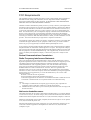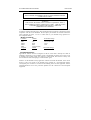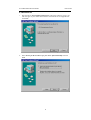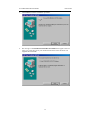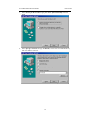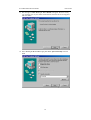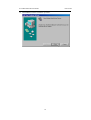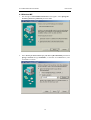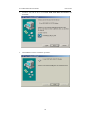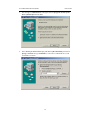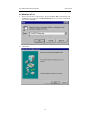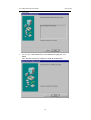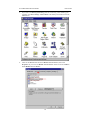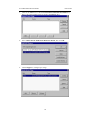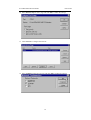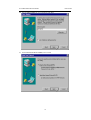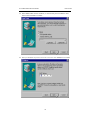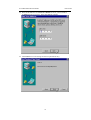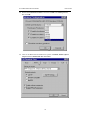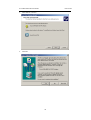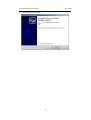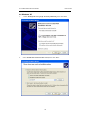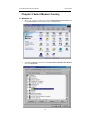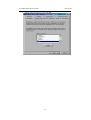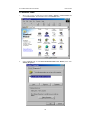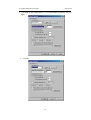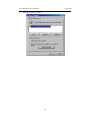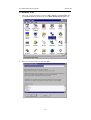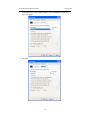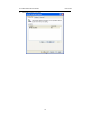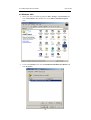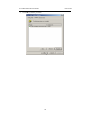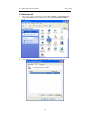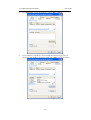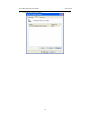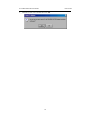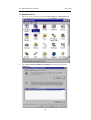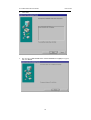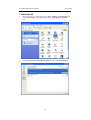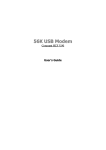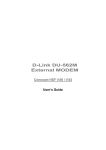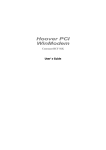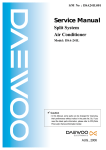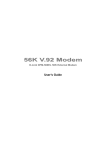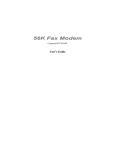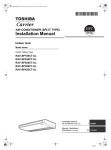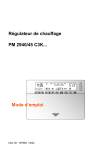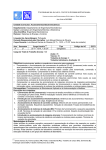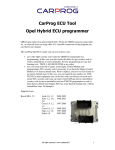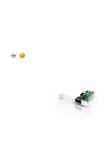Download D-Link DFM-562IS modems
Transcript
D-Link DFM-562IS HSFi PCI Modem User’s Guide D-Link DFM-562IS HSFi PCI MODEM Conexant HSFi User’s Guide 1 D-Link DFM-562IS HSFi PCI Modem User’s Guide FCC Requirements This equipment complies with Part 68 of the FCC Rules. On the bottom of this equipment is a label that contains, among other information, the FCC Registration Number and Ringer Equivalence Number (REN) for this equipment. IF REQUESTED. THIS INFORMATION MUST BE GIVEN TO THE TELEPHONE COMPANY. The REN is useful to determine the quantity of devices you may connect to your telephone line and still have these entire devices ring when your telephone number is called In most. But not all areas the sum of the REN’s of all devices connected to one line should not exceed five (5.0). To be certain of the number of devices you may connect to your line. As determined by the REN. You should contact your local telephone company to determine the maximum REN of the area you are calling from. If your telephone equipment causes harm to the telephone network. The Telephone Company may discontinue your service temporally. If possible, they will notify you in advance. But if the advanced notice is failed, you will be notified as soon as possible. You will be informed of your right to file a complaint with the FCC. Your telephone company may change in its facilities, equipment, operations or procedures that could affect the proper functions of your equipment. If this occurs, you will be notified in advance to give you an opportunity to maintain uninterrupted telephone service. If you experience trouble with this telephone equipment, please contact the following address and phone number for information on obtaining service or repairs. The Telephone Company may ask you to disconnect this equipment from the network until the problem is solved or until that the equipment is not detected malfunctioning. This equipment may not be used on coin service provided by the Telephone Company. Connection to party lines is subject to state Tariffs. Federal Communications Commission Radio Frequency Interference Statement. Note: This equipment has been tested and found to comply with the limitation for a lass B digital device pursuant to Part 15 of the FCC Rules. These restrictions are designed to provide reasonable protection against harmful interference when the equipment is operated in a residential installation. This equipment generates, uses, and can radiate radio frequency energy and if not installed and used in accordance with the instruction manual may cause harmful interference to radio communications. However, there is no guarantee that interference will not occur in a particular installation. If the equipment does cause harmful interference to radio or television reception, which can be determine by tuning the equipment off and on, the user is suggested to try to correct the interference by one or more of the following measures: -Reorient or relocate the receiving antenna. -Increase the distance between the equipment and receiver. -Connect the equipment into an outlet on a circuit different from that to which the receiver is connected. Consult the dealer or an experienced radio TV technician for help. Notices: (1) The changes or modifications not expressly approved by the party responsible for compliance could void the user’s authority to operate the equipment. (2) Shielded interface cables and AC power cord if any must be used in order to comply with the emission limits. Notices to Australian users: The modem card must only be used in a data terminal equipment (DTE) e.g. computer, that has a screw down cover (lid). As unsafe voltages (TNV) exist on the modem card, disconnect the modem card from the telephone line while the cover (lid) of the DTE (computer) is removed. Installation of the modem card in a DTE (computer) which does not require a tool to open the cover (lid) will render the permit void. Disconnect the telephone line before opening the cover (lid) of the DTE (computer). Do not connect the customer equipment to the telephone line while the cover (lid) of the DTE (computer) is open. 2 D-Link DFM-562IS HSFi PCI Modem User’s Guide WARNING ONLY CONNECT EQUIPMENT WITH A TELECOMMUNICATIONS COMPLIANCE LABEL WARNING FOR SAFETY REASONS, ONLY CONNECT EQUIPMENT WITH A TELECOMMUNICATIOS COMPLIANCE LABEL. THIS INCLUDES CUSTOMER EQUIPMENT PREVIOUSLY LABELLED PERMITTED OR CERTIFIED. Modems connected to the Australian telecommunications network must be marked in accordance with the Labeling Notice. This modem has been specifically configured to ensure compliance with the ACA Standards. Do not adjust your modem or software outside the values indicated as below. To do so would result in your modem being operated in a non-compliant manner. Modem Commands: Default Permissible Range Command ATA Do not use ATB B0 Do not set to B1 AT&G &G0 &G2 AT&P &P0 &P1 ATSn see table below Default Permissible Range S register s6 2 2 to 6 Call Attempts/Retries: Applications software shall be configured so that no more than 3 attempts are made to establish a connection to a given number (Note: if the modem can detect service tones, up to 10 attempts can be made). If the call sequence is unsuccessful, there shall be a delay of at least 30 minutes before attempting to call the number again. Failure to set the modem and any application software used with the modem, to the values shown as above will result in the modem being operated in a non-compliant manner. Consequently, this would be in violation of the Labeling Notice for this equipment, and the Telecommunications ACT 1997 prescribes penalties for the connection of non-compliant equipment. 3 D-Link DFM-562IS HSFi PCI Modem User’s Guide CONTENTS Chapter 1 Introduction....................................................... 5 1.1 Introduction.......................................................................................5 1.2 Packing..............................................................................................5 1.3 Features .............................................................................................5 Chapter 2 Specifications..................................................... 6 Chapter 3 Hardware Installation ..................................... 7 Chapter 4 Software Installation ........................................ 8 4.1 Windows 95.......................................................................................8 4.2 Windows 98.....................................................................................11 4.3 Windows ME...................................................................................19 4.4 Windows NT 4.0 .............................................................................23 4.5 Windows 2000.................................................................................38 4.6 Windows XP ...................................................................................42 Chapter 5 Select Modem Country................................... 44 5.1 Windows 95.....................................................................................44 5.2 Windows 98/ME .............................................................................46 5.3 Windows 2000.................................................................................49 5.4 Windows NT4.0 ..............................................................................50 5.5 Windows XP ...................................................................................53 Chapter 6 Diagnostics....................................................... 56 6.1 Windows 95/98/ME ........................................................................56 6.2 Windows 2000.................................................................................58 6.3 Windows XP ...................................................................................61 Chapter 7 Uninstalling Procedures ................................. 64 7.1 Windows 95.....................................................................................64 7.2 Windows 98/ME .............................................................................66 7.3 Windows NT4.0 ..............................................................................68 7.4 Windows 2000.................................................................................70 7.5 Windows XP ...................................................................................72 4 D-Link DFM-562IS HSFi PCI Modem User’s Guide Chapter 1 Introduction 1.1 Introduction Thank you for selecting the D-Link DFM-562IS HSFi PCI Modem . It provides the modem function under Windows GUI interface supplied by Windows. All of the above advances come from the special design of Windows control function, which move the dominating of control signal of modem from modem body to the Windows system. Therefore and it makes the D-Link DFM-562IS HSFi PCI Modem work more smoothly than traditional RS-232 Modem. If you are just working under Windows system, D-Link DFM-562IS HSFi PCI Modem is the best product you need to work with. 1.2 Packing The D-Link DFM-562IS HSFi PCI Modem series include the following accessories: Internal modem card User’s manual Driver and Application Software (CD-ROM) Phone Cord 1.3 Features Modem (controlless) ITU 56K V.92,V.90 Standard PCI V2.1 compliant Windows 95/98/ME/NT4.0/2000/XP compatible Software upgradeable 5 D-Link DFM-562IS HSFi PCI Modem User’s Guide Chapter 2 Specifications Specifications: Line data rate Modem protocol Chip Set Interface Fax Compatibility Error Correction Data Compression Max. DTE data rate PnP Modem operation Line interface Software Compatibility System Requirement System compatibility 56000,54000,52000,50000,48000,46000,44000,42000, 40000,38000,36000,34000,33600,31200,28800,26400, 24000,19200,16800,14400,12000,9600,7200,4800,2400 ,1200,600,300 ITU-T V.92,V.90/K56flex/ITU-T V.34bis/V.34/V.32bis/V.32/V.22bis/V.22/V.21/V.23 Bell 212A/103,V.80,V8/V.8bis Conexant HSFi-CX11251-11 PCI BUS 14.4k bps Send/Receiver G3 compatible MNP2-4,V.42 V.44 , MNP 5, V.42bis 115200bps Build in Dial up RJ-11 Line/Phone AT command set Compatible Pentium CPU 233+, 64M RAM+, L2 cache 256K OS Windows 95/98/ME/NT4.0/2000/XP 6 D-Link DFM-562IS HSFi PCI Modem User’s Guide Chapter 3 Hardware Installation 1. Remove the computer’s case. 2. Insert the modem card into a spare PCI expansion slot. 3. Close the case. 4. Unplug the telephone from the wall socket, then plug the telephone into the socket on the back of the modem marked PHONE. 5. Plug the phone cord supplied into the socket on the back of the modem marked LINE. 6. Plug the other end of the cord into the wall socket. 7. Proceed to Software installation. 7 D-Link DFM-562IS HSFi PCI Modem User’s Guide Chapter 4 Software Installation Power on your computer then start Windows 95/98//ME/NT4.0/2000/XP. Windows 95/98/ME/NT4.0/2000/XP will detect the modem automatically. 4.1 Windows 95 B (OSR2) 1. When you see the message of PCI Communication Device shown on the screen. However, it may vary with the type of the Mother board. Please insert the driver CD supplied and click Next. 8 D-Link DFM-562IS HSFi PCI Modem User’s Guide 2. Click Other Locations… to search for the correct driver and location. 3. Select the location of F:\Win95 (F is the letter of your CD-ROM drive) and click OK. 9 D-Link DFM-562IS HSFi PCI Modem User’s Guide 4. Windows 95 will find the driver shown as below, then click Finish. 5. Click OK. 6. Type F: \WIN95 or use the Browse to find the location of the modem driver, then click OK. 10 D-Link DFM-562IS HSFi PCI Modem User’s Guide 4.2 Windows 98 1. The message of PCI Commucication Device will appear. However it may vary with the type of your mother board. Please insert the driver CD supplied and click Next. 2. Select Search for the best driver for your device [Recommended] and click Next. 11 D-Link DFM-562IS HSFi PCI Modem User’s Guide 3. Select Specify a location and type F:\Win98 (F is the letter of CD-ROM drive ) and click Next to continue. 4. Windows will find the driver for D-Link DFM-562IS HSFi PCI Modem and click Next. 12 D-Link DFM-562IS HSFi PCI Modem User’s Guide 5. Click Finish to end this installation procedure. 6. The message of D-Link DFM-562IS HSFi PCI Modem will appear. However it may vary with the type of your mother board. Please insert the driver CD supplied and click Next. 13 D-Link DFM-562IS HSFi PCI Modem User’s Guide 7. Select Search for the best driver for your device [Recommended] and click Next. 8. Select Specify a location and type F:\Win98 (F is the letter of CD-ROM drive ) and click Next to continue. 14 D-Link DFM-562IS HSFi PCI Modem 9. User’s Guide Windows will find the driver for D-Link DFM-562IS HSFi PCI Modem and click Next. 10. Click Finish to end this installation procedure. 15 D-Link DFM-562IS HSFi PCI Modem User’s Guide 11. The message of Wave Device for Voice Modem will appear. However it may vary with the type of your mother board. Please insert the driver CD supplied and click Next. 12. Select Search for the best driver for your device [Recommended] and click Next. 16 D-Link DFM-562IS HSFi PCI Modem User’s Guide 13. Select Specify a location and type F:\Win98 (F is the letter of CD-ROM drive ) and click Next to continue. 14. Windows will find the driver for Voice Modem Serial Ware Device and click Next. 17 D-Link DFM-562IS HSFi PCI Modem User’s Guide 15. Click Finish to end this installation procedure. 18 D-Link DFM-562IS HSFi PCI Modem User’s Guide 4.3 Windows ME 1. The message of PCI Commucication Device will appear. Select Specify the location of the driver [Advanced] and click Next. 2. Select Search for the best driver for your device. [Recommended], then Select Specify a location and type I:\WinME ( I is the letter of CD-ROM drive ) and click Next to continue. 19 D-Link DFM-562IS HSFi PCI Modem User’s Guide 3. Windows will find the driver for D-Link DFM-562IS HSFi PCI Modem and click Next. 4. Click Finish to end this installation procedure. 20 D-Link DFM-562IS HSFi PCI Modem User’s Guide 5. The message of Modem Device will appear. Select Specify the location of the driver [Advanced] and click Next. 6. Select Search for the best driver for your device. [Recommended], then Select Specify a location and type I:\WinME (I is the letter of CD-ROM drive ) and click Next to continue. 21 D-Link DFM-562IS HSFi PCI Modem User’s Guide 7. Windows will find the driver for D-Link DFM-562IS HSFi PCI Modem and click Next. 8. Click Finish to end this installation procedure. 22 D-Link DFM-562IS HSFi PCI Modem User’s Guide 4.4 Windows NT 4.0 1. Please insert the driver CD supplied. Then click Start \ Run on the desktop and use Browse to open the file of F:\WinNt4\Setup.exe (F is the letter of CD-ROM drive), then click OK. 2. Click Next. 23 D-Link DFM-562IS HSFi PCI Modem User’s Guide 3. Click Next. 4. The message of The modem driver was installed successfully and clicks Finish. Note: You must restart your computer to enable the modem driver. 24 D-Link DFM-562IS HSFi PCI Modem User’s Guide 5. If you want to use Dial-Up Networking, please do as following. After restarting your computer, click Start \ Settings \ Control Panel on the desktop and double-click on the Network icon. 6. Click on the Services tab and select Remote Access Service, then click Properties. If you can’t see Remote Access Service on the screen click Add to install Remote Access Service. 25 D-Link DFM-562IS HSFi PCI Modem User’s Guide 7. Click on the Add button to add the D-Link DFM-562IS HSFi PCI Modem. If there is any other modem in the list, please click Remove first. 8. Select COM3-D-Link DFM-562IS HSFi PCI Modem, then click OK. 9. Click Configure to configure port usage. 26 D-Link DFM-562IS HSFi PCI Modem User’s Guide 10. Select Dial out only for Port Usage and click OK to confirm the settings. 11. Click Network to configure the network. 12. Select TCP/IP for Dial out Protocols and click OK to confirm the settings. 27 D-Link DFM-562IS HSFi PCI Modem User’s Guide 13. Click Continue to complete the setup. 14. Click Close. 28 D-Link DFM-562IS HSFi PCI Modem User’s Guide 15. Click Yes to restart your computer. 16. After restarting your computer, please double-click on the My Computer icon on the desktop and double-click on the Dial-Up Networking icon. 17. If your phonebook is empty, please click OK to add an entry. 29 D-Link DFM-562IS HSFi PCI Modem User’s Guide 18. You may use the name provided or enter a different one, then click Next. 19. Select The non-Windows NT server I am calling… then click Next. 30 D-Link DFM-562IS HSFi PCI Modem User’s Guide 20. Enter the Phone number of your local ISP and click Next. 21. Select Point-to-Point Protocol (PPP) and click Next. 31 D-Link DFM-562IS HSFi PCI Modem User’s Guide 22. Select None under normal condition, or consult with your local ISP for other choice and click Next to continue. 23. Enter your IP address if you have a fixed one or leave the value: 0.0.0.0, then click Next. 32 D-Link DFM-562IS HSFi PCI Modem User’s Guide 24. Enter the IP addresses of a DNS and/or WINS server for your local ISP or set 0.0.0.0 if you are not sure. Then click Next to continue. 25. Click Finish to save the settings for the new phonebook entry. 33 D-Link DFM-562IS HSFi PCI Modem User’s Guide 26. Click on the More buttons and select Edit entry and modem properties…. 27. Select D-Link DFM-562IS HSFi PCI Modem (COM3) from Dial using list and click on the Configure button. 34 D-Link DFM-562IS HSFi PCI Modem User’s Guide 28. Enable all the Hardware Features and select 115200 from Initial speed list, then click OK. 29. Click on the Server tab and enable three options of TCP/IP, Enable software compression and Enable PPP LCP extensions. 35 D-Link DFM-562IS HSFi PCI Modem User’s Guide 30. Click on the Security tab and enable the option: Accept any authentication including clear text, then click OK. 31. The phonebook entry has been edited, click Dial to connect to. 36 D-Link DFM-562IS HSFi PCI Modem User’s Guide 32. Enter User name and Password and click OK, and the modem will dial out to your ISP and get a connection. 37 D-Link DFM-562IS HSFi PCI Modem User’s Guide 4.5 Windows 2000 1. Windows will detect the modem automatic; please insert the driver CD supplied and clicks Next to continue. 2. Select Search for a suitable driver for my device [recommended], and click Next. 38 D-Link DFM-562IS HSFi PCI Modem User’s Guide 3. Select Specify a location, then click Next to continue. 4. Please type G:\Win2K (G is the letter of your CD-ROM driver), then click OK to continue. 39 D-Link DFM-562IS HSFi PCI Modem 5. Click Next to continues. 6. Click Yes. User’s Guide 40 D-Link DFM-562IS HSFi PCI Modem 7. User’s Guide Click Finish to end procedure. 41 D-Link DFM-562IS HSFi PCI Modem User’s Guide 4.6 Windows XP 1. . Select Install from a list specific location [Advanced], then click Next. 2. Select Include this location in this search, then click Next . 42 D-Link DFM-562IS HSFi PCI Modem User’s Guide 3. Click Continue Anyway. 4. This installation has been done; click Finish to end this procedure. 43 D-Link DFM-562IS HSFi PCI Modem User’s Guide Chapter 5 Select Modem Country 5.1 Windows 95 1. Move your courser as following sequence Start\Settings\Control Panel and click Control Panel. Then double-click on the System icon. 2. Click Device Manager tab and select D-Link DFM-562IS HSFi PCI Modem, then click Properties. 44 D-Link DFM-562IS HSFi PCI Modem 3. User’s Guide Select country form the list , then click OK. 45 D-Link DFM-562IS HSFi PCI Modem User’s Guide 5.2 Windows 98/ME 1. Move your courser as following sequence Start \ Settings \ Control Panel and click Control Panel. Then double-click on the Modems icon. 2. Select General and click D-Link DFM562IS HSFi PCI Modem, then click Dialing Properties. 46 D-Link DFM-562IS HSFi PCI Modem User’s Guide 3. In the I am in this country/region, to select United States of America and click Apply. 4. Click OK. 47 D-Link DFM-562IS HSFi PCI Modem 5. User’s Guide Click OK to end this procedure. 48 D-Link DFM-562IS HSFi PCI Modem User’s Guide 5.3 Windows NT4.0 1. Move your courser as following sequence Start \ Settings \ Control Panel and click Control Panel and double-click on the HSF Modem Region Select icon. 2. Select your country form a list and click OK. 49 D-Link DFM-562IS HSFi PCI Modem User’s Guide 5.4 Windows 2000 1. Move your courser as following sequence Start \ Settings \ Control Panel and click Control Panel. Then double-click on the Phone and Modem Options icon. 2. Select Dialing Rules and click My Location. Then click Edit…. 50 D-Link DFM-562IS HSFi PCI Modem User’s Guide 3. Click General and in the Country/region to select United States of America. Then click Apply. 4. Click OK. 51 D-Link DFM-562IS HSFi PCI Modem 5. User’s Guide Click OK to end this procedure. 52 D-Link DFM-562IS HSFi PCI Modem User’s Guide 5.5 Windows XP 1. Move your courser as following sequence Start \ Settings \ Control Panel and click Control Panel. Then double-click on the Phone and Modem Options icon. 2. Select Dialing Rules and click My Location. Then click Edit…. 53 D-Link DFM-562IS HSFi PCI Modem User’s Guide 3. Click General and in the Country/region to select United States of America. Then click Apply. 4. Click OK. 54 D-Link DFM-562IS HSFi PCI Modem 5. User’s Guide Click OK to end this procedure. 55 D-Link DFM-562IS HSFi PCI Modem User’s Guide Chapter 6 Diagnostics 6.1 Windows 95/98/ME 1. Move your cursor as following sequence Start \ Settings \ Control Panel and click Control Panel. Then double-click on the Modems icon. 2. To test the modem by clicking on the Diagnostics tab. Select the COM port that the modem is setting, and clicks More Info…. 56 D-Link DFM-562IS HSFi PCI Modem User’s Guide 3. Responding to AT commands and functioning correctly, it means that your modem is working properly. Click OK to end this procedure. 4. Click OK. 57 D-Link DFM-562IS HSFi PCI Modem User’s Guide 6.2 Windows 2000 1. Move your cursor as following sequence Start \ Settings \ Control Panel and click Control Panel. Then double-click on the Phone and Modem Options icon. 2. Click on the Modems, then select D-Link DFM-562IS HSFi PCI Modem and click Properties. 58 D-Link DFM-562IS HSFi PCI Modem User’s Guide 3. Click Diagnostics. To test the modem by clicking Query Modem. 4. If your modem is responding to AT commands and functioning correctly, it means that your modem is working properly. Click OK to end this procedure. 59 D-Link DFM-562IS HSFi PCI Modem 5. User’s Guide Click OK to end this procedure. 60 D-Link DFM-562IS HSFi PCI Modem User’s Guide 6.3 Windows XP 1. Move your cursor as following sequence Start \ Settings \ Control Panel and click Control Panel. Then double-click on the Phone and Modem Options icon. 2. Select Modems and click FM-56PCI-HSFi-AB, then click Properties. 61 D-Link DFM-562IS HSFi PCI Modem User’s Guide 3. Click Diagnostics. To test the modem by clicking Query Modem. 4. If your modem is responding to AT commands and functioning correctly, it means that your modem is working properly. Click OK to end this procedure. 62 D-Link DFM-562IS HSFi PCI Modem 5. User’s Guide Click OK to end this procedure.. 63 D-Link DFM-562IS HSFi PCI Modem User’s Guide Chapter 7 Uninstalling Procedures 7.1 Windows 95 1. Move your cursor as following sequence Start \ Settings \ Control Panel and click Control Panel. Then double-click on the Add/Remove Programs icon. 2. Select D-Link DFM-562IS HSFi PCI Modem from the list and then click the Add/Remove button. 64 D-Link DFM-562IS HSFi PCI Modem 3. User’s Guide Click Yes to remove the modem then click OK. 65 D-Link DFM-562IS HSFi PCI Modem User’s Guide 7.2 Windows 98/ME 1. Move your cursor as following sequence Start \ Settings \ Control Panel and click Control Panel. Then double-click on the Add/Remove Programs icon. 2. Select D-Link DFM-562IS HSFi PCI Modem from the list and then click the Add/Remove button. 66 D-Link DFM-562IS HSFi PCI Modem 3. User’s Guide Click Yes to end this procedure and restart your computer. 67 D-Link DFM-562IS HSFi PCI Modem User’s Guide 7.3 Windows NT 4.0 1. Move your cursor as following sequence Start \ Settings \ Control Panel and click Control Panel. Then double-click on the Add/Remove Programs icon. 2. Select D-Link DFM-562IS HSFi PCI Modem from the list and then click Add/Remove. 68 D-Link DFM-562IS HSFi PCI Modem User’s Guide 3. Click Next. 4. The message of The modem driver was un-installed successfully will appear, and click Finish. 69 D-Link DFM-562IS HSFi PCI Modem User’s Guide 7.4 Windows 2000 1. Move your cursor as following sequence Start \ Settings \ Control Panel and click Control Panel. Then double-click on the Add/Remove Programs icon. 2. Click D-Link DFM-562IS HSFi PCI Modem. Then click Chang/Remove. 70 D-Link DFM-562IS HSFi PCI Modem 3. User’s Guide Click Close. 71 D-Link DFM-562IS HSFi PCI Modem User’s Guide 7.5 Windows XP 1. Move your cursor as following sequence Start \ Settings \ Control Panel and click Control Panel. Then double-click on the Add or Remove Programs icon. 2. Click D-Link DFM-562IS HSFi PCI Modem. Then click Chang/Remove. 72 D-Link DFM-562IS HSFi PCI Modem 3. User’s Guide Click Close. 73