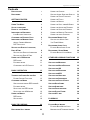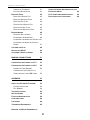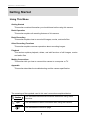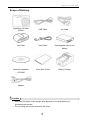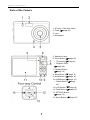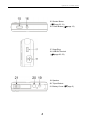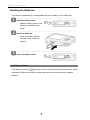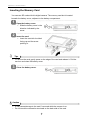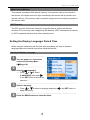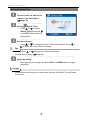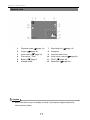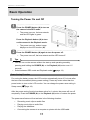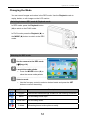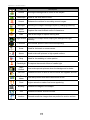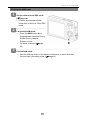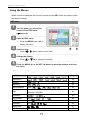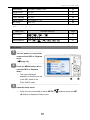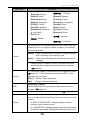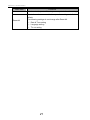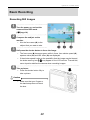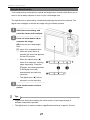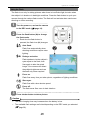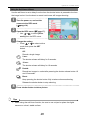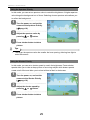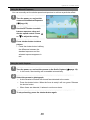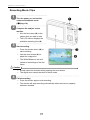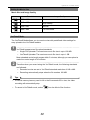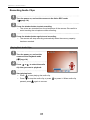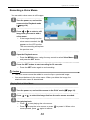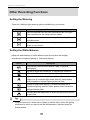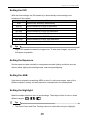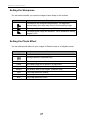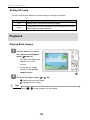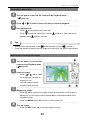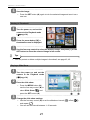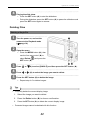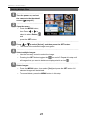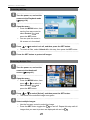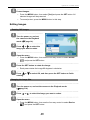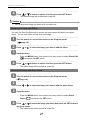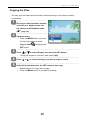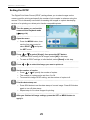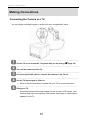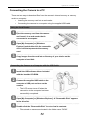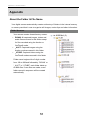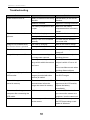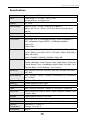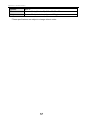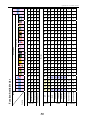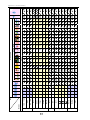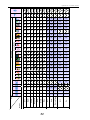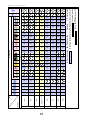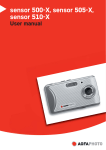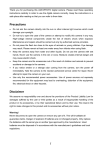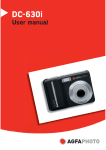Download AgfaPhoto Optima 8328m
Transcript
OPTIMA 8328m
User manual
AgfaPhoto OPTIMA 8328m
Thank you for purchasing this AgfaPhoto digital camera. Please read these operating instructions
carefully in order to use the digital camera correctly. Keep the instructions in a safe place after
reading so that you can refer to them later.
Precautions
•
Do not aim the camera directly into the sun or other intense light sources which could damage
your eyesight.
•
Do not try to open the case of the camera or attempt to modify this camera in any way.
High-voltage internal components create the risk of electric shock when exposed. Maintenance
and repairs should be carried out only by authorized service providers.
•
Do not press the flash too close to the eyes of animals or young children. Eye damage may
result. Please remain at least one meter away from infants when using flash.
•
Keep the camera away from water and other liquids. Do not use the camera with wet hands.
Never use the camera in the rain or snow. Moisture creates internal danger and may cause electric
shock.
•
Keep the camera and its accessories out of the reach of children and animals to prevent
accidents or damage to the camera.
•
If you notice smoke or a strange odor coming from the camera, turn the power off immediately.
Take the camera to the nearest authorized service center for repair. Never attempt to repair the
camera on your own.
•
Use only the recommended power accessories. Use of power sources not expressly
recommended for this equipment may lead to overheating, distortion of the equipment, fire,
electrical shock or other hazards.
Disclaimer
We assume no responsibility over and above the provisions of the Product Liability Law for
damages suffered by the user or third parties as a result of inappropriate handling of the product or
its accessories, or by their operational failure and by their use. We reserve the right to make
changes to this product and its accessories without prior notice.
Warning!
Never disconnect to open the camera or remove any parts of it. This will invalidate all guarantee
claims.
i
AgfaPhoto OPTIMA 8328m
Contents
PRECAUTIONS
I
USING THE Q MODE
23
DISCLAIMER
I
SETTING IMAGE SIZE AND QUALITY
24
USING THE ZOOM FUNCTION
25
USING THE FLASH
26
USING THE MACRO
27
GETTING STARTED
1
USING THIS MENU
1
USING THE SELF-TIMER & BURST
28
SCOPE OF DELIVERY
2
USING THE APERTURE PRIORITY
29
PARTS OF THE CAMERA
3
USING THE SHUTTER PRIORITY
29
INSERTING THE BATTERIES
5
USING THE MANUAL EXPOSURE
30
LOW BATTERY INDICATOR
5
USING THE SMILE CAPTURE
30
CHARGING THE BATTERY PACK
6
INSERTING THE MEMORY CARD
7
SETTING THE MOVIE SIZE
32
ABOUT CAMERA MEMORY
8
YOUTUBE® MODE
32
DCF PROTOCOL
8
RECORDING MOVIE CLIPS
RECORDING AUDIO CLIPS
SETTING THE DISPLAY LANGUAGE,
DATE & TIME
PLAYING BACK AUDIO CLIPS
8
SETTING THE DISPLAY LANGUAGE
8
SETTING THE DATE & TIME
9
USING THE LCD MONITOR
RECORDING A VOICE MEMO
PLAYING BACK A VOICE MEMO
10
31
33
33
34
34
OTHER RECORDING FUNCTIONS
35
REC MODE
10
PLAYBACK MODE
11
SETTING THE METERING
35
CHANGING THE LCD STATUS
12
SETTING THE WHITE BALANCE
35
SETTING THE ISO
36
SETTING THE EXPOSURE
36
SETTING THE AEB
36
13
SETTING THE HIGHLIGHT
36
13
SETTING THE SHARPNESS
37
14
SETTING THE PHOTO EFFECT
37
SETTING DATE STAMP
38
BASIC OPERATION
TURNING THE POWER ON AND OFF
POWER SAVING FUNCTION
CHANGING THE MODE
13
SWITCHING BETWEEN REC MODE &
PLAYBACK MODE
14
SETTING STABILIZER
38
SELECTING THE REC MODE
14
SETTING FACE TRACKING
38
SELECTING THE ASM MODE
16
SETTING PHOTO FRAME
38
17
SETTING AF LAMP
39
USING THE MENUS
REC MENU
17
SETUP MENU
18
PLAYBACK
39
22
PLAYING BACK IMAGES
39
BASIC RECORDING
RECORDING STILL IMAGES
22
ii
PLAYING BACK MOVIE CLIPS
40
MAGNIFYING & TRIMMING IMAGES
40
AgfaPhoto OPTIMA 8328m
VIEWING IN THUMBNAIL
41
USERS IN PRIVATE HOUSEHOLDS IN THE
PLAYING A SLIDE SHOW
41
EUROPEAN UNION
65
42
FCC COMPLIANCE AND ADVISORY
65
DELETING A SINGLE FILE
42
DECLARATION OF CONFORMITY
66
DELETING MULTIPLE FILES
43
DELETING ALL FILES
44
PROTECTING A SINGLE FILE
44
PROTECTING ALL FILES
45
PROTECTING MULTIPLE FILES
45
DELETING FILES
EDITING IMAGES
46
ROTATING STILL IMAGES
46
CHANGING THE IMAGE SIZE
46
CHANGING THE IMAGE WITH EFFECTS 47
CHOOSING THE IMAGE WITH PHOTO
FRAME
47
COPYING THE FILES
48
SETTING THE DPOF
49
CHOOSING A START-UP IMAGE
50
MAKING CONNECTIONS
51
CONNECTING THE CAMERA TO A TV
51
CONNECTING THE CAMERA TO A PC
52
USING THE CARD READER
52
CONNECTING THE CAMERA TO A
COMPUTER WITH THE USB CABLE
52
APPENDIX
53
ABOUT THE FOLDER & FILE NAME
53
FOLDER STRUCTURE
53
FILE NAMING
54
TROUBLESHOOTING
55
SPECIFICATIONS
56
FUNCTION AVAILABLE LIST
58
CUSTOMER CARE
64
COPYRIGHT
65
TRADEMARK RECOGNITION
65
DISPOSAL OF WASTE EQUIPMENT BY
iii
AgfaPhoto OPTIMA 8328m
Getting Started
Using This Menu
Getting Started
This section contains information you should know before using this camera.
Basic Operation
This section explains all recording features of this camera.
Basic Recording
This section explains how to record still images, movies, and audio files.
Other Recording Functions
This section explains common operations about recording images.
Playback
This section explains playback, delete, and edit functions of still images, movies
and audio files.
Making Connections
This section tells you how to connect this camera to a computer or TV.
Appendix
This section describes the troubleshooting and the camera specification.
The meanings of the symbols used in this user's manual are explained below:
Caution
This indicates cautions that should be read before using these
functions.
Tips
This indicates the useful information when using this camera.
This indicates the reference page.
1
AgfaPhoto OPTIMA 8328m
Scope of Delivery
AgfaPhoto OPTIMA
8328m
USB Cable
AV Cable
Soft Case
Hand Strap
Rechargeable Lithium-ion
Battery
Software Installation
Quick Start Guide
Battery Charger
CD-ROM
Adaptor
Caution
y
Note that the shape of the charger plug depends on the area where you
purchased the camera.
y
Do not swing the camera around by the strap.
2
AgfaPhoto OPTIMA 8328m
Parts of the Camera
1. AF Lamp / Self-timer Lamp
2. Flash (
page 26)
3. Lens
4. Microphone
5. Operation Lamp
page 25)
6. Zoom Button (
y
Thumbnail (
y
Playback Zoom
(
page 41)
page 40)
7. Playback Button
(
page 14)
8. Menu Button (
page 17)
9. Mode Button (
page 14)
10. ASM Button (
page 16)
y
Delete Button (
page
42)
11. LCD Monitor (
page 10)
12. Flash Button (
page 26)
13. SET/DISP Button
(
page 12)
14. Macro Button (
3
page 27)
AgfaPhoto OPTIMA 8328m
15. Shutter Button
(
page 22, 31)
16. Power Button (
page 13)
17. Strap Ring
18. USB/AV Terminal
(
page 20, 52)
19. Speaker
20. Tripod Socket
21. Battery Cover (
4
page 5)
AgfaPhoto OPTIMA 8328m
Inserting the Batteries
The camera is powered by a rechargeable lithium-ion battery (Li-Ion 820 mAh).
1
Open the battery cover.
y
Slide the battery cover in the
direction indicated by the
arrow.
2
Insert the batteries.
y
Install the battery with the
terminal facing inside the
camera.
3
Close the battery cover.
Low Battery Indicator
A low battery indicator
appears on the LCD screen when the batteries are nearly
exhausted. Batteries should be replaced promptly when the low battery indicator
appears.
5
AgfaPhoto OPTIMA 8328m
Charging the Battery Pack
The battery is not charged when you purchase the camera. You need to charge the
battery before using the camera
1
Place the battery pack in the charger with
the label facing up.
2
Connect the AC adaptor to the charger,
and then plug it into a power outlet.
y
The charger lamp lights red and battery
charging begins. When charging is
completed, the lamp becomes green.
Caution
y
Risk of explosion if battery is replaced by an incorrect type dispose of used
batteries according to the instructions.
y
Be sure to turn off the camera power before insert or remove batteries.
y
Remove batteries if you will not be using them for a long time.
y
The camera body may feel warm after extended use. This is normal.
y
Use only the special rechargeable lithium-ion battery to power this camera.
y
Charging time is varying with current battery capacity and charging conditions.
6
AgfaPhoto OPTIMA 8328m
Inserting the Memory Card
You can use SD cards with this digital camera. The memory card slot is located
beneath the battery cover, adjacent to the battery compartment.
1
Open the battery cover.
y
Slide the battery cover in the
direction indicated by the
arrow.
2
Insert the card.
y
Insert the card with the label
facing up and the arrow
pointing in.
Tips
y
To remove the card, gently press on the edge of the card and release it. Pull the
card out and close the battery cover.
3
Close the battery cover.
Caution
y
It may cause damage to the card if removed while the camera is on.
y
Do not touch the connection terminals on the back side of the card.
7
AgfaPhoto OPTIMA 8328m
About Camera Memory
This camera is equipped with internal memory. If the memory card is not inserted in
the camera, all images and movie clips recorded by the camera will be stored in the
internal memory. If the memory card is inserted, images and movie clips are stored on
the memory card.
DCF Protocol
The DCF protocol defines the format for image file data as well as the directory
structure for the memory card. Images that are taken by a DCF camera can be viewed
on DCF-compatible cameras from other manufacturers.
Setting the Display Language/ Date & Time
When using the camera for the first time after purchasing, be sure to choose a
language and set the date & time before using the camera.
Setting the Display Language
1
Turn the power on, and set the
camera to the Setup Menu
(
2
page 18).
Select [
y Press
Language].
or
to select
[LANGUAGE] then press
or the SET button to launch the
submenu.
3
Select a language.
y
Press
or
to select a language and press
apply the setting.
4
Press the MENU button to close the menu.
8
or the SET button to
AgfaPhoto OPTIMA 8328m
Setting the Date & Time
1
Turn the power on, and set the
camera to the Setup Menu
(
2
page 18).
Select [
y Press
Date & Time].
or
to select
[Date & Time] then press
or the SET button to launch
the submenu.
3
Set date and time.
y
Press
or
to change the value of the cursor located. Press
or
to move the cursor between settings.
Tips
y
Holding down
y
For date stamp setting (
4
or
changes the values continuously.
page 38).
Apply the setting.
y
After adjusting the settings, press the SET or the MENU button to apply
the setting.
Caution
y
If the batteries are removed for longer than 48 hours, the Date & Time will need
to be re-set.
9
AgfaPhoto OPTIMA 8328m
Using the LCD Monitor
The LCD monitor is used to compose images while recording, adjust settings and
replay images. The following indicators may appear on the LCD monitor while
recording or playing back images.
REC mode
14
Shutter speed (
15
Shake warning (
page 22)
16
Aperture value (
page 22)
17
Face tracking (
18
Exposure (
Shots remaining
19
Focus area (
page 22)
7
Battery (
20
Date stamp (
page 38)
8
Storage media
21
AEB (
9
Stabilizer
22
Sharpness (
10
Metering (
23
Quality (
11
ISO (
24
Resolution (
12
Histogram
25
AF Lamp(
13
White balance (
1
Recording mode (
2
Flash (
3
Macro (
4
Self-timer / Burst (
5
Zoom indicator (
6
page 14)
page 26)
page 27)
page 28)
page 25)
page 5)
page 35)
page 36)
page 35)
10
page 22)
page 38 )
page 36)
page 36)
page 37)
page 24)
page 24)
page 39)
AgfaPhoto OPTIMA 8328m
Playback mode
7
Recording info (
8
Histogram
9
Captured date & time
File number / Total
10
Voice memo control (
5
Battery (
11
DPOF (
6
Storage media
12
Resolution (
1
Playback mode (
2
Protect (
3
Voice memo (
4
page 14)
page 44)
page 34)
page 5)
page 12)
page 34)
page 49)
page 24)
Caution
y
Some information may not display correctly if you display images captured by
other camera models.
11
AgfaPhoto OPTIMA 8328m
Changing the LCD Status
Pressing the SET/DISP button changes the LCD status as shown below:
REC mode
(A) OSD on
(B) Full OSD
(C) Guide line
(D) OSD off
Tips
y
Use the “Guide line” to compose images easily before shooting images.
Playback mode
(A) OSD on
(B) Full OSD
Caution
y
You cannot change the LCD status in the following situation:
。
Manual exposure
。
Recording movie clips or audio files
。
Playing movie clips or audio files
。
Playing the slideshow
。
Viewing in thumbnail
。
Trimming a still image
12
(D) OSD off
AgfaPhoto OPTIMA 8328m
Basic Operation
Turning the Power On and Off
1
Press the POWER button (n) to turn on
the camera in the REC mode.
y
The power turns on, the lens extends
and the LED lights in green.
Press the Playback button (o) to turn
on the camera in the Playback mode.
y
The power turns on, and an image
displays on the LCD monitor (p).
2
Press the POWER button (n) again to turn the power off.
y
The power turns off, the lens retracts and the LED turns off.
Tips
y
You can turn on the camera without the start-up and operating sound by
pressing and holding the POWER (n) or the Playback (o) button over 1.5
seconds.
y
Switch between REC mode and Playback mode (
page 14).
Power Saving Function
For saving the battery power, the LCD monitor automatically turns off 1 minute after
the last control accessed (factory-preset setting). Press any button other than the
power button to turn on the LCD monitor. You can change the power save setting in
Setup menu (
page 19).
After the power saving function has been active for 1 minute, the power will turn off
completely. Press the POWER (n) or the Playback (o) button to restore the power.
The power save feature will not activate in the following situation:
y
Recording movie clips or audio files
y
Playing movie clips or audio files
y
Playing the slideshow
y
Connecting the camera to a computer or printer with the USB cable
13
AgfaPhoto OPTIMA 8328m
Changing the Mode
You can record images and voices in the REC mode. Use the Playback mode to
replay, delete, or edit images on the LCD monitor.
Switching between REC mode & Playback mode
In REC mode: press the Playback button
(n) to switch to the PLAY mode.
In PLAY mode: press the Playback (n) or
the MODE (o) button to switch to the REC
mode.
Selecting the REC mode
1
Set the camera to the REC mode
(
2
page 14).
Launch the mode palette.
y Press the MODE button (o) to
show the scene mode palette.
3
Select a mode.
y
Use the four-way control to select a desired mode and press the SET
button to confirm the setting.
Display
Title
Description
Program
The camera makes settings suitable for the shooting conditions.
Movie
Voice REC
Q Mode
For recording movie clips.
For recording audio.
Allows beginners to take pictures easily.
14
AgfaPhoto OPTIMA 8328m
Display
Title
Portrait
Landscape
Sunset
Description
Blurring the background to focus on the subject.
Used for the wide scenic views.
Enhance the red hue for recording sunset images.
Backlight
Shooting the image of backlight object by changing metering.
Smile
Capture
Capture the most brilliant smile of characters.
Kids
Night Scene
Fireworks
Take a still image to capture moving kids.
Shooting the subject while keeping the background night
scenery.
Slow shutter speed to take fireworks exploding.
Snow
Used for the beach or snow scenes.
Sports
Used to take still pictures in high speed motions.
Party
Used for the wedding or indoor parties.
Candlelight
Night
Portrait
Soft Skin
To capture the warmth effects of candle light.
Use to take portrait pictures when the background is darker.
Enhance the tone of skin so that the facial skin appears smooth.
Soft Flowing
Water
Can take pictures with effects as smooth as silk.
Food
Higher saturation makes food more appetizing.
Building
Text
Auction
Enhance the edges of the subject.
Enhance the black & white contrast.
Records small-size images that are perfect for auction notices.
15
AgfaPhoto OPTIMA 8328m
Selecting the ASM mode
1
Set the camera to the REC mode
(
page 14).
y It cannot be switched to ASM
mode while in Movie or Voice REC
mode.
2
Launch the ASM mode.
y Press the ASM button (n) to
toggle between Aperture Priority,
Shutter Priority, Manual
Exposure mode.
y
For detail operation (
page
26).
3
Exit the ASM mode.
y
Use the ASM jog wheel or the display mode button to select the scene
first and then a recording mode. (
16
page 14).
AgfaPhoto OPTIMA 8328m
Using the Menus
When a menu is displayed, the four-way control and the SET button are used to make
the desired settings.
REC menu
1
Turn the power on, and set the
camera to the REC mode
(
2
page 14).
Open the REC menu.
y
Press the MENU button (n) to
display the menu.
3
Select an item.
y Press
or
4
(o) to select a menu item.
Change the setting.
y
5
Press
or
(o) to change the setting.
Press the MENU (n) or the SET (o) button to save the settings and close
the menu.
REC menu list (Still Image)
Menu Item
Available Settings
Resolution
/
/
/
/
Page
/
/
24
Quality
/
/
24
Metering
/
/
35
White Balance
ISO
/
/
/
/
/
Auto /
Auto / ISO50 / ISO100 / ISO200 / ISO400 / ISO800 /
...
Drive Mode
Off /
AEB
Off /
Highlight
Off /
Sharpness
Effect
36
ISO1600 / ISO3200
Exposure
/
35
36
/
/
/
28
36
/
/
/
36
37
Off / B&W / Sepia / Negative / Red / Green / Blue
17
37
AgfaPhoto OPTIMA 8328m
Date Stamp
Off / Date / Date & Time
38
Digital Zoom
Off / On
25
Stabilizer
Off / On
38
Face Tracking
Off / On
38
Photo Frame
Off / Frame 1 ~ 10
38
AF Lamp
Auto / Off
39
REC menu list (Movie)
Menu Item
Available Settings
Movie Size
/
Metering
White Balance
/
/
/
Auto /
/
Page
32
/
35
/
/
/
/
35
Setup menu
1
Turn the power on, and set the
camera to the REC or Playback
mode
(
2
page 14).
Press the MENU button (n) to
open the REC or Playback
menu.
y
The menu displayed
depends on whether you are
in the REC mode or the
PLAY- BACK mode.
3
Open the Setup menu.
y
Press four-way control (o) to select SETUP (
(o) button to display the Setup menu.
18
) and then press the SET
AgfaPhoto OPTIMA 8328m
4
Select an item.
y
Press
or
(o) to select a menu item and then press
or the SET
(o) button to launch the submenu.
5
Select an item.
Press
or
or the SET (o)
(o) to select a menu item and then press
button to launch the submenu.
Change the setting.
y
Press
or
(o) to select an option and press
or the SET (o)
button to apply the setting.
6
Press the MENU (n) button to close the menu.
Setup menu list
Menu Item
Functions
[Shutter]:
Sets the shutter sound on and off.
[Start-up]: Sets the type of the start-up sound.
Sounds
[Beep]:
Sets the operation sound on and off.
[Volume]:
Adjusts the volume of the shutter sound, start-up
sound, beep and playback sound.
[Off]:
The captured image will not automatically display after
shooting.
[1 sec.]: The captured image will display for 1 second after
Auto Review
shooting.
[3 sec.]
The captured image will display for 3 seconds after
shooting.
[5 sec.]: The captured image will display for 5 seconds after
shooting.
[1 min.] / [3 min.] / [5 min.]:
For power consumption, the camera is turned off automatically
Power Save
for a period of time.
y
The power save feature will not activate in some situations
(
Date & Time
Language
page 13).
Sets the date & time (
page 9).
Select a language for display menus and other information from
the following 21 languages: (
19
page 8)
AgfaPhoto OPTIMA 8328m
Menu Item
Functions
[English]: English
[Deutsch]: German
[繁體中文]: T. Chinese
[Italiano]: Italian
[Español]: Spanish
[Nederlands]: Dutch
[Français]: French
[Magyar]: Hungarian
[Português]: Portuguese
[Türkçe]: Turkish
[Čestina]: Czech
[Svenska]: Swedish
[Polski]: Polish
[Rumänisch]:Romanian
[Русский]: Russian
[]يبرع: Arabic
[Ελληνικά]: Greek
[ไทย ]:Thai
[日本語]: Japanese
[한국어]: Korean
[简体中文]: S. Chinese
Use this function if the camera experiences a “Folder cannot be
created” error or if you want to restart numbering, for example,
after erasing all files.
[Series]:
File No.
Store the latest used file number no matter deleting
files or inserting a new memory card.
[Reset]:
Reset file numbering each time the memory card is
changed.
y
Resetting the file number is useful for avoiding file name
duplication when images are downloaded to a computer
page 53).
(
You can review images on a television with a supplied AV cable
page 51). TV Out should be set to either NTSC or PAL
(
TV Out
depending on your region.
[NTSC]: America, Japan and others
[PAL]:
Europe, Oceania and others
[Computer] / [Printer]:
USB
Sets the USB mode to connect the camera with a printer or
computer (
Start-up Image
page 52).
Sets a recorded image as the start-up image (
page 50).
To erase all data stored in the memory card if you are using a
card, or all data stored in the internal memory if there is no card
inserted.
Format
y
A “BUSY...PLEASE WAIT” message displays and the
memory card is starting format.
y
A “COMPLETED” message displays when finish formatting.
y
All data will be deleted including protected files. Be sure to
20
AgfaPhoto OPTIMA 8328m
Menu Item
Functions
download important files to your computer before formatting.
Resets the entire menu and button operation settings to initial
default.
Reset All
The following settings do not change after Reset All:
y Date & Time setting
y Language setting
y TV out setting
21
AgfaPhoto OPTIMA 8328m
Basic Recording
Recording Still Images
1
Turn the power on, and set the
camera to the REC mode
page 14).
(
2
Compose the subject on the
monitor.
y
Aim the focus area (n) to the
subject that you want to take.
3
Half press the shutter button to focus the image.
y
The focus area (n) becomes green while in focus, then shutter speed (o),
aperture value (p) and ISO value (q) are displayed.
y
If the shutter speed is slow or the possibility that the image may be blurred,
the shake warning icon
may appear on the LCD monitor. To avoid this,
use a tripod to stabilize the camera when recording images.
4
Take a picture.
y
Press the shutter button fully to
take a picture.
Caution
y
Make sure that your fingers or
the hand strap does not block
the lens.
22
AgfaPhoto OPTIMA 8328m
Using the Q mode
The Q mode provides a simplified camera
interface. Larger icons and fewer controls
make it easier to take pictures anytime,
especially for the beginners and elderly
users.
You can use only the basic settings in the Q
mode:
Flash: Auto / Red eye / Force on / Slow sync / Force off
Button
Macro: Off / On
SET/DISP: OSD on / Guide line / OSD off
Resolution: 8M / 3:2 / 16:9 / 6M / 4M / 2M / VGA
Drive Mode: Off / 2 sec. / 10 sec. / Double / Burst
Stabilizer: Off / On
Menu
Face Tracking: Off / On
Photo Frame: 10 frames can be selected
Beep: Off / On
Auto Review: Off / 1 sec. / 3 sec. / 5 sec.
Rest of settings will not be controlled as below:
y
Quality: S.Fine
y
Highlight: Off
y
Metering: Multi
y
Sharpness: Normal
Fixed setting
y
White balance: Auto
y
Effect: Off
(*)
y
ISO: Auto
y
Date Stamp: Date & Time
y
Exposure: Auto
y
Digital Zoom: Off
y
AEB: Off
y
AF lamp: Auto
y
Shutter sound
y
File No.
y
Start-up sound
y
TV out
y
Power save
y
USB
y
Date & Time
y
Start-up image
y
Language
Utility setting
(**)
(*)Fixed setting: Settings are fixed in Q mode.
(**)Utility setting: Use the same setting as last mode used.
23
AgfaPhoto OPTIMA 8328m
Setting Image Size and Quality
You can select lower image resolution and quality to decrease the image size to
capture more images. Choose a suitable setting according to the desired image
quality and purpose. For details, see page 17.
Resolution Values
Image Size
3264 x 2448
Print Sizes
Printing larger than A4-size.
Larger
Printing to postcards or attaching to e-mail.
Smaller
3264 x 2176
3264 x 1840
2816 x 2112
2272 x 1704
1600 x 1200
640 x 480
Quality Values
Compression
Purpose
Super Fine
Shoot higher quality images.
Fine
Shoot normal quality images.
Normal
Shoot for more images.
24
Higher Quality
Lower Quality
AgfaPhoto OPTIMA 8328m
Using the Zoom Function
Your camera has a combination of optical and digital zoom functions that allows you to
zoom in on far away subjects or zoom out for a wide angle shot.
The optical zoom is achieved by mechanically adjusting the lens of the camera. The
digital zoom enlarges or shrinks the image using a software process.
1
Select the zoom setting, and
point the camera at the subject.
2
Press the zoom button (n) to
compose the image.
[W]: zoom out for a wide-angle
shot.
[T]: zoom in for a telephoto shot.
y
When the zoom button is
pressed, the zoom bar appears
on the LCD monitor.
y
When the optical zoom (o)
factor is at maximum, zooming
stops temporarily. Press the
[T] again, the camera switches
to the digital zoom (p)
automatically and zooming
continues.
y
The digital zoom (p) will not
activate in movie recording.
3
Press shutter button to take a
picture.
Tips
y
Digital zoom works by enlarging the center portion of an image through a
software interpolation process.
y
The digital zoom is used to achieve magnification levels up to approx. 4 times.
25
AgfaPhoto OPTIMA 8328m
Using the Flash
The flash is not only for taking pictures when there is insufficient light, but also when
the subject is in shade or in backlight conditions. Press the flash button to cycle your
camera through the various flash modes. The flash will not activate when continuous
shooting or movie recording.
1
Turn the power on, and set the camera
to the REC mode (
2
page 14).
Press the flash button (n) to change
the flash mode.
y
Each time the flash button is
pressed, the flash icon (o) changes.
Auto flash:
Flash fires automatically when
shooting conditions require extra
lighting.
Red-eye reduction:
Flash strobes to let the subject’s
eyes adjust to the flash, then
fires again to take the actual
image. Your camera will detect
the subject brightness and use
the flash only when required.
Force on:
Flash fires every time you take a photo, regardless of lighting conditions.
Slow sync:
Flash fires with a slow shutter speed.
Force off:
The flash never fires even in dark situation.
3
Press shutter button to take a picture.
Caution
y
The flash charging time may increase when the battery is low.
y
The available flash settings are limited depending on the REC mode you selected
(
page 58).
26
AgfaPhoto OPTIMA 8328m
Using the Macro
Your camera is equipped with a macro function that allows you to focus on very close
subjects. In macro mode you can focus on subjects 15 cm from the lens when in the
maximum wide angle setting and 40 cm in the maximum telephoto setting.
1
Turn the power on, and set the
camera to the REC mode
(
2
page 14).
Press the macro button (n) to
enter the macro mode.
y
The macro icon (o) displays in
the LCD monitor.
y
To leave the macro mode,
press the macro button (n)
again.
3
Press shutter button to take a
picture.
Tips
y
Distances referred to measure the distance between the camera lens surface
and the subject.
27
AgfaPhoto OPTIMA 8328m
Using the Self-timer & Burst
Use the self-timer to set a delay from the time the shutter button is pressed to the time
the image is shot. Use the burst to record continuous still images shooting.
1
Turn the power on, and set the
camera to the REC mode
(
2
page 14).
Open the REC menu (
y
Use
or
page 17).
to select [Drive
mode] from the REC menu.
3
Change the setting.
y
Press
or
to select a drive
mode, then press the SET
button.
Off:
Record a single image.
2 sec.:
The shutter release will delay for 2 seconds.
10 sec.:
The shutter release will delay for 10 seconds.
Double:
Record two images in a shot after pressing the shutter release button 10
and 12 seconds.
Burst:
Keep pressing the shutter button fully to take continuous shooting.
Release the shutter button to stop shooting.
4
Press shutter button to take a picture.
Tips
y
When using the self-timer function, be sure to use a tripod or place the digital
camera on a level, stable surface.
28
AgfaPhoto OPTIMA 8328m
Using the Aperture Priority
In this mode, you can set an aperture value to match the brightness. A higher aperture
value brings the background out of focus. Selecting a lower aperture value allows you
to soften the background.
1
Turn the power on, and set the
camera to the Aperture Priority
(
2
page 16).
Adjust the aperture value by
pressing
3
or
button.
Press shutter button to take a
picture.
Tips
y
The larger the aperture value the smaller the lens opening, allowing less light to
enter the camera.
Using the Shutter Priority
In this mode, you can set a shutter speed to match the brightness. Faster shutter
speeds allow you to take a sharp picture of a moving subject while slower speeds
create a trail effect and allow you to shoot without a flash in dark areas.
1
Turn the power on, and set the
camera to the Shutter Priority
(
2
page 16).
Adjust the shutter speed by
pressing
3
or
button.
Press shutter button to take a
picture.
29
AgfaPhoto OPTIMA 8328m
Using the Manual Exposure
You can manually set the shutter speed and aperture to achieve a particular effect.
1
Turn the power on, and set the
camera to the Manual Exposure
(
22
page 16).
Use the SET button to switch
between aperture value and
shutter speed control. Press
to adjust the setting.
or
3
Press shutter button to take a
picture.
y Press the shutter button halfway,
the difference between the
standard exposure and the
selected exposure appears in
red.
Using the smile Capture
1
Turn the power on, and set the camera to the Smile Capture (
y
2
In this mode, face tracking will be enabled automatically.
Select the person to photograph.
y
A white bracket will show the closest face detected to the center.
y
Press the shutter button. When the focus is ready it will turn green. Release
the shutter button.
y
3
page 14).
When faces are detected, it takes six continuous shots.
To stop shooting, press the shutter button again.
30
AgfaPhoto OPTIMA 8328m
Recording Movie Clips
1
Turn the power on, and set the
camera to the Movie mode
page 14).
(
2
Compose the subject on the
monitor.
y
Aim the focus area (q) to the
subject that you want to take.
y
The LCD monitor displays the
available recording time (p).
3
Start recording.
y
Press the shutter button (n) to
start recording.
y
Use the zoom button (o) to
adjust the image size.
y
The White Balance is set and
locked to the settings of the first
frame
Caution
4
y
Sound cannot be recorded while pressing the zoom button.
y
The digital zoom cannot be used in Movie mode.
Finish recording.
y
Press the shutter again to end recording.
y
The camera will stop recording automatically when the memory capacity
has been reached.
31
AgfaPhoto OPTIMA 8328m
Setting the Movie Size
Movie Size and Image Quality
Icon
Resolution
Image Quality
720 x 400
-
640 x 480
High Quality
320 x 240
Normal
640 x 480
For YouTube®
YouTube® Mode
The YouTube® Mode allows you to record movies with predefined video settings for
easy upload to the YouTube® website.
1
YouTube® supports two file upload standards:
y
Single File Uploader. The maximum movie file size is up to 100 MB.
y
YouTube® Uploader. The maximum movie file size is up to 1 GB.
Most uploaded movie length ranges within 5 minutes, although you can upload a
maximum movie length of 10 minutes.
2
Therefore when you record using the YouTube® mode, the following standards
are followed:
y
Recorded movies are set to YouTube® standard resolution of 640 x 480.
y
Recording automatically stops when the file reaches 100 MB.
Tips
y
If internal memory/memory card is full or the file exceeds 2G in size, the video
recording will automatically stop.
y
To record a YouTube® movie, select
32
from the Movie Size function.
AgfaPhoto OPTIMA 8328m
Recording Audio Clips
1
Turn the power on, and set the camera to the Voice REC mode
page 14).
(
2
Press the shutter button to start recording.
y The voices are recorded from the microphone of the camera. Be careful to
avoid touching the microphone while recording.
3
Press the shutter button again to end recording.
y
The camera will stop recording automatically when the memory capacity
has been reached.
Playing Back Audio Clips
1
Turn the power on, and set the
camera to the Playback mode
(
2
page 14).
Press
or
to select the audio
clip that you want to playback.
3
Start playing back.
y
Press
to start playing the audio clip.
y
Press
to stop the audio clip, or press
paused, press
again to resume.
33
to pause it. When audio clip
AgfaPhoto OPTIMA 8328m
Recording a Voice Memo
You can add a voice memo to still images.
1
Turn the power on, and set the
camera to the Playback mode
page 14).
(
2
Press
or
to select a still
image that you want to add a
voice memo.
y
If the image already has the
voice memo recorded, the
appears on the LCD monitor.
The new recording will replace
the previous one.
3
Open the Playback menu.
y
4
Press the MENU button, using four-way control to select Voice Memo (
and press the SET button.
Press the SET button to start recording for 30 seconds.
y
Press the SET button again to end recording.
Caution
y
The voice memo cannot be added to a movie clip or a protected image.
y
You cannot delete only the voice memo. When you delete the image, the
attached voice memo is also deleted.
Playing Back a Voice Memo
1
2
3
Turn the power on, and set the camera to the PLAY mode (
Press
or
page 14).
to select the image that has the voice memo recorded.
Start playing back.
y
Press
to start playing the voice memo.
y
Press
to stop the voice memo, or press
memo paused, press
again to resume.
34
to pause it. When voice
)
AgfaPhoto OPTIMA 8328m
Other Recording Functions
Setting the Metering
There are 3 different light metering options available on your camera.
Option
Description
Light is measured from the entire shooting screen, but gives
more importance to the values near the center.
Selects an exposure based on readings from multiple points in
the subject area.
Selects an exposure based on a single reading taken from the
center of your picture.
Setting the White Balance
Adjust the white balance to match different light sources such as sunlight,
incandescent (tungsten) lighting or, fluorescent lighting.
Option
Description
Automatically corrects white balance. Ideal for general
photography.
Adjusts for bright sun conditions, or natural light conditions.
Adjusts for cloudy days or twilight conditions.
Adjusts for normal indoor lighting conditions. Corrects the
orange hue of household light bulbs. Ideal for indoor photos
under tungsten or halogen lighting without a flash.
Adjusts for fluorescent lighting. Corrects the green hue of
fluorescent lighting. Ideal for indoor photos under fluorescent
lighting without a flash.
For more accurate adjustment or when the light source cannot
be specified.
Tips
y
Point the camera at a white piece of paper or similar object under the lighting
conditions for which you want to set the white balance, and then press the
Shutter button.
35
AgfaPhoto OPTIMA 8328m
Setting the ISO
With the initial settings, the ISO sensitivity is automatically set according to the
brightness of the subject.
Option
Auto
Description
Sets the ISO sensitivity automatically.
ISO 50
Sets the sensitivity to ISO 50 equivalent.
ISO 100
Sets the sensitivity to ISO 100 equivalent.
ISO 200
Sets the sensitivity to ISO 200 equivalent.
ISO 400
Sets the sensitivity to ISO 400 equivalent.
ISO 800
Sets the sensitivity to ISO 800 equivalent.
ISO 1600
Sets the sensitivity to ISO 1600 equivalent.
ISO 3200
Sets the sensitivity to ISO 3200 equivalent.
Tips
y
Higher ISO speeds increase the image noise. To take clean images, use as low
ISO speed as possible.
Setting the Exposure
Set the exposure value manually to compensate unusual lighting conditions such as
indirect indoor lighting, dark backgrounds, and strong backlighting.
Setting the AEB
Sets the auto exposure bracketing (AEB) to shoot 3 continuous images, each with a
different exposure setting: correctly exposed, underexposed, and overexposed.
Setting the Highlight
Make the subject stand out from its surroundings. The subject will be in focus in three
different ranges:
/
/
Tips
y
The Photo Frame and Face Tracking cannot be used while using the Highlight.
36
AgfaPhoto OPTIMA 8328m
Setting the Sharpness
You can select whether you want the image to have sharp or soft outlines.
Option
Description
The edges of the image are emphasized. The edges will
become sharp, but noise may occur in the recording image.
The edges of the image are sharp. This is suitable for printing.
The edges of the image are softened. This is suitable for editing
images on PC.
Setting the Photo Effect
You can add special effects to your images in Record mode or in Playback mode.
Option
Off
Description
No effect is added to the image.
Red eye removal. (Playback only)
B&W
Convert image to black & white.
Sepia
Recorded image will be stored in a sepia tone.
Negative
Opposite what they were in the original image.
Mosaic
Add mosaic tiles to the images. (Playback only)
Red
The image becomes reddish.
Green
The image becomes greenish.
Blue
The image becomes bluish.
37
AgfaPhoto OPTIMA 8328m
Setting Date Stamp
The Date Stamp function can be used to add a date to your pictures as you take them.
Option
Off
Date
Date & Time
Description
Does not add the recorded date & time to printed images.
Only adds the recorded date to printed images.
Adds the recorded date & time to printed images.
Setting Stabilizer
With more sensibility and faster shutter speed to bright up the pictures, effectively
prevent blur image caused by hand shack or target movement, one can take good
pictures with little effort.
Setting Face tracking
After initializing face tracking function, the lens will lock the main character in the
picture and follow the movements. Also use auto digital zoom technology to retract
and extract zoom lens that allows you to become the focus of lens.
Tips
y
Pressing the shutter halfway showing green AF area means focus is complete.
y
Face tracking is powered by Arcsoft.
y
Under some environmental influences, face tracking function may be limited.
y
The Highlight and Photo Frame cannot be used while using the Face Tracking.
y
When capturing an image with several faces, face tracking function will take up more
time tracking faces for the first time.
Setting Photo Frame
You can add 10 kinds of frames to still images, making them more interesting.
Tips
y
This feature is only available with still images (except 3:2 and 16:9).
y
The Highlight and Face Tracking cannot be used while using the Photo Frame.
38
AgfaPhoto OPTIMA 8328m
Setting AF Lamp
The AF Lamp function allows you record images in low light conditions.
Option
Description
Off
Disable the AF lamp while recording images.
The AF lamp turns on automatically by half pressing the shutter
Auto
button under low light conditions.
Playback
Playing Back Images
1
Turn the power on, and set
the camera to the Playback
mode (
y
page 14).
The latest recorded image
appears on the LCD
monitor.
y
If there are no images
stored, a message [No
image] appears.
2
Press the four-way control
or
y
: displays the previous image.
y
: displays the next image.
(n).
Tips
y
Holding down
or
scrolls images in a high speed.
39
AgfaPhoto OPTIMA 8328m
Playing Back Movie Clips
1
Turn the power on and set the camera to the Playback mode.
(
2
3
page 14).
Press
or
to select a movie clip that you want to playback.
Start playing back.
y
Press
to start playing the movie clip.
y
Press
to stop the movie clip, or press
paused, press
to pause it. When the movie
again to resume.
Tips
y
During movie playing back, press
y
Press the shutter to capture the still image from the movie clip while it had paused.
to fast forward or press
to rewind it.
Magnifying & Trimming Still Images
1
Turn the power on, and set the
camera to the Playback mode
(
2
page 14).
Select an image.
y
Press
or
(p) to select
the image that you want to
magnify or trim.
y
Only still images can be
magnified and trimmed.
3
Magnify the image.
y Press [T] (n) to magnify the image and the central portion of the image is
displayed. You can use the arrow button (p) to view different parts of the
magnified image.
y
4
Press the MENU button (o) to return to the normal size.
Trim the image.
y
Press the SET button (p) to set the image trimming.
40
AgfaPhoto OPTIMA 8328m
5
Save the image.
y
Press the SET button (p) again to trim the selected image and save it as a
new one.
Viewing in Thumbnail
1
Turn the power on, and set the
camera to the Playback mode
(
2
page 14).
Press the zoom button [W], a
thumbnail screen is displayed.
3
Use the four-way control to select the desired image, and press [T] or the
SET button to show the selected image in full screen.
Tips
y
You can protect or delete multiple images in thumbnail, see page 43, 45.
Playing a Slide Show
1
Turn the power on, and set the
camera to the Playback mode
page 14).
(
2
Enter the slide show.
y
Press the MENU button (n),
use the four-way control (o) to
select Slide Show (
) and
press the SET button (o).
3
Change the slide show settings.
y Use the four-way control (o) to set the slideshow interval (
and repeat (
y
).
You can set the interval between 1~10 seconds.
41
), effect (
)
AgfaPhoto OPTIMA 8328m
4
Playing the slide show.
y
Press the SET button (o) to start the slideshow.
y
During the slideshow, press the SET button (o) to pause the slideshow and
press the SET button again to resume.
Deleting Files
Deleting a Single File
1
Turn the power on, and set the
camera to the Playback mode
(
2
page 14).
Open the menu.
y
Press the MENU button (n), then
use the four-way control (o) to
select Delete (
) and press the
SET button (o).
3
Press
or
4
Press
or
5
Press the SET button (o) to delete the image.
y
(o) to select [SINGLE], and then press the SET button (o).
(o) to select the image you want to delete.
Repeat step 4~5 to delete images.
Tips
y
y
To quickly delete the current display image
1.
Select the image you want to delete.
2.
Press the Delete button (p) to show a confirmation.
3.
Press the SET button (o) to delete the current display image.
Protected images cannot be deleted with this function.
42
AgfaPhoto OPTIMA 8328m
Deleting Multiple Files
1
Turn the power on, and set
the camera to the thumbnail
screen (
2
page 41).
Open the menu.
y
Press the MENU button,
then Press
or
to
select to select Delete (
)
and
press the SET button.
3
Press
y
4
or
to select [Select], and then press the SET button.
The frame of the selected image turns green.
Select multiple images.
y
Use the four-way control to select the image.
y
Pressing the SET button toggles the
on and off. Repeat this step until
all images that you want to delete are displayed with an icon
5
.
Delete images.
y
Press the MENU button, then select [Yes] and press the SET button. All
selected images will be deleted.
y
To cancel delete, press the MENU button in this step.
43
AgfaPhoto OPTIMA 8328m
Deleting All Files
1
Turn the power on, and set
the camera to the Playback
mode (
2
page 14).
Open the menu.
y
Press the MENU button,
then use the four-way
control to select Delete
( ) and press the SET
button.
y
You can open the menu in full screen or in thumbnail.
3
Press
4
Press the SET button to delete all unprotected images.
or
to select [All], and then press the SET button.
Protecting a Single File
1
Turn the power on, and set the camera to the Playback mode
(
2
page 14).
Open the menu.
y Press the MENU button, then use the four-way control to select Protect
(
) and press the SET button.
3
Press
or
to select [SINGLE], and then press the SET button.
4
Press
or
to select the image you want to protect.
5
Press the SET button to protect the image.
y
y
displays on the LCD monitor.
When the file is locked, the
Repeat step 4~5 to protect images.
y
To unlock the file, press the SET button again in step 5. The
disappear and the file is unlocked.
44
will
AgfaPhoto OPTIMA 8328m
Protecting All Files
1
Turn the power on, and set the
camera to the Playback mode
(
2
page 14).
Open the menu.
y
Press the MENU button, then
use the four-way control to
select Protect (
) and
press the SET button.
y
You can open the menu in
full screen or in thumbnail.
3
Press
y
4
or
to select Lock all, and then press the SET button.
To unlock all files, select Unlock all in this step, then press the SET button.
Press the SET button to protect all images.
Protecting Multiple Files
1
Turn the power on, and set the
camera to the thumbnail
screen (
2
page 41).
Open the menu.
y
Press the MENU button, then
press
or
to select to
select Protect (
) and
press the SET button.
3
Press
y
4
or
to select [Select], and then press the SET button.
The frame of the selected image turns green.
Select multiple images.
y
Use the four-way control to select the image.
y
Press the SET button toggles the
on and off. Repeat this step until all
images that you want to protect are displayed with an icon
45
.
AgfaPhoto OPTIMA 8328m
5
Protect images.
y
Press the MENU button, then select [Yes] and press the SET button. All
selected images will be protected.
y
To cancel protect, press the MENU button in this step.
Editing Images
Rotating Still Images
1
Turn the power on, and set
the camera to the Playback
mode (
2
page 14).
Press
or
to select the
image you want to rotate.
3
Open the menu.
y
Press the MENU button, then use the four-way control to select Rotate
) and press the SET button.
(
4
Press the SET button to rotate the image.
y
5
Each press rotates the image 90 degrees in clockwise.
Press
or
to select OK, and then press the SET button to finish
rotating.
Changing the Image Size
1
Turn the power on, and set the camera to the Playback mode
(
page 14).
2
Press
3
Open the menu.
y
or
to select the image you want to resize.
Press the MENU button, then use the four-way control to select Resize
(
) and press the SET button.
46
AgfaPhoto OPTIMA 8328m
4
Press
y
or
to select an option, and then press the SET button.
The resized image will be saved as a new file.
Caution
y
Only a large size image can be sized to a smaller one.
Changing the Image with Effects
You may use Red Eye Removal to remove red eyes caused by flash from original
photo.
1
Or use color filters to save as a new image.
Turn the power on, and set the camera to the Playback mode
(
page 14).
2
Press
3
Open the menu.
y
) and press the SET button.
Press
y
to select the image you want to add the effect.
Press the MENU button, then use the four-way control to select Photo Edit
(
4
or
or
to select an option, and then press the SET button.
The edited image will be saved as a new file.
Choosing the Image with Photo Frame
1
Turn the power on, and set the camera to the Playback mode
page 14).
(
2
3
Press
or
Open the menu.
y
Press the MENU button, then use the four-way control to select Photo
Fames (
4
to select the image you want to add the photo frame.
Press
or
) and press the SET button.
to select the image you want, then press the SET button to
apply the choice.
y
The edited image will be saved as a new file.
47
AgfaPhoto OPTIMA 8328m
Copying the Files
You may copy the data from the camera’s internal memory to the memory card for
convenience.
1
Be sure you have inserted a memory
card into your digital camera. Set
the camera to the Playback mode.
page 14).
(
2
Open the menu.
y
Press the MENU button, then use
the four-way control to select
Copy to card (
) and press the
SET button.
3
Press
y
or
to select [Single], then press the SET button.
To copy all images to a memory card, select [All].
4
Press
5
Select [Yes] and then press the SET button to start copy.
or
to select the image you want to copy to a card.
y
Repeat step 4~5 to copy other images.
y
Press the MENU button to complete the setting.
48
AgfaPhoto OPTIMA 8328m
Setting the DPOF
The Digital Print Order Format (DPOF) setting allows you to select images on the
memory card for printing and specify the number of print copies in advance using the
camera. This is extremely convenient for sending the images to a photo developing
service or for printing on a direct print function compatible printer.
1
Turn the power on, and set the
camera to the Playback mode
page 14).
(
2
Open the menu.
y
Press the MENU button, then
use the four-way control to
select DPOF (
) and press
the SET button.
s
3
Press
or
to select [Single], then press the SET button.
y
To set the DPOF setting for all images, select [All] in this step.
y
To reset all DPOF settings to initial default, select [Reset] in this step.
4
Press
5
Set the number of copies.
6
or
to select the image you want to print out.
y
Press
y
The number of copies can be set from 0 to 30.
y
To cancel this image DPOF setting, set the number of copies to 0.
or
to specify the number of copies.
Print the date stamp out.
y
Press SCN button to set the date stamp of current image. Press SCN button
again to turn off date stamp.
y
7
Repeat step 4~6 to other images for printing.
After you finished all image settings, press the SET or MENU button to
apply it.
49
AgfaPhoto OPTIMA 8328m
Choosing a Start-up Image
1
Turn the power on, and set the camera to the Playback mode
page 14).
(
2
Open the menu.
y
Press the MENU button, then use the four-way control to select Start-up
) and press the SET button.
Image (
3
Press
or
to select the image you want, then press the SET button to
apply the choice.
y
A message “Completed” appears.
4
Set the camera to the Setup Menu (
5
Press
or
to select
Start-up Image (
6
page 18).
) then
press
or the SET button.
Press
or
to select a
desired option and press the
SET button to apply the
setting.
[Off]:
Disable the start-up image.
[System]:
Use camera default image.
[My image]: Use the image that you just specified in step 3.
7
Press the MENU button to close the menu.
Caution
y
The start-up image will not be deleted even if the original image is deleted or
memory formatted.
50
AgfaPhoto OPTIMA 8328m
Making Connections
Connecting the Camera to a TV
You can display recorded images on a television with a supplied AV cable.
1
Set the TV out to match the TV system that you are using (
2
Turn off the camera and the TV.
3
Use the supplied AV cable to connect the camera to the TV set.
4
Set the TV input signal to Video In.
y
5
page 20).
Refer to the documentation included with your TV for more information.
Display on TV.
y
Everything that would normally appear on the camera’s LCD screen, such
as photo and video clip playback, slide shows, and image or video capture,
appears on the TV.
51
AgfaPhoto OPTIMA 8328m
Connecting the Camera to a PC
There are two ways to download files from the camera’s internal memory or memory
card to a computer:
y
Inserting the memory card into a card reader
y
Connecting the camera to a computer using the supplied USB cable
Using the Card Reader
1
Eject the memory card from the camera
and insert it in a card reader that is
connected to a computer.
2
Open [My Computer] or [Windows
Explorer] and double-click the removable
drive icon that represents the memory
card.
3
Copy images from the card into a directory of your choice on the
computer’s hard disk.
Connecting the Camera to a Computer with the USB Cable
1
Install the USB software driver included
with the bundled CD-ROM.
2
Connect the supplied USB cable to the
computer’s USB port and turn on the
camera.
y
The LCD screen turns off when the
connection to the computer has been
successfully completed.
3
Open [My Computer] or [Windows Explorer]. A “Removable Disk” appears
in the drive list.
4
Double-click the “Removable Disk” icon to view its contents.
y
Files stored on camera are located in the folder name “DCIM”.
52
AgfaPhoto OPTIMA 8328m
Appendix
About the Folder & File Name
Your digital camera automatically creates a directory of folders in the internal memory
or memory card that it uses to organize still images, movie clips and other information.
Folder Structure
Your camera creates three directory names:
y
DICAM. All captured images, videos and
audio files are stored in this folder except
for files recorded using the Auction or
YouTube® mode.
y
_AUCT. Captured images using the
Auction mode are saved in this folder.
y
_UTUBE. Captured videos using the
YouTube® mode are saved in this folder.
Folder name begins with a 3-digit number
from 100 to 999 and followed by “DICAM” or
“_AUCT” or “UTUBE”, each folder holds up
to 9999 files. If new files are made, a new
folder named in sequence will be created
automatically.
53
AgfaPhoto OPTIMA 8328m
File Naming
File name begins with “DSCI” and is followed by a 4-digit number that increases in
sequence. File numbering starts from 0001 when a new folder is created.
If the highest folder number is 999 and highest file number exceeds 9999, the camera
will display the warning message “Folder cannot be created”. When it appears, try one
of the following ways:
y
Reset the file number and plug in a new memory card.
y
The folder number and file number are initialized and renumbered from 100 and
0001 respectively.
Caution
y
Do not change the folder and file names in the memory card using your
computer. It may be unable to playback the data using the digital camera.
54
AgfaPhoto OPTIMA 8328m
Troubleshooting
Problem
Power does not turn on.
Cause
Solution
Battery is inserted in the wrong Reload battery in the correct
direction.
direction.
Batteries are dead.
Replace or recharge batteries.
The battery compartment door
Make sure the battery
is open.
compartment door is securely
closed.
The camera does not take
The flash is charging.
Wait for the flash to charge.
pictures.
Memory is full.
Insert a new memory card.
Memory card is not formatted
The card may be defective,
correctly.
use a new card.
Image is not recorded when
The Flash is charging.
Wait for the flash to charge.
the shutter button is pressed.
Memory is full.
Insert a new memory card.
The flash does not fire.
Flash is set to OFF.
Set the flash to any mode
except off.
Image is blurry or out of focus.
The camera was moving when
Hold the camera steady when
the image was captured.
shooting pictures.
The subject was beyond the
Turn the Macro mode on it the
range within which the camera
subject is within 15 cm or 40
can focus.
cm.
Do not use Macro mode when
shooting distant subjects.
Image is not displayed on the
A memory card with non-DCIF
This camera cannot display
LCD monitor.
images (recorded with other
non-DCIF images.
camera) is loaded.
Recorded images are not
The camera was turned off /
If the battery low indicator
saved in memory.
powered down before the
appears on the LCD monitor,
image was stored in memory.
replace the battery
immediately.
Cannot transfer images to a
USB driver is not installed.
Install the USB driver before
computer after connecting the
you connect the camera to a
USB cable.
computer / turn the camera on.
Card error
The memory card format may
Re-format the memory card to
not be correct.
the FAT format using a card
reader in Windows.
55
AgfaPhoto OPTIMA 8328m
Specifications
Sensor
8.0 megapixels CCD, Size : 1/2.5 inch
Lens
Focal length : f = 6.2 (W) ~ 18.6 (T) mm ,
3x optical zoom, 4x digital zoom
Display
2.7” LCD
Focus Range
Normal: 80 cm ~ Infinity ( from the tip of barrier )
Macro: (W) 15 cm ~ 80 cm / (T) 40 cm~ 80 cm ( from the tip of
barrier )
Aperture
F/ 2.8 ( W ), 5.1 ( T )
Shutter
8 ~ 1/2000 sec.
File Format
Still Image: EXIF 2.2 compatible format ( JPEG compression ),
DCF compatible. Support DPOF, ( PictBridge available )
Video: AVI
Audio: WAV
Resolution
Still Image: 3264 x 2448 (8M) / 3264 x 2176 (3:2) / 3264 x 1840
(16:9) / 2816 x 2112 (6M) / 2272 x 1704 (4M) / 1600 x 1200 (2M) /
640 x 480 (VGA)
Video: 720x400 / 640x480 / 320x240 / 640 x 480
Scene Mode
Program / Movie / Voice REC / Q. Mode / Portrait / Landscape /
Sunset / Backlight / Smile Capture / Kids / Night Scene / Fireworks
/ Snow /Sports / Party / Candlelight / Night Portrait / Soft Skin / Soft
Flowing Water / Food / Building / Text / Auction
Sensitivity
Auto / ISO 50 / ISO 100 / ISO 200 / ISO 400 / ISO 800 / ISO 1600 /
ISO 3200
White Balance
Auto / Daylight / Cloudy / Tungsten / Fluorescent (H) / Fluorescent
(L) / Custom
Exposure Control -2EV to +2EV in 1/3 step
Metering
Center-weighted / Multi / Spot
Drive Mode
2 sec. / 10 sec. / Double / Burst
Flash
Auto / Red eye reduction / Always on / Slow sync / Always off
Photo Edit
Red eye removal / Black & White / Sepia / Negative / Mosaic / Red
/ Green / Blue
Storage
16 MB internal memory / SD Card
TV System
NTSC / PAL
Power Supply
Rechargeable Lithium-ion Battery (Li-Ion 820 mAh)
Ambient
Operating: 0° C to 40° C
Temperature
Storage: -20 to 60° C
Microphone
Built-in
56
AgfaPhoto OPTIMA 8328m
Speaker
Built-in
Dimensions
Camera Body (W x H x T): 91.3 x 56.55 x 23 mm
Weight
Camera Body w/o battery: Approx. 120 (g)
*These specifications are subject to change without notice.
57
Scene Mode
²
²
z
²
²
z
²
²
z
²
²
z
²
²
z
²
²
z
²
²
z
²
²
z
²
²
²
z
²
z
²
²
²
²
z
z
²
²
²
z
²
²
z
²
z
²
²
²
²
z
²
²
z
z
²
²
z
²
²
z
²
²
z
²
²
z
²
²
z
²
²
Focus
58
²
²
²
²
²
²
²
²
²
z
O
²
²
²
²
²
²
²
O
z
²
²
²
²
O
²
²
²
z
²
²
²
²
z
²
²
z
²
z
²
²
²
O
²
²
O
z
z
²
²
²
O
²
²
z
²
²
²
²
²
z
²
²
z
²
²
z
²
²
O
²
²
z
²
²
z
²
O
O
²
²
z
²
²
²
²
z
O
²
²
z
²
²
z
²
O
O
²
²
z
²
²
²
²
²
z
²
²
z
²
z
²
²
²
O
²
²
z
²
²
²
²
²
z
²
²
z
²
²
²
²
z
O
²
²
z
²
²
z
²
²
O
²
²
z
²
²
z
²
²
O
²
²
z
²
²
²
z
²
O
²
²
z
²
²
²
²
²
z
²
²
z
²
²
²
²
²
z
²
²
z
²
²
z
²
²
O
²
²
z
O
O
O
O
O
O
²
²
O
O
²
O
O
²
z
O
O
O
O
²
O
O
²
z
²
O
O
O
²
O
O
O
z
O
²
O
O
O
O
O
²
²
On
Auto
Red eye
Force on
Slow sync
Force off
Aperture value
Shutter speed
²
Off
Button
1~
8~
1~
1~
1~
1~
1/15 ~
1/2000 1/2000 1/2000 1/2000 1/2000 1/2000 1/2000
z
1~
8~
1~
1/2000 1/2000 1/2000
²
1~
1/2000
²
1~
1~
1~
1~
1~
1~
8~
2 sec.
1~
1/2000 1/2000 1/2000 1/2000 1/2000 1/2000 1/2000 fixed 1/2000
z
1~
8~
8~
8~
1~
1/2000 1/2000 1/2000 1/2000 1/2000
²
Shutter Speed
²
Infinity Fixed
Shutter & Lens
Still Capture
²
Continuous AF
One time AF
Function
Mode
Function Available List
AgfaPhoto OPTIMA 8328m
Macro
Flash
Up & Down
²
²
O
O
²
²
²
²
²
²
²
²
²
²
²
²
²
O
O
O
O
²
²
²
²
O
O
O
O
O
²
²
²
²
O
O
O
O
O
O
²
²
²
²
O
O
O
O
O
O
O
²
²
²
²
O
O
O
O
O
O
O
O
²
²
²
²
O
O
O
O
O
O
O
O
O
²
²
²
²
O
O
O
O
O
O
O
O
O
O
²
²
²
²
O
O
O
O
O
O
O
O
O
O
²
²
²
²
O
O
O
O
O
O
O
O
O
O
²
²
²
²
O
O
O
O
O
O
O
O
O
O
²
²
²
²
O
O
O
O
O
O
O
O
O
O
²
²
²
²
O
O
O
O
O
O
O
O
O
O
²
²
²
²
O
O
O
O
O
O
O
O
O
O
²
²
²
²
O
O
O
O
O
O
O
O
O
O
²
²
²
²
O
O
O
O
O
O
O
O
O
O
²
²
²
²
O
O
O
O
O
O
O
O
O
O
²
²
²
²
O
O
O
O
O
O
O
O
O
O
²
²
²
²
O
O
O
O
O
O
O
O
O
O
²
²
²
²
z
²
²
O
O
O
O
O
O
O
²
²
²
²
O
O
O
O
O
O
O
O
O
O
²
²
²
²
O
O
O
O
O
O
O
O
O
O
²
²
²
²
O
O
O
O
O
O
O
O
O
²
²
²
²
O
O
16:9
6M
4M
2M
VGA
16:9
Share
Super Fine
Fine
Normal
²
²
²
²
²
²
²
²
²
²
²
²
²
²
²
O
²
²
²
²
²
²
z
²
O
O
O
O
O
O
O
O
O
O
O
O
O
O
O
O
O
O
O
O
O
O
O
O
O
O
O
O
Resolution
59
320
²
3:2
²
640
²
8M
Function
Mode
Menu
Still Capture
Scene Mode
AgfaPhoto OPTIMA 8328m
Movie Size
Quality
²
²
²
²
²
²
²
²
²
²
²
²
²
²
²
²
²
²
O
O
O
O
O
O
O
O
O
O
²
²
²
²
²
²
²
²
O
z
²
z
²
²
²
²
²
²
z
²
²
²
²
²
²
²
O
z
²
z
²
²
²
²
²
²
z
²
²
²
²
²
²
²
O
z
²
z
²
²
²
²
²
²
z
²
²
²
²
²
²
²
O
z
²
z
²
²
²
²
²
²
z
²
²
²
²
²
²
²
O
z
²
z
²
²
²
²
²
²
z
²
²
²
²
²
²
²
O
z
²
z
²
²
²
²
²
²
z
²
²
²
²
²
²
²
O
z
²
z
²
²
²
²
²
²
z
²
²
²
²
²
²
²
O
z
²
z
²
²
²
²
²
²
z
²
²
²
²
²
²
²
O
z
²
z
²
²
²
²
²
²
z
²
²
²
²
²
²
²
O
z
²
z
²
²
²
²
²
²
z
²
²
²
²
²
²
²
O
z
²
z
²
²
²
²
²
²
z
²
²
²
²
²
²
²
²
z
²
z
²
²
²
²
²
²
z
²
²
²
²
²
²
²
O
z
²
z
²
²
²
²
²
²
z
²
²
²
²
²
²
²
O
z
²
z
²
²
²
²
²
²
z
²
²
²
²
²
²
²
O
z
²
z
²
²
²
²
²
²
z
²
²
²
²
²
²
²
O
²
z
z
²
²
²
²
²
²
z
²
²
²
²
²
²
²
O
z
²
z
²
²
²
²
²
²
z
²
²
²
²
²
²
²
O
z
²
z
²
²
²
²
²
²
z
²
²
²
²
²
²
²
O
z
²
z
²
²
²
²
²
²
z
²
²
²
²
²
²
²
²
z
²
z
²
²
²
²
²
²
z
²
²
²
²
²
²
²
O
O
O
O
O
O
O
O
O
O
²
O
z
O
O
O
O
O
O
O
O
O
O
O
O
O
O
O
O
O
O
O
O
O
O
O
O
O
O
O
O
O
O
O
O
O
O
O
O
O
O
O
O
O
O
O
O
O
O
O
O
O
O
O
O
O
O
O
O
Center
Multi
Spot
Auto
Daylight
Cloudy
Tungsten
Fluor_H
Fluor_L
Custom
Auto
50
100
200
400
800
1600
3200
Function
Mode
Menu
Still Capture
Scene Mode
AgfaPhoto OPTIMA 8328m
Metering
WB
60
ISO
²
²
²
²
²
²
²
²
²
²
²
²
²
²
²
²
²
²
²
²
²
²
²
²
²
²
²
²
²
²
²
²
²
²
²
z
²
O
O
O
O
O
z
²
z
²
²
²
²
z
²
²
z
²
O
O
O
O
O
z
²
z
²
²
²
²
z
²
²
z
²
O
O
O
O
O
z
²
z
²
²
²
z
²
²
²
z
²
O
O
O
O
O
z
²
z
²
²
²
²
z
²
²
z
²
O
O
O
O
O
z
²
z
²
²
²
²
z
²
²
z
²
O
O
O
O
O
z
²
z
²
²
²
²
²
z
²
z
²
O
O
O
O
O
z
²
z
²
²
²
²
z
²
²
z
²
O
O
O
O
O
z
²
z
²
²
²
²
z
²
²
z
²
O
O
O
O
O
z
²
z
²
²
²
²
z
²
²
z
²
O
O
O
O
²
z
²
z
²
²
²
²
z
²
²
z
²
O
O
O
O
O
z
²
z
²
²
²
²
z
²
²
z
²
O
O
O
O
O
z
²
z
²
²
²
²
z
²
²
z
²
O
O
O
O
O
z
²
z
²
²
²
²
z
²
²
z
²
O
O
O
O
O
z
²
z
²
²
²
²
z
²
²
z
²
z
²
²
²
²
z
²
z
²
²
²
²
z
²
²
z
²
O
O
O
O
O
z
²
z
²
²
²
²
z
²
²
z
²
O
O
O
O
O
z
²
z
²
²
²
z
²
²
²
z
²
O
O
O
O
O
z
²
z
²
²
²
z
²
²
²
z
²
O
O
O
O
O
z
²
z
²
²
²
²
z
²
²
z
²
²
O
O
O
O
z
²
z
²
²
²
²
z
²
²
²
²
O
O
O
O
O
z
²
O
O
O
O
O
O
O
O
O
O
O
O
O
O
O
z
O
O
O
O
O
O
O
O
O
O
O
O
O
O
O
O
z
O
O
O
O
O
O
O
O
O
O
O
O
O
O
z
O
O
O
O
O
O
+0.3 ~ +2.0
OEV
-0.3 ~ -2.0
Off
2 sec.
10 sec.
Double
Burst
Off
On
Off
Hard
Normal
Soft
Function
Mode
Menu
Still Capture
Scene Mode
AgfaPhoto OPTIMA 8328m
Exposure
Drive Mode
61
AEB
Highlight
Sharpness
²
²
²
²
²
²
²
²
²
²
²
²
²
²
²
²
²
²
²
²
²
²
²
²
z
²
²
²
²
²
²
O
O
O
O
O
z
²
²
²
²
²
²
O
O
O
O
O
z
O
O
O
O
O
O
O
O
O
O
O
z
O
O
O
O
O
O
O
O
O
O
O
z
O
O
O
O
O
O
O
O
O
z
²
z
O
O
O
O
O
O
O
O
O
O
O
z
O
O
O
O
O
O
O
O
O
O
O
z
O
O
O
O
O
O
O
O
O
O
O
z
O
O
O
O
O
O
O
O
O
O
O
z
O
O
O
O
O
O
O
O
O
O
O
z
²
²
²
²
²
²
O
O
O
O
O
z
²
²
²
²
²
²
O
O
O
z
²
z
²
²
²
²
²
²
O
O
O
O
O
z
O
O
O
O
O
O
O
O
O
O
O
z
O
O
²
O
O
O
O
O
O
O
O
z
O
O
O
O
O
O
O
O
O
O
O
z
O
O
O
O
O
O
O
O
O
O
O
z
O
O
O
O
O
O
O
O
O
O
O
z
O
O
O
O
O
O
O
O
O
O
O
z
²
²
²
²
²
²
²
²
z
O
O
z
O
O
O
O
O
O
O
O
O
z
²
z
O
O
O
O
O
O
O
O
O
z
²
z
O
O
O
O
O
O
O
O
O
O
O
z
O
O
O
O
O
O
O
O
O
Off
B&W
Sepia
Negative
Red
Green
Blue
Off
Date
Date & Time
Off
On
Function
Mode
Menu
Still Capture
Scene Mode
AgfaPhoto OPTIMA 8328m
Effect
Date Stamp
62
Stabilizer
²
²
²
²
²
²
²
²
²
²
z
²
O
O
O
O
O
O
z
²
O
O
O
O
O
O
z
²
O
O
O
O
O
O
z
²
O
O
O
O
O
O
z
²
O
O
O
O
O
O
O
O
O
O
O
O
O
O
O
O
O
O
O
O
O
O
O
O
O
O
O
O
O
O
O
O
O
O
O
O
O
O
O
O
O
O
O
O
O
O
O
O
O
O
O
O
O
O
z
²
O
O
O
O
z
²
z
²
O
O
O
O
O
O
O
O
O
O
O
O
O
O
z
²
z
²
O
O
O
O
O
O
O
O
O
O
O
O
z
²
O
O
O
O
z
²
z
²
O
O
O
O
z
²
O
O
O
O
O
O
O
O
O
O
O
O
z
²
²
z
O
O
O
O
O
O
O
O
O
O
O
O
O
O
O
O
O
O
O
O
O
O
O
O
O
O
O
O
Off
On
Off
Frame 1 ~ 10
Off
On
Off
Auto
Function
Face Tracking
Photo Frame
63
Digital Zoom
AF Lamp
: Set to [OFF] after power off.
²
: Disable function.
²
: Setting is retained even after mode switch or power off.
²
± : Not available.
²
{ : Available
²
: Factory setting z : Default setting
²
Mode
Menu
Still Capture
Scene Mode
AgfaPhoto OPTIMA 8328m
AgfaPhoto OPTIMA 8328m
Customer care
More information on the complete AgfaPhoto digital camera product range can be found
under www.plawa.com / www.plawausa.com
Service & Repair (USA/ Canada):
+1-866 475 2605
www.plawausa.com
Support Service (USA/ Canada)
[email protected]
Service & Repair Hotline (EU):
00800 752 921 00 (from a landline only)
Service & Support Hotline (Germany):
0900 1000 042 (1.49 Euro/ min. from a German landline only)
Online Service / International contact (Not for USA/ Canada):
[email protected]
Manufactured by
plawa-feinwerktechnik GmbH & Co. KG
Bleichereistraße 18
73066 Uhingen
Germany
AgfaPhoto is used under license of Agfa-Gevaert NV & Co. KG. Agfa-Gevaert NV & Co. KG.
does not manufacture this product or provide any product warranty or support. For service,
support and warranty information, contact the distributor or manufacturer. Contact:
AgfaPhoto Holding GmbH, www.agfaphoto.com
64
AgfaPhoto OPTIMA 8328m
Copyright
This manual contains proprietary information protected by copyright. All rights are reserved.
No part of this manual may be reproduced by any mechanical, electronic or other means, in
any form, without prior written permission of the manufacturer. © Copyright 2008.
Trademark Recognition
Windows 98, 2000, ME, XP are registered trademarks of Microsoft Corporation in the United
States and/or other countries. Windows is an abbreviated term referring to the Microsoft
Windows Operation System. All other companies or product names are trademarks or
registered trademarks of their respective companies. YouTube is a brand of Google, Inc. and
YouTube, LLC, Mountain View, California, US.
Disposal of Waste Equipment by Users in Private
Households in the European Union
This symbol on the product or on its packaging indicates that this product must not be
disposed of with your other household waste. Instead, it is your responsibility to dispose
of your waste equipment by handing it over to a designated collection point for the recycling
of waste electrical and electronic equipment. The separate collection and recycling of your
waste equipment at the time of disposal will help to conserve natural resources and ensure
that it is recycled in a manner that protects human health and the environment. For more
information about where you can drop off your waste equipment for recycling, please contact
your local city office, your household waste disposal service or the shop where you
purchased the product.
FCC Compliance and Advisory
This device complies with Part 15 of the FCC Rules. Operation is subject to the following two
conditions: 1.) this device may not cause harmful interference, and 2.) this device must
accept any interference received, including interference that may cause unsatisfactory
operation. This equipment has been tested and found to comply with the limits for a Class B
peripheral, pursuant to Part 15 of the FCC Rules. These limits are designed to provide
reasonable protection against harmful interference in a residential installation. This
equipment generates, uses, and can radiate radio frequency energy and, if not installed and
65
AgfaPhoto OPTIMA 8328m
used in accordance with the instructions, may cause harmful interference to radio
communication. However, there is no guarantee that interference will not occur in a particular
installation. If this equipment does cause harmful interference to radio or television reception,
which can be determined by turning the equipment off and on, the user is encouraged to try
to correct the interference by one or more of the following measures.
• Reorient or relocate the receiving antenna.
• Increase the separation between the equipment and receiver.
• Connect the equipment to an outlet on a circuit different from that to which the receiver
is connected.
• Consult the dealer or an experienced radio/TV technician for help.
Any changes or modifications not expressly approved by the party responsible for
compliance could void the user’s authority to operate the equipment. When shielded interface
cables have been provided with the product or when specified additional components or
accessories have elsewhere been designated to be used with the installation of the product,
they must be used in order to ensure compliance with FCC regulations.
Declaration of Conformity
We herewith confirm the following designated product: AgfaPhoto digital camera OPTIMA
8323m has been tested and found to comply with the requirements set up in the council
directive on the approximation of the law of members’ states relating to the EMC Directive
2004/108/EC. For the evaluation regarding to the electromagnet compatibility, the following
standards were applied:
EN 55022: 2006
EN 55024: 1998 + A1: 2001 + A2: 2003
IEC 61000-4-2: 1995+A1: 1998+A2: 2000
IEC 61000-4-3: 2002+A1: 2002
IEC 61000-4-4: 2004
IEC 61000-4-6: 1996+A1:2000
IEC 61000-4-8: 1993+A1: 2000
The device is marked with CE Logo.
66