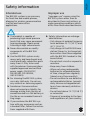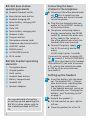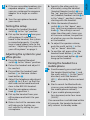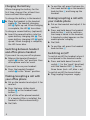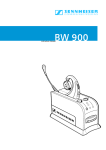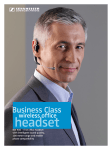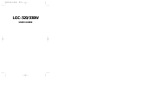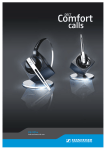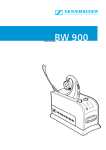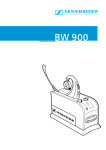Download Sennheiser BW 900
Transcript
ENGLISH Safety information Intended use Improper use The BW 900 system is an accessory for fixed-line and mobile phones, allowing for wireless communication in office and home office applications. “Improper use” means using the BW 900 system other than as described in these instructions, or under operating conditions which differ from those described herein. 왘 The headset is capable of 왘 Safety information on rechargeable batteries: producing high sound pressure levels that may cause permanent • Only charge at ambient temperahearing damage. Please avoid tures between 10 °C (50 °F) and listening at high volume levels. 40 °C (104 °F). 왘 Never disassemble or modify • Only charge in the BW 900 base station! Never try to charge batcomponents of the BW 900 teries other than those supplied system! with the BW 900 headset in the 왘 Use the BW 900 system in dry base station! rooms only and keep liquids and • Do not short-circuit or expose to small electrically conductive parts moisture. away from it. Only to be used • Keep away from children. with Sennheiser Communications supplied approved and certified • When not using rechargeable power supply (EU 094707, batteries for extended periods UK 092892, US 092893, of time, charge them regularly AUS 520334). (about every three months). 왘 For cleaning the BW 900 system, • Do not continue to use defective rechargeable batteries. Immediuse a dry cloth only. Do not use ately remove rechargeable batany solvents or cleansing agents. teries from obviously defective 왘 Sennheiser Communications devices. does not accept any liability for • Do not heat above 70 °C (158 °F) damage arising from the loss of or incinerate! connection due to a flat battery or the like or an exceeded transmit• Dispose of according to the laws ting range. and regulations of your country. 왘 If you combine the BW 900 system with any accessories such as a handset lifter, follow the instructions supplied with them. 1 1 BW 900 base station operating elements Headset/handset switch Connecting the base station to the telephone 1 Base station hook button Headset charging LED Spare battery charging LED Hook LED Mute LED Spare battery charging slot Headset cradle Program button Microphone volume knob Telephone adjustment switch HANDSET socket PHONE socket ACCESSORIES socket DC IN socket If you wish to connect a handset lifter B , connect it to the ACCESSORIES socket as described in the handset lifter manual. If you wish to connect a PC, refer to the manual provided as PDF on CD or www.senncom. com/bw900. BW 900 headset operating elements Microphone boom Hinged speaker Multi switch Headset hook button Battery compartment Headset LED Setting up the headset 2 Speaker adapters For more detailed information on setting up and operating the BW 900 system, please refer to the manual provided as PDF on CD. 2 왘 Disconnect the office phone handset A with its cable from the office phone, but leave the handset on the phone. 왘 Plug the free handset cable connector to the HANDSET socket of the base station. 왘 The phone connecting cable is already connected to the PHONE socket . Connect the other end of this cable to the socket on the office phone from where the handset cable was removed. 왘 Connect the power supply C to the DC IN socket and to the mains. All LEDs light up for 2 seconds. 4 왘 Insert the battery into the headset. The headset LED flashes blue three times, indicating that the headset is switched on. If the headset does not switch on automatically, see “Charging the battery” and “Switching on/off” on page 4. 왘 Expand the speaker . 왘 Put the headset on your right or left ear. 왘 Close the speaker for a firm fit. 왘 If the pre-assembled medium size earpeace adapter does not fit your ear, exchange the earpeace adapter for a larger or smaller one. 왘 Turn the microphone towards your mouth. 왘 Speak to the other party by alternately using the handset (headset/handset switch is in the “up” position) and the headset (headset/handset switch is in the “down” position), always starting with the handset. 왘 While the headset/handset switch is in the “down” position, turn the microphone volume knob . The setting is correct when the other party hears you at the same volume, irrespective of whether you use the headset or the handset. 왘 To adjust the speaker volume, push the multi switch in the “up” or “down” direction. 왘 To end the call, press either the headset hook button or the base station hook button and hang up the handset. Testing the setup 왘 Release the headset/handset switch to the “up” position. 왘 Pick up the handset A from your office phone. If a dial tone is heard in the handset, the system is connected properly. If no dial tone is heard, please refer to the section “Adjusting the system to your office phone“ on page 3. Adjusting the system to your 5 office phone 왘 Press the headset/handset switch to the “down” position. 왘 Put on the headset and adjust it for comfort. 왘 Press either the headset hook button or the base station hook button . 왘 Adjust the telephone adjustment switch to A, B or C so that the dial tone can be heard loud and clear in the BW 900 headset. 왘 Turn the microphone volume knob to position 1. 왘 Pick up the handset from your office phone and hold it to your other ear. 왘 Make a test call to someone who will help you to find the correct sensitivity setting for your microphone. Pairing the headset to a mobile phone 6 왘 Simultaneously press and hold the headset hook button and the multi switch (in the “push” direction) until the headset LED alternately flashes red and blue. 왘 Start a search for Bluetooth devices on your mobile phone (see the mobile phone manual). 왘 If your mobile phone prompts for a keyword, enter four zeros (0000). If no connection is established within 60 seconds, the headset automatically returns to standby mode. 3 ENGLISH 3 Charging the battery 7 When charging the battery for the first time, charge it for at least four hours without interruption. To charge the battery in the headset: 왘 Place the headset in the headset cradle . The headset charging LED lights up red. When charging is complete, the LED turns blue. To charge a second battery (optional): 왘 Insert the second battery into the spare battery charging slot . The spare battery charging LED lights up red. When charging is complete, the LED turns blue. Switching between headset and office phone handset If you want to use your office phone: 왘 Release the headset/handset switch to the “up” position. Your office phone works as usual. If you want to use your headset: 왘 Press the headset/handset switch to the “down” position. Making/accepting a call with your office phone 왘 Put on the headset and adjust it for comfort. 왘 Press the base station hook button or the headset hook button . 왘 Lift off the office phone handset (if a handset lifter is installed, the handset is lifted automatically). 왘 Dial/talk. 4 왘 To end the call, press the base station hook button or the headset hook button and hang up the handset. Making/accepting a call with your mobile phone 왘 Put on the headset and adjust it for comfort. 왘 Press and hold down the headset hook button until a confirmation beep is heard in the headset. A headset symbol appears on the mobile phone‘s display. 왘 Dial/talk. 왘 To end the call, press the headset hook button . Switching on/off To switch on/off the headset when it is not placed in the headset cradle: 왘 Press and hold down the multi switch (in the “push” direction) until the headset LED flashes three times (red = off, blue = on). To switch on/off the base station: 왘 Plug/unplug the power supply. ENGLISH Table of the most important displays Headset... Indication in standby mode Indication during a call ... is within the range of the base station The base station hook LED is off. The base station hook LED is constantly blue. The headset LED flashes blue once every five seconds. The headset LED flashes blue once every second. ... is out of the range of the base station The base station hook LED is red constantly. Calls are only possible via the mobile phone. The headset LED flashes blue twice every five seconds. ... microphone muted – The headset LED flashes blue once every second. The mute LED is constantly red. A beep is heard in the headset every five seconds. ... connected to a mobile phone A headset symbol appears on the mobile phone‘s display. ... battery is flat The base station hook LED and the headset LED flash three times red every 15 seconds. Three low frequency beeps are heard in the headset after 15, 30 and 45 seconds. ... is ringing The base station hook LED and the headset LED flash quickly. – Table of the most important operations Function Button(s) to be pressed Switching the headset on/off Press and hold down the multi switch (in the “push“ direction) until the head-set LED flashes three times (red = off, blue = on). Activating the headset Press the headset/handset switch to the “down” position. Activating the office phone handset Release the headset/handset switch to the “up” position. Accepting an office phone call Press the headset hook button or the base station hook button and lift the handset. Accepting a mobile phone call (mobile phone rings) Keep the headset hook button pressed until a confirmation beep is heard in the headset. Making a call via the office phone Press the headset hook button or the base station hook button and lift the handset, then dial. 5 5 Function Button(s) to be pressed Establishing a Bluetooth connection between headset and mobile phone Press and hold down the headset hook button until a confirmation beep is heard or quickly press the headset hook button twice. Making a call via the mobile phone Make sure that a Bluetooth connection is established between headset and mobile phone, then dial as usual. Transferring a current call from the mobile phone to the headset Press and hold down the headset hook button until a confirmation beep is heard or quickly press the headset hook button twice. Transferring a current call from the headset to the mobile phone Please refer to your mobile phone‘s manual or switch off the headset. Voice dialing (if supported by your mobile phone) Make sure that a Bluetooth connection is established between headset and mobile phone, press and hold down the headset hook button until a confirmation beep is heard, then speak. Redialing the last number (mobile phone only) Make sure that a Bluetooth connection is established between headset and mobile phone, quickly press the headset hook button twice. Ending an office phone call Press the headset hook button or the base station hook button and hang up the handset. Ending a mobile phone call Press the headset hook button . Changing the headset speaker volume During the conversation, push the multi switch in the “up” or “down“ direction. Changing the ring tone volume Push the multi switch in the “up” or “down“ direction while the phone is ringing or the headset is in standby mode. Muting the ring tone on a call from the office phone Press the multi switch in the “push“ direction. The ring tone is muted only for the current call. Rejecting a call on the mobile phone Press the multi switch in the “push“ direction while the mobile phone is ringing. Setting the headset to pairing mode Simultaneously press and hold the headset hook button and the multi switch (in the “push“ direction) until the headset LED alternately flashes red and blue. Muting/unmuting the headset microphone During the conversation, press the multi switch in the “push“ direction. Switching between your mobile and office phone Press and hold down the headset hook button until a confirmation beep is heard in the headset. The current call is ended. The connection to the other phone is established. 6