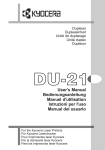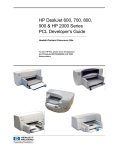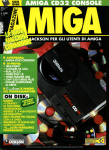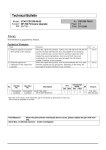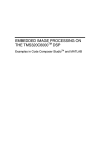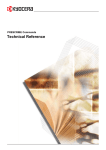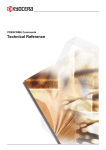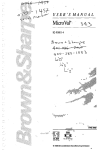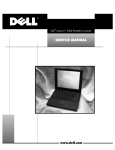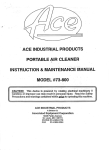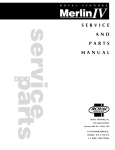Download KYOCERA FS-1300D
Transcript
PRESCRIBE Commands
Command Reference
We shall have no liability or responsibility to customers or any other person or entity with respect to any liability, loss or
damage caused or alleged to be caused directly or indirectly by equipment sold or furnished by us, including, but not limited
to, any interruption of service, loss of business or anticipatory profits, or consequential damages resulting from the use or
operation of the equipment or software.
NO LIABILITY WILL BE ASSUMED FOR ANY DAMAGE CAUSED BY IMPROPER INSTALLATION.
Notice on Software
SOFTWARE USED WITH THIS PRINTER MUST SUPPORT THE PRINTER’S NATIVE MODE OR ONE OF ITS EMULATION MODES.
Notice
This manual, the computer programs in the page printer referred to in this manual, and any other copyrightable subject
matter sold or provided with or in connection with the sale of the page printer, are protected by copyright. All rights are
reserved. Copying or other reproduction of all or part of this manual, the computer programs, or any other copyrightable
subject matter without the prior written consent of Kyocera Mita Corporation is prohibited. Any copies made of all or part of
this manual, the computer programs, or any other copyrightable subject must contain the same copyright notice as the
material from which the copying is done.
The information in this manual is subject to change without notification. Additional pages may be inserted in future editions.
The user is asked to excuse any omissions or errors in the present edition.
No responsibility is assumed if accidents occur while the user is following the instructions in this manual. No responsibility
is assumed for defects in the printer’s firmware.
Regarding Tradenames:
PRESCRIBE is a registered trademark of Kyocera Corporation. KPDL is a trademark of Kyocera Corporation.
Diablo 630 is a product of Xerox Corporation. IBM Proprinter X-24E is a product of International Business Machines Corporation. Epson LQ-850 is a product of Seiko Epson Corporation. HP LaserJet III, HP LaserJet 4, HP LaserJet 4 Plus, HP
LaserJet 5Si, HP LaserJet 5P, HP LaserJet 5M, HP LaserJet 2100, HP LaserJet 4000, and HP 7550A are products of
Hewlett-Packard Company. Hewlett-Packard, PCL, and HP-GL are registered trademarks of Hewlett-Packard Company.
Centronics is a trade name of Centronics Data Computer Corp. Other product names and company names that appear in
this manual are trademarks or registered trademarks of their respective owners.
ii
Typeface Trademark Acknowledgement
All resident fonts in the print system are licensed from Bitstream Inc. and Agfa corporation. For font license information for
each model, refer to the User’s Manual.
Helvetica, Palatino and Times are registered trademarks of Linotype-Hell AG. Centutry Schoolbook, Stymie, and CooperBlack are trademarks of Kingsley-ATF Type Corporation. ITC Avant Garde Gothic, ITC ZapfChancery, ITC ZapfDingbats,
ITC Souvenir, ITC Benguiat, and ITC Bookman are registered trademarks of International Typeface Corporation. Revue is
a trademark of Esselte Pendaflex Corporation in the U.S., Letraset Canada Ltd. in Canada, and Esselte Letraset Ltd. elsewhere.
Monotype Imaging License Agreement
1. "Software" shall mean the digitally encoded, machine readable, scalable outline data as encoded in a special format as
well as the UFST Software.
2. You agree to accept a non-exclusive license to use the Software to reproduce and display weights, styles and versions
of letters, numerals, characters and symbols ("Typefaces") solely for your own customary business or personal purposes at the address stated on the registration card you return to Monotype Imaging. Under the terms of this License
Agreement, you have the right to use the Fonts on up to three printers. If you need to have access to the fonts on more
than three printers, you need to acquire a multi-user license agreement which can be obtained from Monotype Imaging.
Monotype Imaging retains all rights, title and interest to the Software and Typefaces and no rights are granted to you
other than a License to use the Software on the terms expressly set forth in this Agreement.
3. To protect proprietary rights of Monotype Imaging, you agree to maintain the Software and other proprietary information
concerning the Typefaces in strict confidence and to establish reasonable procedures regulating access to and use of
the Software and Typefaces.
4. You agree not to duplicate or copy the Software or Typefaces, except that you may make one backup copy. You agree
that any such copy shall contain the same proprietary notices as those appearing on the original.
5. This License shall continue until the last use of the Software and Typefaces, unless sooner terminated. This License
may be terminated by Monotype Imaging if you fail to comply with the terms of this License and such failure is not remedied within thirty (30) days after notice from Monotype Imaging. When this License expires or is terminated, you shall
either return to Monotype Imaging or destroy all copies of the Software and Typefaces and documentation as
requested.
6. You agree that you will not modify, alter, disassemble, decrypt, reverse engineer or decompile the Software.
7. Monotype Imaging warrants that for ninety (90) days after delivery, the Software will perform in accordance with Monotype Imaging-published specifications, and the diskette will be free from defects in material and workmanship. Monotype Imaging does not warrant that the Software is free from all bugs, errors and omissions.
8. THE PARTIES AGREE THAT ALL OTHER WARRANTIES, EXPRESSED OR IMPLIED, INCLUDING WARRANTIES
OF FITNESS FOR A PARTICULAR PURPOSE AND MERCHANTABILITY, ARE EXCLUDED.
9. Your exclusive remedy and the sole liability of Monotype Imaging in connection with the Software and Typefaces is
repair or replacement of defective parts, upon their return to Monotype Imaging.
10. IN NO EVENT WILL MONOTYPE IMAGING BE LIABLE FOR LOST PROFITS, LOST DATA, OR ANY OTHER INCIDENTAL OR CONSEQUENTIAL DAMAGES, OR ANY DAMAGES CAUSED BY ABUSE OR MISAPPLICATION OF
THE SOFTWARE AND TYPEFACES.
11. Massachusetts U.S.A. law governs this Agreement.
12. You shall not sublicense, sell, lease, or otherwise transfer the Software and/or Typefaces without the prior written consent of Monotype Imaging.
13. Use, duplication or disclosure by the Government is subject to restrictions as set forth in the Rights in Technical Data
and Computer Software clause at FAR 252-227-7013, subdivision (b)(3)(ii) or subparagraph (c)(1)(ii), as appropriate.
Further use, duplication or disclosure is subject to restrictions applicable to restricted rights software as set forth in FAR
52.227-19 (c)(2).
14. YOU ACKNOWLEDGE THAT YOU HAVE READ THIS AGREEMENT, UNDERSTAND IT, AND AGREE TO BE
BOUND BY ITS TERMS AND CONDITIONS. NEITHER PARTY SHALL BE BOUND BY ANY STATEMENT OR REPRESENTATION NOT CONTAINED IN THIS AGREEMENT. NO CHANGE IN THIS AGREEMENT IS EFFECTIVE
UNLESS WRITTEN AND SIGNED BY PROPERLY AUTHORIZED REPRESENTATIVES OF EACH PARTY. BY OPENING THIS DISKETTE PACKAGE, YOU AGREE TO ACCEPT THE TERMS AND CONDITIONS OF THIS AGREEMENT.
iii
This page is left blank intentionally
iv
Table of Contents
Overview of PRESCRIBE Commands by Function
2
Access Commands ————————————————————————————— 2
Print System Setting Commands ——————————————————————— 2
Margin and Page Portrait/Landscape Orientation Commands ———————————— 3
Font Commands —————————————————————————————— 4
Cursor Movement Commands ———————————————————————— 5
Vector Graphics Commands ————————————————————————— 5
Path Mode Graphics Commands ——————————————————————— 6
Raster Graphics Commands ————————————————————————— 7
Color Commands ————————————————————————————— 7
Barcode Commands ———————————————————————————— 8
Macro Commands ————————————————————————————— 8
Debug Commands ————————————————————————————— 9
External Media Control Commands —————————————————————— 9
e-MPS Commands ———————————————————————————— 10
PRESCRIBE Commands
11
ACLI — Add CoLor by Index ———————————————————————
ALTB A — [ALlocate TaBle] Assign user-defined character table —————————
ALTB C — [ALlocate TaBle] Convert character code ——————————————
ALTB D — [ALlocate TaBle] Delete user-defined character table —————————
ALTB E — [ALlocate TaBle] End defining combination characters ————————
ALTB G — [ALlocate TaBle] Generate user-defined table ————————————
ALTB R — [ALlocate TaBle] Release user-defined character table—————————
ALTB S — [ALlocate TaBle] Start to define the combination character ———————
ALTB T — [ALlocate TaBle] define combined character by Table —————————
ALTF — change to ALTernate Font —————————————————————
AMCR — call Automatic MaCRo——————————————————————
APSG — Assign Paper Source Group ————————————————————
ARC — draw filled-in ARC ————————————————————————
ASFN — ASsign external characters for FoNt —————————————————
ASTK — Assign STacKer trays ——————————————————————
BARC — draw BARCode ————————————————————————
BKLT — print in BooKLeT binding ————————————————————
BLK — draw filled-in BLocK ———————————————————————
BOX — draw BOX ———————————————————————————
CALL — CALL macro ——————————————————————————
CCPY — Carbon CoPY——————————————————————————
CDSK — Check hard DiSK ————————————————————————
CID — Configure color-Image Data —————————————————————
CIR — draw CIRcle ———————————————————————————
CLIP — CLIP current path ————————————————————————
CLPR — CLiP Rectangular area ——————————————————————
CLSP — CLoSe Path ———————————————————————————
CMNT — CoMmeNT ——————————————————————————
CMOD — Color MODe——————————————————————————
COPY — set number of COPIES ——————————————————————
CPAL — Control PALette —————————————————————————
CPTH — Character PaTH —————————————————————————
12
14
15
16
17
18
19
20
21
23
25
27
28
31
32
34
38
40
42
44
46
49
50
52
54
55
57
59
60
61
63
64
Contents—i
CSET — Change symbol SET by symbol-set ID ———————————————— 65
CSTK — select Collator STacKer —————————————————————— 68
CTXT — print Centered TeXT ——————————————————————— 69
DAF — Delete All Fonts ————————————————————————— 71
DAM — Delete All Macros ———————————————————————— 72
DAP — Draw to Absolute Position ————————————————————— 73
DELF — DELete Font —————————————————————————— 75
DELM — DELete Macro ————————————————————————— 76
DPAT — select Dashed PATtern —————————————————————— 78
DRP — Draw to Relative Position —————————————————————— 80
DRPA — Draw to Relative Position specified by Angle ————————————— 82
DUPX — select/deselect DUPleX mode———————————————————— 84
DXPG — select DupleX PaGe side—————————————————————— 85
DZP — Draw to Zero-relative Position ———————————————————— 87
EMCR — Enable MaCRo depending on paper source —————————————— 89
ENDB — END a two-dimensional Barcode string ———————————————— 91
ENDC — END carbon Copy ———————————————————————— 92
ENDD — END Dump —————————————————————————— 93
ENDM — END Macro —————————————————————————— 94
ENDR — END Raster data ————————————————————————— 96
EPL — select EcoPrint Level ———————————————————————— 98
EXIT — EXIT from PRESCRIBE mode ——————————————————— 99
FDIR — MP tray Feed DIRection ————————————————————— 100
FILL — FILL closed path ———————————————————————— 101
FLAT — set FLATness ————————————————————————— 104
FLST — print Font LiST ———————————————————————— 105
FOLD — FOLD printed pages —————————————————————— 107
FONT — change current FONT —————————————————————— 108
FPAT — generate Fill PATtern —————————————————————— 110
FRPO — Firmware RePrOgram —————————————————————— 112
FRPO INIT — FRPO-INITialize ————————————————————— 114
FSET — change current Font SETting by characteristic ———————————— 115
FTMD — bitmap FonT MoDe —————————————————————— 119
GPAT — set Gray PATtern ——————————————————————— 122
GRAY — represent GRAY ———————————————————————— 124
GRRD — GRaphic data ReaD —————————————————————— 125
HUE — adjust HUE——————————————————————————— 127
INTL — InterNaTionaL characters ———————————————————— 129
JOBD — JOB Deletion ————————————————————————— 132
JOBL — print JOB List ————————————————————————— 134
JOBO — JOB Output —————————————————————————— 136
JOBP — JOB, print with Print options ——————————————————— 138
JOBS — JOB Start ——————————————————————————— 140
JOBT — JOB Terminate ————————————————————————— 144
JOG — JOG output stacks for separation —————————————————— 145
LAPI — LoaD API Program ——————————————————————— 146
LDFC — LoaD Font Character —————————————————————— 147
LDFN C — generate bitmap character for LoaDing FoNt ———————————— 149
LDFN F — create header for LoaDing FoNt ————————————————— 151
LDFN S — LoaD truetype FoNt ————————————————————— 153
LGHT — adjust LiGHTness ——————————————————————— 155
MAP — Move to Absolute Position ———————————————————— 157
MCLR — Match CoLoR ———————————————————————— 159
MCRO — define MaCRO ———————————————————————— 160
MDAT — set MeDia type ATtribute ———————————————————— 162
MID — Multi-tray ID —————————————————————————— 164
MPSS — e-MPS Storage ————————————————————————— 165
Contents—ii
MRP — Move to Relative Position —————————————————————
MRPA — Move to Relative Position specified by Angle —————————————
MSTK — select Mailbox STacKer —————————————————————
MTYP — select Media TYPe ———————————————————————
MZP — Move to Zero-relative Position ———————————————————
NEWP — start NEW Path ————————————————————————
OTRY — select paper Output TRaY —————————————————————
PAGE — start new PAGE ————————————————————————
PANT — create PANTone color palette ———————————————————
PARC — in Path, draw ARC ———————————————————————
PAT — select fill PATtern ————————————————————————
PCRP — in Path, Curve to Relative Position —————————————————
PCZP — in Path, Curve to Zero-relative Position ————————————————
PDIR — set Print DIRection ————————————————————————
PDRP — in Path, Draw to Relative Position ——————————————————
PDZP — in Path, Draw to Zero-relative Position ————————————————
PELP — in Path, draw ELlipse ———————————————————————
PIE — draw PIE chart ——————————————————————————
PMRA — in Path, Move to Relative position specified by Angle —————————
PMRP — in Path, Move to Relative Position —————————————————
PMZP — in Path, Move to Zero-relative Position————————————————
PNCH — PuNCH ————————————————————————————
PRBX — in Path, draw Round BoX —————————————————————
PRRC — in Path, at Relative position, draw aRC ————————————————
PSRC — select Paper SouRCe ———————————————————————
PXPL — PiXel PLacement ————————————————————————
!R! — PRESCRIBE start sequence —————————————————————
RCLT — Rotated CoLlaTion————————————————————————
RDMP — Received-data DuMP ——————————————————————
RES — RESet —————————————————————————————
RESL — select RESoLution ————————————————————————
RGBL — control RGB Level ———————————————————————
RGST — offset ReGiSTration ———————————————————————
RPCS — Return to Previous Code Set ————————————————————
RPF — Return to Previous Font ——————————————————————
RPG — Return to Previous Graphics state ——————————————————
RPP — Return to Previous Position —————————————————————
RPPL — Return to Previous PaLette —————————————————————
RPU — Return to Previous Unit ——————————————————————
RTTX — RoTate TeXt ——————————————————————————
RTXT — print Right-aligned TeXT —————————————————————
RVCD — ReceiVe Compressed raster Data ——————————————————
RVCL — ReceiVe CoLor raster data ————————————————————
RVRD — ReceiVe Raster Data ——————————————————————
RWER D — [Read/Write External Resource] Delete data on external media —————
RWER F — [Read/Write External Resource] Format external media ————————
RWER I — [Read/Write External Resource] automatically print partition Information —
RWER L — [Read/Write External Resource] print partition List ——————————
RWER R — [Read/Write External Resource] Read data from external media—————
RWER S — [Read/Write External Resource] Store TrueType font —————————
RWER T — [Read/Write External Resource] set Terminate string —————————
RWER W — [Read/Write External Resource] Write data to external media —————
RWRF D — [Read/Write Resource File] Delete data on external device ———————
RWRF F — [Read/Write Resource File] Format external device ——————————
RWRF L — [Read/Write Resource File] print resource file List ——————————
RWRF P — [Read/Write Resource File] set hidden file —————————————
RWRF R — [Read/Write Resource File] Read —————————————————
166
168
170
171
173
175
176
178
179
181
183
185
187
189
192
194
196
198
200
202
204
206
208
210
212
213
214
216
217
219
221
222
224
225
226
227
229
231
232
233
235
237
238
239
241
242
243
244
245
246
248
249
251
252
253
254
255
Contents—iii
RWRF T — [Read/Write Resource File] set Terminate string ——————————
RWRF W — [Read/Write Resource File] Write data to external device (API program)
RWRF W — [Read/Write Resource File] Write data to external device (font) ————
RWRF W — [Read/Write Resource File] Write data to external device (macro) ———
RWRF W — [Read/Write Resource File] Write data to external device (printable data)
SATU — adjust SATUration level —————————————————————
SBM — Set Bottom Margin ———————————————————————
SCAP — Set line CAP —————————————————————————
SCCS — Save Current Code Set —————————————————————
SCF — Save Current Font ————————————————————————
SCG — Save Current Graphics state ————————————————————
SCOL — Select COLor —————————————————————————
SCP — Save Current Position ——————————————————————
SCPI — Set Characters Per Inch ——————————————————————
SCPL — Save Current PaLette ——————————————————————
SCRC — Set Command Recognition Character ————————————————
SCS — Set Character Spacing———————————————————————
SCSZ — Set Custom paper SiZe ——————————————————————
SCU — Save Current Unit ————————————————————————
SDP — Store Dash Pattern ————————————————————————
SEM — Set Emulation Mode ———————————————————————
SETF — SET alternate Font ———————————————————————
SFA — Set bitmap Font Attributes —————————————————————
SFNT — Select current FoNT by typeface ——————————————————
SGPC — Set kcGl Pen Color ———————————————————————
SHMI — Set HMI ———————————————————————————
SIMG — Set IMaGe model ———————————————————————
SIMP — create SIMPle color palette ————————————————————
SIR — Set Image Refinement level ————————————————————
SLJN — Set Line JoiN —————————————————————————
SLM — Set Left Margin —————————————————————————
SLPI — Set Lines Per Inch ————————————————————————
SLPP — Set Lines Per Page ———————————————————————
SLS — Set Line Spacing ————————————————————————
SMLT — Set Miter LimiT ————————————————————————
SMNT — Set MoNiTor simulation —————————————————————
SPAL — Select PALette —————————————————————————
SPD — Set Pen Diameter ————————————————————————
SPL — Set Page Length —————————————————————————
SPO — Set Page Orientation ———————————————————————
SPSZ — Set Paper SiZe —————————————————————————
SPW — Set Page Width —————————————————————————
SRM — Set Right Margin ————————————————————————
SRO — Set Raster Options ————————————————————————
SROP — Set Raster OPeration ——————————————————————
SSTK — select Sorter STacKer ——————————————————————
STAK — select paper STAcKer ——————————————————————
STAT — STATus ———————————————————————————
STM — Set Top Margin —————————————————————————
STPC — set STaPle Counter ———————————————————————
STPL — STaPLe ————————————————————————————
STR — SeT dot Resolution ———————————————————————
STRK — STRoKe current path ——————————————————————
SULP — Set UnderLine Parameters ————————————————————
TATR — apply Tray ATtributes ——————————————————————
TEXT — print TEXT ——————————————————————————
TPRS — Text PaRSing —————————————————————————
Contents—iv
256
257
258
260
261
262
263
265
267
269
271
273
274
275
277
278
280
281
282
284
286
287
289
293
296
297
298
301
303
304
306
308
309
311
312
314
316
317
319
321
323
325
327
329
331
333
334
335
337
339
340
342
343
345
347
348
350
TRSM — TRansparency Separate Mode ———————————————————
UNIT — set UNIT of measurement —————————————————————
UOM — Unit Of Measurement per dots ———————————————————
VMAL — Virtual Mailbox ALias ——————————————————————
VMOB — Virtual Mailbox Output Bin ————————————————————
VMPW — set Virtual Mailbox PassWord———————————————————
WIDE — set WIDE A4 mode ———————————————————————
WRED — WRite EnD ——————————————————————————
XBAR — print two dimensional barcode ———————————————————
XBCP 0 — select barcode type/reset all other XBCP parameters——————————
XBCP 1 — specify narrowest element width —————————————————
XBCP 2 — specify error correction level by percentage —————————————
XBCP 3 — set error correction level —————————————————————
XBCP 4 — set data code word rows —————————————————————
XBCP 5 — set data code word columns ———————————————————
XBCP 6 — determine aspect ratio of vertical height and horizontal width ——————
XBCP 7 — determine bar height ——————————————————————
XBCP 8 — automatically set rows and columns ————————————————
XBCP 9 — enable truncation————————————————————————
XBCP 10 — enable file name ———————————————————————
XBCP 11 — enable block count ——————————————————————
XBCP 12 — enable time stamp ———————————————————————
XBCP 13 — enable sender ID ———————————————————————
XBCP 14 — enable addressee ID ——————————————————————
XBCP 15 — enable file size ————————————————————————
XBCP 16 — enable checksum ———————————————————————
XBCP 17 — allow control of file ID —————————————————————
XBCP 18 — enable Macro PDF417 symbol mode ———————————————
XBCP 19 — position symbols at the specified locations —————————————
XBUF — define a BUFfer name ——————————————————————
XPAT — generate eXpanded fill PATtern ——————————————————
Index
351
352
354
356
357
358
360
361
362
364
365
366
367
368
369
370
372
373
374
375
376
377
378
379
380
381
382
384
386
390
392
Index - 1
Contents—v
Contents—vi
PRESCRIBE Command Reference
PRESCRIBE Command Reference
1. Overview of PRESCRIBE Commands by Function
The tables in this section list all the printing system commands supported by the various
models. Support for certain commands varies depending on the printing system model.
Access Commands
These commands provide access in and out of PRESCRIBE mode.
Command
Function
Page
EXIT
EXIT from PRESCRIBE mode
99
!R!
PRESCRIBE start sequence
214
SCRC
Set Command Recognition Character
278
Print System Setting Commands
These commands establish general printing environment parameters.
2
Command
Function
Page
COPY
set number of COPIES
61
EPL
select EcoPrint Level
98
FDIR
MP tray Feed DIRection
100
FRPO
Firmware RePrOgram
112
FRPO INIT
FRPO-INITialize
114
MDAT
set MeDia type ATtribute
162
MTYP
select Media TYPe
171
OTRY
select paper Output TRaY
176
PSRC
select Paper SouRCe
212
RCLT
Rotated CoLlaTion
216
RES
RESet
219
RESL
select RESoLution
221
RGST
offset ReGiSTration
224
RPU
Return to Previous Unit
232
SCSZ
Set Custom paper SiZe
281
SCU
Save Current Unit
282
SEM
Set Emulation Mode
286
SIR
Set Image Refinement level
303
SPSZ
Set Paper SiZe
323
STAK
select paper STAcKer
334
STAT
STATus
335
TRSM
TRansparency Separate Mode
351
UNIT
set UNIT of measurement
351
UOM
Unit Of Measurement per dots
354
WIDE
set WIDE A4 mode
360
Overview of PRESCRIBE Commands by Function
Page Control, Text, and Comment Commands
The placement commands determine where text will be placed on the page.
Command
Function
Page
CMNT
CoMmeNT
59
CTXT
print Centered TeXT
69
PAGE
start new PAGE
178
RTTX
RoTate TeXt
233
RTXT
print Right-aligned TeXT
235
TEXT
print TEXT
347
Margin and Page Portrait/Landscape Orientation
Commands
These commands are used to set the top, bottom, right, and left margins, and to specify
portrait or landscape page orientation. Normal text data is printed inside the margins, but
the TEXT and RTEXT commands can be used to print character strings or graphics
anywhere in the entire printable area of the page, regardless of the margin settings. There
are several commands for setting margins, so it is possible to select the one that best suits
the purpose at hand. Margin settings can be changed in the middle of a page.
Note that the following limitations apply to the margin setting commands.
•
•
•
The right margin must be at least one space character to the right of the left margin.
The bottom margin must be at least one line below the top margin.
It is not possible to specify negative values as margin settings.
For example, a right margin setting beyond the printable area’s right edge would be
brought back just inside the right edge of the printable area. In like manner, it is not
possible to use a bottom margin setting that would place the bottom margin past the
bottom edge of the printable area. An easy way to set the right and bottom margins to the
very edge of the printable area is to use a large value such as 100 (centimeters).
The margins and page orientation can be reset by using the RES command.
Command
Function
Page
SBM
Set Bottom Margin
263
SLM
Set Left Margin
306
SLPP
Set Lines Per Page
309
SPL
Set Page Length
319
SPO
Set Page Orientation
321
SPW
Set Page Width
325
SRM
Set Right Margin
327
STM
Set Top Margin
337
Margins and page orientation are more fully explained in Section 1.3. of the Technical
Reference manual.
3
PRESCRIBE Command Reference
Text Spacing Commands
These commands control the line spacing, character spacing, underline spacing, and
underline thickness. The SLS and SLPI commands are used to set the line spacing. The
SCS and SCPI commands are used to set the character spacing. These spacing settings
may be changed even in the middle of a page.
The table below lists the minimum, maximum, and default values for the text spacing
command parameters. If values outside of the above ranges are used, the command is
ignored. If a value smaller than one dot is specified for the character spacing, it is
interpreted as 0, which results in proportional spacing.
Minimum value
Maximum value
Default value
Line spacing
1 dot
0.01 cm
0.004 inch
2,047 dots
17.3 cm
6.8 inch
6 lpi
0.423 cm
0.167 inch
Character spacing
1 dot
0.01 cm
0.004 inch
2,047 dots
17.3 cm
6.8 inch
10 cpi
0.254 cm
0.1 inch
Using the font mode (FTMD command), the line spacing and character spacing can be
set automatically when the bitmap fonts are selected. Refer to the sections on the FTMD
and SFA commands for additional details.
Command
Function
Page
SCPI
Set Characters Per Inch
275
SCS
Set Character Spacing
280
SHMI
Set HMI
297
SLPI
Set Lines Per Inch
308
SLS
Set Line Spacing
311
SULP
Set UnderLine Parameters
345
Font Commands
The font commands are used to select fonts. Fonts can be selected using substitute
numbers instead of a font’s specific number. It is also possible to change the attributes of
fonts and print them in a unique style. Additionally, there are commands to download
fonts to the printing system from an external source, and to generate fonts.
4
Command
Function
Page
ALTB A
[ALlocate TaBle] Assign user-defined character table
14
ALTB C
[ALlocate TaBle] Convert character code
15
ALTB D
[ALlocate TaBle] Delete user-defined character table
16
ALTB E
[ALlocate TaBle] End defining combination characters
17
ALTB G
[ALlocate TaBle] Generate user-defined table
18
ALTB R
[ALlocate TaBle] Release user-defined character table
19
ALTB S
[ALlocate TaBle] Start to define the combination character
20
ALTB T
[ALlocate TaBle] define combined character by Table
21
ALTF
change to ALTernate Font
23
ASFN
ASsign external characters for FoNt
31
Overview of PRESCRIBE Commands by Function
Command
Function
Page
CSET
Change symbol SET by symbol-set ID
65
DAF
Delete All Fonts
71
DELF
DELete Font
75
FLST
print Font LiST
105
FONT
change current FONT
108
FSET
change current Font SETting by characteristic
115
FTMD
bitmap FonT MoDe
119
INTL
InterNaTionaL characters
129
LDFC
LoaD Font Character
147
LDFN C
generate bitmap character for LoaDing FoNt
149
LDFN F
create header for LoaDing FoNt
151
LDFN S
LoaD truetype FoNt
153
RPCS
Return to Previous Code Set
225
RPF
Return to Previous Font
226
SCCS
Save Current Code Set
267
SCF
Save Current Font
269
SETF
SET alternate Font
287
SFA
Set bitmap Font Attributes
289
SFNT
Select current FoNT by typeface
293
TPRS
Text PaRSing
350
Fonts are more fully explained in Chapter 4 of the Technical Reference manual.
Cursor Movement Commands
These commands move the cursor to specific positions. Cursor movements can be
established for absolute positions based on the margins, zero point positions based on the
printable area, or relative positions based on the current cursor position.
Cursor movement commands only change the position of the cursor. Also, the cursor
may not be moved outside of the printable area (see MZP command). It is possible to
store the cursor position in memory then to return to that position stored in memory.
Command
Function
Page
MAP
Move to Absolute Position
157
MRP
Move to Relative Position
166
MRPA
Move to Relative Position specified by Angle
168
MZP
Move to Zero-relative Position
173
RPP
Return to Previous Position
229
SCP
Save Current Position
274
Vector Graphics Commands
The commands below are used to create figures such as lines, circles, and rectangles, and
to add shading, simply by adding parameters.
It is possible to specify colors for all vector graphics. For details, see a color specific
command such as SCOL.
5
PRESCRIBE Command Reference
If an attempt is made to create figures outside of the printable area using these
commands, the coordinates are adjusted automatically so that the figures print inside the
printable area. As in the example below, this can produce printed results different from
what is expected.
Print settings according to command
Actual printed result
Printing extremely complex figures can exhaust printing system memory. Downloadable
fonts can be particularly taxing on printing system memory, producing unexpected print
results. It may be possible to correct the problem by removing some of the downloaded
fonts or by simplifying the graphic. To determine current memory usage, refer to a status
page.
Command
Function
Page
ARC
draw filled-in ARC
28
BLK
draw filled-in BLocK
40
BOX
draw BOX
42
CIR
draw CIRcle
52
DAP
Draw to Absolute Position
73
DPAT
select Dashed PATtern
78
DRP
Draw to Relative Position
80
DRPA
Draw to Relative Position specified by Angle
82
DZP
Draw to Zero-relative Position
87
FPAT
generate Fill PATtern
110
GPAT
set Gray PATtern
122
PAT
select fill PATtern
183
PIE
draw PIE chart
198
SPD
Set Pen Diameter
317
XPAT
generate eXpanded fill PATtern
392
Path Mode Graphics Commands
The following commands provide a variety of path construction operators and painting
operators for stroking or filling paths.
6
Command
Function
Page
CLIP
CLIP current path
54
CLPR
CLiP Rectangular area
55
CLSP
CLoSe Path
57
CPTH
Character PaTH
64
Overview of PRESCRIBE Commands by Function
Command
Function
Page
FILL
FILL closed path
101
FLAT
set FLATness
104
NEWP
start NEW Path
175
PARC
in Path, draw ARC
181
PCRP
iin Path, Curve to Relative Position
185
PCZP
in Path, Curve to Zero-relative Position
187
PDIR
set Print DIRection
189
PDRP
in Path, Draw to Relative Position
192
PDZP
in Path, Draw to Zero-relative Position
194
PELP
in Path, draw ELlipse
196
PMRA
in Path, Move to Relative position specified by Angle
200
PMRP
in Path, Move to Relative Position
202
PMZP
in Path, Move to Zero-relative Position
204
PRBX
in Path, draw Round BoX
208
PRRC
in Path, at Relative position, draw aRC
210
RPG
Return to Previous Graphics state
227
SCAP
Set line CAP
265
SCG
Save Current Graphics state
271
SDP
Store Dash Pattern
284
SIMG
Set IMaGe model
297
SLJN
Set Line JoiN
304
SMLT
Set Miter LimiT
312
STRK
STRoKe current path
343
Raster Graphics Commands
Raster graphics commands can be used to draw any graphic design by specifying the
individual dots. The dot resolution is selectable from 75, 100, 150, 200, 300, 600, and
1200 dots per inch.
Command
Function
Page
ENDR
END Raster data
96
PXPL
PiXel PLacement
213
RVCD
ReceiVe Compressed raster Data
237
RVRD
ReceiVe Raster Data
239
SRO
Set Raster Options
329
SROP
Set Raster OPeration
331
STR
SeT dot Resolution
342
Color Commands
Color commands are used to create a color palette, assign colors to a palette, and specify
colors. In this manual, color commands are marked with COLOR under the command
name.
7
PRESCRIBE Command Reference
Command
Function
Page
ACLI
Add CoLor by Index
12
CID
Configure color-Image Data
50
CMOD
Color MODe
60
CPAL
Control PALette
63
GRAY
represent GRAY
124
GRRD
GRaphic data ReaD
125
HUE
adjust HUE
127
LGHT
adjust LiGHTness
155
MCLR
Match CoLoR
159
PANT
create PANTone color palette
179
RGBL
control RGB Level
222
RPPL
Return to Previous PaLette
231
RVCL
ReceiVe CoLor raster data
238
SATU
adjust SATUration level
262
SCOL
Select COLor
273
SCPL
Save Current PaLette
277
SGPC
Set kcGl Pen Color
296
SIMP
create SIMPle color palette
301
SMNT
Set MoNiTor simulation
314
SPAL
Select PALette
316
Barcode Commands
Barcodes conforming to various specifications can be printed simply by specifying the
type of barcode and the barcode data. It is also possible to print barcodes with check
digits added.
Command
Function
Page
BARC
draw BARCode
34
ENDB
END a two-dimensional Barcode string
91
XBAR
print two dimensional barcode
362
XBCP
select barcode type/reset all other XBCP parameters, etc.
364 to 386
XBUF
define a BUFfer name
390
Macro Commands
A series of PRESCRIBE commands can be defined for sequential processing as a macro.
Macros are selected using the CALL command and automatically using the AMCR
command.
8
Command
Function
Page
AMCR
call Automatic MaCRo
25
CALL
CALL macro
44
CCPY
Carbon CoPY
46
Overview of PRESCRIBE Commands by Function
Command
Function
Page
DAM
Delete All Macros
72
DELM
DELete Macro
76
EMCR
Enable MaCRo depending on paper source
89
ENDC
END carbon Copy
92
ENDM
END Macro
94
MCRO
define MaCRO
160
Debug Commands
These commands can be used to check the print data in hexadecimal format for print jobs
with unexpected output.
Command
Function
Page
ENDD
END Dump
93
RDMP
Received-data DuMP
217
External Media Control Commands
If an external storage, such as JEIDA Ver. 4 memory card or CompactFlash card, or a
hard disk, is installed in the printing system, the following commands can be used to
write data to or read from it. These commands do not apply to the models that do not
have an external storage.
Command
Function
Page
RWER D
[Read/Write External Resource] Delete data on external media
241
RWER F
[Read/Write External Resource] Format external media
242
RWER I
[Read/Write External Resource] automatically print partition Information
243
RWER L
[Read/Write External Resource] print partition List
244
RWER R
[Read/Write External Resource] Read data from external media
245
RWER S
[Read/Write External Resource] Store TrueType font
246
RWER T
[Read/Write External Resource] set Terminate string
248
RWER W
[Read/Write External Resource] Write data to external media
249
RWRF D
[Read/Write Resource File] Delete data on external device
251
RWRF F
[Read/Write Resource File] Format external device
252
RWRF L
[Read/Write Resource File] print resource file List
253
RWRF P
[Read/Write Resource File] set hidden file
254
RWRF R
[Read/Write Resource File] Read
255
RWRF T
[Read/Write Resource File] set Terminate string
256
RWRF W
[Read/Write Resource File] Write data to external device (API program)
257
RWRF W
[Read/Write Resource File] Write data to external device (font)
258
RWRF W
[Read/Write Resource File] Write data to external device (macro)
260
RWRF W
[Read/Write Resource File] Write data to external device (printable
data)
261
WRED
WRite EnD
361
9
PRESCRIBE Command Reference
Control Commands for Option Devices
A variety of options, such as feeders, sorters, document finishers, etc., are available for
print systems. The commands below provides access to the optional equipment.
Command
Function
Page
APSG
Assign Paper Source Group
27
ASTK
Assign STacKer trays
32
BKLT
print in BooKLeT binding
38
CSTK
select Collator STacKer
68
DUPX
select/deselect DUPleX mode
84
DXPG
select DupleX PaGe side
85
FOLD
FOLD printed pages
107
JOG
JOG output stacks for separation
145
MID
Multi-tray ID
164
MSTK
select Mailbox STacKer
170
PNCH
PuNCH
206
SSTK
select Sorter STacKer
333
STPC
set STaPle Counter
339
STPL
STaPLe
340
e-MPS Commands
The printing system features various job storing options – e-MPS (enhanced Multiple
Printing System) – that utilize the hard disk. For this feature to be performed, a print job
must be defined as an e-MPS job by the JOBS command. Once the job is defined and
stored in the hard disk by the JOBS command, it can be retrieved from the hard disk for
printing with various printing features such as stapling, duplex-printing, mailboxing,
etc., added on the fly.
10
Command
Function
Page
CDSK
Check hard DiSK
49
JOBD
JOB Deletion
132
JOBL
print JOB List
134
JOBO
JOB Output
136
JOBP
JOB, print with Print options
138
JOBS
JOB Start
140
JOBT
JOB Terminate
144
MPSS
e-MPS Storage
165
VMAL
Virtual Mailbox ALias
356
VMOB
Virtual Mailbox Output Bin
357
VMPW
set Virtual Mailbox PassWord
358
PRESCRIBE Commands
2. PRESCRIBE Commands
In the command format descriptions below, the command is written in fixed-pitch
CAPITAL letters. Parameters are indicated in lowercase italics. Optional parameters,
which may be omitted, are enclosed in brackets [ ]. Three dots (...) mean that the
preceding parameters may be repeated. Except for the initial !R!, PRESCRIBE
commands may be written in lowercase letters if preferred.
Example:
!R! SFNT ’Helvetica’; EXIT;
Refer to Chapter 1 of the Technical Reference manual for the discussion on how
PRESCRIBE follows the rule regarding upper- and lowercase letters.
The functions of some PRESCRIBE commands are duplicated by the panel keys. For
example, the same status page can be printed by the STAT command or by pressing the
panel keys. The User’s Manual provides a full description of the control panel functions.
Many PRESCRIBE commands can be embedded commands within word processing
software. This support depends upon the emulation mode and the software. See
Emulation of the Technical Reference manual.
11
PRESCRIBE Command Reference
ACLI — Add CoLor by Index
COLOR
Format
ACLI index, color1, color2, color3;
Parameters
index:
integer from 1 to 255
color1:
value for red, integer from 0 to 255, in RGB color space
value for lightness, number from 0.0 to 100.0, in L*a*b color space
color2:
value for green, integer from 0 to 255, in RGB color space
value for red/green, number from 0.0 to 100.0, in L*a*b color space
color3:
value for blue, integer from 0 to 255, in RGB color space
value for yellow/blue, number from 0.0 to 100.0, in L*a*b color space
Function
The ACLI command adds a color to the currently active palette. This command is
ignored when the currently active palette is a simple color palette or the Pantone color
palette. If an index number larger than the palette size is given, this command is also
ignored. If a color is added to the existing index number, the current color for that index
number is automatically replaced with the new color.
To add a color in a palette, the following guidelines must be used depending on the color
space used:
For RGB color space, specify the values for red, green, and blue with an integer from 0
to 255, where 0 = 0% and 255 = 100%. Any value outside this range is rounded to the
minimum or maximum value, namely 0 or 255. A fractional value beyond the decimal
point is discarded.
For L*a*b color space, specify relative values for the lightness, red/green, and yellow/
blue with a number from 0.0 to 100.0. Any value outside this range is rounded to the
minimum or maximum value, namely 0.0 or 100.0.
12
ACLI
File
!R! RES;
DAM;
UNIT C;
SFNT ’AntiqueOlive-Bd’, 20;
CPAL C; SPAL 1; CID 0, 1;
ACLI 1, 0, 0, 255;
ACLI 2, 0, 255, 0;
ACLI 3, 255, 0, 0;
MZP 1, 1; SCOL 1;
TEXT ’This line is printed in blue.’;
MZP 1, 2.4; SCOL 2;
TEXT ’This line is printed in green.’;
MZP 1, 3.8; SCOL 3;
TEXT ’This line is printed in red.’;
EXIT;
Printout
Related Commands
CPAL, SPAL
13
PRESCRIBE Command Reference
ALTB A —
[ALlocate TaBle] Assign user-defined
character table
Format
ALTB A, table-id;
Parameter
table-id:
number identifying the character table assigned to the resident font, from 1 to 65535
Function
The ALTB A command assigns the user-defined character table to the current resident
font.
File
See ALTB C on page 15.
14
ALTB C
ALTB C — [ALlocate TaBle] Convert character code
Format
ALTB C, table-id, source-character, target-character;
Parameters
table-id:
number identifying the character table to convert the character, from 1 to 65535
source-character:
character code before conversion: 1-byte code = 0 to 255; 2-byte code = 0 to 65533, or
in hexadecimal notation ($xxxx).
target-character:
character code after conversion: 1-byte code = 0 to 255; 2-byte code = 0 to 65533, or in
hexadecimal notation ($xxxx).
Function
The ALTB C command converts the character code given as source-character to the
character code given as target-character in the user-defined character table.
If the character table having the identical number already exists, the existing character
table is replaced by the new character table.
File
In the example below, the character table number 56535 is generated by ALTB G, in
which the character ‘‘\ (backslash, character code 92)’’ is replaced with the Euro
currency symbol ‘‘a (character code 186 for Roman-9 symbol set).’’
!R!
SFNT "TimesNewRoman", 14;
CSET 4U; CMNT Roman-9;
ALTB G, 56535, 1;
ALTB C, 56535, 92, 186;
ALTB A, 56535;
TEXT "The Euro currency is symbolized as \.";
ALTB R, 56535; CMNT Release user table;
PAGE; EXIT;
Printout
15
PRESCRIBE Command Reference
ALTB D —
[ALlocate TaBle] Delete user-defined
character table
Format
ALTB D, table-id;
Parameter
table-id:
number identifying the character table, from 1 to 65535, to be deleted
Function
The ALTB D command deletes the character table defined by the user.
If the table to be deleted is currently allocated to the resident font (see ALTB A),
terminate the allocation by using ALTB R before deleting. It is possible to delete all userdefined character tables at once by using ALTB D, 0;.
File
See ALTB C on page 15.
Related Commands
ALTB A, ALTB R
16
ALTB E
ALTB E —
[ALlocate TaBle] End defining
combination characters
Format
ALTB E;
Parameter
None
Function
This command signals the end of defining combination characters in an already
generated user-defined character table which was started by the ALTB S command.
(page 20). The registered combined characters can be printed by specifying the character
code which was assigned at the time of definition.
Related Command
ALTB S
17
PRESCRIBE Command Reference
ALTB G — [ALlocate TaBle] Generate user-defined
table
Format
ALTB G, table-id, table-format;
Parameters
table-id:
table ID number: 1 to 65535
table-format:
1 = 1-byte, character codes 0 to 255
2 = 2-byte, character codes 0 to 65533
Function
The ALTB G command generates a user-defined table in either 1-byte or 2-byte format.
If the same table ID number already exists, the format table is replaced with the newly
generated table.
18
ALTB R
ALTB R —
[ALlocate TaBle] Release user-defined
character table
Format
ALTB R, table-id;
Parameter
table-id:
number identifying the character table to be released
Function
The ALTB R command terminates the assignment of the user-defined character table for
the current resident font. It is also possible to terminate the assignment of all userdefined character tables by using ALTB R, 0;.
19
PRESCRIBE Command Reference
ALTB S —
[ALlocate TaBle] Start to define the
combination character
Format
ALTB S, table-id, code[, width, height[[, x-coordinate, y-coordinate,
[paint-mode]]];
Parameters
table-id:
number identifying the character table to define the combination character, from 1 to
65535
code:
character code for which the combination character is defined. 1-byte code = 0 to 255;
2-byte code = 0 to 65533, or in hexadecimal notation ($xxxx).
width:
overall width of the combined character, represented by number from 1 to 65535 in units
where the width of the resident font character is 1000
height:
overall height of the combined character, represented by number from 1 to 65535 in units
where the height of the resident font character is 1000
x-coordinate:
X coordinate of the reference point, integer value converted in reference to 1000 units
y-coordinate:
Y coordinate of the reference point, integer value converted in reference to 1000 units
paint-mode:
paint mode: 0 = normal (filled), non-zero = line width of outline character (stroked):
1 to 100 units
Function
This command starts to define the combination of characters by specifying the region
and coordinates. The characters to combine in this region are registered using the
ALTB T command (page 21). The ALTB S sequence is terminated by the ALTB E
command. If the identical table number already exists, the existing character table is
replaced with the new character table.
20
ALTB T
ALTB T —
[ALlocate TaBle] define combined
character by Table
Format
ALTB T, character-code, width, height, x-coordinate, y-coordinate;
Parameters
code:
character code for which the combined character is defined, or hexadecimal notation
($xxxx), JIS code
width:
character width: the value from 1 to the character width specified by ALTB S
(page 20)
height:
character height: the value from 1 to the character height specified by ALTB S
(page 20)
x-coordinate:
X coordinate of the reference point, integer value calculated in 1000 unit basis
y-coordinate:
Y coordinate of the reference point, integer value calculated in 1000 unit basis
Function
This command defines the region in which to store the combination of characters within
coordinates (0, 0) to (1000, 1000) by specifying a rectangular area and reference point
for the characters. There are no restrictions on the number of characters to be combined.
Example:
Y
(1000, 1000)
(0, 0)
21
PRESCRIBE Command Reference
File
!R! res; unit c;
SFNT ’TimesNewRoman’, 48;
ALTB G, 1000, 1;
ALTB
ALTB
ALTB
ALTB
ALTB
ALTB
ALTB
ALTB
ALTB
ALTB
ALTB
A,
S,
T,
T,
T,
T,
T,
T,
T,
T,
E;
1000;
1000, 64, 1800, 1000;
77, 700, 700, 0, 700; CMNT M;
65, 700, 700, 630, 700; CMNT A;
85, 700, 700, 1050, 700; CMNT U;
73, 700, 700, 1570, 700; CMNT I;
36, 700, 700, 0, 0; CMNT $;
57, 700, 700, 400, 0; CMNT 9;
57, 700, 700, 800, 0; CMNT 9;
57, 700, 700, 1200, 0; CMNT 9;
MZP 2, 4; SFNT ’TimesNewRoman’,48; TEXT "HOLIDAYS!";
PAGE; EXIT;
Printout
22
ALTF
ALTF — change to ALTernate Font
Format
ALTF alternate-number;
Parameter
alternate-number: a number from 0 to 47
Function
The ALTF command changes the current font to a font designated by an alternate
number. The actual font assigned to this alternate number is set by a previous SETF
command.
The alternate number can be a bitmap font number or a number specifically assigned to
the scalable font using the SFNT command (See File on the next page).
If no font has been assigned to the specified alternate number, the ALTF command has
no effect: the font does not change.
The ALTF command enables you to prepare a document using several fonts, without
deciding in advance which specific fonts to use. For example, you could use ALTF 1 to
designate plain text and ALTF 2 to designate italics, and allow the specific size and style
of type to be determined by SETF commands at a later time.
23
PRESCRIBE Command Reference
File
!R! RES;
SFNT "Helvetica-Nr", 12, 1000;
SFNT "TimesNewRoman-It", 11, 1001;
SETF 1, 1000;
SETF 2, 1001;
MCRO BIBLIO;
ALTF 1; TEXT %1, E; TEXT " ", E;
ALTF 2; TEXT %2, E; TEXT " ", E;
ALTF 1; TEXT %3, N;
ENDM;
ALTF 1; TEXT "Bibliography", N, U;
TEXT, N;
CALL BIBLIO,
"Radin, Paul,",
"Hero Cycles of the Winnebago,",
"Indiana University Publications";
CALL BIBLIO,
"Neumann, Erich,",
"Amor and Psyche,", "Bollingen Press";
CALL BIBLIO,
"Jung, Carl G.,", "Man and His Symbols,",
"Bollingen Press";
PAGE;
EXIT;
Printout
24
AMCR
AMCR — call Automatic MaCRo
Format
AMCR mode, [repeat-count] macro-name, parameter, ...;
Parameters
mode:
E = Enable automatic macro; Save and retain current printing parameters
T = Enable automatic macro; Do not save current printing parameters
D = Disable automatic macro
repeat-count:
number of times the macro is executed
macro-name:
name defined by the MCRO command
parameter:
values given to the dummy parameters in the macro definition
Function
The AMCR command enables the automatic macro (overlay). It automatically executes
the macro defined by a MCRO command each time a page is printed. For example, it
would be used to print multiple copies of the same form, filled in with different text.
The AMCR command closely resembles the CALL command; therefore, the user should
refer to the section on the CALL command for further information.
When the automatic macro is enabled using mode E, the following printing system
settings are saved and retained upon completion of the macro: font information, margins,
cursor position, line spacing, character spacing, page orientation, unit of measurement,
underline parameters, and fill pattern.
When the automatic macro is enabled with mode T, the printing system settings are
modified according to the parameter settings contained in the macro.
Color specifications may be used within macros. When an auto-macro (AMCR) is
executed, the active palette and color index number are saved and restored after the
macro has executed.
The automatic macro remains enabled until the AMCR command with the mode set to D
is encountered or the printing system is switched off. Note that mode D requires no other
parameters such as repeat-count.
The following commands are invalid within a macro: ASTK, PSRC, CCPY, DUPX,
DXPG, JOBD, JOBL, JOBO, JOBP, JOBS, JOBT, JOG, LDFC, LDFN, MID, MSTK,
RDMP, SEM, SPSZ, SSTK, STAK, STAT, STPL, VMAL, VMPW
25
PRESCRIBE Command Reference
File
!R! RES;
MCRO CROPMARK;
UNIT C;
MZP 2.46, 3.96; SCP; SCP; SCP;
MRP -.635, 0; DRP -1.9, 0; RPP;
MRP 0, -.635; DRP 0, -1.9; RPP;
MRP 14.85, 0; SCP; SCP;
MRP .635, 0; DRP 1.9, 0; RPP;
MRP 0, -.635; DRP 0, -1.9; RPP;
MRP 0, 21; SCP; SCP;
MRP .635, 0; DRP 1.9, 0; RPP;
MRP 0, .635; DRP 0, 1.9; RPP;
MRP -14.85, 0; SCP;
MRP -.635, 0; DRP -1.9, 0; RPP;
MRP 0, .635; DRP 0, 1.9;
RPP;
ENDM;
AMCR E, CROPMARK;
PAGE; UNIT C; SLM 3.6; STM 5.2; EXIT;
The text starts here.
Printout
Related Command
CCPY
26
APSG
APSG — Assign Paper Source Group
Format
APSG group # (cassette 1), group # (cassette 2), ...group # (cassette 6);
Parameters
group #:
Number representing the group to which the cassette is grouped, from the top (1) towards
the bottom (6) cassette, as the following numbers:
0 = Ungroup the cassette
1 = Assign the cassette for group 1
2 = Assign the cassette for group 2
3 = Assign the cassette for group 3
Function
The APSG command assigns the paper cassettes with group numbers, between 1 through
3, so that the grouped cassettes behave as a single paper source for bulk printing. The MP
tray cannot be assigned to a group. All 6 parameters must be given even though the
printer has less than 6 cassettes installed. For missing cassette numbers, specify 0.
The printing system will automatically switch between the paper cassettes in the group
when a cassette becomes empty. When a group contains paper of different paper sizes
and types, printing will continue for the different paper sizes and types.
If the automatic paper selection feature of the printer driver is used, APSG is disabled.
To utilize paper source grouping, the paper source must be explicitly commanded by the
printer driver.
Example
To set six paper cassettes into group 1 (cassettes 1 and 4), group 2 (cassettes 2 and 5),
and group 3 (cassettes 3 and 6), respectively:
!R! APSG 1,2,3,1,2,3; EXIT;
In this example, when cassette 1 becomes empty, printing will continue using cassette 4
which is the other part of group 1.
The APSG sequence is valid after the printing system is switched off. To upgroup paper
cassettes, use parameter 0 as the following example:
!R! APSG 1,0,0,1,0,0; EXIT;
Paper cassettes of 2 and 5, and 3 and 6 are ungrouped, keeping paper cassettes 1 and 3
(group 1) intact.
27
PRESCRIBE Command Reference
ARC — draw filled-in ARC
Format
ARC inner-radius, outer-radius, start-angle, end-angle;
Parameters
inner-radius:
inner radius of arc
outer-radius:
outer radius of arc
start-angle:
starting angle
end-angle:
ending angle
Function
The ARC command works in the standard graphics mode. It draws a filled-in arc-shaped
area extending from the inner radius to the outer radius, and from the starting angle to the
ending angle. The area is filled with the pattern designated by the previous PAT, FPAT, or
GPAT command. The starting and ending angles are specified in integer degrees
measured clockwise from the vertical. (Note that the PARC command measures the
angles from the positive x axis.) The cursor is located at the center of curvature of the
arc, and does not move.
If the inner radius is zero, the area has a pie-slice shape, and can be used to fill in one
sector of a pie chart.
If the inner and outer radii are nearly equal and the fill pattern is the all-black pattern
(PAT 1, for example), the result is a line arc. The line thickness is the difference between
the two radii, rather than the value designated by the SPD (set pen diameter) command.
The ARC command does not draw the boundary of the filled-in area.
28
ARC
File
!R! RES; UNIT C;
MAP 5, 8;
PAT 52;
ARC 1, 2, -45, 45;
MAP 5, 10;
PIE 2, 0, 10, 20, 30;
ARC 0, 2, 0, 60;
PAT 20;
ARC 0, 2, 60, 180;
PAT 10;
ARC 0, 2, 180, 360;
PAT 1;
NEWP;
PMZP 4, 2;
PARC 4, 3, 1, 90, 270;
PARC 5, 4, 1, 180, 360;
PARC 6, 3, 1, 270, 90;
PARC 5, 2, 1, 0, 180;
STRK;
MRP 0.6, 1.1;
SFNT "Univers-Md";
TEXT "ARC";
PAGE; EXIT;
29
PRESCRIBE Command Reference
Printout
Related Command
PARC
30
ASFN
ASFN — ASsign external characters for FoNt
Format
ASFN mode, font-number;
Parameters
mode:
A = assign external characters
R = release external characters
font-number:
number identifying the external character font: 1000 to 65535
Function
The ASFN command assigns external characters which are defined by the user to the
current resident font. The external characters should be generated and downloaded in the
printing system as an external font by using the LDFC or LDFN command.
For the print systems supporting 2-byte font system, if the user-defined font is a 1-byte
code font, it is assigned to the current resident roman (ANK) font. If it is a 2-byte code
font, it is assigned to the current 2-byte font.
This command has no effect if the resident font is a bitmap font and the font to be
assigned is an outline font, or vice versa.
mode = R is used to release the current resident font from the external characters. Note
that it is necessary to release the external font assignment if you want to delete the
external font.
31
PRESCRIBE Command Reference
ASTK — Assign STacKer trays
Format
ASTK tray1, tray2, tray3, ...;
Parameters
tray1, tray2, tray3, ...:
Number representing the tray in the optional sorter which becomes the last (bottom) tray
in each group, as counted from the top towards the bottom tray.
Function
The ASTK command assigns the sorter trays in groups so that the sorter can be shared
among the multiple users. Each parameter represents the last tray in each group of trays.
The maximum number of parameters must be equal to the number of the trays the sorter
is equipped with. By the factory default, the trays are grouped as the following table:
Group
1
2
3
4
5
Equiv. ASTK command
SO-6
1, 2
3, 4
5, 6
7, 8
9 to 15
ASTK 2, 4, 6, 8;
Sorter model
SO-30
1, 2
3, 4
5, 6
7, 8
9
ASTK 2, 4, 6, 8;
SO-60
1, 2
3, 4
5
—
—
ASTK 2, 4;
The ASTK command is ignored if parameters include the value greater than the actual
number of trays. If the number of parameters is less than the maximum number of sorter
trays, the printing system automatically groups the remaining trays in one, making it the
last group. For example, the command sequence ASTK 2, 4, 6; is equivalent to ASTK 2,
4, 6, (bottom tray number);.
The tray group setting made by ASTK is stored indefinitely in the printing system’s
permanent memory while the power is off, or until it is changed by another ASTK
command. It is ignored in the normal sorter mode (FRPO S0, 0;) but the printing system
automatically sets up the previous tray group setting when the sorter is again switched to
the multiple environment mode (FRPO S0, 1; or FRPO S0, 2;).
32
ASTK
File
The following command sequence delivers print jobs to trays 4, 5, 6, and 7 (the second
group).
!R! FRPO S0, 1; CMNT Enter multiple sorter mode;
ASTK 3, 7, 9; CMNT Create three groups;
MID 2; CMNT Send the output to 2nd grp.;
SSTK; CMNT Sort;
EXIT;
Related Commands
CSTK, MID, MSTK, SSTK
33
PRESCRIBE Command Reference
BARC — draw BARCode
Format
BARC type, flag, ’string’[, short, tall [, bar1, bar2, bar3, bar4, space1,
space2, space3, space4]];
Parameters
type:
There are the following barcode types:
0 = UPC A
1 = UPC A with two-digit supplement
2 = UPC A with five-digit supplement
3 = UPC D-1
4 = UPC D-2
5 = UPC D-3
6 = UPC D-4
7 = UPC D-5
8 = UPC E
9 = UPC E with two-digit supplement
10 = UPC E with five-digit supplement
11 = EAN-8 (Truncated JAN)
12 = EAN-13 (Truncated JAN)
13 = DUN-14 (Distribution Unit Number, EAN)
14 = DUN-16 (Distribution Unit Number, EAN)
15 = MSI with no check digit
16 = MSI with single mod-10 check digit
17 = MSI mod-10 followed by mod-10 check digit
18 = MSI mod-11 followed by mod-10 check digit
19 = CODE 39 with no check digit
20 = CODE 39 with mod-43 check digit
21 = Interleaved two of five with no check digit
22 =Identicon two of five with no checksum
23 = Code 128 (manual mode change)
24 = Code 128 (auto mode change)
25 = Code 11 with only ‘c’
26 = Code 11 with both ‘c’ and ‘k’ checksum
27 = Code 93 with both ‘c’ and ‘k’ checksum
28 = CODABAR with no check digit (narrow gap)
29 = Matrix two of five with no checksum
31 = Industrial two of five with no checksum
32 = Ames with no checksum
33 = Delta distance ‘a’ (IBM) with no checksum
34 = Delta distance ‘a’ (IBM) with no checksum
35 = EAN 8 with two-digit supplement
36 = EAN 8 with five-digit supplement
37 = EAN 13 with two-digit supplement
38 = EAN 13 with five-digit supplement
39 = POSTNET
40 = FIM
41 = Interleaved two of five with check digit
42 = UPC/EAN128
34
BARC
43 = CUSTOM CODE (Japan)1
44 = CODABAR with no check digit (wide gap)
flag:
Y = Print the string under the barcode
N = Do not print the string
string:
Text to be converted to a barcode. The text must be enclosed with single or double quote
marks.
short:
Height of short bars in barcode types that have bars in two different heights. Height of all
bars in other cases. Default value is 1.52cm (0.6 inches, 180 dots). The unit of
measurement is determined by the UNIT command.
Minimum value 0.254cm (0.1 inch, 30 dots)
Maximum value 27.9cm (11 inches, 3300 dots)
tall:
Height of tall bars in barcode types that have bars in two different heights. Default values
are the same as that of the short height.
bar1/2/3/4:
Width of a bar.
Minimum value 0.0085cm (0.0033 inches, 1 dot)
Maximum value 1.6933cm (0.6667 inches, 200 dots)
space1/2/3/4:
The width of a space.
The minimum and maximum values are the same as that of the bar width.
Function
The BARC command converts a string to a barcode and prints it. The specification of the
type, flag and string parameters is necessary. After printing, the cursor positions at the
upper left corner of the barcode.
If a value not mentioned above is specified as the barcode type, 12 EAN-13 will be
automatically selected.
Specify the flag parameter to Y when printing the text under the printed barcode or N
when not printing the text. The text will be printed in the font currently selected for the
printing system. However, a font selection command can be written ahead of the BARC
command to print the text in an arbitrary font.
Characters that can be converted
The length of the string varies depending on the type of barcode to use. Characters that
can be used for the most barcode type are described in the table below.
1
FS-600/FS-7000/FS-9100/FS-9500 only
35
PRESCRIBE Command Reference
Table 20 Characters that can be used
36
Type Max
Characters to be used
Default
0
11
0123456789
0
1
13
0123456789
0
2
16
0123456789
0
3
13
0123456789
0
4
18
0123456789
0
5
22
0123456789
0
6
25
0123456789
0
7
29
0123456789
0
8
6
0123456789
0
9
8
0123456789
0
10
11
0123456789
0
11
7
0123456789
0
12
12
0123456789
0
13
13
0123456789
0
14
15
0123456789
0
15
1 - 14 0123456789
0
16
1 - 14 0123456789
0
17
1 - 14 0123456789
0
18
1 - 14 0123456789
0
19
1 - 40 $%+-./0123456789ABCDEFGHIJKLMNOPQRSTUVWXYZ and spaces space
20
1 - 40 $%+-./0123456789ABCDEFGHIJKLMNOPQRSTUVWXYZ and spaces space
21
2 - 26 0123456789
0
22
1 - 25 0123456789
0
23
1 - 40 All (ASCII characters 32 - 126)
space
24
2 - 40 All (ASCII characters 32 - 126)
space
25
1 - 45 -0123456789
space
26
1 - 45 -0123456789
space
27
1 - 50 All (ASCII characters 32 - 126)
space
28
3 - 32 $+-./0123456789:abcdetn*
-
29
1 - 25 0123456789
0
30
1 - 25 0123456789
0
31
1 - 25 0123456789
0
32
1 - 25 -0123456789
0
33
1 - 25 0123456789KLMO
0
34
1 - 25 0123456789KLMO
0
35
9
0123456789
0
36
12
0123456789
0
37
14
0123456789
0
38
17
0123456789
0
39
139
0123456789
-
BARC
Type Max
Characters to be used
Default
40
1
The following FIM pattern type
A. Country Reply Mail with POSTNET
B. Business Reply, Penalty and Franked Mail without POSTNET
C. Business Reply, Penalty and Franked Mail with POSTNET
D. OCR Readable Mail without POSTNET
0
41
125
0123456789
0
42
80
All (ASCII characters 32 - 126)
43
1 - 20 0123456789ABCDEFGHIJKLMNOPQRSTUVWXYZ
-
44
3 - 32 $+-./0123456789:abcdetn* and spaces
-
Length of the bars
For the UPC and EAN (JAN) barcode type, the length of the short and tall bars can be
adjusted. When adjusting the length of the tall or short bars, specify that of both tall and
short bars. If the length of only the tall or short bars is adjusted, the bars' length does not
change. It is recommended to use the dot for the unit of measurement in order to avoid
the translation error by the barcode reader. In the example below, the length of the short
bar is specified as 1.5cm and the tall bar as 1.7cm.
!R! UNIT D; BARC 8, Y, '123456', 180, 200; PAGE; EXIT;
Width and space of the bar
It is possible to adjust the widths of the bars and space between the bars. When adjusting
these widths, specify all of the eight width and space parameters. Specify the bar 1 to bar
4 in the ascending order. The values can be specified between 1 and 200 dots.
1dot ≤ bar1 < bar2 < bar3 < bar4 ≤ 200dots
1dot ≤ space1 < space2 < space3 < space4 ≤ 200dots
It is recommended to use the dot for the unit of width in order to avoid the translation
error by the barcode reader. The example below specifies the width of the first bar and
space as 5 dots and that of the remaining bars as 10 dots.
!R! UNIT D;
BARC 19, Y, '0123ABC', 60, 60, 5, 10, 10, 10, 10, 5, 10, 10;
PAGE;
EXIT;
37
PRESCRIBE Command Reference
BKLT —
print in BooKLeT binding
Format
BKLT binding;
Parameter
binding:
number representing binding mode:
0 = None
1 = Left-to-right binding
2 = Right-to-left binding
Function
The BKLT command allows printing a job as a booklet, reordering and printing the
pages two-up on a sheet of paper. Booklet printing requires the hard disk to be installed
in the printing system.
a = First page
b = Last page
a
a
b
b
The job to booklet-print must be defined using the JOBS command. Used together with
the FOLD command, the paper can be folded in the middle to form a booklet.
Booklet printing is possible for documents of A4, A5, B5, letter, or statement size
documents and are automatically printed on double size paper, namely A3, A4-R, B4,
ledger, or letter-R. The original page size must be specified by the SPSZ command, for
example, SPSZ 8; for A4 page size. It is also possible to reduce the original page size by
commanding the second parameter for SPSZ. For example, to print two A4 pages on a
A4 sheet, command SPSZ 8, 5;. For details on page size, refer to the SPSZ command
page in this manual. The document must have the same page size for all pages. If the
double size paper for the document is not available in the printing system, the printing
system ignores the BKLT command and prints in the original paper size. Duplex printing
is also possible by adding the DUPX command. To correctly arrange two neighboring
pages in line, short-edge binding duplex must be used by commanding DUPX 2;.
The order of print pages can be selected by binding in either of the following manners:
38
BKLT
binding = 1, reading
pages from left to right
binding = 2, reading
pages from right to left
This command is not supported by some photocopier models.
File
The following command sequence prints a copy of a 12-page A4 document in booklet
mode, folding the stack in the middle. The printing system will require A4-R paper to be
loaded.
!R! RES; SPSZ 8, 5;
UNIT C;
BKLT 1;
DUPX 2;
FOLD;
SFNT ’Helvetica-Bd’,
JOBS 0, 1, 0, 0;
MZP 4, 5; TEXT ”Page
PAGE;
MZP 4, 5; TEXT ”Page
PAGE;
MZP 4, 5; TEXT ”Page
PAGE;
MZP 4, 5; TEXT ”Page
PAGE;
MZP 4, 5; TEXT ”Page
PAGE;
MZP 4, 5; TEXT ”Page
PAGE;
MZP 4, 5; TEXT ”Page
PAGE;
MZP 4, 5; TEXT ”Page
PAGE;
MZP 4, 5; TEXT ”Page
PAGE;
MZP 4, 5; TEXT ”Page
PAGE;
MZP 4, 5; TEXT ”Page
PAGE;
MZP 4, 5; TEXT ”Page
PAGE;
JOBT;
EXIT;
72;
1”;
2”;
3”;
4”;
5”;
6”;
7”;
8”;
9”;
10”;
11”;
12”;
39
PRESCRIBE Command Reference
BLK — draw filled-in BLocK
Format
BLK width, depth[, option];
Parameters
width:
width of the block
depth:
depth of the block
option:
B = Leave the cursor unmoved (Default)
H = Move the cursor to the horizontally adjacent corner
V = Move the cursor to the vertically adjacent corner
E = Move the cursor to the diagonally opposite corner
L = Move the cursor one line down
N = Move the cursor to the beginning of the next line
B-option (No motion)
H-option
N-option
L-option
Left margin
V-option
E-option
Function
The BLK command draws a block of a specified size with one corner at the current
cursor position. The block is filled in with the pattern designated by the previous PAT,
FPAT, or GPAT command. The cursor is moved as specified by the option. If the option
is omitted, the cursor is not moved (same as option B).
40
BLK
File
!R! RES; UNIT C;
MAP 5, 5;
PAT 20;
BOX 4, 1; BLK 4, 1;
MRP 0, 1.5;
BOX 4, 1; BLK 4, 1;
MRP .9, .6;
SFNT "Helvetica-Nr";
TEXT ’OVERPRINTING’;
MRP 0, 5;
PAT 29; BOX 1, -4; BLK
PAT 39; BOX 1, -3; BLK
PAT 49; BOX 1, -2; BLK
PAT 59; BOX 1, -1; BLK
PAGE;
EXIT;
1,
1,
1,
1,
-4,
-3,
-2,
-1,
H;
H;
H;
H;
Printout
41
PRESCRIBE Command Reference
BOX — draw BOX
Format
BOX width, depth[, option];
Parameters
width:
width of the box
depth:
depth of the box
option:
B = Leave the cursor unmoved (Default)
H = Move the cursor to the horizontally adjacent corner
V = Move the cursor to the vertically adjacent corner
E = Move the cursor to the diagonally opposite corner
L = Move the cursor one line down
N = Move the cursor to the beginning of the next line
B-option (No motion)
N-option
H-option
L-option
Left margin
V-option
E-option
Function
The BOX command draws a box of a specified size with one corner at the current cursor
position. The line thickness is designated by the SPD (set pen diameter) command. The
size and thickness is measured on the basis of value established in the UNIT command.
The cursor is moved as specified by the option. If the option is omitted, the cursor is not
moved (same as option B).
The BOX command draws only the outline of the box. To fill in the box, use the BLK
command.
The width and depth may use either a positive or negative value.
File
!R! RES; UNIT C; SPD .1;
SLM 2;
42
BOX
MAP 4, 0;
SCP;
SFNT "Helvetica-Nr", 10;
BOX 4, 2, L; TEXT ’Text printed with option L’;
RPP;
BOX 4, 2, N; TEXT ’Text printed with option N’;
PAGE;
EXIT;
Printout
43
PRESCRIBE Command Reference
CALL — CALL macro
Format
CALL[ repeat-count] macro-name, parameter-value, ...;
Parameters
repeat-count:
number of times the macro is to be executed
macro-name:
name defined by a MCRO command
parameter-values:
values given to the dummy parameters in the macro definition
Function
The CALL command executes a macro previously defined by a MCRO command. The
macro may be executed any desired number of times by specifying a repeat count. Note
that the repeat count is not followed by a comma. If the repeat count is omitted, the
macro is executed once.
Only the first four characters of the macro name are significant. They must match the
first four characters of a macro name defined by a previous MCRO command.
A parameter value consists of the characters that occur between the delimiting commas,
excluding the commas. These parameters are substituted without change for the
corresponding dummy parameter in the macro definition, except that consecutive spaces
are compressed to a single space.
When a character-string parameter is enclosed in apostrophes or quotation marks, the
enclosed string together with the enclosing apostrophes or quotation marks is substituted
for the dummy parameter. In this case, consecutive spaces are not compressed.
If a CALL command has too few parameters, it is still valid. The macro is partially
executed; any commands in the macro body without appropriate parameters will be
ignored.
The CALL command, like other commands, is limited to 255 characters in length.
44
CALL
File
!R! RES; UNIT C; SLS .5;
CMNT Requires BX and SCREEN macros;
CMNT See ENDM command page;
MAP 9, 3; CALL BX;
MAP 7, 4; CALL 5 BX;
MAP 5, 5; CALL 9 BX;
MAP 8, 6; CALL SCREEN, 2.2, 1.7;
MAP 8.6, 7;
TEXT ’Narrow’, L;
TEXT ’screen’;
MAP 5,9; CALL SCREEN, 8.2,1.2;
MAP 8,10;
TEXT ’Wide screen’;
PAGE;
EXIT;
Printout
45
PRESCRIBE Command Reference
CCPY — Carbon CoPY
Format
CCPY mode;
Parameter
mode:
E = enable carbon copy
D = disable carbon copy
Function
The CCPY command continuously executes different automacros using different paper
sources, enabling to apply the different form overlay using the different paper type to a
document to be carbon-copied, similarly to hand-writing carbon copy forms. The CCPY
statement should be terminated with the ENDC command.
The macro and paper source for each form should be described following the CCPY
command in a separate line using the PSRC and AMCR command, and terminated by
the TERM command. For example, the second line in the following example is applied
to the first page of the document and executes the CROPMARK macro printing the page
on the paper fed from cassette #2. The third line applies to the second page of the
document, and so on. It is possible to add as many lines as required to match the number
of pages of the document to print.
CCPY E;
PSRC 2; AMCR E, CROPMARK; TERM;
PSRC 3; AMCR E, SIGNATURE; TERM;
PSRC 4; AMCR E, COLOPHON; TERM;
ENDC;
During the carbon copy is executed, the copy count (COPY command) is forced to be 1.
To apply no overlay to a specific page, describe only the TERM command in the line
corresponding to the page. Note that the same paper source as the previous line is applied
to that line. For example:
CCPY E;
PSRC 2; AMCR E, CROPMARK; TERM;
TERM;
PSRC 4; AMCR E, COLOPHON; TERM;
ENDC;
In the example above, the second page is printed using cassette #2 with no form overlay.
In carbon copy, duplex printing is not possible. The paper size and the page orientation
should be consistent for all pages in the document to be carbon copied. Otherwise, the
carbon copy is cancelled.
To terminate carbon copy, send CCPY D to the printing system.
46
CCPY
File
!R!
RES; DAM; CCPY D; UNIT C;
MCRO COVER;
UNIT C;
SFNT 'Helvetica-Bd',14;
TEXT 'Registration Form', L;
SFNT 'Helvetica', 9;
TEXT 'Please provide your personal details:';
MRP 0, .2;
BOX 6, 1;
MRP 0, .35;
TEXT ' Your Name';
ENDM;
MCRO MAIL;
UNIT C;
SFNT 'Helvetica-Bd',14;
TEXT 'Mailing Information', L;
SFNT 'Helvetica', 9;
TEXT 'Shipping Department Use Only';
MRP 0, .2;
BOX 6, 1;
MRP 0, .35;
TEXT " Client's Name";
ENDM;
MCRO COPY;
UNIT C;
SFNT 'Helvetica-Bd',14;
TEXT "Client's Copy", L;
SFNT 'Helvetica', 9;
TEXT 'Please retain this copy for future reference.';
MRP 0, .2;
BOX 6, 1;
MRP 0, .35;
TEXT ' Registered Client';
ENDM;
CCPY E;
PSRC 1; AMCR E,COVER; TERM;
PSRC 0; AMCR E,MAIL; TERM;
PSRC 1; AMCR E,COPY; TERM;
ENDC;
EXIT;
!R! CMNT Document to be carbon-copied;
SFNT 'Helvetica', 12;
MZP 0, 1.9;
TEXT ' David Sumimoto';
PAGE;
EXIT;
47
PRESCRIBE Command Reference
Printout
48
CDSK
CDSK — Check hard DiSK
Format
CDSK;
Parameter
None
Function
The CDSK command verifies data in the hard disk (garbage collection). It deletes
garbage jobs such as page image data that were accidentally generated in the hard disk
and normally inaccessible for deletion.
File
!R! CDSK; EXIT;
49
PRESCRIBE Command Reference
CID — Configure color-Image Data
COLOR
Format
CID color-space, encoding;
Parameters
color-space:
0 = Device-dependent RGB (Default)
1 = Device-dependent CMY
2 = Void
3 = CIE L*a*b
encoding:
Pixel encoding
1 = Indexed by Pixel (Default)
3 = Direct by Pixel
Function
The CID command creates a new color palette using the ID which is assigned to the
currently active palette. Note that the currently active palette is deleted by this command.
It is possible to add and change colors on this palette. However, the currently active
colors do not change even though a new palette is created with this command.
The same colors as simple colors are defined for index numbers 0 through 7 when the
RGB color space is specified. The color assignments for these indices can be changed
using the ACLI command.
Indexed by Pixel encoding assigns colors onto the palette. This is used for rendering text
and vector objects. Direct by Pixel encoding assigns colors directly to pixels. This is
used for bitmap images.
Changing a color palette does not affect color print quality on output pages.
50
CID
File
!R! RES;
DAM;
UNIT C;
SFNT ’Helvetica-Bd’, 20;
CPAL C, 1; SPAL 1;
CID 0, 1; CMNT RGB Color Space used;
ACLI 1, 0, 0, 255;
MZP 1, 1; SCOL 1;
TEXT ’An RGB color palette is used.’
CID 3, 1; CMNT L*a*b Color Space used;
ACLI 2, 100, 75, 0;
MZP 1, 2; SCOL 2;
TEXT ’An L*a*b color palette is used.’;
PAGE;
EXIT;
Printout
51
PRESCRIBE Command Reference
CIR — draw CIRcle
Format
CIR radius;
Parameter
radius:
radius of the circle
Function
In standard graphics mode, the CIR command draws a circle centered at the current
cursor position. The line thickness used is designated by the SPD command.
A circle can also be drawn by using the path mode graphics. Refer to the PARC
command.
File
!R! RES; UNIT C; SLS .5;
SPD .01; MAP 10, 1;
CIR .1; MRP 0, .1;
CIR .2; MRP 0, .2;
CIR .4; MRP 0, .4;
CIR .8; MRP 0, .8;
SPD .02;
CIR 1.6; MRP 0, 1.6;
CIR 3.2; MRP 0, 3.2;
SPD .2;
CIR .1; MRP .2, .4;
SFNT "Helvetica-Nr"; TEXT ’Cursor now here’;
PAGE;
EXIT;
52
CIR
Printout
53
PRESCRIBE Command Reference
CLIP — CLIP current path
Format
CLIP [clip-mode];
Parameter
clip-mode:
1: EO clip
2: Non-zero winding clip
Function
The CLIP command sets the current path as the clipped path. After this command is
issued, no painting is done outside the area of the path. Executing this command does not
delete the current path.
The RES command initializes paths to a state with no clip area.
54
CLPR
CLPR — CLiP Rectangular area
Format
CLPR [x1, y1, x2, y2];
Parameters
x1:
x coordinate of the top-left corner of the rectangle
y1:
y coordinate of the top-left corner of the rectangle
x2:
x coordinate of the bottom-right corner of the rectangle
y2:
y coordinate of the bottom-right corner of the rectangle
Function
The CLPR command describes a rectangular path which intersects the inside of the texts,
current path, or raster graphics objects. The clipping rectangle does not clip those
graphics segments drawn in the standard mode graphics. Any painting operations outside
the specified rectangle is erased and those segments within it are painted on the page.
The coordinates are measured from the top and left edge limits in the units designated by
the UNIT command. If the parameters are omitted, the rectangle is equal to the size of
the current page size. If an attempt is made to position the top-left corner to the right of
the bottom-left corner [greater values for (x1, y1) than for (x2, y2)], the printing system
exchanges the coordinate values with each other.
The printing system resets the size of the rectangular clipping path to be equal to the
maximum printable area of the current page size when a PSRC, RES, SPO, or SPSZ (Set
Page SiZe) command is encountered.
55
PRESCRIBE Command Reference
File
!R! RES; UNIT
NEWP;
SPD 1;
PMRA 6, 9, 3,
PAT 1;
PARC 6, 9, 3,
CLPR 3, 6, 9,
STRK;
PAGE;
EXIT;
Printout
56
C;
0;
0, 360;
12;
CLSP
CLSP — CLoSe Path
Format
CLSP;
Parameter
None
Function
The CLSP command closes an open path by adding a line segment extending from the
end of the path to the beginning of the path.
Simply ending a path at the path’s starting point does not make it a closed path; such a
path remains open until it is closed. Closure can be made either explicitly, by means of
the CLSP command, or implicitly by means of the FILL (FILL current path) command.
File
!R! RES; UNIT C;
NEWP;
CMNT The 1 st path below is stroked without closing;
SPD .25;
PMZP 5, 10;
PMRA 5, 10, 1, 90;
PARC 5, 10, 1, 90, 270;
PARC 7, 10, 1, 270, 90;
STRK;
NEWP;
CMNT Next path
PMZP 5, 14;
PMRA 5, 14, 1,
PARC 5, 14, 1,
PARC 7, 14, 1,
CLSP;
STRK;
is closed by CLSP before stroked;
90;
90, 270;
270, 90;
PAGE; EXIT;
57
PRESCRIBE Command Reference
Printout
Related Command
NEWP
58
CMNT
CMNT — CoMmeNT
Format
CMNT string;
Parameter
string:
any character string
Function
The CMNT command adds a character string, typically a comment explaining the
purpose of the following PRESCRIBE commands. The CMNT command statement will
be ignored by the printing system.
Although character strings are normally enclosed in apostrophes or quotation marks, this
is unnecessary for comment strings as long as the string does not itself contain an
apostrophe, quotation mark, or semicolon.
File
!R! RES;
SLM 2; STM 2;
SFNT ’TimesNewRoman’; CMNT TimesNewRoman;
EXIT;
The CMNT command in the above program reminds
you that SFNT represents the TimesNewRoman font.
Printout
59
PRESCRIBE Command Reference
CMOD — Color MODe
COLOR
Format
CMOD mode;
Parameter
mode:
color mode:
0 = Monochrome
1 = Color (Default)
Function
The CMOD command switches between monochrome and color modes.
In monochrome mode, other color commands are still enabled, but printing is converted
to monochrome or grayscale.
This command causes a page break.
60
COPY
COPY — set number of COPIES
Format
COPY number;
Parameter
number:
number of copies
Function
The COPY command designates the number of copies for each page in a print job. This
copy count value can be changed by sending the printing system another COPY
command or by issuing a reset command. For best results, place the copy command near
the start of a job or at the top of a page. If two or more copy commands are placed on the
same page, the last one will be recognized.
File
!R! RES;
SLM 0.5;
UNIT P;
SFNT ’Helvetica-Bd’, 14.4;
SLS 17;
COPY 3;
EXIT;
Announcement
Party Tonight at 6:00
!R! PAGE; EXIT;
61
PRESCRIBE Command Reference
Printout
62
CPAL
CPAL — Control PALette
COLOR
Format
CPAL mode[, palette-id];
Parameters
mode:
palette control mode:
A = Delete all palettes
S = Delete all stacked palettes
D = Delete the palette having the specified ID
C = Copy the active palette to the specified ID
palette-id:
number from 0 to 32767 (Default is 0)
Function
The CPAL command controls the palette identified by palette-id in the way described by
the control mode. If palette-id is not specified, the command is applied to palette of ID 0.
No check is made whether the palette ID number given already exists for another palette.
The palette ID number is reset to 0 by RES command.
Mode A deletes all existing palettes and brings the default palette back to the default state
(ID 0). Note that non-active palettes are not deleted. Also, palette-id is not used when
mode is A.
Mode S deletes all palettes that are not active. The active palette is not affected. Also,
any ID specified by palette-id is not used.
Mode D deletes the palette having the ID specified by palette-id regardless of being
active or inactive. If the palette deleted was active, then the current palette will be a
monochrome palette having the same ID as that of the deleted palette.
Mode C copies the currently active palette to a new palette with the new ID specified by
palette-id. If the palette having the same ID already exists, that palette is overwritten.
Deleting or copying a color palette does not affect color print quality on output pages.
63
PRESCRIBE Command Reference
CPTH — Character PaTH
Format
CPTH ’string’;
Parameter
string:
any character string except from ASCII code 31 (hex 1F) and lower
Function
The CPTH command constructs a path which adds the outlines of characters to the
current path. When stroked or filled, it prints the given string at the current cursor
position and moves the cursor to the end of the string. The current font preceding this
command must be a resident or a soft scalable font.
The character path can be filled in with the pattern or shade of gray designated by the
previous PAT, FPAT, or GPAT command.
File
!R! FSET 1p72v1s0b4148T; CMNT Univers-MdIt;
NEWP;
PMZP 2, 2;
CPTH ’Enjoy’;
STRK;
PAGE;
EXIT;
Printout
64
CSET
CSET — Change symbol SET by symbol-set ID
Format
CSET symbol-set-id;
Parameter
symbol-set-id:
symbol set ID:
0D = ISO 60 Norway
0E = Roman Extension
0F = ISO 25 French
0G = HP German
0I = ISO 15 Italian
0K = ISO 14 JIS ASCII
0N = ECMA-94 Latin 1
0S = ISO 11 Swedish
0U = ISO 6 ASCII
1D = ISO 61 Norwegian
1E = ISO 4 U.K.
1F = ISO 69 France
1G = ISO 21 Germany
1S = ISO 15 Spanish
1U = US Legal
2K = ISO 57 Chinese
2N = ISO Latin 2
2S = ISO 17 Spain
2U = ISO 2 IRV
3R = PC Cyrillic*
3S = ISO 10 Swedish
4S = ISO 16 Portuguese
4U = Roman-9
5M = PS Math
5N = ISO Latin 5
5S = ISO 84 Portuguese
5T = ISO Windows Latin 5
6J = MS Publishing
6M = Ventura Math
6N = ISO8859/10 Latin 6
6S = ISO 85 Spanish
7J = Desktop
8G = Greek-8
8M = Math 8
8Q = PC Set 1 IBM
8T = Turkish-8
8U = Roman-8
9E = Windows Latin 2
9G = Windows 3.1 Latin/Greek
9J = PC-1004
9L = Ventura ITC Zapf Dingbats
9N = ISO Latin 9
9Q = PC Extension
65
PRESCRIBE Command Reference
9R = Windows 3.1 Latin/Cyrillic
9T = PC-Turkish
9U = Windows 3.0
10G = PC-851 Latin/Greek
10J = PS Text
10N = ISO8859/5 Latin/Cyrillic
10R = PC-855 Cyrillic/Serbia
10U = IBM PC-8
11G = PC-869 Latin/Greek
11U = IBM PC-8 Danish/Norwegian
12G = PC-8 Latin/Greek
12J = Macintosh
12N = ISO8859/7 Latin/Greek
12R = USSR-GOST
12U = IBM PC-850
13P = ABICOMP Brazil/Portugal
13R = PC-8 Bulgarian
13U = PC-858
14G = Greek Alternate 437G
14L = PS ITC Zapf Dingbats1
14P = ABICOMP International
14R = PC Ukrainian
15U = Pi Font
16U = PC-857
17U = PC 852
18N = ISO-10646
18U = PC-853 Turkish/Latin 3
19L = Windows 3.1 Baltic†
19M = Symbol (Symbol-Set-SWM font only)
19U = Windows Latin 1
20U = PC-860 Portugal†
21U = PC-861 Iceland†
23U = PC-863 Canada-French†
24Q = PC-8 Polish Mazovia†
25U = PC-865 Norway†
26U = PC-775 Baltic†
27Q = PC-8 PC Nova†
579L = Windings (More Wingbats-RegularSWM font only)
1
66
Available only with models having Agfa fonts
CSET
Function
‘Symbol set’ refers to a specific group of alphabetic, numeric, and symbolic characters.
The CSET command summons the symbol set to suit the various languages with the
current font. The factory default symbol set is 0U (US ASCII).
When the FSET command is used to select a font, the printing system selects a font
based on a prioritization of the font characteristics. Among the given characteristics, the
symbol set has the highest priority in the font selection process. Refer to the FSET
command page.
The available symbol sets depend on the printing system model and the fonts. If the
specified symbol set does not exist, the symbol set remains unchanged.
Files
!R! RES;
SFNT ’Helvetica’, 24;
SLPI 3;
CMNT Current symbol set is ISO 6: ASCII;
TEXT ’@ABCDEFG’, N;
CSET 5M; CMNT Changed to PS math;
TEXT ’@ABCDEFG’;
PAGE;
EXIT;
Printout
67
PRESCRIBE Command Reference
CSTK — select Collator STacKer
Format
CSTK [tray, tray, ...]; or CSTK 0;
Parameter
tray:
number from 1 to the maximum (bottom)
Function
The CSTK command is effective only when the optional sorter is installed to the printing
system. It instructs the printing system to deliver printed pages to the sorter in the
collator mode. Each tray specified receives all copies of one page. The copies of the first
page go to the first tray, the copies of the second page to the second tray, and so on. If the
tray parameter is omitted, the trays are used in order from top to bottom.
The copy count must be selected with the COPY command. The maximum copy count is
the maximum capacity of the sorter trays (which varies from sorter model to model).
Upon receiving the CSTK command, the printing system automatically performs a form
feed.
The tray parameter of 0 (CSTK 0;) should be used only to deselect the collator mode and
to receive the pages in the sorter’s bulk tray (if available).
This command is irrelevant to certain combination of photocopier models and option finisher models.
Note
File
!R! RES; CSTK 1, 2; COPY 2;
EXIT;
Page 1 (2 copies, tray 1) !R!
Page 2 (2 copies, tray 2) !R!
Page 3 (2 copies, tray 1) !R!
Page 4 (2 copies, tray 2) !R!
68
PAGE;
PAGE;
PAGE;
PAGE;
EXIT;
EXIT;
EXIT;
EXIT;
CTXT
CTXT — print Centered TeXT
Format
CTXT [,string][,option][,U-option];
Parameters
string:
any character string
option:
B = Leave cursor at center of string
E = Move cursor at end of string
L = Move cursor down one line
N = Move cursor to beginning of next line
U-option:
Underline text
Function
The CTXT command prints the given string centered at the cursor location, then moves
the cursor as designated by the option. The string must be enclosed in either single or
double quotation marks. (If the string includes one kind of quotation marks, use the other
kind to enclose it.) If the string is omitted, nothing is printed. If the option is omitted, the
cursor is not moved. If the U-option is specified, the text is underlined. The underline
thickness and location can be set by the SULP command.
The string is not centered between the right and left margins unless the cursor is located
halfway between the margins. Before the CTXT command, the cursor should be moved
to the desired center position by a command such as MAP, MRP, or PMRP.
The length of the string is unlimited, except that the command as a whole may not be
longer than 255 characters. Carriage-return and linefeed codes in the string are ignored.
File
!R! RES; SLPI 3; SFNT "Helvetica-Bd", 16;
MAP 4, 1;
CTXT ’NEWS!’, L, U;
SFNT "TimesNewRoman-It", 16;
CTXT ’Unforgettable Holidays in Sydney’, L;
CTXT ’For 6 Days Only at $1000!’;
PAGE;
EXIT;
69
PRESCRIBE Command Reference
Printout
70
DAF
DAF — Delete All Fonts
Format
DAF;
Parameter
None
Function
The DAF command deletes all nonresident fonts and the font numbers assigned to
scalable fonts by the SFNT command from the printing system’s memory. This enables
the user to make room for new fonts, macros, and graphics.
File
!R! UNIT P; SLS 16;
SFNT ’Helvetica-Bd’, 15, 2000, 277, 2, 0;
SFNT ’Helvetica’, 15, 2001, 277, 1, .5;
FONT 10;
TEXT ’1. FAREWELL TO ’, E;
FONT 2000; TEXT ’FONT 2000’, N;
FONT 2001; TEXT ’AND FONT 2001’, N;
TEXT, N;
DAF;
FONT 10;
TEXT ’2. FAREWELL TO ’, E;
FONT 2000; TEXT ’FONT 2000’, N;
FONT 2001; TEXT ’AND FONT 2001’;
PAGE;
EXIT;
Printout
71
PRESCRIBE Command Reference
DAM — Delete All Macros
Format
DAM;
Parameter
None
Function
The DAM command deletes all macro definitions made by using the PRESCRIBE
MCRO command from the printing system’s memory. This enables the user to make
room for new macros, fonts, or graphics.
File
!R! RES; UNIT C;
CMNT Print ENDM file first.;
SFNT "Helvetica-Bd";
MAP 5, 4; CALL SCREEN, 9.2, 1.7;
MAP 7, 5; TEXT ’This text is enclosed by’, L;
TEXT ’SCREEN macro.’;
DAM;
MAP 5, 6; CALL 10 BX;
MAP 5, 7; CALL SCREEN, 9.2, 1.7;
MAP 6, 8; TEXT ’SCREEN macro was deleted by DAM.’;
PAGE;
EXIT;
Printout
72
DAP
DAP — Draw to Absolute Position
Format
DAP x-coordinate, y-coordinate;
Parameters
x-coordinate:
distance from the left margin
y-coordinate:
distance from the top margin
Function
The DAP command draws a line from the current cursor position to a position specified
relative to the top and left margins. The thickness of the line is designated by the SPD
(set pen diameter) command. The coordinates and line thickness are measured in the
units designated by the UNIT command.
The coordinates may be positive or negative. Negative coordinates cause the line to
extend outside the margin.
The DAP command is ignored in the path mode graphics.
File
!R! RES;
UNIT C;
CMNT Tree Diagram;
STM 8; SLM 8;
MAP 0, 0; DAP 2, 0.5;
MAP 0, 1; DAP 2, 0.5;
MAP 0, 1; DAP 2, 1.5;
MAP 0, 2; DAP 2, 1.5;
MAP 0, 2; DAP 2, 2.5;
MAP 0, 3; DAP 2, 2.5;
MAP 2, 0.5; DAP 4, 1;
MAP 2, 1.5; DAP 4, 1;
MAP 2, 1.5; DAP 4, 2;
MAP 2, 2.5; DAP 4, 2;
MAP 4, 1; DAP 6, 1.5;
MAP 4, 2; DAP 6, 1.5;
PAGE; EXIT;
73
PRESCRIBE Command Reference
Printout
74
DELF
DELF — DELete Font
Format
DELF font-number;
Parameter
font-number:
number identifying the font to be deleted
Function
The DELF command deletes any designated non-resident font from the printing system’s
memory. This enables the user to make room for new fonts, macros, and graphics.
The printing system’s memory is large but not unlimited, and judicious use of the DELF
command may prevent memory overflow. (If a memory overflow occurs, the printing
system gives an overflow warning message.) The amount of memory still available can
be viewed on a status page, available by executing the STAT command.
File
!R! UNIT P; SLS 16;
SFNT ’Helvetica-Bd’, 15, 2000, 277, 1.5, 0;
SFNT ’Helvetica’, 15, 2001, 277, 1, .5;
FONT 2000; TEXT ’1. FAREWELL TO ’, E;
FONT 2001; TEXT ’ITALICS’, N;
TEXT, N;
DELF 2001;
FONT 2000; TEXT ’2. FAREWELL TO ’, E;
FONT 2001; TEXT ’ITALICS’;
PAGE;
EXIT;
Printout
75
PRESCRIBE Command Reference
DELM — DELete Macro
Format
DELM macro-name;
Parameter
macro-name:
name defined by a previous MCRO command
Function
The DELM command deletes a specified macro definition from the printing system’s
memory to make room for new macros, fonts, or graphics, or so that the same name can
be used for another macro.
76
DELM
File
!R! UNIT C;
MCRO BX;
SPD .05; BOX .8, -.8; MRP 1, 0;
ENDM;
MCRO SCREEN %, width, depth;
CMNT Draws box with rounded corners;
CMNT Leaves cursor at previous position;
SPD .08;
SCP;
MRP .25, .25; ARC .23, .30, 270, 0;
MRP 0, -.25; DRP %1, 0;
MRP 0, .25; ARC .23, .30, 0, 90;
MRP .27, 0; DRP 0, %2;
MRP -.27, 0; ARC .23, .30, 90, 180;
RPP;
MRP 0, .25; DRP 0, %2;
MRP .25, 0; ARC .23, .30, 180, 270;
MRP 0, .27; DRP %1, 0;
RPP;
ENDM;
SFNT "Helvetica-Bd";
MAP 5, 4;
CALL SCREEN, 9.2, 1.7;
MAP 7, 5;
TEXT ’This text is enclosed by’, L;
Text ’SCREEN macro.’;
DELM SCREEN;
MAP 5,8;
CALL SCREEN, 9.2, 1.7;
MAP 6, 10;
TEXT ’SCREEN macro was deleted by DELM.’;
PAGE;
EXIT;
Printout
77
PRESCRIBE Command Reference
DPAT — select Dashed PATtern
Format
DPAT number;
Parameter
number:
number from 1 to 20 (11 to 20 are for user-defined patterns.)
Function
The DPAT command specifies the pattern of alternating black and white dashes to stroke
the current path.
The resident patterns range in value between 1 and 10. Refer to resident patterns list on
page 79. Numbers 11 to 20 are reserved for use with defining particular patterns using
the SDP (Store Dash Pattern) command. If you specify a value between 11 to 20 when no
user pattern has been defined, the path will be stroked in solid black.
The DPAT command does not affect the line drawn by the standard graphics commands
such as DRP, BOX, ARC, etc.
File
!R! RES; UNIT C;
MCRO DPAT;
NEWP;
SPD .2;
SCP;
SFNT "Helvetica-Nr", 10;
TEXT ’DPAT %1’;
PMRP 1.4, -.1; DPAT %1; PDRP 9, 0;
RPP; PMRP 0, .7;
STRK;
ENDM;
MZP 5, 5;
FONT 13;
CALL DPAT,1;
CALL DPAT,2;
CALL DPAT,3;
CALL DPAT,4;
CALL DPAT,5;
CALL DPAT,6;
CALL DPAT,7;
CALL DPAT,8;
CALL DPAT,9;
CALL DPAT,10;
PAGE;
EXIT;
78
DPAT
Printout
Related Command
SDP
79
PRESCRIBE Command Reference
DRP — Draw to Relative Position
Format
DRP x-coordinate, y-coordinate, ...;
Parameter
x-coordinate/y-coordinate:
coordinates as measured from the current cursor position
Function
The DRP command draws a line from the current cursor position to a specified relative
position. The thickness of the line is designated by the SPD (set pen diameter) command.
The coordinates and line thickness are measured by the value designated by the UNIT
command.
Multiple pairs of coordinates may be specified. The printing system then draws a
connected series of line segments, proceeding from one point to the next. For example,
DRP 1, 2, 3, 4; is equivalent to DRP 1, 2; DRP 3, 4;. The coordinates may
be positive or negative.
The DRP command is ignored in the path mode graphics. To add a line segment to a
path, use the PDRP (in Path, Draw to Relative Position) command.
File
!R! RES;
UNIT C; SPD .3;
CMNT Cube;
MZP 5, 10;
DRP 4, 0, 2, -2, 0, -4, -4, 0, -2, 2, 0, 4;
MRP 4, 0;
DRP 0, -4, -4, 0, 4, 0, 2, -2;
PAGE;
EXIT;
80
DRP
Printout
Related Command
PDRP
81
PRESCRIBE Command Reference
DRPA —
Draw to Relative Position specified by
Angle
Format
DRPA length, angle;
Parameters
length:
length of the line
angle:
angle in degrees, measured clockwise from the vertical
Function
The DRPA command draws a line of a specified length at a specified angle, starting from
the current cursor position, with the thickness designated by the SPD command.
This command is ignored if placed within a path.
File
!R! RES;
UNIT C;
MAP 2, 11;
DRPA 2, 72;
DRPA 2,
0;
DRPA 2, 144;
DRPA 2, 72;
DRPA 2, 216;
DRPA 2, 144;
DRPA 2, 288;
DRPA 2, 216;
DRPA 2,
0;
DRPA 2, 288;
PAGE;
EXIT;
82
DRPA
Printout
83
PRESCRIBE Command Reference
DUPX — select/deselect DUPleX mode
Format
DUPX mode;
Parameter
mode:
a number representing one of the following binding mode:
0 = simplex mode
1 = duplex mode, long-edge binding
2 = duplex mode, short-edge binding
Function
The DUPX command is effective only when the option duplexer is installed to the
printing system. It instructs the printing system to select or deselect duplex printing and
sets the binding mode.
Portrait,
short-edge
Portrait,
long-edge
Landscape,
long-edge
File/Printout
See DXPG on page 85.
84
Landscape,
short-edge
DXPG
DXPG — select DupleX PaGe side
Format
DXPG side;
Parameter
side:
a number representing the side of the ensuing page:
0 = Select next side (the same as form feed)
1 = Select front side
2 = Select back side
Function
The DXPG command is effective only when the option duplexer is installed to the
printing system. It ends printing on the current page in the same manner as a form feed.
However, unlike the form feed, it also selects the paper side, front or back, on which
printing of the ensuing page is printed.
The side parameter 1 prints the ensuing page begins on the front side of the next sheet,
regardless of whether the current page was printed on the front or back side of the current
sheet.
The side parameter 2 prints the ensuing page begins on the back side of the current sheet
if the current page was printed on the front side, or on the back side of the next sheet if
the current page was printed on the back side.
85
PRESCRIBE Command Reference
File
The following example selects the duplex mode with short-edge binding, a portrait page
orientation which results in text printing on both sides of the page.
!R! CMNT Initiates a PRESCRIBE command sequence; RES;
CMNT Causes a page break and resets parameters;
DUPX 2;
CMNT Selects duplex mode, short-edge binding;
SPO P;
CMNT Selects portrait orientation;
STAK 1;
CMNT Select face-down delivery;
EXIT;
This text prints right-side up on the front side of the page
!R! DXPG 0;
CMNT Ends current page (front side of the paper);
EXIT;
This text prints upside-down on the reverse side of the page
!R! RES; EXIT;
Printout
This text points right side-up on the front side of the page
page
of the
e side
rs
e
v
the re
wn on
ide-do
ts ups
in
o
p
xt
This te
86
DZP
DZP — Draw to Zero-relative Position
Format
DZP x-coordinate, y-coordinate;
Parameters
x-coordinate:
distance from the left edge limit of paper
y-coordinate:
distance from the top edge limit of paper
Function
The DZP command draws a line from the current cursor position to a position specified
relative to the top and left edge limits of the paper.
The thickness of the line is designated by the SPD (set pen diameter) command. The
coordinates and line thickness are measured in the value designated by the UNIT
command. The coordinates should be positive or zero. Negative coordinates are treated
as zero.
The DZP command is ignored within a path construction. To add a zero-relative line
segment in a path, use the PDZP (in Path, Draw to Zero-relative Position) command.
File
!R! RES;UNIT C;
MZP 0, 0; DZP
MZP 1, 0; DZP
MZP 2, 0; DZP
MZP 3, 0; DZP
MZP 4, 0; DZP
MZP 5, 0; DZP
PAGE;
EXIT;
0,
0,
0,
0,
0,
0,
5;
4;
3;
2;
1;
0;
87
PRESCRIBE Command Reference
Printout
Related Command
PDZP
88
EMCR
EMCR — Enable MaCRo depending on paper
source
Format
EMCR mode, paper-source [ = print-side], [repeat-count] macro-name
[, parameter...];
Parameters
mode:
E = enable automatic macro
D = disable automatic macro
paper-source:
0 = multi-purpose feeder
1 = cassette 1 (printing system’s cassette)
2 = cassette 2
3 = cassette 3
4 = cassette 4
5 = cassette 5
6 = cassette 6 (bottom)
99 = envelope or universal feeder
print-side:
side of the page the macro is executed when duplex-printing
0 = front
1 = back
repeat-count:
number of times the macro is executed
macro-name:
name defined by the MCRO command
parameter:
values given to the dummy parameters in the macro definition
89
PRESCRIBE Command Reference
Function
The EMCR command allows separate auto macros to be assigned for each of the
separate paper sources. In duplex printing, it is also possible to assign separate auto
macros for both the front and back sides of a page.
The following commands are invalid within a macro:
AMCR, ASTK, PSRC, CCPY, DUPX, DXPG, JOBD, JOBL, JOBO, JOBP, JOBS,
JOBT, JOG, LDFC, LDFN, MID, MSTK, RDMP, SEM, SPSZ, SSTK, STAK, STAT,
STPL, VMAL, VMPW
To disable the auto macro, use EMCR D. Note that EMCD D does not require other
parameters such as paper-source.
90
ENDB
ENDB — END a two-dimensional Barcode string
Format
ENDB;
Parameter
None
Function
The ENDB command terminates a barcode data string preceded by a XBAR or XBUF
command. If there is no ENDB command after data input for the XBAR and XBUF
commands, a malfunction may occur. As in the case of XBAR or XBUF command, if
data length is omitted, 0, negative value or non integer, data string is counted, all
characters until the program sees ;ENDB;. It is necessary to have no space and line feed
between ‘;’ and ENDB.
If the XBCP 18 command is executed, the second and subsequent macro PDF417
symbols will be output. When ENDB is used immediately after XBCP 18 is executed, it
is used alone, without association with XBAR or XBUF.
For details on two-dimensional barcodes, see Section 5.2. of the Technical Reference
manual.
91
PRESCRIBE Command Reference
ENDC — END carbon Copy
Format
ENDC;
Function
The ENDC command ends definition of the CCPY E command sequence. For details,
refer to the CCPY command.
92
ENDD
ENDD — END Dump
Format
ENDD;
Parameter
None
Function
The ENDD command ends a hexadecimal dump initiated by the RDMP (Received-data
DuMP) command and returns to the PRESCRIBE command mode.
File
See RDMP on page 217.
Related Command
RDMP
93
PRESCRIBE Command Reference
ENDM — END Macro
Format
ENDM;
Parameter
None
Function
The ENDM command ends a macro definition and returns to the PRESCRIBE command
mode.
File
!R! RES; DAM; UNIT C;
MCRO BX;
SPD .05; BOX .8, -.8; MRP 1, 0;
ENDM;
MCRO SCREEN %, width, depth;
CMNT Draws box with rounded corners;
CMNT Leaves cursor at previous position;
SPD .08;
SCP; SCP;
MRP .25, .25; ARC .23, .30, 270, 0;
MRP 0, -.25; DRP %1, 0;
MRP 0, .25; ARC .23, .30, 0, 90;
MRP .27, 0; DRP 0, %2;
MRP -.27, 0; ARC .23, .30, 90, 180;
RPP;
MRP 0, .25; DRP 0, %2;
MRP .25, 0; ARC .23, .30, 180, 270;
MRP 0, .27; DRP %1, 0;
RPP;
ENDM;
PAGE;
EXIT;
94
ENDM
Printout
Related Commands
CALL, DAM, DELM, MCRO
95
PRESCRIBE Command Reference
ENDR — END Raster data
Format
ENDR;
Parameter
None
Function
The ENDR command declares the end of raster data. To declare the start of raster data, a
RVRD command is used.
File
The following example prints an illustrated crown using the RVRD and ENDR.
!R! RES; DAM; DAF; UNIT C; SRO 1;
MAP 5, 5;
RVRD;
5, 0, 0, 7, 0, 0;
5, 0, 0, 24, 192, 0;5, 0, 0, 32, 32, 0;
5, 0, 0, 64, 16, 0; 5, 0, 0, 64, 16, 0;
5, 0, 0, 128, 8, 0; 5, 0, 0, 128, 8, 0;
5, 0, 0, 128, 8, 0; 5, 0, 0, 64, 16, 0;
5, 0, 0, 64, 16, 0; 5, 0, 0, 32, 32, 0;
5, 0, 0, 120, 192, 0; 5, 0, 0, 103, 0, 0;
5, 0, 0, 96, 0, 0; 5, 0, 0, 144, 0, 0;
5, 0, 0, 144, 0, 0; 5, 0, 0, 144, 0, 0;
5, 0, 1, 8, 0, 0; 5, 0, 1, 8, 0, 0;
5, 0, 1, 136, 0, 0; 5, 0, 2, 68, 0, 0;
5, 0, 2, 36, 0, 0; 5, 0, 2, 36, 0, 0;
5, 0, 6, 66, 0, 0; 5, 0, 5, 130, 0, 0;
5, 0, 4, 6, 0, 0; 5, 0, 8, 9, 0, 0;
5, 0, 8, 17, 0, 0; 5, 0, 14, 17, 0, 0;
5, 0, 17, 9, 128, 0; 5, 0, 16, 134, 128, 0;
5, 0, 16, 128, 128, 0; 5, 0, 32, 128, 64, 0;
5, 0, 49, 0, 64, 0; 5, 0, 46, 0, 64, 0;
5, 0, 64, 28, 32, 0; 5, 0, 64, 34, 32, 0;
5, 0, 64, 65, 32, 0; 5, 0, 128, 65, 16, 0;
5, 0, 184, 65, 16, 0; 5, 0, 196, 34, 16, 0;
5, 1, 130, 28, 8, 0; 5, 1, 130, 0, 8, 0;
5, 1, 130, 0, 120, 0; 5, 2, 68, 0, 132, 0;
5, 14, 56, 97, 7, 0; 5, 10, 0, 145, 5, 0;
5, 11, 255, 255, 253, 0; 5, 8, 0, 0, 1, 0;
5, 15, 255, 255, 255, 0; 5, 4, 0, 0, 2, 0;
5, 52, 8, 1, 2, 192; 5, 76, 8, 1, 3, 32;
5, 76, 8, 1, 3, 32; 5, 68, 62, 7, 194, 32;
5, 34, 8, 1, 4, 64; 5, 34, 8, 1, 4, 64;
5, 18, 8, 1, 4, 128; 5, 13, 0, 0, 11, 0;
5, 1, 0, 0, 8, 0; 5, 0, 128, 0, 16, 0;
5, 0, 131, 12, 16, 0; 5, 0, 64, 144, 32, 0;
96
ENDR
5,
5,
5,
5,
5,
5,
5,
ENDR;
PAGE;
EXIT;
0, 160, 96, 80, 0; 5, 1, 24, 1, 136, 0;
14, 134, 6, 23, 0; 5, 48, 65, 248, 32, 192;
192, 129, 8, 16, 48; 5, 0, 64, 144, 32, 0;
0, 32, 96, 64, 0; 5, 0, 16, 0, 128, 0;
0, 32, 0, 64, 0; 5, 0, 16, 0, 128, 0;
0, 8, 1, 0, 0; 5, 0, 6, 6, 0, 0;
0, 1, 104, 0, 0; 5, 0, 0, 144, 0, 0;
Printout
97
PRESCRIBE Command Reference
EPL — select EcoPrint Level
Format
EPL level;
Parameter
level:
0 = off
2 = on
Function
The EPL command switches the Ecoprint on or off (default). Ecoprint is a standard
feature of the print systems that enables the user to reduce the amount of toner placed on
the page which saves on printing costs. With EPL 2;, the printing image appears lighter,
yet remains readable.
The following example simulates typical Ecoprint effect:
0 = off
2 = on
Only one EPL level is possible for a page. If more than one EPL command are put on a
page, the last one is effective.
The Ecoprint setting does not effect print speed.
File
!R! RES; SFNT "Helvetica-Bd", 24;
SLPI 3;
EPL 2; TEXT "Ecoprint is ON.";
PAGE;
EXIT;
Sample
98
EXIT
EXIT — EXIT from PRESCRIBE mode
Format
EXIT [, E];
Parameter
None
Function
When the printing system receives the EXIT command, it exits from the PRESCRIBE
mode and treats the following information as characters to be printed.
If the parameter E is added (EXIT, E;), the printing system ignores one carriagereturn/linefeed immediately following the command.
File
!R! RES; SFNT "Helvetica"; EXIT;
Commands ending in EXIT; leave a gap
in the output,
!R! CMNT Like this; EXIT;
while commands ending in EXIT, E;
!R! CMNT Like this; EXIT, E;
leave no trace of their presence except
possibly a shortage of lines on the page.
!R! PAGE; EXIT;
Printout
99
PRESCRIBE Command Reference
FDIR — MP tray Feed DIRection
Format
FDIR direction;
Parameter
direction:
paper orientation on the MP tray
0 = Lengthwise
1 = Widthwise
Function
The FDIR command specifies the paper orientation during feeding paper on the MP tray.
This is possible when the paper is A4 or letter or B5 size although this depends on the
printing system model.
This command is enabled only when the MP tray’s operational mode is cassette or
manual feed. Printing on A4 and letter size paper can only be done widthwise in first
mode.
This command causes a page break.
This command is irrelevant to paper cassettes and envelope feeders.
The paper orientation setting is restored to the default orientation (FRPO T8) when the
printing system receives the RES command.
100
FILL
FILL — FILL closed path
Format
FILL rule;
Parameter
rule:
drawing rule:
1 = use even-odd rule
2 = use non-zero winding number rule
Function
The FILL command fills the area enclosed by the current path with the current drawing
rule. It also fills all independent subpaths contained in a path. An open subpath is
implicitly closed before being painted (as done by a CLSP command). This command
clears the current path after filling and moves the cursor to the end of that path.
With drawing rule 1, even-odd, whether or not a point is deemed to be inside the path is
determined by drawing a ray from that point in any direction and counting the number of
times the ray crosses segments of the path. The point is deemed to be inside the path if
the result is an odd number; if the result is an even number, the point is deemed to be
outside the path.
The non-zero winding rule also draws a ray from a point in any direction to determine
whether or not that point is deemed to be inside the path and examines the points at
which a segment of the path crosses the ray. However, it then starts counting from zero
and adds one each time a segment in the path crosses the ray from left to right; and
subtract one each time a segment in the path crosses the ray from right to left. If the
result of counting all the crossings is zero, the point is deemed to be outside; otherwise
the point is deemed to be inside the path.
The way in which several filled-in parts are stacked with each other to produce
transparent and opaque effects is controlled by the SIMG (Set IMaGe model) command.
Related Commands
FPAT, GPAT, PAT, SIMG, XPAT
101
PRESCRIBE Command Reference
File
!R! RES; UNIT C; SIMG 1;
CMNT Drawing clusters;
NEWP;
PMZP 10, 12; PDRP -5.7, -1.75;
PCRP 0, 0, 0, -3.4, 3.1, -3.6; CLSP; PAT 2; FILL;
PMZP 10, 12; PDRP -2.6, -5.35;
PCRP 0, 0, 2.5, -2.5, 4.9, .1; CLSP; PAT 3; FILL;
PMZP 10, 12; PDRP 5.7, -1.75;
PCRP 0, 0, 0, -3.5, -3.4, -3.5; CLSP; PAT 4; FILL;
PMZP 12, 12; PDRP 5.7, -1.75;
PCRP 0, 0, 1.5, 1.75, 0, 3.5; CLSP; PAT 5; FILL;
PMZP 10, 12; PDRP -5.7, 1.75;
PCRP 0, 0, 0, 3.4, 3.1, 3.6; CLSP; PAT 6; FILL;
PMZP 10, 12; PDRP -2.6, 5.35;
PCRP 0, 0, 2.5, 2.5, 4.9, -.1; CLSP; PAT 7; FILL;
PMZP 10, 12; PDRP 5.7, 1.75;
PCRP 0, 0, 0, 3.5, -3.4, 3.5; CLSP; PAT 8; FILL;
PMZP 10, 12; PDRP -5.7, 1.75;
PCRP 0, 0, -1.5, -1.75, 0, -3.5; CLSP; PAT 9; FILL;
PAGE;
EXIT;
102
FILL
Printout
103
PRESCRIBE Command Reference
FLAT — set FLATness
Format
FLAT flatness;
Parameters
flatness:
number from 1 to 100
Function
The FLAT command determines how smoothly curves in paths are to be drawn when a
STRK or FILL command is used. Higher number values produce rougher curves and
lower number values create smoother curves which require greater computation. The
number actually specifies the maximum error tolerance of a straight line segment
approximation of any portion of the curve.
The printing system resets the flatness to 1 when it receives the RES command.
File
!R! RES; FRPO N8,0; CMNT 300 dpi;
UNIT C; SPD 0.02;
NEWP; CMNT 1st circle (FLAT 1);
PMRA 7, 16.5, 2, 0;
PARC 7, 16.5, 2, 0, 360;
STRK;
NEWP; CMNT 2nd circle (FLAT 50);
FLAT 50;
PMRA 12, 16.5, 2, 0;
PARC 12, 16.5, 2, 0, 360;
STRK;
PAGE; EXIT;
Printout
104
FLST
FLST — print Font LiST
Format
FLST;
Parameter
None
Function
The FLST command prints a list of all resident and downloaded (user-defined) fonts in
the printing system. The list provides information on each font such as font name,
whether it is scalable or bitmap, font selection sequence using FSET, font ID, etc. The
resident fonts are identified by the letter I (internal) in the font ID; the downloaded fonts
are identified by the letter M or D depending on whether the font is stored in the memory
card or the hard disk, respectively.
The font list may differ depending on models.
Related Commands
FSET, SFNT, STAT
File
!R! FLST; EXIT;
105
PRESCRIBE Command Reference
Sample of Font List
Internal Scalable and Bitmapped Fonts List
Font Name
106
Scalable/Bitmap
Password
PRESCRIBE
Selection
[FSET]
Font ID
FOLD
FOLD — FOLD printed pages
Format
FOLD [staple];
Parameter
staple:
1 = stapling
Function
The FOLD command is effective only when the optional document finisher having the
booklet stitcher is installed to the printing system. This command is most conveniently
used with the BKLT command that allows printing a job as a booklet, reordering and
printing the pages ‘two-up’ on a sheet of paper.
The FOLD command outputs printed pages stapling and binding them together at its
center. The job to be stapled and folded should be initiated by the JOBS command (See
page 140).
With the staple value given, the pages are stapled (two) and folded at its center in
reference to the short edge of the paper.
Folding and stapling
Paper sizes available for this mode include A4-R, letter-R, B4, A3 and ledger. The job is
automatically delivered on the face-down output tray of the document finisher.
File
!R! FOLD 1;
JOBS 1,1,2,0,0;
TEXT ’Stapled and folded with the next page’;
PAGE;
TEXT ’Stapled and folded with the preceding page’;
JOBT;
EXIT;
107
PRESCRIBE Command Reference
FONT — change current FONT
Format
FONT font-number;
Parameter
font-number:
number identifying the font
Function
The FONT command specifies a typeface for all text that follows.
The font-number should designate a resident bitmap font, a scalable font selected by the
SFNT command, or a nonresident font generated by the LDFC command or downloaded
from the computer. If an undefined font-number is specified, the font will not change. To
print a font list, use the FLST command.
For a bitmap font, depending on the font mode (FTMD) value, the FONT command also
sets the line and character spacing and page orientation to match the attributes of the
selected font. The scalable fonts, however, ignore the font mode setting. Line spacing
must be specified by the user in this case using one of the line spacing commands (SLS,
SLPI, etc.).
File
!R! RES; UNIT P;
SFNT ’Univers-BdIt’, 18, 2000;
SFNT ’Univers-BdIt’, 14, 2001;
FONT 2000;
EXIT;
—-—- Font Guideline —-—!R! FONT 2001; EXIT;
Be distinctive.
!R! FONT 13; FTMD 15; EXIT;
Use different font sizes and styles to set off titles,
headings, footnotes, etc.
!R! PAGE; EXIT;
108
FONT
Printout
Related Commands
ALTF, FLST, SETF
109
PRESCRIBE Command Reference
FPAT — generate Fill PATtern
Format
FPAT #, #, #, #, #, #, #, #;
Parameters
#:
number from 0 to 255
Function
The FPAT command establishes a new shading pattern, for use by the BLK, ARC, and
FILL commands, as described in a 8 × 8 matrix of dots.
Each number corresponds to one row of 8 dots. The value of the number is calculated
according to the black dots in its row, counting 1 for a black dot in the rightmost column,
2 for a black dot in the next column left, 4 for a black dot in the next column, and so on.
Column Values
FPAT Parameters
To calculate the third number in the example above, add up the values of the columns
that have black dots in the first row: 16+8 = 24.
To calculate the forth number in the example above, add up the values of the columns
that have black dots in the second row: 32+16+8+4 = 60, and so on.
For printing system models that support 600/1200 dpi resolution printing, the default
resolution generated by the FPAT command is 300 dpi; however, 600/1200 dpi can be
selected using the FRPO B8 command. See Section 6.2. of the Technical Reference
manual (FRPO B8). The printing system recognizes a dot in the pattern as having the
size of 1/300 inch in the 300 dpi resolution, and 1/600 inch in the 600 dpi resolution, and
1/1200 inch in the 1200 dpi resolution.
For an all-white row, specify 0. The FPAT command for creating all white rows is
specified below:
FPAT 0, 0, 24, 60, 60, 24, 0, 0;
For an all-black row, specify 255 (1 + 2 + 4 + 8 + 16 + 32 + 64 + 128 = 255). The default
value is FPAT 255, 255, 255, 255, 255, 255, 255, 255; giving a solid
black pattern which is equivalent to the PAT 1; command.
110
FPAT
File
!R! RES; DAM; UNIT C;
FSET 1p08V0s0b5T;
MCRO PATTERN;
FPAT %1, %2, %3, %4, %5, %6, %7, %8;
BOX 5, 1; BLK 5, 1; MRP 0, 1.55;
TEXT ’FPAT %1, %2, %3, %4, %5, %6, %7, %8;’, L;
ENDM;
MAP 2, 2; SCP;
CALL PATTERN, 3, 3, 0, 0, 0, 0, 0, 0;
CALL PATTERN, 255, 0, 0, 0, 0, 0, 0, 0;
CALL PATTERN, 1, 1, 1, 1, 1, 1, 1, 255;
RPP; MRP 5.5, 0;
CALL PATTERN, 0, 0, 24, 60, 60, 24, 0, 0;
CALL PATTERN, 1, 2, 4, 8, 16, 32, 64, 128;
CALL PATTERN, 8, 8, 8, 8, 8, 8, 8, 8;
PAGE;
EXIT;
Printout (300 dpi)
111
PRESCRIBE Command Reference
FRPO — Firmware RePrOgram
Format
FRPO parameter, value;
Parameters
parameter:
parameter stored in permanent memory
value:
new parameter value
Function
The FRPO command sets the various printing parameters stored in permanent memory.
Each parameter is identified by a code consisting of a letter and a numeral, such as P1.
Details of the parameters and their values are given in Chapter 6 of the Technical
Reference manual. The FRPO command should be used only when it is necessary to
change a parameter permanently. They are not effective as temporary changes in the
middle of a print job.
The FRPO command effects values for interface dependent and non-interface dependent
parameters as they appear on the status page (See STAT on page 335.). Changes to the
interface dependent parameters will effect the current interface only.
Changes made with FRPO commands can be reset to the factory-set values by the FRPO
INIT (FRPO-INITialize) command. Note that the RES command does not reset those
changes made with the FRPO command.
File
!R!
FRPO P1,
FRPO P3,
FRPO U6,
EXIT;
US Legal
\^{|}~
1; CMNT To power up in the IBM emulation;
2; CMNT To change the linefeed action to CR+LF;
9; CMNT To select the US Legal character set;
characters:
!R! PAGE; EXIT;
112
FRPO
Printout
Related Command
FRPO INIT
113
PRESCRIBE Command Reference
FRPO INIT — FRPO-INITialize
Format
FRPO INIT;
Parameter
None
Function
The FRPO INIT command resets all FRPO parameters to their original, factory default
values. This reset applies to the interface dependent parameters for the current interface
as well as all non-interface dependent parameters. For a list of the factory default values,
see Chapter 6 of the Technical Reference manual. The FRPO INIT command causes a
page break.
To activate the changes made with the FRPO INIT command, turn the printer power off
then on again or reset the printer using the control panel keys.
File
!R! FRPO INIT; EXIT;
Printout
Omitted
114
FSET
FSET —
change current Font SETting by
characteristic
Format
FSET spacing-pitch-height-style-weight-typeface;
Parameters
spacing:
fixed or proportional spacing, followed by a terminator P:
0 = fixed font
1 = proportional font
pitch:
pitch in cpi, from 0.44 to 99.99 cpi (ignored in a proportional font), followed by a
terminator H
height:
the line-to-line spacing in points from 0.25 to 999.25; followed by a terminator V
style:
upright or italic, followed by a terminator S:
0 = upright
1 = italic
4 = condensed
5 = condensed italic
weight:
degree of bolding, -7 to +7; followed by a terminator B:
-7 = Ultra thin
-6 = Extra thin
-5 = Thin
-4 = Extra light
-3 = Light
-2 = Demi light
-1 = Semi light
0 = Medium
1 = Semi bold
2 = Demi bold
3 = Bold
4 = Extra bold
5 = Black
6 = Extra black
7 = Ultra black
115
PRESCRIBE Command Reference
typeface:
typeface as represented by one of the following numbers, followed by a terminator T:
0 = LinePrinterBM8.5-Roman
3 = CourierBM
4 = Swiss721BM
5 = Dutch801BM
6 = LetterGothicBM
8 = PrestigeEliteBM
4099 = Courier
4101 = CG Times
4102 = LetterGothic
4113 = CGOmega
4116 = Coronet
4140 = Clarendon-Cd
4148 = Univers
4168 = AntiqueOlive
4197 = GaramondAntiqua
4297 = Marigold
4362 = Albertus
16602 = Arial
16686 = Symbol
16901 = TimesNewRoman
24579 = CourierPS
24591 = Palatino
24580 = Helvetica
24607 = ITCAvantGardeGothic-Bk
24703 = NewCenturySchoolbook
24623 = ITCBookman
25093 = Times
31402 = Wingdings
45099 = ITCZapfChancery-MdIt
45101 = ITCZapfDingbats
45358 = SymbolPS
The typeface values for option fonts, if installed, can be obtained by printing a font list.
To print a font list, use the FLST command or the control panel keys.
Function
The FSET command can be used to select either bitmap fonts or scalable fonts. It is also
convenient for changing one or several characteristics of the current font, e.g. changing
the upright style to italic. The example at the end of this section demonstrates this
function.
Font selection is made based on the characteristics of the font, the font’s location in the
printer, and the font’s orientation. In the list below, the characteristics of font are listed in
order of priority, from highest to lowest:
Symbol set
Spacing (pitch)
Point size (height)
Style
Stroke weight
Typeface family
Location
Orientation
116
Highest Priority Selection
Lowest Priority Selection
FSET
In selecting a font, the printer engages in a process of elimination. It first examines all
fonts to match based on symbol set (the highest priority). All matches are next examined
based on spacing. When the printer has reduced the matches to one font, it selects that
font. Bitmap fonts have priority over scalable fonts.
FSET enables the user to select a general class of font first, then specify characteristics
(e.g. size and appearance) later. It is still preferable to specify all font parameters to
ensure correct selection.
The pitch and height parameters are measured in cpi and points respectively, regardless
of the current unit setting (UNIT).
Terminators following each parameter (P, H, V, S, B, and T) can use either lowercase or
uppercase.
The example below shows an FSET command sequence that selects the fixed-pitch (0p),
12-cpi (12h), 12-point (12v), upright-style (0s), normal stroke weight (0b), Letter Gothic
(6T) font. This command sequence may be followed by a CSET command which selects
the desired symbol set.
Fixed or
proportional
Height
Weight
FSET 0p12h12v0s0b6T;
Pitch
Style
Typeface
117
PRESCRIBE Command Reference
File
!R! UNIT P; SFNT ’Swiss742SWC-Roman’, 10; SLS 12; EXIT;
First, this line is printed in a 10 point Swiss742SWC-Roman
font.
!R! FSET 14V; SLS 16; EXIT, E;
Let’s see if the height parameter is changed to 14
points by FSET 14V;.
!R! FSET 1s3B; EXIT,E;
Now this line demonstrates what happens with FSET
1s3B;. Only the style and stroke weight are changed.
!R! FSET 4101T; SLS 14; EXIT,E;
The FSET 4101T; command switches the typeface to
CGTimes. All other characteristics remain
unchanged.
!R! FSET 0P; FTMD 15; EXIT,E;
Now the FSET 0P; command requests a fixed pitch
font. The method for selecting this font is based
on the change from the previous pitch
characteristic.
!R! PAGE; EXIT;
Printout
118
FTMD
FTMD — bitmap FonT MoDe
Format
FTMD value;
Parameter
value:
an integer from 0 to 15
Function
The FTMD command determines which attributes will be changed automatically when a
bitmap font (simulated based on scalable fonts) is selected by the FONT, ALTF, or RPF
command. The attributes and values appear as follows:
Horizontal motion index (character spacing)
Vertical motion index (line spacing)
Fixed or proportional spacing
Portrait or landscape orientation
1
2
3
4
The values 1, 2, 4, and 8 change a single font attribute using the FTMD command. When
the FTMD command is executed, the printer adjusts the designated attributes of the
current font. Later, if the current font is changed by a FONT, ALTF, or RPF command,
the printer automatically changes the designated attributes to the values of the new font.
The default value of the FTMD command depends on the emulation mode.
The printer does not automatically change any attributes not designated by the FTMD
command. If necessary, these attributes must be adjusted by other commands: SCS or
SCPI for the character spacing; SLS or SLPI for the line spacing; and SPO for the page
orientation. The FTMD command is ignored when the current font is a scalable font.
Font Mode Values
Font
mode
0
1
2
3
4
5
6
7
8
9
10
Character
spacing
Automatic changes
Line
Fixed or
spacing proportional
Portrait or
landscape
Yes
Yes
Yes
Yes
Yes
Yes
Yes
Yes
Yes
Yes
Yes
Yes
Yes
Yes
Yes
Yes
Yes
119
PRESCRIBE Command Reference
Font
mode
11
12
13
14
15
Character
spacing
Yes
Yes
Yes
Automatic changes
Line
Fixed or
spacing proportional
Yes
Yes
Yes
Yes
Yes
Yes
Yes
Portrait or
landscape
Yes
Yes
Yes
Yes
Yes
Default Font Modes
Emulation mode
0 (Line Printer)
1 (IBM X-24E) or
2 (Diablo 630)
5 (Epson LQ-850)
6 (HP LaserJet)
8 (KC-GL)
Font
mode
15
0
13
Printer’s action when font is changed
Adjusts page orientation, character
spacing, line spacing.
Does not adjust anything.
Adjusts page orientation and character spacing. Does not adjust line
spacing.
File
!R! RES; SLM 1; STM 2;
FTMD 5;
CMNT Character spacing is automatically adjusted at each
font change, but line spacing and page orientation are left
alone;
UNIT C; SLS 1;
BOX .5, -.5; MRP 1, 0; FONT 47;
TEXT ’Font 47, correctly spaced at 16.6 cpi’, N;
BOX .5, -.5; MRP 1, 0; FONT 37;
TEXT ’Font 37, correctly spaced at 10 cpi’, N;
BOX .5, -.5; MRP 1, 0; FONT 52;
TEXT ’Font 52, proportionally spaced’, N;
BOX .5, -.5; MRP 1.1, -.1; FONT 26;
CMNT Landscape font in portrait orientation;
TEXT ’ = <><><><><><><><><><><><><><>< = ’;
RES;
EXIT;
120
FTMD
Printout
121
PRESCRIBE Command Reference
GPAT — set Gray PATtern
Format
GPAT gray-level;
Parameter
gray-level:
any number from 0 (black) to 1 (white)
Function
The GPAT command specifies the shade of gray for painting a block in both the standard
mode and path mode graphics. Numbers with up to four decimal places are accepted.
The default value is 0 (solid black).
The printer recognizes a dot in the pattern as having the size of 1/300 inch in the 300 dpi
resolution, and 1/600 inch in the 600 dpi resolution, and 1/1200 inch in the 1200 dpi
resolution. For printer models that support 600/1200 dpi resolution printing, the default
resolution generated by the GPAT command is 300 dpi; however, 600/1200 dpi can be
selected using the FRPO B8 command. See Section 6.2. of the Technical Reference
manual (FRPO B8).
File
!R! RES; UNIT C;
MCRO GP;
NEWP;
GPAT %1;
PDRP 2, 0, 0, 2, -2, 0, 0, -2;
FILL 1;
PMRP .5, .5;
ENDM;
CALL GP,0;
CALL GP,.125;
CALL GP,.25;
CALL GP,.375;
CALL GP,.5;
CALL GP,.625;
CALL GP,.75;
CALL GP,.875;
PAGE;
EXIT;
122
GPAT
Printout
Related Commands
FPAT, PAT
123
PRESCRIBE Command Reference
GRAY — represent GRAY
COLOR
Format
GRAY gray-mode;
Parameter
gray-mode:
0 = represents gray in K (black, default)
1 = represents gray in CMY
Function
The GRAY command determines whether gray in graphic images is represented using
black or combination of cyan, magenta, and yellow.
If each value of the RGB signals is the same, the corresponding area will be achromatic
(grayed). For example, if R = G = B = 0, the corresponding area will be black. If R = G =
B = 100, the corresponding area will be gray. If R = G = B = 255, the corresponding area
will be white, that is, there will be no color components. (White and black are not colors.
They are states in which all the light is reflected and absorbed respectively.)
If each value of RGB is the same when processing images, the corresponding area can be
represented by using either the same quantity of toner or only K toner for each of CMY.
(If C = M = Y, the color is black in theory.) However, the black represented by C = M =
Y is not the same as the black represented by K alone.
When representing an image, for example, if it contains an area represented by R = G =
B, the look and impression of that image will be completely different when it is
represented by CMY and when it is represented by K alone. (Which look is better is
dependent on the viewer’s taste, the contents to be printed, and so on.)
The graying process defaults to representation using K toner alone. However, a toggle
switch is provided since, as mentioned earlier, this process cannot be determined
objectively.
This command is irrelevant to models FS-8000C and KM-C830.
Note
124
GRRD
GRRD —
GRaphic data ReaD
COLOR
Format
GRRD format, width, height; <image>;ENDG;
Parameters
format:
image format:
B = Bitmap
J = JPEG
T = TIFF
width:
number from 0 to 65535
height:
number from 0 to 65535
image:
file name based on a specified format
Function
The GRRD command allows the image data of a specified format to be drawn in a
specified size at a specified location. This command is terminated with the ENDG
command.
The color space for each format is compatible only with RGB. In the case of TIFF
format, the command is compatible with non-compression, LZW, and PackBit. Upon
receipt of incompatible format and/or color-space data, this command is ignored.
Width and height specifications are dependent on the current unit of measurement
(UNIT). If the output image has a specified width of 0, the image will be printed in a
width varying with the height of the output image, while retaining the vertical-horizontal
ratio of the original image data as it is. If the output image has a specified height of 0, the
image will be printed in a height varying with the width of the output image, while
retaining the vertical-horizontal ratio of the original image data as it is. When the output
image has both a specified width and height of 0, the output image pixels will be printed
according to the raster resolution specified by the STR command.
Since the command ends with ;ENDG; do not insert space between the preceding ‘;’ and
ENDG. If space is inserted, the command is ignored.
When monochrome mode is specified, the output is printed as a grayscale image.
File
The following example uses DOS to transfer both the command sequences and the
graphics data to the printing system’s parallel interface.
125
PRESCRIBE Command Reference
c:¥> echo !R! STR 300; MZP 1,1; GRRD J,0,0; > lpt1
c:¥> copy /b fluit.jpg lpt1
c:¥> echo ;ENDG; PAGE; EXIT; > lpt1
Printout
126
HUE
HUE — adjust HUE
COLOR
Format
HUE color, angle[, type];
Parameters
color:
number representing the color for hue adjustment:
0 = all colors
1=R
2=Y
3=G
4=C
5=B
6=M
angle:
angle of hue rotation in degrees:
color = 0, – 180 to 180 (default = 0)
color = 1 – 6, –10 to 10 (default = 0)
type:
object type
Function
The HUE command shifts all the pixels around the ‘color wheel’ to a different point for
adjusting the tint of a color. For example, shifting the red pixels to green turns the green
pixels to blue and yellow pixels to cyan.When color is 0, the HUE command shifts all
hues at the specified angle.
As shown in the figure below, shifting hues can be liken to rotating the color wheel.
When the wheel is rotated by 60 degrees clockwise, red shifts to magenta and yellow to
red.
127
PRESCRIBE Command Reference
When color is other than 0, a particular hue can be shifted. The example below shows
that the yellow hue has been shifted in the direction of green indicating that yellow
images will be slightly reddish and the image in the vicinity of yellowish green will be
yellow. Note that hues cannot be set to move beyond their next hues.
R
Y
G
C
B
M
If this command is issued to rotate a particular hue when all hues are rotated, the hues are
controlled after they are reset to their default state. The HUE command is enabled for all
color spaces, all color modes and all monitor simulation modes. If ink simulation is set to
other than NONE, the HUE is disabled.
128
INTL
INTL — InterNaTionaL characters
Format
INTL country-code, code-set;
Parameters
country-code:
0 = US ASCII
1 = France
2 = Germany
3 = UK
4 = Denmark/Norway
5 = Sweden
6 = Italy
7 = Spain
8 = Japan
9 = US Legal
10 = IBM PC-850 (Multilingual)
11 = IBM PC-860 (Portuguese)
12 = IBM PC-863 (Canadian French)
13 = IBM PC-865 (Norwegian)
14 = Norway
15 = Denmark 2
16 = Spain 2
17 = Latin America
code-set:
0 = Epson code set
1 = HP LaserJet code set
2 = Daisywheel code set
4 = IBM/Line Printer code set
Function
The INTL command selects a symbol set appropriate for the alphabet of a particular
country. A symbol set includes the specific alphabetic and numeric characters and other
symbols of a particular written language, country, or software application. Charts of the
available symbol sets are displayed in Emulation of the Technical Reference manual,
emulation by emulation.
Depending on the current emulation, the printer selects one of the symbol sets of the
emulated printer appropriate for the country as requested by the country-code value. For
example, when the printer is set in the default emulation mode 6 (HP LaserJet), country
code 0 (US ASCII) selects the ISO-6 ASCII symbol set of the HP LaserJet printer. If the
current emulation mode is 1 (IBM), country code 0 selects the IBM US symbol set of the
IBM Proprinter.
Differences in symbol sets can be seen in the upper half of the character code table,
consisting of character codes 128 through 254 (hex 80 through FE). The availability of
the symbol sets to the country-code values appear in the table below.
129
PRESCRIBE Command Reference
For example, the character assigned to character code 93 (hex 5D) varies according to
the country code as follows:
US
France
Germany
Denmark
Italy
Spain
]
§
Ü
Å
é
¿
The code-set parameter adjusts for the different symbol sets. According to the code-set
parameter specified, the printer selects a symbol set available to the current emulation.
The default country-code value appears as the U6 parameter and can be set using an
FRPO command. The factory setting is 0: the standard US ASCII symbol set. The
default code-set value appears as the U7 parameter. The factory setting is 0.
Symbol Sets Available with INTL
Code-set (emulation)
Country-code
0b (US ASCII)
0
(Epson)
LQ US
1
(HP LaserJet)a
ISO-6 ASCII
2
(Daisywheel)
Diablo US
1 (France)
LQ France
ISO-25 France
Diablo France
2 (Germany)
LQ Germany
HP German
Diablo Germany
3 (UK)
LQ U.K.
ISO-4 U.K.
Diablo U.K.
4 (Denmark/Norway)
LQ Denmark
ISO-60 Norway
Diablo Denmark
5 (Sweden)
LQ Sweden
ISO-11 Swedish
Diablo Sweden
6 (Italy)
LQ Italy
ISO-15 Italian
Diablo Italy
7 (Spain)
LQ Spain
HP Spanish
Diablo Spain
8 (Japan)
LQ Japan
ISO-14 JIS ASCII Diablo Japan
9 (US Legal)
LQ US Legal
US Legal
US Legal
4
(IBM/Line Printer)
IBM US
IBM D/N
US Legal
10 (IBM PC-850)
IBM PC-850
IBM PC-850
IBM PC-850
11 (IBM PC-860)
IBM PC-860
IBM PC-860
IBM PC-860
12 (IBM PC-863)
IBM PC-863
IBM PC-863
IBM PC-863
13 (IBM PC-865)
IBM PC-865
IBM PC-865
IBM PC-865
14 (Norway)
LQ Norway
15 (Denmark 2)
LQ Denmark 2
16 (Spain 2)
LQ Spain 2
17 (Latin America) Latin America
a
b
130
The INTL command is primarily intended to access foreign characters not found in a current symbol
set. (Default is US ASCII). It does not fully support all of the HP LaserJet symbol sets. To use one of
the HP symbol sets not listed above, see the CSET command page.
Factory-set (default) value
INTL
File
!R!
CMNT This file will not print correctly in the IBM;
CMNT emulation (mode 1);
RES; INTL 2, 2; SLM 1; STM 2;
SFNT "Helvetica", 14;
EXIT;
Diese [pfel sind eine ]berraschung!
!R! PAGE; EXIT;
Printout
131
PRESCRIBE Command Reference
JOBD — JOB Deletion
Format
JOBD [mode[, job-id or mailbox-id[, password]]];
Parameters
mode:
mode of deletion:
1 = Deletes temporary jobs
2 = Deletes permanent jobs
8 = Deletes the jobs in the virtual mailbox specified by mailbox-id
9 = Deletes the virtual mailbox specified by mailbox-id
15 = Resets all virtual mailboxes to a clean state
job-id or mailbox-id:
an integer or character string that specifies the job ID or mailbox ID
0 = for modes 8, 9, and 15 only, affects all the mailboxes
1 to 255 = tray ID (specified by JOBS)
Character string = job ID or alias of virtual mailbox, must be enclosed by single or
double quotation marks
password:
four-digit number specified by VMPW to secure the mailbox
Function
The JOBD command deletes the jobs stored in the hard disk. This command may be used
to make more free space in the hard disk by deleting unnecessary jobs.
Modes 1 and 2 delete the temporary and permanent jobs, respectively. By giving a job ID
(specified by the JOBS command), it deletes only the job having the matching job ID.
Modes 8, 9, and 15 are used for deletion of the jobs stacked in the virtual mailbox: Mode
8 deletes all jobs stored in the mailbox which is specified by mailbox-id. It does not
affect the alias and password for the mailbox, if any. (For details on aliasing and
password-protection of the mailbox, see VMAL and VMPW, respectively.) Mode 9
deletes the mailbox and its contents at once. The alias and password for the mailbox is
also deleted. Mode 15 resets all mailboxes to a clean state by deleting all the contents in
the mailboxes and clearing the aliases and the passwords altogether (JOBD 15, 0,
0;).
132
JOBD
Files
To delete the temporary job with an ID of 28L016T50 from the hard disk:
!R! JOBD 1, "28L016T50"; EXIT;
To delete all permanent jobs in the hard disk:
!R! JOBD 2; EXIT;
To delete all temporary and permanent jobs in the hard disk:
!R! JOBD; EXIT;
To delete the jobs stacked in virtual mailbox number 3, which has the password of 9999:
!R! JOBD 8, 3, 9999; EXIT;
133
PRESCRIBE Command Reference
JOBL — print JOB List
Format
JOBL mode;
Parameter
mode:
1 = prints a list of temporary jobs in the hard disk
2 = prints a list of permanent jobs in the hard disk
8 = prints a list of virtual mailboxes to represent their usage status
Function
The JOBL command prints a list of all permanent jobs in the hard disk, or all temporary
jobs, for checking the stored contents in the hard disk and to selectively delete jobs. The
jobs stored can be directly printed by reading barcodes on the job list with the barcode
reader BC-1.
The JOBL 8; command outputs a list representing the usage status of virtual mailboxes.
Example of VMB virtual mailbox usage status list output
Regardless of whether mailboxes contain any data, information is displayed for
mailboxes which have been used at least once. The information displayed for each
mailbox is: the mailbox (Bin) number, the alias set for the mailbox, the number of jobs in
the mailbox, the number of pages, the size of jobs held in that mailbox only, and the size
of jobs entered in other mailboxes as well. A
is displayed over the mailbox
number for virtual mailboxes which contain jobs. A Full!! is displayed next to the job
size entry for virtual mailboxes containing jobs which caused an error during data is
written to the mailbox. An error log indicating failure is also printed when jobs within
such a mailbox are printed.
134
JOBL
File
To print a permanent job list:
!R! JOBL 2; EXIT;
135
PRESCRIBE Command Reference
JOBO — JOB Output
Format
JOBO mode, ’job-id’ or ’mailbox-id’[, password];
Parameters
mode:
0 = normal
8 = virtual mailbox
job-id (mode 0):
job ID or page ID
mailbox-id (mode 8):
mailbox ID from 1 to 255, or alias
password (mode 8 only):
password for the mailbox
Function
The JOBO command retrieves a temporary or permanent job or the jobs saved in the
virtual mailbox and prints with the finishing arrangements previously made.
Mode 0 is used to retrieve and print a temporary or permanent job. The job to be
retrieved may be specified by the job ID which is given internally by the printing system.
It is also possible to specify the page ID if only a particular page is required to be printed.
The page is automatically assigned and printed on a page when one of the ID barcode
position parameters of 128 though 135 is specified for JOBS. A list of job names
currently stored in the hard disk can be obtained by printing a job list (See JOBL on page
134).
Settings such as the number of pages to print, whether to print barcode ID on the printed
pages, etc., for the job to be retrieved by JOBO can be made by issuing JOBP followed
by a JOBO (See JOBP on page 138).
If the job name does not exist or the job is corrupted in hard disk, an error is messaged on
the operator panel display as follows:
Hard Disk Error
99
98
Meaning
The job does not exist.
The job is corrupted.
Mode 8 retrieves jobs stacked on a virtual mailbox for printing. In mode 8, the ID
number (or the alias, if the mailbox has one given) for the mailbox should be specified in
place of job-name. The mailbox ID number should be 1 to 255. All jobs in the mailbox
specified by its mailbox ID are printed at once. After printing is finished, all jobs in the
mailbox are automatically deleted.
136
JOBO
All jobs are delivered to the current output stack (all jobs to the same stack). Note
however the jobs with stapling enabled will be forcibly sent to the stapler.
The master password, if set previously by VMPW, is valid for all virtual mailboxes for
which a password is set. An error will be displayed on the operator panel if no password
or an incorrect password is specified. An error will result also if no virtual mailbox
corresponds to the alias given or if no job is present in the specified mailbox. It is not
possible to select a virtual mailbox using the operator panel when no jobs are posted in
the virtual mailbox.
If the CANCEL key is pressed during virtual mailbox job output, processing will halt
and the printing system will return to Ready status. The job being output and jobs in the
virtual mailbox can be printed.
Files
To output the job with job ID 4H90058I0 in the hard disk, with no barcode printed, in 7
copies:
!R! JOBP 0, 7; JOBP 1, 2; JOBO 0, ’4H90058I0’;
EXIT;
To print the jobs stacked on virtual mailbox number 3, for which no password is set:
!R! JOBO 8, 3; EXIT;
To output the jobs stacked on the virtual mailbox with the alias Jonathan, for which the
password 9999 is set:
!R! JOBO 8, ’Jonathan’, 9999; EXIT;
137
PRESCRIBE Command Reference
JOBP —
JOB, print with Print options
Format
JOBP print-option, parameter;
Parameters
print-option:
an integer that specifies the print option from the ones below
parameter:
an integer, the letter m, or character string that specifies the parameter for the print option
as indicated in the table below
138
printoption
Function
Parameter
Effective to:
0
Copy count
1 to 999
1
Printing barcode
0 = first-page only
1 = whole page
2 = disabled
2
Duplex printing
0 = off
1 = long edge binding
2 = short edge binding
JOBO
3
Destination stack
1 = face-down
2 = face-up
3 = finisher tray
JOBO
4
Stapling
0 = off
1 = bottom left, angled
2 = top left, automatic angled or upright
3 = two centered
JOBO
5
Barcode position
0 to 7 or 128 to 135 (printing page ID’s)
6
Staple count
M or m = staples the maximum number of
sheets. For example, 20 sheets for models DF30/31.
0 = does not staple jobs that exceed the maximum number of sheets.
–1 = staple only the sheets that exceed the
maximum number of sheets.
2 to 20 = staples the number of specified
sheets.
7
Center stitch
0 = off
1 = center stitch and stapling
8
Punching
0 = off
1 = main position
2 = alternate position
9
Transparency separator
0 = off
1 = blank separator
2 = duplicated separator
10
Source for transparency
separator
number representing the paper source (tray)
11
Rotated collation
0 = off
1 = on
12
Thumbnailing
number of pages printed per sheet, 1, 2, 4, 6,
9, or 16
JOBP
printoption
Function
Parameter
13
Booklet
0 = off
1 = longitudinal feeding, left binding
2 = longitudinal feeding, right binding
3 = lateral feeding, left binding
4 = lateral feeding, right binding
Effective to:
Function
The JOBP command implements printing a print job which was prologued by JOBS and
epilogued by JOBT in the similar manner as the JOBO command (See JOBO on page
136.). Use of the JOBP command allows to use the different settings for copy count,
duplex printing, stapling, etc., from those originally set for the print job. For example, it
is possible to duplex-print the print job (in which duplex-printing was not originally
implemented) by commanding JOBP 2, 1; or remove stapling from the print job (in
which stapling was originally implemented) by commanding JOBP 4, 0;.
Print options 2, 3, 4, and 16 are valid only when the JOBP command follows the JOBO
command to print the job. For example, the JOBP command sequence JOBP 2, 1; will
not activate duplex printing if the preceding job to print was assigned by JOBS.
A JOBP command sequence is cancelled if the host interface of the printing system is
switched from one to another after the timer has expired for the interface.
Files
To print the print job ‘monthlyreport,’ disabling the original barcode printing option, in
the number of copies of 15:
!R! JOBP 0, 15; JOBP 1, 2; JOBO 'monthlyreport'; EXIT;
139
PRESCRIBE Command Reference
JOBS — JOB Start
Format
JOBS save-mode, copy, barcode, barcode-position[, share, ’job-name’,
’user-name’, ’time’];
Parameters
save-mode:
save mode:
0 = electronic sorting only
1 = temporary
2 = permanent
8 = (Print to) virtual mailbox
copy:
number of copies to print:
1 to 999
barcode (starting-mailbox when save-mode is 8):
a number representing the page(s) barcode is printed1:
0 = On cover page only
1 = On whole pages
2 = None
barcode-position (ending-mailbox when save-mode is 8):
a number representing the position of barcode:
0 to 7 or 128 to 135 (See next page.)
share:
reserved: Must be 0
job-name:
job name, character string up to 80 bytes
user-name:
user name, character string up to 80 bytes
time:
time stamp, character string up to 80 bytes
1
140
Save-mode must be permanent (2).
JOBS
Function
The JOBS command defines start of a job which is processed using e-MPS. The
subsequent document is spooled in the hard disk or RAM disk. (Only HP mopier
compatible spooling is possible if the printing system uses RAM disk.) Electronic sorting
becomes possible in emulations other than PJL and KPDL. This command must be
terminated by JOBT as exampled in Files below on page 144.
Among the e-MPS finishing functions, not all of them require a hard disk. For example,
using the staple function does not require a hard disk in the printing system.
If the size of the permanent jobs saved in the hard disk has reached the maximum limit
while the first parameter specifies the permanent job saving mode, the printing system
indicates ‘harddisk error 97’ meaning that no more permanent jobs are storable. The
printing system forcibly uses save-mode 0.
With mode 0, 1, or 2, it is possible to print a barcode ID which is directly read by an
option barcode scanner for reprinting the job at any later time. The position for the
barcode ID can be one of the following positions depending according to the given
barcode position parameter. Note that parameters 128 through 135 allow a humanreadable barcode ID printed along the barcode ID.
Barcode positions
Spooling to Virtual Mailbox
Specifying 8 for save-mode enables virtual mailbox spool mode.
The starting-mailbox value must be greater than the ending-mailbox value. Otherwise,
only the starting mailbox becomes valid.
When no virtual mailbox corresponds to the alias given, the message display shows ‘hard
disk error 85 (see the Technical Reference manual.)’ and information regarding the job
which was thrown away is displayed in the error log.
If JOBS-JOBT pairs are nested or if they are not paired properly, the job defined between
the innermost JOBS-JOBT pair will be valid.
The command is invalid if any of the job name, user name or time stamp exceed
31 bytes. Note that the job which would have been placed in a virtual mailbox will be
immediately printed.
Note that if parameters starting-mailbox and ending-mailbox do not specify a valid
virtual mailbox number (1 to 255), or if the JOBP command does not include a valid
141
PRESCRIBE Command Reference
virtual mailbox specification (See JOBP on page 138.), the job in question will not be
saved to any virtual mailbox and no error will be displayed.
While jobs are being stacked on a virtual mailbox, a message indicating that jobs are
being stacked on virtual mailboxes (when the VMB-compatible printer driver is being
used) will be displayed on the message display instead of Processing.
Files
To print 25 copies of the job named Project-report1 with user name
T. Anderson, and time stamp of July 29, 2002. The job is saved in HP mode.
!R! JOBS 0,25,0,0,0,
’Project-report1’,
’T. Anderson’,
’07/29/02’;
EXIT;
To print 3 copies of the job named Beauty-parlor-list with
user name
Salt Lake and time stamp of January 12, 2002. The job is
saved in permanent mode.
!R!
JOBS 2,3,2,2,0,’Beauty-parlor-list’, ’Saltlake’,’01/12/02’;
TEXT ’Page 1...’;
PAGE;
TEXT ’Page 2...’;
PAGE;
TEXT ’Page 3...’;
PAGE;
JOBT;
JOBL;
EXIT;
To print one copy of the job named Inventory List 2002 with user name
Susan and time stamp of February 12, 2002. The job is saved in temporary mode.
!R!
JOBS 1,1,1,0,0,’Inventory List 2002’, ’Susan’, ’02/12/02’;
TEXT ’Page 1...’;
PAGE;
TEXT ’Page 2...’;
PAGE;
TEXT ’Page 3...’;
PAGE;
JOBT;
EXIT;
To stack the jobs between JOBS and JOBT on the virtual
mailbox named Sales.
!R! JOBS 8, 3, ’Sales’, 0, 0, ’Invoice’, ’Sales’, ’01/14/02
16:30:25’;
UNIT C; MZP 5, 10; BOX 6, 6; PAGE; TEXT ’November Result’;
PAGE; TEXT ’To Mr. Johnson’; PAGE;
JOBT; EXIT;
To stack the jobs between JOBS and JOBT on all virtual
mailboxes having numbers 3 to 15.
142
JOBS
!R! JOBS 8, 3, 3, 15, 0, ’Service’, ’Repair’, ’01/14/02
16:30:25’;
UNIT C; MZP 5, 10; BOX 6, 6; PAGE; TEXT ’ABCDE’; PAGE;
TEXT ’Domestic’; PAGE;
JOBT; EXIT;
143
PRESCRIBE Command Reference
JOBT — JOB Terminate
Format
JOBT;
Parameter
None
Function
The JOBT command terminates defining a job which is started by JOBS. The JOBT
command is used in combination with JOBS to constitute a job definition. The printing
system prints the job in the number of copies as specified by the repeat count
commanded by JOBS or JOBP in the cyclic manner.
At execution, the JOBT command starts printing the job including stapling, job
separation, job offset (if the relevant option device is installed).
File
The file below sorts and prints the defined job in 40 copies. The pages between JOBS
and JOBT are output to virtual mailbox number 3. Pages after JOBT are output to the
current physical stack.
!R! JOBS 0,40,2,0;
TEXT "Circulation Slip";
PAGE;
TEXT "Response Slip";
PAGE;
JOBT;
EXIT;
144
JOG
JOG — JOG output stacks for separation
Format
JOG;
Parameter
None
Function
It is possible to offset separate jobs in the output stack by explicitly repeating the JOG
command so that the user can clearly distinguish his/her print jobs from the others. This
command is only enabled when an optional stacker is attached. The STAK command
must be used to explicitly forward printed pages to the optional stacker.
The optional stacker has two modes for ‘jogging:’ to jog only the first page or all pages
of the job to the left or right. Selection of jog mode can be made by the FRPO S8
command as follows:
All pages
First page only
FRPO S8 = 0
FRPO S8 = 1
Unlike the job offset provided by HP PJL for each individual job, the JOG command
affects any subsequent print jobs until another JOG command is issued. This is
unaffected even by the reception of a command such as RES, FRPO and SEM which
results in a reset of the printer.
When JOG is issued with a job defined by JOBS and JOBT, jogging affects the
individual job (in the similar way as PJL). Therefore, JOG placed between JOBS and
JOBT is ignored (except for the first page).
If used together with STPL, STPL overrides JOG, regardless of the order the commands
are issued.
File
The example below prints 3 copies of the job defined between JOBS and JOBT (job
name: My Trial, user name: Halle Berry, date: January 12, 2002) with the electronic
sorting function and deliver printed pages to the face-down tray of the optional stacker in
offset mode or separation mode. (A barcode is output on the first page only. The barcode
position is “0”.)
!R!
STAK 3; CMNT Face-down;
JOG;
JOBS 0,3,0,0,0,"My Trial", "Halle Berry", "01/12/02";
TEXT "Page One: Testing how JOG works.";
PAGE;
TEXT "Page Two: Testing how JOG works.";
PAGE;
TEXT "Page Three: Testing how JOG works.";
PAGE;
JOBT;
EXIT;
145
PRESCRIBE Command Reference
LAPI — LoaD API Program
Format
LAPI Program type, PRESCRIBE command, function name;
Parameters
Program type:
Type of the downloading program
"PRE" PRESCRIBE command
PRESCRIBE command name:
Name of the PRESCRIBE command to be stored
Alphanumeric string of 2 to 4 characters
(Only in the case of "PRE")
Function name:
Name of the function that starts the user program
(Only in the case of "PRE")
Up to 31 characters
Function
The LAPI command downloads the API program.
As described in the example below, add the string "WRED" to the end of the
downloading data as a terminator.
It is possible to add a string other than "WRED." It is because if the downloading
program includes the string "WRED," this must be changed. To change the terminator,
use the RWRF T command.
When storing a new PRESCRIBE command, if the specified command name has already
been stored, the sending data will be invalid.
Data downloaded with the LAPI command will be deleted (invalid) upon the system
restart.
Example:
!R! LAPI "PRE" , "XXXX" , "XXXXXXXX" ;[Program Data]WRED;
EXIT;
After "WRED" is changed to "TEST"
!R! LAPI "PRE" , "XXXX" , "XXXXXXXX" ;[Program Data]TEST;
EXIT;
146
LDFC
LDFC — LoaD Font Character
Format
LDFC font-number, code, height, width, y-offset, x-offset,
cell-width, center, rotation[, resolution]; bit-map;
Parameters
font-number:
font number (integer from 1000 to 65535). Same for all characters in the font. Must not
duplicate any resident bitmap font number.
code:
ASCII code of the character (0 to 255)
height:
height of the character bitmap, in dots (integer from 0 to 3999)
width:
width of the character bitmap, in dots (integer from 0 to 3999)
y-offset:
distance from the baseline to the top of the character bitmap, in micro dots [1/32 dot]
(integer from -32768 to 32767); positive – up, negative – down
x-offset:
distance from the left edge of the character cell to the left edge of the character bitmap, in
micro dots [1/32 dot] (integer from -32768 to 32767); positive – up, negative – down
cell-width:
total width of the character cell, in micro dots [1/32 dot] (integer from 0 to 65535). This
parameter is used in proportional spacing.
center:
distance from the left edge of the character cell to center of the character, in micro dots
[1/32 dot] (integer from 0 to 65535)
rotation:
0 = portrait
1 = upside-down landscape
2 = upside-down portrait
3 = landscape
resolution:
resolution of the character, 300 [dpi], 600 [dpi], or 1200 [dpi]
147
PRESCRIBE Command Reference
bit-map:
dot pattern of the character, coded as a character string
Function
The LDFC command defines one character of a new bitmap font. It can be used to create
special characters such as the one shown below, which is defined as the ‘+’ symbol
(character code 43) of font 1000. Details and another example appear in
Chapter 4 of the Technical Reference manual.
The resolution is valid only on a 600/1200 dpi printer model.
File
!R!
LDFC 1000, 43, 39, 29, 1216, 0, 1216, 608, 0;
@@2@@0@@2@@0@@2@@0@@2@@0@@7@@0@@7@@0@@7@@0@@?‘@0
@@?‘@0@A?p@0@A?p@0@C?x@0@G?|@0@O?~@0@_?/@0@/?/‘0
A/?/p0G/?/x0O/?/~0//?//8O/?/~0G/?/x0A/?/p0@/?/‘0
@_?/@0@O?~@0@G?|@0@C?x@0@A?p@0@A?p@0@@?‘@0@@?‘@0
@@7@@0@@7@@0@@7@@0@@2@@0@@2@@0@@2@@0@@2@@0;
FONT 1000; SLM 1; SCPI 6; SLPI 6;
TEXT ’+ + + + + + + + + + + + +’,
TEXT ’ + + + + + + + + + + + + ’,
TEXT ’+ + + + + + + + + + + + +’,
TEXT ’ + + + + + + + + + + + + ’,
TEXT ’+ + + + + + + + + + + + +’,
EXIT;
Printout
148
N;
N;
N;
N;
N;
LDFN C
LDFN C — generate bitmap character for LoaDing
FoNt
Format
LDFN C, font-number, code, height, width, y-offset, x-offset, cell-width;
bit-map;
Parameters
font-number:
font number (integer from 1000 to 65535)
code:
ASCII code of the character code (0 to 255 for European; 0 to 65533 for Japanese) or in
hexadecimal notation ($xxxx)
height:
height of the character bitmap, in dots (integer from 1 to 65535)
width:
width of the character bitmap, in dots (integer from 1 to 65535)
y-offset:
bitmap Y offset, in 1/32 dots (integer from -32768 to 32767)
x-offset:
bitmap X offset, in 1/32 dots (integer from -32768 to 32767)
cell-width:
character width, in 1/32 dots (integer from 1 to 65535)
bit-map:
bitmap transfer data (BBN format)
149
PRESCRIBE Command Reference
Function
The LDFN C command defines bitmap characters for each character code for the
downloaded font header already defined using LDFN F. Note that each character code
defined must match the font number, symbol set (1- or 2-byte code), and other
information of the font header already created. The bitmap data transferred at the end of
this command is transferred under Kyocera’s original BBN format. This is the transfer
format used by the LDFC and LDKC commands.
This command is recommended for use with downloading bitmap fonts. In other words,
this command is intended as an equivalent for the old LDFC and LDKC commands. Use
this command when creating a new bitmap font. LDFC, LDKC and CRKF will be
deleted in the future.
Units used in height, width, y-offset, x-offset and cell-width are dots of the resolution
defined in the font header.
The coordinate system used when defining bitmap fonts with this command is defined as
follows. Note the sign of the offset value.
Font Registration Coordinate System
+ direction
Y
Origin
X
+ direction
A command error will result and the command has no effect if any of the parameters are
outside the given range. This command is ignored if even one parameter error occurs.
150
LDFN F
LDFN F — create header for LoaDing FoNt
Format
LDFN F, font-number, resolution, name, symbol-set, spacing, width, height,
style, stroke, type-face, type;
Parameters
font-number:
font number: 1000 to 65535
resolution:
resolution:
0 = 300-dpi bitmap
1 = 600-dpi bitmap
3 = 1200-dpi bitmap (Fine mode)
name:
font name (ASCII text string up to 31 characters long). This string must be enclosed in
either single or double quotation marks.
symbol-set:
symbol set:
numeric value = 1-byte code symbol set (1 to 65535 [619: Shift JIS code])
J = 2-byte JIS code
spacing:
spacing:
0 = fixed spacing
1 = proportional spacing
width:
font width (in dots set by resolution): 3 to 3000
height:
font height (in dots set by resolution): 4 to 4165
style:
font style: 0 to 32767
stroke:
stroke weight: -127 to +127
type-face:
type face: 0 to 32767
151
PRESCRIBE Command Reference
type:
font type:
0 = character codes from 32 to 127
1 = character codes from 32 to 127 and from 160 to 255
2 = character codes from 0 to 255
Function
The LDFN F command creates a font header for downloading a font to the printer. After
the header is created, you must continue with downloading bitmap characters using the
LDFN C command. This command only generates a font information header; it includes
no character definition information. Since the font header defined by this command is
capable of registering extensions to ANK codes (a 1-byte code), it is necessary to select a
font after assigning fonts using the ASFN command when using 2-byte characters. Refer
to the ASFN command page for details.
This command is recommended for use with downloading bitmap fonts. This command
is intended as an equivalent for the old LDFC, LDKC and CRKF commands to create a
new bitmap font. LDFC, LDKC and CRKF will be discontinued in the future.
Font Select Command
FONT, SFNT
KFNT, SKFT
Description
European character (1-byte code) emulation
Japanese character (2-byte code) emulation
(linked using ASFN)
A command error will result and the command has no effect if any of the parameters are
outside the given range. This command is ignored if even one parameter error occurs.
152
LDFN S
LDFN S — LoaD truetype FoNt
Format
LDFN S, format, font-number, name, length[, symbol-set, style, stroke,
type-face]; binary-data WRED;
Parameters
format:
font format:
0 = TrueType font
1 = Japanese TrueType font
2 = Japanese TrueType Collection font
font-number:
font number: 1000 to 65535
Since there are two font headers for Japanese TrueType fonts, the printer automatically
creates a font number increased by 1.
name:
font name: ASCII text string of up to 31 characters long. This string must be enclosed in
either single or double quotation marks.
length:
font data length: number of bytes sent as binary data
symbol-set:
font symbol set value: 1 to 65535 (619 = Shift JIS code)
style:
font style: 0 to 32767
stroke:
stroke weight: –127 to +127
type-face:
type face: 0 to 32767
binary-data:
font data (in TrueType format)
153
PRESCRIBE Command Reference
Function
The LDFN S command allows outline fonts (TrueType fonts) to be downloaded to the
printing system. A binary format is used to represent font data. The size of this data must
match that given by length (font data length).
Always explicitly terminate font data using WRED;. The five bytes represented by
WRED; are not counted as part of the font data length.
The maximum number of fonts that can be downloaded is up to the memory available or
256 fonts (512 when format is 2). Use FONT or SFNT command to select 1-byte fonts to
be defined with this command.
TrueType fonts defined using this command cannot be completely deleted unless both
DELF n; and DELF n+1; are specified.
A command error will result and the command has no effect if any of the parameters are
outside the given range. This command is ignored if even one parameter error occurs.
Although symbol-set, style, stroke and type-face may be omitted, we recommend that all
parameters be used to define font selection information.
154
LGHT
LGHT — adjust LiGHTness
COLOR
Format
LGHT mode, degree;
Parameters
mode:
mode of lightness adjustment:
0 = gamma control
1 = contrast control
degree:
degree of saturation level:
number from –10 to 10 (Default is 0)
Function
The LGHT command controls lightness and darkness balance based on the specified
parameters. The gamma and contrast can be set independently of each other.
In gamma control mode, the color bars below represent the lightness gamma variation
using hue R as an example. The top color bar represents the default lightness variation (γ
= 1.0) with its median indicated by the
symbol. The left side represents the lower
lightness range and the right side the higher lightness range. The middle color bar is an
example lightness balance made brighter (set to γ > 1.0). The bottom color bar is an
example lightness balance made darker (set to γ < 1.0).
Default lightness gamma
Lightness balance made brighter
Lightness balance made darker
Varying the lightness gamma allows the lightness of the image to vary. (You can achieve
lightness variation, such as making dark images brighter by reducing low lightness areas,
for example.)
In contrast control mode, the color bars below represent lightness contrast variations
using hue R as an example. The top color bar represents the default contrast variation
with its median indicated by the
symbol. The left side represents the lower lightness
range and the right side the higher lightness range. The middle color bar is an example
application of strong contrast to the top bar. The bottom color bar is an example
application of weak contrast to the top bar.
155
PRESCRIBE Command Reference
Default contrast
Contrast set to high
Contrast set to low
Varying the darkness contrast allows the difference between the light and dark shades of
the image to be articulated and the intensity of control changes the difference between
the light and dark shades of the image.
Lightness gamma and darkness contrast cannot be controlled hue by hue. However, since
impressions vary with hue, you need to control with care.
The LGHT command is enabled for all color spaces, all color modes and all monitor
simulation modes.
If ink simulation is set to other than none, this command is disabled. This mode is not
held permanently in the printing system. For this reason, saturation is reset to its default
state when the power is turned on.
156
MAP
MAP — Move to Absolute Position
Format
MAP x-coordinate, y-coordinate;
Parameters
x-coordinate:
distance from the left margin
y-coordinate:
distance from the top margin
Function
The MAP command moves the cursor to a position specified relative to the top and left
margins, measured in the units designated by the UNIT command. The coordinates may
be positive or negative. Negative coordinates move the cursor outside the margin.
The MAP command is ignored in path mode graphics.
File
!R! RES; UNIT C; STM 2; SLM 2;
SFNT ’Helvetica-Nr’, 9;
MAP 0, 0; BOX 40, 40; SPD .2;
MAP 0, 1.4; TEXT ’< = = = Margins’;
MAP 0, 0; CIR .1; TEXT, L; TEXT ’ MAP 0, 0;’;
MAP 4, 0; CIR .1; TEXT, L; TEXT ’ MAP 4, 0;’;
MAP 0, 2; CIR .1; TEXT, L; TEXT ’ MAP 0, 2;’;
MAP 4, 2; CIR .1; TEXT, L; TEXT ’ MAP 4, 2;’;
MAP -1, -1; CIR .1; TEXT, L; TEXT ’ MAP -1, -1;’;
PAGE;
EXIT;
157
PRESCRIBE Command Reference
Printout
Related Commands
MRP, MZP, MRPA
158
MCLR
MCLR — Match CoLoR
COLOR
Format
MCLR mode;
Parameter
mode:
mode of color matching:
0 = none (default)
1 = auto
2 = vivid color
3 = display
Function
The MCLR command selects the mode of color matching.
Color matching mode is changed according to the various conditions of emulation, paper
type, and print quality. In monochrome mode, color matching is defaulted to 0 (none).
Mode 0 does not perform color matching. Mode 1 automatically selects color correction
mode depending on the printing data. Text or vector graphics data are processed using
Vivid Color; raster image data are processed using display mode. Mode 2 (Vivid color)
performs correction on cyan color. Mode 3 (display) performs color correction suited to
simulate the standard display monitor.
This command causes a form feed.
159
PRESCRIBE Command Reference
MCRO — define MaCRO
Format
MCRO name[ dummy-sign[, comment]];
Parameters
name:
character string starting with a letter
dummy-sign:
any character (default: % preceded by a space)
comment:
any character string
Function
The MCRO command assigns a name to the sequence of PRESCRIBE commands that
follows, up to the ENDM (end macro) command. Thereafter, the entire sequence of
commands can be executed by specifying the assigned name in a single CALL or AMCR
(automatic macro) command.
The name can be any length but only the first four characters count. The rest will be
ignored. The distinction between upper and lowercase letters is also ignored. For
example, the following macro names are all the same:
ABCD
abcd
ABCDE
Abcdxyz
The name must start with a letter, but the other characters can include digits and special
symbols such as hyphens. For example, F-1 and GRY2 are valid macro names.
dummy-sign (normally the percent sign) indicates dummy parameters in the body of the
macro. Dummy parameters are given by writing the dummy sign followed by a number:
%1 for the first dummy parameter, %2 for the second dummy parameter, and so on, up to
a maximum of 19 dummy parameters. The same dummy parameter can be used any
number of times. Values are assigned to dummy parameters when the macro is invoked
by the CALL command.
If a macro with the same name has already been defined, the new definition is ignored.
To redefine a macro, you must first delete the old definition with the DELM (delete
macro) or DAM (delete all macros) command, or by switching power off.
See the Technical Reference manual for information on the limitations about the usage of
macros.
The PCL5E command language, available in the mode 6 emulation, enables users to
record HPGL/2 macros inside of HPGL/2 commands.
160
MCRO
The following table shows the source of the PCL macros, the location in the printer, and
the property value for the resource — important if resource protection mode is used. See
also Resource Protection in the Technical Reference manual.
Macro
Downloaded
Memory card
Internal
Location
RAM
Memory card
ROM
Property
Temporary/Permanent
Permanent
Permanent
The internal printer firmware manages the PCL macros, recognizing the source, location
and property value of the macros.
If the printer encounters PCL macros with the same macro ID, it will prioritize them in
the following order: macros downloaded to RAM, macros residing on a memory card,
and macros stored in the EPROM.
Memory card and EPROM based PCL macros cannot be deleted. Downloaded PCL
macros, available for all FS-series printers, may be removed using the PCL reset or
delete commands: <ESC>&f6X or <ESC>&f8X. Downloaded macros may also be sent
to specific host buffers of the printer interfaces. The memory card and ROM macros will
be available on all interfaces.
File
!R! RES; FSET 1p12v0s3b24580T;
MCRO SIGN %, string, length + 0.3;
SPD .03;
BOX %2, .3; MRP .15, .2;
TEXT %1; MRP -.15, .35;
ENDM;
CALL SIGN, ’CHECK ALL SWITCHES AND INDICATORS ...’, 3.9;
CALL SIGN, ’BE SAFE; NOT SORRY’, 2.1;
PAGE;
EXIT;
Printout
161
PRESCRIBE Command Reference
MDAT — set MeDia type ATtribute
Format
MDAT [media-type[, paper-weight, fuser-mode, duplex[, density]]];
Parameters
media-type
1 = Plain
2 = Transparency
3 = Preprinted
4 = Label
5 = Bond
6 = Recycled
7 = Vellum
8 = Rough
9 = Letterhead
10 = Color
11 = Prepunched
12 = Envelope
13 = Cardstock
14 = Coated
15 = Second side
16 = Thick
21 = Custom 1
22 = Custom 2
23 = Custom 3
24 = Custom 4
25 = Custom 5
26 = Custom 6
27 = Custom 7
28 = Custom 8
paper-weight
0 = Normal
1 = Heavy (Thick)
2 = Light (Thin)
3 = Extra thick
10 = Light
11 = Normal 1
12 = Normal 2
13 = Normal 3
14 = Heavy 1
15 = Heavy 2
16 = Heavy 3
17 = Extra heavy
162
MDAT
fuser-mode
0 = High
1 = Middle
2 = Low
3 = Vellum
duplex
0 = Enable
1 = Disable
density
1 = Light
2 = Medium Light
3 = Normal
4 = Medium Heavy
5 = Heavy
Function
The MDAT command is used to customize the default attributes of a media type for
optimization. The paper-weight attribute affects the printing system’s transfer bias,
fuser-mode affects the fuser temperature, and duplex determines whether the paper with
that paper type is allowed for duplex printing or not.
If the parameters paper-weight and fuser-mode are omitted, this command resets the
three attributes back to their defaults. If all the parameter are omitted (MDAT;), all the
attributes for the all media types are reset to the default.
File
To set the transparency paper type to the thick paper weight and the high fuser
temperature mode, disabling the duplex printing, command:
!R! MDAT 2, 1, 0, 1; EXIT;
Related Command
MTYP
163
PRESCRIBE Command Reference
MID — Multi-tray ID
Format
MID tray-group;
Parameter
tray-group:
number from 1 (top) to the maximum
Function
The MID command selects a group of trays in the sorter, which is assigned by the ASTK
command and allows the subsequent SSTK (select Sorter STacKer) or CSTK (select
Collator STacKer) command to deliver the output pages into the trays of that group for
sorting or collating.
The MID command should be placed at the beginning of a file or program, or at the top
of a new page. The selection of a tray group made by the MID command is effective until
it is changed by another MID command (It is not reset by the RES command).
If the printer receives an ASTK command or one of the FRPO commands, the MID
command is canceled (the output pages will be sorted in the normal sorter mode) and you
must reselect the tray group by specifying the MID command.
The MID command is ignored while the multiple environment mode is interface-specific
(FRPO S0, 2;) or off (FRPO S0, 0;). Refer to the sorter’s User’s Manual.
This command is irrelevant to certain combination of photocopier models and option finisher models.
Note
File
To enable the multiple user mode (FRPO S0, 1;), to create three groups, to select the
second group, and to deliver outputs in the fourth tray in the (second) group, send the
following command sequence:
!R! FRPO S0, 1; ASTK 2, 5; MID 2; SSTK 2; EXIT;
This page must be delivered to the 4th tray in the sorter.
!R! RES; EXIT;
Related Commands
ASTK, CSTK, MSTK, SSTK
164
MPSS
MPSS — e-MPS Storage
Format
MPSS ’job-type’, ’limit’, size;
Parameters
job-type:
CODE = temporary or permanent job
VMB = virtual mailbox job
JOBR = retention job
limit:
TEMPLIMITSIZE = Limit of the capacity for temporary stored jobs
PERMLIMITSIZE = Limit of the capacity for permanent stored jobs
VMBLIMITSIZE = Limit of the capacity for virtual mailbox jobs
QUICKLIMITCOUNT = Limit of the number of Quick Copy jobs
size:
number from 0 to 9999 in unit of megabytes
number from 1 to 50 for QUICKLIMITCOUNT
Function
The MPSS command is used to allocate the limit values for the storage capacities to store
temporary and permanent jobs, virtual mailbox jobs, and the number of Quick Copy jobs
in the hard disk.
Files
To set the maximum capacity for the permanent jobs to 600 MB:
!R! MPSS ’CODE’, ’PERMLIMITSIZE’, 600; EXIT;
To set the maximum capacity of the virtual mailbox to 800 MB:
!R! MPSS ’VMB’, ’VMBLIMITSIZE’, 800; EXIT;
To set the maximum number of Quick Copy jobs (Job Retention) to 50:
!R! MPSS ’JOBR’, ’QUICKLIMITCOUNT’, 50; EXIT;
165
PRESCRIBE Command Reference
MRP — Move to Relative Position
Format
MRP x-coordinate, y-coordinate;
Parameters
x-coordinate/y-coordinate:
coordinates as measured from the current cursor position
Function
The MRP command moves the cursor from its current position to a specified relative
position, measured in the units designated by the UNIT command. The coordinates may
be positive or negative.
The MRP command works in the standard mode graphics only. To move to a relative
position in a path construction, use the PMRP (in Path, Move to Relative Position)
command.
File
!R! RES; UNIT C;
SFNT ’Helvetica-Bd’;
CMNT MRP and baseball;
MRP 8, 8; CIR .2;
TEXT ’ 1st’;
MRP -2, -2; CIR .2;
TEXT ’ 2nd’;
MRP -2, 2; CIR .2;
TEXT ’ 3rd’;
MRP 2, 2; CIR .2;
TEXT ’ Home’;
PAGE;
EXIT;
166
MRP
Printout
Related Commands
MAP, MZP, MRPA
167
PRESCRIBE Command Reference
MRPA —
Move to Relative Position specified by
Angle
Format
MRPA distance, angle;
Parameters
distance:
distance to move
angle:
angle in degree, measured clockwise from the vertical
Function
The MRPA command moves the cursor from its current position across a specified
distance using a specified angle. The distance is measured in the units designated by the
UNIT command.
The MRPA command is ignored in the path mode graphics. To move to a relative
position specifying angle in a path construction, use the PMRA (in Path, Move to
Relative position by Angle) command.
File
!R! RES; UNIT C;
CMNT Numbers indicate cursor movement;
SFNT ’Helvetica-Bd’;
MAP 6, 12; CIR 1; TEXT ’1’;
MRPA 2, 60; CIR 1; TEXT ’2’;
MRPA 2, 120; CIR 1; TEXT ’3’;
MRPA 2, 180; CIR 1; TEXT ’4’;
MRPA 2, 240; CIR 1; TEXT ’5’;
MRPA 2, 300; CIR 1; TEXT ’6’;
PAGE;
EXIT;
168
MRPA
Printout
Related Commands
MAP, MRP, MZP
169
PRESCRIBE Command Reference
MSTK — select Mailbox STacKer
Format
MSTK [tray, tray, ...]; or MSTK 0;
Parameter
tray:
number from 1 to the maximum
Function
The MSTK command is valid only when the option sorter is installed with the printing
system. It instructs the printing system to deliver printed pages in the mailbox mode. In
the mailbox mode, the printed pages are delivered to the trays in the reverse order of tray
parameters. The printed pages are delivered first to the last specified tray until it becomes
full; when the last specified tray becomes full, then the pages are delivered to the second
to the last specified tray, and so on until the first specified tray becomes full. When the
first specified tray becomes full, the bulk tray receives the overflowed pages until it also
becomes full.
When the bulk tray becomes full, the printing system pauses and displays a message
which urges the user to remove paper. By removing all the pages in the bulk tray and
pressing the ON LINE key, printing commences.
If the tray parameters are omitted, all trays excluding the bulk tray are used.
Upon receiving the MSTK command, the printer automatically performs a page feed.
The MSTK 0; command is applicable only for the SO-6. This command cancels the
mailbox mode and delivers all pages in the bulk output tray.
File
!R! RES; MSTK; COPY; EXIT;
PAGE 1 (2 copies, bottom tray) !R! PAGE; EXIT;
PAGE 2 (2 copies, bottom tray) !R! PAGE; EXIT;
170
MTYP
MTYP — select Media TYPe
Format
MTYP media-type;
Parameter
media-type:
1 = Plain
2 = Transparency
3 = Preprinted
4 = Label
5 = Bond
6 = Recycled
7 = Vellum
8 = Rough
9 = Letterhead
10 = Color
11 = Prepunched
12 = Envelope
13 = Cardstock
14 = Coated
15 = Second side
16 = Thick
21 = Custom 1
22 = Custom 2
23 = Custom 3
24 = Custom 4
25 = Custom 5
26 = Custom 6
27 = Custom 7
28 = Custom 8
99 = Not specified
Function
The MTYP command automatically selects the paper source (tray or cassette) depending
on the given media-type. When the MTYP command is issued, the printing system looks
for the paper source which has the matching media type. To assign a paper type to the
paper cassette, use the operator panel or the FRPO X0 – X7 commands.
For the MTYP command to work, the automatic cassette switching mode must be set to
on in the printing system. To do this, command: !R! PSRC 100; EXIT;. For details
see the PSRC (set paper source) command section in this manual.
To ensure that the paper having the correct size and type of media is always selected, it is
recommended to place the SPSZ (set page size) command following the MTYP
command. For example, to automatically print on the plain A4 paper in the cassette one
(topmost cassette), first assign the plain paper type to the cassette 1 by FRPO X1, 1;,
then command MTYP 1; SPSZ 8;.
This command is valid only for the print systems that support the automatic media type
function.
171
PRESCRIBE Command Reference
File
To print on the A4 label loaded on the printer’s MP tray, set the MP tray size to A4 and
the MP tray type to Labels (See the user’s manual for details.)
!R! RES;
PSRC 100;
CMNT Sets the printer to automatic casette mode;
CMNT Depending on the current media type;
SPSZ
8; MTYP 4;
CMNT Paper size = A4, media type = label;
RES; EXIT;
Related Commands
PSRC, SPSZ
172
MZP
MZP — Move to Zero-relative Position
Format
MZP x-coordinate, y-coordinate;
Parameters
x-coordinate:
distance from the left edge limit of paper
y-coordinate:
distance from the top edge limit of paper
Function
The MZP command moves the cursor to a position specified relative to the top and left
edge limits of the paper, measured in the units designated by the UNIT command. The
coordinates may be positive or negative. Negative coordinates, however, move the
cursor off the page, which should be avoided.
The MZP command is ignored in the path mode graphics. To move to a zero-relative
position in a path construction, use the PMZP (in Path, Move to Zero-relative Position)
command.
File
!R! RES; UNIT C; STM 2; SLM 2;
SFNT ’Helvetica-Nr’;
MZP 0, 0; BOX 40, 40; SPD .2;
MZP 0, 4; TEXT ’< = = = Edge limits’;
MZP 0, 0; CIR .1; TEXT, L; TEXT ’ MZP
MZP 6, 0; CIR .1; TEXT, L; TEXT ’ MZP
MZP 0, 2; CIR .1; TEXT, L; TEXT ’ MZP
MZP 6, 2; CIR .1; TEXT, L; TEXT ’ MZP
PAGE;
EXIT;
0,
6,
0,
6,
0;’;
0;’;
2;’;
2;’;
173
PRESCRIBE Command Reference
Printout
Related Commands
MAP, MRP, MRPA
174
NEWP
NEWP — start NEW Path
Format
NEWP;
Parameter
None
Function
The NEWP command empties the current path and starts a new path. A path construction
ends with the CLSP (CLoSe Path) command or with any painting operator that paints the
path or draws a line along it (STRK, FILL).
For a full description of path, refer to Chapter 1 of the Technical Reference manual.
File
!R! RES; UNIT C;
NEWP;
PMZP 5, 5;
PDRP 1, -2, 3, 0, -1, 2, -3, 0;
STRK; CMNT Stroking the path;
NEWP;
PMZP 10, 5;
PDRP 1, -2, 3, 0, -1, 2, -3, 0;
GPAT .5; FILL 1; CMNT Filling the path;
PAGE; EXIT;
Printout
Related Commands
CLSP, FILL, STRK
175
PRESCRIBE Command Reference
OTRY — select paper Output TRaY
Format
OTAY tray;
Parameter
tray:
1 = printing system’s face-down output tray
2 = face-up output tray of the printing system or the option stacker
3 = face-down output tray of the option stacker
4 = face-up output tray of the option stacker (subtray)
5 = job separator
7 = face-down output tray of option stacher (subtray)
11 = face-down output tray of the option mailbox 1
12 = face-up output tray of the option mailbox 1
13 = face-down output tray of the option mailbox (all trays)
14 = face-up output tray of the option mailbox (all trays)
21 = face-down output tray of the option mailbox 2
22 = face-up output tray of the option mailbox 2
31 = face-down output tray of the option mailbox 3
32 = face-up output tray of the option mailbox 3
41 = face-down output tray of the option mailbox 4
42 = face-up output tray of the option mailbox 4
51 = face-down output tray of the option mailbox 5
52 = face-up output tray of the option mailbox 5
61 = face-down output tray of the option mailbox 6
62 = face-up output tray of the option mailbox 6
71 = face-down output tray of the option mailbox 7
72 = face-up output tray of the option mailbox 7
Function
The OTRY command instructs the printing system to deliver pages to the corresponding
output stack of the printing system or the option stacker. The selected tray remains in
effect until changed by another OTRY command. The default value is 1: the printing
system’s face-down tray.
If an optional device such as a stacker, a document finisher, or a sorter is installed, the
tray value 2 instructs the printing system to deliver printed pages to its face-up tray; the
value 3 delivers the pages to its face-down tray. The tray values of 5, 7, 11, 12, 13, 14,
21, 22, 31, 32, 41, 42, 51, 52, 61, 62, 71, and 72 are valid for certain copiers installed
with the applicable option device.
The OTRY command should be placed at the top of a file or program.
176
OTRY
File
!R! OTRY 2; EXIT;
PAGE 1
On printers with only one paper tray this file will be
delivered face-down as usual, page 1 first.
!R! PAGE; EXIT;
PAGE 2
PAGE 2 next, and so on, stacking in the correct order.
!R! PAGE; EXIT;
PAGE 3
But on printers with two paper trays this file will be
delivered to the face-up tray with the pages in reverse
order, page 3 on top.
!R! PAGE; EXIT;
177
PRESCRIBE Command Reference
PAGE — start new PAGE
Format
PAGE;
Parameter
None
Function
The PAGE command causes a page break without resetting the printer. Subsequent data
will be printed on a new page with no changes made to page formatting parameters such
as spacing, margins, font selection.
If there is no printing on the current page, the PAGE command will have no effect. It
does not feed out a blank page.
File
!R! RES;
SLM 1; STM 1;
EXIT;
Page 1:
Following this line, a page break will occur.
!R! PAGE; EXIT;
Page 2:
178
PANT
PANT — create PANTone color palette
COLOR
Format
PANT color-number or ’color-name’;
Parameters
color-number:
Pantone color number, integer from 100 to 5999
color-name:
Pantone color name
Function
The PANT command can be used to specify the PANTONE uncoated color by number or
name. (See http://www.pantone.com for details on Pantone Colors.)
The following should be noted when specifying a color by its PANTONE number.
•
In PANTONE numbers, a C or U symbol is added after the number to distinguish
between coated and uncoated. These symbols are not necessary when a color is
specified using the PRESCRIBE command. In fact, the command becomes invalid if
one of these symbols is added to a number. If there is no color corresponding to the
number specified in the valid range, then the color black is specified.
The following should be noted when specifying a color by its PANTONE name.
•
•
•
Always enclose character strings in single quotation marks or double quotation
marks. Character strings may be entered in either upper case or lower case.
In names that contain a combination of words and numbers, such as Red 032 and
Cool Black 2, a space must be inserted between the words and number. If spaces are
not inserted, the words and numbers will be recognized as a different name, in which
case the color will not be specified correctly.
If a nonexistent name is specified, the command is ignored.
When PANTONE is specified, a color space RGB palette is created, and a color
corresponding to the specified color number is assigned to the palette and selected. The
color is always assigned to index number 0.
Colors may be added to the palette or changed. However, when a color is assigned to
index number 0, the colors created with the PANT command are discarded.
The palette remains valid unless a new one is generated. Therefore, colors created with
the PANT command can be selected using SCOL 0;.
If the PANT command is issued multiple times (either in succession or not in
succession), the color which is valid is the color corresponding to the last entered
command. The colors corresponding to previously entered commands are deleted.
The palette ID number remains valid (active) and does not change.
A total of 45 colors can be specified by name (see list below). These colors must be
spelled as shown, although the letters may be in upper case or lower case.
179
PRESCRIBE Command Reference
Process Yellow
Process Magenta
Process Cyan
Process Black
Red 032
Warm Red
Rubine Red
Rhodamine Red
Blue 072 Reflex
Blue
Orange 021
Yellow
Green
Purple
Violet
Black
Black 2
Black 3
Black 5
Black 6
Black 7
Warm Gray 1
Warm Gray 2
Warm Gray 3
Warm Gray 4
Warm Gray 5
Warm Gray 6
Warm Gray 7
Warm Gray 8
Warm Gray 9
Warm Gray 10
Warm Gray 11
Cool Gray 1
Cool Gray 2
Cool Gray 3
Cool Gray 4
Cool Gray 5
Cool Gray 6
Cool Gray 7
Cool Gray 8
Cool Gray 9
Cool Gray 10
Cool Gray 11
Process Blue
Black 4
The PANT command may not work with certain printer models and versions. Set the
print quality to Quick mode when this command is used with model FS-5800C.
PANTONE colors cannot be used by the PANT command in KPDL emulations.
File
!R! PANT ’Cool Gray 1’; EXIT;
180
PARC
PARC — in Path, draw ARC
Format
PARC x-coordinate, y-coordinate, radius, start-angle,
end-angle;
Parameters
x-coordinate, y-coordinate:
coordinates of the center of arc, measured from the left and top edge limits
radius:
radius of arc
start-angle:
starting angle, measured counterclockwise from the positive x axis
end-angle:
ending angle, measured counterclockwise from the positive x axis
Function
This command first of all adds a line extending from the current position to the
beginning of the arc, then adds an arc to the current path. Coordinates and radius are
measured in the units designated by the UNIT command; the starting and ending angles
are measured counterclockwise from the positive x axis.
To draw a simple arc as specified by the parameters, the cursor must be moved to the
beginning of the arc by using the PMRA command. (See the example below.)
The arc is drawn at the starting angle through the ending angle in counterclockwise
direction only. After the path is stroked, the cursor remains at the ending angle of the arc.
File
!R! RES; UNIT C;
NEWP; SPD .1;
PMZP 5.0, 10.0;
PARC 6.5, 12.5, 1.5, 180, 270;
STRK;
NEWP;
CMNT This program draws a circle;
PMRA 6.5, 18, 1.5, 0;
CMNT Moves cursor 1.5 cm by 0 degree;
PARC 6.5, 18, 1.5, 0, 360;
STRK;
PAGE; EXIT;
181
PRESCRIBE Command Reference
Printout
182
PAT
PAT — select fill PATtern
Format
PAT pattern-number[, resolution];
Parameters
pattern-number:
number from 1 to 60 or 100 to 105
resolution:
300 [dpi], 600 [dpi], or 1200 [dpi]
Function
The PAT command specifies the shading pattern used by the BLK and ARC commands
and to fill a path.
The pattern-number should be any number between 1 through 60 if a resident pattern is
selected. A full list of the printer’s resident patterns appear on the following page.
Pattern numbers 100 through 105 are reserved for selecting the expanded patterns and
can be generated by using the XPAT command. If you specify a pattern number between
100 and 105 when no expanded patterns are defined, the printer selects the No. 1 (solid
black) resident pattern.
Variable resolution support is valid for 600 dpi and 1200 dpi models only.
183
PRESCRIBE Command Reference
Resident Fill Patterns (300 dpi)
184
PCRP
PCRP —
in Path, Curve to Relative Position
Format
PCRP x1, y1, x2, y2, x3, y3;
Parameters
x1, y1:
coordinates of the first control point as measured from the current cursor position
x2, y2:
coordinates of the second control point as measured from the current cursor position
x3, y3:
coordinates of the end point as measured from the current cursor position
Function
The PCRP command adds a Bézier curve segment to the path, starting from the current
cursor point, referred to as current position as shown at right, through two control points
of (x1, y1) and (x2, y2), and ending at (x3, y3).
Example:
NEWP;
PMZP 5, 10;
PCRP 2.5, -4, 7, -5, 7, 0;
STRK;
185
PRESCRIBE Command Reference
File
!R! RES; UNIT C;
NEWP;
SPD .1;
PMZP 3, 3;
PCRP 4, 2, 5, 1.5, 6, 1.8;
STRK;
PAGE;
EXIT;
Printout
Current positon
(5, 1.5)
(6, 1.8)
(4, 2)
File
!R! RES; UNIT C;
NEWP;
SPD .1;
PMZP 3, 3;
PCRP 5.5, 1.5, 1.5, 5.5, 7, 7;
STRK;
PAGE;
EXIT;
Printout
Current positon
(5.5, 1.5)
(1.5, 5.5)
(7, 7)
186
PCZP
PCZP — in Path, Curve to Zero-relative Position
Format
PCZP x1, y1, x2, y2, x3, y3;
Parameters
x1, y1:
coordinates of the first control point as measured from the left and top edge limits of
paper
x2, y2:
coordinates of second control point as measured from the left and top edge limits of
paper
x3, y3:
coordinates of end point as measured from the left and top edge limits of paper
Function
The PCZP command adds a Bézier curve segment to the path, starting from the current
cursor position through two controls points of (x1, y1) and (x2, y2), and ending at (x3,
y3), measured from the left and top edge limits of the paper.
Example:
NEWP;
PMZP 1.5, 3.5;
PCZP 4.5, 1.5, 5.5, 5.5, 8, 3.5;
STRK;
(4.5, 1.5)
(8, 3.5)
Current position (1.5, 3.5)
(5.5, 5.5)
187
PRESCRIBE Command Reference
File
!R! RES; UNIT C;
PMZP 3, 6;
PCZP 11, 3, 2, 2, 9, 6;
STRK;
PAGE;
EXIT;
Printout
(2, 2)
(11, 3)
(9, 6)
Current position (3, 6)
188
PDIR
PDIR — set Print DIRection
Format
PDIR angle;
Parameter
angle:
angle in degrees; in 90° increments in a counterclockwise direction
0 = portrait
90 = landscape
180 = reverse portrait
270 = reverse landscape
Function
The PDIR command rotates the coordinates of the logical page by the degree represented
by the value of the angle which orients the page in one of four directions. It does not
change the current page orientation.
When the print direction is changed by the PDIR command, the logical page coordinate
system is transformed so the margins maintain the same printable area (the area enclosed
by the margins) as shown on next page. The current position uses the same coordinate
values as the previous print direction; line-spacing, and the character-spacing of the
current font are effected by the new print direction as are the raster and pattern graphics.
Scalable fonts should be used for printed text in different page directions. The PDIR
command rotates only the coordinates of the logical page on the current page orientation
and does not affect the current page orientation. A bitmap font prints text according to
the current page orientation (it adheres to the current font mode).
The PDIR command does not cause a page break, so you can print text in four different
directions on the same page as shown in the sample file on the next page.
189
PRESCRIBE Command Reference
Portrait (PDIR 0;)
Landscape (PDIR 90;)
Reverse Landscape (PDIR 270;)
Reverse Portrait (PDIR 180;)
File
!R! RES;
UNIT P; SFNT ’Helvetica’, 8;
UNIT C; MZP 10, 12; SPD .144; CIR .075;
PDIR
PDIR
PDIR
PDIR
PAGE;
EXIT;
190
270; TEXT ’ ENDLESS VARIETY AND VERSATILITY’;
180; TEXT ’ ENDLESS VARIETY AND VERSATILITY’;
90; TEXT ’ ENDLESS VARIETY AND VERSATILITY’;
0; TEXT ’ ENDLESS VARIETY AND VERSATILITY’;
PDIR
Printout
191
PRESCRIBE Command Reference
PDRP —
in Path, Draw to Relative Position
Format
PDRP x-coordinate, y-coordinate, ...;
Parameters
x-coordinate, y-coordinate:
coordinates as measured from the current cursor position
Function
The PDRP command adds a line to the current path from the current cursor position to a
specified relative position, measured in the units designated by the UNIT command. The
cursor moves to the specified coordinates. The coordinates may be positive or negative.
Negative coordinates may draw the line extending outside the current page. The
thickness of the line is designated by the SPD command.
Multiple pairs of coordinates may be specified. The printer then draws a connected series
of line segments, proceeding from one point to the next. For example, PDRP 1, 2, 3, 4; is
equivalent to PDRP 1, 2; PDRP 3, 4;.
File
!R! UNIT C; SPD .3;
CMNT Cube;
NEWP;
PMZP 5, 15;
PDRP 4, 0, 2, -2, 0, -4, -4, 0, -2,
CLSP;
PMRP 4, 0;
PDRP 0, -4, -4, 0, 4,
0, 2, -2;
STRK;
PAGE;
EXIT;
192
2,
0,
4;
PDRP
Printout
Related Command
PDZP
193
PRESCRIBE Command Reference
PDZP — in Path, Draw to Zero-relative Position
Format
PDZP x-coordinate, y-coordinate;
Parameters
x-coordinate, y-coordinate:
coordinates as measured from the left and top edge limits of the current page
Function
The PDZP command adds a line to the current path from the current cursor position to a
position specified relative to the top and left edge limits of the current page, measured in
the units designated by the UNIT command. The cursor moves to the specified
coordinates.
The coordinates may be positive or negative. Negative coordinates may draw the line
extending outside the current page. The thickness of the line is designated by the SPD
command.
File
!R! RES; UNIT C;
NEWP;
PMZP 0, 0; PDZP
PMZP 1, 0; PDZP
PMZP 2, 0; PDZP
PMZP 3, 0; PDZP
PMZP 4, 0; PDZP
PMZP 5, 0; PDZP
STRK;
PAGE;
EXIT;
194
0,
0,
0,
0,
0,
0,
5;
4;
3;
2;
1;
0;
PDZP
Printout
Related Command
PDRP
195
PRESCRIBE Command Reference
PELP — in Path, draw ELlipse
Format
PELP x-diagonal, y-diagonal[, x-start, y-start, x-end, y-end[, ellipsepath]];
Parameters
x-diagonal:
X-coordinate of diagonal point of bounding box
y-diagonal:
Y-coordinate of diagonal point of bounding box
x-start:
X-coordinate of start control point of the ellipse
y-start:
Y-coordinate of start control point of the ellipse
x-end:
X-coordinate of end control point of the ellipse
y-end:
Y-coordinate of end control point of the ellipse
ellipse-path:
ellipse options:
N = define an ellipse path
C = define an ellipse-based arc path
P = define an ellipse-based pie shape path
Function
The PELP command adds an ellipse-based path to the current path. This command
cannot paint figures by itself. In addition, STRK or FILL is required. A complete ellipse
path will be defined if the parameters in brackets are omitted. Executing this command
will close current sub-paths.
An error will result and the command has no effect if the bounding box is specified as a
straight line or a point.
196
PELP
Current cursor position
(x-start, y-start)
(x-end, y-end)
Bounding box
(x-diagonal, y-diagonal)
N:
C:
P:
File
!R!
RES;
UNIT C;
MZP 0, 0;
BOX 2, 3;
NEWP;
PMZP 0, 0;
PELP 2, 3, 2, 0, 0, 0, N;
STRK;
MZP 5, 5;
BOX 2, -3;
NEWP;
PMZP 5, 5;
PELP 2, -3, 2, 0, 0, 0, N;
STRK;
MZP 10, 5;
BOX -2, -3;
NEWP;
PMZP 10, 5;
PELP -2, -3, -2, 0, 0, 0, N;
STRK;
MZP 15, 0;
BOX -2, 3;
NEWP;
PMZP 15,0;
PELP -2, 3, -2, 0, 0, 0, N;
STRK;
RES;
EXIT;
197
PRESCRIBE Command Reference
PIE — draw PIE chart
Format
PIE radius, starting-angle, slice-size, ...;
Parameters
radius:
radius of the pie chart
starting-angle:
position of the first slice
slice-size:
relative sizes of the slices
Function
The PIE command is a standard mode graphics command which draws a pie chart
centered at the current cursor position. The sizes of the slices may be specified using any
convenient non-negative integers. (PIE commands are ignored if they contain negative
slices, or slices with decimal fractions.) The sum of the slice sizes should not exceed
9999. The total length of the command must not exceed 255 characters.
The printer automatically converts the slice sizes to angles totaling 360 degrees. It draws
the first slice starting at the position specified by the second parameter (0 = vertically
up), then draws the other slices in order, proceeding in a clockwise movement. The line
thickness is designated by the SPD command.
File
!R! RES; UNIT C;
MZP 10, 10;
PIE 3, 0, 10, 20, 30, 40;
PAGE;
EXIT;
198
PIE
Printout
199
PRESCRIBE Command Reference
PMRA —
in Path, Move to Relative position
specified by Angle
Format
PMRA x-coordinate, y-coordinate, distance, angle;
Parameters
x-coordinate, y-coordinate:
coordinates as measured from the left and top edge limits of the page
distance:
distance specified in increments governed by the unit value.
angle:
angle in degrees, measured counterclockwise from the positive x axis
Function
The PMRA command moves the cursor to a position in a path construction, specified
relative to the left and top edge limits of the page, then across a distance specified
relative to the x- and y-coordinate and at a specified angle.
It should be noted that the x and y coordinates are measured from the top and left edge
limits of the page, and not from the current cursor position.
The coordinates and distance are measured in the units designated by the UNIT
command. The angle is measured counterclockwise from the positive x axis.
New cursor position
Distance
(x, y)
200
Angle
Positive x axis
PMRA
File
!R! RES; UNIT C; SPD 0.2;
NEWP;
PMRA 10, 19, 5, 45;
PARC 10, 19, 5, 45, 135;
STRK;
PAGE; EXIT;
Printout
201
PRESCRIBE Command Reference
PMRP — in Path, Move to Relative Position
Format
PMRP x-coordinate, y-coordinate;
Parameters
x-coordinate, y-coordinate:
coordinates as measured from the current cursor position
Function
The PMRP command moves the cursor from its current position to a specified relative
position in a path construction, measured in the unit value designated by the UNIT
command.
The coordinates may be positive or negative.
File
!R! RES; UNIT C;
NEWP;
PMZP 5, 5;
PDRP 5, 0, 0, 5, -5, 0, 0, -5; GPAT .2; FILL 1;
PMRP 4, 4;
PDRP 5, 0, 0, 5, -5, 0, 0, -5; GPAT .8; FILL 1;
PAGE;
EXIT;
202
PMRP
Printout
Related Command
PMZP
203
PRESCRIBE Command Reference
PMZP — in Path, Move to Zero-relative Position
Format
PMZP x-coordinate, y-coordinate;
Parameters
x-coordinate, y-coordinate:
coordinates as measured from left edge limit of the current page
Function
The PMZP command moves the cursor to a position in a path construction, specified
relative to the top and left edge limits of the current page, and measured in the units
designated by the UNIT command.
The coordinates may be positive or negative. Negative coordinates move the cursor off
the current page.
File
!R! RES; UNIT C; STM 2; SLM 2;
SFNT "Helvetica-Nr";
NEWP;
PMZP 0, 0; SPD .2;
PMZP 0, 4; FONT 13; TEXT ’< = = = Paper edge limits’;
PMZP 0, 0; PARC 0, 0, .1, 0, 360;
PMRP 0, .333; TEXT ’
PMZP 0, 0;’;
PMZP 4, 0; PARC 4, 0, .1, 0, 360;
PMRP 0, .333; TEXT ’
PMZP 4, 0;’;
PMZP 3, 6; PARC 3, 6, .1, 0, 360;
PMRP 0, .333; TEXT ’
PMZP 3, 6;’;
PMZP 7, 7; PARC 7, 7, .1, 0, 360;
PMRP 0, .333; TEXT ’
PMZP 7, 7;’;
STRK;
PAGE;
EXIT;
204
PMZP
Printout
Related Command
PMRP
205
PRESCRIBE Command Reference
PNCH — PuNCH
Format
PNCH[ mode];
Parameter
mode:
number of punched holes:
1 = 2 (Europe) or 3 (U.S.)
2 = 4 (Europe) or 2 (U.S.)
51 = 2 (Europe) or 3 (U.S.), left
52 = 4 (Europe) or 2 (U.S.), left
61 = 2 (Europe) or 3 (U.S.), right
62 = 4 (Europe) or 2 (U.S.), right
71 = 2 (Europe) or 3 (U.S.), top
72 = 4 (Europe) or 2 (U.S.), top
Function
The PNCH command lets the option finisher perform punching through the printed page
with the number of holes depending on the country. mode selects either the standard or
additional number of holes for the country. For example, mode 1 selects 2-hole punching
for European countries and mode 2 selects 4-hole punching for European countries.
Mode = 1, Europe
A4
B5
Mode = 1, US/Canada
A3
A4-R
B4
B5-R
Mode = 2, Europe
A4
206
Letter
Mode = 2, US/Canada
A3
Letter-R Legal
Ledger
PNCH
The mode parameters of 51, 52, 61, 62, 71, and 72 are valid for some copier models only.
These parameters allow to position the holes in either of the left, right, and top sides of
the page by logically aligning the page in reference to the punched holes.
Note that the mode parameter is valid for a finisher with the dual mode punching system,
such as the DF-71, only. It becomes invalid if it is specified in a finisher with the
standard punch unit.With a finisher with the standard punch unit only (e.g. the DF-75),
the number of punched holes is uniquely determined according to the country of
destination and paper size.
Like stapling and other finishing operations, punching is done per one job at a time.
Therefore, this command is invalid unless it is used in combination with JOBS. See
Page 140.
The option finisher is not switched automatically by this command to perform punching.
Therefore, it is necessary in advance to specify the option finisher as the output
destination using the STAK 3; command.
File
The following example is for European countries.
!R!
STAK 3; CMNT Stack to the finisher;
PNCH 1;
JOBS 1, 1, 2, 0, 0;
TEXT ’This page is punched with two holes.’;
JOBT;
EXIT;
207
PRESCRIBE Command Reference
PRBX — in Path, draw Round BoX
Format
PRBX width, height, radius;
Parameters
width:
width of round box
height:
height of round box
radius:
radius of round box corners
Function
The PRBX command adds a round box path to the current path. This command close the
sub-paths but does not stroke the path by itself. Therefore, STRK or FILL is required to
follow this command.
The parameter value for the width, height and radius of the round box should be positive.
208
PRBX
File
!R! RES; UNIT C;
SPD 0.125; NEWP;
PMZP 1, 1;
PRBX 11.7, 1.7, 0.5; STRK;
MZP 1.5, 2.15;
SFNT "Helvetica-Bd", 24;
TEXT "CAUTION: HOT SURFACE!";
PAT 5; NEWP;
PMZP 1, 4;
PRBX 5, 2.4, 0.3; FILL;
MZP 1.4, 4.7;
SFNT "Helvetica-Nr", 12;
TEXT "Barefoot Systems, Inc.", L;
TEXT "4203 Charleston Avenue", L;
TEXT "P.O. Box 150", L;
TEXT "Edinburgh, CA 94039-1057";
PAGE;
EXIT;
Printout
209
PRESCRIBE Command Reference
PRRC — in Path, at Relative position, draw aRC
Format
PRRC x-coordinate, y-coordinate, radius, start-angle, end-angle;
Parameters
x-coordinate/ y-coordinate:
coordinates as measured from the current cursor position
radius:
radius of arc
start-angle:
starting angle, measured counterclockwise from the positive x axis
end-angle:
ending angle, measured counterclockwise from the positive x axis
Function
The PRRC command first of all adds a line extending from the current position to the
beginning of the arc which is centered at the coordinates relative to the current position,
then adds the line and the arc to the current path.
Coordinates and radius are measured in the units designated by the UNIT command; the
starting and ending angles are measured counterclockwise from the positive x axis. For
example, the following example draws an arc extending over the center of the arc:
PRRC 1, 1, 0, 180;
Whereas, the following command, having the reversed starting and ending angles, draws
the arc under the center of the arc:
210
PRRC
PRRC 1, 1, 180, 0;
Negative values are acceptable for angle. For example, an angle of 315 degrees is the
same as –45 degrees.
File
!R! RES;
SPD 0.05;
MZP 4.5, 5;
NEWP;
PRRC -1, 0, 1, 90, 270;
PRRC 1, -2, 1, 0, 180;
PRRC 2, 1, 1, -90, 90;
PRRC -1, 2, 1, 180, 0;
STRK;
PAGE;
EXIT;
Printout
211
PRESCRIBE Command Reference
PSRC — select Paper SouRCe
Format
PSRC mode;
Parameter
mode:
0 = multi-purpose tray
1 = Cassette 1
2 = Cassette 2
3 = Cassette 3
4 = Cassette 4
5 = Cassette 5
6 = Cassette 6
99 = envelope feeder
100 = automatic
Function
The PSRC command selects whether to feed paper from the cassette, multi-purpose tray,
cassettes of the paper feeders, or the envelope feeder. Each cassette of the paper feeder is
assigned a cassette number in the order from the top as 1 through 6.
Mode 100 of PSRC enables the automatic cassette switching depending on media type
and size. The printing system automatically selects the paper cassette having the paper
that matches the type and size defined by MTYP and SPSZ respectively.
The PSRC command causes a page break, so it should be placed at the beginning of a file
or program, or at the top of a new page. The current paper source will remain selected if
the specified cassette is not installed.
File
!R! RES; UNIT C;
SFNT "Helvetica-Nr", 24;
PSRC 1;
TEXT "This page is fed from the default cassette.";
PAGE;
PSRC 0;
TEXT "This page is fed from the multi-purpose tray."
PSRC 100; SPSZ 10;
TEXT "This page is printed on a A3 sheet that the print
system looks for automatically.";
PAGE;
EXIT;
212
PXPL
PXPL — PiXel PLacement
Format
PXPL mode;
Parameter
mode:
pixel placement mode
0 = Grid intersection
1 = Grid centered
Function
The PXPL command determines how pixels are rendered in images. It selects whether
pixels are centered at grid intersections or inside the boxes created by the grid. See the
figure below.
0
1
2
3
4
0
1
1
2
2
3
3
4
4
5
5
1
2
3
4
Assuming a rectangle extending from coordinate (1, 1) to coordinate (3, 4), a different
result is obtained depending on each pixel placement mode. Grid intersection is default
to HP PCL; and grid centered mode is used by Microsoft Windows.
This command is ignored when used with DAP, DRP, DRPA, DZP, BOX, BLK, CIR,
ARC, or PIE. This command has no effect for text or images.
The printing system is reset to grid intersection mode by the RES command.
213
PRESCRIBE Command Reference
!R! — PRESCRIBE start sequence
Format
!command-recognition-character!
Parameter
command-recognition-character:
capital R, unless changed by the SCRC or FRPO P9 command
Function
When the printing system receives !R!, it enters PRESCRIBE mode and treats the
following data as PRESCRIBE commands. The command that follows the !R! command
should be separated from the !R! by a space or placed on a new line.
The command recognition character can be changed from capital R to another character.
Temporary changes can be made using the SCRC (Set Command Recognition Character)
command described later. The RES command restores the command recognition
character to its FRPO-set value. Permanent changes can be made with the FRPO
command described in Chapter 6 of the Technical Reference manual.
If !R! is used by mistake when the printer is already in the PRESCRIBE mode, the
printer ignores the mistaken !R! and whatever follows, up to the next semicolon.
File
!R! SFNT ’Helvetica’, 14; EXIT;
Following these five
lines, the printer
enters PRESCRIBE
mode to execute
commands.
!R! UNIT I;
BOX 2, 2;
BOX 1, 1, E;
CIR 1;
BOX 1, 1;
PAGE;
EXIT;
214
!R!
Printout
Related Commands
EXIT, SCRC
215
PRESCRIBE Command Reference
RCLT — Rotated CoLlaTion
Format
RCLT;
Parameter
None
Function
The RCLT command instructs the printing system to stack the sets on the tray in
alternating orientations. The RCLT command require a hard disk installed in the printing
system or a RAM disk.
The RCLT command is available when printing using A4, B5 and letter size paper.
During printing, the same size paper must be loaded into two separate cassettes. For
example, Portrait (A4) and Landscape (A4-R) would be used when printing onto A4
paper. The MP tray can also be used as a paper source.
File
!R! RES; RCLT; STAK 1;
JOBS 0, 5, 0, 0;
TEXT "Page 1"; PAGE;
TEXT "Page 2"; PAGE;
TEXT "Page 3"; PAGE;
JOBT; EXIT;
216
RDMP
RDMP — Received-data DuMP
Format
RDMP;
Parameter
None
Function
The RDMP command causes all subsequent data to be printed in hexadecimal form (two
hexadecimal digits per character) until an ENDD (END Dump) command is received, or
until the printing system runs out of data and times out.
Related Command
ENDD
217
PRESCRIBE Command Reference
Sample
218
RES
RES — RESet
Format
RES;
Parameter
None
Function
The RES command causes a page break and resets parameters as indicated below.
Some reset values can also be changed by the FRPO command. For these, the factory
reset value is given, followed by the FRPO parameters that can be used to change this
value in parenthesis.
In HP-7475A emulation, the RES command resets the printer environment in the same
manner as the KC-GL DF instruction. Refer to section HP 7550A Emulation [KC-GL]
(Mode 8) of the Technical Reference manual.
The RES command does not:
•
•
•
•
delete permanent macros or permanent fonts from memory
delete positions or fonts stored by the SCP and SCF commands
reset font attributes set by the SFA command
change any values in permanent memory (Refer to the FRPO INIT command page.)
Value after reset
(Related FRPO parameter)
Parameter
LaserJet (PCL)
IBM/Epson
Diablo
Related PRESCRIBE Commands
Command recogni- R (P9)
tion character
←
←
SCRC
Emulation mode
6 (P1)a
←
←
SEM
Unit of measurement
Inches
←
←
UNIT
Number of copies
per page
1a
←
←
COPY
Cassette
Cassette 1 (main cassette) (R4)a
←
PSRC
←
←
STAK
←
←
SPSZ
Paper tray
Face-down
(R0)a
(R2)a
Paper size
Cassette size
Top margin
1/2 inch (150 dots) 0 (A1/2)
←
STM
Left margin
Left logical
0 (A3/4)
←
SLM
Right margin
Right logical
Max. size (A5/6)
←
SRM, SPW
Bottom margin
1/2 inch (150 dots) Max. size (A7/8)
←
SBM, SPL,
SLPP
Page orientation
Portrait (OrientaPortrait (OrientaPortrait (C1)†
tion of font C5/2/3) tion of font C5/2/3)
Line spacing
6 lpi (U0/1)
←
←
SLS, SLPI
Character spacing
10 cpi (Spacing of
font C5/2/3)
10 cpi (U2/3)
←
SCS, SCPI
SPO
219
PRESCRIBE Command Reference
Value after reset
(Related FRPO parameter)
Parameter
LaserJet (PCL)
Underline thickness 4 dots, 7 dots
and distance below
baseline
←
Diablo
←
SULP
Font 1 (C5/2/3) FONT, FSET,
or V3 (scalable SFNT
font)a
Current font
Font 1 (C5/2/3) or Font 8 (IBM)
V3 (scalable font)† Font 1 (Epson)
Alternate font
assignment
None
See Emulation of
←
the Technical Reference manual.
SETF
Country code
0 (U6)†
←
INTL
Symbol set
Roman-8 (U6/7)
See Emulation of
US ASCII (U7)† CSET, INTL
the Technical Reference manual.†
Current path
Empty
←
←
NEWP
Graphics pen diam- 3 dots
eter
←
←
SPD
Line cap
Square
←
←
SCAP
Line join
Beveled join
←
←
SLJN
←
Miter limit
10
←
←
SMLT
Flatness
1
←
←
FLAT
Dash pattern
Solid line
←
←
DPAT, SDP
Clipping rectangle
Size of printable
page
←
CLPR
Fill pattern
Solid black
←
←
PAT, FPAT,
GPAT
Image model
Transparent [3]
←
←
SIMG
Graphics resolution 75 dpi
←
←
STR
CR action
CR
CR (P2)
←
–
LF action
LF
LF (P3)
←
–
a
220
IBM/Epson
Related PRESCRIBE Commands
These values can be set as permanent using the prin system’s operator panel only when the FRPO
C6 (panel keep) is active with a parameter of 1 (default).
RESL
RESL — select RESoLution
Format
RESL resolution;
Parameter
resolution:
300 [dpi], 600 [dpi] or 1200 [dpi]
Function
The RESL command switches the resolution of the printing system between 300 dpi,
600 dpi, and 1200 dpi.When this command is received, the image data currently
remaining is forcibly output on paper. This does not affect the current unit of measure,
but the system’s memory will be reconfigured, causing PCL resources (fonts, macros,
patterns, and symbol sets) which have been downloaded into RAM to be purged.
The printing system’s resolution setting enabled by this command is reset to default
(FRPO N8), if a command which results in reset (RES, FRPO and SEM) is received.
Actual resolution may be decreased to 300 dpi even though printing resolution is set to
600 dpi or 1200 dpi when there is insufficient memory because a duplex unit is installed
and duplex mode has been set or because the video memory size has been increased for
page protection.
Printing resolution cannot be switched from 300 dpi to higher resolutions for the
following emulations: line printer, IBM ProPrinter, Diablo 630, EPSON LQ850.
221
PRESCRIBE Command Reference
RGBL — control RGB Level
COLOR
Format
RGBL color, level;
Parameters
color:
0 = red
1 = green
2 = blue
level:
number from –10 to 10 (Default = 0)
Function
The RGBL command controls balance for each level of RGB. It individually corrects the
gamma for each color.
The color bars below represent color balance variations for each of RGB. The top bar
represents the default saturation variation. The output result for an input value is
maintained in linear form. The middle color bar is an example showing an increase in
output for the input value. Indicates γ > 1.0 when being equivalent to the gamma curve.
The bottom color bar is an example showing a decrease in output for the input value.
Indicates γ < 1.0 when being equivalent to the gamma curve.
Default color balance (R)
Color balance increased
Color balance decreased
Default color balance (G)
Color balance increased
Color balance decreased
Default color balance (B)
Color balance increased
Color balance decreased
Varying color balance allows the output image results to vary. Issuing this command
resets hue, saturation, and luminosity control values to their default settings.
222
RGBL
This command is enabled for all color spaces, all color modes and all monitor simulation
modes.
If ink simulation is set to other than none, this command is disabled. The RES command
resets saturation to its default state.
This mode is not held in the printing system. For this reason, color balance is reset to its
default state when the power is turned on.
223
PRESCRIBE Command Reference
RGST — offset ReGiSTration
Format
RGST horizontal-offset, vertical-offset;
Parameters
horizontal-offset:
horizontal offset value from the absolute coordinate (0, 0) for the physical paper feed
direction, in current unit. The coordinates may be positive or negative.
vertical-offset:
vertical offset value from the absolute coordinate (0, 0) for the physical paper feed
direction, in current unit. The coordinates may be positive or negative.
Function
This command moves the coordinate origin by the offset (physical horizontal and
vertical directions) as measured from the values specified. The intersection (shared area)
of the current printable area and the printable area shifted by the new offset registration
is defined as the valid printable area.
No page break is caused when this command is received. The offset values set using this
command are valid even when the printing system is in HP emulation mode.
Since this command is PCL command-compatible (<Esc>&l #U, <Esc>& l #Z), the
offset values are cleared to zero only by a software reset (<Esc>E). In other words, the
offset is only cleared by PRESCRIBE (RES and FRPO INIT commands) when the
emulation is HP.
An error will result and the command has no effect if a command format other than the
above is used. An error will result and the value in question will be ignored if horizontaloffset or vertical-offset is specified as a value exceeding the physical dimensions of the
current paper size.
224
RPCS
RPCS — Return to Previous Code Set
Format
RPCS;
Parameter
None
Function
The RPCS command resumes use of a code set saved by a previous SCCS (save current
code set) command. The RPCS commands return to the code sets in reverse order in
which they were nested.
File
See SCCS on page 267.
Related Commands
RPF, SCCS, SCF
225
PRESCRIBE Command Reference
RPF — Return to Previous Font
Format
RPF;
Parameter
None
Function
The RPF command resumes use of a font saved by a previous SCF (save current font)
command. The RPF commands return to the fonts in the reverse order in which they
were saved.
SCF and RPF are particularly useful in macros.
File
!R! RES; UNIT P;
MCRO SMALLPRINT;
SCF; FSET 10V; TEXT %1, E;
RPF;
ENDM;
SFNT ’Helvetica’, 12; SLS 14;
EXIT;
Computer literature is littered with acronyms such
as !R! CALL SMALLPRINT, ’CPU, DOS, EEPROM’;
EXIT; and the like. Small capitals
make these easier to read. Compare the effect of
printing CPU, DOS, and EEPROM in regular capitals.
!R! PAGE; EXIT;
Printout
226
RPG
RPG — Return to Previous Graphics state
Format
RPG;
Parameter
None
Function
The RPG command restores the graphics state most recently saved by a SCG (Save
Current Graphics) command. The following items of graphics state revert to the state
saved previously.
•
•
•
•
•
•
•
•
•
•
•
Path and cursor position (if defined)
Pen diameter (line width)
Line join type
Line cap type
Miter limit
Dash pattern
Flatness
Fill pattern (16 × 16 dots)
Clipping rectangle
Raster resolution
Image model
It is useful to save the graphics state then later restore it when you want to use a path for
both stroking and filling. One such example is shown below.
The RPG command does not affect other printing system parameters such as page
orientation, unit of measurement, etc. (See RES on page 219.)
File
!R! RES; UNIT C;
NEWP;
PMZP 4, 2;
PARC 3, 3, 1, 90, 270;
PARC 5, 3, 1, 270, 90;
CLSP;
SCG;
CMNT Saves the graphics state;
STRK;
CMNT Strokes the path;
RPG;
CMNT Restores the graphics state;
GPAT .5;
FILL 1; CMNT Fills the path;
PAGE;
EXIT;
227
PRESCRIBE Command Reference
Printout
Related Command
SCG
228
RPP
RPP — Return to Previous Position
Format
RPP;
Parameter
None
Function
The RPP command moves the cursor to a position saved by a previous SCP (save current
position) command. If the RPP command is executed by mistake when no previous
position has been saved, the resulting cursor movement is unpredictable.
The RPP command can be used in both standard mode and path mode graphics.
File
!R! RES; UNIT P;
SFNT ’Helvetica-BdOb’, 16;
UNIT C;
MAP 8, 8; CIR .2;
MRP -.1, .1;
CMNT Save this position seven times;
SCP; SCP; SCP; SCP; SCP; SCP; SCP;
MRPA 2, 0; TEXT ’N’;
RPP; MRPA 2, 45; TEXT ’NE’;
RPP; MRPA 2, 90; TEXT ’E’;
RPP; MRPA 2, 135; TEXT ’SE’;
RPP; MRPA 2, 180; TEXT ’S’;
RPP; MRPA 2, 225; TEXT ’SW’;
RPP; MRPA 2, 270; TEXT ’W’;
RPP; MRPA 2, 315; TEXT ’NW’;
PAGE;
EXIT;
229
PRESCRIBE Command Reference
Printout
Related Command
SCP
230
RPPL
RPPL — Return to Previous PaLette
COLOR
Format
RPPL;
Parameter
None
Function
The RPPL command restores the color palette most recently saved by a SCPL (save
current palette) command. A color palette restored using the RPPL command
immediately becomes active.
If the saved palette does not exist, this command is ignored.
File and Printout
See SCPL on page 277.
231
PRESCRIBE Command Reference
RPU — Return to Previous Unit
Format
RPU;
Parameter
None
Function
The RPU command brings the unit of measurement (inches, centimeters, points, or dots;
as specified by the UNIT command) back to the unit saved by the SCU (save current
unit) command.
File/Printout
See SCU on page 282.
Related command
SCU
232
RTTX
RTTX — RoTate TeXt
Format
RTTX angle, ’string’[, U-option];
Parameters
angle:
angle of rotation in degrees
string:
character string
U-option:
Underline text
Function
Taking the normal output angle for text as zero, the RTTX command rotates a character
string around its starting point by the angle of rotation specified.
After this command is executed, text output returns to original orientation.
This command is ignored if the current font is a bitmap font.
File
!R! RES; PSRC 1;
SFNT "Helvetica", 10;
MZP 3, 3;
RTTX 15, " ----- Leo, 23 - August 22";
RTTX 45, " ----- Cancer, 22 - July 22";
RTTX 75, " ----- Gemini, 21 - June 21";
RTTX 105, " ----- Taurus, 20 - May 20";
RTTX 135, " ----- Aries, 21 - April 19";
RTTX 165, " ----- Pisces, 19 - Mar 20";
RTTX 195, " ----- Aquarius, 20 - February 18";
RTTX 225, " ----- Capricorn, 22 - January 19";
RTTX 255, " ----- Sagittarius, 22 - December 21";
RTTX 285, " ----- Scorpio, 24 - November 21";
RTTX 315, " ----- Libra, 23 - October 23";
RTTX 345, " ----- Virgo, 23 - September 22";
PAGE; EXIT;
233
PRESCRIBE Command Reference
Printout
234
RTXT
RTXT — print Right-aligned TeXT
Format
RTXT[’string’][,option][,U-option];
Parameters
string:
any character string
option:
B = Leave cursor at back end of string
E = Move cursor to front end of string
L = Move cursor down one line
N = Move cursor to beginning of next line
U-option:
Underline text
Function
The RTXT command prints the given string, ending at the cursor location, then moves
the cursor as designated by the option. It accepts either a bitmap font or a scalable font to
print the string.
The string must be enclosed in either single or double quotation marks. (If the string
includes one kind of quotation mark, use the other kind to enclose it.) If the string is
omitted, nothing is printed. If the option is omitted, the cursor is not moved (same as
option B). If the U-option is specified, the string is underlined. The underline thickness
and location can be set by the SULP command.
The RTXT command can be used to position a line of text so that it ends at an exact
location. The RTXT command should be executed between left and right margins.
The length of the string is unlimited, except that the command as a whole may not be
longer than 255 characters. Carriage-return and linefeed codes in the string are ignored.
The RTXT command can be used both in the standard mode and path mode graphics.
235
PRESCRIBE Command Reference
File
!R! RES;
UNIT P;
SFNT ’TimesNewRoman’;
UNIT I;
MCRO PF;
MRP .15, 0;
BOX .1, -.1; MRP .5, 0;
BOX .1, -.1; MRP -.65, 0;
ENDM;
MAP 3, 3; TEXT ’Pass
Fail’, L, U;
CALL PF; RTXT ’Unit test’, L;
CALL PF; RTXT ’Integration test’, L;
PAGE;
EXIT;
Printout
236
RVCD
RVCD — ReceiVe Compressed raster Data
Format
RVCD[ compression-mode]; length, data, ... ;
Parameters
compression-mode:
0 = uncompressed
1 = run-length encoding
2 = TIFF (Tagged Image File Format) [rev. 4.0]
length:
bytes of raster data
data:
binary raster data, 0H to FFH
Function
The RVCD command transfers and encodes the subsequent raster data by the amount of
bytes represented by the length parameter.
The STR (SeT dot Resolution) command sets the dot resolution for raster graphics which
starts at the current cursor position. The SRO (Set Raster Options) command specifies
the orientation of the raster image in either physical (default) or logical page direction.
If the compression-mode value is zero [or omitted], the printing system simply transfers
raster data in an uncompressed binary format. A single bit means a single dot. Seventh
bit in the first byte refers to the starting dot within that raster row and bit 0 refers to the
eighth dot and continues.
In the run-length encoding mode, the printing system treats raster data in pairs of bytes.
The first byte of each pair is the repetition count for the data in second pattern byte. The
repetition count accepts any value within a range of 0H to FFH.
compression-mode 2, TIFF rev. 4.0, translates raster data to be packbits in which a
control byte precedes the raster data. A TIFF rev. 4.0 encoded data arrangement appears
below.
control byte (1 byte) + data (1–128 bytes) + control byte
(1 byte) + data (1–128 bytes) ...
A control byte with a negative value from -127 to -1 (81H to FFH) means the repetition
count for the subsequent data. A zero to 127 (0H to 7FH) indicates the number of data
bytes that follow. A control byte of -128 (80H) represents a non-operative control byte.
Related Commands
ENDR, STR
237
PRESCRIBE Command Reference
RVCL — ReceiVe CoLor raster data
COLOR
Format
RVCL [compression-mode,] length, data;
Parameters
compression-mode:
0 = uncompressed (Default)
1 = run-length encoded
2 = TIFF (Tagged Image File Format) [rev. 4.0]
length:
bytes of raster data
data:
binary raster data, 0H to FFH
Function
The RVCL command is the color version of the RVCD (ReceiVe Compressed raster
Data) command. It transfers the color raster data. Color specification must be made to
each pixel. An 8 bps color specification is used for the color data for each pixel. Also,
this command is only valid for an RGB color space. Accordingly, 3 bytes of data must be
sent for each pixel to be drawn when transferring color images.
Although this command handles monochrome or color data for encoding, since it relies
on the active palette, the correct palette matching the print data must be used.
The end of raster data must be declared by the ENDR (END Raster) command.
When transferring color data using RVCL (ReceiVe CoLor raster data), always specify a
palette using the CID (Configure color-Image Data) command. Data will not be properly
processed if the palette is specified using the SIMP (SIMPle color palette) or PANT
(PANTone color palette) commands.
If the image data actually sent exceeds the width or height of the specified source data,
the excessive portion will be truncated, resulting a clipped image.
238
RVRD
RVRD — ReceiVe Raster Data
Format
RVRD; number of data, data, ... ;
Function
The RVRD command declares the start of raster data. Raster data represents dot lines
encoded as numeric values as shown below. Each dot line is divided into 8-dot segments.
Each segment is converted to a number by the same system of column weights as used in
the FPAT (Fill PATtern) command.
128 64 32 16 8 4 2 1 128 64 32 16 8 4
2 1
The first segment in the example above encodes to 7 as follows:
0+0+0+0+0+4+2+1 = 7
The second segment encodes similarly to 192:
128+64+0+0+0+0+0+0 = 192
In the printing system command language, the segments are being treated as bytes of
data in which the black dots are 1s and the white dots are 0s. The raster data values are
the decimal values of the bytes.
Each line of raster data starts with a positive integer (1 to 511) indicating the number of
segments in the line (2 in the example shown). The raster data follows, separated by
commas. Each data value is an integer from 0 to 255. A semicolon ends the line. Spaces
occurring anywhere in the line are ignored.
Carriage returns following commas are also ignored, so long as raster lines can be broken
up if necessary, as shown below. The carriage return must be placed after a comma, as
follows:
34, 1, 1, 1, 1, 1, 1, 1, 1, 1, 1, 1, 1, 1, 1, 1, 1, 1,
1, 1, 1, 1, 1, 1, 1, 1, 1, 1, 1, 1, 1, 1, 1, 1, 1;
There are no limits on the length of a raster line or the number of lines.
Zeros can be omitted, retaining only the delimiting commas. For zeros at the end of the
line, the commas can also be omitted. The following example displays equivalent raster
data lines:
7, 0, 0, 15, 0, 15, 0, 0; and 7, , , 15, , 15;
The following example demonstrates two ways to produce a blank raster line:
1, 0; or 1, ;
239
PRESCRIBE Command Reference
The following examples produce invalid raster data lines:
Wrong:
0,; Count cannot be 0.
1; Use 1,; for a blank line.
2, 1, 1, 1; Too many data values.
2, -1, -1; Negative values are not allowed.
2, 1
, 1; Carriage return before comma.
An invalid raster data line is not printed, and invalidates all raster lines that follow.
Again, the following example demonstrates how to create the raster graphic on the
previous page.
!R! STR 75; RVRD;
2;A|0;
2;GG0;
2;^S;
2;˜{>>;
2;^S;
2;GG0;
2;A|0;
ENDR;
PAGE; EXIT;
The value 2 in each raster data line indicates the number of data which follows. The
subsequent data can be obtained by following the same procedure as explained in
Defining Fill Patterns in Chapter 2 of the Technical Reference manual.
240
RWER D
RWER D — [Read/Write External Resource] Delete
data on external media
Format
RWER D, medium, data-type, ’partition-name’;
Parameters
medium:
0 = hard disk or RAM disk
A = memory card
data-type:
type of data to be deleted
1 = Font data
2 = Printable data
16 = Macro data
112 = File data
128 = API data (downloadable program)
partition-name:
Name of partition from which data is deleted
Function
The RWER D command deletes data on any external media whether it is a memory card
or the hard disk. This command has no effect if the media has been write protected using
KPDL or PJL.
The partition name may be a maximum of 15 printable ASCII characters (20H through
7EH); upper and lower case letters are regarded distinct. A partition name may not have
leading spaces, and in the command, the partition name must be enclosed in single or
double quotation marks.
A partition list is not automatically printed when deleting data on external media, even
though the automatic printing of partition information was enabled (by the RWER I
command). ( See page 243.)
A command error results and the command has no effect if parameters other than the
above are used.
This command causes a page break.
241
PRESCRIBE Command Reference
RWER F —
[Read/Write External Resource]
Format external media
Format
RWER F, medium;
Parameter
medium:
0 = hard disk
A = memory card
Function
The RWER F command formats any external media whether it is a memory card or the
hard disk. The hard disk is physically formatted when it is specified. This command has
no effect if the media has been write-protected using KPDL or PJL.
A command error results and the command has no effect if parameters other than the
above are used.
This command causes a page break and prints a format information page (if the medium
is a compact flash card) when executed.
242
RWER I
RWER I —
[Read/Write External Resource]
automatically print partition Information
Format
RWER I, mode;
Parameter
mode:
control mode:
E = Enable automatic printing of partition information
D = Disable automatic printing of partition information
Function
The RWER I command toggles the automatic printing of partition lists for any external
media whether it is a memory card or the hard disk. With the automatic printing of
partition lists enabled (RWER I, E;), the printing system prints partition lists whenever
data are written to external media.
The setting made with this command returns to default when the power is turned off.
A command error results and the command has no effect if parameters other than the
above are used.
243
PRESCRIBE Command Reference
RWER L —
[Read/Write External Resource] print
partition List
Format
RWER L[, medium];
Parameter
medium:
0 = hard disk or RAM disk
A = memory card
E = EPROM
Function
The RWER L command explicitly prints partition lists for any external media whether it
is a memory card, the hard disk, or the RAM disk. The lists of partitions for all external
media can be printed by omitting parameter medium.
Disk capacity, font cache capacity and data type are listed, with login file names for file
data output in separate columns.
A command error results and the command has no effect if parameters other than the
above are used.
244
RWER R
RWER R —
[Read/Write External Resource] Read
data from external media
Format
RWER R, medium, data-type, ’partition-name’;
Parameters
medium:
0 = hard disk or RAM disk
A = memory card
E = EPROM
data-type:
2 = Printable data
128 = API data (downloadable program)
partition-name:
Name of partition from which data is read, a maximum of 15 printable ASCII characters
Function
The RWER R command reads data from any external media whether it is a memory card,
hard disk, EPROM, or RAM disk.
Only data types 2 and 128 are allowed. Note that reading data of other data types, such as
fonts and macros, does not require this command since the printing system automatically
reads them at power up.
If the same partition name exists on different external media, the priority with which data
is read is as follows.
High
Card
>
Hard disk (RAM disk)
Low
EPROM
The partition name may be a maximum of 15 printable ASCII characters (20H through
7EH); upper and lowercase letters are regarded as distinct. A partition name may not
have leading spaces, and in the command, the partition name must be enclosed in single
or double quotation marks.
This command causes a page break.
Reading data from a memory card:
To read partition DataS001 from the memory card:
!R! RWER R, A, 2, ’DataS001’; EXIT;
245
PRESCRIBE Command Reference
RWER S — [Read/Write External Resource] Store
TrueType font
Format
RWER S, medium, font-type, file-name, font-name, length[, value, style,
weight, type-face];binary-data WRED;
Parameters
medium:
drive specification:
0 = hard disk or RAM disk
A = memory card
font-type:
font type:
0 = TrueType font
1 = Japanese TrueType font
2 = Japanese TrueType Collection font
file-name:
file name: (string of up to 11 characters; the extension .INF is added internally.) This
string must be enclosed in either single or double quotation marks.
font-name:
font name (ASCII text string up to 31 characters long; only up to 28 characters if fonttype = 2). This string must be enclosed in either single or double quotation marks.
length:
font data length (number of bytes sent as binary data)
value:
font symbol set value (1 to 65535, 619: Shift JIS code)
style:
font style (0 to 32767)
weight:
stroke weight (-127 to +127)
type-face:
type face (0 to 32767)
246
RWER S
binary-data:
font data (TrueType format)
Function
The RWER S command allows outline fonts (in TrueType format) to be downloaded to
the printing system and to be stored on the specified media as font data. TrueType fonts
particularly can be defined easily just by adding the TrueType font format as binarydata.
Always explicitly terminate the end of font data using WRED;. The five bytes
represented by WRED; are not counted as part of the font data length.
Since value, style, weight and type-face represent font attributes they have an affect
during font selection. Although they may be omitted, we recommend that all parameters
be used to define font selection information.
In order to delete a Japanese TrueType font defined using this command, it is necessary
to delete two separate file names using RWER D, ’xxxxxx’ and RWER D,
’xxxxxx.inf’. Up to 512 fonts may be registered on a single memory card or up to
4096 on a single hard disk. Note carefully that registration beyond this limit will result in
data being interpreted as unneeded.
Only 28 characters are valid for Japanese TrueType font names when font-type = 2 is
specified because the system automatically appends (P) for proportional fonts and (F)
for fixed pitch fonts.
A command error will result and the command has no effect if any of the parameters are
outside the given range. This command is ignored if even one parameter error occurs.
The font data following the semicolon for this command must match the length given by
length. An error will result and the font data will not be defined if the data length is
shorter than specified.
247
PRESCRIBE Command Reference
RWER T —
[Read/Write External Resource] set
Terminate string
Format
RWER T[, ’terminator’];
Parameter
terminator:
ASCII text string up to 4 bytes, enclosed in either single or double quotation marks
Function
The RWER T command sets a terminator string for external media whether it is a
memory card or the hard disk. This terminator is used when storing binary data to
external media. See the RWER S command page (page 246) for example. WRED is set
as the default terminator if parameter terminator is omitted.
A command error results and the command has no effect if parameters other than the
above are used.
248
RWER W
RWER W —
[Read/Write External Resource] Write
data to external media
Format
RWER W, medium, data-type[, ’partition-name’];
Parameters
medium:
0 = hard disk or RAM disk
A = memory card
data-type:
1 = Font data
2 = Printable data
16 = Macro data
112 = File data
128 = API data (downloadable program)
partition-name:
Name of partition to which data is written, in a maximum of 15 printable ASCII
characters. If this parameter is omitted the printing system will automatically determine
the partition name.
Function
The RWER W command writes data to any external media whether it is a memory card
or the hard disk.
Although all data types may be written up to the amount allowed by the storage size of
the given media, note carefully that writing beyond this limit will result in data being
interpreted as unneeded.
Even if data is written to a device using the same file name, that data will be written
without overwriting the original file. A partition list will be printed as a warning when
this happens.
A command error results and the command has no effect if parameters other than the
above are used.
This command causes a page break and prints a write information page when executed.
The following example demonstrates how to send data from the computer to a memory
card. Typically, partition names should be specified when writing to the card. If omitted,
the partition names will be assigned automatically as follows:
DataS001, DataS002 ... DataSnnn.
Writing data to a memory card:
To write the contents of file DATA123.DOC to partition DATA123 on the memory card:
249
PRESCRIBE Command Reference
1. Verify the printing system’s message display indicates Ready.
2. Enter the following at the DOS prompt:
C:\>ECHO !R! RWER W, A, 2, ’DATA123’; >PRN
The message display will change from Ready to Processing, and then to Waiting.
The printing system is now ready to receive data, so send the file from the computer to
the printing system.
3. To do this, enter the following at the DOS prompt:
C:\>COPY DATA123.DOC PRN
4. The message display will change to Processing as the file is written to partition
DATA123 on the memory card. Next, check that the message display has changed to
Waiting, and then send a WRED command, as follows:
C:\>ECHO WRED; EXIT, E; >PRN
The WRED command terminates writing to the memory card.
Note that in W mode the ICCD command is accompanied by a form feed.
If a partition name conflict occurs when writing a new partition to a memory card, the
name of the new partition will be modified as follows:
•
•
If a partition name of 11 characters or less conflicts with an existing partition name,
‘Snnn’ (nnn represents a numeric value) is appended to the partition’s name.
If a partition name of 12 or more characters conflicts with an existing partition name,
the 12th and following characters of the new partition’s name will be replaced by
‘Snnn’ (nnn represents a numeric value).
Related Command
WRED
250
RWRF D
RWRF D —
[Read/Write Resource File] Delete
data on external device
Format
RWRF D, medium, data-type, "file-name";
Parameters
medium:
0 = hard disk
A = memory card
data-type:
"API"
"FNT"
"MCR"
"PRN"
API program
Font data
Macro data
Printable data
file-name:
ASCII text string up to 15 bytes
Function
The RWRF D command deletes data that is written to an external device such as the hard
disk.
This command has no effect if the media has been write protected using KPDL or PJL.
This command causes a page break.
Any write information page is not printed when the file is deleted.
Example:
Delete macro file "TEST", which is registered in the hard disk.
!R! RWRF D,0, "MCR" , "TEST"; EXIT;
251
PRESCRIBE Command Reference
RWRF F —
[Read/Write Resource File] Format
external device
Format
RWRF F, medium;
Parameters
medium:
0 = hard disk
A = memory card
Function
The RWRF F command physically and logically formats an external device such as the
hard disk.
This command has no effect if the target device has been write-protected using KPDL or
PJL.
This command causes a page break.
Example:
Format the hard disk.
!R! RWRF F , 0; EXIT;
252
RWRF L
RWRF L —
[Read/Write Resource File] print
resource file List
Format
RWRF L[, ’medium’];
Parameters
medium:
0 = hard disk
A = memory card
Prints a resource file list for all devices if omitted.
Function
The RWRF L command prints a resource file list registered in an external device.
Example:
Print a resource file list in the hard disk.
!R! RWRF L , 0; EXIT;
253
PRESCRIBE Command Reference
RWRF P —
[Read/Write Resource File] set hidden
file
Format
RWRF P, medium, data-type, "file-name";
Parameters
medium:
0 = hard disk
A = memory card
data-type:
"API" API program
"FNT" Font data
"MCR" Macro data
file-name:
ASCII text string up to 15 bytes.
Function
The RWRF P command sets the specified file as a hidden one.
The specified file, which is hidden, cannot be accessed from any PC.
This command causes a page break.
Example:
Set macro file "TEST" in the hard disk as a hidden file.
!R! RWRF P , 0 , "MCR" , "TEST"; EXIT;
Set macro file "TEST" in the memory card as a hidden file.
!R! RWRF P , A , "MCR" , "TEST"; EXIT;
254
RWRF R
RWRF R — [Read/Write Resource File] Read
Format
RWER R, medium, "PRN", 'partition-name';
Parameters
medium:
0 = hard disk
A = memory card
partition-name:
Name of partition from which data is read, a maximum of 15 printable ASCII characters
Function
The RWRF R command reads data specified by file name from any external media. The
data must be a printable data. When the file name is coexistent in both the hard disk and
memory card that are installed in the printing system, the printing system will read the
memory card first, then the hard disk.
The partition name may be a maximum of 15 printable ASCII characters (20H through
7EH); upper and lowercase letters are regarded as distinct. A partition name may not
have leading spaces, and in the command, the partition name must be enclosed in single
or double quotation marks.
The printing system will automatically' read or execute the data in the media if it is
stored under the file name of '02autostart' and saved in the PRE folder of the media. The
printing system will look for the file when it is powered up. The RWER R command is
not required.
This command causes a page break.
Example:
To read partition DataS001 from the hard disk:
!R! RWRF R, 0, "PRN", 'DataS001'; EXIT;
255
PRESCRIBE Command Reference
RWRF T —
[Read/Write Resource File] set
Terminate string
Format
RWRF T[, ’terminator’];
Parameters
terminator:
ASCII text string up to 4 bytes
Set to default "WRED" if omitted.
Function
The RWRF T command changes a terminator (default: WRED).
The terminator that was changed with this command is also available for the LAPI
command to load the API program.
Turning the power on again will return the changed terminator to "WRED".
Example:
Change the terminator to "TEST".
!R! RWRF T , "TEST"; EXIT;
256
RWRF W
RWRF W —
[Read/Write Resource File] Write data
to external device (API program)
Format
RWRF W, medium, "API", "program-type", prescribe-command-name, APIprogram-start-function-name, "file-name";
Parameters
medium:
0 = hard disk
A = memory card
program-type:
"PRE" prescribe command
prescribe-command-name:
ASCII text string up to 4 bytes
API-program-start-function-name:
ASCII text string up to 31 bytes
Cannot be omitted.
file-name:
ASCII text string up to 15 bytes
Automatically set by the system if omitted.
Function
The RWRF W command writes data to an external device such as the hard disk.
The number of writable files, which is not limited, depends on the capacity of the
external media. If the device runs out of free space during saving, the remaining data will
be discarded.
Duplicating a file name causes the system to rename the specified one and save data
(without overwriting data).
Example:
Write and register the FILT prescribe command.
!R! RWRF W , 0 , "API" , "PRE" , "FILT" ,
"apl_main";[Program Data]WRED; EXIT;
257
PRESCRIBE Command Reference
RWRF W —
[Read/Write Resource File] Write data
to external device (font)
Format
RWRF W, medium, "FNT", font-type, "file-name", "font-name", font-datalength, symbol-set-value, font-style, stroke-weight, typeface;
Parameters
medium:
0 = hard disk
A = memory card
font-type:
0 = TrueType Font
1 = Japanese TrueType Font
2 = Japanese TrueType Font Collection
RSF = RomSlotFormat
file-name:
ASCII text string up to 11 bytes
Up to 15 bytes for font type RSF
font-name:
ASCII text string up to 31 bytes
Up to 28 bytes for font type 2
font-data-length:
Number of bytes in font data to be downloaded
symbol-set-value:
1 to 65535 (619 = Shift JIS code)
font-style:
0 to 32767
stroke-weight:
-127 to +127
typeface:
0 to 32767
258
RWRF W
Function
The RWRF W command writes data to an external device such as the hard disk.
The available number of fonts is max. 512 in the same compact flash and max. 4096 in
the hard disk.
Duplicating a file name causes the system to rename the specified one and save data
(without overwriting data).
For Japanese TrueType Font Collection, the print system automatically appends (P) for
proportional fonts and (F) for fixed pitch fonts. If TrueType Font Collection contains
three or more fonts, the print system automatically appends (1), (2), (3)...(9).
You can omit the parameters ranging from symbol-set-value to typeface; however, you
should not omit those font attributes to exactly select a font.
The length of the font data to be written must match the specified one. Failure to do so
will result in an error, and disables you to write data.
Specify WRED; command following <binary data>. "WRED;" (five bytes) are not
included in the font data length.
To delete the registered Japanese TrueType font, use the RWRF D command.
To write font data in the external media, you need to have the owner grant the intellectual
property right for fonts.
Example:
!R! RWRF W , 0 , "FNT" , "RSF" , "testfont"; [FontData]
WRED; EXIT;
!R! RWRF W , 0 , "FNT" , 0 , "testfile" , "testfont" , 619 ,
1 , 10 , 0 , 100; [FontData] WRED; EXIT;
259
PRESCRIBE Command Reference
RWRF W —
[Read/Write Resource File] Write data
to external device (macro)
Format
RWRF W, medium, "MCR", macro-type, "macro-ID or macro-name", "filename";
Parameters
medium:
0 = hard disk
A = memory card
macro-type:
"PRE" prescribe macro
"PCL" PCL macro
macro-ID or macro-name:
macro-ID for PCL macro (0 to 32767)
macro-name for prescribe macro (ASCII text string up to 4 bytes)
file-name
file-name:
ASCII text string up to 15 bytes
Automatically set by the system if omitted.
Function
The RWRF W command writes data to an external device such as the hard disk.
The number of writable files, which is not limited, depends on the capacity of the
external media. If the device runs out of free space during saving, the remaining data will
be discarded.
Duplicating a file name causes the system to rename the specified one and save data
(without overwriting data).
Example:
Write and register prescribe macro "TEST".
!R! RWRF W,0, "MCR", "PRE", "TEST", "test_macro"; %[Macro
Data] WRED; EXIT;
Write and register the PCL macro (macro ID: 1111).
!R! RWRF W,0, "MCR", "PCL", 1111, "test_macro"; [Macro
Data] WRED; EXIT;
260
RWRF W
RWRF W — [Read/Write Resource File] Write data
to external device (printable data)
Format
RWRF W, medium, "PRN", "file name";
Parameters
medium:
0 = hard disk
A = memory card
file-name:
ASCII text string up to 15 bytes
Automatically set by the system if omitted.
Function
The RWRF W command writes data to an external device such as the hard disk.
The number of writable files, which is not limited, depends on the capacity of the
external media. If the device runs out of free space during saving, the remaining data will
be discarded.
Duplicating a file name causes the system to rename the specified one and save data
(without overwriting data).
As described in the example below, add the string "WRED" to the end of the file name.
Example:
Write and register printable data "TEST" to the hard disk.
!R! RWRF W, 0, "PRN", "TEST"; !R! TEXT "TEST"; PAGE; EXIT;
WRED; EXIT;
261
PRESCRIBE Command Reference
SATU — adjust SATUration level
COLOR
Format
SATU degree;
Parameter
degree:
degree of saturation level:
number from –10 to 10 (Default = 0)
Function
The SATU command adjusts saturation level based on the specified parameter.
The color bars below show saturation variations using hue “R” as an example. The top
color bar represents the default saturation variation. The
symbol indicates the median.
The left side represents the lower saturation range and the right side the higher saturation
range. The middle color bar is an example showing an increase in saturation. (The higher
saturation range is increased.) The middle color bar is an example showing a decrease in
saturation. (The lower saturation range is increased.)
Default saturation
balance
Saturation
increased
Saturation
decreased
Varying saturation allows images in the lower saturation range to be more saturated and
sharp or, conversely, images in the higher saturation range to be faint and shaded off.
Saturation cannot be controlled hue by hue. However, since impressions vary with hue,
you need to control with care.
This command is enabled for all color spaces, all color modes and all monitor simulation
modes.
If ink simulation is set to other than None, this command is disabled.
This mode is not held in the printing system. For this reason, saturation is reset to its
default state when the power is turned on.
262
SBM
SBM — Set Bottom Margin
Format
SBM length;
Parameter
length:
distance from top of paper to bottom margin
Function
The SBM command sets the bottom margin, as measured from the top edge limit of the
paper in the units designated by the UNIT command.
If an attempt is made to print below the bottom margin, the characters will be printed on
the next page.
A bottom margin setting in a document file should be placed at the beginning of the file
or at a page break.
The SPL (set page length) and SLPP (set lines per page) commands also set the bottom
margin, but these commands measure from the top margin position.
File
!R! RES; UNIT C;
STM 1; SLS 1; SBM 11;
SFNT ’Helvetica-Nr’;
EXIT, E;
Top margin at 1 cm, bottom margin at 11 cm. (Line 1)
Line 2
Line 3
Line 4
Line 5
Line 6
Line 7
Line 8
Line 9
Line 10
Line 11
Line 12
!R! PAGE; EXIT;
263
PRESCRIBE Command Reference
Printout
264
SCAP
SCAP — Set line CAP
Format
SCAP mode;
Parameter
mode:
line cap mode:
1 = square caps
2 = butt caps
3 = round caps
Function
The SCAP command determines the shape of line ends (or a line cap) in a path where
they are finally stroked. The default caps is butt caps (2).
Square caps have square ends which extend one-half of a line width beyond the
endpoints of the line. Butt caps are similar to square caps but the caps are flash with the
endpoints and do not extend beyond them. Round caps end the lines with semicircular
caps with diameters identical to the line width.
Square caps (default)
Butt caps
Round caps
File
!R! UNIT C; SPD .5;
NEWP; CMNT Round-capped on every end;
SCAP 3;
PMZP 6, 6;
SCP; SCP;
PDRP 1, -1; RPP;
PDRP 1, 1; RPP;
PDRP 5, 0;
STRK;
PAGE; EXIT;
265
PRESCRIBE Command Reference
Printout
266
SCCS
SCCS — Save Current Code Set
Format
SCCS;
Parameter
None
Function
The SCCS command instructs the printing system to remember the code set of the
current font. This command may be used in conjunction with a SCF (save current font)
command to prevent the font from losing the current code set after a command operation
has been made, even if the command changes the code set (macro, etc.).
To return to the saved code set later, use the RPCS (return to previous code set)
command. In the case of using the SCCS command together with a SCF command, it is
recommended that the RPCS command be used with a RPF command.
The current code set can be saved up to eight times using a separate SCCS for each.
RPCS commands retrieve the previously saved code set in reverse order.
File
!R! RES; SFNT ’TimesNewRoman’; SCF; SCCS;
SLPI 3;
TEXT ’The following line is printed using ISO 6: ASCII’, L;
TEXT ’@ABCDEFG’, L;
TEXT ’Now changing to Ventura Math, using a different
font’, L;
SFNT ’Univers-Md’; CSET 5M; TEXT ’@ABCDEFG’, L;
RPF; RPCS;
TEXT ’Now bringing the previous font and code set back by a
RPF and RPCS command.’, L;
TEXT ’@ABCDEFG’;
PAGE;
EXIT;
267
PRESCRIBE Command Reference
Printout
Related Commands
RPCS, RPF, SCF
268
SCF
SCF — Save Current Font
Format
SCF;
Parameter
None
Function
The SCF command saves the current font so that it can be retrieved later using the RPF
(return to previous font) command. The font to be saved can be either a bitmap font or a
scalable font.
Up to eight font numbers can be saved in the printing system’s memory by SCF
commands (using a separate SCF command for each).
The SCF command only instructs the printing system to remember the font. It does not
move actual fonts in or out of memory.
File
!R! RES;
SLM 1; STM 2;
SFNT ’TimesNewRoman’, 12;
EXIT;
Affixed to the door was a large sign that read:
!R! SCF; SFNT ’Univers-BdIt’, 20;
MRP 1, .423;
TEXT ’KEEP OUT’;
RPF;
EXIT;
Being one of those people who assume that such
signs are put up to be ignored, she reached out
269
PRESCRIBE Command Reference
Printout
Related Command
RPF
270
SCG
SCG — Save Current Graphics state
Format
SCG;
Parameter
None
Function
The SCG command saves the graphics state comprised of the following characteristics:
•
•
•
•
•
•
•
•
•
•
•
Current path and cursor position
Current pen diameter
Current line join
Current line cap
Current miter limit
Current dash pattern
Current flatness
Current current fill pattern (16 × 16 dots)
Current current clipping path
Current raster resolution
Current image model
Once the current graphics state is saved, it can be retrieved later using the RPG (return to
previous graphics state) command. Saving and retrieving the graphics state in this way
simplifies recovery of paths which stroke a filled and outlined shape. Note that the FILL
command clears the current path, leaving no strokable path.
The printing system holds as much graphics state information as the user memory area
can accommodate; however, graphics state information larger than the memory area can
cause a memory error.
File
!R! RES; UNIT C;
NEWP;
PMZP 5, 5;
SFNT ’Helvetica-Bd’, 72;
CPTH ’Mary’;
SCG;
STRK;
RPG;
GPAT .9;
FILL 1;
PAGE;
EXIT;
271
PRESCRIBE Command Reference
Printout
Related Commands
FILL, RPG
272
SCOL
SCOL — Select COLor
COLOR
Format
SCOL number;
Parameter
number:
number from 0 to 255 (Default is 0.)
Function
The SCOL command selects a color from the currently active palette.
If no color is assigned to the specified number, this command is ignored. If the specified
number exceeds the valid range, this command is invalid.
Color specification using SCOL affects the following objects to be printed:
•
•
•
•
Texts
Vector graphics
Monochrome patterns
Monochrome raster images
And, it does not affect the following objects:
•
•
Color patterns
Color raster images
Once a color is specified by SCOL, the active color does not change until the next color
specification is made even if a palette is created, changed or deleted.
File and Printout
See ACLI on page 12.
Related Commands
ACLI
273
PRESCRIBE Command Reference
SCP — Save Current Position
Format
SCP;
Parameter
None
Function
The SCP command instructs the printing system to remember the current cursor position,
so that it can be retrieved later using the RPP (return to previous position) command.
Up to eight positions can be saved in the printing system’s memory (using a separate
SCP command for each). RPP commands return to the positions in the reverse order in
which they were saved.
File and Printout
See RPP on page 229.
Related Command
RPP
274
SCPI
SCPI — Set Characters Per Inch
Format
SCPI number;
Parameter
number:
number of characters per inch
Function
The SCPI command sets the number of characters per inch (even if the UNIT command
designates a non-inch unit).
When a proportionally-spaced font is used and the font mode (FTMD) is 0 to 3 or 8 to
11, SCPI 0 (zero) must be specified to obtain the innate spacing of each character. A nonzero specification results in unnatural spacing of proportional fonts.
SCPI 0 does not change the width of the space character.
The character spacing can also be controlled by the SCS (set character spacing)
command.
File
!R! RES; SLM 1; STM 2; EXIT;
This line has 10 characters per inch.
!R! SCPI 8; EXIT;
This line has 8 characters per inch.
!R! SFNT ’Helvetica’, 10; SCS .2; EXIT;
This proportional font
is printed with fixed
spacing.
!R! SCS 0; EXIT;
This is correct proportional spacing.
!R! PAGE; EXIT;
275
PRESCRIBE Command Reference
Printout
Related Command
SCS
276
SCPL
SCPL — Save Current PaLette
COLOR
Format
SCPL;
Parameter
None
Function
The SCPL command saves the currently active palette, so that it can be retrieved later
using the RPPL (return to previous palette) command.
Palettes can be saved as many as there is enough memory. If there is insufficient
memory, a memory overflow will result and the palette will not be saved.
This command does not change the active palette. RPPL commands return to the saved
palettes in the reverse order in which they were saved.
File
!R! RES;
SEM 6;
UNIT C;
SFNT 'Incised901SWC-Black', 20;
SPAL 100; CID 0, 1; ACLI 1, 128, 64, 64; SCPL;
SPAL 101; CID 0, 1; ACLI 1, 128, 0, 128; SCPL;
MZP 1, 1; RPPL; SCOL 1;
TEXT 'This line is printed using palette 101.';
MZP 1, 2; RPPL; SCOL 1;
TEXT 'This line is printed using palette 100.';
PAGE;
EXIT;
Printout
277
PRESCRIBE Command Reference
SCRC — Set Command Recognition Character
Format
SCRC character;
Parameter
character:
new command recognition character, any character from ASCII code 33 (!) to ASCII
code 126 (~) except the apostrophe (’), quotation mark (”) or semicolon (;).
Function
The SCRC command changes the command recognition character between the
exclamation points in the PRESCRIBE start sequence.
The change remains in effect until power is turned off or a RES (reset) command is
executed.
Originally the command recognition character is the capital letter R within the
PRESCRIBE start sequence of !R!.
One reason for changing the command recognition character is to print listings of files or
programs containing PRESCRIBE commands. If the command recognition character is
not changed, then instead of printing the PRESCRIBE commands, the printing system
will execute them.
File
!R! RES;
GPAT .7;
GPAT .5;
GPAT .3;
UNIT C;
BLK 1, 1;
BOX 1, 1, E;
BLK 1.3, 1.3; BOX 1.3, 1.3, E;
BLK 1.6, 1.6; BOX 1.6, 1.6, E;
CMNT Now list the above commands;
SCRC L;
EXIT;
!R! RES; UNIT C;
GPAT .7; BLK 1, 1;
BOX 1, 1, E;
GPAT .5; BLK 1.3, 1.3; BOX 1.3, 1.3, E;
GPAT .3; BLK 1.6, 1.6; BOX 1.6, 1.6, E;
PAGE; EXIT;
!L! RES; EXIT;
278
SCRC
Printout
279
PRESCRIBE Command Reference
SCS — Set Character Spacing
Format
SCS distance;
Parameter
distance:
character-to-character spacing, or 0
Function
The SCS command sets the distance from the beginning of one character to the
beginning of the next character.
When a proportionally-spaced font is used and the font mode (FTMD) is 0 to 3 or 8 to
11, SCS 0 (zero) must be specified to obtain the innate spacing of each character. A nonzero specification results in unnatural spacing of proportional fonts.
SCS 0 does not change the width of the space character.
The character spacing can be set using either the SCS or the SCPI command.
File
!R! RES; SLM 1; STM 2; EXIT;
This line has the default spacing.
!R! UNIT C; SCS .3; EXIT;
This line has a slightly wider spacing.
!R! SFNT ’TimesNewRoman’, 10; SCS .2; EXIT;
This is a proportional font printed with fixed spacing.
!R! SCS 0; EXIT;
This is correct proportional spacing.
!R! PAGE; EXIT;
Printout
280
SCSZ
SCSZ — Set Custom paper SiZe
Format
SCSZ width, height, unit;
Parameters
width:
width of custom paper size
height:
height of custom paper size
unit:
M = millimeters
I = inches
Function
The SCSZ command sets the paper size when the user-defined size paper is used in the
universal cassette. This command defines the width and height values for the custom
paper size which is summoned by the SPSZ (set page size) 19; command.
The SCSZ command causes a page break, so it should be placed at the top of a file or
program, or at the beginning of a new page. This command uses the unit set in the unit
parameter of this command, regardless of the unit set in the UNIT command. The setting
made with this command provides a non-printing area of 5 mm × 5 mm, independent of
emulation mode.
File
!R! SCSZ 260, 300, M; EXIT;
281
PRESCRIBE Command Reference
SCU — Save Current Unit
Format
SCU;
Parameter
None
Function
The SCU command instructs the printing system to save the current unit of
measurement. Saving the current unit can prove useful when a macro containing a UNIT
command changes the unit of measurement. The saved unit can be retrieved later using
the RPU (return to previous unit) command.
The current unit can be saved up to eight times using a separate SCU command for each.
RPU commands retrieve the unit of measurement in reverse order.
File
!R! FRPO N8, 0; RES;
SENT "Univers-MdCd", 9;
UNIT C; SCU;
MZP 1.5, 1.5;
TEXT "THE DAYS ON THE ISLAND: PART I", U;
MCRO TITLE;
FSET 24V;
UNIT I;
MZP 4, 3;
CIR 2;
MRP –1.5, .125;
TEXT %1;
ENDM;
CALL TITLE, "CHAPTER 1: PROLOGUE";
RPU;
SLM 2;
STM 13;
FSET 12v;
EXIT;
My long anticipated vacation started at Mallorca
island which
282
SCU
Printout
Related commands
SCF, SCP, UNIT
283
PRESCRIBE Command Reference
SDP — Store Dash Pattern
Format
SDP pattern-number, dash1, space1, dash2, space2, ..., dash10, space10;
Parameters
pattern-number:
number from 11 to 20
dash1 ... 10:
length of dash
space1 ... 10:
space between dashes
Function
The SDP command generates a new dash pattern used by the DPAT (dashed pattern)
command for stroking a path. The dash and space values represent the lengths of
alternating black and white segments for stroking the line segment in the path, using the
unit value designated by the UNIT command.
For example, SDP 11, 2, 2, 5, 5; stores the following dash pattern in pattern
number 11:
Beginning of the pattern
End of the pattern
The maximum number of pairs of dash and space allowed for a SDP command is 10. If
the dash pattern begins with a space, 0 must be specified for the first dash value (dash1).
To end the pattern with a dash, the last space value may be omitted.
The user-defined dash patterns are valid until another SDP command changes the current
definition or until the printing system is switched off.
284
SDP
File
!R! RES; UNIT
SDP 11, 2, 2,
NEWP;
UNIT C;
SPD .2; PMRA
DPAT 11; PARC
STRK;
P;
5, 5;
10, 10, 3, 0;
10, 10, 3, 0, 360;
PAGE;
EXIT;
Printout
Related Command
DPAT
285
PRESCRIBE Command Reference
SEM — Set Emulation Mode
Format
SEM mode;
Parameter
mode:
0 = Line Printer
1 = IBM Proprinter X-24E
2 = Diablo 630
5 = Epson LQ-850
6 = HP LaserJet/PCL
8 = KC-GL (Plotter)
9 = KPDL (an option on some models)
Function
The SEM command temporarily changes the printing system’s emulation mode. The new
mode remains in effect until another SEM or an RES (reset) command is issued.
The SEM command also resets the margins and various other parameters. It should
therefore be placed at the beginning of a program or file.
The SEM command does not change the power-up emulation mode. When power is
switched off, the printing system loses the mode set by the SEM command. Upon power
up, it retains the default emulation, which is set by the P1 parameter of the FRPO
command.
If you usually work in ‘emulation A’ but occasionally use ‘emulation B,’ it is convenient
to set ‘emulation A’ with the FRPO command and use the SEM command to change to
‘emulation B’ when necessary. In this case you must avoid using the RES command in
‘emulation B,’ because the RES command resets the printing system to ‘emulation A.’
File
!R! CMNT To work temporarily in the LQ-850 emulation;
SEM 5;
EXIT;
286
SETF
SETF — SET alternate Font
Format
SETF alternate-number, font-number;
Parameters
alternate-number:
a number from 0 to 31
font-number:
a number from 0 to 65535
Function
The SETF command assigns a font to an alternate number, so that it can be selected by
the ALTF (alternate font) command. The font number can be one of the resident font
numbers or the number of a nonresident font defined by LDFC (load font character)
commands.
A scalable font can also be assigned to an alternate number when given a temporary font
number in advance. See the SFNT (set font) command page.
In some emulation modes, default assignments are given to low alternate numbers so that
SETF commands can be embedded for some word processing software. See Emulation
of the Technical Reference manual.
File
!R! RES;
SFNT ’Helvetica’, 10, 2000;
SFNT ’Helvetica-BdOb’, 10, 2001;
SETF 1, 2000;
SETF 2, 2001;
MCRO BIBLIO;
ALTF 1; TEXT %1, E; TEXT " ", E;
ALTF 2; TEXT %2, E; TEXT " ", E;
ALTF 1; TEXT %3, N;
ENDM;
ALTF 1; TEXT ’BIBLIOGRAPHY’,N,U;
TEXT,N;
CALL BIBLIO, "Engelberger, Joseph L., ",
"Robotics in Practice,", "Kogan Page";
CALL BIBLIO, "Cohen, J.,",
"Human Robots in Myth and Science,", "Allen and Irwin";
CALL BIBLIO, "McCorduck, Pamela,",
"Machines Who Think,", "W. H. Freeman and Company";
CALL BIBLIO, "Asimov, Isaac,",
"I, Robot,", "Doubleday & Co.";
EXIT;
287
PRESCRIBE Command Reference
Printout
288
SFA
SFA — Set bitmap Font Attributes
Format
SFA hmi, vmi, F/P[, rotation, symbol-set, height, U/I, weight, typeface][, font-type];
Executable Parameters
hmi:
horizontal motion index; in a fixed font, the distance from the center of one character to
the center of the next; in a proportionally spaced font, the width of the space character
vmi:
vertical motion index—the line-to-line spacing
F/P:
F = fixed spacing
P = proportional spacing
Non-executable Parameters
rotation:
0 = normal
1 = face-down
2 = upside down
3 = face-up (used in landscape mode)
symbol-set:
symbol set (number from 0 to 65535):
4 = ISO 60 Norway
5 = Roman Extension
9 = ISO 15 Italian
14 = ECMA-94 Latin 1
19 = ISO 11 Swedish
21 = ISO 6 ASCII
37 = ISO 4 U. K.
38 = ISO 69 France
39 = ISO 21 Germany
53 = US Legal
75 = ISO
83 = ISO 17 Spain
277 = HP Roman-8
305 = PC Extension
341 = IBM PC-8
373 = IBM PC-8 (D/N)
405 = IBM PC-850
289
PRESCRIBE Command Reference
height:
maximum height of the font
U/I:
U = upright
I = italic
weight:
degree of bolding, from -7 (light) to +7 (bold)
type-face:
0 = Line Printer
1 = Pica 2 = Elite
3 = Courier
4 = Swiss 721
5 = Dutch 801
6 = Gothic
7 = Script
8 = Pret. Elite
9 = Caslon
10 = Orator
font-type:
0 = 7-bit, 96 characters (character codes 32 to 127)
1 = 8-bit, 192 characters (character codes 32 to 127 and 160 to 255)
2 = 8-bit, 256 characters (All character codes. The printing system must be set to the HP
transparency mode. See Emulation of the Technical Reference manual.)
Function
The SFA command specifies the attributes of the current bitmap font. It can be used to
change the default attributes of the bitmap font and will be ignored when the current font
is a scalable font. The font retains its new attributes until they are changed by another
SFA command or power is switched off. Font attributes are not reset by the RES (reset)
command.
The SFA command has two types of parameters. The executable parameters adjust the
intrinsic character and line spacing of the font. The non-executable parameters do not
change the appearance of the font at all, but they affect the way in which the font is
selected by word-processing software in the HP LaserJet emulation.
Executable Parameters
The first three parameters are required in every SFA command. The hmi parameter sets
the character spacing of a fixed font or the word spacing of a proportional font. The vmi
parameter adjusts the line spacing. The vmi and hmi parameters both use the unit value
designated by the UNIT command.
The third parameter designates the font as fixed or proportional. Normally you should
specify F for a fixed font (example: font 1) and P for a proportional font (example:
font 2).
If the font mode (FTMD) value is 15, the assigned attributes take effect immediately. If
the font mode value is less than 15, some of the attributes, although assigned to the font,
290
SFA
will not take effect. If the font mode is 0 (the default value in the daisywheel emulation
mode), none of the attributes will take effect.
Non-executable Parameters
The fourth and subsequent parameters of the SFA command are optional, although if one
of these parameters is desired, then the preceding parameters must also be specified. The
optional parameters are used to describe downloaded fonts for selection by embedded
commands in the HP LaserJet emulation mode. The parameters can also redefine the
attributes of resident fonts. However, they do not actually change the physical
appearance of the font, only how the printing system interprets the font’s attributes.
The rotation parameter should be 0 for a portrait font or 3 for a landscape font. The
values 1 and 2 are not normally used. You cannot change the orientation of a font with
this parameter.
The symbol set parameter identifies the font’s character set. Specifying this parameter
does not actually change the character set. The height parameter is measured in the unit
value designated by the UNIT command.
File
!R! RES; FTMD 15;
UNIT C; SLM 2; STM 4;
FONT 1; SFA .25, 1, F;
FONT 2; SFA .15, .5, P;
FONT 1;
EXIT;
At these settings, in
font mode 15, font 1 is
double spaced (1 cm),
!R! FONT 2; EXIT,E;
while font 2 is single
spaced (0.5 cm) with 1.5
mm spaces between words.
!R! FONT 1; EXIT,E;
The printer remembers
the spacing assigned
to each font.
291
PRESCRIBE Command Reference
Printout
292
SFNT
SFNT — Select current FoNT by typeface
Format
SFNT ’type-face’[, height [, font-number [, symbol-set, compression,
shear]]];
Parameters
type-face:
Name of the typeface of the font to be selected.
height:
Height of the characters in points. The minimum value is 0.25 points and the maximum
value is 999.75 points, in 0.25-point increments.
font-number:
Integer from 1000 to 65535
symbol-set:
Symbol set, number from 0 to 65535; Refer to LaserJet Symbol Sets in Emulation of the
Technical Reference manual.
compression:
1 for normal character width. Smaller values for narrow characters; and larger values for
wider characters. The minimum value is 0.3 and the maximum value is 3.
shear:
0 for normal (unitalicized) characters. Positive values give forward italicization; and
negative values give backward italicization. The minimum value is -1 and the maximum
value is 1.
Function
The SFNT command selects the font which matches the type-face parameters. It enables
the user to size its height, assign a font number and vary some of the font attributes so
that characters can appear compressed or sheared. All parameters except type-face are
ignored if a bitmap typeface is specified.
By designating a font number for a scalable font, it can later be retrieved by using a
FONT command. If you specify the symbol set, compression, and shear parameters
together, the FONT command recalls the font with these effects intact.
type-face should be a name from the font table in Section 4.2. of the Technical Reference
manual. Specify the full name exactly as it appears in the table, including case
sensitivity. This command is ignored and the current font is not changed if the typeface
name is not in the table or is not typed correctly.
height defines the size of the font, using the unit of points regardless of the current unit
setting. The SFNT command is ignored if the height value is out of the range. If the
293
PRESCRIBE Command Reference
height parameter is omitted, the printing system sizes the font to the height of the current
font. The following example displays a range of font heights.
You can assign any number from 1000 to 65535 as a temporary font-number, as long as
you do not duplicate the number of a bitmap font or a font number already in use. If the
number matches one already assigned to another font, the printing system ignores the
SFNT command.
symbol-set uses HP PCL matching code to change the font’s symbol set. Unsupported
symbol set values, if specified, are ignored.
compression squeezes or expands characters in the horizontal direction.
Compression = 0.3
Compression = 1
Compression = 3
shear imparts a slant to the characters: forward if the angle value is positive; backward if
it is negative. Zero gives upright characters.
Shear = -1
Shear = 0
Shear = 1
Changes made with SFNT to a scalable font in its height, symbol set, compression, and
shear remain effective until another font selection command is encountered. To retrieve
this scalable font later, use the FONT command.
File
!R! RES; SPO P;
SFNT ’Helvetica-Nr’, 10, 3000, 277, 2, .3;
EXIT;
294
SFNT
This is 10-point Helvetica-Nr,
with Roman-8 symbol set, compression is 2, and
shear is .3. You can later recall this font by the
FONT 3000; command.
!R! PAGE; EXIT;
Printout
295
PRESCRIBE Command Reference
SGPC — Set kcGl Pen Color
COLOR
Format
SGPC pen-number, color;
Parameters
pen-number:
number from 1 to 8 corresponding to FRPO G1 to G8 parameter
color:
0 = Black
1 = Red
2 = Green
3 = Yellow
4 = Blue
5 = Magenta
6 = Cyan
7 = White
Function
The SGPC command sets the color of a pen 1 through 8 for use with KCGL to a
specified color. The specified value is permanently saved in the printing system.
296
SHMI
SHMI — Set HMI
Format
SMHI hmi;
Parameter
hmi:
horizontal motion index; in a fixed font, the distance from the center of one character to
the center of the next; in a proportionally spaced font, the width of the space character
Function
The SHMI command sets the HMI. The parameter is measured in the unit value specfied
by the UNIT command.
File
!R! RES; SLM 1; STM 2; EXIT;
This line has the default spacing.
!R! UNIT C; SHMI .3; EXIT;
This line has a slightly wider spacing.
!R! SFNT ’TimesNewRoman’, 10; SHMI .3; EXIT;
Proportional fonts are not influenced.
!R! PAGE; EXIT;
Printout
297
PRESCRIBE Command Reference
SIMG — Set IMaGe model
Format
SIMG operation-mode;
Parameter
operation-mode:
1=
2=
3=
4 =
5 =
6 =
Source image
Transparent
Opaque
Transparent
Transparent
Opaque
Opaque
Pattern image
–
–
Transparent
Opaque
Transparent
Opaque
Function
The SIMG command sets the mode for controlling the transparency and opaqueness of
an image and the current pattern when they are overlaid on each other.
In the table above, the source image can be a rectangular area, characters, or a raster
graphics image preceded by an SIMG command. The fill patterns and gray shade
rendered with the PAT (pattern), FPAT (fill pattern), and GPAT (gray pattern) commands
can be used for pattern images.
With operation modes 1 and 2, the SIMG command takes care of the source image’s
transparency only. The default operation mode is 1. The white pixels of the source image
do not overlay on the destination. For example, you cannot pattern a character. With
operation mode 2, the SIMG command applies the white pixels of the source image onto
the destination directly.
298
SIMG
The figure on the next page illustrates the effects of operation mode 3 through 6. In this
example, the letter A represents the source image overlaid with the pattern image, while
the two rectangles are referred to as the destination image.
operation-mode = 3: Both the source image and pattern image are transparent. Since the
source image is transparent, in the first example, the letter A is patterned and overlaid
onto the destination image (two rectangles).
operation-mode = 4: The source image is transparent and the pattern image is now
opaque. The pattern’s white pixels overlay the destination image in the shape of the letter
A.
operation-mode = 5: The source image is opaque and the pattern image is transparent.
Being opaque, the source image (the letter A) as it is enclosed within a square comes
overlaid onto the destination. The pattern image fills only the area on the destination
which is covered by white pixels. Note that the letter A is patterned only with its
opposing quarters.
operation mode = 6: Both source and pattern images are opaque, the entire letter A is
patterned, and the full source image is overlaid onto the destination.
Operation Modes
4
5
299
PRESCRIBE Command Reference
File
!R! RES; UNIT C;
NEWP;
PMZP 5, 5;
PDRP 2.5, 0, 0, 2.5, -5, 0, 0, 2.5, 2.5, 0;
PAT 1; SIMG 4;
FILL 1;
MRP -1, 3.5; PAT 18;
FSET 4158T3B0S1P108V; TEXT "A";
FILL 1;
PAGE; EXIT;
Printout
300
SIMP
SIMP — create SIMPle color palette
COLOR
Format
SIMP palette;
Parameter
palette:
1 = single plane K (Black) palette (Default)
3 = 3-plane device RGB palette
Function
The SIMP command creates a palette already defined by the system from either a single
plane (monochrome) or 3-plane (8-color) RGB palette. The default palette is a
monochrome palette.
Colors and parameters specifiable by SCOL command for each palette are as follows:
palette
SCOL
command
parameter
1 (single plane) 0
1
3 (3-plane)
0
1
2
3
4
5
6
7
Color
White
Black
Black
Red
Green
Yellow
Blue
Magenta
Cyan
White
Color assignments (using the ACLI command) cannot be made to the pallette created
using the SIMP command.
The currently acative palette ID does not change.
301
PRESCRIBE Command Reference
File
Printout
302
!R! RES; UNIT C; SIMP 3;
MCRO SIMP;
NEWP;
SCOL %2;
PDRP 2, 0, 0, 2, -2, 0, 0, -2;
FILL 1;
PMRP .5, .5;
ENDM;
CALL SIMP,0,0;
CALL SIMP,0,1;
CALL SIMP,0,2;
CALL SIMP,0,3;
CALL SIMP,0,4;
CALL SIMP,0,5;
CALL SIMP,0,6;
CALL SIMP,0,7;
PAGE;
EXIT;
SIR
SIR — Set Image Refinement level
Format
SIR level;
Parameter
level:
0 = Off
2 = On (Medium)
Function
The SIR command accesses different levels of Kyocera Image Refinement (KIR). The
image refinement level remains in effect until the printing system receives a RES
command or a different SIR command. The default value is On.
Refer to the User’s Manual for details about how to obtain the optimum level of the
image refinement.
File
!R! SIR 0; CMNT KIR is off; EXIT;
303
PRESCRIBE Command Reference
SLJN — Set Line JoiN
Format
SLJN mode;
Parameter
mode:
line join mode:
1 = Beveled join
2 = Mitered join
3 = Round join
4 = Notched join
Function
The SLJN command determines how two connected lines in a path are joined. The
default join is beveled (1).
Beveled join ends the lines with butt caps (Refer to the SCAP command) and fills the
larger angle between the lines with a triangle. Mitered join extends the edges of the lines
until they touch. The current miter limit value affects this join type (Refer to SMLT
command on page 312). Round join connects lines with a circular join noted by a
diameter equal to the width of the lines. Notched join enables the lines to overlap.
Beveled join
304
Mitered join
Round join
Notched join
SLJN
File
!R! RES; UNIT C;
NEWP;
SPD .5;
SCAP 3;
CMNT Round-capped at the upper-left corner;
SLJN 3;
CMNT Round-joined at other corners;
PMZP 5, 16.5;
PDRP 3, 0, 0, 3, -3, 0, 0, -3;
STRK;
NEWP;
SCAP 1;
CMNT Square-capped at the upper-left corner;
SLJN 2;
CMNT Mitered-joined at other corners;
PMZP 11, 16.5;
PDRP 3, 0, 0, 3, -3, 0, 0, -3;
STRK;
PAGE;
EXIT;
Printout
305
PRESCRIBE Command Reference
SLM — Set Left Margin
Format
SLM distance;
Parameter
distance:
size of left margin
Function
The SLM command sets the left margin, as measured from the left edge limit of the
paper in the unit value designated by the UNIT command.
If the margin is moved to the right of the current cursor position, the cursor moves to the
new margin.
When the left margin is moved to the right, the right margin does not change. But when
the left margin is moved toward the left, the right margin moves with it, keeping a
constant page width. To move the left margin to the left but leave the right margin in its
original position, you must add an SRM command after the SLM command to restore the
original right margin.
File
!R! RES; UNIT C; FONT 2;
SFNT "TimesNewRoman";
SLM 1;
EXIT;
Location of 1-cm left margin
!R! SLM 2; EXIT;
Location of 2-cm left margin
!R! SLM 3; EXIT;
Location of 3-cm left margin
!R! PAGE; EXIT;
306
SLM
Printout
307
PRESCRIBE Command Reference
SLPI — Set Lines Per Inch
Format
SLPI number;
Parameter
number:
Number of lines per inch
Function
The SLPI command sets the number of lines per inch (even if the UNIT command
designates a non-inch unit).
File
!R! RES; STM 2;
SFNT "Helvetica";
EXIT;
These lines have the
default spacing of
six lines per inch.
!R! SLPI 2; EXIT;
These lines are
spaced at two lines
per inch.
!R! PAGE; EXIT;
Printout
Related Command
SLS
308
SLPP
SLPP — Set Lines Per Page
Format
SLPP number;
Parameter
number:
number of lines per page
Function
The SLPP command sets the bottom margin for an exact number of lines per page based
on the current line spacing. As long as you do not change the line spacing or use
PRESCRIBE commands that move the cursor, you will get the specified number of lines
per page.
To control the page size in terms of inches or centimeters instead of a number of lines,
use the SBM (Set Bottom Margin) or SPL (Set Page Length) command. The advantage
of the SLPP command is that it sets the bottom margin to accommodate an exact number
of lines, so no excess is carried over to the next page.
A bottom margin setting in a document file should be placed at the beginning of the file
or at a page break.
File
!R! RES; UNIT C;
SFNT "TimesNewRoman";
STM 1; SLS 1; SLPP 10;
EXIT, E;
Top margin at 1 cm, with 10 lines per page. (Line 1)
Line 2
Line 3
Line 4
Line 5
Line 6
Line 7
Line 8
Line 9
Line 10
Line 11
Line 12
!R! PAGE; EXIT;
309
PRESCRIBE Command Reference
Printout
310
SLS
SLS — Set Line Spacing
Format
SLS distance;
Parameter
distance:
Line-to-line spacing
Function
The SLS command sets the distance from the base of one line to the base of the next line.
The distance is measured in the unit value designated by the UNIT command.
The line spacing can be set by either the SLS or the SLPI (set lines per inch) command.
SLPI sets the number of lines per inch. SLS sets the number of inches (or other units) per
line.
File
!R! RES; UNIT C; STM 5;
SFNT "TimesNewRoman";
EXIT;
These lines have the
default line spacing
of 0.423 cm (6 lpi).
!R! SLS .6; EXIT;
These lines are
spaced at intervals
of .6 centimeters.
!R! PAGE; EXIT;
Printout
Related Command
SLPI
311
PRESCRIBE Command Reference
SMLT — Set Miter LimiT
Format
SMLT limit-value;
Parameter
limit-value:
Ratio of the length through a join to the width of line, expressed by the following
formula (Default is 10. Minimum value is 1).
limit-value =
1
miter length
line width
=
sin (a/2)
W = line width
L = miter length
W
L
Function
The miter limit value set by the SMLT command is the maximum ratio of the miter
length through a join to the width of the lines connected to each other.
The default miter limit value is 10. In smaller miter-limit values, say 3, the miter join
automatically switches to the beveled join. This switching prevents the problem of a
spike extending beyond the intersection of the path because a small angle is used for the
miter-join.
Miter limit = 10
312
Miter limit = 3
SMLT
File
!R! RES; UNIT C;
NEWP;
PMZP 5, 15;
SPD .5;
SLJN 2; CMNT Mitered join;
PDRP 1.5, -2, 1.5, 2, 1.5, -2,
1.5, 2, 1.5, -2, 1.5, 2;
SMLT 10; CMNT Miter limit is 10;
STRK;
NEWP;
PMZP 5, 19;
SPD .5;
SLJN 2; CMNT Mitered join;
PDRP 1.5, -2, 1.5, 2, 1.5, -2,
1.5, 2, 1.5, -2, 1.5, 2;
SMLT 1; CMNT Miter limit is 1;
STRK;
PAGE;
EXIT;
Printout
Related Command
SLJN
313
PRESCRIBE Command Reference
SMNT — Set MoNiTor simulation
COLOR
Format
SMNT monitor-type [,temperature, red-x, red-y, green-x, green-y, blue-x, blue-y,
gamma];
Parameters
monitor-type:
0 = None
1 = SMPTE 240M
2 = HDTV (sRGB) [default]
3 = Sony Trinitron
4 = Apple RGB
5 = NTSC
6 = KC-RGB
7 = Custom
temperature:
color temperature
3500, 5000, 5500, 6500 (default), 6740, 7500, 9300
red-x/red-y/...
chromaticity coordinates:
red-x: number from 0.0 to 3.0 (default = 0.64)
red-y: number from 0.0 to 3.0 (default = 0.33)
green-x: number from 0.0 to 3.0 (default = 0.30)
green-y: number from 0.0 to 3.0 (default = 0.60)
blue-x: number from 0.0 to 3.0 (default = 0.15)
blue-y: number from 0.0 to 3.0 (default = 0.06)
gamma
value of gamma correction:
number from 1.0 to 3.0 (default = 2.2)
Function
The SMNT command simulates a particular monitor or a monitor customized by
specifying the color temperature, etc. Parameters except monitor-name are enabled only
when monitor-name value is 7 (custom).
Resetting the printing system or switching emulation modes resets all custom parameters
to the default states.
The simulation provided by this command is enabled only when the device-dependent
color space is in use.
314
SMNT
This command is irrelevant to some color printing system models. At the time of release
of this manual, the command is irrelevant to model FS-5800C; and monitor-name values
of 0 and 2 are valid for model FS-8000C.
Resetting the printing system and switching emulation mode reset all parameters to the
default states.
315
PRESCRIBE Command Reference
SPAL — Select PALette
COLOR
Format
SPAL id;
Parameter
id:
palette ID number: 0 to 32767 (default is 0)
Function
The SPAL command selects the palette to activate from among the palettes that are
currently available. If no palette is associated with the specified number, this command is
ignored.
The palette activated by SPAL is deleted when a new palette is created by the CID
command. The active palette number does not change. All palettes are deleted by the
reset command, leaving only the default palette.
File and Printout
See ACLI on page 12.
316
SPD
SPD — Set Pen Diameter
Format
SPD diameter;
Parameter
diameter:
line thickness
Function
The SPD command sets the thickness of the line used in the graphics commands (DRP,
PDRP, etc.). The thickness is specified in the unit value designated by the UNIT
command. The maximum thickness is 4200 dots (14 inches or 35.56 centimeters) in path
graphics mode, and 127 dots (0.42 inches or 1.08 centimeters) in standard graphics
mode. The minimum thickness is 1 dot (about 0.01 centimeters or 0.0033 inches). The
printing system rounds off all decimal values to the nearest integer value.
The SPD command affects graphics segments created by DZP, DAP, DRP, DRPA, BOX,
CIR, and PIE commands. It also affects the width of the line and curve segments stroked
as paths.
A slant line drawn by the standard graphics commands becomes thicker than specified
by the SPD command. The effect may be most noticeable with a 45° slant. In the path
mode graphics, however, the thickness of any slant lines is automatically adjusted so that
the slant lines are maintained in constant thickness as specified by SPD. (See below.)
Thickness of the line drawn by printing system
Thickness specified by SPD
317
PRESCRIBE Command Reference
File
!R! RES; UNIT C; STM 2; SLM 2; SLS .6;
SFNT "Helvetica-Nr";
SPD 0.01; DRP 5, 0; TEXT ’ 0.01 cm’, N;
SPD 0.02; DRP 5, 0; TEXT ’ 0.02 cm’, N;
SPD 0.05; DRP 5, 0; TEXT ’ 0.05 cm’, N;
SPD 0.1; DRP 5, 0; TEXT ’ 0.1 cm’, N;
SPD 0.2; DRP 5, 0; TEXT ’ 0.2 cm’, N;
PAGE; EXIT;
Printout
0.01 cm
0.02 cm
0.05 cm
0.1 cm
0.2 cm
318
SPL
SPL — Set Page Length
Format
SPL length;
Parameter
length:
distance from top margin to bottom margin
Function
The SPL command sets the bottom margin, as measured from the top margin position in
the unit value designated by the UNIT command.
If an attempt is made to print below the bottom margin, the characters are printed on the
next page.
A page length setting in a document file should be placed at the beginning of the file or at
a page break.
The SBM (Set Bottom Margin) and SLPP (Set Lines Per Page) commands also set the
bottom margin.
File
!R! RES; UNIT C;
SFNT "TimesNewRoman";
STM 1; SLS 1; SPL 10;
EXIT, E;
Top margin at 1 cm, with 10 cm page length. (Line 1)
Line 2
Line 3
Line 4
Line 5
Line 6
Line 7
Line 8
Line 9
Line 10
Line 11
Line 12
!R! PAGE; EXIT;
319
PRESCRIBE Command Reference
Printout
320
SPO
SPO — Set Page Orientation
Format
SPO orientation;
Parameter
orientation:
P = portrait (upright)
L = landscape (lengthwise)
Function
The SPO command instructs the printing system how to orient the page, laying text and
graphics on the page in a vertical direction (portrait orientation) or a horizontal direction
(landscape orientation).
When the orientation is changed, the margins are adjusted so that they remain the same
distance from the four edges of the paper (provided cassette paper is being used). See the
illustration.
Portrait margins
Landscape margins
Top
margin
Top
margin
Right
margin
Left
margin
Left
margin
Right
margin
Bottom
margin
Bottom
margin
If the printing system cannot adjust the margins as described above, it sets them to the
edge limits. For example, if you set a top portrait margin greater than the paper width,
then switch to landscape orientation, the printing system resets the top margin to zero.
The printing system uses separate bitmap fonts for portrait and landscape orientations.
When the font mode (FTMD) is 8 or higher, as it is in the IBM, Epson, and LaserJet III/
4/4 Plus emulations, the printing system automatically sets the correct page orientation
each time a new font is selected. Outside of the FTMD range, the printing system will
not change orientation with a change in fonts. After using the SPO command, remember
to select a font with the new orientation.
The orientation can be changed without starting a new page, as in the example below. It
should be noted, however, the printable areas in portrait and landscape orientations are
not symmetrical because the edge limits in each orientation are not identical. See the
Technical Reference manual for details.
321
PRESCRIBE Command Reference
File
!R! RES;
SFNT ’TimesNewRoman-It’, 10;
CMNT This file is for an A4 cassette.;
SPSZ 8;
PAT 16, 300;
UNIT C;
MZP 4, 24; BOX 6, –6;
MZP 7, 24; BOX 3, –3; BLK 3, –3;
MZP 4, 24;
TEXT, L;
TEXT ’Portrait orientation’;
SPO L;
MZP 12, 10; BOX 6, –6;
MZP 15, 10; BOX 3, –3; BLK 3, –3;
MZP 12, 10;
TEXT, L;
TEXT ’Landscape orientation’;
PAGE;
EXIT;
Printout
322
SPSZ
SPSZ — Set Paper SiZe
Format
SPSZ size-code [, ratio];
Parameters
size-code:
0 = Same as the size of the paper cassette
1 = Monarch (3-7/8 × 7-1/2 inches)1
2 = Business (4-1/8 × 9-1/2 inches)2
3 = International DL (11 × 22 cm)†
4 = International C5 (16.2 × 22.9 cm)†
5 = Executive (7-1/4 × 10-1/2 inches)†
6 = US Letter (8-1/2 × 11 inches)
7 = US Legal (8-1/2 × 14 inches)
8 = A4 (21.0 × 29.7 cm)
9 = JIS B5 (18.2 × 25.7 cm)
10 = A3 (29.7 × 42 cm)
11 = B4 (25.7 × 36.4 cm)
12 = US Ledger (11 × 17 inches)
13 = A5 (14.8 × 21 cm)
14 = A6 (10.5 × 14.8 cm)†
15 = JIS B6 (12.8 × 18.2 cm)
16 = Commercial #9 (3-7/8 × 8-7/8 inches)†
17 = Commercial #6 (3-5/8 × 6-1/2 inches)†
18 = ISO B5 (17.6 × 25 cm)
19 = Custom (11.7 × 17.7 inches)††
30 = C4 (22.9 × 32.4 cm)††
31 = Hagaki (10 × 14.8 cm)††
32 = Ofuku-Hagaki (14.8 × 20 cm)††
33 = Officio II
36 = A3 Wide††
37 = Ledger Wide††
39 = 8K
40 = 16K
50 = Statement††
51 = Folio††
52 = Youkei 2††
53 = Youkei 4††
ratio:
Enlargement/reduction ratio (for print systems handling A3/ledger):
0 = 100% [Cassette size to cassette size]
5 = 70% [A3 to A4, B4 to JIS B5, A4 to A5]
6 = 81% [B4 to A4, B5 to A5]
7 = 86% [A4 to JIS B5]
8 = 94% [A4 to letter]
9 = 98% [Cassette size to cassette size × 98% ]
1
2
Inoperable if ratio is specified.
Not supported by some print systems
323
PRESCRIBE Command Reference
Function
The SPSZ command sets the paper edge limits to the dimensions of a standard paper
size, allowing for a 5 mm border of all sides. The margins are set to the edge limits. This
command is particularly useful for printing on envelopes (size-code 1 through 4, 16, and
17). If size-code is 0, the printing system adjusts the edge limits to match the cassette
size. size-code defaults to 0 at power-up and after a reset.
Size codes 10 through 12, 19, and 30 are supported only by the printing system model
that handles the A3 size paper. Support for other paper sizes and reduction ratios vary
depending on models. For details, see the user’s manual supplied with the printing
system.
If your printing system model supports the A3 size paper, the enlargement/reduction
ratio parameter controls reduction and enlargement of printing a page sized by the sizecode parameter. Although the enlargement/reduction ratio parameter is optional, an
enlargement/reduction ratio setting remains effective until an SPSZ command with new
enlargement/reduction ratio specified or a reset command is encountered.
Note that the enlargement/reduction ratio parameter is ignored unless the source paper
size and the cassette paper size does not match.
The SPSZ command causes a page break, so it should be placed at the top of a file or
program, or at the beginning of a new page.
Files
!R! CMNT Size the page as Monarch; SPSZ 1;
EXIT;
!R! CMNT Size the page as A3 and reduce it to A4;
SPSZ 10, 5;
EXIT;
!R! CMNT Size the page as letter and reduce it to
98%; SPSZ 6, 9;
EXIT;
324
SPW
SPW — Set Page Width
Format
SPW width;
Parameter
width:
width of page, from left margin to right margin
Function
The SPW command sets the right margin, as measured from the left margin position in
the unit value designated by the UNIT command.
If an attempt is made to print beyond the right margin, the characters are printed on the
next line in the IBM and Epson emulation modes and discarded in the other emulations.
The SRM (Set Right Margin) command also sets the right margin, but it measures from
the left edge limit of the paper.
File
!R! RES; UNIT C; SLM 1;
CMNT Emulation mode is 1 (IBM);
SFNT "Univers-MdCd", 18; SLPI 4;
SPW 10;
EXIT;
Line with 1-cm left margin and 10-cm width
!R! SPW 8; EXIT;
Line with 1-cm left margin and 8-cm width
!R! SPW 6; EXIT;
Line with 1-cm left margin and 6-cm width
!R! PAGE; EXIT;
325
PRESCRIBE Command Reference
Printout
Related Command
SRM
326
SRM
SRM — Set Right Margin
Format
SRM width;
Parameter
width:
size of right margin
Function
The SRM command sets the right margin, as measured from the left edge limit of the
paper in the unit value designated by the UNIT command.
If an attempt is made to print beyond the right margin, the characters are printed on the
next line in the IBM and Epson emulation modes and discarded in the other emulations.
The SPW (Set Page Width) command also sets the right margin, but it measures from the
left margin position.
File
!R! RES; UNIT C; SLM 1;
CMNT Emulation mode is 1 (IBM);
SFNT "Univers-MdCd", 18; SLPI 4;
SRM 11;
EXIT;
Line with 1-cm left margin and 11-cm right margin
!R! SRM 9; EXIT;
Line with 1-cm left margin and 9-cm right margin
!R! SRM 7; EXIT;
Line with 1-cm left margin and 7-cm right margin
!R! PAGE; EXIT;
327
PRESCRIBE Command Reference
Printout
Related Command
SPW
328
SRO
SRO — Set Raster Options
Format
SRO presentation-mode [, width, height];
Parameters
presentation-mode:
0 = physical raster direction
1 = logical page direction
width:
width of raster area in dot; min. 1 to max. 4200 dots
height:
height of raster area in dot; min. 1 to max. 4200 dots
Function
The SRO command specifies the presentation mode which defines the orientation of the
raster image. If the presentation-mode is 0 (default), the printing system creates the raster
image along the width of the physical page regardless of the current page orientation.
With the presentation-mode 1, however, the raster graphics prints in the orientation of
the logical page. Presentation modes 0 and 1 are depicted in the next page.
The width and height options define the size of the raster area which has the current
position as its left-top corner of the area. These options are measured in the dot unit
regardless of the current designation of the UNIT command.
Raster data extending beyond the border along the width of the raster area is clipped in
the increment of dot.
After a RVRD command sequence finishes, the current position is moved down by 1/300
inch.
329
PRESCRIBE Command Reference
presentation-mode = 0
The width and height of the raster area are defined based on the physical page regardless
of the current page orientation. The current page orientation affects the position of the
current point, however.
Current point
Current point
Height
Width
Width
Height
Landscape (SPO L;)
Portrait (SPO P;)
presentation-mode = 1
The orientation of the logical page determines the width and height of the raster image.
The current position also depends on the current page orientation.
Current point
Current point
Width
Width
Height
Height
Portrait (SPO P;)
File
!R! SPO L; SRO 0; STR 75;
RVRD;
2;A|0; 2;GG0; 2;^S<; 2;~{>;
2;^S<; 2;GG0; 2;A|0; ENDR;
PAGE;
EXIT;
330
Landscape (SPO L;)
SROP
SROP — Set Raster OPeration
Format
SROP value;
Parameter
value:
logical operation value: 0 to 255
Function
The SROP command applies logical functions (AND, OR, XOR, NOT) to source,
texture, and destination. Possible logical operations provided by this command is 255.
These logical operations directory map to their raster operations (ROP3).
Logical operation value is eset to the default of 252 by the RES command. An error
results and this command has no effect if the ROP3 value is outside the range 0 to 255.
File
!R!
DAM;
RES;
MCRO DBOX;
NEWP;
PMRP 0,0;
PDRP 0.5,0;
PDRP 0,0.5;
PDRP -0.5,0;
CLSP;
SROP 252;
GPAT 0;
FILL;
NEWP;
PMRP 0.2,0.2;
PDRP 0.5,0;
PDRP 0,0.5;
PDRP -0.5,0;
CLSP;
SROP %1;
PAT 25;
FILL;
MRP 0.8, -0.2;
ENDM;
MCRO TROP;
MZP0,2;
CALL DBOX,0;
CALL DBOX,1;
331
PRESCRIBE Command Reference
CALL DBOX,2;
CALL DBOX,3;
RES; EXIT;
Printout
332
SSTK
SSTK — select Sorter STacKer
Format
SSTK [tray, tray, ...]; or SSTK 0;
Parameter
tray:
number from 1 to the maximum (bottom)
Function
The SSTK command is effective only when the optional sorter is installed to the printing
system. It instructs the printing system to deliver printed pages in the sorter mode. Each
specified tray receives a complete set of pages, one copy of each.
If the parameters are omitted, the top n trays are used, where n is the copy count (equal or
less than the number of trays). If you specify the copy count which is greater than the
number of the trays being selected, the bulk tray receives the overflowed pages. If the
tray parameters are specified, the COPY command is unnecessary as the printing system
automatically makes the copy count to be the same as the number of the tray parameters
specified.
Upon receiving the SSTK command, the printing system automatically performs a page
feed.
If the parameter is 0 for SSTK (SSTK 0;) this command disables sorting and delivers all
pages to the bulk output tray.
This command is irrelevant to certain combination of photocopier models and option finisher models.
Note
File
!R! RES; SSTK 1, 3, 5; EXIT;
Three copies of this file will be printed.
The output goes to sorter trays 1, 3, and 5.
!R! PAGE; EXIT;
If the tray parameters were omitted (SSTK; COPY3;), sorter
trays 1, 2, and 3 would be used.
!R! PAGE; EXIT;
333
PRESCRIBE Command Reference
STAK — select paper STAcKer
Format
STAK stacker;
Parameter
stacker:
1 = printing system’s face-down output tray
2 = face-up output tray of the printing system or the option stacker
3 = face-down output tray of the option stacker
51 = face-up output tray of the option mailbox
52 = face-down output tray of the option mailbox
61 = face-down output tray of the option job separator (or the DF-610 subtray)
62 = face-up output tray of the DF-610 subtray
Function
The STAK command instructs the printing system to deliver pages to the corresponding
output stack of the printing system or the option stacker. The selected tray remains in
effect until changed by another STAK command. The default value is 1: the printing
system’s face-down tray.
If an optional device such as a stacker, a document finisher, or a sorter is installed, the
stacker value 2 instructs the printing system to deliver printed pages to its face-up tray;
the value 3 delivers the pages to its face-down tray. The stacker values of 51, 52, and 61
are valid for certain copiers installed with the applicable option device.
The STAK command should be placed at the top of a file or program.
File
!R! STAK 2; EXIT;
PAGE 1
On printers with only one paper tray this file will be
delivered face-down as usual, page 1 first.
!R! PAGE; EXIT;
PAGE 2
PAGE 2 next, and so on, stacking in the correct order.
!R! PAGE; EXIT;
PAGE 3
But on printers with two paper trays this file will be
delivered to the face-up tray with the pages in reverse
order, page 3 on top.
!R! PAGE; EXIT;
334
STAT
STAT — STATus
Format
STAT [mode];
Parameter
mode:
0 = prints a user status page (default)
1 = prints a service person status page
Function
The STAT command instructs the printing system to print a page of status information,
starting on a new page. The status page lists the software version and release date as well
as the following information:
•
•
•
•
The current unit (inches, centimeters, points, or dots; not available in KPDL mode)
The current page orientation, font, and country code (not available in KPDL mode)
Current margins, line spacing, character spacing, and graphics line width, as
measured in the current unit (not available in KPDL mode)
Current memory allocations
The above status settings are temporary conditions set by PRESCRIBE commands. They
revert to their default values when power is switched off. Other status page information
includes:
•
•
•
Miscellaneous status: a list of options stored in permanent memory. See Chapter 6 of
the Technical Reference manual for the definitions of the option values. These values
do not change when power is switched off. Only the FRPO command can alter them.
Service information to inform a service person.
Nonresident fonts in memory: Fonts generated by the LDFC command,
downloadable soft fonts from software or read from a memory card. Font size and
numbers appear alongside the font name. These fonts are lost when power is
switched off.
Items and values on the status page may vary among the printing system’s firmware versions.
Note
Depending on the parameters, different information may be printed on the status page.
(There are two types of status pages: one intended for the end user, and one intended for
service personnel.) Also, the printing system can print the status page in different
languages in accordance with the language setting of the printing system’s control panel.
The default is the English status page.
335
PRESCRIBE Command Reference
Sample Status Page
User status page
Service status page
336
STM
STM — Set Top Margin
Format
STM distance;
Parameter
distance:
size of top margin
Function
The STM command sets the top margin, in the unit value designated by the UNIT
command.
A top margin setting in a document file should be placed at the beginning of the file or at
a page break.
If the top margin is moved below the current cursor position, the cursor moves to the new
margin. But if the top margin is moved above the current cursor position, the cursor does
not move.
File
!R! RES; UNIT C;
SFNT "Helvetica-Nr", 18;
STM 2;
EXIT, E;
First page with 2-cm top margin
!R! RES; UNIT C;
SFNT "Helvetica-Nr", 18;
STM 4;
EXIT, E;
Second page with 4-cm top margin
!R! PAGE; EXIT;
337
PRESCRIBE Command Reference
Printout
338
STPC
STPC — set STaPle Counter
Format
STPC [staple-count or letter M (or m)];
Parameter
staple-count:
number of sheets to be stapled at a time (When this parameter is omitted, ‘0’ is
assumed):
2 to 501 = divides output pages into stacks of pages of this value and staples each of
them. The odd stack is also stapled.
M = divides output pages into stacks of pages equal to the maximum allowable number
of sheets of stapling and staples each of them. The odd stack is also stapled.
0 = same as M above but does not divide nor staple a job at all if the total number of
pages of the job is more than the maximum allowable number of sheets of stapling. The
odd stack is neither stapled.
–1 = same as 0 above but the odd stack is stapled.
Function
The STPC command specifies the number of sheets that the stapler (finisher) staples a
job. This command does not execute stapling therefore should be used with the STPL
(staple) command.
For more simplified explanation on the staple-count, here is an example.
To print a 50-page job using a DF-31 finisher (20 pages stapler):
STPC parameter
M or m
15
0
–1
Stapling operation
20 sheets, 20 sheets, and 10 sheets are stapled.
15 sheets, 15 sheets, 15 sheets, and 5 sheets are stapled.
No stapling occurs.
Only the last 10 sheets are stapled.
File
To staple every 5 sheets of a job at the center 2 staples, printing 15 copies of the job:
!R! STPL 3; STPC 5;
JOBS 2, 15, 1, 0, 1, "Interim Report 1", "Steve", "09/22/02
19:24";
TEXT "This is Interim Report 1 ..."; PAGE;
UNIT C; BOX 5,10; PAGE;
JOBT; EXIT;
1
This value depends on the stapler to be used.
339
PRESCRIBE Command Reference
STPL — STaPLe
Format
STPL [position];
Parameter
position:
stapling position:
1 = bottom left, one staple
2 = top left, one staple
3 = left, two staples (straight for Legal size)
50 = top left, one staple
51 = top right, one staple
52 = left, two staples
53 = right, two staples
54 = top, two staples
Staple parameters and positions
1
2
A
50
2, Legal
A
51
A
A
52
A
3
A
53
A
54
A
A
Function
The STPL command staples the pages of a job at the position specified by the position
parameter (See above.) using a document finisher incorporating the stapler unit. With
position 2 (top left), stapling is automatically straightened (vertical) when Legal size
paper is used.
Parameter values 50 to 54 are valid for certain copier models only.
The number of sheets that the stapler can staple at a time depends on the STPC command
setting.
The job to be stapled must be defined by the JOBS command. Stapling is valid only
when the STPL command is issued preceding a JOBS command sequence.
The STPL command automatically deactivates Jog and Job Separation if these functions
are enabled in advance. The output stack is enforced to be the stapler output ignoring the
340
STPL
current output stack which may be specified by STAK. (For the document finisher such
as the DF-31, the MSTK command may be used to guide stapled pages to one of the
output trays as desired.)
STPL command causes a page break.
File
!R!
STPL 3; CMNT Two staples on the left;
JOBS 0,3,0,0;
TEXT "Stapling Test, Page 1";
PAGE;
TEXT "Stapling Test, Page 2";
PAGE;
TEXT "Stapling Test, Page 3";
PAGE;
TEXT "Stapling Test, Page 4";
PAGE;
TEXT "Stapling Test, Page 5";
JOBT;
EXIT;
Related Commands
STPC
341
PRESCRIBE Command Reference
STR — SeT dot Resolution
Format
STR dot-resolution;
Parameter
dot-resolution:
75, 100, 150, 200, 300, 600, or 1200
Function
The STR command sets the dot resolution for raster graphics to 75, 100, 150, 200, 300,
600, or 1200 dots per inch. The 200, 600, and 1200 dpi resolutions are available only for
the printing system models that support the 600 or 1200 dpi printing resolution. The
default value is 75 dots per inch.
The STR command affects only PRESCRIBE raster graphics. It does not change the
resolution of vector graphics commands or HP LaserJet raster graphics.
The following diagrams show examples of printing a raster graphics data using different
dot resolution.
75 dpi resolution
(Default)
342
100 dpi resolution
150 dpi resolution
200 dpi resolution
300 dpi resolution
600 dpi resolution 1200 dpi resolution
STRK
STRK — STRoKe current path
Format
STRK;
Parameter
None
Function
The STRK command strokes the constructed path onto the current page according to the
following current graphics state:
•
•
•
•
•
•
Pen diameter (SPD)
Dash pattern (DPAT)
Fill pattern (FPAT)
Line cap (SCAP)
Line join (SLJN)
Flatness (FLAT)
A path itself will not place a line or graphic on a page because PRESCRIBE pathconstruction commands only define the path. For the path to be drawn or filled as a line,
box, character, etc., on the page, the STRK command must be issued.
After stroking the current path, the STRK command clears the path and moves the cursor
to the end of the path.
File
!R! RES; UNIT C;
NEWP;
PMZP 7, 17;
SPD .2;
PDRP -2.5, 0, 0, 2.5, 2.5, 0, 0, -2.5;
PDRP 2.1, 1.25, 1.25, -2.1, -2.1, -1.25, -1.25, 2.1;
PMRP 0, 2.5;
PDRP 2.1, -1.25, 1.25, 2.1, -2.1, 1.25, -1.25, -2.1;
STRK;
PAGE;
EXIT;
343
PRESCRIBE Command Reference
Printout
Related Commands
FILL, NEWP
344
SULP
SULP — Set UnderLine Parameters
Format
SULP distance, thickness;
Parameters
distance:
distance below the baseline
thickness:
thickness of the underline
Function
The SULP command sets the thickness of any subsequent underlining as well as the
distance below the baseline, in the unit value designated by the UNIT command. The
distance parameter is limited only by the size of the page. Negative values can be used to
obtain overlines.
The minimum underline thickness is one dot. The maximum underline thickness is 127
dots. The default values include:
•
•
•
Distance below baseline: 7 dots
Thickness of underline: 4 dots
One dot equals approximately 0.0083 cm or 0.0033 inches.
The SULP command does not affect the underline character (_), which is an independent
character with ASCII code 95 (hex 5F). If your word-processing software writes
underlines by backing up and printing the underline character instead of using the
printing system’s automatic underline feature, the SULP command will control only
underlines printed by the U-option in PRESCRIBE commands such as TEXT.
File
!R! RES; UNIT C; SLS 0.8;
SFNT ’Helvetica-Nr’, 12;
TEXT ’Default paramaters’, E, U; TEXT ’, ’, E;
SULP .2, .1;
TEXT ’heavier underlining’, N, U;
TEXT ’and even’, E;
SULP -.32, .04;
TEXT ’OVERLINING’, E, U;
TEXT ’!’;
PAGE;
EXIT;
345
PRESCRIBE Command Reference
Printout
346
TATR
TATR — apply Tray ATtributes
Format
TATR [source[, thickness, print-density]];
Parameters
source
paper source:
0 = MP tray
1 = main cassette
2 = second cassette
thickness
thickness of paper:
0 = normal (normal)
1 = thick
2 = thin
print-density
print density:
lighter (1) to darker (5), default is 3.
Function
The TATR command applies a paper source (MP tray or cassette) thickness of paper and
print density. This enables the printing system to optimize the electrical properties (such
as the fuser temperature and the transfer bias) so that the best print quality is achieved
with different thicknesses of paper.
The attributes are reset for a tray when thickness and print-density parameters are
omitted. All trays are reset when all three parameters are omitted.
This command is relevant to the FS-1000 printer only.
Note
File
To attribute the MP tray for thick paper and normal density:
!R! TATR 0, 1, 3; EXIT;
To reset the second paper cassette (option feeder) to the defaults:
!R! TATR 2; EXIT;
To reset all paper sources to the defaults:
!R! TATR; EXIT;
347
PRESCRIBE Command Reference
TEXT — print TEXT
Format
TEXT [’string’][,option][,U-option];
Parameters
string:
any character string
option:
B = Leave cursor at beginning of string
E = Move cursor to end of string
L = Move cursor down one line
N = Move cursor to beginning of next line
U-option:
Underline text
Function
The TEXT command prints the given string at the cursor location, then moves the cursor
as designated by the option. The string to be printed must be enclosed in either single or
double quotation marks. (If the string includes one kind of quotation mark, use the other
kind to enclose it.) If the string is omitted, nothing is printed. TEXT, N; can be used to
print a blank line, for example. If the option is omitted, the cursor is not moved (same as
option B). If the U-option is specified, the string is underlined. The underline thickness
and location can be set by the SULP command.
The TEXT command can be used to position a line of text at an exact location.
The length of the string is unlimited, except that the command as a whole may not be
longer than 255 characters. Carriage-return and linefeed codes in the string are ignored.
348
TEXT
File
!R! RES; UNIT C; MAP 2, 2;
SFNT ’Univers-MdCd’;
TEXT ’Check desired options:’, L, U;
FONT 2;
BOX .1, -.1; TEXT ’Power steering’, L;
BOX .1, -.1; TEXT ’CD auto changer’, L;
BOX .1, -.1; TEXT ’Air conditioner’, L;
PAGE;
EXIT;
Printout
Related Commands
CTXT, RTXT
349
PRESCRIBE Command Reference
TPRS — Text PaRSing
Format
TPRS mode;
Parameter
mode:
0 = ANK (alphabetic numeric and kana)
1 = shift JIS (2-byte code)
Function
The TPRS command allows character codes to be interpreted as 1-byte or 2-byte
character code while printing using a text command.
To parse such characters, the current font must supports 2-byte characters and a 2-byte
symbol set such as Windows 3.1J (19K). The pursing method will automatically be shift
JIS encoding (2) if the default font and symbol set is of 2-byte.
This command is valid only in HP emulation.
350
TRSM
TRSM — TRansparency Separate Mode
Format
TRSM mode[, tray];
Parameters
mode:
Transparency separate mode:
0 = Off
1 = Inserting a blank page
2 = Inserting a page which the transparency content is printed on
tray:
The number of the paper source which the inserting paper loads from: 1 or above. The
number varies depending on the printing system and its configuration. When omitting
the tray parameter, 1 is automatically set to the tray parameter.
Function
The TRSM command instructs printing system to insert blank or printed page between
each transparency. The printing system loads transparency from MP tray and inserting
paper from the paper source other than MP tray. When face-down printing, the printing
system print the transparency page first. When face-up printing, the printing system print
the blank or printed page first.
File
!R!
MTYP 2;
TRSM 1,1;
JOBS 0,1,2,0;
TEXT "page 1";
PAGE;
TEXT "page 2";
PAGE;
JOBT;
EXIT;
351
PRESCRIBE Command Reference
UNIT — set UNIT of measurement
Format
UNIT code;
Parameter
code:
I = inches
C = centimeters
P = points
D = dots
Function
The UNIT command sets the unit of measurement used in other PRESCRIBE
commands.
The initial unit is inches. Other supported units of measurement can be calculated as
follows:
•
•
•
1 inch = 2.54 centimeters
1 inch = 72 points
1 inch = 300 dots (300 dpi)/600 dots (600 dpi)/1200 dots (1200 dpi)
UNIT commands are not retroactive. They do not affect values set by previous
commands.
File
!R! UNIT C; MRP 3, 3;
SFNT "Univers-MdCd", 12;
MRP 3, 3;
CIR .35;
TEXT ’
7mm pistol’;
UNIT I; MRP 0, 1;
CIR .225;
TEXT ’
.45 caliber pistol’;
PAGE;
EXIT;
352
UNIT
Printout
353
PRESCRIBE Command Reference
UOM — Unit Of Measurement per dots
Format
UOM number;
Parameter
number:
96, 100, 120, 144, 150, 160, 180, 200, 225, 240, 288, 300, 360, 400, 450, 480, 600, 720,
800, 900, 1200, 1440, 1800, 2400, 3600, 7200
Function
The UOM command applies only to the printing system models that support the 600 dpi
resolution. It defines the unit of measurement in dots per inch for cursor movements. The
command requires that the UNIT value be set to D.
The default unit of measurement is 300 (dpi). For example, the cursor movement of 50
dots equals 1/6 inches.
The command accepts only the above numbers for the unit of measurement. Any other
numbers will be ignored when used with this command.
File
!R! FRPO N8, 1; RES;
UNIT C;
SFNT "Helvetica-Nr", 9;
MZP 5, 5;
TEXT "UOM 120; BOX 100, 100;", L;
UNIT D;
UOM 120;
BOX 100, 100;
UNIT C;
MZP 5, 9;
TEXT "UOM 720; BOX 100, 100;", L;
UNIT D;
UOM 720;
BOX 100, 100;
PAGE; EXIT;
354
UOM
Printout
Related Command
UNIT
355
PRESCRIBE Command Reference
VMAL — Virtual Mailbox ALias
Format
VMAL mailbox, alias[, password];
Parameters
mailbox:
number from 1 to 255 or character string representing number or alias of virtual mailbox
alias:
Character string representing the alias being set for the virtual mailbox given by mailbox
(up to 31 bytes)
password:
The password for the virtual mailbox given by mailbox if a password has been set for it.
Function
The VMAL command sets an alias for a virtual mailbox. When an alias is set for a
virtual mailbox using this command, that alias may be used to identify the mailbox just
like the virtual mailbox number.
If this command is used on a virtual mailbox for which an alias has already been set, the
old alias will be overwritten. If the alias specified has already been set for another virtual
mailbox, an error will be displayed on the operator panel and the specification will be
invalid.
If an alias is to be set for a virtual mailbox for which a password is set, that virtual
mailbox’s password is required. An error will be displayed on the operator panel if no
password or the incorrect password is specified. (See the Technical Reference manual.)
Note that if command syntax is incorrect, such as when an alias longer than 31 bytes is
specified, the command will be invalid and no error will be displayed on the operator
panel.
The master password is valid for all virtual mailboxes.
File
To set the alias MyMailbox for virtual mailbox number 3 for which the password 9999
has been set:
!R! VMAL 3, "MyMailbox", 9999; EXIT;
356
VMOB
VMOB — Virtual Mailbox Output Bin
Format
VMOB mailbox;
Parameter
mailbox:
number from 1 to 255 or character string representing an alias
Function
The VMOB command specifies virtual mailboxes that receive print jobs. It is possible to
specify multiple virtual mailboxes by issuing multiple instances of this command.
If no virtual mailbox corresponds to the alias given, an error will be displayed on the
operator panel. (See the Technical Reference manual.)
This command is irrelevant to photocopy virtual mailbox function.
Note
Files
To stack jobs on virtual mailbox number 3:
!R! VMOB 3; EXIT;
To stack jobs on the virtual mailbox having the alias
MyMailbox:
!R! VMOB "MyMailbox"; EXIT;
357
PRESCRIBE Command Reference
VMPW — set Virtual Mailbox PassWord
Format
VMPW mailbox, current-password, new-password;
Parameters
mailbox:
0 = Sets the master password
1 to 255 = Number of virtual mailbox for which the password is set
Character string = Alias of virtual mailbox for which the password is set
current-password:
1 to 65535 = Current password for the virtual mailbox specified by mailbox
0 = Indicates no password is set for the virtual mailbox specified by mailbox
new-password:
1 to 65535 = New password for the virtual mailbox specified by mailbox
0 = Indicates no password is to be set for the virtual mailbox specified by mailbox
Function
The VMPW command sets the output password for a virtual mailbox.
If this command is used on a virtual mailbox for which a password is already set, that
password must be specified by current-password or the command will be invalid and an
error will be displayed on the operator panel. An error also will results if the password
specification fails or no virtual mailbox corresponds to the alias given. For error
displays, see the Technical Reference manual.
The master password is valid as the current password for all virtual mailboxes.
Virtual mailboxes for which a password has been set are not shown on the VMB LIST
page (See page 134).
This command is irrelevant to photocopy virtual mailbox function.
Note
358
VMPW
Files
To set 9999 as the password for virtual mailbox number 3 for
which no password is set:
!R! VMPW 3, 0, 9999; EXIT;
To set no password for the virtual mailbox with the alias
MyMailbox for which the password 9999 had been set:
!R! VMPW "MyMailbox", 9999, 0; EXIT;
To change the password for the virtual mailbox with the alias Purchase Dept. from 9999
to 3333:
!R! VMPW "Purchase Dept.", 9999, 3333; EXIT;
359
PRESCRIBE Command Reference
WIDE — set WIDE A4 mode
Format
WIDE mode;
Parameter
mode:
0 = Off
1 = On
Function
The wide A4 function widens the A4 printing width in order to prevent unnatural line
breaks or clipping of graphics in cases where a document created as a letter-size
document is output in A4 size. The WIDE command sets and clears the wide A4
function. The setting made with this command is initialized by the RES and FRPO
commands.
Printing area
•
•
•
•
The width of the A4 printing area is set to that of Letter size.
The width is increased symmetrically to the left and right.
The width is always increased in the shorter direction (either width or height,
whichever is shorter). Thus if the document is set to landscape orientation, the height
is increased.
The printing area for sizes other than A4 is not affected.
Original A4 printing area
Printing area using Wide A4
Original A4
printing area
Printing area
using Wide A4
Portrait
360
Landscape
WRED
WRED — WRite EnD
Format
WRED;
Parameter
None
Function
The WRED command terminates a sequence of writing data to the memory card or to the
hard disk, using one of the commands listed below.
The WRED command can be renamed to a string of ASCII characters if necessary. For
details, refer to the RWER T or RWRF T command (See page 248 or 256).
Related command
RWER S, RWER W, RWRF W
361
PRESCRIBE Command Reference
XBAR — print two dimensional barcode
Format
XBAR [data-length]; data-string;ENDB;
or
XBAR buffer-name;ENDB;
Parameters
data-length:
length of data in bytes, terminated with a semicolon (;)
If this value is omitted, data-string is counted all characters after the first semicolon until
the program sees ;ENDB; .
data-string:
data to be encoded, terminated with a semicolon (;) immediately followed by an ENDB
command (256 international characters or binary data)
buffer-name:
name of buffer previously defined by XBUF command
Function
The XBAR command prints a two dimensional barcode (sometimes referred to as
PDF417 symbol). The ENDB must follow as a terminator for the barcode data string.
Note that carriage return, line feed, space and all other characters must be counted as part
of data in the data string field. If data-length is omitted, 0, negative value, or non integer,
then data-string is counted all characters until the program sees ;ENDB;. If data-length
is 0, the semicolon to terminate the data cannot be omitted. (Command as
XBAR;;ENDB;.) It is necessary to have no space between ‘‘;” and ‘‘ENDB;”.
362
XBAR
Files
!R! XBAR; The Milky Way is a gravitationally bound
collection of roughly a hundred billion stars. Our Sun is
one of these stars and is located roughly 24,000 light years
(or 8000 parsecs) from the center of our the Milky Way.
The Galaxy has three major components. A thin disk
consisting of young and intermediate age stars - this disk
also contains gas and is actively forming new stars. Dust in
the disk makes it appear orange in the picture. Dust absorbs
blue light more than red light and thus makes stars appear
reddish. Our Galaxy has spiral arms in its disk - these
spiral arms are regions of active star formation.;ENDB;
Printout
363
PRESCRIBE Command Reference
XBCP 0 — select barcode type/reset all other XBCP
parameters
Format
XBCP 0[, type];
Parameter
type:
two dimensional barcode type:
1 = PDF417 (only type currently supported)
Function
The XBCP 0 command selects a barcode type and resets all parameters to the defaults.
File
See XBCP 1 (page 365) command page.
364
XBCP 1
XBCP 1 — specify narrowest element width
Format
XBCP 1, element-width;
Parameter
element-width:
narrowest bar and space width:
More than or equal to 1 dot. If less than 1 dot, truncated to 1 dot. Default is 3 dots.
Function
PDF417 supports 8 different bar and space widths. The each width is a multiple of 1 to 8
times of the narrowest element width. The XBCP command set to mode 1 specifies the
narrowest element width (narrowest bar width) in the current unit as designated by a
UNIT command.
In the following example, the element width is set to .02 inches as the default unit is
inches. Minimum width allowed by the printing system is 1 dot. Minimum readable
width is probably higher. Minimum width meeting AIM recommendation for open
systems is 3 dots. After the first example has been printed, the printing system moves
cursor 1 inch down to print another example in which the minimum element width is
reverted to its default (3 dots).
File
!R! RES;
MZP 0, 0;
XBCP 1, .02;
XBAR;Min. element width is .02 inches;ENDB;
MZP 0, 1;
XBCP 0;
XBAR;Min. element width is reset (to 3 dots);ENDB; EXIT;
Printout
Minimum element width is 0.02 inch.
Default minimum element width (3 dots)
365
PRESCRIBE Command Reference
XBCP 2 — specify error correction level by
percentage
Format
XBCP 2, percentage;
Parameter
percentage:
value between 0 and 400
Function
PDF417 supports an error correction scheme. The XBCP 2 command specifies the error
correction level as a percentage of the number of code word values for the data to be
encoded. An illegal value defaults to 10.
Note that XBCP 3, as explained on the next page, sets the error correction level by
predetermined values, and the execution of XBCP 3 disables the setting of XBCP 2, even
if XBCP 2 is executed after XBCP 3, until RES (reset) or XBCP 0.
File
To set 50% error correction level:
!R! RES; XBCP 2, 50;
XBAR;This is an error correction level test;ENDB;
EXIT;
366
XBCP 3
XBCP 3 — set error correction level
Format
XBCP 3, level;
Parameter
level:
error correction level, integer from 0 to 8
Function
The XBCP 3 command sets the error correction level by predetermined values. An
illegal value defaults to 0. Note that the execution of XBCP 3 overrides the setting of
XBCP 2 and remains valid until RES (reset) or XBCP 0.
File
To sets the error correction level to level 4:
!R! RES;
XBCP 3, 4;
XBAR;Error correction can also be set by level;ENDB;
EXIT;
367
PRESCRIBE Command Reference
XBCP 4 — set data code word rows
Format
XBCP 4, number;
Parameter
number:
number of data code word rows, ranging from 3 to 90
Function
The XBCP 4 command sets the number of data code word rows in the PDF417 barcode.
Illegal values make XBCP 4 ignored. XBCP 6 default provides default.
Note that this command is not effective if XBCP 8 is issued. Precedence of XBCP modes
is: 4<8, 4>6, 4+8< 6.
File
To set 20 rows of barcode:
!R! RES;
XBCP 4, 20;
MZP 1.5, 1.5;
XBAR;Visit Sea World, the world famous San Diego Zoo &
Wild Animal Park, historic Old Town, Tijuana (Mexico),
Mission Bay, the downtown Gaslamp District and all
those great beaches. And, as the natives know, the end
of September is the best time of year.;ENDB;
EXIT;
Printout
Number of rows is set to 20.
Number of rows is normal.
368
XBCP 5
XBCP 5 — set data code word columns
Format
XBCP 5, number;
Parameter
number:
number of data code word columns, ranges between 1 and 30 inclusive (Illegal values
make XBCP 5 ignored.)
Function
The XBCP 5 command sets the number of data code word columns in the PDF417
barcode. There are also row indicator code words at each end of the row which are not
counted as data code words. XBCP 6 default provides default.
Note that this command is not effective if XBCP 8 is issued. Precedence of XBCP modes
is: 5<8, 5>6, 5+8<6.
File
To set 30 columns of barcode:
!R! RES;
XBCP 5, 30;
MZP 1.5, 1.5;
XBAR;Visit Sea World, the world famous San Diego Zoo &
Wild Animal Park, historic Old Town, Tijuana (Mexico),
Mission Bay, the downtown Gaslamp District and all
those great beaches. And, as the natives know, the end
of September is the best time of year.;ENDB;
EXIT;
Printout
Number of columns is set to 30.
Number of columns is normal.
369
PRESCRIBE Command Reference
XBCP 6 — determine aspect ratio of vertical height
and horizontal width
Format
XBCP 6, height, width;
Parameters
height/width:
parts of the aspect ratio of vertical height and horizontal width, ranging between 10: 1
(XBCP 6, 10, 1) and 1: 10 (XBCP 6, 1, 10)
Function
The XBCP 6 command determines aspect ratio of vertical height and horizontal width of
the barcode. Illegal values default to 1: 2. Default is 1: 2.
Note that this command is not effective if XBCP 4 and/or 5 is issued, however, this has
the highest priority if both XBCP 8 and XBCP 4 and/or 5 are issued together. Precedence
of XBCP modes is: 4/5<8, 4/5>6, 4/5+8<6.
File
To set aspect ratio 3:2 in vertical and horizontal direction:
!R! RES;
XBCP 6, 3, 2;
XBAR;Visit Sea World, the world famous San Diego Zoo & Wild
Animal Park, historic Old Town, Tijuana (Mexico), Mission
Bay, the downtown Gaslamp District and all those great
beaches. And, as the natives know, the end of September is
the best time of year.;ENDB;
EXIT;
370
XBCP 6
Printout
Aspect ratio is 3:2 in vertical and horizontal
directions.
Aspect ratio is normal.
371
PRESCRIBE Command Reference
XBCP 7 — determine bar height
Format
XBCP 7, mod-ratio;
Parameter
mod-ratio:
ratio of module height to element width, ranging from 1 to 10
Function
The XBCP 7 command determines the bar height by a ratio to the narrowest element
width. An illegal value defaults to 3.
File
To set the module height twice as high as the element width:
!R! RES;
XBCP 7, 2;
XBAR;Visit Sea World, the world famous San Diego Zoo & Wild
Animal Park, historic Old Town, Tijuana (Mexico), Mission
Bay, the downtown Gaslamp District and all those great
beaches. And, as the natives know, the end of September is
the best time of year.;ENDB;
EXIT;
Printout
The bar height is twice as high as the element width.
Since the default bar height is a triple of the element
width, the barcode aspect ratio is now in ratio of 2:3.
(See XBCP 6.)
Original (default) barcode
372
XBCP 8
XBCP 8 — automatically set rows and columns
Format
XBCP 8;
Parameter
None
Function
The XBCP 8 command permits the system to automatically set rows and columns so that
it satisfies the requirement that the multiplication of rows times columns is less than or
equal to 928. Default is disabled.
Note that the XBCP 8 overrides XBCP 4 and/or 5 which set the number of rows and
columns. However, this command is not effective if both XBCP 6 and XBCP 4 and/or 5
are issued together. Precedence of XBCP modes is: 4/5<8, 4/5+8<6.
373
PRESCRIBE Command Reference
XBCP 9 — enable truncation
Format
XBCP 9;
Parameter
None
Function
The XBCP 9 command can generate a truncated PDF417 symbol that omits the right row
indicator and the stop pattern. Default is non-truncation.
374
XBCP 10
XBCP 10 — enable file name
Format
XBCP 10, ’file-name’;
Parameter
file-name:
string containing a file name
Function
A Macro PDF417 symbol contains an optional file name field. The XBCP 10 command
enables this field and defines its contents.
The string must be surrounded by single or double quote marks, be less than 200
characters long and only contain EXC mode compaction characters (20H~7FH). This
command is ignored if the string does not satisfy these conditions. The execution of this
command automatically sets Macro PDF417 symbol mode.
File
!R! RES;
XBCP 10, ’A00254’;
MZP 1,0; XBCP 18,0;
XBAR; ...
...
EXIT;
375
PRESCRIBE Command Reference
XBCP 11 — enable block count
Format
XBCP 11;
Parameter
None
Function
A Macro PDF417 symbol contains an optional block count field. The XBCP 11
command enables this function. Default is not enabled.
The execution of this command also automatically sets Macro PDF417 symbol mode.
File
!R! RES;
XBCP 11;
MZP 1,0; XBCP 18,0;
XBAR; ...
...
EXIT;
376
XBCP 12
XBCP 12 — enable time stamp
Format
XBCP 12, time;
Parameter
time:
total number of seconds since 00:00:00 AM January 1, 1970 Greenwich mean time
Function
A Macro PDF417 symbol contains an optional time stamp field. The XBCP 12 command
enables this function. The execution of this command also automatically sets Macro
PDF417 symbol mode.
File
To set time stamp at 06:15:30AM on Jan. 2, 1970:
!R! RES;
XBCP 12, 108930;
MZP 1,0; XBCP 18,0;
XBAR; ...
...
EXIT;
377
PRESCRIBE Command Reference
XBCP 13 — enable sender ID
Format
XBCP 13, ’sender-id’;
Parameter
sender-id:
string containing sender ID
Function
A Macro PDF417 symbol contains an optional Sender ID field. The XBCP 13 command
enables this field and defines its contents.
The string must be surrounded by single or double quote marks, be less than 200
characters long and only contain EXC compaction mode characters (20H~7FH). This
command is ignored if the string does not satisfy these conditions. The execution of this
command automatically sets Macro PDF417 symbol mode.
File
!R! RES;
XBCP 13, "BETTERDAYSINC"
MZP 1,0; XBCP 18,0;
XBAR; ...
...
EXIT;
378
XBCP 14
XBCP 14 — enable addressee ID
Format
XBCP 14, ’addressee-id’;
Parameter
addressee-id:
string containing addressee ID
Function
A Macro PDF417 symbol contains an optional Addressee ID field. The XBCP 14
command enables this field and defines its contents.
The string must be surrounded by single or double quote marks, be less than 200
characters long and only contain EXC compaction mode characters (20H~7FH). This
command is ignored if the string does not satisfy these conditions. The execution of this
command also automatically sets Macro PDF417 symbol mode.
File
!R! RES;
XBCP 14, ’BAREFOOTINC’;
MZP 1,0; XBCP 18,0;
XBAR; ...
...
EXIT;
379
PRESCRIBE Command Reference
XBCP 15 — enable file size
Format
XBCP 15;
Parameter
None
Function
A Macro PDF417 symbol contains an optional file size field. The XBCP 15 command
enables this function. Note that the execution of this command also automatically sets
Macro PDF417 symbol mode. This function is disabled in default condition.
File
!R! RES;
XBCP 15;
MZP 1,0; XBCP 18,0;
XBAR; ...
...
EXIT;
380
XBCP 16
XBCP 16 — enable checksum
Format
XBCP 16;
Parameter
None
Function
A Macro PDF417 symbol contains an optional checksum. The XBCP 16 command
enables this function. Note that the execution of this command automatically sets Macro
PDF symbol mode. This function is disabled in default condition.
File
!R! RES;
XBCP 16;
MZP 1, 0; XBCP 18, 0;
XBAR; ...
EXIT;
381
PRESCRIBE Command Reference
XBCP 17 — allow control of file ID
Format
XBCP 17, ’file-id’;
Parameter
file-id:
string containing a file ID
Function
A Macro PDF417 symbol contains a required file ID. The XBCP 17 command allows
control of this field. A random file ID is generated when XBCP 10 through 16 or XBCP
18 are executed without executing XBCP 17.
The string must be surrounded by single or double quotation marks, be less than 50
characters long and only contain EXC compaction mode characters (20H~7FH). This
command is ignored if the string does not satisfy these conditions.
The execution of this command automatically sets Macro PDF417 symbol mode. Note
that PDF barcode is positioned a half inch below the previous PDF barcode if there are
no positioning parameters exist [See XBCP 19 (page 386).] or insufficient number of
parameters exist. See the example in File below.
File
In Macro PDF mode, data such as large as 3000 bytes print 3 90-column-by-30-row PDF
symbols which are a half inch apart vertically:
!R! RES;
XBCP 17,"BookOne";
XBAR; large data such as 3000 bytes;ENDB;
EXIT;
382
XBCP 17
Printout
383
PRESCRIBE Command Reference
XBCP 18 — enable Macro PDF417 symbol mode
Format
XBCP 18[, block-index];
Parameter
block-index:
0 to k-1, and k is the number of blocks
Function
Executing the XBCP 18 command enables the Macro PDF417 symbol mode. The Macro
PDF417 symbol mode directs the reader to separate large data and allows Macro
PDF417 two dimensional barcodes with a single file-id.
File
To bar-code data ‘abcdXYZ12345’ as a Macro PDF417 using block indices 0, 1, and 2:
!R!
UNIT C; CMNT Set unit to centimeters;
XBCP 17,"file-id"; CMNT Set file ID to file-id;
MZP 1,0; CMNT Move cursor to (1, 0) [centimeters];
XBCP 18,0; CMNT Set block index 0 to next data;
XBAR; abcd;ENDB; CMNT Encode and print data "abcd";
MZP 1,5; CMNT Move cursor to (1, 5) [centimeters];
XBCP 18,1; CMNT Set block index 1 to next data;
XBAR; XYZ;ENDB; CMNT Encode and print data "XYZ";
MZP 1,10; CMNT Move cursor to (1, 10) [centimeters];
XBCP 18,2; CMNT Set block index 2 to next data;
XBAR; 12345;ENDB; CMNT Encode and print data "12345";
EXIT;
384
XBCP 18
Printout
385
PRESCRIBE Command Reference
XBCP 19 — position symbols at the specified
locations
Format
XBCP 19[, x1, y1, x2, y2, x3, y3, ...];
Parameter
x1, y1, x2, y2, x3, y3, ...
x and y coordinates that represent the positions of the divided barcodes measured from
the current cursor position
Function
The multiple PDF417 symbol from one large data can be positioned at the specified
locations using the XBCP 19 command. X1 , Y1 is the relative location of second PDF
symbol to the first symbol, X2 , Y2 for third, and so on as measured from the current
coordinate (like the MRP command described on the printing system’s manual). The
remaining pairs of positioning parameters are ignored if there are no more PDF symbol
to print.
The relative location parameters, Xn and Yn can not define the location beyond first
page. The positioning command such as MZP and ENDB should be used to specify the
macro PDF location if there are data beyond first page. PDF symbol will be positioned a
half inch below the previous PDF symbol if there are no positioning parameter exist or
insufficient number of positioning parameters exist.
The combination with multiple number of ENDB command allows to print multiple
number of macro PDF on multiple pages. Note RES, XBCP0, and XBAR command will
delete the remaining macro PDF data if all data has not been printed. Therefore, the page
eject should not be done by RES command.
File 1
In Macro PDF mode, data such as large as 3000 bytes print 3 90-column-by-30-row PDF
symbols at specified locations specified by XBCP 19. In the file below, the second line
XBCP 17 activates Macro PDF mode and specifies QualitySt for file-id. The third line
MZP command positions the first barcode at 1 inch each from the left and right paper
edge limits. The fourth line XBCP 19 moves the cursor 1 inch from the left and 2 inches
below the point where the first barcode started and prints the second barcode; then
moves the cursor 1 inch from the left and 2 inches below the point where the second
barcode started and prints the third barcode.:
!R! RES;
XBCP 17,"QualitySt";
MZP 1, 1;
XBCP 19,1,2,1,2;
XBAR; large data such as 3000 bytes;ENDB;
EXIT;
386
XBCP 19
Printout 1
File 2
To print 4 30-column-by-20-row PDF symbols at specified locations in Macro PDF
mode. In example below, the first line XBCP command resets all XBCP parameters to
the defaults and selects the barcode type for PDF417 (though it is the only type currently
available); the second line XBCP sets the number of rows in the barcode to 20 (rows);
the third line XBCP sets the number of data codeword in the barcode to 30 (codewords).
Note that with the number of rows and codewords of 20 and 30 respectively, the data the
XBAR encodes are split into 4 barcodes which can be positioned separately at different
coordinates as specified by the seventh line XBCP command.:
!R! RES;
XBCP 0,1;
XBCP 4,20;
XBCP 5,30;
XBCP 17,"TrnOvr9";
MZP 0.5, 0.5;
XBCP 19,0.5,1,0.5,1,0.5,1,0.5,1;
XBAR; large data such as 3000 bytes;ENDB;
EXIT;
387
PRESCRIBE Command Reference
Printout 2
File 3
To print multiple Macro PDF barcodes beyond the current page. In the example below,
the fourth line XBCP 19 has no coordinating parameters specified. This allows the first
segment barcode of the ensuing PDF data to be positioned at the current cursor position
and the remaining data on the subsequent pages if there are data beyond the first page.
The PAGE command on the sixth line starts the new page. The combinations of MZP
and ENDB allow the second and third PDF barcodes printed at the specific coordinates
on the following page.:
!R! RES;
XBCP 0,1;
XBCP 17,"TrnOvr0";
XBCP 19;
XBAR; large data such as 3000 bytes;ENDB;
PAGE;
MZP 1,2; ENDB;
MZP 4,4; ENDB;
EXIT;
388
XBCP 19
Printout 3
First page
Second page
389
PRESCRIBE Command Reference
XBUF — define a BUFfer name
Format
XBUF buffer-name[,[data-length]]; data-string;ENDB;
Parameters
buffer-name:
name of the buffer that contains XBAR data
data-length:
length of data in bytes, terminated with a semicolon
data-string:
data to be encoded, terminated with a semicolon immediately followed by an ENDB
command (256 international characters or binary data)
Function
The XBUF command defines/undefines a buffer that contains actual data for the two
dimensional barcodes.
The buffer name can be any length but only the first four characters count. The rest will
be ignored. The distinction between upper and lowercase letters is also ignored. For
example, the following names are all the same.
•
•
•
•
ABCD
abcd
ABCDE
Abcdxyz
The name must start with a letter, but the other characters can include digits and special
symbols such as hyphens. For example, F-1 and GRY-2 are valid buffer names.
As the above Format instruction implies, the XBUF command sequence can have two
other formats implementing the different functions as follows:
XBUF buffer-name,; data-string;ENDB;
Note the comma ( , ) placed between the buffer-name and “;”. As is the case of XBAR,
this format allows that data-length can be omitted, 0, negative value, or non integer, the
comma after buffer-name must be left in place, however. Then data-string is counted all
characters until the program encounters “;ENDB;”. It is necessary to have no space or
linebreak between “;” and “ENDB;”.
The XBUF command sequence with no comma and data-length specified
XBUF buffer-name;
is used to delete the buffer name from the printing system memory.
The XBUF command sequence with no comma, buffer-name and data-length specified
XBUF;
390
PRESCRIBE Commands
is used to delete all buffer name from the printing system memory.
Files
...
XBCP 0,1;
XBUF PDF 1, 25; This is a PDF417 example. ;ENDB;
XBUF PDF 2, 15; This is a test. ;ENDB;
...
XBAR PDF 1;
MRP 1,1;
XBAR PDF 2;
The sixth line prints PDF417 barcode containing the data string buffered in the third line
and the last line prints PDF417 barcode containing the data string buffered in the fourth
line.
...
XBCP 0, 1;
XBUF PDF 1, 25; This is a PDF417 example. ;ENDB;
XBUF PDF 2, 15; This is a test. ;ENDB;
...
MCRO PDF;
XBAR PDF 1;
MRP 1, 1;
XBAR PDF 2;
ENDM;
CALL PDF;
The last line prints the two PDF417 barcodes defined in the macro which is defined by
MCRO in the sixth line.
391
PRESCRIBE Command Reference
XPAT — generate eXpanded fill PATtern
Format
XPAT pattern-number, bitmap;
Parameters
pattern-number:
number from 100 to 105
bitmap:
dot pattern of the pattern, coded as a character string
Function
The XPAT command generates a new, expanded shading pattern. The new pattern can be
specified with the PAT command for use by the BLK and ARC commands and in a path.
Details for creation of new patterns appear in Chapter 4 of the Technical Reference
manual.
File
!R! RES; UNIT C; MAP 5, 5;
XPAT 105;//?//?p@0p@0p@0p@0p@0p@0p@0p@0p@0p@0p@0p@0p@0p@0;
PAT 105; BOX 4, 1; BLK 4, 1;
PAGE;
EXIT;
Printout
Related Commands
PAT, BLK, ARC
392
Index
Numerics
2-dimentional barcode
See Two-dimentional barcode,
362
A
Absolute position, 73, 157
Alternate font
assigning, 287
API, 241
Arc
drawing an arc, 181
standard graphics, 28
D
B
Barcode
barcode positions diagrammed,
command, 34
flag, 35
Beveled line join, 304
Block, 40
cursor moving option, 40
Booklet binding, 38
Box, 42
cursor moving option, 42
Butt cap, 265
141
C
Carbon copy, 46
Character path, 64
Character spacing, 280
Circle, 52
Clipping
rectangle, 55
Code set, 129, 225, 267
returning to the saved set, 225
saving current, 267
Collator, 68
Color, 159, 262, 273, 277
adjusting lightness, 155
color matching, 159
commands, 7
gamma control, 155
monitor simulation, 314
palette, 301
saturation, 155, 262
saving current palette, 277
selecting in palette, 273
vivid color, 159
Command recognition character, 214, 278
changing, 278
Command start sequence, 214
changing, 278
Comment, 59
Compression (SFNT), 293
control, 63
Coordinates, 157
Index-2
moving to, 157
Country code, 129
Cursor option, 42
Cursor position, 274
Curve
drawing to relative position, 185
drawing to zero-relative, 187
Dash pattern, 78, 284
a list as printout, 79
Dashed pattern, 79
Data dump, 217
ending, 93
Destination image, 299
Downloading character, 147
Drawing rule (for fill), 101
Dummy sign (macro), 160
Dumping data, 217
Duplex
inhibiting by media type,
162, 163
E
EcoPrint, 98
level, 98
e-MPS, 165
limiting values for storage, 165
e-MPS starting, 141
Emulation, 286
changing, 286
End cap, 265
butt, 265
round, 265
square, 265
Ending angle, 28, 181
EPROM, 245
Exit, 99
exiting from PRESCRIBE, 99
External media
assigning terminating string, 248
deleting data, 241
formatting, 242
How to read data from, 245
How to write data to, 249
printing information, 243
printing partitions, 244
reading data from, 245
storing TrueType fonts, 246
terminator, 361
writing data to, 249
F
Face-down output tray, 334
Face-up output tray, 334
Fill, 183
Fill pattern, 110
8 by 8 bit, 110
a list of resident, 184
a list of resident fill patterns, 184
column value, 110
Filling path, 101
Firmware, 112
initializing, 114
Reprogramming, 112
Flatness of curves, 104
Font, 71, 75, 115, 269
assigning attributes (bitmap), 289
changing by characteristic, 115
changing by number, 108
characteristics, 116
deleting a, 75
deleting all nonresident, 71
evaluation by priority, 116
font mode, 108, 119
saving current, 269
selection by assigning typeface, 293
Font attributes, 290
Font list, 105
printing a, 105
Font mode, 119
Fuser mode, 162, 163
KIR,
303
refinement level, 303
KPDL, 286
Kyocera Image Refinement,
303
L
left, 306
Lightness, 155
Line, 73, 80, 82, 87
drawing by angle, 82
drawing to absolute, 73
drawing to relative, 80
drawing to zero-relative,
Line join, 304
Line end (caps), 265
Line join, 312
beveled, 304
miter limite, 312
mitered, 304
notched, 304
round, 304
Line spacing, 311
Lines per inch, 308
Lines per page, 309
Logical page, 189
diagrams, 190
Print direction, 189
G
Graphics state, 227, 271
Gray pattern, 122
Grouping, 27
87
M
H
Hard disk, 141, 245, 249, 255, 257
error codes, 136
I
Image model, 298
International characters,
129
J
Job,
136, 138, 140
printing a list of, 134
printing jobs, 136
printing with different finishing options,
starting to define a ..., 140
terminating to define a ..., 144
Job offset, 145
Job separation, 145
choosing first or all pages, 145
separating copies by command, 145
K
KCGL
pen color,
296
138
Macro, 72, 76
automatic macro, 25
calling a, 44
commands, 8
defining, 160
deleting a, 76
deleting all, 72
dummy parameter, 160
ending a, 94
macro overlay, 25
sources, locations, properties, 161
mailbox, 170
Margin, 263, 306
bottom, 263
right, 327
top, 337
Margine
left margin, 306
Media type, 162, 163, 171
attributing media type, 162, 163
Memory card, 245, 249, 255, 257
autostart, 255
Miter limit, 304, 312
Mitered line join, 304
Monitor simulation, 314
Move, 157, 166, 173
moving to absolute, 157
moving to relative, 166
moving to zero-relative, 173
Moving specifying angle, 168
Index-3
N
Notched line join,
Number of copies,
304
61
O
Operation mode,
298
P
Page break, 178
Page length, 319
Page orientation, 321
Page width, 325
Palette, 63, 277
creating simple color, 301
selecting, 316
Pantone, 179
creating a palette, 179
Pantone colors, 36, 180
Paper cassette
grouping, 27
Paper size, 281, 323
customize, 281
enlargement/reduction, 323
Paper weight, 162, 163
Parsing text, 350
Path, 175, 181, 183, 192, 194, 196, 200, 202, 204
elipse path, 196
filling a, 101
Line, drawing to relative, 192
Line, drawing to zero-relative, 194
move, moving to relative, 202
move, moving to relative by angle, 200
move, moving to zero-relative, 204
selecting a fill pattern, 183
stroking a path, 343
Pen
color, 296
diameter, 317
thickness, 317
Permanent job, 141
Pie chart, 198
Pitch, 275, 280, 308, 309
characters-per-inch, 275
PRESCRIBE start sequence, 214
Presentation mode, 329
Previous position, 229
print density, 347
Printing right-aligned text, 235
Punch, 206
logical operation, 331
presentation mode, 329
receiving, 239
receiving color raster data, 238
ROP3, 331
run-length encoding, 237
TIFF rev. 4.0, 237
Raster data
ending, 96
Registration, 224
Relative position, 80, 82, 166
Resetting the printer
by emulation, 219
Resolution, 221
RGB
color balance level, 222
gamma, 222
ROP3, 331
Round cap, 265
Round line join, 304
Run-length, 238
S
Saturation, 155, 262
saving, 277
Saving current, 274
Saving cursor position
restoring, 229
Saving graphics state, 271
restoring, 227
separate mode, 351
Shade of gray, 122
Shear, 293
Sorter, 164, 333
addressing a tray group, 164
selecting trays, 333
Source image, 298
Square cap, 265
Stacker, 334
selecting tray, 334
stacker, 170
Staple, 141, 339
changing number of pages, 339
position, 340
Starting a new page, 178
Starting a new path, 175
Starting angle, 28, 181, 198
Status page, 335
user mode and service mode, 335
Symbol set, 65, 129, 225, 267, 293
as a bitmap attribute, 289
ID by CSET, 65
returning to the saved set, 225
R
Radius, 28, 198
RAM disk, 245, 249
Raster
compression, 237
dot resolution, 342
Index-4
T
Temporary job, 140
Test page, 335
Text, 69, 348
centering a, 69
Text parsing, 350
Thickness, 317
TIFF 4.0, 238
Transparency, 298, 351
TrueType, 153, 246
loading ..., 153
Two-dimentional barcode
addressee ID, 379
automatic rows and columns, 373
bar height, 372
block count, 376
checksum, 381
data code word columns, 369
data code word rows, 368
error correction level, 367
error correction level by percentage, 366
file ID control, 382
file name, 375
file size, 380
macro PDF417, 384
naming buffer, 390
positioning at specified locations, 386
printing a, 362
ratio of height and width, 370
selecting type, 364
sender ID, 378
specifying narrowest width, 365
time stamp, 377
truncation, 374
type of paper, 347
Typeface, 293
Z
Zero-relative position,
87, 173
U
Underline, 345
distance and thickness, 345
Unit, 282, 352
saving current, 282
Unit of measurement, 282, 352, 354
per dots, 354
V
Vector graphics
commands, 5
Virtrual mailbox
spooling as a job, 141
Virtual mailbox, 356, 357
aliasing a mailbox, 356
assigning a mailbox to receive jobs,
definiing a job to store in a mailbox,
password, 358
printing a list of, 134
printing using command, 136
357
140
W
Wide A4,
360
Index-5
Rev. 4.6 2008.6