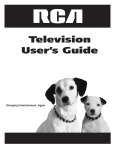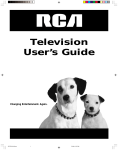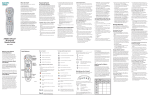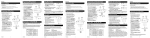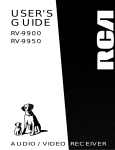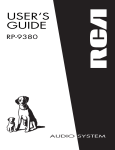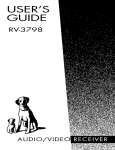Download Philips BDP9000 Blu-ray Disc player
Transcript
BDP9000 www.usasupport.philips.com For support call: 1-888-744-5477 (English, Español) 1-800-661-6162 (Français) EN Blu-ray Disc player 3 ES Reproductor de Discos Blu-ray 44 FR Lecteur de Disque Blu-ray 85 2 EN EN 3 EN Contents What’s in the box .....................................................................6 Your product.............................................................................7 BDP9000 Blu-ray Disc player .......................................................................................................7 Before you start........................................................................8 Important safety instructions .......................................................................................................8 Warnings and cautions...................................................................................................................8 Product handling..............................................................................................................................9 North-American regulations ........................................................................................................9 Need help? ..............................................................................10 Troubleshooting.............................................................................................................................10 Online help .....................................................................................................................................10 Helpline............................................................................................................................................10 Overview .................................................................................11 Blu-ray Disc player ........................................................................................................................11 Display..............................................................................................................................................12 Universal remote control............................................................................................................12 Connect...................................................................................13 Connect to the TV .......................................................................................................................13 Connect to the audio system (optional)..................................................................................15 Connect to the power outlet.....................................................................................................18 Set up ......................................................................................19 Set the TV connection .................................................................................................................19 Set the audio connection.............................................................................................................19 Open the Settings menu..............................................................................................................19 Overview.........................................................................................................................................20 Navigation .......................................................................................................................................20 Configure the languages...............................................................................................................20 Configure the audio output ........................................................................................................21 Configure the video output ........................................................................................................23 Change the parental control ......................................................................................................25 Enjoy ........................................................................................27 Turn the product on ....................................................................................................................27 Load a disc ......................................................................................................................................27 Videos ..............................................................................................................................................28 Music ................................................................................................................................................31 Pictures............................................................................................................................................32 Memory cards ................................................................................................................................33 Set to stand-by...............................................................................................................................33 Troubleshooting......................................................................34 Online help .....................................................................................................................................34 4 Helpline............................................................................................................................................34 Problems and tips..........................................................................................................................34 EN Technical data .........................................................................36 Dimensions .....................................................................................................................................36 Operating environment ...............................................................................................................36 Power...............................................................................................................................................36 Video output ..................................................................................................................................36 Audio output..................................................................................................................................36 Playable discs ..................................................................................................................................37 Playable memory cards ................................................................................................................38 Information .............................................................................39 Trademarks and licenses..............................................................................................................39 Environmental information..........................................................................................................39 Maintenance and service .............................................................................................................39 Philips limited warranty one (1) year........................................................................................39 Glossary...................................................................................42 Terms and definitions ...................................................................................................................42 5 What’s in the box EN a. BDP9000 Blu-ray Disc player c. Quick start guide b. RC4380 Remote control d. BDP9000 User manual e. RC4380 User manual g. HDMI cable f. Product registration card i. Component video cable What else you’ll need HDTV AC Television Power outlet j. Audio cable Result after installation HDTV Optional components (not supplied) HDMI-DVI cable 6 Composite video cable S-Video cable Additional HDMI cable Optical audio cable Coaxial audio cable Audio cable (2x) Your product EN BDP9000 Blu-ray Disc player Watch movies in the highest picture quality available for your HDTV The BDP9000 Blu-ray Disc player offers full high-definition video playback up to 1080p resolution for an amazing viewing experience. A highly detailed picture and increased sharpness delivers a more true-to-life picture. Upconvert DVDs for enhanced picture quality Your current DVDs will look even better than before thanks to video upconversion. Upconversion will increase the resolution of standard definition DVDs to high definition up to 1080p over an HDMI connection. The picture will be less jagged and more realistic for a near high-definition experience. Enjoy your content on different kinds of media Full backwards compatibility with DVDs, CDs ensures that you can continue to enjoy your current audio-video collection. Additionally, you can view JPEG digital pictures or listen to MP3 music files on popular memory card formats, thanks to the built-in memory card reader. Listen to rich uncompressed multi-channel surround sound The BDP9000 supports 5.1 channels of uncompressed audio, which realizes real-to-life sound and makes you feel that you are really there. Intuitive User interface and universal Remote control The Philips logical user interface allows you to easily navigate through your content and settings, so you can quickly find what you are looking for. With the included universal remote control, you can control multiple other audio/video devices, so you don’t have to continuously switch remote controls. Easy and simple connection to your HDTV via HDMI Connect your BDP9000 to your HDTV with one single HDMI (High Definition Multimedia Interface) cable. The high definition video output signal will be transferred to your HDTV without conversion to analog signals, so you will get an excellent picture and sound quality, completely free from noise. Thanks to other multiple outputs, you can also easily connect to your home theater system or amplifier. 7 EN Before you start Important safety instructions 1 2 3 4 5 6 7 8 9 10 11 12 13 14 15 Read these instructions. Keep these instructions. Heed all warnings and cautions. Follow all instructions. Do not use this apparatus near water. Clean only with dry cloth. Do not block any ventilation openings. Install in accordance with the manufacturer’s instructions. Do not install near any heat sources such as radiators, heat registers, or other apparatus (including amplifiers) that produce heat. Do not defeat the safety purpose of the polarized plug. A polarized plug has two blades with one wider than the other. If the provided plug does not fit into your outlet, consult an electrician for replacement of the obsolete outlet. Protect the power cord from being walked on or pinched particularly at plugs, convenience receptacles, and the point where they exit from the apparatus. Only use attachments/accessories specified by the manufacturer. Unplug this apparatus during lightning storms or when unused for long periods of time. Refer all servicing to qualified service personnel. Servicing is required when the apparatus has been damaged in any way, such as power supply cord or plug is damaged, liquid has been spilled or objects have fallen into the apparatus, the apparatus has been exposed to rain or moisture, does not operate normally, or has been dropped. Apparatus shall not be exposed to dripping or splashing. Do not place any sources of danger on the apparatus (e.g. liquid filled objects, light candles). Warnings and cautions Warnings and cautions tell you that parts of procedures can be dangerous and/or cause damage. A warning means that injury or death is possible if the instructions are not obeyed. A caution means that damage to the equipment is possible. 8 Product handling EN WARNING • TO REDUCE THE RISK OF ELECTRIC SHOCK, DO NOT REMOVE THE COVER (OR THE BACK). NO USER-SERVICABLE PARTS ARE INSIDE. REFER SERVICING TO QUALIFIED SERVICE PERSONNEL. • THIS UNIT EMPLOYS A LASER. DUE TO POSSIBLE EYE INJURY, ONLY A QUALIFIED SERVICE PERSON SHOULD REMOVE THE COVER OR ATTEMPT TO SERVICE THIS DEVICE. • TO PREVENT DAMAGE WHICH MAY RESULT IN FIRE OR ELECTRIC SHOCK HAZARD, DO NOT EXPOSE THIS APPLICANCE TO RAIN OR MOISTURE. • TO PREVENT THE SPREAD OF FIRE, KEEP CANDLES OR OTHER OPEN FLAMES AWAY FROM THIS PRODUCT AT ALL TIMES • BEFORE YOU CONNECT THE PRODUCT TO A POWER SUPPLY, MAKE SURE THAT THE VOLTAGE ON THE TYPE PLATE OF THE PRODUCT IS THE SAME AS THE VOLTAGE OF THE POWER SUPPLY. WHEN THE VOLTAGES ARE NOT THE SAME, REFER TO YOUR DEALER • TO REDUCE THE RISK OF ELECTRIC SHOCK, MAKE SURE THAT THE PRODUCT AND THE OTHER COMPONENTS ARE TURNED OFF BEFORE YOU CONNECT OTHER COMPONENTS TO THE PRODUCT. • DO NOT PUT YOUR HAND IN THE DISC TRAY. IF YOU DO, YOU CAN GET STUCK IN THE DISC TRAY. CAUTION • ONLY LOAD DISCS WITH REGULAR SHAPES INTO THE PRODUCT. DISCS WITH IRREGULAR SHAPES CAN DAMAGE THE PRODUCT. • DO NOT BLOCK THE VENTILATION OPENINGS. MAKE SURE THAT THERE IS ALWAYS AT LEAST 4 INCHES (10 CENTIMETERS) OF FREE SPACE BETWEEN THE REAR PANEL OF THE PRODUCT AND ANY OTHER OBJECT. • ONLY LOAD PLAYABLE DISCS INTO THE PRODUCT. DISCS THAT CANNOT BE PLAYED OR OTHER OBJECTS CAN DAMAGE THE PRODUCT. • DO NOT MOVE THE PRODUCT WHILE A DISC IS BEING PLAYED. IF YOU DO, YOU CAN DAMAGE THE PRODUCT AND THE DISC. North-American regulations This equipment has been tested and found to comply with the limits for a Class B digital device, pursuant to part 15 of the FCC Rules. These limits are designed to provide reasonable protection against harmful interference in a residential installation. This equipment generates, uses and can radiate radio frequency energy and, if not installed and used in accordance with the instructions, may cause harmful interference to radio communications. However, there is no guarantee that interference will not occur in a particular installation. If this equipment does cause harmful interference to radio or television reception, which can be determined by turning the equipment off and on, the user is encouraged to try to correct the interference by one or more of the following measures: • Reorient or relocate the receiving antenna. • Increase the separation between the equipment and receiver. • Connect the equipment into an outlet on a circuit different from that to which the receiver is connected. • Consult the dealer or an experienced radio/TV technician for help. 9 EN Need help? Troubleshooting Refer to page 34. Online help Refer to www.usasupport.philips.com for: • Interactive help • Frequently asked questions Helpline /i Language English French Spanish Telephone number 1-888-PHILIPS (1-888-744-5477) 1-800-661-6162 1-888-PHILIPS (1-888-744-5477) Be prepared to give this information: • A description of the problem and when it occurs • The type number on the label of the product • The date of purchase 10 Overview EN Blu-ray Disc player 1 Standby/on button Turns the product on and off 2 Standby/on light Shows the on/off status of the product. • Off - Not connected to a power supply • Red - Stand-by mode • Blue - On 3 Disc tray 4 Open/close button Opens and closes the disc tray. 5 Front display Shows information about the product and the disc. 6 Cover buttons Opens the user access panel. 7 Next/Forward button • Videos, music, pictures - Next (short press) • Videos - Forward (long press) 8 Previous/Rewind button • Videos, music, pictures - Previous (short press) • Videos - Rewind (long press) 9 Stop button 10 Play/pause button 11 Video output button & video output lights Selects the video output. The video output lights show the selected video output. 12 Memory card readers 13 5.1 Analog audio ports Connects the audio output to an amplifier 11 EN 14 Stereo analog audio ports Connects the audio output to an amplifier 15 Composite video port (CVBS) 16 Component video ports (YPbPr) 17 Digital audio port - coaxial Connects the audio output to an amplifier 18 Digital audio port - optical Connects the audio output to an amplifier 19 HDMI port Connects the video and audio signals to a TV or amplifier. Recommended for HDTV. 20 S-Video port Display 1 Title/Track indicator 2 Status indicator Shows the information about playing time, clock and status. 3 Memory card indicator 4 Disc type indicator 5 Video output resolution indicator 6 Play mode indicator Universal remote control Refer to the RC4380 User Manual. 12 Connect EN Connect to the TV This product is designed for high-definition televisions (HDTV). Need help? Refer to the documentation that came with your TV for information about: • The devices that you can connect to your TV. • The type of cables that you can connect to your TV. Option 1 - Best quality (HDMI) 1 Take the supplied HDMI cable. 2 Plug one end of the HDMI cable into the HDMI OUT port. 3 Plug the other end of the HDMI cable into the HD compliant TV. This type of connection requires no audio connection. 2 3 HDTV 1 Option 2 - Best quality (HDMI to DVI) 1 Take a HDMI-DVI cable (not supplied). 2 Plug one end of the HDMI-DVI cable into the HDMI OUT port. 3 Plug the other end of the HDMI-DVI cable into the HD compliant TV. 2 3 HDTV 1 4 Take the supplied audio cable. 5 Plug one end of the audio cable into the AUDIO-L and AUDIO-R ports. 6 Plug the other end of the audio cable into the TV. 5 4 6 HDTV 13 Option 3 - Good quality (Component video) 1 Take the supplied component video cable. 2 Plug one end of the component video cable into the Y, Pb and Pr ports. 3 Plug the other end of the component video cable into the TV. EN 2 1 3 TV 4 Take the supplied audio cable. 5 Plug one end of the audio cable into the AUDIO-L and AUDIO-R ports. 6 Plug the other end of the audio cable into the TV. 5 When a BD with Image Constraint Token or Digital Only Token is played, the output is disabled. 4 6 TV Option 4 - Standard quality (Composite video) 1 Take a composite video cable (not supplied). 2 Plug one end of the composite video cable into the VIDEO port. 3 Plug the other end of the composite video cable into the TV. 2 1 3 TV 4 Take the supplied audio cable. 5 Plug one end of the audio cable into the AUDIO-L and AUDIO-R ports. 6 Plug the other end of the audio cable into the TV. 5 When a BD is played, the output is disabled. 4 6 TV 14 Option 5 - Standard quality (S-Video) 1 Take an S-Video cable (not supplied). 2 Plug one end of the S-Video cable into the S-VIDEO port. 3 Plug the other end of the S-Video cable into the TV. EN 2 1 3 TV 4 Take the supplied audio cable. 5 Plug one end of the audio cable into the AUDIO-L and AUDIO-R ports. 6 Plug the other end of the audio cable into the TV. 5 When a BD is played, the output is disabled. 4 6 TV Connect to the audio system (optional) Need help? Refer to the documentation that came with your audio system for information about: • The devices that you can connect to your audio system. • The type of cables that you can connect to your audio system. Option 1 - Best quality (HDMI) 1 If you connected the TV to the HDMI port, unplug the HDMI cable on the TV. 1 HDTV 15 2 Plug the end of the HDMI cable into the HDMI input of the audio system. EN 2 3 Take another HDMI cable (not supplied). 4 Plug one end of the HDMI cable into the HDMI output of the audio system. 5 Plug the other end of the HDMI cable into the TV. 4 3 5 HDTV Option 2 - Good quality (digital audio, optical connection) 1 Take an optical audio cable (not supplied). 2 Plug one end of the optical audio cable into the OPTICAL port. 3 Plug the other end of the optical audio cable into the audio system. 2 1 3 Option 3 - Good quality (digital audio, coaxial connection) 1 Take a coaxial audio cable (not supplied). 2 Plug one end of the coaxial audio cable into the COAXIAL port. 3 Plug the other end of the coaxial audio cable into the audio system. 2 1 3 16 Option 4 - Standard quality (5:1 analog audio) 1 If you connected the TV to the COMPONENT OUT, VIDEO or S-VIDEO ports or used a HDMI-DVI cable, remove the audio cable between the Blu-ray Disc player and the TV. EN 1 TV 2 3 4 5 4 2 5 Take the supplied audio cable. Take another two audio cables (not supplied). Plug the three audio cables into the 5.1CH ANALOG AUDIO OUT ports. Plug the other ends of the three audio cables into the audio system. 3 3x Option 5 - Standard quality (stereo analog audio) 1 If you connected the TV to the COMPONENT OUT, VIDEO or S-VIDEO ports or used a HDMI-DVI cable, unplug the audio cable on the TV. 1 TV 2 Plug the ends of the audio cable into the audio system. 2 17 Connect to the power outlet EN 1 Plug the power cable into the power outlet. > The standby/on light on the front of the product comes on as red. AC 18 Set up EN Set the TV connection 1 Turn the TV on. 2 Set the TV to the correct external input. 3 Press the STANDBY/ON button. > The STANDBY/ON light on the front of the product comes on as blue. 4 Open the user access panel. 5 Press the video output selection button until the correct light comes on. /i TV connection HDMI Component video Composite video S-Video Light HDMI COMPONENT CVBS/S-VIDEO CVSS/S-VIDEO > The video signal of the Blu-ray Disc player shows. 6 Follow the on-screen instructions Set the audio connection 1 Turn the audio system on. 2 Set the audio system to the correct external input. Open the Settings menu With the Settings menu, you can change the set up of the product. 1 Take the supplied universal remote control. 2 Press the STANDBY/ON button. > The Home menu shows. 3 Select Settings and press OK. > The Settings menu shows. Blu-ray Disc player Disc Video Music Pictures Memory card Music Pictures Settings 19 Overview EN /i Language setup Audio setup Display setup Parental control Audio Subtitle Disc menu Player menu Digital output PCM downsampling Dynamic compression Speaker setup TV shape Black level Resolution HDMI format Screen message Front display Use PIN Rating level New PIN Navigation /i Action Go up or down in a list Button Move a cell in the list Confirm a selection OK Configure the languages Open the language menu Settings Language setup Audio Audio setup Subtitle Display setup Disc menu Parental control Player menu 1 Open the Settings menu. 2 Select Language setup and press OK. > The Language setup menu shows. Change the preferred audio language Language setup Audio Original Subtitle English Disc menu Français Player menu Deutsch Español Italiano 20 1 Open the Language setup menu. 2 Select Audio and press OK. > The available languages show. 3 Choose the preferred language and press OK. When the preferred language is not available, the default language is used. The default language is English. Change the preferred subtitle language Language setup Audio Automatic Subtitle English Disc menu Français Player menu Deutsch Español Italiano 1 Open the Language setup menu. 2 Select Subtitle and press OK. > The available languages show. 3 Choose the preferred language and press OK. EN When the preferred language is not available, the default language is used. The default language is English. Change the preferred disc menu language Language setup Audio English Subtitle Français Disc menu Deutsch Player menu Español Italiano Nederlands 1 Open the Language setup menu. 2 Select Disc menu and press OK. > The available languages show. 3 Choose the preferred language and press OK. When the preferred language is not available, the default language is used. The default language is English. Change the player language Language setup Audio English Subtitle Español Disc menu Français 1 Open the Language setup menu. 2 Select Player menu and press OK. > The available languages show. 3 Choose the preferred language and press OK. Player menu Configure the audio output Open the audio menu Settings Language setup Digital output Audio setup PCM downsampling Display setup Dynamic compression Parental control Speaker setup 1 Open the Settings menu. 2 Select Audio setup and press OK. > The Audio setup menu shows. 21 Change the format of the digital audio signal EN Audio setup Digital output PCM PCM downsampling Bitstream 1 Open the Audio setup menu. 2 Select Digital output and press OK. > The available options show. 3 Choose the preferred option and press OK. Refer to ’Audio output’ on page 36. /i Dynamic compression Option PCM Speaker setup Bitstream Description The format of the digital audio signal is PCM. The format of the digital audio signal is bitstream. Enable PCM downsampling Audio setup Digital output On PCM downsampling Off 1 Open the Audio setup menu. 2 Select PCM downsampling and press OK. > The available options show. 3 Choose the preferred option and press OK. /i Dynamic compression Option On Speaker setup Off Description If the format of the digital audio signal is 96 kHz PCM, the audio is downsampled to 48 kHz. Regardless of the sampling frequency of the digital audio signal, the audio is never downsampled. Enable dynamic range compression Audio setup Digital output On PCM downsampling Off Dynamic compression 1 Open the Audio setup menu. 2 Select Dynamic compression and press OK. > The available options show. 3 Choose the preferred option and press OK. /i Option On Speaker setup Off Description The dynamic range compression is enabled. The dynamic range compression is disabled. Change the set up of your speakers Audio setup Digital output 1 Open the Audio setup menu. 2 Select Speaker setup and press OK. 3 Select the speakers to change and press OK. /i PCM downsampling Dynamic compression Speaker setup Option Front Center Rear Subwoofer 22 Description Choose between large or small speakers Choose between no speaker, a large or a small speaker Choose between no speakers, large or small speakers Choose between on or off. Available when front speakers are set to large. 4 Change the size of your speakers and press OK. EN When the front speakers are set to large and the subwoofer is on, the subwoofer is used for the output of bass sounds (below 100 Hz). Set the subwoofer to off for output of the bass sounds through the front speakers Configure the video output Open the video menu Settings Language setup TV shape Audio setup Black level Display setup Resolution Parental control HDMI format 1 Open the Settings menu. 2 Select Display setup and press OK. > The Display setup menu shows. Screen message Front display Change the aspect ratio Display setup TV shape 4:3 Letterbox Black level 4:3 Panscan Resolution 16:9 Widescreen 1 Open the Display setup menu. 2 Select TV shape and press OK. > The available options show. HDMI format Screen message Front display 3 Choose the preferred option and press OK. A /i Option 4:3 Letterbox 4:3 Panscan B 16:9 Widescreen Description The TV shape is 4:3. The top and bottom parts of widescreen images show black bars. Refer to A. The TV shape is 4:3. The left and right parts of widescreen images do not show. Refer to B. The TV shape is 16:9 (widescreen). Refer to C. C 23 Change the black level EN Only applicable when the connection to the TV is composite video or S-Video. Display setup TV shape On Black level Off 1 Open the Display setup menu. 2 Select Black level and press OK. > The available options show. 3 Choose the preferred option and press OK. /i Resolution Option On HDMI format Screen message Front display Off Description Increases the darkness of black sections in the picture. Decreases the darkness of black sections in the picture. Change the resolution Display setup TV shape 1080p Black level 1080i Resolution 720p HDMI format 480p 1 Open the Display setup menu. 2 Select Resolution and press OK. > The available options show. 3 Choose the preferred option and press OK. /i HDMI connection Screen message Disc type BD (without token) BD, Image Constraint Token (ICT) BD, Digital Only Token (DOT) DVD Front display Supported resolutions 720p, 1080i, 1080p 720p, 1080i, 1080p 720p, 1080i, 1080p 480p, 720p, 1080i, 1080p /i Component video connection Disc type BD (without token) BD, Image Constraint Token (ICT) BD, Digital Only Token (DOT) DVD Supported resolutions 720p, 1080i Not supported Not supported 480i, 480p /i Composite video/S-Video connection Disc type BD (without token) BD, Image Constraint Token (ICT) BD, Digital Only Token (DOT) DVD Supported resolutions Not supported Not supported Not supported 480i When a resolution is selected that is not supported by the TV, the product must be reset. Press-and-hold the -button on the front panel for 5 seconds to restore the factory settings (with no disc in the disc tray). 24 Change the HDMI format Display setup TV shape TV Black level Monitor 1 Open the Display setup menu. 2 Select HDMI format and press OK. > The available options show. 3 Choose the preferred option and press OK. EN /i Resolution Option TV HDMI format Screen message Front display Monitor Description The format of the HDMI signal is TV. Use this if you connected the HDMI port to a TV. The format of the HDMI signal is monitor. Use this if you connected the HDMI port to a monitor. Enable screen messages Display setup TV shape On Black level Off 1 Open the Display setup menu. 2 Select Screen message and press OK. > The available options show. 3 Choose the preferred option and press OK. /i Resolution Option On Off HDMI format Screen message Front display Description The screen messages are enabled. The screen messages are disabled. Configure the front display Display setup TV shape Automatic Black level Dim Resolution Bright 1 Open the Display setup menu. 2 Select Front display and press OK. > The available options show. 3 Choose the preferred option and press OK. /i Option Automatic HDMI format Screen message Front display Dim Bright Description Low brightness of the front display during playback. Low brightness of the front display. High brightness of the front display. Change the parental control Open the parental control menu Settings Language setup Use PIN Audio setup Rating level Display setup New PIN Parental control 1 Open the Settings menu. 2 Select Parental control and press OK. 3 Enter your PIN. The default PIN is 0000. 4 Follow the on-screen instructions. > The Parental control menu shows. 25 Enable the PIN EN Parental control Use PIN On Rating level Off 1 Open the Parental control menu. 2 Select Use PIN and press OK. > The available options show. 3 Choose the preferred option and press OK. /i New PIN Option On Off Description The PIN is enabled. The PIN is disabled. Change the rating level Parental control Use PIN 8 (Adults) Rating level 7 New PIN 6 1 Open the Parental control menu. 2 Select Rating level and press OK. > The available options show. 3 Choose the preferred option and press OK. 5 4 3 For example, when you set the rating level to 6, discs with rating levels 7 and 8 cannot be played. Change the PIN Parental control Use PIN Rating level New PIN 26 Enter new PIN 1 Open the Parental control menu. 2 Select New PIN and press OK. 3 Follow the on-screen instructions. Enjoy EN Turn the product on 1 Set the TV to the correct external input. 2 On the front of the product, press the STANDBY/ON button. > The STANDBY/ON light comes on as blue. Load a disc Before you load a disc into the Blu-ray Disc player, make sure that the disc type is supported. Refer to ’Playable discs’ on page 37. 1 Turn the product on. 2 Press the OPEN/CLOSE button. > The disc tray opens. 3 Place the disc in the disc tray. 4 Press the OPEN/CLOSE button again. > The disc tray closes. 27 Videos EN Play a title 1 Turn the product on. 2 Load the video disc. > The Home menu shows. Blu-ray Disc player Disc Video Music Discs that contain a disc menu show the disc menu. If the disc contains a disc menu, the rest of the procedure is not applicable. Refer to the documentation that came with the disc for instructions that tell you how to operate the disc menu. Pictures Memory card Music Pictures Settings 3 From the home menu, select Video. > The Title list shows. 4 Use the universal remote control to go to the title. /i Action Previous title Button Next title 5 Press the OK button. Control titles 1 Play the title. 2 Use the universal remote control to control the title. /i Action Play the title Button Pause the title Stop the title Restart the title Jump to the previous title/chapter Jump to the next title/chapter Repeat the title/chapter Repeat a defined selection Bookmark a point on the disc REPEAT REPEAT A-B BOOKMARK Jump to the next or previous title Tip You can use the universal remote control to jump to the next or previous title. Refer to ’Control titles’ on page 28 for instructions. 1 Play the title. 2 Press the INFO button. > The Info menu shows. 3 Select Title. 4 Select the preferred option and press OK. /i Option Previous title Next title 28 Button Jump to the next or previous chapter EN Tip You can use the universal remote control to jump to the next or previous chapter. Refer to ’Control titles’ on page 28 for instructions. 1 Play the title. 2 Press the INFO button. > The Info menu shows. 3 Select Chapter. 4 Select the preferred option and press OK. /i Option Previous chapter Button Next chapter Jump to a point of time 1 Play the title. 2 Press the INFO button. > The Info menu shows. 3 Select Playing time. 4 With the number keys, enter the point of time. 5 Press OK. Search through a chapter When you search through a chapter, the audio is muted. 1 Play the title. 2 Go to the chapter. 3 Set the speed. /i Option Search forwards Button Search backwards Search for a scene This feature is not applicable to all video discs. 1 Play a title. 2 Press the SCENE SEARCH button. > The Scene search menu shows. 3 Select the type of scene search. 4 Press OK. 5 Select the category of the search. 6 Press OK. 7 Select the scene from the selection. 8 Press OK. /i Option Previous scene in the category Button Next scene in the category 29 Play a title frame by frame EN • • When you play a title frame by frame, the audio is muted. For BD, only jump to the next frame is possible. 1 Pause the title. 2 Jump to the frame. /i Option Jump to the next frame Button Jump to the previous frame Play a title in slow motion • • When you play a title in slow motion, the audio is muted. For BD, only jump slow forward is possible. 1 Pause the title. 2 Set the speed. /i Option Slow forward Button Slow backward Change the audio language 1 Play the title. 2 Press the AUDIO button. > The on-screen display shows. 3 Select the audio language. 4 Press OK. /i Action Up Button Down Change the camera angle This feature is not applicable to all video discs. 1 Play a title. 2 Press the TITLE/POPUP MENU button. > The disc menu shows. 3 Control the disc menu with the universal remote control. 30 Change the subtitle language 1 Play the title. 2 Press the SUBTITLE button. > The on-screen display shows. 3 Select the subtitle language. 4 Press OK. EN /i Action Up Button Down Music Play a track Blu-ray Disc player Disc Video Music Pictures Memory card Music Pictures 1 Turn the product on. 2 Load the audio disc or insert the memory card. To insert a memory card, refer to page 33. > The home menu shows. 3 From the home menu, select Music. > The Music list shows. 4 Use the universal remote control to go to the track. /i Settings Action Next track Button Previous track 5 Press the OK button. Control tracks 1 Play the track. 2 Use the universal remote control to control the track. /i Action Play the track Button Pause the track Stop the track Restart the track Play the previous track Play the next track Repeat the track Repeat the audio disc Play the tracks in random order REPEAT (1x) REPEAT (2x) REPEAT (3x) 31 Pictures EN View a picture Blu-ray Disc player Disc Video Music Pictures Memory card Music Pictures 1 Turn the product on. 2 Load the disc or insert the memory card. To insert a memory card, refer to page 33. > The home menu shows. 3 From the home menu, select Picture. > The Picture list shows. 4 Use the universal remote control to go to the picture. 5 Press the OK button. Settings Start a slideshow 1 View the first picture of the slideshow. 2 Press the INFO button. > The Info menu shows. 3 Select Slideshow. > The available options show. 4 Choose the preferred speed and press OK. Rotate a picture Tip You can use up-down arrow keys of the universal remote control to rotate a picture. The function is not available in a slideshow. 1 View the picture or stop the slide show. 2 Press the INFO button. > The Info menu shows. 3 Select Rotate. > The available options show. 4 Choose the preferred option and press OK. /i Option Rotate Description Zoom in and out on a picture 1 View the photo or stop the slide show. 2 Press the INFO button. > The Info menu shows. 3 Select Zoom. > The available options show. 4 Choose the preferred option and press OK. /i Option On Off Scroll 32 Description Zoom in Normal size (100%) Memory cards EN Insert memory cards CAUTION DO NOT INSERT AN MS DUO, RS-MMC OR MINI SD INTO THE MEMORY CARD READER WITHOUT AN ADAPTER. IF YOU DO, YOU CAN DAMAGE THE BLU-RAY DISC PLAYER AND THE MEMORY CARD. Before you insert a memory card into the Blu-ray Disc player, make sure that the memory card is supported. Refer to ’Playable memory cards’ on page 38. 1 Turn the product on. 2 Open the user access panel. 3 Insert the memory card into the correct slot. /i Left slot CF Type I MD Right slot MS MS PRO MS Duo (only with adapter) MMC RS-MMC (only with adapter) SD Mini SD (only with adapter) Music Refer to ’Music’ on page 31. Pictures Refer to ’Pictures’ on page 32. Set to stand-by 1 On the front of the product, press the STANDBY/ON button. > The STANDBY/ON light on the front of your product comes on as red. When the product is switched to stand-by, it still uses some power. To turn the product off, remove the power cord from the power outlet. 33 EN Troubleshooting Online help Refer to www.usasupport.philips.com for: • Interactive help • Frequently asked questions Helpline /i Language English French Spanish Telephone number 1-888-PHILIPS (1-888-744-5477) 1-800-661-6162 1-888-PHILIPS (1-888-744-5477) Be prepared to give this information: • A description of the problem and when it occurs • The type number on the label of the product • The date of purchase Problems and tips /i Problem No reaction to the supplied universal remote control. Tip Connect the product to the power outlet. Point the remote control at the product. Insert the batteries correctly. Insert new batteries in the universal remote control. No video signal on the TV. Turn the TV on. Set the TV to the correct external input. Select the correct video output with the VIDEO OUTPUT SELECTION button on the front panel. Change the resolution of the output to the TV. Press-and-hold the -button on the front panel for 5 seconds to restore the factory settings (with no disc in the disc tray). No high-definition video signal on the TV Does the disc contain high-definition via component video. video? High-definition video is not available when the disc does not contain it. Does the TV support high-definition video? High-definition video is not available when the TV does not support it. No audio signal from the loudspeakers of Assign the audio input of the TV to the the TV. corresponding video input. No audio signal from the loudspeakers of Turn the audio system on. the audio system. Set the audio system to the correct external input. Increase the volume level of the audio system. 34 Problem No 5.1-channel audio from the loudspeakers of the audio system Tip Does the disc or memory card contain 5.1channel audio? The 5.1-channel audio is not available when the disc or memory card does not contain it. Does the audio system support 5.1channel audio? The 5.1-channel audio is not available when the audio system does not contain it. In the SETTINGS menu, set Digital out to PCM. Cannot play a disc. Make sure that the product supports the disc. Make sure that the Blu-ray Disc player supports the region code of the DVD or BD. (BD: A; DVD: All or 1) For DVD+R discs, make sure that the disc is finalized. Clean the disc. Cannot play JPEG files from a disc. Make sure that the disc was recorded in the UDF, ISO9660 or JOLIET format. Cannot play MP3 files from a disc or a Make sure that the disc was recorded in memory card. the UDF, ISO9660 or JOLIET format. Make sure that the bit rate of the MP3 files is between 56 and 320 kbps. Make sure that the sample rate of the MP3 files is 32 kHz, 44.1 kHz or 48 kHz. Cannot play a memory card. Make sure the memory card is supported by the product. Red cross in the upper right hand corner of The operation is not possible. the screen. Cannot find a JPEG file. Make sure that the selected folder does not contain more than 1500 files. Only the first 1500 files are shown. Make sure that the file extension is .jpg, .JPG, .jpeg or .JPEG. Cannot find an MP3 file. Make sure that the selected folder does not contain more than 1500 files. Only the first 1500 files are shown. Make sure that the file extension is .mp3 or .MP3 The product gives no response to any Press and hold the standby/on button for 5 control. seconds to set the product to stand-by. EN 35 EN Technical data Dimensions /i Product dimensions (W x D x H) Product weight 16.9 x 12.8 x 3.1 in (430 x 325 x 789 mm) 9.3 lbs (4.2 kg) Operating environment /i Operating temperature Operating humidity 41 to 104 F (+5 to 40 °C) 10 to 75 % (non-condensing) Power /i Mains power Standby/on switch Power consumption Standby/on light AC, 120 V, 60 Hz 51 W (< 10 W stand-by) Red/blue Video output /i HDMI Component video Composite video S-Video 480p, 720p, 1080i, 1080p Y: 1.0 Vp-p (75 Ω load), Pb: 0.70 Vp-p (75 Ω load), Pr: 0.70 Vp-p (75 Ω load) 1 channel: 1.0 Vp-p (75 Ω load) Luminance: 1.0 Vp-p (75 Ω load), Chrominance: 0.3 Vp-p (75 Ω load) Audio output /i HDMI Digital audio output 5.1-Channel 2-Channel Frequency response Signal-to-noise ratio Dynamic range Total harmonic distortion PCM multi-channel audio, PCM audio, bitstream audio, Optical, coaxial (S/PDIF) Front and rear left, front and rear right, center, subwoofer Left, right 48 kHz sampling: 4 Hz to 22 kHz, 96 kHz sampling: 4 Hz to 44 kHz 110 dB 100 dB 0.004% When you play a video from a disc, the audio is dependent upon: • The type of audio connection • The disc type and the audio on the disc • The selected digital audio format (only for S/PDIF and HDMI connections) /i 36 2-Channel analog Disc type BD DVD with Dolby Digital DVD with DTS Output 2-Channel 2-Channel Mute EN /i 5.1-Channel analog Disc type BD DVD with Dolby Digital DVD with DTS Output 5.1-Channel 2-Channel (front left, front right) Mute /i S/PDIF Disc type BD DVD with Dolby Digital DVD with DTS Output PCM: 2-Channel; Bitstream: bitstream from disc 2-Channel (front left, front right); Bitstream: bitstream from disc PCM: Mute; Bitstream: bitstream from disc /i HDMI Disc type BD DVD with Dolby Digital DVD with DTS Output PCM: 2-Channel/5.1-Channel; Bitstream: bitstream from disc 2-Channel (front left, front right); Bitstream: bitstream from disc PCM: Mute; Bitstream: bitstream from disc Playable discs /i Types Region codes BD: BD-ROM, BD-RE; DVD: DVDVIDEO, DVD+RW (4.7 GB), DVD-RW (4.7 GB), DVD+R (4.7 GB) DVD-R (4.7 GB); CD: AUDIO-CD, CD-RW, CD-R BD: A; DVD: All or 1 PRODUCT IS FULLY COMPATIBLE WITH THE FOLLOWING CURRENT FORMATS: • BD-ROM / BD-R / BD-RE* • DVD-Video / DVD-R / DVD-RW • Audio CD / CD-R / CD-RW PRODUCT IS COMPATIBLE WITH THE FOLLOWING FORMATS, WITH LIMITED FUNCTIONALITY: • DVD+R / DVD+RW PRODUCT WILL NOT PLAY DISCS WITH THE FOLLOWING FORMATS: • HD-DVD • Any other * Due to the intentional progression of the Blu-ray Disc format by its standard setting authority, Philips cannot guarantee or warrant the playability of future extensions of the Blu-ray Disc format with this product. 37 EN 38 Playable memory cards /i Types CF Type I, MD, SM, MS PRO, MS Duo (with adapter), MMC, RS-MMC (with adapter), SD, Mini SD (with adapter), Information EN Trademarks and licenses Dolby Laboratories Manufactured under license from Dolby Laboratories. “Dolby”, “Pro-logic” and the double-D symbol are trademarks of Dolby Laboratories. DTS “DTS” and “DTS DIGITAL SURROUND” are registered trademarks of Digital Theater Systems, Inc. HDMI HDMI, the HDMI logo and High-Definition-Multimedia Interface are trademarks or registered trademarks of HDMI licensing LLC. Environmental information All unnecessary packaging has been omitted. The packaging has been made easy to separate into two materials: cardboard (box, buffer) and polyethylene (bags, protective foam sheet). Your product consists of materials which can be recycled and reused if disassembled by a specialized company. Please observe the local regulations regarding the disposal of packaging materials, exhausted batteries and old equipment. Dispose of in accordance with local - state and federal regulation. For additional information on recycling contact www.eia.org (Consumer Education Initiative). Maintenance and service If the product is defective and needs repair, but the warranty period has expired, you can consult our specialists (refer to page 10). Philips limited warranty one (1) year Warranty coverage: PHILIPS warranty obligation is limited to the terms set forth below. Who is covered: Philips warrants the product to the original purchaser or the person receiving the product as a gift against defects in materials and workmanship as based on the date of original purchase (“Warranty Period”) from an Authorized Dealer. The original sales receipt showing the product name and the purchase date from an authorized retailer is considered such proof. What is covered: The Philips warranty covers new products if a defect arises and a valid claim is received by Philips within the Warranty Period. At its option, Philips will either (1) repair the product at no charge, using new or refurbished replacement parts, or (2) exchange the product with a product that is new or which has been manufactured from new, or serviceable used parts and is at least functionally equivalent or most comparable to the original product in Philips current inventory, or (3) refund the original purchase price of the product. 39 EN Philips warrants replacement products or parts provided under this warranty against defects in materials and workmanship from the date of the replacement or repair for ninety (90) days or for the remaining portion of the original product’s warranty, whichever provides longer coverage for you. When a product or part is exchanged, any replacement item becomes your property and the replaced item becomes Philips’ property. When a refund is given, your product becomes Philips’ property. Note: • Any product sold and identified as refurbished or renewed carries a ninety (90) day limited warranty. • Replacement product can only be sent if all warranty requirements are met. Failure to follow all requirements can result in delay. What is not covered - Exclusions and limitations: This Limited Warranty applies only to the new products manufactured by or for Philips that can be identified by the trademark, trade name, or logo affixed to it. This Limited Warranty does not apply to any non-Philips hardware product or any software, even if packaged or sold with the product. Non-Philips manufacturers, suppliers, or publishers may provide a separate warranty for their own products packaged with the bundled product. Philips is not liable for any damage to or loss of any programs, data, or other information stored on any media contained within the product, or any non-Philips product or part not covered by this warranty. Recovery or reinstallation of programs, data or other information is not covered under this Limited Warranty. This warranty does not apply (a) to damage caused by accident, abuse, misuse, misapplication, or non-Philips product, (b) to damage caused by service performed by anyone other than Philips or Philips Authorized Service Location, (c) to a product or a part that has been modified without the written permission of Philips, or (d) if any Philips serial number has been removed or defaced, or (e) product, accessories or consumables sold “AS IS” without warranty of any kind by including refurbished Philips product sold “AS IS” by some retailers. This limited warranty does not cover: • • • • • • • • • Shipping charges to return defective product to Philips. Labor charges for installation or setup of the product, adjustment of customer controls on the product, and installation or repair of antenna systems outside of the product. Product repair and/or part replacement because of improper installation, connections to improper voltage supply, abuse, neglect, misuse, accident, unauthorized repair or other cause not within the control of Philips. Damage or claims for products not being available for use, or for lost data or lost software. Damage occurring to product during shipping. A product that requires modification or adaptation to enable it to operate in any country other than the country for which it was designed, manufactured, approved and/or authorized, or repair of products damaged by these modifications. A product used for commercial or institutional purposes (including but not limited to rental purposes). Product lost in shipment and no signature verification receipt can be provided. Failure to operate per Owner’s Manual. If you need information or if you have a problem, please visit the Philips website at www.philips.com/support or contact the Philips Customer Care Centre in your country (you find the phone numbers in this user manual). If there is no Customer Care Centre in your country, please turn to your local Philips dealer or contact Consumer Electronics B.V. 40 To obtain assistance in the U.S.A., Puerto Rico or U.S. Virgin Islands... Contact Philips Customer Care Center at: 1-888-PHILIPS (1-888-744-5477) EN To obtain assistance in Canada... 1-800-661-6162 (French Speaking) 1-888-PHILIPS (1-888-744-5477) - (English or Spanish Speaking) REPAIR OR REPLACEMENT AS PROVIDED UNDER THIS WARRANTY IS THE EXCLUSIVE REMEDY FOR THE CONSUMER. PHILIPS SHALL NOT BE LIABLE FOR ANY INCIDENTAL OR CONSEQUENTIAL DAMAGES FOR BREACH OF ANY EXPRESS OR IMPLIED WARRANTY ON THIS PRODUCT. EXCEPT TO THE EXTENT PROHIBITED BY APPLICABLE LAW, ANY IMPLIED WARRANTY OF MERCHANTABILITY OR FITNESS FOR A PARTICULAR PURPOSE ON THIS PRODUCT IS LIMITED IN DURATION TO THE DURATION OF THIS WARRANTY. Some states do not allow the exclusions or limitation of incidental or consequential damages, or allow limitations on how long an implied warranty lasts, so the above limitations or exclusions may not apply to you. This warranty gives you specific legal rights. You may have other rights which vary from state/province to state/province. Philips, P.O. Box 671539, Marietta, GA. 30006-0026 41 EN Glossary Terms and definitions /i Term BD BD-ROM BD-RE DVD-VIDEO DVD DVD+/-R DVD+/-RW CD CD-R CD-RW AUDIO-CD HDMI kbps JPEG MP3 CVBS CF MD SM MS SD MMC RS-MMC Chapter 42 Definition Blu-ray Disc. BD Read Only Memory. A BD-ROM contains recorded data. For example, highdefinition videos. BD Rewritable. You can record a BD-RE over and over again. For example, you can use a BD-RE to make sequential back-ups. DVD Video. Digital Versatile Disc. DVD Recordable. You can record a DVD+/-R once and you cannot erase it. For example, you can use it to archive data. DVD Rewritable. You can record a DVD+/-RW over and over again. For example, you can use a DVD+/-RW to make sequential back-ups. Compact Disc. CD Recordable. You can record a CD-R once and you cannot erase it. For example, you can use it to archive data. CD Rewritable. You can record a CD-RW over and over again. For example, you can use a CD-RW to make sequential backups. Audio CD. High Definition Media Interface. It is a direct digital connection that can carry digital high-definition as well as digital multi-channel audio. Kilobit per second (1000 bit/s). Data compression standard for digital images. Data compression standard for digital audio. Composite video. A type of video signal. CompactFlash. A memory card with a flash memory. Microdrive. A type of memory card with a miniature harddisk. SmartMedia. A type of memory card with a flash memory. Memory Stick. A type of memory card with a flash memory. Secure Digital. A type of memory card with a flash memory. MultimediaCard. A type of memory card with a flash memory. Reduced size MMC. Sections of a video or a music track. Term Title Track GB Definition A complete video on a disc A music track on a disc. Gigabyte. EN 43 RC4380 www.usasupport.philips.com For support call: 1-888-744-5477 (English, Español) 1-800-661-6162 (Français) EN Universal remote control 3 ES Control remoto universal 27 FR Télécommande universelle 41 2 EN Contents EN Your product.............................................................................4 Universal remote control..............................................................................................................4 Need help? ................................................................................4 Troubleshooting...............................................................................................................................4 Online help .......................................................................................................................................4 Helpline..............................................................................................................................................4 Overview ...................................................................................5 Universal remote control..............................................................................................................5 Prepare......................................................................................7 Prepare the remote control .........................................................................................................7 Set up ........................................................................................7 Test the remote control ...............................................................................................................7 Identify devices ................................................................................................................................7 Enjoy ..........................................................................................9 Volume buttons ...............................................................................................................................9 Copy functions...............................................................................................................................11 Restore the factory default settings..........................................................................................13 Replace the batteries....................................................................................................................14 Troubleshooting......................................................................15 Problems and tips..........................................................................................................................15 Technical data .........................................................................15 Infra-red capabilities......................................................................................................................15 Dimensions .....................................................................................................................................15 Power...............................................................................................................................................15 Codes.......................................................................................16 TV .....................................................................................................................................................16 Amplifiers ........................................................................................................................................19 Set-top boxes .................................................................................................................................20 DVD .................................................................................................................................................22 VCR ..................................................................................................................................................23 3 EN Your product Universal remote control The universal remote control can operate in 5 modes. In each mode, you can control another type of device. /i Mode BD TV AMP Device BDP9000 Blu-ray Disc player TV Amplifier OR Receiver Satellite set-top box OR Cable set-top box DVD Recorder OR DVD Player OR VCR SAT DVD Need help? Troubleshooting Refer to page 15. Online help Refer to www.usasupport.philips.com for: • Interactive help • Frequently asked questions Helpline /i Language English French Spanish Telephone number 1-888-PHILIPS (1-888-744-5477) 1-800-661-6162 1-888-PHILIPS (1-888-744-5477) Be prepared to give this information: • A description of the problem and when it occurs • The type number on the label of the product • The date of purchase 4 Overview EN Universal remote control 1 2 31 3 4 30 5 29 6 28 7 8 9 27 10 11 12 13 14 26 25 24 23 22 15 21 16 17 20 18 19 Overview of the functions of the buttons in the different modes. It is possible that a function is not available for the device or disc you control. 1 Stand-by button Turns the selected device on and off. 2 Mode lights Show the selected mode. • BD - Philips BDP9000 Blu-ray Disc player • TV - TV • AMP - Amplifier or receiver • SAT - Cable or satellite set-top box • DVD - DVD player, DVD recorder or VCR 3 Mode selector • BD - Philips BDP9000 Blu-ray Disc player • TV - TV • AMP - Amplifier or receiver • SAT - Cable or satellite set-top box • DVD - DVD player, DVD recorder or VCR 4 Color buttons The TV shows the functions of the color buttons. 5 Scene search button • BD - Scene search 6 Back button • BD, SAT, DVD - Back 7 Up, down, left and right buttons Move the cursor in the specified direction. 8 OK button Confirms a choice. 9 Disc menu button • BD, DVD - Disc menu 10 Home menu button • BD - Home menu • TV, AMP, SAT, DVD - Set-up menu 11 Volume button • BD, TV, SAT, DVD - TV volume up/down. • AMP - Amplifier volume up/down. 12 Mute button • BD, TV, SAT, DVD - Mute TV. • AMP - Mute amplifier. 13 Rewind slow/Record button • BD - Rewind slow • DVD - Record 14 Rewind button • BD, SAT, DVD - Rewind • AMP - Decrease the volume of the center loudspeaker 15 Previous button • BD, DVD - Previous • AMP - Decrease the volume of the rear loudspeakers 5 EN 1 2 31 3 4 30 5 29 6 28 7 8 9 27 10 11 12 13 14 26 25 24 23 22 15 21 16 6 17 20 18 19 16 Number keys • BD, TV, SAT, DVD - Enter digits • AMP - Chooses the audio source (1 = TV, 2 = DVD, 3 = VCR, 4 = Tuner, 5 = CD, 6 = Aux/SAT/MD, 7 = Tape). 17 Zoom button • BD, DVD - Zoom • AMP - Surround mode 18 Repeat button • BD - Repeat title, chapter, track or disc, random 19 Repeat A-B • BD, DVD - Repeat a defined selection 20 Bookmark button • BD - Bookmark a position on the disc. • DVD - Select a chapter 21 Next button • BD, DVD - Next • AMP - Increase the volume of the rear loudspeakers. 22 Play/Pause button • BD - Play/Pause • SAT, DVD - Play 23 Fast forward button • BD, SAT, DVD - Fast forward • AMP - Increase the volume of the center loudspeaker 24 Slow forward button • BD - Slow forward • DVD - Pause 25 Stop button • BD, SAT, DVD - Stop 26 Channel button • BD, TV, SAT, DVD - TV Channel up/down 27 Title/Pop-up menu button • BD - Title/pop-up menu • SAT, DVD - Guide 28 Info button • BD, TV, SAT, DVD - Info 29 Cancel button • BD - Cancel 30 Audio button • BD, DVD - Audio • AMP - Surround on/off 31 Subtitle button • BD, SAT, DVD - Subtitles Prepare EN Prepare the remote control 1 Open the battery compartment of the remote control. 2 Insert the batteries correctly. 3 Close the battery compartment. Set up Test the remote control The instructions are applicable to a TV. You can use the same procedure to test other devices (for example, DVD players or home theater systems). 1 Turn the TV on with the controls on the TV or its own remote control. 2 Select the TV mode. > The TV mode light comes on. 3 Make sure that you can operate the TV with the universal remote control. Refer to ’Overview’ on page 5 for an overview of the functions of the keys and the buttons. If the device does not react correctly to the universal remote control, you must identify the device yourself (refer to ’Identify devices’). Identify devices Manually If a device does not react correctly to the universal remote control, you must identify the device yourself. The instructions are applicable to a TV. You can use the same procedure to identify other devices (for example, DVD players or home theather systems). 1 Turn the TV with its own remote control or the TV. 2 Go to the first TV channel. 7 EN 3 Press the mode selector until the TV light comes on. 4 Find the first code for the TV in the TV code list (refer to ’Codes’ on page 16). 5 Press-and-hold the 1 and 3. 6 When the TV light flashes two times, release the 1 and 3. 7 Enter the code from step 4. After the first and second digits, the TV light flashes one time. After the third digit, the TV light goes off and flashes two times. 8 Make sure that you can operate the TV with the universal remote control. Refer to ’Overview’ on page 5 for an overview of the functions of the keys and the buttons. If the device does not react correctly to the universal remote control: 1 Find the next code in the code list. 2 Go back to step 5. OR: 1 Search automatically for the correct code. Search automatically for the correct code 1 Turn the TV on with its own remote control or the controls on the TV. 2 Go to the first TV channel. 3 Press the mode selector until the TV light comes on. 8 4 Press-and-hold the 1 and 3. 5 When the TV light flashes two times, release the 1 and 3. EN 6 Press the stand-by button. > The universal remote control searches automatically for the signal that turns the TV off. Each time that the universal remote control transmits a signal, the TV light in the display flashes. 7 When the TV is turned off, press the stand-by key. 8 Make sure that you can operate the TV with the universal remote control. Refer to ’Overview’ on page 5 for an overview of the functions of the keys and the buttons. Enjoy Volume buttons Depending on the selected mode, the volume buttons are assigned to the TV or the amplifier: These are the factory settings: /i Mode BD TV AMP SAT DVD Volume buttons TV TV Amplifier TV TV You can change the assignment of the volume controls. For example, you can assign the volume button in the TV mode to the amplifier: 1 Select the TV mode. 9 2 Press-and-hold the 1 and 6 until the TV mode light flashes two times. EN 3 Press the 9. > The mode light flashes one time. 4 Press the 9 again. > The mode light flashes one time. 5 Press the 3. > The mode light flashes two times. 10 6 Select the AMP mode. 7 Press any button. > The volume button is assigned to the amplifier. EN Copy functions You can copy the function of a device from its own mode to another mode. For example, the mute button of the AMP mode to the TV mode. Then, you can mute the amplifier in the TV mode. 1 Select the AMP mode. 2 Press-and-hold the 1 and 6 until the AMP mode light flashes two times. 11 EN 3 Press the 9. > The mode light flashes one time. 4 Press the 9 again. > The mode light flashes one time. 5 Press the 5. > The mode light flashes one time. 6 Press the mute button (the source button). > The mode light flashes one time. 7 Select the TV mode. > The TV mode light comes on. 8 Press the target button. > The function is copied. 12 Restore the factory default settings 1 Press-and-hold the 1 and 6 until the mode light flashes two times. EN 2 Press the 9. > The mode light flashes one time. 3 Press the 8. > The mode light flashes one time. 13 EN 4 Press the 1. > The mode light flashes two times and the factory default settings are restored. Replace the batteries WARNING DO NOT USE OLD AND NEW BATTERIES OR DIFFERENT TYPES OF BATTERIES IN COMBINATION. IF YOU DO, THE BATTERIES CAN LEAK CHEMICALS. THE CHEMICALS CAN CAUSE DAMAGE TO THE PRODUCT AND CAUSE INJURIES. • • • 1 2 3 4 14 When you replace the batteries, make sure you replace them within 5 minutes. The memory of the universal remote control holds all programmed settings for 5 minutes. After 5 minutes, the programmed settings are replaced with the factory default settings. When you replace the batteries, make sure that you do not press any key or button. If you do, the programmed settings can be replaced with the factory default settings. To prevent battery leakage which may result in bodily injury, property damage, or damage to the unit: • Install all batteries correctly, + and - as marked on the unit. • Do not mix batteries (old and new, or carbon and alkaline, etc.) • Remove batteries when the unit is not used for a long time. Open the battery compartment. Remove the used batteries. Insert the new batteries correctly. Close the battery compartment. Troubleshooting EN Problems and tips Problem The device indicator flashes four times when you press a key or button. The device that you want to operate does not respond AND the device indicator does not flash when you press a key or button. The device that you want to operate does not respond AND the device indicator flashes when you press a key or button. The universal remote control does not correctly operate the device. You cannot copy functions. Tip Replace the batteries. Refer to page 14. Replace the batteries. Refer to page 14. Remove any obstructions between the remote control and the device. Identify the device again. Refer to page 7. The function copy keys is limited to six keys. Restore the factory default settings to delete the copy keys. Refer to page 13. Technical data Infra-red capabilities /i Operating distance Transmitting LEDs Carrier frequency range Transmission angle 30 ft (10 m) 1 36 kHz ± 22.5 degrees Dimensions /i Product dimensions (WxDxH) Product weight 1.9 x 1.1 x 9.3 in (47 x 29 x 237 mm) 8 oz (226 g) Power /i Number of batteries Battery type 2 AA 15 EN Codes TV /i Abex Acer Admiral Adventura Aiko Aiwa Akai Alleron Amtron Anam National AOC Apex Audiovox Bell & Howell Benq Bradford Broksonic Candle Celebrity Citizen Colortyme Concerto Contec/Cony Craig Crown Curtis Mathes CXC Daewoo Daytron Dell Dimensia Electroband Electrohome Emerson Envision Fisher Fujitsu Funai Futuretech Gateway GE Goldstar Grunpy Hallmark Harvard Hisense Hitachi IMA Infinity 16 018 027 000 020 008 049 001 011 010 002 003 043 010 000 042 010 053 004 001 004 004 004 006 010 010 004 010 003 004 071 024 001 001 004 004 040 011 010 010 045 002 003 010 004 010 051 004 010 014 019 010 004 044 056 083 068 057 005 020 005 008 010 016 016 017 024 004 017 072 008 017 041 067 002 006 004 009 010 011 017 022 004 004 011 012 006 013 017 024 018 073 084 006 023 039 064 065 066 017 010 014 007 026 011 041 Janeil JBL JC Penney JCB Jensen JVC Kawasho Kenwood Kloss Novabeam KTV LG Loewe Logik Luxman LXI Magnavox Majestic Marantz Megatron Memorex MGA Midland Minutz Mitsubishi Montgomery Ward Motorola MTC Multitech NAD NEC NET-TV Nikko NTC Onwa Optimus Optonica Orion Panasonic Philco Philips Philips Magnavox Pilot Pioneer Portland Price Club Prima Prism Proscan Proton Quasar Radio Shack Radio Shack/Realistic RCA Realistic Sampo Samsung Sansui 020 014 003 001 004 006 001 004 010 010 003 014 000 004 004 004 000 004 004 000 003 013 012 003 000 002 003 010 004 002 046 004 008 010 023 019 009 002 002 002 076 017 004 003 016 052 013 024 004 002 024 004 002 024 004 003 022 004 005 012 013 016 017 018 013 004 015 038 054 063 024 014 075 003 004 017 004 037 004 036 019 004 016 023 003 004 059 006 033 014 047 060 076 017 018 031 EN 024 020 017 014 005 014 018 008 022 013 003 005 035 014 004 006 034 005 014 023 004 048 008 017 006 013 032 085 006 003 010 004 017 024 018 086 017 004 035 018 006 058 007 016 081 082 17 EN 18 Scotch Scott Sears Sharp Signature Simpson Sony Soundesign Squareview SSS Starlite Supre-Macy Supreme Sylvania Symphonic Tandy Tatung Technics Techwood Teknika TMK Toshiba Totevision Universal Victor Vidtech Viewsonic Viking Wards White Westinghouse Yamaha Zenith 004 004 004 004 000 005 001 004 021 010 010 020 001 004 010 019 002 013 004 000 004 016 017 012 015 003 077 020 000 041 003 000 006 011 006 009 015 017 010 021 019 011 024 030 069 047 005 062 010 011 005 021 014 029 025 074 078 013 003 004 005 006 008 010 028 061 080 003 004 011 012 014 024 004 050 055 070 079 004 011 016 017 Amplifiers EN /i Aiwa BOSE Carver Citizen Denon Fisher GE Goldstar Harmon/Kardon Hitachi JBL JVC Kenwood Koss Linn Magnavox Marantz Nakamichi NEC Onkyo Optimus Panasonic Philips Pioneer Proton Quasar RCA RePlay Sansui Sharp Sherwood Sony Teac Technics Toshiba Venturer Victor Wards Yamaha 003 049 002 026 014 002 028 016 013 034 043 018 015 065 052 035 000 012 033 005 008 001 052 004 035 001 025 028 052 029 011 020 019 001 027 070 024 042 007 020 063 052 037 038 052 053 021 043 052 024 022 064 039 057 058 006 017 044 066 045 067 009 046 071 010 023 036 040 050 051 069 030 048 041 031 032 047 055 045 046 054 052 042 059 052 052 060 042 056 061 062 068 19 EN Set-top boxes Satellite /i Alphastar Chaparral DISH Network Dishnet Drake Echostar GE General Instruments Hitachi Hughes Hughes Network Systems JVC Mitsubishi Panasonic Philips Primestar Proscan RCA Realistic Samsung Sony STS STS1 STS2 STS3 STS4 Toshiba Uniden Zenith 20 023 002 053 022 004 030 000 006 026 051 021 025 040 019 028 020 000 000 009 041 017 032 010 011 012 013 014 015 035 003 005 001 007 027 016 008 033 045 037 048 044 049 051 054 109 001 001 016 016 033 024 033 038 042 034 051 036 039 043 052 018 029 047 046 031 050 051 Cable /i ABC Antronix Archer Cabletenna Cableview Colour Voice Comtronics Contec Eastern GC Electronics GE Gemini General Instruments Hamlin Hitachi Jerrold Magnavox Memorex Motorola Movie Time NEC NSC Oak Panasonic Philips Pioneer Proscan RCA Realistic Regal Regency Rembrandt Samsung Scientific Atlanta Signal Signature Sony Sprucer Standard Component Starcom Stargate Starquest TIME WARNER Tocom Tusa TV86 Unika United Cable Universal View Star Zenith 055 061 062 061 060 065 067 069 070 062 055 071 056 073 056 056 078 079 107 080 058 080 069 097 064 086 055 060 062 075 070 056 087 059 071 056 105 100 092 071 071 071 108 057 071 080 061 101 061 069 099 056 062 063 EN 057 059 101 056 072 103 074 106 075 081 088 094 102 071 076 077 095 101 103 066 068 072 078 083 098 100 103 091 104 066 082 100 065 087 056 096 088 102 089 090 084 085 093 101 076 062 062 078 063 080 21 EN DVD Players /i Memorex Mintek Mitsubishi NAD Nakamichi Nexxtech Norcent Onkyo Oritron Panasonic Philips Pioneer Polaroid Proscan Qwestar RCA Sampo Samsung Sansui Sanyo Sharp Sherwood Sony Sylvania Techwood Toshiba Venturer Yamaha Zenith 008 009 084 040 078 095 010 002 013 047 021 003 001 080 013 024 081 014 050 032 015 083 017 045 096 019 004 101 034 100 094 079 011 054 027 012 072 033 073 171 030 036 044 055 031 053 082 016 026 060 062 018 056 046 066 048 049 058 067 099 088 Recorders /i Apex Digital Panasonic Philips Pioneer RCA Sony Yamaha 22 181 175 173 177 172 174 180 176 178 179 069 063 074 080 VCR EN /i Adventura Aiko Aiwa Akai American High Asha Audio Dynamics Audiovox Beaumark Bell & Howell Broksonic Calix Candle Canon Capehart Carver CCE Citizen Colortyme Colt Craig Curtis Mathes Cybernex Daewoo Daytron DBX Dimensia Dynatech Electrohome Electrophonic Emerson Fisher Fuji Funai Garrard GE Go Video Goldstar Gradiente Harley Davidson Harmon/Kardon Harwood Headquarter Hi-Q Hitachi Instant Replay JC Penney JCL Jensen JVC Kenwood KLH Kodak LG 115 116 115 103 113 108 104 109 107 106 107 109 108 113 124 121 116 108 104 120 108 104 108 110 124 104 127 115 109 109 107 106 103 115 115 108 130 104 115 115 104 120 106 114 119 113 104 113 119 104 104 120 109 109 125 105 108 145 146 109 110 111 112 120 109 110 111 112 116 109 108 114 111 120 112 113 127 115 116 124 140 109 114 113 128 110 113 115 117 147 113 137 109 127 167 112 153 125 169 105 106 107 108 109 113 125 105 105 106 106 112 111 125 112 131 125 105 117 119 120 121 113 23 EN 24 Lloyd's Logik LXI Magnavox Magnin Marantz Marta Matsushita MEI Memorex MGA MGN Technology Midland Minolta Mitsubishi Motorola MTC Multitech NEC Nikko Noblex Olympus Optimus Optonica Orion Panasonic Pentax Pentex Research Philco Philips Pilot Pioneer Polaroid Portland Proscan Protec Pulsar Quarter Quartz Quasar Radio Shack Radio Shack/Realistic Radix Randex RCA Realistic Ricoh Runco Samsung Sanky Sansui Sanyo Scott Sears Sharp Shintom Shogun 115 120 109 113 109 104 109 113 113 106 117 108 118 119 117 113 108 108 104 109 108 113 109 122 129 113 111 112 113 113 109 105 168 111 127 120 123 106 106 113 109 106 109 109 108 106 126 123 108 123 105 106 107 106 117 103 108 121 123 105 106 111 112 113 121 108 109 113 114 115 123 129 119 166 111 105 115 106 118 111 120 112 125 141 119 142 143 150 165 122 135 154 122 108 109 113 114 115 117 122 113 108 119 109 127 110 132 113 139 114 155 115 117 110 118 133 148 152 125 108 110 109 122 120 129 114 134 113 144 114 161 121 121 119 124 119 122 Singer Sony STS Sylvania Symphonic Tandy Tashiko Tatung Teac Technics Teknika Tivo TMK Toshiba Totevision Unitech Vector Research Victor Video Concepts Videosonic Wards White Westinghouse XR-1000 Yamaha Zenith 113 103 113 113 115 106 109 125 115 113 109 138 108 110 108 108 104 105 104 108 108 128 113 104 103 120 149 126 163 115 128 121 EN 151 156 164 160 162 125 113 115 119 109 157 159 105 110 111 105 110 111 109 110 113 114 115 115 105 123 120 106 126 112 136 125 158 170 117 119 120 122 25 EN 26