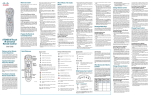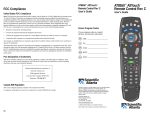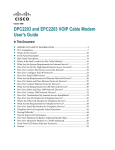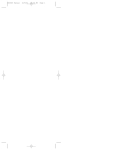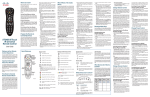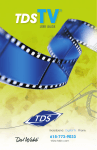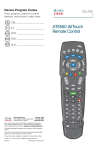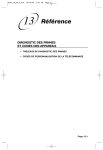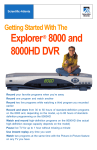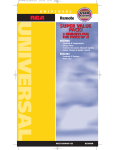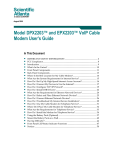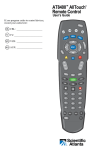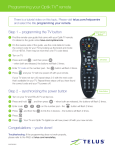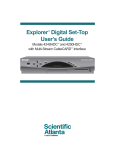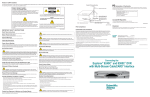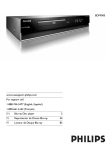Download Scientific Atlanta AT6400 User's Manual
Transcript
Where Do I Start? Before you begin using your remote, complete the following initial setup tasks. Install the Batteries POWER TV DVD STB AUX FF REW CORD RE /VIDEO TV PAUSE B STOP PLAY SKIP ACK Visit the Quick Reference Section VOD MENU MENU RD CO IN ON DEMAND LIVEITV GS RE PHONE DVR EXIT INTERACT MULTISCREEN GUIDE GUIDE VOL MUTE JUMP MUTE JUMP Use the Quick Reference section of this guide to familiarize yourself with the remote and the functions of its various keys. Knowing the function and location of the keys on the remote will assist you when you are programming the remote. Program the Remote INFO SEARCH The remote requires two AA batteries (alkaline recommended). A diagram in the battery compartment of the remote indicates proper placement of the batteries. When batteries are properly installed, the light on the remote blinks each time a key is pressed. CH PG To learn how to program your remote, refer to the sections What Devices Can I Control, What Devices Do I Want to Control, and Program the Remote to Control My Devices for further instructions. Find a Place to Store Your Remote 1 2 3 ABC DEF 4 5 6 GHI JKL MNO 7 8 9 PQRS TUV WXYZ 0 # CLEAR SPACE ENTER Keeping up with one remote is much easier than keeping up with four or five remotes. However, it is still a good idea to find a storage location for your remote. The AT6400 is not a toy. It should be kept out of the reach of children under the age of 6 years. Program the Remote to Control My Devices Your remote is initially programmed to only operate your set-top. You will need to set up the remote to operate your other devices using its TV, DVD, and AUX modes. The TV key may be programmed to operate a standard or high-definition television (HDTV). The DVD key may be programmed to operate a DVD player. The AUX key may be programmed to operate a VCR, a receiver, an amplifier, or a Home Theater in a Box (HTIB) system. If the remote provides only limited functionality for a device, you can look for a code that provides more functionality. Refer to the code tables at the end of this guide to locate additional programming codes. Note: You have the option to assign some remote keys to operate one device type only. For example, you may want to assign volume control to the TV only. If this is the case, you can reprogram power, volume, and channel control using procedures found later in this guide. Assigning a Device Code to a Mode Key 1. Refer to the code tables at the end of this guide to locate the information for the device you want to program. Note: If your device is not listed, you may be able to program the remote using the Auto-Search function. Go to What If None of the Codes Work for instructions. 2. Turn on the device that you want to assign to a mode key. 3. Press and hold the appropriate mode key (TV, DVD, or AUX) on the remote, and then press and hold the OK key. 4. Release both keys and the mode keys blink twice. AT6400™ AllTouch® IR Universal Remote Control 5. Enter the first 4-digit setup code for the device using the numeric keys (0-9) on the remote. The mode key blinks three times to indicate that the code entry was accepted. Notes: • When an invalid code is entered, the selected mode key displays a long flash to indicate that you have not entered the code correctly. • Should the remote time-out before you complete the code setup, you must start over. This is indicated by one long flash of the red LED. 6. Point the remote at the device, and press POWER to test the device. 7. Did the device power off? • If yes, write this code number in the table found in this guide. You may need it again if the device code is accidentally erased. • If no, repeat this procedure from step 3 using a different setup code. Note: If none of the codes listed for your brand of device operate the device correctly, go to What If None of the Codes Work for instructions. 8. Repeat this procedure for each mode key you want to program. What If None of the Codes Work? If none of the codes listed for your brand of device operate the device correctly, or if your device is not listed in the codes table, you can use the Auto-Search function to search through the code library for a valid code. This section provides procedures for using the Auto-Search function to search the code library for TV, DVD and AUX mode codes. Note: Read the procedures in this section thoroughly before beginning. You need to be prepared to observe the behavior of the remote. Auto-Search Features Consider the following items when using Auto-Search: • The Auto-Search function begins searching from the first code. • If a valid code is not found, the green backlight blinks twice and the remote returns to normal operation. • If any other key is pressed except PLAY, ENTER, POWER, EXIT, REW, FF, or numeric keys 1 through 4 (when programming the AUX mode key), the mode key displays a long red flash (error message) and the remote returns to normal operation. • Should the remote time-out before you complete the Auto-Search function you must start over. This is indicated by one long flash of the red LED. • If the device is not listed and the Auto-Search function is unable to find a usable code, you may need to use the original remote provided with the device. Auto-Searching the Code Library for TV or DVD Mode Codes (Program Code 922) Note: This procedure only applies to TVs and DVDs. 1. Turn on the device you that you want to assign to the TV or DVD key. 2. Point the remote at the device. 3. Press and while holding a selected mode key (TV or DVD), press the OK key. For example, to search for a TV code, press and hold TV and OK at the same time. 4. Release both keys and all the mode keys blink twice. 5. Enter the programming code 9 2 2 by pressing the numeric keys on the remote. The mode key you selected in step 3 blinks twice to indicate a successful entry. 6. Point the remote toward the device, and press PLAY. 7. Your device powers off when it finds the correct code. Then, choose one of the following options: • Save code and exit – Press the ENTER key on the remote to program the code in the remote and the mode key flashes three times indicating successful entry. • Step forward – Press the fast-forward (FF) key on the remote to step ahead through the codes one at a time. Then, return to step 6. • Step backward – Press the rewind (REW) key on the remote to step back through the codes one at a time. Then, return to step 6. • Exit without saving the code – Press the EXIT key on the remote. The selected mode key flashes three times and returns to normal operation. • Send the current code – Press the POWER key on the remote to send the current code. If the device turns back on, press the ENTER key. If the device does not turn on, return to step 6. • Continue with auto-search function – Press the PLAY key on the remote to continue with the auto-search function. Then, return to step 6. Auto-Searching the Code Library for AUX Mode Codes (Program Code 922) 1. Turn on the device that you want to assign to the AUX key. 2. Point the remote at the device. 3. Press and while holding the AUX key, press the OK key. 4. Release both the AUX key and the OK key and all the mode keys blink twice. 5. Enter the programming code 9 2 2 by pressing the numeric keys on the remote. The AUX key blinks twice indicating a successful entry. 6. Press the PLAY key, choose one of the following device categories and then, using the number keys on the remote, press its assigned number (1 – 4) based on the following list: 1 = VCRs 2 = Receiver/Tuners 3 = Amplifiers 4 = HTIB Note: The device categories are number-coded to provide a more direct programming method. 7. Point the remote toward the device, and press PLAY. User’s Guide 8. Your device powers off when it finds the correct code. Then, choose one of the following options: • Save code and exit – Press the ENTER key on the remote to program the code in the remote and the mode key flashes three times indicating successful entry. • Step forward – Press the fast-forward (FF) key on the remote to step ahead through the codes one at a time. Then, return to step 7. • Step backward – Press the rewind (REW) key on the remote to step back through the codes one at a time. Then, return to step 7. • Exit without saving the code – Press the EXIT key on the remote. The selected mode key flashes three times and returns to normal operation. • Send the current code – Press the POWER key on the remote to send the current code. If the device turns back on, press the ENTER key. If the device does not turn on, return to step 7. • Continue with auto-search function – Press the PLAY key on the remote to continue with the auto-search function. Then, return to step 7. Reassign Mode Keys You can reassign a mode key to operate a different device. For example, you can reassign the AUX key to operate a DVD player or a TV. If you reassign a key, be sure you update the table found in this guide. Reassigning Mode Keys (Program Code 944) 1. Press and hold the STB mode key on the remote. 2. Without releasing the STB key, press and hold the OK key. 3. Release both the keys and all mode keys flash twice. 4. Enter the programming code 9 4 4 by pressing the numeric keys on the remote. The STB mode key blinks twice indicating a successful entry. 5. Press and release the mode key associated with the type of device you want to control, and then press and release the mode key that you want to change. The newly assigned mode key blinks one time indicating a successful entry. Some common examples: • To program the AUX key to operate your DVD player, press DVD and then AUX. • To program the DVD key to operate your TV, press TV and then DVD. Change Volume Control Welcome to the Ultimate Control Experience Device Control Quick Reference Viewing and Browsing Control POWER Turns devices on or off Accesses the phone menu Phone Your new AT6400™ AllTouch® Infrared (IR) Universal Remote Control (remote) is a true universal remote, functioning as four remotes in one. As one example, you can use this remote to operate your set-top, your TV, and two other devices, such as a DVD player and VCR. Enables set-top mode functions TV DVD AUX FF REW CORD RE VIDEO TV/ PAUSE Note: These keys are assigned to the TV when the TV mode key is programmed with a valid code. There are red LEDs underneath each of the four mode keys (STB, TV, DVD, and AUX) that flash each time a key is pressed to show which device the key is currently controlling. PLAY SKIP ACK Enables TV mode functions DVR/VOD/ DVD/VCR Control MENU Enables DVD mode functions EXIT SEARCH How Does A Universal Remote Control Work? Accesses the DVR list of recordings LIVEITV Numeric Keys 4 Views live TV GHI 7 PQRS 2 3 ABC DEF 5 JKL Enters channel numbers, text, and remote codes. Also use to enter your parental control PIN 6 MNO 8 9 TUV WXYZ 0 SPACE DVR, VOD, DVD, VCR Control Moves through selections Notes: CLEAR • In STB mode, these keys control DVR and VOD functions. • In DVD and AUX modes, these keys may control your DVD or VCR depending on how you have programmed the remote. GUIDE GUIDE MUTE JUMP MUTE JUMP 2 ABC CH PG Clears text and numbers in text fields Records the selected program DEF 4 5 6 JKL MNO 7 8 9 PQRS TUV WXYZ 0 # SPACE ENTER Numeric Keys EXIT Clears all menu screens and returns to broadcast TV SEARCH INTERACT STOP Stops DVD, VCR, VOD, or recorded content Enter Accesses the search menu The four mode keys arched across the top of the remote tell the remote which device you want to operate. Accesses INTERACT (Internet and interactive content) TV INFO T12129 Displays text information about the selected programs PLAY Plays DVD, VCR, VOD, or recorded content Scrolls through available TV or video input sources GUIDE Displays or closes the program guide JUMP Jumps to next section or switches to last channel FF Moves back or forward through recorded or On Demand content LA REP Y What Devices Can I Control? POWER During programming, if the remote times out before you complete the code setup, you will need to start over. This is indicated by one long flash of the red LED. What Devices Do I Want to Control? To help you keep track of the devices you want to control, list the type of devices you have (including brand) in the following table. Then, use the code tables at the end of this guide to locate the codes for your device. For example, look under TV Group if you need to program the remote to operate your TV. If you have two devices that use the same key, you must reassign the TV, DVD, or the AUX key. The STB key cannot be reassigned. Go to Reassign Mode Keys. Otherwise, go to Program the Remote to Control My Devices for additional instructions. DVD STB AUX MULTISCREEN Pauses DVD, VCR, VOD, or recorded content REW Enters and saves (stores) an entry Turns MultiScreen mode on or off PAUSE /VIDEO TV # ENTER CORD RE 3 GHI CLEAR Selects and deselects screen items MULTISCREEN VOL 1 Clear ORDING EC DVR INFO INTERACT Sound Control IDE MAN D 1 Enables AUX mode functions Viewing and Browsing Control There are also green LEDs that illuminate several keys whenever the remote is in use. They stay illuminated for a short time after a key is pressed. Mutes sound MUTE DVD ON DEMAND DVR Adjusts volume VOL Accesses the On Demand Menu AUX LIVEITV GS RE MENU RD CO IN VOD ON VOD PHONE Accesses the Interactive Program Guide (IPG) TV S B STOP Device Control MENU R POWER STB Your remote is initially programmed to only operate your set-top. Therefore, you must program the remote to operate your TV, VCR, or other devices. See Program the Remote to Control My Devices to learn how to enter device codes and program your remote. You tell the remote which type of device you want to operate using the four keys arched across the top of the remote. These keys, known as mode keys, are labeled STB, TV, DVD, and AUX. Each mode key is associated with a specific device. As an example, after programming the remote, if you want the remote to operate your TV, you simply press the TV key. Other keys you press on the remote, thereafter, should operate your TV. Want to switch the remote to operate a different device? Just press the mode key for the next device you want to operate. In this guide, you will learn which types of devices you can control and how to program the remote to control your specific devices. LED Indicators STB Important Information About Your Remote Note: You must use the IR remote within line of sight of the set-top to operate the set-top correctly. Sound Control SKIP Skips back or forward through recorded or On Demand content CH PG Selects the next channel, up or down, when watching TV. Moves up or down one page in the program guide and in some menu screens T12121 Each mode key is associated with different types of devices. You can use each mode key to control one of its associated devices: Mode Key STB Associated Devices IP gateway set-top TV* TVs (including HDTVs) DVD* DVD players AUX* VCRs, receivers, tuners, and Home Theater in a Box (HTIB) *These keys can be reassigned to control different devices. Go to the Reassign Mode Keys section of this guide for instructions. Mode Key Device Type Brand Code Example: DVD DVD Sony 2066 STB TV DVD AUX By default, once the TV mode key is programmed with a valid code, the volume and mute buttons control your TV. These keys adjust the volume of your TV higher, lower, or temporarily switch the volume off (Mute), regardless of whether the remote is in STB, TV, DVD, or AUX mode. If you prefer, you can choose to have the volume and mute buttons always control a different device rather than your TV, such as a home theater receiver. (See Controlling Volume for One Device below.) Note that you must first program one of the mode keys, such as AUX, with a valid code for that device. Alternatively, you can choose to have the volume and mute buttons control different devices when the remote is in different modes. For example, you might want to control the volume on your TV when in TV mode, but the volume on your home theater receiver when in AUX mode. (See Controlling Volume for Different Devices below.) Note that not all devices have volume controls, so if you choose this option, the volume and mute buttons may do nothing in some modes, such as STB and DVD. Controlling Volume for One Device (Program Code 955) 1. Press and hold the STB mode key on the remote. 2. Without releasing the STB key, press and hold the OK key. 3. Release both keys and all mode keys blink twice. 4. Enter the programming code 9 5 5 by pressing the number keys on the remote. The STB mode key blinks twice indicating a successful entry. 5. Press and release the mode key for the device you want the volume keys to control. For example, if you want to control volume through your TV, press and release TV. The selected mode key blinks three times to indicate a successful entry. The volume keys now control only one device whether you are in STB, TV, DVD, or AUX mode. Controlling Volume for Different Devices (Program Code 955) 1. Complete steps 1 through 4 of the Controlling Volume for One Device procedure. 2. Press and release the Enter key. The STB mode key blinks three times to indicate a successful entry. After you press the Enter key, the volume keys control the device assigned to that mode. For example, in TV mode, the volume keys control volume for the TV only. Notes: • If any other key is pressed except the Mode keys and the ENTER key, the remote does not accept any changes or updates. The STB mode key displays a long red flash and the remote returns to normal operation. • If the remote times out before you complete programming volume control, the remote does not accept any changes. You must start over from step 1 of this procedure. Change Channel Control The remote is set by default to control channel selection on the set-top. You can also program channel control to control any of the TV, DVD, or AUX mode devices provided the device allows for channel control assignment. Or, you can set the channel selection control programming to control channels (or page up or down) for all of the devices programmed in the four mode keys. Otherwise, you can only control channels (or page up or down) on a specific device, for example, the TV or DVD. Note: The channel control keys include CH / Page, Jump, and the numeric keys 0 through 9. Controlling Channels for One Device (Program Code 966) 1. Press and hold the STB mode key on the remote. 2. Without releasing the STB key, press and hold the OK key. 3. Release both keys and all mode keys blink twice. 4. Enter the programming code 9 6 6 by pressing the numeric keys on the remote. The STB mode key blinks twice to indicate a successful entry. 5. Press and release the mode key for the device you want the channel key to control. For example, if you want to control channels on your TV, press and release TV. The selected mode key blinks three times to indicate a successful entry. The channel key now always controls the device associated with the mode you selected in this procedure, whether in STB, TV, DVD, or AUX mode. Controlling Channels for Different Devices (Program Code 966) 1. Complete steps 1 through 4 of the Controlling Channels for One Device procedure. 2. Press and release the Enter key. The STB mode key blinks three times to indicate a successful entry. After you press the Enter key, the channel key now controls the device associated with the mode key you select. For example, in TV mode, the channel key controls the TV, but in STB mode, the channel key controls the set-top. Notes: • If any other key is pressed except the Mode keys and the ENTER key, the remote does not accept any changes or updates. The STB mode key displays a long red flash and the remote returns to normal operation. • If the remote times out before you complete programming channel selection control, the remote does not accept any changes. You must start over from step 1 of this procedure. Change Power Control Notes: The POWER key on the remote is set by default to control the power switch on one device at a time, in either mode (STB, TV, DVD, or AUX). When in STB mode, the remote switches the set-top from OFF (standby mode) to ON, or from ON to OFF (standby mode). However, you can alternatively program the POWER key to control the power switch on up to four devices at the same time, instead of controlling one device at a time. It is highly recommended that you set up the POWER key to turn on and off your set-top and your TV at the same time. Turning off the set-top saves electricity and extends the life of the box. When turned off, the set-top can still record scheduled programs on its DVR and perform any other necessary functions. • If any other key is pressed except the numeric keys, the remote does not accept any changes or updates. The STB mode key displays a long red flash and the remote returns to normal operation. • If the remote times out before you complete the factory default reset procedure, the remote does not accept any changes. You must start over from step 1 of this procedure. Troubleshooting If there is no response when you press the keys on the remote, please check the following items before calling for service. Controlling Power for Multiple Devices at Once (Program Code 977) Check the Batteries 1. Press and hold the STB mode key on the remote. 2. Without releasing the STB key, press and hold the OK key. 3. Release both keys and all mode keys blink twice. 4. Enter the programming code 9 7 7 by pressing the numeric keys on the remote. The STB mode key blinks twice to indicate a successful entry. 5. For the first device, press the STB key. The STB mode key blinks twice. 6. For the second device, press the applicable mode key (TV, DVD, or AUX). The selected mode key blinks twice. 7. Repeat step 6 for up to two more devices (total of four devices). 8. Press the ENTER key to complete the power switch control programming. The last selected mode key blinks 3 times to indicate a successful entry. Example: In an example scenario where you press only TV in steps 6 and 7, the POWER key controls both the set-top and the TV at the same time, regardless of which mode the remote is in (STB, TV, DVD, or AUX). • Check the battery condition for leakage. Controlling Power for One Device at a Time (Program Code 977) 1. Complete steps 1 through 4 of the Controlling Power for Multiple Devices at Once procedure. 2. Press the ENTER key to complete the power switch control programming. The last selected mode key blinks 3 times to indicate a successful entry. After you select a mode, the POWER key controls the device assigned to that mode. For example, in TV mode, the remote controls power for the TV only. Notes: • If any other key is pressed except the Mode keys and the ENTER key, the remote does not accept any changes or updates. The STB mode key displays a long red flash and the remote returns to normal operation. • If the remote times out before you complete programming power switch control, the remote does not accept any changes. You must start over from step 1 of this procedure. Put It Back the Way I Got It You can return all advanced functions back to their original settings by resetting the remote to factory default settings. Resetting the remote to factory default settings removes all of the programming you have entered for the remote. You must reprogram the remote to restore your original settings. Resetting the Remote to Factory Default Settings (Program Code 900) 1. Press and hold the STB mode key on the remote. 2. Without releasing the STB key, press and hold the OK key. 3. Release both keys and all mode keys blink twice. 4. Enter the programming code 9 0 0 by pressing the numeric keys on the remote. The STB mode key blinks four times to indicate you have successfully reset the remote to factory default settings. • Are the batteries inserted correctly? TV/DVD Combo Codes Brand TV DVD Apex Broksonic RCA Sansui Sylvania 1163 1114 1115, 1162 1122 1150 2095 2053 2063, 2099 2071 2092 Toshiba 1116 2054 TV/VCR Combo Codes Brand TV VCR Broksonic GE Quasar RCA Samsung Sylvania Toshiba 1121 1164 1165, 1166 1167, 1168 1161 1145 1006 3081 3090 3091, 3092 3093, 3094 3089 3095 3096 Zenith 1118 3097 • Replace with new alkaline batteries. Check the Device • Is the device’s power cord connected to the power outlet? • Is the device switched on? Check the IR Database Codes List Is the device brand name for the device listed in the code list? • If yes and there is more than one code listed, try using a different code to provide more functionality • If no, try the following: - Use the Auto-Search function to find a usable code. - If the Auto-Search function is unable to find a usable code, you may need to use the original remote provided with the device. Code Tables TV/DVD/VCR Combo Codes Brand TV DVD VCR Panasonic RCA Sharp Sylvania 1123, 1152 1151 1153 1027, 1124 2075, 2076 2077 2086 2064, 2078 3087, 3086 3106 3100 3105, 3088 Toshiba 1154, 1158 2093, 2094 3099, 3098 DVD/VCR Combo Codes Brand DVD VCR Broksonic 2072 3082 Daewoo 2062 3076 Emerson 2073 3083 Go Video 2046, 2127, 2129 Hitachi 2126 3066, 3110, 3109 3117 JVC 2047, 2097 3067, 3118 If the remote does not recognize your device, you can find codes for your device by brand name. With combination devices (such as a TV with a built-in DVD player), there are separate codes for each device component. Therefore, for ease of use, the combination device codes are listed first. All other code tables in this section are organized by the devices assigned to each mode (TV, DVD, and AUX). Panasonic 2066 3078 Philips 2051 3071 Combination Device Codes If you have a combination device, you may need to reassign the AUX key to operate one of the devices, for example, the VCR. The following tables provide some examples of combination devices. If your combination device is not listed, simply look for the codes for each separate device. Polaroid 2007 3111 RCA 2048 3068 Samsung 2049, 2074, 2085 3069, 3084, 3101 Sanyo 2050 3070 Sony 2065, 2067 3104, 3085 Toshiba 2080, 2084 3103, 3102 Zenith 2052, 2128 3072, 3119 TV Group TV Codes Abex Admiral Advent Adventura Aiko Aiwa Akai Alleron Amtron Anam National AOC Apex Audiovox Belcor Bell & Howell Benq Bradford Broksonic Brokwood Candle Celebrity Citizen Colortyme Concerto Craig Crosley Crown Curtis Mathes CXC Daewoo Daytron Dimensia Dumont Dynatech Electroband Electrohome Emerson Envision Fisher Fujitsu Funai Futuretec Gateway GE Gibralter Goldstar Grunpy Hallmark Harvard 1098 1001, 1099 1005, 1053, 1110, 1113 1100 1015 1034 1002 1044 1036 1003, 1036 1004, 1005 1111, 1119, 1163 1036 1004 1001, 1045 1042 1036 1114, 1121 1004 1004, 1007, 1100 1002 1004, 1007, 1015, 1036, 1073, 1097, 1100 1004 1004 1036 1000, 1053 1036, 1053 1000, 1004, 1014, 1045, 1073, 1097 1036 1004, 1005, 1013, 1015, 1016, 1097, 1106 1004, 1097 1000 1160 1004 1002 1002, 1003, 1004, 1018, 1021 1004, 1011, 1013, 1025, 1028, 1031, 1033, 1036, 1044, 1045, 1080, 1097, 1101, 1102, 1107 1004 1043, 1045, 1047, 1103 1044, 1029 1036, 1044 1036 1038 1000, 1003, 1004, 1008, 1021, 1048, 1049, 1063, 1068, 1094, 1144, 1164 1160 1004, 1005, 1011, 1018, 1050, 1090, 1091, 1097, 1098 1036, 1044 1004 1036 TV Codes, continued HDTV Codes Hisense Hitachi Apex Daewoo Dell Mitsubishi Philips Proscan RCA Sampo Samsung Sony Zenith 1112 1004, 1011, 1012, 1051, 1052, 1084, 1085, 1086, 1087, 1102 IMA 1036 Infinity 1053 Janeil 1100 JBL 1053 JCB 1002 JC Penney 1000, 1004,1005, 1007, 1012, 1021, 1048, 1049, 1058, 1063, 1068, 1072, 1073, 1075,1097, 1098 Jensen 1004 JVC 1011, 1012,1026, 1049, 1052,1054, 1055, 1080, 1092, 1117, 1131 Kawasho 1002, 1004 Kenwood 1004, 1018 Kloss Novabeam 1036, 1056, 1057, 1100 KTV 1036, 1097, 1101 LG 1005 Loewe 1053 Logik 1001 Luxman 1004 LXI 1000, 1004, 1045, 1053, 1058, 1068, 1075 Magnavox 1004, 1007, 1018, 1053, 1056, 1057, 1059, 1060, 1083, 1110, 1147 Majestic 1001 Marantz 1004, 1051, 1053 Megatron 1004, 1051 Memorex 1001, 1004, 1005, 1022, 1045 MGA 1004, 1005, 1018, 1021, 1047, 1061, 1062 Midland 1049, 1068, 1097, 1098, 1160 Minutz 1048 Mitsubishi 1004, 1005, 1018, 1021, 1047, 1061, 1062, 1081 Montgomery Ward 1001 Motorola 1003, 1099 MTC 1004, 1005, 1073 Multitech 1036 NAD 1004, 1058, 1075, 1085 NEC 1003, 1004, 1005 Net-Tv 1040 Nikko 1004, 1015 NTC 1015 Onwa 1036 Optimus 1085 Optonica 1064, 1099 Orion 1023, 1033, 1107 Panasonic 1003, 1010, 1049, 1053, 1096, 1123, 1152 Philco 1003, 1004, 1005, 1007, 1011, 1018, 1053, 1056, 1057, 1059 Philips 1003, 1004, 1007, 1011, 1017, 1018, 1053, 1056, 1057, 1059, 1060, 1063, 1110, 1126, 1129, 1148, 1155 Pilot 1097 Pioneer 1004, 1085, 1102 Polaroid 1146 Portland 1004, 1005, 1015, 1097 Price Club 1073 Prima 1113 Prism 1049 Proscan 1000, 1008, 1068, 1108 Proton 1004, 1011 Pulsar 1160 Pulser 1004 Quasar 1003, 1039, 1049, 1096, 1165, 1166 Radio Shack 1000, 1045, 1098 Radio Shack/Realistic 1004, 1011, 1036, 1045, 1064, 1097, 1098 RCA 1000, 1003, 1004, 1005, 1008, 1018, 1049, 1065, 1066, 1067, 1068, 1069, 1070, 1071, 1082, 1102, 1104, 1106, 1108, 1115, 1151, 1162, 1167, 1168 Runco 1160 Sampo 1004, 1097, 1098, 1120 Samsung 1004, 1005, 1011, 1014, 1018, 1019, 1072, 1073, 1074, 1097, 1098, 1156, 1161 Sansui 1023, 1107, 1122 Sanyo 1045, 1062, 1095, 1103 Scotch 1004 Scott 1004, 1011, 1033, 1036, 1044 Sears 1000, 1004, 1012, 1018, 1044, 1045, 1047, 1055, 1058, 1068, 1075, 1076, 1103, 1105 Sharp 1004, 1009, 1011, 1025, 1064, 1077, 1078, 1097, 1099, 1153, 1157 Shogun 1004 Signature 1001 Simpson 1007 Sony 1002, 1109, 1137, Soundesign 1004, 1007, 1036, 1044 Squareview 1105 SSS 1036 Starlite 1036 Supre-Macy 1100 Supreme 1002 Sylvania 1004, 1007, 1018, 1027, 1053, 1056, 1057, 1059, 1060, 1124, 1145, 1150 Symphonic 1024, 1031, 1036, 1105 Tandy 1099 Tashiko 1058 Tatung 1003 Technics 1049 Techwood 1004, 1049 Teknika 1001, 1004, 1005, 1007, 1011, 1012, 1015, 1036, 1044, 1060, 1073, 1096, 1097 Tera 1004, 1011 TMK 1004 Toshiba 1006, 1045, 1058, 1073, 1075, 1079, 1093, 1116, 1154, 1158, 1159 Totevision 1097 Universal 1048, 1063 Victor 1055 Vidtech 1004, 1005 Viking 1100 Vizio 1004, 1018, 1041, 1042, 1184, 1188 Wards 1000, 1001, 1004, 1005, 1018, 1031, 1044, 1048, 1053, 1056, 1057, 1059, 1060, 1063, 1064 White Westinghouse 1013 Yamaha 1004, 1005, 1018 Zenith 1001, 1089, 1118, 1125, 1161 1088 1135 1141, 1142, 1146 1032 1126, 1129 1000 1143 1038 1019 1037, 1128, 1137 1020, 1139 LCD TV Codes Benq NET-TV Sharp Sylvania 1136 1040 1138 1046 Plasma TV Codes Acer Fujitsu Gateway Pioneer Viewsonic 1041 1029 1038 1035 1038, 1149 Projection TV Codes Hitachi JVC Panasonic Toshiba 1030, 1132, 1133, 1134 1130, 1131 1140 1127 DVD Group DVD Codes Aiwa 2026, 2131 Apex 2001, 2056, 2057, 2061, 2095, 2098 Audiovox 2132 Blaupunkt 2136 BOSE 2122, 2130 Broksonic 2053, 2072 Clarion 2100 Classic 2101 Cyberhome 2083 (Portable DVD) AUX Group Amplifier Codes Aiwa Carver Citizen Denon Fisher GE Goldstar Harman Kardon Hitachi JVC Kenwood Maganvox Marantz Nakamichi NEC Onkyo Optimus Panasonic Pioneer Proton Quasar RCA Sharp Sherwood Sony Teac Technic Technics Toshiba Victor Yamaha 6003, 6020 6002 6026 6014 6002 6028 6016, 6021 6013 6034 6018, 6024 6015, 6022 6035 6000 6012 6033 6005, 6006, 6017 6008 6001 6004, 6009, 6010, 6023, 6036 6035 6001 6025 6029, 6030, 6031, 6032 6011 6020 6019 6001 6001 6027 6024 6007 Home Theater in a Box (HTIB) Codes Brand Audio DVD Bose JBL JVC Koss Onkyo Panasonic Philips Pioneer RCA Sony 4000 4001 4002 4003 4004 4005 4006 4007 4008 4009, 4010 2130 2043 2035 2060 2024 2104 2036 2016 2042 2113, 2108 4011 2011 Daewoo 2058, 2062, 2137, 2138 Venturer Denon 2110, 2133, 2040 Receiver/Tuner Codes Emerson 2002, 2059, 2073 Fisher 2112, 2134 Funai 2002 GE 2079, 2118, 2041 Go Video 2046, 2127, 2129 Go Video 2124 (Network DVD) GPX 2114 Harmon Kardon 2125 Hitachi 2000, 2027, 2126 Irradio 2149 JVC 2017, 2028, 2047, 2090, 2096, 2097, 2115 Kenwood 2142, 2148 Konka 2029, 2030 Koss 2060 Lasonic 2081 Magnavox 2002, 2018, 2033, 2089 Marantz 2143 Memorex 2003 Mintek 2004 Mitsubishi 2019, 2123, 2145, 2147 NAD 2059, 2139 Nakamichi 2116 Nexxtech 2140 Norcent 2005, 2117 Onkyo 2006 Oritron 2009 Panasonic 2031, 2066, 2075, 2076, 2104, 2105, 2106, 2111 Philips 2018, 2032, 2033, 2045, 2051, 2091, 2109 Pioneer 2008, 2021 Polaroid 2007 Proscan 2010, 2118, 2144 Qwestar 2009 RCA 2010, 2048, 2063, 2077, 2099, 2107, 2118 RCA 2055 (Portable DVD) Sampo 2119 Samsung 2012, 2049, 2074, 2085, 2102 Sansui 2071 Sanyo 2034, 2050, 2120 Sharp 2013, 2015, 2044, 2086 Sharp 2082 (Portable DVD) Sherwood 2121 Sony 2014, 2020, 2022, 2065, 2067, 2068,2069, 2070, 2087, 2103, 2108, 2113 Sylvania 2002, 2064, 2078, 2092 Techwood 2141 Toshiba 2023, 2025, 2037, 2038, 2040, 2041, 2054, 2080, 2084, 2088, 2093, 2094 Toshiba 2135 (Portable DVD) Venturer 2011 Yamaha 2106, 2146 Zenith 2039, 2052, 2128 Aiwa Bose Bose (Tuner/CD Combo) Carver Denon Harman Kardon JBL JVC Kenwood Linn Maganvox Marantz Onkyo Panasonic Philips Pioneer RCA Sansui Sherwood Sony Technics Wards Yamaha 5000, 5001, 5002, 5004, 5005, 5006 5007 5007 5000 5008 5000, 5009 5009 5010 5011, 5012, 5013 5000 5000 5000 5018 5019, 5020 5000 5021, 5022 5024, 5025, 5026 5000 5027 5017, 5023, 5028,5029, 5030, 5031, 5032, 5033 5016, 5019, 5020 5000, 5021 5003, 5014, 5015,5021 VCR Codes, continued Device Program Codes Jensen 3055 JVC 3005, 3006, 3007, 3014, 3055, 3060, 3067, 3118 Kenwood 3005, 3006, 3007, 3014, 3055, 3060 Lloyd’s 3021 Magnavox 3036, 3037, 3051, 3061 Marantz 3005, 3006, 3007, 3014, 3036 Memorex 3001, 3004, 3007, 3021, 3051 MGA 3023, 3038 Minolta 3052 Mitsubishi 3023, 3038, 3039, 3060, 3108 Montgomery Ward 3001 Motorola 3001 Multitech 3021 NEC 3005, 3006, 3007, 3014, 3055, 3060 Optimus 3001 Optonica 3047 Orion 3004 Panasonic 3053, 3062, 3063, 3077, 3078, 3079, 3086, 3087, 3107 Pentax 3052, 3059 Pentex Research 3014 Philco 3036, 3037 Philips 3036, 3047, 3061, 3071 Pioneer 3006, 3060 Polaroid 3111 Portland 3013 Proscan 3000 Pulsar 3051 Quarter 3007 Quartz 3007 Quasar 3062, 3091, 3092 Radio Shack 3001, 3047 Radio Shack/Realistic 3007, 3021, 3023, 3029, 3047, RCA 3000, 3003, 3040, 3041, 3042, 3052, 3059, 3062, 3068, 3075, 3093, 3094, 3106 Realistic 3001, 3007, 3011, 3021, 3023, 3029, 3047 Ricoh 3064 Runco 3051 Samsung 3011, 3069, 3084, 3089, 3101 Sanky 3001, 3051 Sansui 3004, 3006, 3055, 3060 Sanyo 3007, 3070 Scott 3011, 3038 Sears 3007, 3029, 3030, 3052, Sharp 3001, 3013, 3023, 3047, 3080, 3100 Shintom 3048, 3058 Signature 3001 Singer 3064 Sony 3048, 3049, 3058, 3085, 3104 STS 3052 Sylvania 3021, 3036, 3037, 3038, 3061, 3088, 3095, 3105 Symphonic 3002, 3021 Tandy 3007 Tatung 3055 Teac 3021, 3042, 3055 Technics 3053 Teknika 3021, 3050 Tivo 3074 Toshiba 3011, 3029, 3030, 3038, 3096, 3098, 3099, 3102, 3103 Vector Research 3005, 3006, 3011 Victor 3006 Video Concepts 3005, 3006, 3011 Wards 3001, 3011, 3021, 3023, 3047, 3052 White Westinghouse 3002 XR-1000 3021 Yamaha 3005, 3006, 3007, 3014, 3055 Zenith 3048, 3051, 3058, 3064, 3072, 3097, 3119 If you program codes to control devices, record your codes here for easy reference: STB STB: ____________________ TV TV: ______________________ DVD DVD: ____________________ AUX AUX: ____________________ FCC Compliance United States FCC Compliance This device has been tested and found to comply with the limits for a Class B digital device, pursuant to part 15 of the FCC Rules. These limits are designed to provide reasonable protection against such interference in a residential installation. This equipment generates, uses, and can radiate radio frequency energy. If not installed and used in accordance with the instructions, it may cause harmful interference to radio communications. However, there is no guarantee that interference will not occur in a particular installation. If this equipment does cause harmful interference to radio or television reception, which can be determined by turning the equipment OFF and ON, the user is encouraged to try to correct the interference by one or more of the following measures: • Reorient or relocate the receiving antenna, if applicable. • Increase the separation between the equipment and receiver. • Connect the equipment into an outlet on a circuit different from that to which the receiver is connected. • Consult the cable company or an experienced radio/television technician for help. Any changes or modifications not expressly approved by Scientific-Atlanta, Inc., could void the user’s authority to operate the equipment. The information shown in the FCC Declaration of Conformity paragraph below is a requirement of the FCC and is intended to supply you with information regarding the FCC approval of this device. The phone numbers listed are for FCC-related questions only and not intended for questions regarding the connection or operation for this device. Please contact your cable service provider for any questions you may have regarding the operation or installation of this device. Declaration of Conformity This device complies with Part 15 of FCC Rules. Operation is subject to the following two conditions: 1) the device may not cause harmful interference, and 2) the device must accept any interference received, including interference that may cause undesired operation. AllTouch RF and IR Universal Remote Control AT6400 Scientific-Atlanta, Inc. 5030 Sugarloaf Parkway Lawrenceville, Georgia 30044 USA Telephone: 770-236-1077 Canada EMI Regulation This Class B digital apparatus complies with Canadian ICES-003. Cet appareil numérique de la class B est conforme à la norme NMB-003 du Canada. VCR Codes Admiral Adventura Aiwa Akai Audio Dynamics Bell & Howell Broksonic Candle Canon Carver Citizen Colortyme Curtis Mathes Daewoo DBX Dimensia Dynatech Electrohome Emerson Fisher Fuji Funai Garrard GE Go Video Goldstar Gradiente Harley Davidson Harman Kardon Headquarter Hitachi JC Penney 3001 3021 3021 3003, 3055, 3058 3005, 3006 3007 3081, 3082 3011, 3013, 3014 3016 3036 3011, 3013, 3014 3005 3000, 3005, 3014 3011, 3013, 3021, 3076 3005, 3006 3000 3021 3023 3003, 3011, 3021, 3023, 3038, 3083 3007, 3029, 3030 3058 3002, 3021 3021 3000, 3059, 3090 3066, 3073, 3109, 3110 3005, 3014 3021 3021 3005 3007 3052, 3055, 3059, 3117 3005, 3006, 3007, 3030, 3036, 3052 20060628FDC Scientific Atlanta, A Cisco Company 5030 Sugarloaf Parkway Box 465447 Lawrenceville, GA 30042 770.236.5000 www.scientificatlanta.com Scientific Atlanta and AllTouch are registered trademarks of Scientific-Atlanta, Inc. AT6400 is a trademark of Scientific-Atlanta, Inc. Cisco, the Cisco logo, and Cisco Systems are trademarks of Cisco Systems, Inc. and/or its affiliates in the U.S. and certain other countries. All other trademarks shown are trademarks of their respective owners. Product and service availability subject to change without notice. © 2007 by Scientific-Atlanta, Inc. All rights reserved. November 2007 Remote Control Part Number 4012519 (Linux version) User’s Guide Part Number 4013053 Rev C