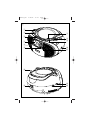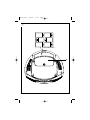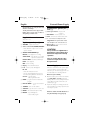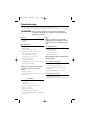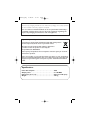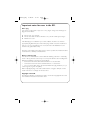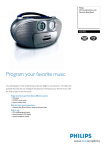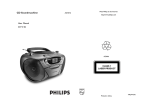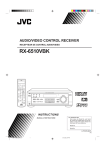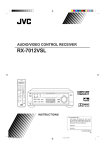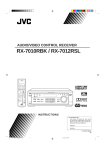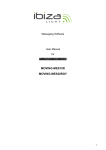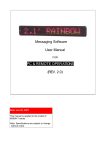Download Philips AZ1022 CD Soundmachine
Transcript
AZ1022_Eng 6/18/08 17:42 Page 1 CD Soundmachine Register your product and get support at www.philips.com/welcome User Manual AZ1022 AZ1022_Slo 6/19/08 17:04 Page 2 1 1 2 7 3 4 8 9 5 6 0 ! @ # $ % AZ1022_Eng 6/18/08 17:42 Page 3 2 6 x R14 • UM-2 • C-CELLS ^ AZ1022_Eng 6/18/08 17:42 Page 4 8 3 4 5 X PROG 6 REP C 7 SHUF B A A AZ1022_Eng 6/18/08 17:42 Page 5 English Controls/Power Supply Congratulations on your purchase and welcome to Philips! To fully benefit from the support that Philips offers, register your product at www.philips.com/welcome. Back/bottom panels (See 2 and 3) @ Telescopic antenna - improves FM reception. # AC MAINS~ - inlet for power cord. Supplied Accessories – AC power cord Top/front panels (See 1) 1 VOLUME – adjusts volume level. 2 Source selector: CD,TUNER,TAPE/OFF – selects CD, radio or tape source of sound $ DBB – turns the bass enhancement on/off. % p – 3.5 mm stereo headphone socket Helpful hints: The speakers will be muted when headphones are connected to the set. ^ Battery door - open to insert 6 x 1.5V R-14/ UM-2/ C-cells CAUTION – power off switch Use of controls or adjustments or performance of procedures other than herein may result in unsafe operation. 3 CASSETTE RECORDER keys: PAUSE– pauses playback or recording STOP•OPEN – stops the tape or recording; – opens the cassette holder. F.FWD / REW – fast winds/ rewinds tape; This set complies with the radio interference requirements of the European Union. PLAY – starts playback; REC – starts recording. 4 Display – shows the CD functions Power Supply 5 2 ; - starts or pauses CD playback Whenever convenient, use the power supply cord if you want to conserve battery life. Make sure you remove the plug from the set and wall outlet before inserting batteries. 22 / 1 1 – selects the next/previous track – searches forwards/backwards (press and hold the button) within the current track REPEAT – repeats a track/ CD program/entire CD. Batteries (not included) 1 Open the battery door and insert 6 batteries, type R-14, UM-2 or C-cells, (preferably alkaline) with the correct polarity as indicated by the "+" and "–" symbols inside the compartment. (See 2). 2 Replace the battery door, making sure the batteries are firmly and correctly in place.The set is now ready to operate. 6 PROG – programs tracks and reviews the program 7 LIFT TO OPEN – opens/ closes the CD door. 8 TUNING – tunes to radio stations 9 SHUFFLE – plays all tracks in random order 0 BAND – selects waveband (FM or MW). ! 9 STOP – stops CD playback;; – erases a CD program Batteries contain chemical substances, so they should be disposed of properly. AZ1022_Eng 6/18/08 17:42 Page 6 Power Supply • • • • Incorrect use of batteries can cause electrolyte leakage and will corrode the compartment or cause the batteries to burst: Do not mix battery types: e.g. alkaline with carbon zinc. Only use batteries of the same type for the set. When inserting new batteries, do not try to mix old batteries with the new ones. Remove the batteries if the set is not to be used for a long time. General Operation/Tuner General operation 1 2 Using AC power WARNING: Always check you have completely switched off the set, before you change or disconnect power supply. 1 Check if the power voltage, as shown on the type plate located on the bottom of the set, corresponds to your local power supply. If it does not, consult your dealer or service center. Switching on and off and selecting the function To select your sound source, adjust the Source selector to: CD, TUNER or TAPE/ OFF. To switch off the set, adjust the Source selector to TAPE/ OFF position and check the cassette keys are released. Adjusting volume and sound Adjust the sound with the VOLUME and DBB controls. Radio reception 1 Adjust the Source selector to TUNER. 2 Adjust BAND to select your desired waveband, MW, or FM. 3 Turn TUNING to tune to a station. 2 Connect the power cord to the AC MAINS~ inlet and the wall socket.The set is now connected and ready for use. 3 To switch the set off completely, withdraw the power cord from the wall socket. 4 Install the unit near the AC outlet and where the AC power plug can be easily reached. • Disconnect the power cord from the wall socket to protect your set during heavy thunderstorms. For FM, extend, incline and turn the telescopic antenna for best reception. Reduce its length if the signal is too strong. • For MW, the set uses a built-in antenna. Direct this antenna for best reception by turning the whole set. • The type plate is located on the bottom of the set. Helpful hints: – To avoid unnecessary energy consumption, always adjust the Source selector to TAPE/ OFF after using the set. Also check that the tape deck keys are released. Helpful hints: To improve radio reception AZ1022_Eng 6/18/08 17:42 Page 7 CD Player Playing a CD • • Finding a passage within a track This CD player plays Audio Discs including CD-Recordables (CD-R) and CD-Rewritables (CD-RW). 1 MP3, CD-ROM, CD-I, CDV,VCD, DVD or computer CDs are not possible for playback. 2 IMPORTANT! CDs encoded with copyright protection technologies by some record companies may be unplayable by this product. During playback, press and hold ∞ or § . ➜ The CD is played at high speed and with reduced volume. When you recognize the passage you want, release ∞ or § to resume normal playback. Helpful hints: – When your searching reaches the end of the last track, the CD goes to stop mode. 1 Adjust the Source selector to CD. 2 Open the CD door, and insert a CD with the printed side facing up, then press the CD door gently to close. Programming track numbers ➜ Display shows --, and later the total number of tracks. (See 3) You may store up to 20 tracks in the desired sequence. If you like, store any track more than once. 3 Press 2/; to start playback. 4 To pause playback, press 2/;. 5 To resume, press 2/; again. 6 To stop CD playback, press 9. 1 In the stop position, press PROG to activate programming. ➜ Display: PROG and 00 flash. (See 5) 2 Press ∞ or § to select your desired track number. 3 Press PROG to store the desired track number. ➜ Display: PROG and 00 flash for you to program the next track.. 4 Repeat steps 2 to 3 to select and store all desired tracks in this way. ➜ If you attempt to store more than 20 tracks, no track can be selected and the display shows --. 5 To play your program, press 2/;. ➜ Display: 2 flashes. (See 4) Helpful hints: CD play will also stop when: – you open the CD door; – you select TUNER or TAPE/ OFF sound source; – the CD has reached the end. Selecting a different track • Press ∞/ § once or repeatedly until the desired track number appears in the display. • In the pause/stop position, press 2/; to start playback. Helpful hints : – When playback of your program comes to the stop position, your set will return to normal playback.To re-enter program mode, press PROG in the stop position. AZ1022_Eng 6/18/08 17:42 Page 8 CD Player Reviewing the program Different play modes: REPEAT. and SHUFFLE (See 6, 7) In the stop position, press PROG repeatedly to see your stored tracks. REPEAT You can play the current track or the whole disc repeatedly, and combine REPEAT modes with PROGRAM. Erasing a program You can erase the contents of the memory by: – in the stop position, press PROG to enter program mode, and then press 9. – selecting TUNER or TAPE/ OFF sound source; – opening the CD door; REP – plays the current track continuously. 1 2 3 REP ALL – repeats the entire CD/program To select play mode, press REPT once or more. ➜ The display shows REP or REP ALL. Press 2; to start playback if in the stop/pause position. To return to normal playback, press REPT repeatedly until the modes are no longer displayed. – You can also press 9 to cancel your play mode. SHUFFLE You can play all the tracks in random order. 1 2 In the stop position, press SHUFFLE to switch on shuffle play. ➜ Display shows SHUF. To switch off shuffle play, press 9. Helpful hints: – During the shuffle play, when REP function is selected, it will play the current shuffled track repeatedly, or when the REP ALL function is selected, it will repeat the shuffle play of the entire CD. AZ1022_Eng 6/18/08 17:42 Page 9 Cassette Recorder Cassette playback 1 Adjust the Source selector to TAPE. 2 Press STOP•OPEN 9/ to open the cassette holder and insert a cassette, and close the deck. 3 Press PLAY1 to start playback.. 4 To pause playback, press PAUSE8. To resume, press the key again. 5 1 2 To stop the tape, press STOP•OPEN 9/. Fast forwarding/rewinding Press F.FWD/ REW 5 or 6 until you reach your desired passage. Press 9/ to stop rewinding/fast forwarding. Helpful hints: – During playback, the keys are automatically released at the end of a tape and the set is switched off (unless PAUSE8 mode has been activated.) – During fast forwarding/rewinding, the keys will not be released at the end of a tape. To switch off the set, make sure the cassette keys are also released. CD synchro start recording 1 Select CD source. 2 Insert a CD, or if desired, program track numbers. 3 Press STOP•OPEN 9/ to open the cassette holder. Insert a blank tape and close the deck. 4 Press REC 0 to start recording. • Playing of the disc/ programme starts automatically from the beginning.You don’t need to start the player separately. 5 For brief interruptions press PAUSE8. To resume recording, press PAUSE8 again. 6 To stop recording, press STOP•OPEN 9/. Recording from the Radio 1 Select TUNER source. 2 Tune to the desired radio station (see Radio reception). 3 Follows steps 3-6 under CD synchro start recording. General information on recording • Recording is permissible insofar as copyright or. other rights of third parties are not infringed. • For recording, use only NORMAL type cassettes (IEC type I) on which the tabs have not yet been broken.This deck is not suited for recording on CHROME (IEC II) or METAL (IEC IV) type cassettes. • The best recording level is set automatically. Altering the VOLUME or DBB will not affect the recording. • To protect a tape from accidental erasure, break out the tabs. If you wish to record again, cover the tabs with a piece of adhesive tape. The making of unauthorized copies of copy-protected material, including computer programmes, files, broadcasts and sound recordings, may be an infringement of copyrights and constitute a criminal offence.This equipment should not be used for such purposes. AZ1022_Eng 6/18/08 17:42 Page 10 Maintenance & safety (See 8) CD player and CD handling • If the CD player cannot read CDs correctly, use a cleaning CD to clean the lens before taking the set to repair. • The lens of the CD player should never be touched! • Sudden changes in the surrounding temperature can cause condensation on the lens of your CD player. Playing a CD is then not possible. Do not attempt to clean the lens but leave the set in a warm environment until the moisture evaporates. Safety information • Place the set on a flat, hard and stable surface so that the system does not tilt. • Do not expose the set, batteries, CDs to humidity, rain, sand or excessive heat caused by heating equipment or direct sunlight. • Where the MAINS plug or an appliance coupler is used as the disconnect device, the disconnect device shall remain readily operable. • The apparatus shall not be exposed to dripping or splashing. • Adequate ventilation with a minimum gap of 15cm (6 inches) between the ventilation holes and surrounding surfaces is necessary to prevent heat build-up. • Always close the CD-tape door to avoid dust on the lens. • To clean the CD, wipe in a straight line from the center towards the edge using a soft, lint-free cloth. Do not use cleaning agents as they may damage the disc. • Do not cover the ventilation openings with items such as newspapers, table-cloths, curtains, etc. Never write on a CD or attach any stickers to it. • No objects filled with liquids, such as vases, shall be placed on the apparatus. • No naked flame sources, such as lighted candles, should be placed on the apparatus. • The mechanical parts of the set contain self-lubricating bearings and must not be oiled or lubricated. • To clean the set, use a dry cloth. Do not use any cleaning agents containing alcohol, ammonia, benzene or abrasives as these may harm the housing. • Batteries (battery pack or batteries installed) shall not be exposed to excessive heat such as sunshine, fire or the like. • Tape deck maintenance To ensure quality recording and playback of the tape deck, clean parts A, B and C as shown, once a month. Use a cotton bud slightly moistened with alcohol or a special head cleaning fluid to clean the deck. 1 Open the cassette holder by pressing STOP•EJECT. 2 Press PLAY and clean the roller C. 3 Press PAUSE and clean the heads A, and the capstan B. 4 After cleaning, press STOP•EJECT. ➜ Cleaning of the heads can also be done by playing a cleaning cassette through once. AZ1022_Eng 6/18/08 17:42 Page 11 Troubleshooting If a fault occurs, first check the points listed below before taking the set for repair. If you are unable to remedy a problem by following these hints, consult your dealer or service centre. WARNING: Do not open the set as there is a risk of electric shock. Under no circumstances should you try to repair the set yourself, as this will invalidate the guarantee. Problem – Possible cause • Remedy No sound /power – • – • – • – • – • Volume not adjusted Adjust the VOL Power cord not securely connected Connect the AC power cord properly Batteries dead/ incorrectly inserted Insert (fresh) batteries correctly Headphones connected to the set Disconnect headphones. CD contains non-audio files Press ∞ , § once or more to skip to a CD audio track, instead of the data file. Display does not function properly / No reaction to operation of any of the controls – Electrostatic discharge • Switch off and unplug the set. Reconnect after a few seconds --, Er or 01indication – • – • – • – • No CD inserted Insert a CD CD badly scratched or dirty Replace/ clean CD, see Maintenance Laser lens steamed up Wait until lens has cleared CD-R/CD-RW is blank or not finalized Use a finalized CD-R/CD-RW or suitable CD Audio disc only Note: Make sure the CD is not encoded with Copyright protection technologies, as some do not conform to the Compact Disc standard. The CD skips tracks – • – • CD damaged or dirty Replace or clean CD Program/Shuffle is active Quit program/shuffle mode Note: A CD badly scratch or dirty may result in improper operation. Poor cassette sound quality – Dust and dirt on the heads, etc. • Clean deck parts, see Maintenance – Use of incompatible cassette types (METAL or CHROME) • Only use NORMAL (IEC I) for recording Recording does not work – Cassette tab(s) may be broken • Apply adhesive tape over the missing tab space AZ1022_Eng 6/18/08 17:42 Page 12 Environmental information All unnecessary packaging material has been omitted.The packaging can be easily separated into three materials: cardboard, polystyrene and plastic. Your set consists of materials which can be recycled if disassembled by a specialized company. Please observe the local regulations regarding the disposal of packaging, dead batteries and old equipment. Disposal of your old product Your product is designed and manufactured with high quality materials and components, which can be recycled and reused. When this crossed-out wheeled bin symbol is attached to a product it means the product is covered by the European Directive 2002/96/EC. Please inform yourself about the local separate collection system for electrical and electronic products. Please act according to your local rules and do not dispose of your old products with your normal household waste.The correct disposal of your old product will help prevent potential negative consequences for the environment and human health. Specifications Power Consumption . . Output power . . . . . . . Dimensions (w x h x d) Weight . . . . . . . . . . . . . . . . . . . . . . . . . . . . . . . . . . . . . . . . . . . . . . . . . . . . . . . . . . . . . . . . . . . . . . . . . . . . . . . . . . . . . . . . . . . . . . . . . . . . . 12W 2 x 1 W RMS 290 x 143 x 240 (mm) 1.62 kg AZ1022_Eng 6/18/08 17:42 Page 13 Hearing Safety • • Listen at a moderate volume. Using headphones at a high volume can impair your hearing. This product can produce sounds in decibel ranges that may cause hearing loss for a normal person, even for exposure less than a minute. The higher decibel ranges are offered for those that may have already experienced some hearing loss. Sound can be deceiving. Over time your hearing "comfort level" adapts to higher volumes of sound. So after prolonged listening, what sounds "normal" can actually be loud and harmful to your hearing. To guard against this, set your volume to a safe level before your hearing adapts and leave it there. • To establish a safe volume level: Set your volume control at a low setting. • Slowly increase the sound until you can hear it comfortably and clearly, without distortion. • Listen for reasonable periods of time: Prolonged exposure to sound, even at normally "safe" levels, can also cause hearing loss. • Be sure to use your equipment reasonably and take appropriate breaks. • Be sure to observe the following guidelines when using your headphones. Listen at reasonable volumes for reasonable periods of time. • Be careful not to adjust the volume as your hearing adapts. • Do not turn up the volume so high that you can't hear what's around you. • You should use caution or temporarily discontinue use in potentially hazardous situations. • Do not use headphones while operating a motorized vehicle, cycling, skateboarding, etc.; it may create a traffic hazard and is illegal in many areas. AZ1022_Eng 6/18/08 17:42 Page 14 Important notes for users in the U.K. Mains plug This apparatus is fitted with an approved 13 Amp plug.To change a fuse in this type of plug proceed as follows: 1. 2. 3. Remove fuse cover and fuse. Fix new fuse which should be a BS1362 3 Amp, A.S.T.A. or BSI approved type. Refit the fuse cover. If the fitted plug is not suitable for your socket outlets, it should be cut off and an appropriate plug fitted in its place. If the mains plug contains a fuse, this should have a value of 3 Amp. If a plug without a fuse is used, the fuse at the distribution board should not be greater than 3 Amp. Note:The severed plug must be disposed of to avoid a possible shock hazard should it be inserted into a 13 Amp socket elsewhere. How to connect a plug The wires in the mains lead are coloured with the following code: blue = neutral (N), brown = live (L). As these colours may not correspond with the colour markings identifying the terminals in your plug, proceed as follows: • Connect the blue wire to the terminal marked N or coloured black. • Connect the brown wire to the terminal marked L or coloured red. • Do not connect either wire to the earth terminal in the plug, marked E (or e) or coloured green (or green and yellow). Before replacing the plug cover, make certain that the cord grip is clamped over the sheath of the lead - not simply over the two wires. Copyright in the U.K. Recording and playback of material may require consent. See Copyright Act 1956 and The Performer’s Protection Acts 1958 to 1972. AZ1022_Eng 6/18/08 17:42 Page 15 English Meet Philips at the Internet http://www.philips.com W CLASS 1 LASER PRODUCT AZ1022 Printed in China PDCC-JH/ZYL-0825