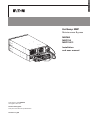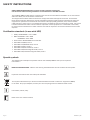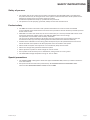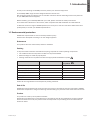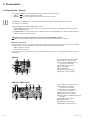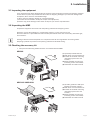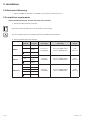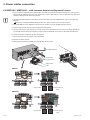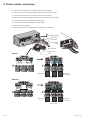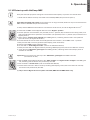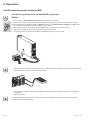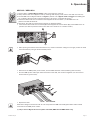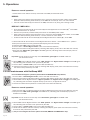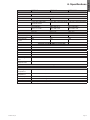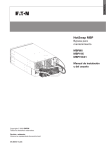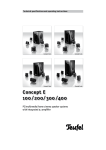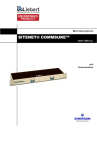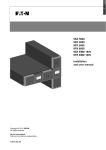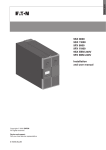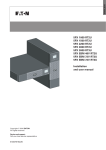Download Eaton HotSwap MBP, 4x DIN
Transcript
ENGLISH HotSwap MBP Maintenance Bypass MBP6Ki MBP11Ki MBP11Ki31 Installation and user manual Copyright © 2013 EATON All rights reserved. Service and support: Call your local service representative SK-90510-Y4_EN SAFETY INSTRUCTIONS SAVE THESE INSTRUCTIONS. This manual contains important instructions that should be followed during installation and maintenance of the MBP and UPS. The HotSwap MBP models that are covered in this manual are intended for installation in an environment within 0 to 40°C, free of conductive contaminant. This equipment has been tested and found to comply with Class A UPS,pursuant to Part 15 of the FCC Rules. These limits are designed to provide reasonable protection against harmful interference when the equipment is operated in a commercial environment. This equipment generates, uses, and can radiate radio frequency energy and, if not installed and used in accordance with the instruction manual, may cause harmful interference to radio communications. Operation of this equipment in a residential area is likely to cause harmful interference in which case the user will be required to correct the interference at his own expense. Certification standards (in use with UPS) • Safety: IEC/EN 62040-1 / Ed.1: 2008. • EMC: IEC 62040-2 / Ed.2: 2005 EN 62040-2 / Ed.2: 2006. • Performance: IEC/EN 62040-3 / Ed.2.0: 2011. • IEC 61000-4-2 (ESD): level 3. • IEC61000-4-3(Radiatedfield):level3. • IEC 61000-4-4 (EFT): level 4. • IEC 61000-4-5 (Fast transients): level 4. • IEC61000-4-6(Electromagneticfield):level3. • IEC61000-4-8(Conductedmagneticfield):level4. Special symbols The following are examples of symbols used on the HotSwap MBP to alert you to important information: RISK OF ELECTRIC SHOCK - Observe the warning associated with the risk of electric shock symbol. Important instructions that must always be followed. This symbol indicates that you should not discard waste electrical or electronic equipment (WEEE) in the trash. For proper disposal, contact your local recycling/reuse or hazardous waste center. Information, advice, help. Refer to the user manual of UPS. Page 2 SK-90510-Y4_EN Safety of persons • The system has its own power source when connected to the UPS (UPS battery). Consequently, the power outlets may be energized even if the system is disconnected from the AC power source. Dangerous voltage levels are present within the system. Itshouldbeopenedexclusivelybyqualifiedservicepersonnel. • Theproductmustbeproperlygrounded,alwaysconnecttheearthwirefirst Product safety • The MBP connection instructions and operation described in the manual must be followed in the indicated order. Disconnection and overcurrent protection devices shall be provided by others for AC in/out circuits. • CAUTION-Toreducetheriskoffire,theunitconnectsonlytoacircuitprovidedwithbranchcircuit overcurrent protection (please refer to the UPS User Manual for current rating). The upstream circuit breaker must be easily accessible. The unit can be disconnected from AC power source by opening this circuit breaker, and if still connected to UPS, by previously shutting down the UPS (refer to the UPS User Manual) • Check that the indications on the rating plate correspond to your AC powered system and to the actual electrical consumption of all the equipment to be connected to the system. • Never install the system near liquids or in an excessively damp environment. • Never let a foreign body penetrate inside the system. • Never expose the system to direct sunlight or source of heat. • If the system must be stored prior to installation, storage must be in a dry place. • The admissible storage temperature range is -15ºC to +60ºC. Special precautions • The HotSwap MBP is designed to work with approved EATON UPS (contact your Eaton reseller for more information) • All repairs and service should be performed by AUTHORIZED SERVICE PERSONNEL ONLY. There are NO USER SERVICEABLE PARTS inside the MBP. SK-90510-Y4_EN Page 3 ENGLISH SAFETY INSTRUCTIONS Contents 1. Introduction ....................................................................................... 5 1.1 Environmental protection ...................................................................................................5 2. Presentation ...................................................................................... 6 2.1 Standard positions .............................................................................................................6 2.2 Description / Panels ...........................................................................................................8 3. Installation ........................................................................................ 9 3.1 Inspecting the equipment..................................................................................................9 3.2 Unpacking the MBP...........................................................................................................9 3.3 Checking the accessory kit ................................................................................................9 3.4 Mechanical Mounting ...................................................................................................... 10 3.5 Installation requirements ................................................................................................. 10 4. Power cables connection ................................................................11 4.1 MBP6Ki............................................................................................................................ 11 4.2 MBP11Ki / MBP11ki31 – with common Normal and Bypass AC source ......................... 12 4.3 MBP11Ki / MBP11Ki31 – with separate Normal and Bypass AC source ......................... 13 5. Operations ....................................................................................... 15 5.1 UPS start-up with HotSwap MBP .................................................................................... 15 5.2 UPS replacement with HotSwap MBP ............................................................................ 16 5.3 UPS maintenance with HotSwap MBP ........................................................................... 18 6. Specifications .................................................................................. 19 Page 4 SK-90510-Y4_EN Thank you for selecting an EATON product to protect your electrical equipment. The HotSwap MBP range has been designed with the utmost care. We recommend that you take the time to read this manual to take full advantage of the many features of your MBP (Maintenance Bypass). BeforeinstallingyourHotSwapMBPwithyourUPS,pleasereadfirstthesafetyinstructions. Then follow the indications in this manual, which completes the UPS Installation and User Manual. To discover the entire range of EATON products, we invite you to visit our web site at www.eaton.com/ powerquality or contact your EATON representative. 1.1 Environmental protection EATON has implemented an environmental-protection policy. Products are developed according to an eco-design approach. Substances This product does not contain CFCs, HCFCs or asbestos. Packing To improve waste treatment and facilitate recycling, separate the various packing components. • The cardboard we use comprises over 50% of recycled cardboard. • Sacks and bags are made of polyethylene. • Packingmaterialsarerecyclableandbeartheappropriateidentificationsymbol 01 PET Materials Abbreviations Number in the symbols Polyethylene terephthalat PET 01 High-density polyethylene HDPE 02 Polyvinyl chloride PVC 03 Low-density polyethylene LDPE 04 Polypropylene PP 05 Polystyrene PS 06 01 PET Follow all local regulations for the disposal of packing materials. End of life EATON will process products at the end of their service life in compliance with local regulations. EATON works with companies in charge of collecting and eliminating our products at the end of their service life. Product The product is made up of recyclable materials. Dismantling and destruction must take place in compliance with all local regulations concerning waste. At the end of its service life, the product must be transported to a processing center for electrical and electronic waste. SK-90510-Y4_EN Page 5 ENGLISH 1. Introduction 2. Presentation The Eaton® HotSwap MBP module makes it possible to service or even replace the UPS without affecting the connected loads (HotSwap function). You can safely eliminate the effects of UPS maintenance and guard the integrity of your equipment. Providingoutstandingreliability,theEatonHotSwapMBPuniquebenefitsinclude: • Easy and fast connection to UPS due to Input/Output and signal "all in one" patented connector (Hotswap MBP 5/6kVA range) • "make before break" feature to allow full servicing (electrical power continuity) when switching from UPS position to Bypass (and vice versa) • Communication feature with UPS*: detection of MBP connection and switch position (Normal or Bypass) (* works only with some approved EATON UPS - contact your Eaton reseller for more information) • Load connection by both terminal blocks and IEC outlets (10A C13 and/or 16A C19 following MBP versions) • Adjustable 19’’ Rack kit and multiple positions Tower installation kit provided • Backed by worldwide agency approvals. 2.1 Standard positions MBP6Ki Tower installation Rack installation Page 6 Wall mounting SK-90510-Y4_EN MBP11Ki / MBP11Ki31 Tower installation Rack installation Description Weight (lb/kg) Dimensions (inch/mm) D xW x H MBP6Ki 5.5 / 2.5 4.3 x 7.0 x 5.1 / 110 x 177 x 130 MBP11Ki 12.1 / 5.5 5.2 x 13.2 x 5.1 / 132 x 336 x 130 MBP11Ki31 12.1 / 5.5 5.2 x 13.2 x 5.1 / 132 x 336 x 130 H H D SK-90510-Y4_EN Wall mounting W D W Page 7 ENGLISH 2. Presentation 2. Presentation 2.2 Description / Panels The HotSwap MBP has a manual Bypass rotary switch with two positions: • UPS the load is supplied by the UPS • Bypass the load is supplied directly by the AC power source On MBP11Ki and MBP11Ki31, it is possible to Bypass the load on a separate Bypass AC source (see 4.3 for more details) 2 lights indicate the HotSwap MBP power status: • "UPS supply" green light: when active, the UPS output is available, the Bypass switch can be safely turned to UPS position • "Bypass mode" red light: when active, indicates that the HotSwap MBP is on “Bypass mode” (Bypass switch turned to Bypass position) Normal AC source switch / Bypass AC source switch (following MBP versions): Allow to safely switch off the AC source of the UPS, for UPS maintenance / replacing MBP status detection: A signal cable, with RJ11 connector to plug to the UPS, allows the communication to the UPS to manage the MBP status, and the indication on UPS display panel of both following status: • MBP connection to UPS • Bypass switch position Check the UPS user manual to check the compatibility of this feature, or contact Eaton reseller for more information MBP6Ki 5 4 (1) Input/Output terminal blocks (2) Normal AC source switch (3) Input/Output/MBP-Detection connector to the UPS (4) Manual Bypass switch (5) (2) 16A outlets (6) (3) 10A outlets (7) UPS supply green light (8) "Bypass" mode red light 3 8 7 6 1 2 MBP11Ki / MBP11Ki31 9 10 7 Page 8 8 1 2 6 4 3 5 (1) Input/Output terminal blocks (2) Input/Output cables for connection to the UPS (3) Bypass terminal blocks for connection to the UPS (4) Normal AC source switch (5) Bypass AC source switch (6) Signal cable for MBP detection to the UPS (7) Manual Bypass switch (8) (4) 16A outlets (9) UPS supply green light (10) "Bypass" mode red light SK-90510-Y4_EN 3.1 Inspecting the equipment If any equipment has been damaged during shipment, keep the shipping cartons and packing materials forthecarrierorplaceofpurchaseandfileaclaimforshippingdamage.Ifyoudiscoverdamageafter acceptance,fileaclaimforconcealeddamage. Tofileaclaimforshippingdamageorconcealeddamage: 1) File with the carrier within 15 days of receipt of the equipment; 2) Send a copy of the damage claim within 15 days to your service representative. 3.2 Unpacking the MBP Unpack the equipment and remove all the packing materials and shipping carton. Discard or recycle the packaging in a responsible manner, or store it for future use. Placethecabinetinaprotectedareathathasadequateairflowandisfreeofhumidity,flammablegas, and corrosion. Packing materials must be disposed of in compliance with all local regulations concerning waste. Recycling symbols are printed on the packing materials to facilitate sorting. 3.3 Checking the accessory kit • Verify that the following additional items are included with the MBP: MBP6Ki 5 1 (1) Input/Output UPS cord Set (2) Rack kit for 19-inch enclosures (3) Fixation kit for Rack mounting (including square nuts and screws) (4) Tower and Wall mounting kit (including 2 ears and screws) (5) Installation and User manual 3 4 2 MBP11Ki/ MBP11Ki31 (1) (2) cable glands for UPS Input Bypass connection (option) (2) Rack kit for 19-inch enclosures (3) Fixation kit for Rack mounting (including square nuts and screws) (4) Tower and Wall mounting kit (including 2 ears and screws) (5) Installation and User manual 5 1 3 SK-90510-Y4_EN 4 2 Page 9 ENGLISH 3. Installation 3. Installation 3.4 Mechanical Mounting • Mount the MBP (on the UPS, on the EBM, in the rack or on the wall), see 2.1. 3.5 Installation requirements Recommended protective devices and cable cross-sections 1. Recommended upstream protection Refer to the UPS User Manual for circuit breaker current rating. The circuit breaker has to be installed upstream the MBP Normal AC source. 2. Recommended cable cross-sections Terminal position MBP6ki Wire function L1 Phase N (L2) Neutral (Phase) Terminal wire size rating Minimum input wire size rating Tightening torque 0.5-10 mm2 (20-8 AWG) 6 mm2 (10 AWG) 105°C 10 mm2 (8 AWG) 75°C 1 Nm (10 lb in) 4-25 mm2 (12-4 AWG) 10 mm2 (8 AWG) 105°C 16 mm2 (6 AWG) 90°C 2 Nm (18 lb in) 4-25 mm2 (12-4 AWG) 10 mm2 (8 AWG) 105°C 16 mm2 (6 AWG) 90°C 2 Nm (18 lb in) Ground MBP11ki L1 Phase N (L2) Neutral (Phase) Ground MBP11ki31 L1 Phase L2 Phase L3 Phase N Neutral Ground Copper wire, solid or stranded. Page 10 SK-90510-Y4_EN Thistypeofconnectionmustbecarriedoutbyqualifiedelectricalpersonnel. Before carrying out any connection, check that the upstream protection device (Normal AC source) is open "O" (Off). Before proceeding to connect the HotSwap MBP to the UPS, make sure the UPS has been properly shut down (refer to the UPS user manual). Always connect the ground wire first. 4.1 MBP6Ki 1. Connect the 2 power cables of I/O cord Set (1) to the UPS I/O terminal blocks, following color coding on the cables and the UPS I/O cover (blue for UPS Input / red for UPS Output) – refer to the UPS user manual to check the UPS terminal blocks connection. 2. Connect the MBP detection cable from the I/O cord Set (1) tothespecificUPSconnector (MBP detect, refer to UPS User Manual). Only with compatible EATON UPS, contact your Eaton reseller for more information. 3. Slide the MBP I/O cover (2) after removing the 4 screws, to access to MBP terminal blocks. 4. Insert the Normal AC source cable through the cable gland. 5. Connect the wires to the Normal AC source (Input) terminal blocks. 6. Insert the Output cable through the cable gland. 7. Connect the wires to the Output terminal blocks. 8. Tighten the cable glands. 9. Slide back and secure the MBP I/O cover (2) with the 4 screws. 10. Connect the I/O cord Set (1) connectortotheMBP,andsecureitbyfixingthe2lockingscrews. 1 to UPS output RJ11 MBP detection 2 to UPS input Utility Power Load L1 N t L1 N t L1 N t L1 N t OUTPUT 2 OUTPUT INPUT Output cable SK-90510-Y4_EN INPUT 2 Normal AC Source cable Page 11 ENGLISH 4. Power cables connection 4. Power cables connection 4.2 MBP11Ki / MBP11ki31 – with common Normal and Bypass AC source 1. Connect the 2 integrated power cables (1) to the UPS I/O terminal blocks, following color coding on the cables and the UPS I/O cover (blue for UPS Input / red for UPS Output) – refer to the UPS user manual to check the UPS terminal blocks connection 2. Connect the MBP detection cable (2)tothespecificUPSconnector(MBPdetect,refertotheUPSUser Manual) Only with compatible EATON UPS, contact your Eaton reseller for more information. 3. Slide the MBP I/O cover (3) after removing the 5 screws, to access to MBP terminal blocks 4. Insert the Normal AC source cable through the cable gland 5. Connect the wires to the Normal AC source (Input) terminal blocks (do not remove the Input Bypass AC jumper (4) and the UPS Input Bypass jumper inside the UPS I/O cover (refer to the UPS User Manual) 6. Insert the Output cable through the cable gland 7. Connect the wires to the Output terminal blocks 8. Tighten the cable glands 9. Slide back and secure the MBP I/O cover (3) with the 5 screws 2 RJ11 MBP detection 1 to UPS input to UPS output 3 Utility Power Load MBP11Ki L1 L1 N t L1 N t OUTPUT INPUT L1 L1 N t L1 N t L1 N t OUTPUT INPUT BP INPUT L1 N t INPUT BP 3 3 4 4 Output cable Normal AC Source cable MBP11Ki31 t L1 N t L1 N OUTPUT INPUT BP L1 N OUTPUT INPUT BP 3 3 4 4 Output cable Page 12 t L1 N t Normal AC Source cable SK-90510-Y4_EN 4.3 MBP11Ki / MBP11Ki31 – with separate Normal and Bypass AC source 1. Slide the MBP Bypass Input cover (5) after removing the 3 screws. 2. Punch the UPS Bypass Input knockout of the MBP Bypass Input cover (5) and insert a provided cable gland inside. 5 5 3 5 3. Insert a power cable (refer to 3.5 for cable cross-section) through the cable gland of the MBP Bypass Input cover (5) (cable not provided in the packaging). L1 N t L1 N t INPUT BP INPUT BP 5 5 4. Connect the wires to the "Input BP" terminal blocks of the MBP Bypass Input cover (5). 5. Tighten the cable gland. 6. Slide back and secure the MBP Bypass Input cover (5) with the 3 screws. to UPS Bypass input 7. Connect the 2 integrated power cables (1) and the previously installed Bypass Input power cable to the UPS I/O terminal blocks, following color coding on the cables and the UPS I/O cover (blue for UPS Input / red for UPS Output / yellow for UPS Input Bypass) – refer to the UPS user manual to check the UPS terminal blocks connection (do not forget to also remove the Input Bypass AC jumper on UPS). 8. Connect the MBP detection cable (2)tothespecificUPSconnector(MBPdetect,refertotheUPSUser Manual) Only with compatible EATON UPS, contact your Eaton reseller for more information. 9. Slide the MBP I/O cover (3) after removing the 5 screws, to access to MBP terminal blocks 10. Remove the Input Bypass AC jumper (4) 11. Punch the Bypass AC Source knockout of the MBP I/O cover (3) and insert a provided cable gland inside 3 MBP11Ki 3 MBP11Ki31 L1 L1 N t 4 L1 N t OUTPUT 3 SK-90510-Y4_EN INPUT L1 L1 N t L1 N t INPUT BP 4 L1 N t OUTPUT INPUT L1 N t INPUT BP 3 Page 13 ENGLISH 4. Power cables connection 4. Power cables connection 12. Insert the Normal AC source cable through the cable gland 13. Connect the wires to the Normal AC source (Input) terminal blocks 14. Insert the Bypass AC source cable through the cable gland 15. Connect the wires to the Bypass AC source (Input BP) terminal blocks 16. Insert the Output cable through the cable gland 17. Connect the wires to the Output terminal blocks 18. Tighten the cable glands 19. Slide back and secure the MBP I/O cover (3) with the 5 screws 2 1 RJ11 MBP detection to UPS output to UPS input 5 to UPS Bypass input Bypass Power 3 Utility Power Load MBP11Ki L1 L1 N t L1 N t OUTPUT INPUT L1 L1 N t L1 N t L1 N t OUTPUT INPUT BP INPUT L1 N t INPUT BP 3 3 Output cable Normal AC Source cable MBP11Ki31 L1 N t OUTPUT 3 Bypass AC Source cable L1 N t INPUT BP L1 N t OUTPUT L1 N t INPUT BP 3 Output cable Normal AC Source cable Page 14 Bypass AC Source cable SK-90510-Y4_EN 5.1 UPS start-up with HotSwap MBP Verify that the total equipment ratings do not exceed the UPS capacity to prevent an overload alarm. 1. Check that the UPS is correctly connected to the HotSwap MBP (see previous chapter 4) If the UPS if equipped with outlets, those outlets can no longer be used (loads can only be connected to the MBP outlets or the MBP Output terminal blocks). 2. Verify that the MBP terminal blocks are connected to the AC source, and to the Bypass AC source (*) UPS BYPASS 3. Check that the MBP manual Bypass switch is to the "Bypass" position 4. Set the upstream circuit breaker (not provided) to the "I" position (On) to switch On the utility power, and also set the Bypass source upstream circuit breaker (not provided) to the "I" position (On) to switch on the Bypass power (*) 5. Verify that the “Bypass mode”red light of the MBP goes On, indicating that the load is now powered by the AC source, or Bypass AC source (*) 6. Set the Normal AC source switch and the Bypass AC source switch (*) of the MBP to the "I" position 7. Verify that the UPS is correctly powered (UPS display panel illuminates) 8. Press the UPS “ON” button to start the UPS 9. Put the UPS in “internal Bypass mode” (refer to the UPS User Manual) 10. Verify that the UPS is on Bypass mode by checking UPS display panel (refer to the UPS user manual) 11. Verify that the “UPS mode” green light of the MBP goes On, indicating that the UPS output power is available on the MBP Important: do not continue to next step if the "UPS mode" green light of the MBP is still Off (the load will be lost) UPS BYPASS 12. Set the MBP manual Bypass switch to the "UPS" position: the "Bypass mode" red light of the MBP goes Off, indicating that the load is now powered by the UPS 13. Put the UPS in "normal mode" (refer to the UPS User Manual) 14. Check that the UPS is in Online mode by checking UPS display panel (refer to the UPS user manual) the load is now protected by the UPS (*) only in case of Bypass AC source option connected (MBP11Ki and MBP11Ki31 only). SK-90510-Y4_EN Page 15 ENGLISH 5. Operations 5. Operations 5.2 UPS replacement with HotSwap MBP UPS Removing (please follow the MANDATORY step below): MBP6Ki: UPS BYPASS 1. Put the UPS in "internal Bypass mode" (refer to the UPS user manual) 2. Verify that the UPS is on Bypass mode by checking UPS display panel (refer to the UPS user manual) 3. Set the MBP manual Bypass switch to "Bypass" position. The "Bypass mode" red light of the MBP goes On, indicating that the load is supplied directly by AC source 4. Switch the Normal AC source switch of the MBP to the "0" position and wait 30 seconds 5. UPS stops, the UPS can now be disconnected, as described below: • First disconnect the I/O cord Set (1) from the MBP, after removing the 2 screws. 1 • After opening the UPS I/O terminal blocks cover, check if hazardous voltage is no longer present on UPS terminal blocks by using an electrical safety tester. • Disconnect the 2 power cables, and the MBP detection cable (following UPS versions), of the MBP I/O cord Set (1). • Replace the UPS. Hazardous voltage and lost load risk: do not manipulate the MBP manual Bypass switch without UPS connected via the I/O cord Set (1). Page 16 SK-90510-Y4_EN MBP11Ki / MBP11Ki31: UPS BYPASS 1. Put the UPS in "internal Bypass mode" (refer to the UPS user manual) 2. Verify that the UPS is on Bypass mode by checking UPS display panel (refer to the UPS user manual) 3. Set the MBP manual Bypass switch to "Bypass" position. The "Bypass mode" red light of the MBP goes On, indicating that the load is supplied directly by AC source, or Bypass AC source (*) 4. Switch the Normal AC source switch and the Bypass AC source switch (*) of the MBP to the "0" position and wait 30 seconds 5. UPS stops, the UPS can now be disconnected, as described below: • First lock the Normal AC source switch (4) and the Bypass AC source switch (5) (*) of the MBP to the "0" position(theswitchprotectionframesareabletofitacabletieorametalliclocker). 4 5 • After opening the UPS I/O terminal blocks cover, check if hazardous voltage is no longer present on UPS terminal blocks by using an electrical safety tester. • Disconnect the MBP power power cables, and the MBP detection cable (following UPS versions). • On each MBP power cables just disconnected from the UPS, link the wires together (line and neutral wires linked to ground wire). • Replace the UPS Hazardous voltage and lost load risk: do not manipulate the MBP manual Bypass switch without UPS connected to the MBP power cables (*) only in case of Bypass AC source option connected (MBP11Ki and MBP11Ki31 only). SK-90510-Y4_EN Page 17 ENGLISH 5. Operations 5. Operations Return to normal operation: 1. Check that the new UPS is correctly connected to the MBP, as described below: MBP6Ki: • After opening the UPS I/O terminal blocks cover, connect to UPS the 2 power cables, and the MBP detection cable (following UPS versions), of the MBP I/O cord Set (1)– see 4.1 for more details • Connect the I/O cord Set (1)connectortotheMBP,andsecureitbyfixingthe2lockingscrews MBP11Ki / MBP11Ki31 : • First check that the Normal AC source switch (4) and the Bypass AC source switch (5) (*) of the MBP are still locked to the "0" position • Remove the previously installed safety wires links on each MBP power cables • After opening the UPS I/O terminal blocks cover, connect to UPS the MBP power cables, and the MBP detection cable (following UPS versions) – see 4.2 and 4.3 for more details • Unlock the Normal AC source switch (4) and the Bypass AC source switch (5) (*) of the MBP. 2. Set the Normal AC source switch and the Bypass AC source switch (*) of the MBP to the "I" position 3. Verify that the UPS is correctly powered (UPS display panel illuminates) 4. Press the UPS "ON" button to start the UPS 5. Put the UPS in "internal Bypass mode" (refer to the UPS User Manual) 6. Verify that the UPS is on Bypass mode by checking UPS display panel (refer to the UPS user manual) 7. Verify that the "UPS mode" green light of the MBP goes On, indicating that the UPS output power is available on the MBP. Important: do not continue to next step if the "UPS mode" green light of the MBP is still Off (the load will be lost) UPS BYPASS 8. Set the MBP manual Bypass switch to the "UPS" position: the "Bypass mode" red light of the MBP goes Off, indicating that the load is now powered by the UPS 9. Put the UPS in "normal mode" (refer to the UPS User Manual) 10. Check that the UPS is in Online mode by checking UPS display panel (refer to the UPS user manual) the load is now protected by the UPS 5.3 UPS maintenance with HotSwap MBP UPS BYPASS Go to maintenance Bypass operation (please follow the MANDATORY steps below): 1. Put the UPS in "internal Bypass mode" (refer to the UPS user manual) 2. Verify that the UPS is on Bypass mode by checking UPS display panel (refer to the UPS user manual) 3. Set the MBP manual Bypass switch to "Bypass" position. The "Bypass mode" red light of the MBP goes On, indicating that the load is supplied directly by AC source, or Bypass AC source (*) 4. Proceed to maintenance operations on UPS (refer to the UPS User Manual) Return to normal operation: 1. Verify that the UPS is on Bypass mode by checking UPS display panel (refer to the UPS user manual) 2. Verify that the "UPS mode" green light of the MBP is On, indicating that the UPS output power is available on the MBP Important: do not continue to next step if the "UPS mode" green light of the MBP is Off (the load will be lost) UPS Page 18 BYPASS 3. Set the MBP manual Bypass switch to the "UPS" position: the "Bypass mode" red light of the MBP goes Off, indicating that the load is now powered by the UPS 4. Put the UPS in "normal mode" (refer to the UPS User Manual) 5. Check that the UPS is in Online mode by checking UPS display panel (refer to the UPS user manual) the load is now protected by the UPS (*) only in case of Bypass AC source option connected (MBP11Ki and MBP11Ki31 only). SK-90510-Y4_EN MBP6Ki MBP11Ki MBP11Ki31 Input Terminal blocks N/A Nominal voltage Frequency Input nominal current Maximal power Safety EMC Performance ESD Radiatedfield EFT Fast transients Electromagnetic field Conducted magneticfield Input Bypass Terminal Blocks Terminal Blocks Output 4 IEC 16A + Terminal blocks 4 IEC 16A + Terminal blocks 2 IEC 16A + 3IEC 10A + Terminal blocks Overall dimensions D x W x H (inch / mm) 5.6 x 7.0 x 5.1 / 6.8 x 13.2 x 5.1 / 142 x 177 x 130 172 x 336 x 130 Weight (lb / kg) 5.5 / 2.5 12.1 / 5.5 Performance 200 - 240 V ~ 200 - 240 V ~ 50/60 Hz 30A 50A 6000 VA 11000 VA Standards (HotSwap MBP used with UPS) IEC/EN 62040-1 / Ed.1: 2008 IEC 62040-2 / Ed.2: 2005 EN 62040-2 / Ed.2: 2006 IEC/EN 62040-3 / Ed.2.0: 2011. IEC 61000-4-2 : level 3. IEC 61000-4-3 : level 3. IEC 61000-4-4 : level 4. IEC 61000-4-5 : level 4. IEC 61000-4-6 : level 3. 6.9 x 13.2 x 5.1 / 176 x 336 x 130 12.1 / 5.5 350 - 430 V ~ 50A 11000 VA IEC 61000-4-8 : level 4. Marking CE Environment SK-90510-Y4_EN Operating temperature 0 to 40°C (32 to 104°F) Storage temperature Transit temperature Humidity Operation Altitude Transit Altitude -15 to 60°C (5 to 140°F) -25 to 55°C (-13 to 130°F) 0 to 95% no condensing Up to 3,000 meters (9,843 ft) above sea level with 10% derating per 1000m Up to 10,000 meters (32,808 ft) above sea level Page 19 ENGLISH 6. Specifications Page 20 SK-90510-Y4_EN