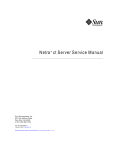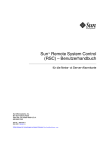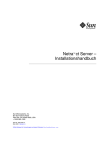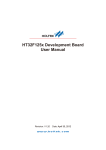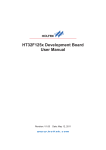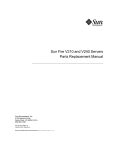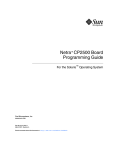Download Netra ct Server Product Notes
Transcript
Netra™ ct Server Product Notes Sun Microsystems, Inc. 901 San Antonio Road Palo Alto, CA 94303 U.S.A. 650-960-1300 Part No. 806-3299-15 August 2001, Revision A Send comments about this document to: [email protected] Copyright 2001 Sun Microsystems, Inc., 901 San Antonio Road, Palo Alto, CA 94303-4900 U.S.A. All rights reserved. This product or document is distributed under licenses restricting its use, copying, distribution, and decompilation. No part of this product or document may be reproduced in any form by any means without prior written authorization of Sun and its licensors, if any. Third-party software, including font technology, is copyrighted and licensed from Sun suppliers. Parts of the product may be derived from Berkeley BSD systems, licensed from the University of California. UNIX is a registered trademark in the U.S. and other countries, exclusively licensed through X/Open Company, Ltd. Sun, Sun Microsystems, the Sun logo, AnswerBook2, docs.sun.com, Netra, and Solaris are trademarks, registered trademarks, or service marks of Sun Microsystems, Inc. in the U.S. and other countries. All SPARC trademarks are used under license and are trademarks or registered trademarks of SPARC International, Inc. in the U.S. and other countries. Products bearing SPARC trademarks are based upon an architecture developed by Sun Microsystems, Inc. The OPEN LOOK and Sun™ Graphical User Interface was developed by Sun Microsystems, Inc. for its users and licensees. Sun acknowledges the pioneering efforts of Xerox in researching and developing the concept of visual or graphical user interfaces for the computer industry. Sun holds a non-exclusive license from Xerox to the Xerox Graphical User Interface, which license also covers Sun’s licensees who implement OPEN LOOK GUIs and otherwise comply with Sun’s written license agreements. Federal Acquisitions: Commercial Software—Government Users Subject to Standard License Terms and Conditions. DOCUMENTATION IS PROVIDED “AS IS” AND ALL EXPRESS OR IMPLIED CONDITIONS, REPRESENTATIONS AND WARRANTIES, INCLUDING ANY IMPLIED WARRANTY OF MERCHANTABILITY, FITNESS FOR A PARTICULAR PURPOSE OR NON-INFRINGEMENT, ARE DISCLAIMED, EXCEPT TO THE EXTENT THAT SUCH DISCLAIMERS ARE HELD TO BE LEGALLY INVALID. Copyright 2001 Sun Microsystems, Inc., 901 San Antonio Road, Palo Alto, CA 94303-4900 Etats-Unis. Tous droits réservés. Ce produit ou document est distribué avec des licences qui en restreignent l’utilisation, la copie, la distribution, et la décompilation. Aucune partie de ce produit ou document ne peut être reproduite sous aucune forme, par quelque moyen que ce soit, sans l’autorisation préalable et écrite de Sun et de ses bailleurs de licence, s’il y en a. Le logiciel détenu par des tiers, et qui comprend la technologie relative aux polices de caractères, est protégé par un copyright et licencié par des fournisseurs de Sun. Des parties de ce produit pourront être dérivées des systèmes Berkeley BSD licenciés par l’Université de Californie. UNIX est une marque déposée aux Etats-Unis et dans d’autres pays et licenciée exclusivement par X/Open Company, Ltd. Sun, Sun Microsystems, le logo Sun, AnswerBook2, docs.sun.com, Netra, et Solaris sont des marques de fabrique ou des marques déposées, ou marques de service, de Sun Microsystems, Inc. aux Etats-Unis et dans d’autres pays. Toutes les marques SPARC sont utilisées sous licence et sont des marques de fabrique ou des marques déposées de SPARC International, Inc. aux Etats-Unis et dans d’autres pays. Les produits portant les marques SPARC sont basés sur une architecture développée par Sun Microsystems, Inc. L’interface d’utilisation graphique OPEN LOOK et Sun™ a été développée par Sun Microsystems, Inc. pour ses utilisateurs et licenciés. Sun reconnaît les efforts de pionniers de Xerox pour la recherche et le développement du concept des interfaces d’utilisation visuelle ou graphique pour l’industrie de l’informatique. Sun détient une licence non exclusive de Xerox sur l’interface d’utilisation graphique Xerox, cette licence couvrant également les licenciés de Sun qui mettent en place l’interface d’utilisation graphique OPEN LOOK et qui en outre se conforment aux licences écrites de Sun. LA DOCUMENTATION EST FOURNIE “EN L’ETAT” ET TOUTES AUTRES CONDITIONS, DECLARATIONS ET GARANTIES EXPRESSES OU TACITES SONT FORMELLEMENT EXCLUES, DANS LA MESURE AUTORISEE PAR LA LOI APPLICABLE, Y COMPRIS NOTAMMENT TOUTE GARANTIE IMPLICITE RELATIVE A LA QUALITE MARCHANDE, A L’APTITUDE A UNE UTILISATION PARTICULIERE OU A L’ABSENCE DE CONTREFAÇON. Please Recycle Netra ct Server Product Notes This document gives late-breaking information for the Netra™ ct server. Late-Breaking News For late-breaking news on the Netra ct server, go to: http://www.sun.com/netra Netra ct Server Product Line Name The Netra ct 800 servers and the Netra ct 400 servers are part of the Netra ct server product line, also known as the Netra ct 1600 server product line. 1 Notes on the Solaris Operating Environment Installation If you are installing the Solaris operating environment onto a Netra ct 800 server or a Netra ct 400 server, make the following selections when you begin installing software from the Supplement CD: 1. In the Software Installation window, you will be asked if you want to go through a Default Installation or a Custom Installation. Choose the Custom Installation option in this window. 2. In the Custom Installation window, make the following changes to the pre-set custom software installation choices: ■ ■ ■ Select No Install for the SunFDDI PCI software package. Select No Install for the SunFDDI SBus software package. Select Custom Install for the Netra ct Platform software package. Leave the remaining pre-set selections as they are in the Custom Installation window. Patches Available for Netra ct Servers This document assumes the Solaris 8 1/01 operating environment is installed on your Netra ct server. You should install the following patches on your Netra ct server, where the dash levels are the same or higher than those shown in TABLE 1: TABLE 1 2 Solaris 8 1/01 Operating Environment Patches Patch Number Description 109815-04 scsb driver fix; hot swap/I2C fix 109584-19 Various alarm card fixes 109585-09 Environment monitoring daemon (envmond) 109586-04 Element management 110790-03 OpenBoot™ PROM (OBP) update Netra ct Server Product Notes • August 2001 To determine if you have the latest version of the patch installed already, enter the following command: % showrev -p | grep ‘patch_id’ where patch_id is the patch number given in TABLE 1, without the dash level. For example, to see if the latest version of patch 109586 is installed, enter the following command: % showrev -p | grep ‘109586’ ■ If you see no output after entering the command, then that patch has not been installed yet. Go to http://sunsolve.sun.com to download the patch (note that you will automatically get the latest version of the patch from the sunsolve web site). Refer to the patch README files for any patch-specific information. Reboot the server after installing the patch. ■ If you see output similar to the following after entering the command: % Patch: 109586-01 Obsoletes: Requires: Incompatibles: Packages: then the patch has been installed already. ■ ■ If the dash level is the same or higher than that shown in TABLE 1, then you have the correct version of the patch installed on your server. If the dash level is the lower than that shown in TABLE 1, then you must install the latest version of the patch onto your server. Go to http://sunsolve.sun.com to download the patch (note that you will automatically get the latest version of the patch from the sunsolve web site). Refer to the patch README files for any patch-specific information. Reboot the server after installing the patch. Netra ct Server Product Notes 3 Removing and Replacing a DVD or DAT Drive (Netra ct 800 Server Only) The instructions for removing and replacing a DVD or DAT drive in the Netra ct Server Service Manual (806-3296) are incomplete. Following are the complete instructions for removing and replacing a DVD or DAT drive in a Netra ct 800 server: ▼ Removing a DVD or DAT Drive 1. Log in to the server and kill the Volume Manager daemon. As root, enter: # /etc/init.d/volmgt stop 2. If you are removing a DAT drive, enter the following command to rebuild the device tree: # devfsadm -i st This command is not necessary if you are removing a DVD drive. 3. Get the attachment-point ID for the removeable media drive installed in your server. As root, enter: # cfgadm -a c0 4 Netra ct Server Product Notes • August 2001 If you have a DVD drive installed in your server, you should get feedback similar to the following: ■ Ap_Id c0 c0::dsk/c0t0d0 c0::dsk/c0t1d0 c0::dsk/c0t6d0 c0::rmt/0 Type Receptacle scsi-bus connected disk connected disk connected CD-ROM connected unavailable connected Occupant Condition configured unknown configured unknown configured unknown configured unknown unconfigured unknown In the sample feedback above, the attachment-point ID for the DVD drive is c0::dsk/c0t6d0, shown as CD-ROM under the Type column. If you have a DAT drive installed in your server, you should get feedback similar to the following: ■ Ap_Id c0 c0::dsk/c0t0d0 c0::dsk/c0t1d0 c0::dsk/c0t6d0 c0::rmt/0 Type Receptacle scsi-bus connected disk connected disk connected unavailable connected tape connected Occupant Condition configured unknown configured unknown configured unknown unconfigured unknown configured unknown In the sample feedback above, the attachment-point ID for the DAT drive is c0::rmt/0, shown as tape under the Type column. 4. Deactivate the removeable media drive. As root, enter: # cfgadm -c unconfigure ap_id where ap_id is the attachment-point ID for the removeable media drive that you want to remove. For example, to deactivate the DVD drive using the feedback given above, as root, enter: # cfgadm -c unconfigure c0::dsk/c0t6d0 Note that the attachment-point ID would be different for the DAT drive. If you have envmond running, you should get the following feedback: scsi.so:Removable Media Module (RMM) is Ok to Remove. Netra ct Server Product Notes 5 5. Verify that the removeable media drive has been deactivated. As root, enter: # cfgadm -a c0 You should get feedback similar to the following: Ap_Id c0 c0::dsk/c0t0d0 c0::dsk/c0t1d0 c0::dsk/c0t6d0 c0::rmt/0 Type Receptacle scsi-bus connected disk connected disk connected unavailable connected unavailable connected Occupant Condition configured unknown configured unknown configured unknown unconfigured unknown unconfigured unknown The entry under the Type column for the drive you removed should be unavailable, and the entry under the Occupant column should be unconfigured. You can also use the removeable media module (RMM) LEDs on the system status panel to verify that the removeable media drive has been deactivated. The Okay to Remove LED ( ) on the system status panel for the removeable media module should go ON, indicating that you can remove the removeable media drive from the slot. 6. Go to the server and attach the antistatic wrist strap to your wrist. 7. Using a No. 2 Phillips screwdriver, loosen the captive screw that holds the removeable media module in place. 8. Pull the module from the system as shown in FIGURE 1 and place it on the electrostatic discharge mat. 6 Netra ct Server Product Notes • August 2001 FIGURE 1 Removing the Removeable Media Module from a Netra ct 800 Server If you have envmond running, you should get the following feedback on the console: scsi.so:Removable Media Module (RMM) Removed. ▼ Installing a DVD or DAT Drive 1. Go to the server and attach the antistatic wrist strap to your wrist. Netra ct Server Product Notes 7 2. Insert the removeable media module into the server. The Okay to Remove LED ( ) and the Power LED ( panel for the removeable media module should go ON. ) on the system status If you have envmond running, you should get the following feedback: scsi.so:Removable Media Module (RMM) Installed. scsi.so:Removable Media Module (RMM) is Ok to Remove. 3. Using a No. 2 Phillips screwdriver, tighten the captive screw on the removeable media module to secure it to the server. 4. Remove the antistatic wrist strap. 5. Log in to the server and, as root, activate the replacement removeable media drive: # cfgadm -c configure c0 6. If you installed a DAT drive into your server, enter the following command to rebuild the device tree: # devfsadm -i st This command is not necessary if you installed a DVD drive into your server. 7. Verify that the removeable media drive has been activated. As root, enter: # cfgadm -a c0 ■ Ap_Id c0 c0::dsk/c0t0d0 c0::dsk/c0t1d0 c0::dsk/c0t6d0 c0::rmt/0 8 If you installed a DVD drive in your server, you should get feedback similar to the following: Type Receptacle scsi-bus connected disk connected disk connected CD-ROM connected unavailable connected Netra ct Server Product Notes • August 2001 Occupant Condition configured unknown configured unknown configured unknown configured unknown unconfigured unknown Locate the line with the attachment point c0::dsk/c0t6d0 listed in the Ap_Id column. Verify that the following entries appear for the DVD drive that you just installed: c0::dsk/c0t6d0 CD-ROM ■ ■ connected configured unknown If you see CD-ROM in the Type column and configured in the Occupant column, then the DVD drive was activated. Go to Step 8. If you see unavailable instead of CD-ROM in the Type column and unconfigured instead of configured in the Occupant column, then the DVD drive was not activated. Enter the following command to activate the DVD drive: # cfgadm -c configure c0::dsk/c0t6d0 Enter the cfgadm -a c0 command a second time to verify that the DVD drive was activated. You can also use the removeable media module (RMM) LEDs on the system status panel to verify that the removeable media drive has been activated. The Okay to Remove LED ( ) on the system status panel for the removeable media drive should go OFF, indicating that the removeable media drive has been activated. Go to Step 8. ■ If you installed a DAT drive in your server, you should get feedback similar to the following: Ap_Id c0 c0::dsk/c0t0d0 c0::dsk/c0t1d0 c0::dsk/c0t6d0 c0::rmt/0 Type Receptacle scsi-bus connected disk connected disk connected unavailable connected tape connected Occupant Condition configured unknown configured unknown configured unknown unconfigured unknown configured unknown Locate the line with the attachment point c0::rmt/0 listed in the Ap_Id column. Verify that the following entries appear for the DAT drive that you just installed: c0::rmt/0 tape ■ connected configured unknown If you see tape in the Type column and configured in the Occupant column, then the DAT drive was activated. Go to Step 8. Netra ct Server Product Notes 9 ■ If you see unavailable instead of tape in the Type column and unconfigured instead of configured in the Occupant column, then the DAT drive was not activated. Enter the following command to activate the DAT drive: # cfgadm -c configure c0::rmt/0 Enter the cfgadm -a c0 command a second time to verify that the DAT drive was activated. You can also use the removeable media module (RMM) LEDs on the system status panel to verify that the removeable media drive has been activated. The Okay to Remove LED ( ) on the system status panel for the removeable media drive should go OFF, indicating that the removeable media drive has been activated. 8. Start the Volume Manager daemon. As root, enter: # /etc/init.d/volmgt start Rebuilding the Device Tree after Reboots for a Netra ct 800 Server If you have a Netra ct 800 server with a DAT drive installed, the cfgadm utility will lose the entry for the DAT drive whenever you reboot your Netra ct 800 server; however, the DAT drive will still be accessible through the standard DAT software utilities. You must rebuild the device tree after every server reboot to rebuild the entry in the cfgadm utility. Enter the following command after every server reboot to rebuild the device tree for a Netra ct 800 server with a DAT drive installed: # devfsadm -i st This command is not necessary if you have a Netra ct 400 server or if you have a Netra ct 800 server with a DVD drive installed. 10 Netra ct Server Product Notes • August 2001 Setting the Fan Trays to Run at Maximum Speed Constantly By default, the fan trays in the Netra ct servers are set so that their speeds will vary between 75% and 100%, depending on the temperature (refer to the section “Fan Tray and Fans” in the Netra ct Server Product Overview for more information). If you want to disable the fan speed control circuitry so that the fan trays operate at maximum speed constantly, regardless of the temperature, follow these instructions. 1. Remove the system status panel and remove the fan trays from the Netra ct server. Refer to the Netra ct Server Service Manual for those instructions. 2. Locate the J0104 two-pin jumper at the rear of the fan tray. 3. Insert a jumper shunt over the J0104 two-pin jumper. The jumper shunt should be a shunt designed to fit over two standard jumper pins that are 100 mil apart, measured from the center of each pin. 4. Reinsert the fan trays and the system status panel on the Netra ct server. Refer to the Netra ct Server Service Manual for those instructions. Changes in RSC Variables These changes affect certain RSC variables and their documentation in the Sun Remote System Control (RSC) User’s Guide for the Netra ct Server Alarm Card. ■ A new variable, serial2_hw_flowcontrol, controls whether RSC uses hardware flow control on the serial port. Valid values are true and false. The default is false. If set to true, and if the hardware supports hardware flow control, hardware flow control and modem control are enabled. If set to false, or if the hardware does not support hardware flow control, hardware flow control is disabled. ■ A new variable, serial2_inactivity, controls whether RSC disconnects a session on serial port 2 after 10 minutes of inactivity. Valid values are true and false. The default is false. If set to true, RSC disconnects a session connected to serial port 2 after 10 minutes of inactivity. If set to false, RSC never disconnects a session on serial port 2 because of inactivity. For example, if the serial2_inactivity variable is set to false, and a cable is removed from serial port COM2, the session will not be disconnected. Netra ct Server Product Notes 11 ■ The variable serial2_hw_handshake has been removed from RSC. ■ A new status code, 03 offline, has been added to the messages that the envmond daemon can send to the alarm card, depending on how the alarm variables are set. Offline means that the power supply has been switched off. Problems with DHCP and PPP In the Configuring RSC Software section in the Remote System Control (RSC) User’s Guide for the Netra ct Server Alarm Card manual, when you are running the RSC configuration script (rsc-config), at one point you will be asked to choose the RSC IP Mode, and you will be given config or DHCP as choices. Do not choose DHCP; DHCP is not supported at this time in the RSC software. Choose config instead at this point. In addition, instructions are given in the same section for configuring PPP. Disregard these instructions; PPP is not supported on serial port COM 2 on the alarm card at this time. Safety and Compliance Information Class A Devices Both the Netra ct 800 server and the Netra ct 400 server are FCC Class A devices. Torque Specifications Following are the torque specifications for the Netra ct server: 12 ■ If you are installing a card into the Netra ct server, tighten the screws to a torque of 0.28 N.m (2.5 in.-lb) ■ If you are connecting a cable to a card installed in the Netra ct server, tighten the screws on the cable to a torque of 0.23 N.m (2 in.-lb) Netra ct Server Product Notes • August 2001 Limited High Availability Hot Swap Features The Netra ct server hardware supports basic and full hot swap. It also supports some features of high availability hot swap, such as the following high availability signals: ■ ■ HEALTHY# LOCAL_PCI_RESET# Changing Configurations for External Peripherals If you have an external peripheral connected to the Netra ct server and you want to make a change to the configuration of the external peripheral (for example, if you want to move the peripheral to a different controller, add or remove a peripheral to the SCSI chain, or add or remove a disk), there are several things you must keep in mind: 1. If you have more than one SCSI device in a SCSI chain, you must set the SCSI address for the SCSI device closest to the controller to the lowest address, raising the SCSI addresses for other SCSI devices in the chain so that the address for the SCSI device furthest from the controller has the highest address. 2. You can connect external SCSI devices to the SCSI port on either the CPU transition card or a network interface card. Keep in mind that if you connect external SCSI devices to the SCSI port on the CPU transition card, those external SCSI devices will be on the same SCSI chain as your boot drive, so any errors in SCSI termination or target address overlaps may panic your server. This is not an issue if you connect external SCSI devices to the SCSI port on a network interface card, which would be on a different SCSI chain than your boot drive. Netra ct Server Product Notes 13 14 Netra ct Server Product Notes • August 2001