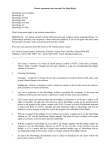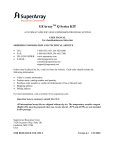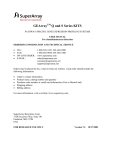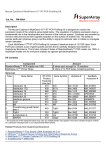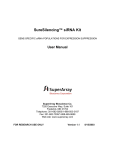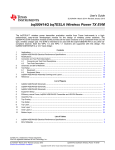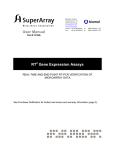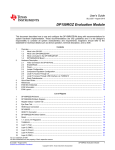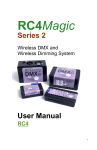Download SNAP DMX - Electronics Datasheets
Transcript
SNAP DMX Wireless DMX Adapter User Guide Wireless Technology to Control and Monitor Anything from Anywhere ™ Synapse Wireless, Inc. 500 Discovery Drive Huntsville, AL 35806 256-852-7888 www.synapse-wireless.com Document Number 600072-01A Copyright © 2011 Synapse Wireless, Inc., All Rights Reserved. All Synapse products are either patented or patent pending. Synapse logo and SNAP are registered trademarks of Synapse Wireless, Inc. 500 Discovery Drive Huntsville, AL 35806 256-852-7888 These devices comply with part 15 of the FCC rules. Operation is subject to the following two conditions: (1) These devices may not cause harmful interference, and (2) These devices must accept any interference received, including interference that may cause harmful operation. Please refer to the full FCC and IC statements found in the appendix at the of this user guide. end Contents SNAP DMX User Guide Contents SNAP DMX Wireless DMX Adapter U s e r G u i d e ............................................... 1 Contents .................................................................................................................. 3 About Your SNAP DMX Wireless Adapters ......................................................... 5 SNAP DMX Adapters......................................................................................... 5 Key Features of SNAP DMX ............................................................................. 5 Document Conventions ....................................................................................... 6 Download Supporting Materials ......................................................................... 6 Setting Up Your SNAP DMX................................................................................. 7 Quick Start Instructions ...................................................................................... 7 Quick Installation Success (QIS) Indicator......................................................... 7 Advanced Setup .................................................................................................. 9 How to Reset to Factory Defaults ....................................................................... 9 Configuration Modes .......................................................................................... 9 Universe Configuration Mode ........................................................................ 9 Security Key Configuration Modes ................................................................ 9 Mesh Hop Configuration Mode .................................................................... 10 Transitioning between Configuration Modes ................................................... 10 Setting a Value in Configuration Mode ............................................................ 11 Setting a Universe ............................................................................................. 12 Setting a Unique Security Key.......................................................................... 12 Mesh Hopping................................................................................................... 13 Values: .............................................................................................................. 13 Connecting Your DMX Cable .......................................................................... 15 Troubleshooting .................................................................................................... 16 Contents SNAP DMX User Guide Signal Strength Problems .................................................................................. 16 Odd Performance .............................................................................................. 16 Frequently Asked Questions ................................................................................. 17 Appendices ............................................................................................................ 18 Mounting Options ............................................................................................. 18 Specifications .................................................................................................... 19 Regulatory Information and Certifications ....................................................... 20 RF exposure statement .................................................................................. 20 FCC certifications and regulatory information (USA only) ......................... 20 Modifications (FCC 15.21) ........................................................................... 21 Declaration of Conformity ............................................................................ 21 Industry Canada (IC) certifications ............................................................... 21 Contents SNAP DMX User Guide About Your SNAP DMX Wireless Adapters SNAP DMX Adapters The SNAP DMX family of industrial-class, mesh networking, wireless DMX adapters allows you to connect DMX controllers, lights and other DMX devices to each other without using cables. SNAP DMX adapters provide the highest data-rates, longest distance, and most reliable signal in the industry. SNAP DMX devices are available in two models: LP510-001 – DMXpro model at up to 2 Mbps wireless data rate LP511-001 – DMXpro model for Europe (conforms to European power transmission standards) You can easily configure your SNAP DMX adapters using the single button, labeled “Mode”. Key Features of SNAP DMX Automatically operates as either the transmitter or receiver Flexible Terminal Block connector allows use of previously purchased high-quality cables so it doesn’t matter whether you need three pin, five pin, male or female connectors Features SNAP® — the Synapse Network Application Protocol — instant-on, selfhealing, mesh network operating system Sends and receives DMX wirelessly; replaces the DMX cable that is traditionally used Supports RDM Performs mesh hopping, which can extend distances across many miles Requires no changes to existing DMX equipment or software Hardware Setup SNAP DMX User Guide 5 Document Conventions Please note the following terminology while reading this document: The term SNAP DMX is used to refer to any of the SNAP DMX models listed above. The micro-B USB port of the SNAP DMX adapter may be referred to as simply the USB port. The term DMX device or DMX devices refers to the DMX Controller, Light or other DMX device you are attaching to the SNAP DMX adapter. The term Controller is used to reference three devices: a DMX Controller, a DMX Console or a SNAP DMX adapter connected to either a DMX Controller or Console Configuration Mode is a configuration setting that allows a user to set various items such as Universe and Security Key. Configuration Mode is indicated by the state of LED A. Amber LED color – sometimes an LED is discussed as being an Amber color. The LEDs generate an Amber color by combing a Red at the top and green on the bottom. When both colors are displayed and you are looking directly at the LED, you will see a combination color that is referenced as Amber. However, if you are viewing the SNAP DMX device from a sharp angle, you may see more of a green or red color, as opposed to seeing the Amber blend. Download Supporting Materials All user documentation pertaining to SNAP DMX devices can be downloaded from the Synapse Wireless website at: http://www.synapse-wireless.com/cable-replacement/wireless-dmx Hardware Setup SNAP DMX User Guide 6 Setting Up Your SNAP DMX This chapter describes the various modes of operation and the three indicator lights. Quick Start Instructions You do not need to configure SNAP DMX adapters prior to trying them out. First, connect your devices to the terminal block on each SNAP DMX adapter. (You may need to cut and expose wires on your DMX cable to do so.) Second, apply power to your DMX controller, console and/or DMX devices. Apply power to your SNAP DMX adapters. Each SNAP DMX adapter is powered via a USB cable through its micro-B USB connector. It can be powered by connecting a USB cable to the supplied AC adapter, or by plugging the cable into the USB port of a computer or powered USB Hub. Automatic Role Assignment: Once your controller or console is sending DMX commands, the attached SNAP DMX adapter recognizes its role as a transmitter and sends those commands onto the airwaves. Other SNAP DMX adapters will then see those wireless DMX commands and automatically recognize their roles as receivers, forwarding the commands to their attached DMX device(s). The default Universe setting from the factory is 1: (See the Advanced Setup section for instructions on changing this Universe setting.) Third, enjoy the show. It’s usually that simple. When possible, it is best to have everything in close proximity to verify communications before moving each light and adapter to its permanent location. When placing the adapters, keep all antennas vertical and as far from metal obstructions as possible. Quick Installation Success (QIS) Indicator SNAP DMX adapters provide a Quick Installation Success visual indicator (LED B) that changes color depending on the DMX value being sent on Channel 1 from your controller or console. Once a SNAP DMX adapter is powered on, it will indicate whether it is receiving DMX traffic on channel 1 of the assigned Universe by lighting a particular color. If LED B is Green, it indicates DMX traffic is seen on Channel 1 with a setting between 0 – 85. If LED B is Amber, it is indicating wireless traffic with a DMX value setting between 86 – 170 is being transmitted on Channel 1, and if LED B is Red, it is seeing DMX traffic on Channel 1 with the setting set between 171 and 255. Hardware Setup SNAP DMX User Guide 7 The QIS indicator makes it easy to verify reliable signal strength when installing each SNAP DMX adapter at its desired location. Hook up and power on your DMX controller or console as well as the SNAP DMX adapter that you have attached to it. As you power on each remote adapter, you can glance at LED B to determine whether the adapter is receiving the wireless DMX traffic. By adjusting your setting for Channel 1 using your console or controller, you will see LED B change colors on all SNAP DMX Devices set to the same Universe as the Controller’s SNAP DMX adapter. If LED B remains dark, or unlit, it is not receiving any DMX traffic at all This could be caused by having a different Universe or Security Key setting on your SNAP DMX adapter attached to your controller, or it could be caused by too much interference or distance between that console and the SNAP DMX adapter with the dark LED B. While SNAP DMX adapters snoop on Channel 1 to provide this indicator, you can still use Channel 1 to control DMX devices. Hardware Setup SNAP DMX User Guide 8 Advanced Setup You may want to take advantage of additional features, such as assigning a group of SNAP DMX adapters to different Universes, or enabling security by assigning a unique security key. The following section provides information for all aspects of configuring your SNAP DMX adapters. How to Reset to Factory Defaults It is easy to reset a SNAP DMX adapter back to the factory default configuration and parameters (Universe = 1; all four Security Keys = 0; Mesh Hop = 0). This procedure will clear any settings you may have applied and re-assign the factory assigned settings. To reset to factory defaults, perform the following steps: 1. Unplug the USB connection from the SNAP DMX adapter so it loses power. 2. Hold down the Mode button. 3. While continuing to hold down the Mode button, apply power to the SNAP DMX adapter by plugging in the cord again. Continue holding down the Mode button for approximately 3 seconds. You should see all three LEDs rapidly cycle through red/amber/green colors. Continue holding the button until this pattern stops (LED C will turn green). This indicates that the unit has rebooted with factory default settings. Configuration Modes The Mode button is used to configure SNAP DMX adapters. Long presses of the button will cycle through a set of configuration modes, defined below. While in each configuration mode, short presses of the button will cycle through setting the values for the mode. Universe Configuration Mode The Universe Mode allows you to have up to 16 independent universes of DMX devices, with each universe controlling up to 512 DMX channels independently. In order for two DMX devices to communicate with each other, they must be assigned to the same Universe. By default, SNAP DMX adapters are assigned to Universe 1, but this is easy to change. Security Key Configuration Modes There are four key modes, which are used to set the four values that form the security key when security is enabled. Each of the four key modes can be set to one of 16 values, for more than 65 thousand security key combinations. In order for two DMX devices to communicate with each other, the SNAP DMX adapters must have the same four values set for their security codes. If all four key values are set to zero, no security encryption is used. Hardware Setup SNAP DMX User Guide 9 Mesh Hop Configuration Mode The Mesh Hop mode allows you to extend the effective broadcast range of your wireless network by having some SNAP DMX adapters retransmit DMX control data. This allows the wireless signal to reach other SNAP DMX adapters that might be out of radio range of the SNAP DMX adapter attached to your DMX Controller. There is often no need to enable mesh hopping, but some situations might require it, such as controlling various DMX devices across multiple floors of a building. The default setting is zero, which means no hopping will occur. Transitioning between Configuration Modes Note: It is recommended that you turn off your DMX Controller/Console prior to entering into Configuration Mode to ensure the SNAP DMX adapter is only changing the color of its LEDs due to your button presses. Those LEDs also display colors to reflect the broadcast or connectivity state of your network. The SNAP DMX adapter has six different Configuration Modes where you can change Universe assignment, security key and more. To enter Configuration Mode, as well as cycle through all six modes, press and hold the Mode button down for approximately 2 seconds. You transition from Mode to Mode by holding down the Mode button for 2 seconds. Each different Mode is indicated by a unique color code displayed on LED A. The different color Configuration Modes are as shown in Figure 1: MODE UNIVERSE Indicated by LED-A Color: RAPID RED (Press & Hold Mode Button to move to next Mode) KEY-1 LONG AMBER (Press & Hold Mode Button to move to next Mode) KEY-2 SHORT AMBER (Press & Hold Mode Button to move to next Mode) KEY-3 SOLID AMBER (Press & Hold Mode Button to move to next Mode) KEY-4 RAPID AMBER (Press & Hold Mode Button to move to next Mode) MESH HOP LONG GREEN (Press & Hold Mode Button to Cycle Back to Universe) Figure 1: Configuration Mode Color Chart Hardware Setup SNAP DMX User Guide 10 Setting a Value in Configuration Mode Each of the six configuration modes (Universe, the four Security Keys and Mesh Hop) are set to a value from zero to 15. By default, the Universe is set to 1, and the other five values are set to 0 (zero). While in one of the Configuration Modes, you can set its value by using brief clicks of the Mode button. For each mode you assign a value from 0 – 15. This is accomplished by briefly clicking the Mode button to step through each number before cycling back to 0 (zero). The B & C LEDs display different color codes to indicate which number you have currently set. Note: You must unplug the USB power cable in order to save and reboot the new setting and return to normal operation. Setting LED B LED C 0 OFF OFF 1 OFF GREEN 2 OFF RED 3 OFF AMBER 4 GREEN OFF 5 GREEN GREEN 6 GREEN RED 7 GREEN AMBER 8 RED OFF 9 RED GREEN 10 RED RED 11 RED AMBER 12 AMBER OFF 13 AMBER GREEN 14 AMBER RED 15 AMBER AMBER Figure 2: LED B & C Color Chart Once you have made all the configuration changes you desire, power off the SNAP DMX adapter by unplugging the USB cord and plugging it back in. This process saves the changes and reboots the adapter. Hardware Setup SNAP DMX User Guide 11 Setting a Universe By default, SNAP DMX adapters are configured at the factory to use Universe 1. You can change the Universe to any setting from 0 – 15. First enter Configuration Mode by holding down the Mode button for at least 2 seconds. You will see LED A rapidly flash Red after successfully entering Universe Configuration Mode. Now, each time you briefly click on the Mode button, you will be incrementing the Universe number up by one. (The setting cycles back to 0 after reaching 15.) See Figure 2: LED B & C Color Chart to determine the setting. SNAP DMX adapters can only communicate to other SNAP DMX adapters that are set to the same Universe. Setting a Unique Security Key It is recommended that you assign a unique Key for your network of SNAP DMX adapters for security purposes. By specifying your own unique security Key, you can prevent other SNAP DMX adapters from joining, and possibly affecting, your DMX devices. The SNAP DMX security code is made up of four security Keys, which can be changed from their factory default of 0 by performing the following steps: • Choose a number from 0 – 15 for Key-1. Choose another number from 0 – 15 for Key-2, another for Key-3 and a final one for Key-4. • Assign each of the four numbers you choose in Step 1 to the corresponding security Key as shown below: a. Enter Universe configuration mode by pressing and holding down the Mode button for approximately 2 seconds. LED A will flash Red to indicate you are setting a value for this mode. b. Enter Key-1 configuration mode by pressing and holding down the Mode button for approximately 2 seconds. LED A will change from flashing RED to a long Amber flash, once per second. c. Now set the number you choose for Key-1 by using short clicks of the Mode button to increment the security code assignment by one, or cycle back to zero after reaching 15. The B & C LEDs will change color to indicate the number that is set, as shown in Figure 2: LED B & C Color Chart earlier in this manual. d. Now move to Key-2 configuration mode by again pressing and holding the Mode button for approximately 2 seconds. LED A will change from a long Amber blink to a short Amber blink once per second. Once in this mode, you can now set the 0 – 15 security code you choose earlier, using the same method as step C just above. e. Finish by setting Key-3 and Key-4 using the same method. Hardware Setup SNAP DMX User Guide 12 f. POWER OFF the SNAP DMX adapter by unplugging the USB power cord. Reapply power by plugging the cable back into the adapter. This saves your settings and puts you back into normal operation mode. Now perform these same steps on all other SNAP DMX adapters that should be communicating with the adapter you just configured above. All adapters must be configured the same in order to communicate. Mesh Hopping SNAP DMX adapters work over long distances and in noisy, high-interference environments due to a range of patented and patent-pending designs developed by the engineers at Synapse Wireless, Inc. However, sometimes distance, interference, or both can impact the ability of a particular node to hear the DMX console/controller transmissions. In this situation, enabling a subset of SNAP DMX adapters to operate as Mesh Repeaters will solve the problem. Mesh Repeaters repeat transmissions they receive in order to help nodes further away from the SNAP DMX adapter (attached to your controller) to also receive those commands. In the same way a wired repeater can extend the distance a wired transmission will go, enabling and increasing the Mesh Hop setting will ‘extend’ the distance or ability for a wireless transmission to reach nodes that cannot receive the DMX commands from the SNAP DMX adapter connected to your console/controller. Values: Setting Mesh Hop value to a non-zero number will enable a SNAP DMX adapter to be a repeater, along with its normal job if a DMX device is also attached to it. On the SNAP DMX adapter connected to your console or controller, the Mesh Hop value controls how many hops, or levels of repeaters, to include in each DMX Transmission. In the following example, a three-story building is using a group of SNAP DMX adapters to control lighting. On the first floor, you can see a SNAP DMX device attached to a blue DMX console or controller. However, the SNAP DMX adapters on the top floor, farthest away from the console/controller device, are unable to receive that traffic due to distance and/or interference. After setting a Mesh Hop value of 3 on the SNAP DMX adapter device attached to your controller, you can enable other SNAP DMX adapters to act like wired repeaters. In the following example, three nodes have been configured with a Mesh Hop setting of 3. One node on the second floor and one node on the top floor are now acting as repeaters, as shown in the diagram below: Hardware Setup SNAP DMX User Guide 13 This example uses a Mesh Hop Value of “3” in order for traffic to reach every node on the third floor, as described below: 1. The SNAP DMX adapter connected to the Controller transmits a DMX command intended for a light on the top floor in the far corner. The Mesh Hop value for the SNAP DMX adapter with the controller has been already changed to a “3”. 2. All the SNAP DMX adapters on the first floor hear that transmission. Many of the SNAP DMX adapters on the second floor should also hear that transmission. Therefore the “first” hop has now been completed. 3. The SNAP DMX Repeater on the second floor, located in the blue circle, has its Mesh Hop value also set to “3”. It will also repeat the controller’s DMX traffic it receives, since it is now operating as a Repeater. This is the completion of Mesh Hop number “2”. 4. SNAP DMX adapters on the second floor and some of the ones on the top floor will hear the traffic that was repeated by the SNAP DMX adapter on the second floor. 5. The SNAP DMX Repeater on the third floor in the blue circle hears the repeated DMX traffic broadcast from the adapter on the second floor. Hardware Setup SNAP DMX User Guide 14 6. This SNAP DMX Repeater on the third floor also has a Mesh Hop Value set to 3. It will see that two hops have occurred and, therefore, one more hop remains, so it also repeats that transmission. This is the completion of Mesh Hop number “3”. 7. SNAP DMX adapters on the third floor that were unable to hear the Controller’s original transmission or the second floor adapter’s repeated transmission will now hear the repeated transmission from the adapter on the third floor. Connecting Your DMX Cable The SNAP DMX adapter provides an industry standard terminal block for connecting your DMX device. This design provides the greatest flexibility while eliminating issues such as cable quality, insufficient cable lengths, mismatched connectors or pin out requirements. By providing a method for using your existing cables, you don’t need to buy male-female connection adapters or 3/5 pin adapters. Select an existing DMX cable and cut it into two pieces after measuring the distance you will need between the SNAP DMX adapter and the actual DMX device being connected. Twist, or tin, the exposed wires and use the diagram below, Figure 3: DMX Wiring Diagram, to determine which wires should be attached to each line of the terminal block: (Synapse DMX Top Down View) XLR-5 XLR-3 Figure 3: DMX Wiring Diagram Pin 1 2 3 4 5 Hardware Setup XLR-3 Ground (shield or braid) DMX Data (-) DMX Data (+) XLR-5 Ground (shield or braid) DMX Data (-) DMX Data (+) Unused Unused SNAP DMX User Guide 15 Troubleshooting In the realm of wireless communications, various factors can affect reliable data communications. This section lists several known factors and possible remedies. Signal Strength Problems SNAP DMX adapters should communicate well when placed in near proximity to one another, but might not communicate well when moved farther apart (as indicated by LED A not consistently indicating green for DMX traffic on the receiving device). You can make several adjustments to remedy this situation: Try orienting the external antenna into different positions. Since antennas work best when they are in the same spatial plane, essentially parallel to one another without being directly above or below each other, try to position the antennas of all your SNAP DMX devices in the same orientation. There could be other interference problems in your vicinity such as large metal objects, dense foliage, and other objects that prevent signal transmission or attenuation (signal loss). Microwave ovens can cause interference problems. Try moving the units physically to another usable location to see if signal strength improves. Try changing the Universe of each device. There are 16 separate Universes (0 – 15) spread across the 2.4GHz frequency band. Various other 2.4 GHz devices, such as cordless phones and Wi-Fi routers, may be flooding one channel, but not another one. Odd Performance If you believe your SNAP DMX adapter is not performing adequately, you should consider the following instances: Poor signal strength – try adjusting the antennas as described above. Incorrect Universe assignment – try setting the Universe again; while in Universe Configuration Mode, make sure that LED B & C light up the same way on all units to make sure they are assigned the same Universe number (0-15) as shown in Figure 2: LED B & C Color Chart Incorrect Security Key has been assigned – While stepping through each Security Key Configuration Mode, verify that each SNAP DMX adapter has the same security key set for each of the four Security Key Modes. Frequently Asked Questions SNAP DMX User Guide 16 Frequently Asked Questions Do the SNAP DMX products provide power to an attached DMX device off the terminal block? In other words, if my DMX light requires power, can it obtain that power from the SNAP DMX product? No. The SNAP DMX product requires only a small amount of power to operate and does not have the capability of powering a DMX light or other device from the SNAP DMX-provided power source. If I power off and power back on a SNAP DMX product, does it forget the Universe I set, or any other configuration changes I have previously applied? No. SNAP DMX Adapters store those parameters into non-volatile (NV) memory, maintaining your settings when power is cycled. As shipped from the factory, are the SNAP DMX products configured to use a 3 pin or 5 pin DMX cable? SNAP DMX products only need three wires attached from either a 3 pin or 5 pin DMX cable. Please reference the section on “Connecting your DMX cable.” I need to change the Universe currently used by my SNAP DMX Adapter, which is connected to the console or controller. Must I reset each remote SNAP DMX adapter, or can I merely change the one attached to the console or controller? No, you will need to change all remote adapters by using their Mode buttons. This is true for the Security Key settings as well. This process is designed intentionally, since you wouldn’t want your SNAP DMX adapters to automatically switch to a new Controller if one were to be powered up for a different purpose in the same area. Frequently Asked Questions SNAP DMX User Guide 17 Appendices Mounting Options SNAP DMX devices can sit on a table top or be wall-mounted using the included mounting brackets. To install the brackets, one of the end panels must be removed and the brackets slid into place. There are two mounting brackets, one for each side of the SNAP DMX box. Remove an end panel by unscrewing the four screws and removing the panel. Slide the brackets into place as shown. Reattach the end panel using the four screws. The end panels will securely hold the brackets in place. The completed assembly is now ready to be hung on a ceiling or wall. Appendices SNAP DMX User Guide 18 Specifications Wire Protocol DMX512-A (Supports up to 512 DMX Channels) RF Protocol Radio (RF) Technology Encrypted DMX512-A up to 512 channels IEEE 802.15.4 Direct Sequence Spread Spectrum (DSSS) 2.4 GHz License-Free Band SNAP auto-forming, auto-healing Mesh Network LP510: Outdoors: up to 3 Mile LoS* *LoS (Line of Sight) not required; but Indoors/Urban: up to 1000 feet LoS* distance may be RF Transmit Power: 63 mW (18 dBm) shorter. LP511: Outdoors: up to 1 Mile LoS* Indoors/Urban: up to 300 feet LoS* RF Transmit Power: 10 mW (10 dBm) Receive Amplifier Gain: 12 dBm Receiver Sensitivity (0.1% PER): -105 dBm External Reverse Polarity SMA (RP-SMA) Gain: 3.2 dBi Length: 5.875 in (14.9 cm) Impedance: 50 Ohms unbalanced Supports 16 DMX Universes Supports up to 512 DMX channels RS-485 cable connector (3 wire or 5 wire Terminal Block) Operating Temperature: -30° to +85° C Included Wall Plug: 0° to +45° C Operating Humidity: 10 to 90% non-condensing Case: Extruded Aluminum, black anodized Wall mounting brackets included Size: 1.18H x 2.5W x 3.5L inches (3 x 6.4 x 8 cm) Weight: 6.25 oz (177 g) Input: 100 to 240V, 50/60HZ, 0.15A Output: 5V, 1.0Amp Power Consumption: 5W FCC Part 15, Class B CE certified Power Supply: UL RoHS (lead free) Compliant Energy Star Compliant Industry Canada: 4214A 12008 Radio (RF) Performance Antenna DMX Capability RDM (40 frames/second) Environmental Performance Physical Properties Power Requirements Certifications Appendices SNAP DMX User Guide 19 Regulatory Information and Certifications RF exposure statement This equipment complies with FCC radiation exposure limits set forth for an uncontrolled environment. This equipment should be installed and operated with minimum distance of 20cm between the radiator and your body. This transmitter must not be co-located or operating in conjunction with any other antenna or transmitter. FCC certifications and regulatory information (USA only) FCC PART 15 CLASS B These devices comply with part 15 of the FCC rules. Operation is subject to the following two conditions: (1) These devices may not cause harmful interference, and (2) These devices must accept any interference received, including interference that may cause harmful operation. RADIO FREQUENCY INTERFERENCE (RFI) (FCC 15.105) This equipment has been tested and found to comply with the limits for a Class B digital device, pursuant to Part 15 of the FCC Rules. These limits are designed to provide reasonable protection against harmful interference in a residential installation. This equipment generates, uses, and can radiate radio frequency energy and, if not installed and used in accordance with the instructions, may cause harmful interference to radio communications. However, there is no guarantee that interference will not occur in a particular installation. If this equipment does cause harmful interference to radio or television reception, which can be determined by turning the equipment off and on, the user is encouraged to try to correct the interference by one or more of the following measures: Reorient or relocate the receiving antenna. Increase the separation between the equipment and receiver. Connect the equipment into an outlet on a circuit different from that to which the receiver is connected. Consult the dealer or an experienced radio/TV technician for help. LABELING REQUIREMENTS (FCC 15.19) This device complies with Part 15 of FCC rules. Operation is subject to the following two conditions: (1) this device may not cause harmful interference, and (2) this device must accept any interference received, including interference that may cause undesired operation. If the FCC ID for the module inside this product enclosure is not visible when installed inside another device, then the outside of the device into which this product is installed must also display a label referring to the enclosed module FCC ID. Appendices SNAP DMX User Guide 20 Modifications (FCC 15.21) Changes or modifications to this equipment not expressly approved by Synapse Wireless, Inc. may void the user’s authority to operate this equipment. Declaration of Conformity (In accordance with FCC 96-208 and 95-19) Manufacturer’s Name: Synapse Wireless, Inc. Headquarters: 500 Discovery Drive Huntsville, Al 35806 Synapse Wireless, Inc. declares that the products: Product Name SNAP DMXpro SNAP DMXpro Model Number LP510-001 LP511-001 to which this declaration relates, meet the requirements specified by the Federal Communications Commission as detailed in the following specifications: Part 15, Subpart B, for Class B equipment FCC 96-208 as it applies to Class B personal computers and peripherals The products listed above have been tested at an External Test Laboratory certified per FCC rules and has been found to meet the FCC, Part 15, Emission Limits. Documentation is on file and available from Synapse Wireless, Inc. Industry Canada (IC) certifications This digital apparatus does not exceed the Class B limits for radio noise emissions from digital apparatus set out in the Radio Interference Regulations of the Canadian Department of Communications. Le present appareil numerique n’emet pas de bruits radioelectriques depassant les limites applicables aux appareils numeriques de la class B prescrites dans le Règlement sur le brouillage radioelectrique edicte par le ministère des Communications du Canada. Appendices SNAP DMX User Guide 21