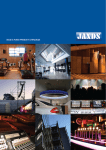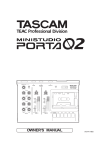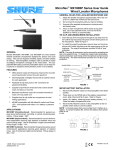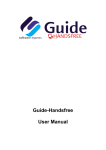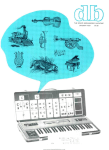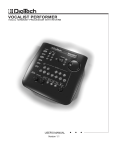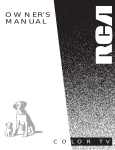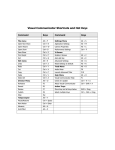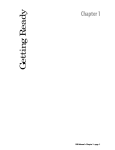Download Building a Mini-Studio for Creating Online Presentations with
Transcript
Building a Mini-Studio for Creating Online Presentations with Microsoft Producer for Microsoft Office PowerPoint 2003 by Joe Powell Jim Travis Microsoft Windows Digital Media Division May 2003 Legal Notice The information contained in this document represents the current view of Microsoft Corporation on the issues discussed as of the date of publication. Because Microsoft must respond to changing market conditions, it should not be interpreted to be a commitment on the part of Microsoft, and Microsoft cannot guarantee the accuracy of any information presented after the date of publication. This White Paper is for informational purposes only. MICROSOFT MAKES NO WARRANTIES, EXPRESS OR IMPLIED, AS TO THE INFORMATION IN THIS DOCUMENT. Complying with all applicable copyright laws is the responsibility of the user. Without limiting the rights under copyright, no part of this document may be reproduced, stored in or introduced into a retrieval system, or transmitted in any form or by any means (electronic, mechanical, photocopying, recording, or otherwise), or for any purpose, without the express written permission of Microsoft Corporation. Microsoft may have patents, patent applications, trademarks, copyrights, or other intellectual property rights covering subject matter in this document. Except as expressly provided in any written license agreement from Microsoft, the furnishing of this document does not give you any license to these patents, trademarks, copyrights, or other intellectual property. Unless otherwise noted, the example companies, organizations, products, domain names, e-mail addresses, logos, people, places and events depicted herein are fictitious, and no association with any real company, organization, product, domain name, email address, logo, person, place or event is intended or should be inferred. © 2002-2003 Microsoft Corporation. All rights reserved. Microsoft, MS-DOS, Windows, Windows Media, Windows NT, ActiveSync, ActiveX, Direct3D, DirectDraw, DirectInput, DirectMusic, DirectPlay, DirectShow, DirectSound, DirectX, FrontPage, JScript, Microsoft Press, MSN, NetShow, Outlook, PowerPoint, Visual Basic, Visual C++, Visual InterDev, Visual J++, Visual Studio, WebTV, Win32, and Win32s are either registered trademarks or trademarks of Microsoft Corporation in the U.S.A. and/or other countries. The names of actual companies and products mentioned herein may be the trademarks of their respective owners. This software is based in part on the work of the Independent JPEG Group. GIF decompression code, copyright 1990, David Koblas. Permission to use, copy, modify, and distribute this software and its documentation for any purpose and without fee is hereby granted, provided that the above copyright notice appear in all copies and that both that copyright notice and this permission notice appear in supporting documentation. This software is provided "as is" without express or implied warranty. Table of Contents Abstract............................................................................................................................................................... 1 Introduction ........................................................................................................................................................ 1 Mini-Studio Overview....................................................................................................................................... 2 Selecting the Room............................................................................................................................................ 3 Modifying the Room ......................................................................................................................................... 4 Equipment .......................................................................................................................................................... 5 Video Equipment......................................................................................................................................... 5 Audio Equipment......................................................................................................................................... 6 Lighting Equipment..................................................................................................................................... 8 Computer Equipment .................................................................................................................................. 8 Furniture....................................................................................................................................................... 9 Other Equipment.......................................................................................................................................... 9 Putting It Together ........................................................................................................................................... 10 Wiring Diagrams ....................................................................................................................................... 11 Setting Up the Lights................................................................................................................................. 13 Educating Users ......................................................................................................................................... 14 Summary .......................................................................................................................................................... 14 For More Information...................................................................................................................................... 14 Building a Mini-Studio for Creating Online Presentations with Microsoft Producer for Microsoft Office PowerPoint 2003 Abstract This document outlines considerations, procedural steps, and best practices for the setup and operation of a small audio-visual studio designed for creating and publishing presentations with Microsoft® Producer for Microsoft Office PowerPoint® 2003. It describes six studio facilities on the Redmond, Washington, campus of Microsoft Corporation. This article assumes the reader is already familiar with Producer 2003, and understands the tools and procedures used to create a presentation. For more information about Producer, see the Windows Media page at the Microsoft Web site (http://www.microsoft.com/windows/windowsmedia/technologies/producer.asp). Introduction Streaming media technology can make corporate communications more efficient and more effective. Organization-wide broadcasts, training and education, and sales and marketing presentations all benefit from using streaming media in both live and on-demand applications. Using streaming media technology, organizations can reduce—or in some cases eliminate—the costs associated with centralized events and road shows, including travel and entertainment costs, lost productivity, and venue-related expenses. "Rich media" takes digital media a step farther. Rich media is the product of synchronizing digital audio or video with Microsoft PowerPoint slides, images, and HTML content. Combining content into rich media presentations can deliver a more compelling and memorable experience. Microsoft Producer for Microsoft Office PowerPoint 2003 makes it easy to capture and synchronize audio, video, slides, HTML, and images, and then publish the finished presentation to a CD, a Web server, or a Windows Media server on a corporate network or the Internet. Producer is intended to be used by both experienced knowledge workers and media specialists. There are a variety of techniques that you can use to capture audio and video for a Producer presentation. These techniques range from using a simple desktop microphone and a Web camera, to using a professional studio. Which technique you choose depends on your target audience and your budget. Presentations directed at customers or a similar public audience may benefit from the high-quality equipment of the professional studio. For less formal presentations intended for a smaller audience, a Web camera may be adequate. A level of quality somewhere between these extremes may be required for internal communications intended for distribution across a large organization, such as an executive presentation for the entire company or a training course viewed on-demand by a large number of employees. This need for a midrange quality level leads to the concept of the Producer mini-studio. 1 Building a Mini-Studio for Creating Online Presentations with Microsoft Producer for Microsoft Office PowerPoint 2003 Mini-Studio Overview A Producer mini-studio is a room that you modify to serve as a dedicated space for recording audio and video content that will be used in your presentations. The mini-studio should be a permanent installation; it is a place where people in your organization can go to record high-quality audio and video in a quiet, comfortable environment. It should contain equipment that is easy to use, in good working order, and that is configured to enable users to do their work without being distracted by technical details. Microsoft has six Producer mini-studios on or near the Redmond, Washington, corporate campus. There are also two portable mini-studios located in Washington, DC, and Paris. The rest of this document will refer to the six facilities as examples. You can use these details to help you set up your own Producer mini-studio. The Microsoft mini-studios include: 2 • Studio 50: A Producer mini-studio located in the Windows Digital Media Division. • Studio 22: A facility operated by the Microsoft Global Learning Services group. • Studio D: A mini-studio located in a building on the Sammamish campus. • Studio 31: A facility operated by the Enterprise Technical Sales team. • Studio 11: A studio used for creating internal information and training presentations. • Studio 118: A studio used to create training material for the Content Development and Delivery Group. Building a Mini-Studio for Creating Online Presentations with Microsoft Producer for Microsoft Office PowerPoint 2003 Selecting the Room The room you choose might be a former office, conference room, or storeroom. You should choose a room that you can use exclusively for the mini-studio. The room will require some modifications, so don’t expect the space to serve other functions. Pick a room that is large enough to accommodate the equipment and one or two people. You should expect to use a room that is at least 10 by 10 feet. The mini-studio should be located in a quiet area of the building. Any background noise will become part of the recorded content and may be distracting to viewers and presenters. Try to select a windowless room that is located away from the following: • Traffic noise—from cars, trucks, trains, and airplanes—makes a poor background for narration. • Labs, data centers, demo rooms, training rooms, or similar spaces contain large numbers of computers that create noise and require ventilation equipment, which also creates additional noise. • Machine shops or other spaces that contain machinery. • Elevator shafts. Even if the elevator is rarely used, or not used at all, noise from roof-mounted equipment such as air conditioning and refrigeration systems may create additional noise. • Auditoriums, conference rooms, training rooms, and exhibition spaces—especially rooms that use public address (PA) systems. • The main ventilation system. Some buildings have ventilation fans placed along a central shaft with smaller ducts connected that move air to various parts of the building. Rooms near this central shaft tend to be noisier than rooms farther away from it. It’s a good idea to check the ambient sound pressure level (SPL) in the candidate room. You can purchase an inexpensive SPL meter at your local electronics store for this purpose, enlist the help of the audio expert in your company’s media production group, or hire an audio consultant. Ideally, the ambient noise level in the room should be around 40 decibels or lower when you use the A weighting scale. Be sure to take readings during the same time of day when users will typically work in the mini-studio. If you take readings at night when everyone is at home, the numbers will not be meaningful. If you or your consultant has access to an audio spectrum analyzer, this device can provide more detailed information about the frequency content of the ambient noise. You can filter some low-frequency noise from recorded audio by using equalization or high-pass filters, but noise that has midrange or high frequencies is difficult to eliminate because it occupies the same part of the sound spectrum as the human voice. Constant low-frequency rumbling might be especially annoying for users of the mini-studio. If you can feel a significant low-frequency vibration in the structure, consider another location. 3 Building a Mini-Studio for Creating Online Presentations with Microsoft Producer for Microsoft Office PowerPoint 2003 Modifying the Room There are many physical changes you can make to your mini-studio to improve the quality of the product your users create. The amount of effort and money you invest is up to you. In general, your goal should be to create a quiet environment for recording audio. When modifying Studio 50, the experts at Microsoft Studios provided the following guidelines: • Minimize ventilation noise. In Studio 50, there was a supplemental ventilation fan located over an adjacent storeroom. This fan supplied air to a conference room located next to the storeroom and ministudio. The fan was disabled and a new supply line was routed to the conference room from the main ventilation system. The office space in which Studio 50 is located had an air supply port, which was connected through a baffle box and ductwork to the ventilation backbone. It also had a return port, which was essentially just a baffled opening into the space above the acoustical tile ceiling. As with most commercial buildings, that space contains the ventilation system along with cables and wiring for power distribution, networking, and communications. The only modification made to the supply side of the ventilation system was to remove the metal diffusion grill that covered the air supply port. Diffusers direct portions of the airflow to different parts of the room, but they create turbulence and noise in the process of doing so. For the return side of the ventilation system, a contractor fabricated and installed a baffle box over the return port, and then attached a 12-foot section of ducting that included a sound-dampening lining. This ducting was placed in a circle and secured to attenuate internal sound reflections. The opposite end of the ducting was left unconnected. • Apply treatments to the internal surfaces of the room. You may want to apply treatments to the internal surfaces of the room to reduce sound reflections, especially between parallel surfaces, because these reflections can introduce acoustic artifacts that might make a narrator’s voice sound unnatural. Surface treatments can also help to quiet the ambient noise level in the room by helping block intrusions from outside, as well as preventing noises from reflecting off hard surfaces, which effectively stops the noises. Flooring is typically treated with carpeting. Commercial carpeting like the carpeting used in offices is fine. Heavier piles provide more sound attenuation, but introduce more dust, which is undesirable for most electronic equipment. Bare wood or concrete floors are typically too reflective to use in small spaces. The acoustical ceiling tiles in Studio 50 were replaced with Sonex brand sound panels, which were available as surplus stock from another project. You might find standard acoustical ceiling tiles to be sufficient, and even a painted drywall ceiling might be acceptable if the other room surfaces are properly treated. A layer of construction-grade rolled fiberglass insulation (R11) was added above the suspended ceiling in Studio 50 to add a noise barrier between the room and the overhead space. The walls are the most critical area to treat properly. There are a variety of materials you can use for this job. Professional acoustical foam panels, such as those manufactured by Sonex, are the preferred treatment method. Other options include hanging quilted blankets, carpeting the walls, or some combination of fiberglass insulation panels and fabric coverings. Your budget and sense of aesthetics will dictate the method you choose. The arrangement of the wall treatments is largely a matter of trial and error, and this is where an experienced audio consultant can be very helpful. You can choose to completely cover all the wall surfaces, which will result in a very quiet, but dead or dry sounding space. This is a common practice in booths used for recording narration, and often yields the desired sound. If your budget doesn’t permit this total coverage, you can achieve a nice effect by arranging alternating panels of treated and untreated wall space, with the goal of eliminating untreated parallel surfaces that face each other. 4 Building a Mini-Studio for Creating Online Presentations with Microsoft Producer for Microsoft Office PowerPoint 2003 The wall surfaces in Studio 50, including the back of the door and the glass window adjacent to the entrance, are completely covered with Sonex acoustical foam panels. Sheets of half-inch thick particle board were fastened to the drywall, and then the foam panels were attached to boards by using finishing nails that were inserted at random angles. This technique allows the treatment to be removed from the walls in the future, and preserves the condition of both the drywall and the foam panels. • Reduce equipment noise. The mini-studio requires a computer to run Producer, and this can be a source of background noise that you will want to reduce or eliminate. The best solution is to locate the computer in a closet or an adjacent room. If the computer must be located in the mini-studio, you can construct a baffle box to contain the equipment. Just be sure to provide adequate venting so the equipment doesn’t overheat. The computer in Studio 50 is actually located in an adjacent room. The cabling is fed through a simple wall plate system, by using cable extensions for the mouse, monitors, keyboard, speakers, and audio and video inputs. • Provide clean electrical power. The quality of the electrical power available in the room can have a major impact on the sound and video quality level you achieve. (The specific type of power available varies, depending on the country or region where your mini-studio is located.) Fluorescent lighting, electric motors, and other devices can introduce harmonics into the power and grounding systems, which can produce noise in audio or visible artifacts in video. This noise can be difficult to anticipate, but you should check with your company’s facilities department to explore what they know about the electrical configuration in your building. They might have information about which electrical supply panels are electrically isolated from noise-inducing equipment, which would be useful to you in making your room choice. Warning Electrical shock can injure or kill. Don’t attempt to make alterations to your building’s electrical power system. Consult an experienced and licensed electrician. You can invest in a professional-grade power conditioner to reduce noise caused by the electrical power system. Equipment There are four types of equipment you will need for your Producer mini-studio: video, audio, lighting, and computer equipment. The following sections discuss each of these equipment types. Video Equipment The main piece of video equipment is the video camera. There are a wide range of prices and quality levels available for video cameras, so you will need to decide where your budget constraints and quality needs meet. You will want to use a video camera that provides a higher-quality image than the video camera that is typically available to your user in his or her office, but it probably isn’t necessary to spend your resources on a professional, studio-grade camera. The currently available miniDV camcorders offer a combination of quality, features, and affordability. Most models have S-Video or IEEE-1394 outputs (which provide a high-quality connection to the computer capture device) and have the added advantage of enabling you to provide a digital videotape of the Producer recording session, without the added expense of a separate video recorder. You can use a digital videotape as a backup in case the video captured on the computer becomes lost or corrupted. The miniDV camcorders that are used at the Microsoft mini-studios include the Canon GL-1, Canon XL-1, and Sony DSR-PD150 camcorders. 5 Building a Mini-Studio for Creating Online Presentations with Microsoft Producer for Microsoft Office PowerPoint 2003 Other video equipment you should consider includes: • A tripod. You will need to support your camera with a sturdy base, so you must have a professionalquality video tripod. • A teleprompter. Using a teleprompter is highly recommended. Teleprompters improve the quality of the finished presentation because they permit the user to look into the camera while speaking. It can be quite obvious if the speaker is staring even slightly away from the camera to view the computer display, or if the speaker constantly looks back and forth between the camera and a set of notes. With a teleprompter, the camera lens is located behind the display as if it were shooting through a window. When the speaker looks at the display, the speaker is looking directly at the camera lens. • A video monitor. You might want to provide a color video monitor so the user can see his or her position in the camera. This can give the presenter excellent visual feedback that might help to catch problems in the video image before a lot of time is wasted recording the content. • Video tape decks. Your users may have video content on tape that they want to capture for a Producer presentation. Providing high-quality equipment in your mini-studio will encourage them to use the studio and will result in better content. There are many video tape formats, so you need to consider which formats you will support. • A scan converter. This can be useful if you expect a variety of video sources to be used in the studio. For example, if users bring their own laptop computers, the scan converter can match the laptop’s video output to the studio’s monitors and teleprompter. Studio 31 uses an RGB capture card, so the display from a laptop can be mirrored on the encoding computer. Studio 50 and Studio 22 each use a Mirror Image LC-160 teleprompter. All three Microsoft mini-studios provide Sony color monitors. Each studio also provides video tape machines for both recording and capturing video in various formats. Audio Equipment Producing high-quality audio in a mini-studio requires the right equipment. The following list details the types of audio equipment you should consider using: • A microphone. Microphones come in a variety of shapes and sizes, and different types of microphones are suited to different applications. For your mini-studio, one useful choice is a lavalier microphone, which is the small, clip-on microphone that you see newscasters wearing on television. Lavalier microphones are designed specifically for voice applications, don’t look objectionable in video presentations because of their small size, and are worn close enough to the mouth of the person who is speaking to provide an adequate sound level and to attenuate background noise. Most lavalier microphones are omni-directional, which means that they pick up sound, evenly from a 360 degree sphere around the microphone. Lavalier microphones are available from several manufacturers, including Shure, AKG, Audio-Technica, and Sennheiser. Avoid using microphones like the microphones that are typically used with personal computers, or other low-quality alternatives. Using the microphone that is built into the camcorder is also not a good option. This built-in microphone is typically located too far away from the person who is speaking to yield good results. Standard dynamic, or condenser microphones are another possibility for your mini-studio. These microphones are mounted on a desk stand or on a boom stand in front of the speaker, but below the camera’s view. You can also use an overhead shotgun-type microphone like the microphones used in some television production studios. Overhead microphones are ideal for recording audio-only content. You should use a low-impedance microphone that has a balanced audio output. Balanced outputs use a threewire connection that is designed to eliminate electrical noise that can be induced on the microphone cable. 6 Building a Mini-Studio for Creating Online Presentations with Microsoft Producer for Microsoft Office PowerPoint 2003 Microsoft Studio 50 is equipped with a Shure MX183/BP lavalier microphone and a Shure SM58 handheld microphone mounted on an Atlas boom stand. Studio 22 uses a Shure WL93 lavalier microphone with a Shure UT14/93 UHF wireless microphone system, an Audio-Technica shotgun microphone, and a Neumann TLM-170 condenser microphone. Studio D uses four lavalier microphones manufactured by Sony. • Processing. There is a wide range of audio and video processing equipment available, but your budget and the level of expertise of your typical user will most likely dictate a simple approach for your mini-studio. At a minimum, it is a good idea to invest in some sort of dynamics control processor. Dynamic compression, referred to simply as compression in the professional audio industry, provides a type of automatic volume control that keeps loud sounds from becoming too loud. Dynamic compression is useful to help deal with the range of speaking voices that will be recorded in your mini-studio, and prevents any one of the voices from over-driving the electronics, which might result in distorted sound in the finished presentation. A compressor/limiter processor performs dynamic compression. You can use a voice processor instead of a compressor/limiter. Voice processors typically include compression, but add additional controls like microphone preamplification, high-pass and low-pass filtering, de-essing (which removes excessive “s” sounds from the voice), noise gating, and equalization. Voice processors can help the quality of a recorded narration, but they require some expertise to operate. Many of the devices also provide presets that contain predefined settings and let users save their own custom settings. Therefore, setting up a processor can be as easy as selecting a preset. Compressors and voice processors are available in both analog and digital configurations. Digital processors can typically store and recall presets, which is a good feature for unattended mini-studios because it allows your audio expert to set up the device for you and then to store the settings. When you store the settings, you can recall the expert’s preset at any time, even if someone who uses the studio changes the settings. Studio 50 includes a Symetrix 628 digital voice processor. Studio 22 provides a Symetrix 565E dual compressor/limiter, which is an analog device. Studio D also uses an analog compressor/limiter—a dbx model 166XL. • An audio mixer. If you plan to use multiple microphones at the same time, you may want to install an audio mixing device. At a minimum, audio mixers provide preamplification for microphones and permit several microphones and line-level sources (for example, tape decks or CD players) to be combined into a single audio output mix. This output mix can be stereo or monaural. Some audio mixers are very simple devices that provide only a row of volume control knobs; this type of audio mixer might be a good choice for your mini-studio because it will not require any special technical skill to operate. Other small mixers provide additional features like equalization, multiple output buses, and auxiliary mixing buses. The flexibility offered by such devices can be very useful, but may require that you supply an operator who understands how to use the mixing device. Studio 50 and Studio 22 each contain a Mackie 120 VL Pro 12 channel mixer. In Studio 50, the Mackie mixer is connected in the audio path after the voice processor to distribute the signal to the computer and the video camera while providing level matching control for each device’s audio input. • Speakers and headphones. You will want to provide your users with a method to review audio content that they have recorded. If you choose to provide speakers, consider studio-quality monitor speakers rather than desktop computer speakers. Users can quickly identify problems in the sound that might be masked by a lower-quality speakers when they use studio monitors. If your budget doesn’t allow for monitors, then use the highest-quality computer speakers available with studio-quality headphones instead. Studio 22 includes KRK V4 studio monitors and Sony MDR-V700 headphones. Studio D supplies Altec Lansing ATP3 speakers. 7 Building a Mini-Studio for Creating Online Presentations with Microsoft Producer for Microsoft Office PowerPoint 2003 Lighting Equipment Recording quality video requires a lot of bright lighting. Studio lighting comes in several forms, including incandescent, quartz halogen, and fluorescent. Fluorescent lighting creates far less heat than the other types of lighting, which makes it a good choice for a Producer mini-studio. You will want to purchase at least two professional studio lights with barndoors (which allow you to control the intensity and direction of the lighting), a reflector or a third light for filling in shadows, three lighting stands and appropriate fixture mounting hardware, a power supply, and spare lamps. This equipment provides the tools to create a portrait lighting arrangement that is appropriate for recording a head-and-shoulders video. If your mini-studio is larger than ten-foot square and you will record sessions with two or more people, you may want additional lighting. As part of your lighting package, you should consider the type of background you want to provide for your users. Backgrounds are available in many colors, sizes, styles, and materials. For Producer presentations, you will probably want to choose something that isn’t distracting to the viewer—something not too light or dark that doesn't have a busy pattern. You might want to have a blue or green chroma key backdrop available if your users want to superimpose a background later. Be sure your backgrounds are large enough to fill the frame of your video. Studio 50 uses Lowel FLS-250DM Fluo-Tek lighting fixtures with barndoors, and collapsible backgrounds from F.J. Westcott. Studio 22 and Studio D use quartz halogen lighting fixtures from Lowel and ARRI with rolled paper backdrops. Computer Equipment Your mini-studio requires at least one computer that meets the minimum system requirements for Producer. You should consult your Producer documentation for the current system requirements. In addition to the computer, consider the following equipment: 8 • Displays. You should think about the type of computer display you want to provide for your users. Flat panel displays are affordable, use less space than a conventional monitor, and are easier to place among the equipment in the studio. Also, if you are using a teleprompter, you will want to make sure that your computer has at least two video display adapters, or a dual-output display adapter, installed. • Capture devices. Use a professional-quality audio and video capture device. Professional devices typically include inputs for balanced audio and various video connections, such as S-Video and IEEE-1394 for digital video (DV) input. Using this type of device will help to ensure that the image and sound quality are retained during the capture process. • IEEE-1394 hubs. If your computer is located at some distance from your video camera, you may need to use a hub to extend the digital video cable. • Laptops. Some of your users might bring their own laptop computers to the mini-studio to play their PowerPoint slide shows, and use the studio’s computer only to record their presentation. You might want to provide easy access to the teleprompter input cable for these users. If your computer is in an adjacent room, you will need to provide a device that splits the signal to do this. You might even consider providing a laptop for this purpose. Laptop computers typically are configured to allow you to display output on both the laptop display and an external display (in this example, the teleprompter) simultaneously. You can suggest that users equip their laptops with IEEE 1394 (such as Apple FireWire or Sony i.LINK) cards, so they can do recording outside the studio. • An uninterruptible power supply. These units provide the user with an opportunity to save their work during a power outage and protect the computer from power surges. • Portable storage device. To help store projects, you can invest in a small portable device, such as the 128 MB USB mini-drive used in studio 31. Portable storage devices provide an inexpensive method to store and transport projects when network access is a problem. Building a Mini-Studio for Creating Online Presentations with Microsoft Producer for Microsoft Office PowerPoint 2003 Furniture Be sure to provide a comfortable chair with an adjustable seat height for each presenter. Also, you will need to provide a table or a desk for the speaker’s notes or laptop computer. Studio 22 also provides a small sofa for guests and a desk and chair for the media specialist. Other Equipment There are several other items you’ll want to think about obtaining for your mini-studio. These items include: • An "On Air" light. You should place an indicator of some kind outside the studio door so that people know not to disturb the recording session while it is in progress. • Wiring. A significant part of any studio budget is cabling. Don’t forget to include funds to purchase video, microphone, power, and computer cables to connect your equipment. • An equipment rack. Professional equipment typically is designed to be mounted in a 19-inch wide metal rack. You might want to purchase such a cabinet to organize your gear. • Cases. Often storage cases for equipment, like video cameras and lighting, are considered an optional accessory. If you think you might want some of this equipment to be portable on occasion, invest in a protective case. As you shop for equipment, start to formulate a plan for how the equipment and furniture will be arranged in the room you have allocated. You will want to think about how to use the space efficiently so you create a comfortable work environment. You don’t want your users to have to trip over wiring or tripods to get to the equipment they need. Think about how users will enter the room, how they will get to the chair and table where they deliver the presentation, and how they will operate each piece of equipment. 9 Building a Mini-Studio for Creating Online Presentations with Microsoft Producer for Microsoft Office PowerPoint 2003 Putting It Together After you select the room for your Producer mini-studio, modify it, and purchase your equipment, it’s time to set up the mini-studio for business. You can use the following steps to guide you when you position the furniture and equipment: 1. If the computer will be located outside the room, install it first and run the cabling for the connections. 2. Place the presenter’s desk and chair in the location you have chosen. Usually this will be centered on one side of the room, a few feet from the wall. 3. Place any power cabling and outlet strips into positions near where they will be needed. 4. Set up the video camera and tripod directly opposite the presenter’s chair. Position the camera at a comfortable distance from the presenter. If you have a teleprompter, you will need to leave enough space in front of the camera for that. Connect the camera to the computer’s capture device. 5. Set up the teleprompter in front of the camera. Connect the teleprompter to one of the computer’s video display adapters. 6. Position the video monitor, if you have one, so that it faces the presenter’s chair. Connect it to the composite video output of the video camera. 7. Position the monitor beneath the teleprompter. Connect it to the computer’s other video display adapter. 8. Set up the lighting. The next section provides more details. 9. Hang your backdrop behind the presenter’s chair. 10. Install the audio equipment. This equipment varies, depending on the configuration you have chosen. Typically, you will position at least one microphone at the presenter’s desk, which will ultimately feed the audio input on your computer’s capture device. You might also need to insert a mixer, processor, and so on. The following figure shows a block diagram for the Studio 50 audio wiring. 10 Building a Mini-Studio for Creating Online Presentations with Microsoft Producer for Microsoft Office PowerPoint 2003 Wiring Diagrams The following block diagram illustrates the connections between the various pieces of equipment in Studio 50: 11 Building a Mini-Studio for Creating Online Presentations with Microsoft Producer for Microsoft Office PowerPoint 2003 A full-time media specialist works in Studio 22 to operate the equipment in the studio and to assist presenters. This allows for a slightly more complex setup. The following diagram illustrates the equipment connections in Studio 22. 12 Building a Mini-Studio for Creating Online Presentations with Microsoft Producer for Microsoft Office PowerPoint 2003 Setting Up the Lights It’s important to position your lighting to provide a professional appearance for your users. You should start by positioning your main light, called the key light, to one side of the video camera so that it is mounted up high and points down and forward toward your subject. Think of this light as imitating natural sunlight. Next, position your reflector, or fill light, on the other side of the camera on a lower stand so that it points towards the presenter in a more direct fashion. This light helps to fill in the shadows created by the key light. Position a light behind and to one side of your subject so that it points down and lights the presenter’s head. This light adds highlights to the subject’s hair and helps to separate the subject from the background, flattering the subject and adding a sense of depth to the image. The following figure illustrates this recommended lighting configuration. It helps to have a test subject sit in the presenter’s chair while you and a helper position the lighting. Check the presenter's appearance on the video monitor or on the camera’s viewfinder display as you adjust the lights. Don’t be afraid to experiment with the positions of the light fixtures until you get a good looking image. Use the barndoors, if you have them, to direct the light only onto the subject so it doesn’t spill around the studio causing unwanted reflections and glare. 13 Building a Mini-Studio for Creating Online Presentations with Microsoft Producer for Microsoft Office PowerPoint 2003 Educating Users You should provide some means of introducing users to your Producer mini-studio and educating them about best practices for creating Producer content. You can do this through a text document, a Web site, or through a Producer presentation. Give potential users an idea of what to expect in your studio. You can tell them: • How to reserve studio time. • Where to learn how to use Producer. • The features your mini-studio offers. • The processes they need to know to use the equipment. Don’t forget to educate your users about microphone placement and how to avoid mechanical noises when using a lavalier microphone, such as the friction sounds that can occur when the microphone element rubs against clothing. • Your policies about using the studio’s computer for publishing content. For example, tell them whether they are permitted to leave files on the local hard disk, whether they can publish to the Internet or your corporate network, and whether they can publish by using publishing e-services. • How to dress for best results. Presenters should avoid wearing white or very light colors because these colors can cause the video camera to underexpose the image. Also, users should wear only solid colors. Patterned clothing can cause undesirable visual effects. • Your policies about using the studio to edit and assemble content. You will probably want to require your users to do their post-production work at their desk, and not in the mini-studio. • Their choices for the content creation process. If they are very familiar with the material, they might want to record their presentation while stepping through the PowerPoint slides, thus finishing with a synchronized set of content. Alternatively, they can record their content by using a text script that they display on the teleprompter. They can then synchronize their audio or video content with their slides at a later time. Summary A well-equipped Producer mini-studio can be a valuable asset to your organization. For a relatively small investment, you can provide employees with a comfortable place to create high quality audio and video content for their Producer presentations. For More Information Producer is a free add-on for PowerPoint. For more information about how to purchase PowerPoint and then obtain Producer, see the PowerPoint product pages at the Microsoft Web site (http://www.microsoft.com). To learn more about creating rich presentations with audio and video, see Producer 2003 Help. Additional information about using Producer is available in the Creating Dynamic Presentations with Streaming Media book, by Matt Lichtenberg and Jim Travis (Microsoft Press, 2002, ISBN 0 7536-1436-9). 14