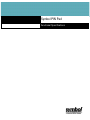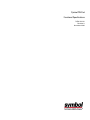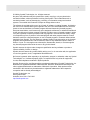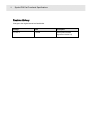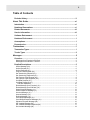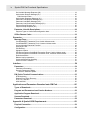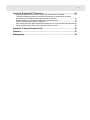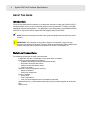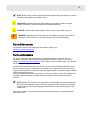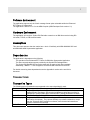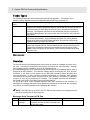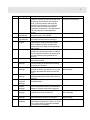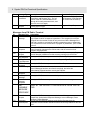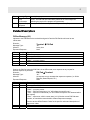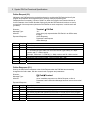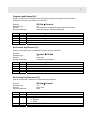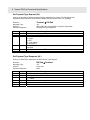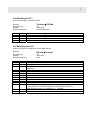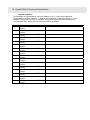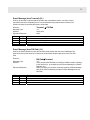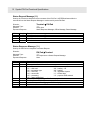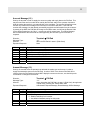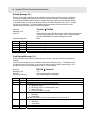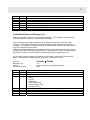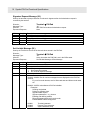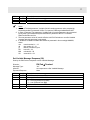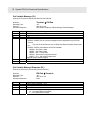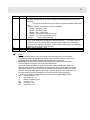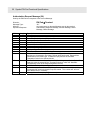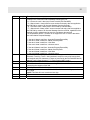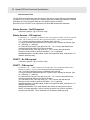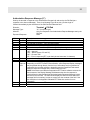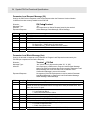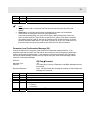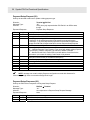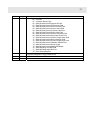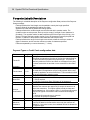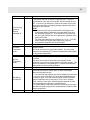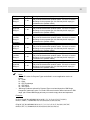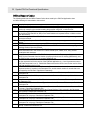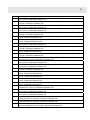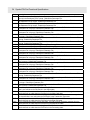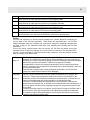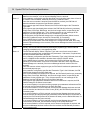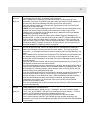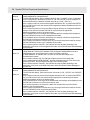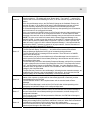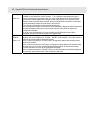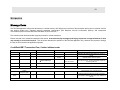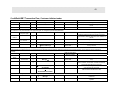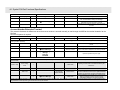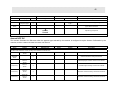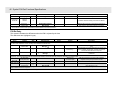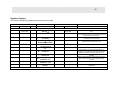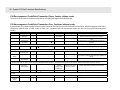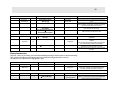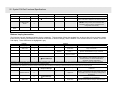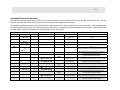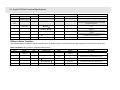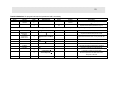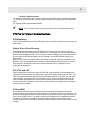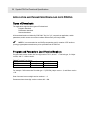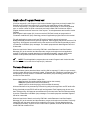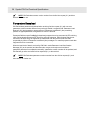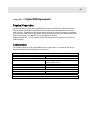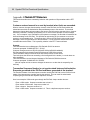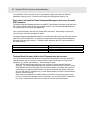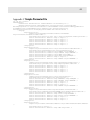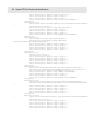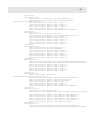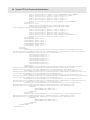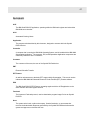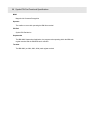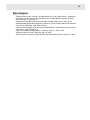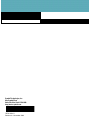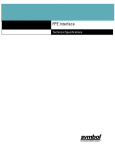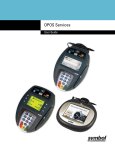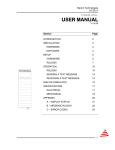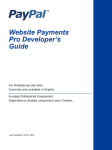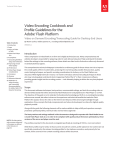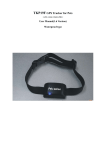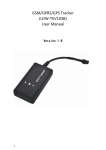Download NOTE - Motorola Solutions
Transcript
Symbol PIN Pad
Functional Specifications
Symbol PIN Pad
Functional Specifications
72E-91526-01
Revision A
November 2006
i
© 2006 by Symbol Technologies, Inc. All rights reserved.
No part of this publication may be reproduced or used in any form, or by any electrical or
mechanical means, without permission in writing from Symbol. This includes electronic or
mechanical means, such as photocopying, recording, or information storage and retrieval
systems. The material in this manual is subject to change without notice.
The software is provided strictly on an “as is” basis. All software, including firmware, furnished to
the user is on a licensed basis. Symbol grants to the user a non-transferable and non-exclusive
license to use each software or firmware program delivered hereunder (licensed program).
Except as noted below, such license may not be assigned, sublicensed, or otherwise transferred
by the user without prior written consent of Symbol. No right to copy a licensed program in whole
or in part is granted, except as permitted under copyright law. The user shall not modify, merge,
or incorporate any form or portion of a licensed program with other program material, create a
derivative work from a licensed program, or use a licensed program in a network without written
permission from Symbol. The user agrees to maintain Symbol’s copyright notice on the licensed
programs delivered hereunder, and to include the same on any authorized copies it makes, in
whole or in part. The user agrees not to decompile, disassemble, decode, or reverse engineer
any licensed program delivered to the user or any portion thereof.
Symbol reserves the right to make changes to specification and any software or product to
improve reliability, function, or design.
Symbol does not assume any product liability arising out of, or in connection with, the application
or use of any product, circuit, or application described herein.
No license is granted, either expressly or by implication, estoppel, or otherwise under any Symbol
Technologies, Inc., intellectual property rights. An implied license only exists for equipment,
circuits, and subsystems contained in Symbol products.
Symbol, Spectrum One, and Spectrum24 are registered trademarks of Symbol Technologies, Inc.
Bluetooth is a registered trademark of Bluetooth SIG. Microsoft, Windows and ActiveSync are
either registered trademarks or trademarks of Microsoft Corporation. Other product names
mentioned in this manual may be trademarks or registered trademarks of their respective
companies and are hereby acknowledged.
Symbol Technologies, Inc.
One Symbol Plaza
Holtsville, New York 11742-1300
http://www.symbol.com
ii
Symbol PIN Pad Functional Specifications
Revision History
Changes to the original manual are listed below.
Change
Date
Description
-01 Rev A
11/2006
Initial Symbol Release
(Hypercom Version 2.5)
iii
Table of Contents
Revision History .......................................................................................................... ii
About This Guide ...............................................................................................vi
Introduction................................................................................................................. vi
Notational Conventions ............................................................................................. vi
Related Documents ................................................................................................... vii
Service Information ................................................................................................... vii
Software Environment................................................................................................. 1
Hardware Environment ............................................................................................... 1
Assumptions ................................................................................................................ 1
Dependencies .............................................................................................................. 1
Transactions........................................................................................................1
Transaction Types ....................................................................................................... 1
Tender Types ............................................................................................................... 2
Messages.............................................................................................................2
Overview.......................................................................................................................2
Messages from Terminal to PIN Pad ....................................................................................... 2
Messages from PIN Pad to Terminal ....................................................................................... 4
Detailed Descriptions .................................................................................................. 5
Offline Message (00.) ............................................................................................................... 5
Online Request (01.) ................................................................................................................ 6
Online Response (01.) ............................................................................................................. 6
Program Load Request (02.).................................................................................................... 7
Set Session Key Request (03.) ................................................................................................ 7
Set Session Key Response (03.) ............................................................................................. 7
Set Payment Type Request (04.) ............................................................................................. 8
Set Payment Type Response (04.) .......................................................................................... 8
Unit Data Request (07.)............................................................................................................ 9
Unit Data Response (07.)......................................................................................................... 9
PIN Pad capabilities............................................................................................................ 10
Reset Message (from Terminal) (10.) .................................................................................... 11
Reset Message (from PIN Pad) (10.)..................................................................................... 11
Status Request Message (11.)............................................................................................... 12
Status Response Message (11.) ............................................................................................ 12
Account Message (12.) .......................................................................................................... 13
Amount Message (13.) ........................................................................................................... 13
Refund Message (14.)............................................................................................................ 14
Card Swiped Message (19.)................................................................................................... 14
Card Swiped Response Message (19.) ................................................................................. 15
Signature Request Message (20.) ......................................................................................... 16
Set Variable Message (28.).................................................................................................... 16
Set Variable Message Response (28.) .................................................................................. 17
Get Variable Message (29.) ................................................................................................... 18
iv
Symbol PIN Pad Functional Specifications
Get Variable Message Response (29.) .................................................................................. 18
Authorization Request Message (50.).................................................................................... 20
PIN Information Data .......................................................................................................... 22
Authorization Response Message (0**) ................................................................................. 23
Parameter Load Request Message (59.) ............................................................................... 24
Parameter Load Block Message (9xx) ................................................................................... 24
Parameter Load Confirmation Message (59.) ........................................................................ 25
Payment Setup Request (60.) ................................................................................................ 26
Payment Setup Response (60.) ............................................................................................. 26
Parameter List with Descriptions ............................................................................. 28
Payment Types or Credit Cards configuration data ............................................................... 28
Offline Reason Codes ............................................................................................... 32
Scenarios...........................................................................................................41
Message Flows .......................................................................................................... 41
Credit/Debit/EBT Transaction Flow, Cashier initiates tender................................................. 41
Credit/Debit/EBT Transaction Flow, Customer initiates tender.............................................. 43
Account Number Entered at Terminal.................................................................................... 44
Amount NOT OK .................................................................................................................... 45
PIN Re-Entry .......................................................................................................................... 46
Signature Capture .................................................................................................................. 47
PIN Encouragement Credit/Debit Transaction Flows, Cashier initiates tender ..................... 48
PIN Encouragement Credit/Debit Transaction Flow, Customer initiates tender .................... 48
Refund transaction ................................................................................................................. 49
Balance Inquiry transaction .................................................................................................... 50
Communications Error Handling ............................................................................................ 51
Offline to Online Transition..................................................................................................... 52
Interface.............................................................................................................54
Parameters ................................................................................................................. 54
Parameters Processing .......................................................................................................... 54
Dynamic Parameters Update ................................................................................................. 54
“Terminal” statement update............................................................................................... 55
PIN Pad to Terminal Communications..................................................................... 55
DTR Monitoring ...................................................................................................................... 55
Retries, Errors, Error Recovery .............................................................................................. 55
STX, ETX, and LRC ............................................................................................................... 55
ACK and NAK......................................................................................................................... 55
Application and Parameters Download onto PIN Pad ...................................56
Types of Downloads.................................................................................................. 56
Program and Parameters Load Version Numbers.................................................. 56
Application Program Download ............................................................................... 57
Screens Download..................................................................................................... 57
Parameters Download ............................................................................................... 58
Appendix A Symbol SDK Requirements.........................................................59
Physical Connection ................................................................................................. 59
Configuration ............................................................................................................. 59
v
Appendix B Notable EFT Behaviors................................................................60
Customer entered amount is re-sent by terminal when limits are exceeded. ........................ 60
Transaction Sequence Number is not synchronized between Authorization Requests
generated at the PIN Pad and those generated at the terminal............................................. 60
Display Message in Authorization Response loses last character......................................... 61
Account Type indicator is stored in PIN Block ....................................................................... 61
State values returned in Status Response Message do not cover all actual PIN Pad states 62
Terminal Serial Number field in Auth. Requests may be incorrect ........................................ 62
Appendix C Sample Parameter File.................................................................63
Glossary ............................................................................................................67
Bibliography ......................................................................................................69
vi
Symbol PIN Pad Functional Specifications
ABOUT THIS GUIDE
Introduction
This document describes the operation of an application that will run within the Symbol PIN Pad
and provide base-level (not user-customized) support for the Enhanced EFT Feature of the IBM
4680/4690 Supermarket Application. This application is also designed for use with IBM SurePOS
ACE EPS in conjunction with the Symbol PIN Pad support library for ACE EPS.
9
!
NOTE: Screens and windows pictured in this guide are samples and can differ from actual
screens.
IMPORTANT: Any references in this guide to Hypercom Corporation, Hypercom logo,
Hypercom file names and file paths, Hypercom software and terminals reflect hardware and
software manufactured by Hypercom Corporation for Symbol Technologies, Inc.
Notational Conventions
The following conventions are used in this document:
If applicable, the term “FormBuilder” in this guide refers to software.
Italics are used to highlight the following:
o Chapters and sections in this and related documents
o Drop-down list and list box names
o Check box and radio button names
o Icons on a screen.
Bold text is used to highlight the following:
o Names of windows
o Dialog box components.
bullets (•) indicate:
o Action items
o Lists of alternatives
o Lists of required steps that are not necessarily sequential
Sequential lists (e.g., those that describe step-by-step procedures) appear as numbered
lists.
Special icons:
vii
9
NOTE: Notes contain neutral or positive information supplementing the main text. It is often
information that applies only to special cases.
!
IMPORTANT: Important statements draw attention to information crucial to using the
product successfully. Pay special attention to Important statements.
!
CAUTION: Cautions advise that a negative result, such as a loss of data, may occur.
a
WARNING: Warnings provide information that is essential to the safety of the user, the
equipment, or both. Failure to do as instructed may result in physical damage.
Related Documents
For the latest version of this and all payment solutions guides, go to:
http://www.symbol.com/manuals .
Service Information
For service information, warranty information, technical assistance or problems with the
equipment, contact the regional Symbol Global Customer Interaction Center in your area by
visiting: www.symbol.com/contactsupport . Before calling, have the model number, serial number
and several bar code symbols at hand.
Call the Global Customer Interaction Center from a phone near the scanning equipment so that
the service person can try to troubleshoot the problem. If the equipment is found to be working
properly and the problem is reading bar codes, the Support Center will request samples of the bar
codes for analysis at our plant.
If the problem cannot be solved over the phone, it may be necessary to return the equipment for
servicing. If that is necessary, the Global Customer Interaction Center will provide specific
directions.
9
NOTE: Symbol Technologies is not responsible for any damages incurred during shipment
if the approved shipping container is not used. Shipping the units improperly can possibly
void the warranty. If the original shipping container was not kept, contact Symbol to have
another sent.
If the Symbol product was purchased from a Symbol Business Partner, contact that Business
Partner for service.
1
Software Environment
The application supports only the Visa-II message format option selectable within the Enhanced
EFT Feature of Supermarket.
The application is written in C++ for the ARM Compiler (ARM Developer Suite version 1.2)
Hardware Environment
The application will require a Symbol PIN Pad able to attach to an IBM 46xx terminal using RS232 serial, TCP/IP, or USB communication.
Assumptions
This document assumes that the reader has a level of familiarity with IBM 4680/4690 O/S and
with IBM 4680-4690 Supermarket Application.
Dependencies
The application is dependent on the following:
The operation of the Enhanced EFT Feature for IBM 46xx Supermarket Application
The 46xx communications support provided by the Symbol PIN Pad application
The Symbol PIN Pad RS-232 connection must work as required with 46xx terminals.
Additionally, IBM EFT v 1.0.010 supports TCP/IP and USB connection to the ECR
For details concerning these dependencies see the Appendix A section at the end of this
document.
TRANSACTIONS
Transaction Types
The following types of transactions are supported to the extent described for each:
Purchase
Fully supported for all tender types. (Credit/Debit/EBT/ACH)
Refund
Fully supported for all tender types. Refund transactions will operate in a manner
similar to that of Purchases, with the principal difference being the use of the "Is
Refund OK?" prompt (rather than "Is Amount OK?") during the Amount OK state.
Void of Purchase
The PIN Pad is not used by EPS when performing Void of Purchase transactions.
Balance Inquiry
Supported for EBT and Gift Card tender types. Balance Inquiries are initiated at the
terminal by the operator. They operate similarly to purchase transactions, except
that the "Is Amount OK?" prompt is not shown, since the terminal transmits an
amount of $0.00 to the PIN Pad.
Void of Refund
EPS does not support Void of Refunds.
2 Symbol PIN Pad Functional Specifications
Tender Types
The following tender types will be supported by the PIN Pad application. The behavior of the
tenders is wholly dependent upon the configuration defined within the parameter file.
Credit and Gift
These transactions will be fully supported by the PIN Pad application.
Card
Debit
Debit transactions are fully supported by the application. The application supports
options for the tender to prompt the customer to slide the card, to enter the PIN, to
confirm the amount, and to allow an Account Type to be selected (Checking or
Savings). The response from the host may indicate that the PIN is incorrect, at
which point the application will re-prompt the user for a new PIN, and re-transmit
the request.
EBT
EBT transactions will operate similarly to Debit, but with optional AFDC or
Foodstamp type selection. Since Foodstamp and AFDC are entirely different
tender types within the ACE/EPS Personalization, they must be configured as
separate tender types within the PIN Pad.
ACH
ACH transactions will be handled in a manner similar to that of any other EFT
tender that uses the PIN Pad. Check transactions will only be used with the PIN
Pad for ACH (Automated Clearing House) tenders that usually require a PIN.
NOTE: When configuring an ACH tender, ‘Check’ must be selected as the EPS
Payment Type.
MESSAGES
Overview
The terminal and the PIN Pad application communicate by means of messages sent from one to
the other. In almost all circumstances the terminal must initiate the communications. Although
most messages require a response, some of the messages do not.
All messages begin with an STX character (0x02) and end with an ETX character (0x03) which is
followed by an LRC character. The maximum message length, including the STX, ETX, and LRC
characters, is 247 bytes (a limit imposed by the IBM 4690 Operating System and IBM 46xx
Terminal hardware). In order to ensure successful transmission of a message, each message
sent between the PIN Pad and the terminal must be either ACKed (if successful), or NAKed (if
corrupt or in error), by the recipient of the message. The ACK/NAK responses are discussed in
more detail in the section “PIN Pad to Terminal Communications”.
For brevity and clarity, these ACK/NAK responses have been omitted from the discussion of
messages (all messages discussed, unless specifically indicated as having failed, are considered
to have been successfully transmitted and ACKed by the recipient).
9 NOTE: If the PIN Pad is in the offline state, the PIN Pad will respond to all messages (except
the online request) with an offline response.
Messages from Terminal to PIN Pad
ID
“00.”
Message Type
Offline
Message
Description
Indicates to the PIN Pad that the terminal has
signed off, and that the PIN Pad should enter
its own offline state.
Possible Response
No Response sent.
3
ID
“01.”
Message Type
Online Request
“03.”
Set Session
Key Request
Set Payment
Type Request
Unit Data
Request
“04.”
“07.”
“10.”
Reset Message
“11.”
Status Request
“12.”
Account
Message
“13.”
Amount
Message
“14.”
Refund
Message
“19.”
Card Swiped
Response
Message
Signature
Request
Message
Set Variable
Message
“20.”
“28.”
“29.”
“0**”
Get Variable
Message
Authorization
Response
Description
Indicates to the PIN Pad that the terminal has
signed on, and that the PIN Pad should verify
the program and parameter levels against
those it currently contains and stores the
specified level information on. If PIN Pad
does not request a new program and/or
parameters automatically, it is supposed that
PIN Pad contains the latest application
version.
Terminal sends a new working key
(encryption key) to the PIN Pad.
Forces a payment type selection at the PIN
Pad rather than the customer entering it.
Sent by the terminal to request Unit Data. Unit
Data response contains PIN Pad software
levels, available functions, and any other
pertinent data concerning the PIN Pad setup
and functions.
Sent by the terminal to indicate that the
operator has cancelled the tender, or that the
current transaction has been completed (prior
to a new transaction being started at the
terminal).
Sent by the terminal to determine the current
state of the PIN Pad.
Sent by the terminal in order to supply the
account number (as an alternative to sliding
the card at the PIN Pad).
Sent by the terminal when the operator has
selected the tender type and amount, in order
to supply the transaction amount to the PIN
Pad.
Sent by the terminal to indicate that the
transaction being performed at the terminal is
a Refund.
Sent by the terminal in response to Card
Swiped Message
Possible Response
Online Response,
Parameter Load Request
Received after Authorization Request is sent
to the terminal while waiting for Authorization
Response. Prompts customer for signature.
Sent by the Terminal to set one of the
parameters stored in the PIN Pad.
No Response sent.
Sent by the terminal to obtain the value of one
of the parameters stored in the PIN Pad.
Sent by the terminal in response to the
Authorization Request (50.) There is no ID as
such, just the single '0' followed immediately
by the fields of the message.
Set Session Key Response
Set Payment Type Response
Unit Data Response
No Response sent.
Status Response
No Response sent.
Authorization Request,
Reset Message
No Response sent.
No Response sent.
Set Variable Message,
Offline Message
Get Variable response,
Reset Message
No Response sent.
4 Symbol PIN Pad Functional Specifications
ID
“9xx”
Message Type
Parameter
Load Block
“60.”
Payment Setup
Request
Description
Sent by the terminal in response to the
Parameter Load Request (59.). The "xx"
portion of the ID is incremented from 00
through 99 for each parameter block, and
then rolls over to 00 again.
Sent by the terminal to add new or update
existing payment type.
Possible Response
Parameter Load Confirmation
No Response (if PIN Pad has
not received the final block)
Payment Setup Response
Messages from PIN Pad to Terminal
ID
“00.”
Message Type
Offline
Message
“01.”
Online
Response
“02.”
“03.”
“04.”
“07.”
“10.”
“11.”
“19.”
“28.”
“29.”
Program Load
Request
Set Session
Key Response
Set Payment
Type Response
Unit Data
Response
Reset Message
Status
Response
Card Swiped
Message
Set Variable
Message
Response
Description
Sent by the PIN Pad, when the PIN Pad is in an Offline state, as a response to
any request for which a response is permitted. The exception is an Online
Request from the terminal, which will only receive an Offline Message if the
PIN Pad is unable to successfully load the requested program or parameters,
or is requested to use its current level of program or parameters, yet is unable
to do so.
Sent by the PIN Pad as a response to the Online Request when the PIN Pad
has successfully changed to the Online state, with the correct levels of
program and parameters.
Sent by the PIN Pad as a response to the Online Request when the Program
Version Number is different from that currently running on the PIN Pad.
Sent by the PIN Pad in response to the Set Session Key Request.
Sent by the PIN Pad in response to the Set Payment Type Request.
Sent by the PIN Pad in response to the Unit Data Request.
Sent by the PIN Pad when the user has cancelled a transaction after the
Amount Message has been sent from the terminal, but before the
Authorization Request has been sent by the PIN Pad.
Sent by the PIN Pad as a response to a Status Request.
Sent by the PIN Pad to indicate a card swipe has occurred.
Sent by the PIN Pad as a response to a Set/Get Variable Message.
GET
VARIABLE
MESSAGE
RESPONSE
SENT BY THE PIN PAD TO PROVIDE DATA FROM THE PIN
PAD.
“50.”
Authorization
Request
“59.”
Parameter
Load Request
Sent by the PIN Pad as a response to the Amount Message.
Responses: Authorization Response Message, Amount Message, Reset
Message, Offline Message
Sent by the PIN Pad as a response to the Online Request when the
Parameter Version Number is different from that currently loaded into the PIN
Pad.
5
ID
“59.”
“60.”
Message Type
Parameter
Load
Confirmation
Payment Setup
Response
Description
Sent by the PIN Pad as a response to the last block of a parameter load block
series. The PIN Pad then immediately transmits an Online Response
indicating the levels of the program and parameters.
Sent by the PIN Pad as a response to a Payment Setup Request.
Detailed Descriptions
Offline Message (00.)
Indicates to the PIN Pad that the terminal has signed off and the PIN Pad should enter its own
offline state.
Direction :
Message Type :
Allowed :
Expected Response :
Offset
0
1
4
Length
1
3
4
8
9
1
1
Terminal Æ PIN Pad
“00.”
At any time
None
Description
STX
Message ID - ASCII "00."
Reason Code - ASCII text
"0000" – no errors present
ETX
LRC
Sent by the PIN Pad, when the PIN Pad is in an Offline state, as a response to any request for
which a response is permitted.
Direction :
PIN PadÆ Terminal
Message Type :
“00.”
Allowed :
As response to any message that expects a response (i.e. Online
Request, Status Request, etc.)
Expected Response :
None
Offset
0
1
4
8
9
Length
1
3
4
1
1
Description
STX
Message ID - ASCII "00."
Reason Code - ASCII text
"0000" – no errors present
"08xx" – PIN Pad internal error (“xx” will indicate the specific error)
"10xx" – request not understood (“xx” will indicate the specific error detected within
the request)
"20xx" – request not valid in current state (“xx” will be the current PIN Pad state
number, as it would be returned within a Status Response message).
See the section Offline Reason Codes for the specific values and descriptions of
these error codes.
ETX
LRC
6 Symbol PIN Pad Functional Specifications
Online Request (01.)
Indicates to the PIN Pad that the terminal has signed on, and that the PIN Pad should verify the
program and parameter levels against those it currently contains (requesting new
load/parameters if necessary). Values of “0000” for either the Program Load Version Number or
for the Parameter Load Version Number fields signify that the PIN Pad should continue to use its
current level of that component (unless the PIN Pad has no such component, in which case it will
go Offline).
Terminal Æ PIN Pad
Direction :
Message Type :
Allowed :
“01.”
At any time (only expected when PIN Pad is in an Offline state,
though)
Online Response
Parameter Load Request
Offline Message
Expected Response :
Offset
0
1
4
Length
1
3
4
8
9
12
13
1
3
1
1
Description
STX
Message ID - ASCII "01."
Program Load version number - ASCII “TXYY”, where:
T = Terminal type (see Table 2 for set of all Terminal Type Codes), X = Major
version, and YY = Minor version.
Example: 7259 where 7 = PD8700, 2 = Major version, and 59 = Minor version
Screens Load version number - ASCII numeric (0 - 9)
Parameter Load version number - ASCII numeric (000 - 999)
ETX
LRC
Online Response (01.)
Sent by the PIN Pad as a response to the Online Request when the PIN Pad has successfully
changed to the Online state, with the correct levels of program and parameters.
Direction :
Message Type :
Allowed :
Expected Response :
Offset
0
1
4
Length
1
3
4
8
12
13
4
1
1
PIN PadÆ Terminal
“01.”
As an immediate response to an Online Request, or after a
Parameter Load Confirmation Message has been sent to the terminal
None
Description
STX
Message ID – ASCII "01."
Program load version number - ASCII "TXYY" same as specified in Online Request
(01.) when program load operation is successful or current version of the program.
Parameter load version number - ASCII "0001" through "9999"
ETX
LRC
7
Program Load Request (02.)
Sent by the PIN Pad as a response to the Online Request when the Program Version Number is
different from that currently running on the PIN Pad.
Direction :
Message Type :
Allowed :
Expected Response :
Offset
0
1
4
12
13
Length
1
3
8
1
1
PIN Pad Æ Terminal
“02.”
As a response to an Online Request issued by the terminal.
Series of Parameter Load Block Messages
Description
ASCII control character – STX
Message identifier ASCII – “02.”
PIN Pad serial number
ASCII control character – ETX
LRC check character
Set Session Key Request (03.)
Sent by the terminal to set a new Session Encryption Key in the PIN Pad.
Direction :
Message Type :
Allowed :
Expected Response :
Offset
0
1
4
20
21
Length
1
3
16
1
1
Terminal Æ PIN Pad
“03.”
At any time.
Set Session Key Response
Description
ASCII control character – STX
Message identifier ASCII – “03.”
Session Key
ASCII control character – ETX
LRC check character
Set Session Key Response (03.)
Sent by the PIN Pad in response to the Set Session Key Request.
Direction :
Message Type :
Allowed :
Expected Response :
Offset
0
1
4
Length
1
3
16
4
5
1
1
PIN PadÆ Terminal
“03.”
At any time
None
Description
ASCII control character – STX
Message identifier ASCII – “03.”
Status Flag
0 = Success
1 = Failed
ASCII control character – ETX
LRC check character
8 Symbol PIN Pad Functional Specifications
Set Payment Type Request (04.)
Sent by the terminal to indicate the payment type selected by the cashier. The PIN Pad should
bypass the tender selection menu when the tender selection is sent in the “04.” message.
Direction :
Message Type :
Allowed :
Expected Response :
Offset
0
1
4
Length
1
3
1
5
Variable
M
M+1
1
1
Terminal Æ PIN Pad
“04.”
When PIN Pad is in Card Slide or Payment Type states.
Set Payment Type Response
Description
ASCII control character – STX
Message identifier ASCII – “04.”
1 Debit
2 Credit
3 EBT
4 Food Stamps
5 Store(ACH)
Transaction Amount – optional. Not needed if “04.” message is followed by a “13.”
message.
ASCII control character – ETX
LRC check character
Set Payment Type Response (04.)
Sent by the PIN Pad in response to the Set Payment Type Request.
Direction :
Message Type :
Allowed :
Expected Response :
Offset
0
1
4
Length
1
3
1
5
M
M+1
Variable
1
1
PIN PadÆ Terminal
“04.”
At any time
None
Description
ASCII control character – STX
Message identifier ASCII – “04.”
0 = Success
1 = Failed
Transaction Amount
ASCII control character – ETX
LRC check character
9
Unit Data Request (07.)
Sent by the terminal to request Unit Data.
Terminal Æ PIN Pad
Direction :
Message Type :
Allowed :
Expected Response :
Offset
0
1
4
5
Length
1
3
1
1
“07.”
At any time.
Unit Data Response
Description
ASCII control character – STX
Message identifier ASCII – “07.”
ASCII control character – ETX
LRC check character
Unit Data Response (07.)
Sent by the PIN Pad in response to the Unit Data Request.
Direction :
Message Type :
Allowed :
Expected Response :
Offset
0
1
4
Length
1
3
Variable
M
M+1
B
B+1
O
O+1
O+5
O+9
O+10
1
Variable
1
Variable
1
4
4
1
Variable
C
C+1
1
1
PIN PadÆ Terminal
“07.”
At any time
None
Description
ASCII control character – STX
Message identifier ASCII – “07.”
Pin Pad model string (“PD8700” for PD8700 or “PD47xx” for PD4700 and PD4750
hardware)
Field Separator – FS = 0x1C
Boot Loader Version
Field Separator – FS = 0x1C
OS Version
Field Separator – FS = 0x1C
Program Version
Parameters Version
Field Separator – FS = 0x1C
Pin Pad capabilities – each character in the string represents a function which may
or may not exist in the PIN Pad (SigCap, Smart Card WIC, RFID, etc.).
Each character is either “0” – disabled or “1” - enabled
ASCII control character – ETX
LRC check character
10 Symbol PIN Pad Functional Specifications
PIN Pad capabilities
The capabilities are represented as a string of character (‘0’ or ‘1’) where each capability is
represented by a separate character. ‘1’ character means that given capability is present, ‘0’ – the
capability is not present. Currently the capability string (which is returned in Unit Data response)
is 16 characters long. Below is the list of Symbol PIN Pad capabilities:
Index
0
1
2
3
4
5
6
7
8
9
10
11
12
13
14
15
Values
ASCII ‘1’ – present, ‘0’ – NOT
present
ASCII ‘1’ – present, ‘0’ – NOT
present
ASCII ‘1’ – present, ‘0’ – NOT
present
ASCII ‘1’ – present, ‘0’ – NOT
present
ASCII ‘1’ – present, ‘0’ – NOT
present
ASCII ‘1’ – present, ‘0’ – NOT
present
ASCII ‘1’ – present, ‘0’ – NOT
present
ASCII ‘1’ – present, ‘0’ – NOT
present
ASCII ‘1’ – present, ‘0’ – NOT
present
ASCII ‘1’ – present, ‘0’ – NOT
present
ASCII ‘1’ – present, ‘0’ – NOT
present
ASCII ‘1’ – present, ‘0’ – NOT
present
ASCII ‘1’ – present, ‘0’ – NOT
present
ASCII ‘1’ – present, ‘0’ – NOT
present
ASCII ‘1’ – present, ‘0’ – NOT
present
ASCII ‘1’ – present, ‘0’ – NOT
present
Capability Description
RFID Device
MSR Device
Smart Card Device
Serial Communications Port
Serial Communications Port #2
USB Port
USB Host
Ethernet Communications Port
Color Display
Electronic Signature Capture capable
Smart Card WIC feature
JCB (Japanese dual-side Card) capable
Reserved
Reserved
Reserved
Reserved
11
Reset Message (from Terminal) (10.)
Sent by the terminal to indicate that the operator has cancelled the tender, or that the current
transaction has been completed (prior to a new transaction being started at the terminal). PIN
Pad should clear all card data and reset to initial state.
Direction :
Message Type :
Allowed :
Expected Response :
Offset
0
1
4
5
Length
1
3
1
1
Terminal Æ PIN Pad
“10.”
At any time.
None.
Description
ASCII control character – STX
Message identifier ASCII – “10.”
ASCII control character – ETX
LRC check character
Reset Message (from PIN Pad) (10.)
Sent by the PIN Pad when the user has cancelled a transaction after the Amount Message has
been received from the terminal, but before the Authorization Request has been sent by the PIN
Pad.
Direction :
Message Type :
Allowed :
Expected Response :
Offset
0
1
4
5
Length
1
3
1
1
PIN PadÆ Terminal
“10.”
At any time that the PIN Pad is normally permitted to send a message
to the terminal (i.e. as a response to an Amount Message or a Status
Request, etc.)
None (in practice, the terminal commonly transmits a Reset Message
back to the PIN Pad following receipt of a Reset Message from the
PIN Pad)
Description
ASCII control character – STX
Message identifier ASCII – “10.”
ASCII control character – ETX
LRC check character
12 Symbol PIN Pad Functional Specifications
Status Request Message (11.)
Sent by the Terminal to determine the current state of the PIN Pad. ACE/EPS software within the
terminal will use the Status Request Message to monitor activity at the PIN Pad.
Direction :
Message Type :
Allowed :
Expected Response :
Offset
0
1
4
5
Length
1
3
1
1
Terminal Æ PIN Pad
“11.”
At any time.
Status Response Message, Offline Message, Reset Message
Description
ASCII control character – STX
Message identifier ASCII – “11.”
ASCII control character – ETX
LRC check character
Status Response Message (11.)
Sent by the PIN Pad as a response to a Status Request.
Direction :
Message Type :
Allowed :
Expected Response :
Offset
0
1
4
Length
1
3
2
6
X
X+1
Y
Y+1
Variable
1
Variable
1
1
PIN PadÆ Terminal
“11.”
As a response to a Status Request Message
None
Description
ASCII control character – STX
Message identifier ASCII – “11.”
Current state indicator:
“07” – error: reenter PIN
“01” – slide card
“08” – loading – LR
“02” – transaction type
“09” – loading
“03” – enter PIN
“10” – Signature Capture
“04” – amount OK
“11” – Please Wait
“05” – processing
“12” – payment ECR selected
“06” – approved/declined
First Unique text indicating the PIN Pad display, 0 to 32 characters
Field separator - FS (0x1C)
Additional unique text indicating the PIN Pad display, 0 to 32 characters
ASCII control character – ETX
LRC check character
13
Account Message (12.)
Sent by the terminal in order to supply the account number and expiry date to the PIN Pad. This
may be used if the card is not able to be read by the PIN Pad, and/or if the operator chooses to
slide the card at the terminal, or to manually key in the card data. The terminal will perform a test,
and will only transmit this message if the PIN Pad is in the Slide Card state. If the PIN Pad
receives this message, but has already successfully acquired card information from the customer
by means of the MSR, the PIN Pad will change to the Offline state, and will set the Reason Code
for the Offline Response to be “20xx” – request not valid in current state. The Offline Message
will be transmitted to the terminal at the next opportunity the PIN Pad is given to transmit a
response.
Terminal Æ PIN Pad
Direction :
Message Type :
Allowed :
Expected Response :
Offset
0
1
4
N
N+1
N+5
M
M+1
Length
1
3
Variable
1
4
Variable
1
1
“12.”
When the PIN Pad is in state 1 (Slide Card)
None
Description
ASCII control character – STX
Message identifier ASCII – “12.”
Account number (13 to 24 digits)
Field separator “=” (0x3D)
Expiration date, always YYMM order
Discretionary data
ASCII control character – ETX
LRC check character
Amount Message (13.)
Sent by the terminal when the operator has selected the tender type and amount, in order to
supply the transaction amount to the PIN Pad. A value of “000” in the Amount Due field will be
used to inform the PIN Pad that it should NOT display the amount to the user, nor should it permit
confirmation or changes to the amount.
Direction :
Message Type :
Allowed :
Expected Response :
Offset
0
1
4
Length
1
3
1
5
N
N+1
Variable
1
1
Terminal Æ PIN Pad
“13.”
At any time when the PIN Pad is in state 1 (Slide Card), through state
3 (Enter PIN), including the "Please Wait" state
Authorization Request Message, Reset Message, Offline Message
Description
ASCII control character – STX
Message identifier ASCII – “13.”
CashBack Flag
0 - Disable CashBack for this tender
1 - Use default CashBack setting for this tender
Amount due, in cents (3 to 12 characters) ("000" has special meaning)
ASCII control character – ETX
LRC check character
14 Symbol PIN Pad Functional Specifications
Refund Message (14.)
Sent by the terminal to indicate that the transaction being performed at the terminal is a Refund.
The refund message must always arrive before the amount message. If the refund message is
received by the PIN Pad after the amount message has been received, the PIN Pad will change
to the Offline state, and will set the Reason Code for the Offline Response to be “20xx” – request
not valid in current state. The Offline Message will be transmitted to the terminal at the next
opportunity the PIN Pad is given to transmit a response.
Terminal Æ PIN Pad
Direction :
Message Type :
Allowed :
“14.”
At any time when the PIN Pad is in state 1 (Slide Card), through state
3 (Enter PIN), including the "Please Wait" state. Refund Message
must arrive BEFORE the Amount Message is received
None
Expected Response :
Offset
0
1
4
6
7
Length
1
3
2
1
1
Description
ASCII control character – STX
Message identifier ASCII – “14.”
Refund indicator ASCII – “03”
ASCII control character – ETX
LRC check character
Card Swiped Message (19.)
Sent by the PIN Pad to indicate a card swipe has occurred. Only sent if PIN Encouragement is
enabled.
This allows the terminal to look up the BIN to determine the Payment Type. The Payment type
can then be sent to the PIN Pad so the customer does not have to select a payment type, or to
change the customer’s selected payment type (i.e. Credit to Debit).
Direction :
Message Type :
Allowed :
Expected Response :
Offset
0
1
4
Length
1
3
1
5
1
6
1
7
8
1
4
PIN Pad Æ Terminal
“19.”
Sent to terminal after a card swipe.
Card Swiped Response Message
Description
ASCII control character – STX
Message identifier ASCII – “19.”
Indicates from where account data was derived
H – Electronic Track 1
D – Electronic Track 2 (default track to use)
T – Manual Track 2
N – No Account Data (not used)
Track 1 good read indicator
0 Bad Read
1 Good Read
NOTE: If account # from Account message (12.)field is set to ‘0’
Track 2 good read indicator
0 Bad Read
1 Good Read
Reserved (use ‘0’)
Request Counter
15
Offset
12
M
M+1
N
N+1
O
O+1
Length
variable
1
variable
1
variable
1
1
Description
Account number from source listed above (Track 2 default)
ASCII control character – FS
Track 1 data
ASCII control character – FS
Track 2 data
ASCII control character – ETX
LRC check character
Card Swiped Response Message (19.)
Sent by the terminal in response to a Card Swipe Message. This message is used to alter the
customer payment selection (i.e. Credit to Debit conversion).
Upon receiving the Card Swiped Response, the PIN Pad will bypass the “Select Payment”
screen, go to the Please Wait state and process the payment type indicated in the response
message. The exception is a Payment Type of “9-Unknown Card” which will cause the PIN Pad
to go to the “Select Payment” screen.
After the Card Swiped Response is received by the PIN Pad, the resulting screen will contain a
CANCEL button which will return the PIN Pad to the “Select Payment” screen. Pressing CANCEL
will allow the customer to select a different payment type without re-swiping their card.
On the “Select Payment” screen, the customer has the option of canceling the previous card
swipe, which clears the old MSR data and returns to the “Slide Card” screen.
Direction :
Message Type :
Allowed :
Expected Response :
Offset
0
1
4
5
9
N
N+1
Length
1
3
1
4
variable
1
1
Terminal Æ PIN Pad
“19.”
Sent in response to Card Swiped Message
None
Description
ASCII control character – STX
Message identifier ASCII – “19.”
Payment Type Selected
1-Debit
2-Credit
3-EBT Cash
4-EBT Food Stamp
5-Store Payment Type
9-Unknown Card
Response Counter (Copied from request message)
Account number (Copied from request message)
ASCII control character – ETX
LRC check character
16 Symbol PIN Pad Functional Specifications
Signature Request Message (20.)
Sent by the terminal to prompt consumer for electronic signature after the Authorization request is
received by the terminal.
Terminal Æ PIN Pad
Direction :
Message Type :
Allowed :
Expected Response :
Offset
0
1
4
M
M+1
Length
1
3
Variable
1
1
“20.”
After PIN Pad sends an Authorization request
None
Description
ASCII control character – STX
Message identifier ASCII – “20.”
Prompt (up to 5 lines of 40 characters)
ASCII control character – ETX
LRC check character
Set Variable Message (28.)
Sent by the Terminal to set one of the internal values stored in the PIN Pad.
Terminal Æ PIN Pad
Direction :
Message Type :
Allowed :
Expected Response :
Offset
0
1
4
Length
1
3
1
5
6
1
6
“28.”
At any time when the PIN Pad is not in the Offline state.
Set Variable Message, Offline Message
Description
ASCII control character – STX
Message identifier ASCII – “28.”
Set the response type
1 Send response message
9 Do not send response message
“1”
Variable ID
000300 – 000399 Text for various messages that are displayed on the PIN Pad
screens.
E.g. text for tender buttons, text for Slide card state and Select tender state,
etc.
000400 – 000799 miscellaneous PIN Pad variables
Examples:
Scrolling receipt data
Polling for signature data
Signature data request
Signature parameters – e.g. timeout
Enabling and defining tenders
PIN and Signature required for each tender
Enable/disable PIN Encouragement
000801
000802
000803
Terminal parameter
Payment Type parameter
System date/time setup
17
Offset
12
N
N+1
9
1.
2.
3.
4.
Length
Variable
1
1
Description
Variable Data (40 chars max)
ASCII control character – ETX
LRC check character
Notes:
In case of Terminal parameter, Variable field will contain parameter value preceded by
keyword described in parameter INI file. For instance: PINEncryptionMethod=DUKPT
In case of Payment Type parameter, Variable field will contain parameter value preceded
by Payment Type name and keyword described in parameter INI file. For instance:
Debit.ConfirmAmount=Yes
The new parameter value will remain effective until PIN Pad reboot or new Set Variable
message with this parameter is processed.
If variable ID is 000803 variable data should be presented in form mmddyyHHMMSS,
where:
mm
month number 01 – 12
dd
day number 01 – 31
yy
last two numbers of year
HH
hours 00 – 23
MM
minutes 00 – 59
SS
seconds 00 – 59
Set Variable Message Response (28.)
Sent by the PIN Pad as a response to a Set Variable Message.
Direction :
Message Type :
Allowed :
Expected Response :
Offset
0
1
4
Length
1
3
1
5
6
1
1
PIN PadÆ Terminal
“28.”
As a response to a Set Variable Message
None
Description
ASCII control character – STX
Message identifier ASCII – “28.”
Status indicator:
“0” – success (Different from IBM)
“1” – error (Different from IBM)
ASCII control character – ETX
LRC check character
18 Symbol PIN Pad Functional Specifications
Get Variable Message (29.)
Sent by the Terminal to request the data from the PIN Pad.
Direction :
Message Type :
Allowed :
Expected Response :
Offset
0
1
4
6
Length
1
3
2
6
10
11
1
1
Terminal Æ PIN Pad
“29.”
After 20. or 29.
Get Variable response, Offline Message, Reset Message
Description
ASCII control character – STX
Message identifier ASCII – “29.”
“10”
Variable ID
000300 – 000399 Text for various messages that are displayed on the PIN Pad
screens.
E.g. text for tender buttons, text for Slide card state and Select tender state,
etc.
000400 – 000799 miscellaneous PIN Pad variables
000406 – Get Track 1 data
000407 – Get Track 2 data
000551 - 560 – Prompt lines
000700 – Get number of signature blocks
000701 - 712 – Get signature data block
000803 System date/time setup
ASCII control character – ETX
LRC check character
Get Variable Message Response (29.)
Sent by the PIN Pad to provide data from the PIN Pad.
Direction :
Message Type :
Allowed :
Expected Response :
Offset
0
1
4
6
Length
1
3
2
1
PIN Pad Æ Terminal
“29.”
After 20. or 29.
None
Description
ASCII control character – STX
Message identifier ASCII – “29.”
“20”
Status:
“0” – success (Different from IBM)
“1” – error (Different from IBM)
19
Offset
7
Length
6
13
Variable
N
6
1
1
9
Description
Variable ID
000300 – 000399 Text for various messages that are displayed on the PIN Pad
screens.
E.g. text for tender buttons, text for Slide card state and Select tender state,
etc.
000400 – 000799 miscellaneous PIN Pad variables
000406 – Get Track 1 data
000407 – Get Track 2 data
000551 - 560 – Prompt lines
000700 – Get number of signature blocks
000701 - 712 – Get signature data block
000803
System date/time setup
Variable Data Block – data source is identified by Variable ID
E.g. if it’s a response to get signature data block (000701 – 712), then a block of
between 4 and 228 printable ASCII characters that comprise the “uuencoded”
segment of the signature data block. When decoded, these will be converted into
between 1 and 170 bytes of binary data.
ASCII control character – ETX
LRC check character
Notes:
1. ECR can get track data by using 29. request but in this case there is no information
returned by the PIN Pad regarding the source of the track data because at this point of
transaction ECR has already acquired that information by message 50.
2. UUencode is an algorithm which allows transmitting binary data over transmission
mediums that do not support other than simple ASCII data.
Uuencode repeatedly takes in a group of three bytes, adding trailing zeros if there are
less than three bytes left. These 24 bits are split into four groups of six which are treated
as numbers between 0 and 63. Decimal 32 is added to each number and they are output
as ASCII characters which will lie in the range 32 (space) to 32+63 = 95 (underscore). As
the result each three input binary data are converted into four ASCII characters.
3. If variable ID is 000803 variable data block will contain mmddyyHHMMSS, where:
mm
month number 01 – 12
dd
day number 01 – 31
yy
last two numbers of year
HH
hours 00 – 23
MM
minutes 00 – 59
SS
seconds 00 – 59
20 Symbol PIN Pad Functional Specifications
Authorization Request Message (50.)
Sent by the PIN Pad as a response to the Amount Message.
Direction :
Message Type :
Allowed :
Expected Response :
Offset
0
1
4
10
22
26
30
34
37
42
45
Length
1
3
6
12
4
4
4
3
5
3
2
47
8
55
56
1
4
60
1
PIN PadÆ Terminal
“50.”
As a response to an Amount Message sent by the terminal.
Authorization Response Message, Amount Message, Reset
Message, Offline Message
Description
STX
Message ID – ASCII “50.”
Bank Identification Number (BIN) – from Parameters
Merchant ID – from Parameters
Store ID – from Parameters
Terminal ID – from Parameters
Merchant Category – from Parameters
Merchant Country Code – from Parameters
Merchant City – from Parameters
Time Zone difference from GMT – from Parameters
Transaction Code – derived from the Transaction Type selected by the customer
and the type of transaction (Purchase, Refund) being performed. Selected from
Parameters for the tender type. A Balance Inquiry will use the Purchase
Transaction Code for the selected tender.
PIN Pad Serial Number – Keyed into the PIN Pad during setup. (In the Symbol PIN
Pads, this value is entered as the “Terminal ID Number” within the “Merchant
Programming” menu of the setup/configuration screen).
Index Code – always '0' (zero digit character)
Transaction sequence number – PIN Pad generated number from 0001 to 9999,
incremented for each Authorization Request created. This number will “roll over”
from 9999 to 0001 if necessary.
Message Status Code (always '@' character)
21
Offset
61
Length
1
Description
Data source indicator – PIN Pad indicates the source of the card track data that is
located in the “Card Data” field immediately following this one:
“H” = Electronic track 1 data (used if card is read by PIN Pad MSR)
“X” = Manual track 1 data (used if account number and expiry date are supplied to
the PIN Pad by means of an Account Message from the terminal)
“D” = Electronic track 2 data (used if card is read by PIN Pad MSR)
“T” = Manual track 2 data (used if account number and expiry date are supplied to
the PIN Pad by means of an Account Message from the terminal, regardless of the
method, keyed or swiped, used to enter the card data at the terminal)
The Supermarket and EFT Feature do not support the use of Track-1 data within
the Authorization Request Message.
‘1’ the track 1data is read from Amercian Express ExpressPay
‘2’ the track 1 data is read from Master Card PayPass
‘3’ the track 1 data is read from Visa Wave
‘4’ the track 1 data is read from unknown source
62
Variable
T
T+1
1
Variable
P
P+1
1
Variable
A
A+1
1
1
‘5’ the track 2data is read from Amercian Express ExpressPay
‘6’ the track 2 data is read from Master Card PayPass
‘7’ the track 2 data is read from Visa Wave
‘8’ the track 2 data is read from unknown source
Card Data – The PIN Pad places one of the following into this field:
Electronic Track 2 or Track 1 data (unaltered, except for removal of start sentinel,
end sentinel and LRC characters, if these are returned by the PIN Pad MSR device)
Manual Track-2 Data (Account #, "=", Expiry Date in MMYY order)
Field Separator – FS = 0x1C
PIN Information – See the section concerning PIN Information Data for details
concerning the contents of this field.
Field Separator – FS = 0x1C
Transaction Amount – In cents, "000" -> "9999….9" Minimum is 3 digits, maximum
is 12 digits
NOTE: This field will never contain a minus sign.
ETX
LRC
22 Symbol PIN Pad Functional Specifications
PIN Information Data
The PIN Information Data field of the Authorization Request will contain different data, depending
on whether or not a PIN is required for the payment type involved within the transaction, and also
depending on the PIN Encryption Method in use (Master Session or DUKPT).
Note that the use of DUKPT is not supported by the base IBM Supermarket Application.
Master Session – No PIN required
2 characters (always "1@" if no PIN is used)
Master Session – PIN required
23 characters "1J…” conform to 23 character static key encryption, if PIN is used for the selected
tender. The 23 character static key data is formatted as follows: "1Jfxxyyaaaaaaaaaaaaaaaa"
"1J" = fixed text indicating presence of PIN data within this field
f = a single character that Supermarket EFT Feature uses to indicate the Account Type
('0' = Checking, '1' = Savings).
xx = Maximum PIN Length, a two digit value ("04" - "12", inclusive) that indicates the
maximum length PIN that the PIN Pad can generate.
yy = PIN Block Format, a two digit code ("01" - "04", inclusive) that indicates the
encryption method used to create the PIN Block. ("01" is expected)
aaaaaaaaaaaaaaaa = PIN Block Data, 64 bits of encrypted PIN Data, expanded to a 16
character hexdump string.
DUKPT – No PIN required
2 characters (always "1@" if no PIN is used)
DUKPT – PIN required
43 characters "1@…" if PIN is used for the selected tender. The 43 character DUKPT data is
formatted as follows: "1@fxxyyaaaaaaaaaaaaaaaakkkkkkkkkkkkkkkkkkkk"
"1@" = fixed text indicating presence of PIN data within this field
f = a single character that Supermarket EFT Feature uses to indicate the Account Type
('0' = Checking, '1' = Savings).
xx = Maximum PIN Length, a two digit value ("04" - "12", inclusive) that indicates the
maximum length PIN that the PIN Pad can generate.
yy = PIN Block Format, a two digit code ("01" - "04", inclusive) that indicates the
encryption method used to create the PIN Block. ("01" is expected)
aaaaaaaaaaaaaaaa = PIN Block Data, 64 bits of encrypted PIN Data, expanded to a 16
character hexdump string.
kkkkkkkkkkkkkkkkkkkk = Key Serial Number data, 80 bits of data generated by the
DUKPT encryption algorithm in order to identify the specific key number used when
encrypting the PIN data. This is expanded to a 20 character hexdump string.
23
Authorization Response Message (0**)
Sent by the terminal in response to the Authorization Request built and sent by the PIN Pad (as a
response to the Amount Message). There is no Message Type ID as such, just the single '0'
followed immediately by the characters of the PIN Pad Serial Number field.
Direction :
Message Type :
Allowed :
Expected Response :
Offset
0
1
2
10
11
15
Length
1
1
8
1
4
2
17
23
29
6
6
Variable
Optional
field
N
N+1
1
1
Terminal Æ PIN Pad
“0**” (no specific type)
Only as a response to an Authorization Request Message sent by the
PIN Pad.
None
Description
ASCII control character – STX
Message type – always “0”
PIN Pad Serial Number – from PIN Pad firmware
Index Code - always '0' (zero digit character)
Transaction sequence number (0001 through 9999) from original request
Response code:
“AA” – approval
“NO” – decline (letters "N" and "O")
“NP” – Re-enter PIN
“Ex” – Error in response (EFT code clearly shows lowercase 'x' character)
Approval code – always “000001”
Date today - in MMDDYY order
Authorization response display (up to 32 characters)
Depending on the EFT Feature Personalization, some Response Display messages
may be passed through directly from the host, while others may be generated or
replaced by the controller software, depending upon the Response Code stored
within the response message that is received from the host.
NOTE: It has been noted that the Supermarket EFT Feature software removes the
last character of the Display Message field between the time the response is
received from the host and the time this Authorization Response Message is built
and sent to the PIN Pad. The PIN Pad will display the data it receives within this
message field in its entirety, but has no control over the contents of the field. See
the description in the Appendix B Notable EFT Behaviors section for more
information.
ASCII control character – ETX
LRC check character
24 Symbol PIN Pad Functional Specifications
Parameter Load Request Message (59.)
Sent by the PIN Pad as a response to the Online Request when the Parameter Version Number
is different from that currently loaded into the PIN Pad.
Direction :
Message Type :
Allowed :
Expected Response :
Offset
0
1
4
12
13
Length
1
3
8
1
4
17
18
1
1
PIN PadÆ Terminal
“59.”
As a response to an Online Request issued by the terminal.
Online Message, Reset Message, Offline Message
Description
ASCII control character – STX
Message identifier ASCII – “59.”
PIN Pad serial number
ASCII “1” = load request
Version number of file to load:
For Screen file – "S000" where S is the version
For Parameter file – "0PPP" where PPP is the version
ASCII control character – ETX
LRC check character
Parameter Load Block Message (9xx)
Sent by the terminal in response to the Parameter or Program Load Request that was sent by the
PIN Pad (as a response to the Online Request).
Direction :
Message Type :
Allowed :
Expected Response :
Offset
0
1
Length
1
3
4
1
5
13
18
23
26
8
5
5
3
3
29
6
Terminal Æ PIN Pad
“9xx” (where xx is 2-digit record number "01" Æ "99")
As a response to a Parameter or Program Load Request Message
sent by the PIN Pad, and then after each successive Parameter Load
Block Message sent to the PIN Pad, until a Parameter Load
Confirmation Message is sent to the terminal.
No response (if the PIN Pad expects to receive another Parameter
Load Block Message), or Parameter Load Confirmation Message,
Reset Message, Offline Message
Description
ASCII control character – STX
Parameter load data (starts with “9xx” where xx is the record number). The "xx"
portion of the ID is incremented from 01 through 99 for each parameter block, and
then rolls over to 01 again.
Status:
0 - Last Parameter Block
1 - More Parameter Blocks to follow
PIN Pad Serial Number
Application Number (not used by PIN Pad application)
File Number (not used by PIN Pad application)
Record Number (not used by PIN Pad application)
Configuration Class (not used by PIN Pad application):
0 - Private Configuration Item,
1 - Public Configuration Item
Length of transferred data before uuencode (000000 - 000700)
25
Offset
35
N
N+1
9
Length
Variable
1
1
Description
Transferred data (uuencoded)
ASCII control character – ETX
LRC check character
Notes:
1. After application load is completed, PIN Pad does not respond (other than ACK) and
reboots.
2. UUencode is an algorithm which allows transmitting binary data over transmission
mediums that do not support other than simple ASCII data.
Uuencode repeatedly takes in a group of three bytes, adding trailing zeros if there are
less than three bytes left. These 24 bits are split into four groups of six which are treated
as numbers between 0 and 63. Decimal 32 is added to each number and they are output
as ASCII characters which will lie in the range 32 (space) to 32+63 = 95 (underscore). As
the result each three input binary data are converted into four ASCII characters.
Parameter Load Confirmation Message (59.)
Sent by the PIN Pad as a response to the last block of a parameter load block series. If the
parameter load was successful, the PIN Pad will then transmit an Online Response indicating the
levels of the program and parameters. If the parameter load was unsuccessful, the PIN Pad will
transmit an Offline Message, and will enter the Offline state (ACE Uses Online Message instead
of the 59. Confirmation Message)
Direction :
Message Type :
Allowed :
Expected Response :
Offset
0
1
4
12
13
Length
1
3
8
1
1
46
47
1
1
PIN PadÆ Terminal
“59.”
As a response to a series of Parameter Load Block Messages sent by
the terminal.
None. PIN Pad follows this message by sending an Online Response
Message to the terminal.
Description
ASCII control character – STX
Message identifier ASCII – “59.”
PIN Pad serial number
“2” = confirmation response
Status:
0 = Failure
1 = Success
ASCII control character – ETX
LRC check character
26 Symbol PIN Pad Functional Specifications
Payment Setup Request (60.)
Sent by the terminal to add new or update existing payment type.
Direction :
Message Type :
Allowed :
Expected Response :
Offset
0
1
4
Length
1
3
1
5
8
3
1
9
Variable
M
M+3
M+4
3
1
Variable
N
N+1
1
1
Terminal Æ PIN Pad
“60.”
At any time (only expected when PIN Pad is in an Offline state,
though
Payment Setup Response
Description
ASCII control character – STX
Message identifier ASCII – “60.”
Commit payments flag (ASCII character).
If this flag is ‘0’ all entered payments will be saved into temporal storage.
If this flag is ‘1’ all previously entered payments will be saved into permanent
storage and PIN Pad will expect that this is the last Payment Setup Request.
The first payment configuration record length
Record type ASCII character
“P” – identifies Payment Type. Payment Type record will update existing Payment
Type found by TenderID. Payment Type cannot be added or deleted.
“p” – identifies Credit Card. Credit Card record will add the Credit Card to the
parameters. In this case all existing Credit Cards will be deleted.
Payment configuration record data (please refer to the Parameter List with
Description section below for the detailed description)
The second payment configuration record length
Record type
Record data
(See Note)
ASCII control character – ETX
LRC check character
9
NOTE: message can contain multiply Payment configuration records with allowance for
total message length does not exceed message block length.
Payment Setup Response (60.)
Sent by the PIN Pad as a response to a Payment Setup Request.
Direction :
Message Type :
Allowed :
Expected Response :
Offset
0
1
Length
1
3
PIN Pad Æ Terminal
“60.”
As a response to a Payment Setup Request Message
None
Description
ASCII control character – STX
Message identifier ASCII – “60.”
27
Offset
4
Length
2
6
2
8
7
1
1
Description
Message processing error status:
‘00’ – No Error
‘01’ – Unknown Record Type
‘02’ – Bad Payment Record Payment ID Field
‘03’ – Bad Payment Record PIN Required Field
‘04’ – Bad Payment Record Amount Confirm Field
‘05’ – Bad Payment Record Account Select Field
‘06’ – Bad Payment Record Purchase Code Field
‘07’ – Bad Payment Record Refund Code Field
‘08’ – Bad Payment Record Account Checksum Field
‘09’ – Bad Payment Record Expiry Date Check Field
‘10’ – Bad Payment Record Account Length Check Field
‘11’ – Bad Payment Record BIN Comparison Field
‘12’ – Bad Payment Record Account Length Value Field
‘13’ – Bad Payment Record Cashback Allowed Field
‘14’ – Bad Payment Record Wrong Length
‘15’ – Bad Payment Record Missing BIN Range
‘16’ – Bad BIN Range Low BIN Field
‘17’ – Bad BIN Range High BIN Field
‘18’ – Error Storing Payment
If message was processed with error, this field contains number of erroneous
Payment configuration record, otherwise ‘00’
ASCII control character – ETX
LRC check character
28 Symbol PIN Pad Functional Specifications
Parameter List with Descriptions
The following is a detailed description of the Payment configuration Data portions of the Payment
Setup messages:
Fields specified with a fixed length must be padded to exactly the length specified.
Numeric fields will be padded with leading zero digits.
Alphanumeric fields will be padded with trailing spaces.
Fields specified with a variable length must be enclosed within quotation marks. The
quotation marks must be present, but they may be empty (if a length of zero characters is
permitted). The quotation marks are not counted as part of the length of the field (e.g. the
Source File Name field may contain a string of up to 20 characters to specify the path and
filename, in addition to the quotation mark characters that wrap the field).
Fields specified with a range for the length must contain at least the minimum number of
digits or characters, and at most the maximum number of characters specified.
Fields are separated by a comma character ("," = 0x2c).
Payment Types or Credit Cards configuration data
Field
Length
Tender ID
2
Separator
1
Tender Name
0 - 20
Separator
1
Need PIN
1
Separator
1
Amount
Confirmation
1
Separator
1
Maximum
Cashback
8
Separator
1
Description
A 2 digit value from 20 to 49 to indicate the ID of this tender.
This value corresponds to the value of the function code defined for
the PIN Pad button that selects this payment type. This value is
used only within the PIN Pad, and does not correspond in any way
to values used within the terminal or store controller for this tender
type.
The full name (up to 20 characters) for this tender. This is currently
not used within the application except Credit payment which name
is used by application to select Credit Card. The text within this field
will be enclosed within quotation marks.
A Y/N flag to indicate whether a PIN is required for this tender.
Y = PIN is required
N = No PIN required (the Enter PIN state will be bypassed)
A Y/N flag to indicate whether to display the amount for this tender,
and allow the customer the opportunity to accept the amount or to
cancel the transaction. This option applies to both purchase and
refund transactions. If this option is set to Y, the Amount OK prompt
may still not appear if the amount within the Amount Message is
$0.00
Y = Amount OK prompt shown to customer
N = Amount OK prompt is bypassed
An eight-digit value that represents the maximum value (in cents)
that may be added to the transaction amount by the customer as
cashback. If this value is zero, then cashback will not be allowed for
the payment type.
29
Field
Length
Account Type
Selection
Display
Message ID
2
Separator
1
Purchase
Transaction
Code
2
Separator
1
Refund
Transaction
Code
2
Separator
1
BIN Range
Comparison
1
Separator
1
Description
A two-digit value that indicates the Display Message ID to be used
to prompt the customer for Account Type Selection. If Account
Type Selection is not used for this tender, this field should be set to
"00". If Account Type Selection is used for this tender, the prompt
and buttons defined by the Display Message indicated here will be
presented to the customer.
NOTE:
- Since the Account Type is placed within the PIN Data in the
Authorization Request Message, the tender MUST also have
the "Need PIN" flag set to Y. If the "Need PIN" flag is set to N,
Account Type Selection will not be performed, regardless of the
setting of this field.
- The valid values defined for this field are 00, 14, 50 – 79. If this
field is omitted in Payment Setup request (60.) type the
correspondent parameter will not be changed.
A 2-digit value for the "Visa-II" Transaction Code for a Purchase
using this tender.
This value must be set for each tender defined. This value must
match the corresponding EFT Feature Personalization setting within
the Supermarket Application.
A 2-digit value for the "Visa-II" Transaction Code for a Refund using
this tender.
This value must be set for each tender that supports refund
transactions (set to 00 for tenders that do not support refunds). This
value must match the corresponding EFT Feature Personalization
setting within the Supermarket Application.
A Y/N flag to indicate whether the account number from the card
slide should be tested to confirm that it is within a BIN Range
defined for this payment type.
Y = The card slide and payment type will be validated to ensure that
the account number falls within one of the defined BIN Ranges for
the payment type. If so, they will be accepted, insofar as the BIN
Range Comparison test is concerned; if not, the error message
“Error, Incorrect”/“Card Type” will be displayed, and both the card
slide and the payment type will be requested again.
N = The BIN Range Comparison test will not be performed, and the
card slide and payment type will be accepted without regard for BIN
Range comparisons.
30 Symbol PIN Pad Functional Specifications
Field
Length
Account
Length
Comparison
1
Separator
1
Expiry Date
Checking
1
Separator
1
Account
Checksum
Validation
1
Separator
1
Account
Lengths
10 x 2
Separator
1
Low BIN
Range 1
1 – 20
Separator
1
High BIN
Range 1
1 – 20
Separator
1
Description
A Y/N flag to indicate whether the length of account number from
the card slide should be tested to confirm that it is correct, as
defined for this payment type.
Y = The card slide and payment type will be validated to ensure that
the account number length matches one of the defined lengths for
the payment type. If so, they will be accepted, insofar as the
Account Length test is concerned; if not, the error message “Error,
Incorrect” / “Account Length” will be displayed, and both the card
slide and the payment type will be requested again.
N = The Account Length test will not be performed, and the card
slide and payment type will be accepted without regard for length of
the account number.
A Y/N flag to indicate whether the expiry date from the card slide
should be tested to confirm that the card has not expired.
Y = The card slide and payment type will be validated to ensure that
the expiry date has not passed. If the card is not expired, they will
be accepted, insofar as the Expiry Date Checking test is concerned;
if the card is expired, the error message “Error,” / “Card Expired” will
be displayed, and both the card slide and the payment type will be
requested again.
N = The Expiry Date Checking test will not be performed, and the
card slide and payment type will be accepted without regard for the
expiry date of the card.
A Y/N flag to indicate whether the account number from the card
slide should be tested to confirm that it contains a correct Checksum
Digit.
Y = The card slide and payment type will be validated to ensure that
the account number contains a correct Checksum Digit. If so, they
will be accepted, insofar as the Account Checksum Validation test is
concerned; if not, the error message “Error, Not Valid” / “Account
Number” will be displayed, and both the card slide and the payment
type will be requested again.
N = The Account Checksum Validation test will not be performed,
and the card slide and payment type will be accepted without regard
for the checksum digit of the account number.
A set of ten 2-digit values for the accepted account number lengths.
All ten values must be specified, separated by comma characters.
The first zero (00) value encountered will end the list, and all
subsequent values will be ignored.
Up to 20 digits for the Low BIN Range value. The text within this
field will be enclosed within quotation marks. This field must be
filled with a valid value.
Up to 20 digits for the High BIN Range value. The text within this
field will be enclosed within quotation marks. This field must be
filled with a valid value.
31
Field
Length
Low BIN
Range 2
0 – 20
Separator
1
High BIN
Range 2
0 – 20
Separator
1
Low BIN
Range 3
0 – 20
Separator
1
High BIN
Range 3
0 – 20
Separator
1
Low BIN
Range 4
0 – 20
Separator
1
High BIN
Range 4
0 – 20
Separator
1
9
o
o
Description
Up to 20 digits for the Low BIN Range value. The text within this
field will be enclosed within quotation marks. If there is no second
BIN Range for the payment type, this field may be left empty (no
text between the quotation marks).
Up to 20 digits for the High BIN Range value. The text within this
field will be enclosed within quotation marks. If there is no second
BIN Range for the payment type, this field may be left empty (no
text between the quotation marks).
Up to 20 digits for the Low BIN Range value. The text within this
field will be enclosed within quotation marks. If there is no second
BIN Range for the payment type, this field may be left empty (no
text between the quotation marks).
Up to 20 digits for the High BIN Range value. The text within this
field will be enclosed within quotation marks. If there is no second
BIN Range for the payment type, this field may be left empty (no
text between the quotation marks).
Up to 20 digits for the Low BIN Range value. The text within this
field will be enclosed within quotation marks. If there is no second
BIN Range for the payment type, this field may be left empty (no
text between the quotation marks).
Up to 20 digits for the High BIN Range value. The text within this
field will be enclosed within quotation marks. If there is no second
BIN Range for the payment type, this field may be left empty (no
text between the quotation marks).
Notes:
“Tender ID” values for Payment Types are defined in current application version as
follows:
20 – Credit
21 – Debit
22 – EBT Foodstamps
23 – EBT AFDC
24 – ACH Check
“BIN range” fields are optional for Payment Type record and depend on “BIN Range
Comparison” parameter value. For Credit Card record must be defined at least one “BIN
range” pair. Omitted BIN Range pairs may not contain empty values and separators.
Examples:
071P,20,"Credit",N,N,00000000,00,41,42,N,Y,Y,Y,12,13,14,15,16,17,18,0,0,0,
062P,21,"Debit",Y,Y,00005000,14,51,52,N,N,N,N,0,0,0,0,0,0,0,0,0,0,
076p,20,"VC",N,N,00000000,00,41,41,Y,Y,Y,Y,12,13,15,16,17,18,0,0,0,0,"40","49",
060P,22,"EF",Y,Y,00000000,00,32,32,N,N,N,N,0,0,0,0,0,0,0,0,0,0,
32 Symbol PIN Pad Functional Specifications
Offline Reason Codes
The following table lists the Offline Reason Code values used by the PIN Pad Application when
an Offline Message is transmitted to the terminal.
Code
0000
0800
0801
0802
0803
0999
1000
1001
1100
1101
1103
1104
1105
1106
1107
1108
1109
1110
1111
1112
1113
Description
No Error, the PIN Pad has gone Offline as the result of an Offline Message sent by the terminal.
Error, Lost Communications: The PIN Pad has detected a drop in the DTR signal (this is
commonly caused by the terminal resetting the port after a Sign-Off, or after an error.
Error, Message Send Failed: An attempt by the PIN Pad to send a message resulted in either a
device failure (PIN Pad O/S or SDK) or the send failed due to repeated retries or NAKs received
from the terminal.
Error, Message Build Failed: The PIN Pad encountered an error while building a message to be
sent to the terminal.
Error, Signature Capture Failed: The PIN Pad was unable to capture signature data for some
reason.
Error, Application, screens or parameters ZIP file unzipping failed.
Error, Request Is Unknown Type: The PIN Pad was unable to determine the Message Type of a
message received from the terminal.
Error, Request Not Correct Format: The PIN Pad has repeatedly received a message from the
terminal that was not in the correct EFT Feature format (STX, <data>, ETX, LRC), or that
contained a bad checksum.
Error, Parameter Load Failed: The PIN Pad received an Online Request specifying a value of
“0000” for the Parameter Version Number (signifying it should use its existing parameters), and
the PIN Pad has a corrupt (or non-existing) parameter set.
Error, Parameters, Incorrect Format Level: The Format Level value within the Parameter File was
not the required level for the version of the PIN Pad application (e.g. Level 2 parameters sent to
PIN Pad that expects Level 1). Rebuild the Parameters at the correct Level for the version of the
PIN Pad application that is in use.
Error, Parameters, Incorrect Record Count: A difference has been detected between the
expected number of records in the Parameter File, and the actual number of records that were
processed by the PIN Pad. Rebuild the Parameters.
Error, Parameters, Incorrect LRC: A record in the Parameter File is corrupt. Rebuild the
Parameter File.
Error, Parameters, Out Of Sequence: A record in the Parameter File is corrupt. Rebuild the
Parameter File.
Error, Parameters, Version Not First Record: A record in the Parameter File is corrupt. Rebuild
the Parameter File.
Error, Parameters, Unknown Record Type: A record in the Parameter File is corrupt. Rebuild the
Parameter File.
Error, Parameters, Bad Version Record, and Format Level Field: A record in the Parameter File
is corrupt. Rebuild the Parameter File.
Error, Parameters, Bad Version Record, and Target Platform Field: A record in the Parameter
File is corrupt. Rebuild the Parameter File.
Error, Parameters, Bad Communications Record, and Link Level Timeout Field: A record in the
Parameter File is corrupt. Rebuild the Parameter File.
Error, Parameters, Bad Communications Record, and Re-init Delay Field: A record in the
Parameter File is corrupt. Rebuild the Parameter File.
Error, Parameters, Bad Communications Record, and Error Retries Field: A record in the
Parameter File is corrupt. Rebuild the Parameter File.
Error, Parameters, Bad Terminal Record, and Bank ID Field: A record in the Parameter File is
corrupt. Rebuild the Parameter File.
33
Code
1114
1115
1116
1117
1118
1119
1120
1121
1122
1123
1124
1125
1126
1127
1128
1129
1130
1131
1132
1133
1134
1135
1136
1137
1138
Description
Error, Parameters, Bad Terminal Record, and Merchant Number Field: A record in the Parameter
File is corrupt. Rebuild the Parameter File.
Error, Parameters, Bad Terminal Record, and Store Number Field: A record in the Parameter File
is corrupt. Rebuild the Parameter File.
Error, Parameters, Bad Terminal Record, and Terminal Number Field: A record in the Parameter
File is corrupt. Rebuild the Parameter File.
Error, Parameters, Bad Terminal Record, and Category Code Field: A record in the Parameter
File is corrupt. Rebuild the Parameter File.
Error, Parameters, Bad Terminal Record, and Country Code Field: A record in the Parameter File
is corrupt. Rebuild the Parameter File.
Error, Parameters, Bad Terminal Record, and ZIP Code Field: A record in the Parameter File is
corrupt. Rebuild the Parameter File.
Error, Parameters, Bad Terminal Record, and Time Zone Field: A record in the Parameter File is
corrupt. Rebuild the Parameter File.
Error, Parameters, Bad Terminal Record, and Display Timeout Field: A record in the Parameter
File is corrupt. Rebuild the Parameter File.
Error, Parameters, Bad Terminal Record, and Working Key Field: A record in the Parameter File
is corrupt. Rebuild the Parameter File.
Error, Parameters, Bad Payment Record, and Payment ID Field: A record in the Parameter File is
corrupt. Rebuild the Parameter File.
Error, Parameters, Bad Payment Record, and PIN Required Field: A record in the Parameter File
is corrupt. Rebuild the Parameter File.
Error, Parameters, Bad Payment Record, and Amount Confirmation Field: A record in the
Parameter File is corrupt. Rebuild the Parameter File.
Error, Parameters, Bad Payment Record, and Account Select Field: A record in the Parameter
File is corrupt. Rebuild the Parameter File.
Error, Parameters, Bad Payment Record, and Purchase Code Field: A record in the Parameter
File is corrupt. Rebuild the Parameter File.
Error, Parameters, Bad Payment Record, and Refund Code Field: A record in the Parameter File
is corrupt. Rebuild the Parameter File.
Error, Parameters, Bad Display Record, and Display ID Field: A record in the Parameter File is
corrupt. Rebuild the Parameter File.
Error, Parameters, Bad Display Record, and Top Line Field: A record in the Parameter File is
corrupt. Rebuild the Parameter File.
Error, Parameters, Bad Display Record, and Bottom Line Field: A record in the Parameter File is
corrupt. Rebuild the Parameter File.
Error, Parameters, Bad Display Record, and Button Label Field: A record in the Parameter File is
corrupt. Rebuild the Parameter File.
Error, Parameters, Bad Display Record, and Button Function Code Field: A record in the
Parameter File is corrupt. Rebuild the Parameter File.
Error, Parameters, Bad End-Of-Data Record, and Record Count Field: A record in the Parameter
File is corrupt. Rebuild the Parameter File.
Error, Parameters, Bad Display Colour Record, and Display ID Field: A record in the Parameter
File is corrupt. Rebuild the Parameter File.
Error, Parameters, Bad Display Colour Record, and Top Line ForeGround Colour Field: A record
in the Parameter File is corrupt. Rebuild the Parameter File.
Error, Parameters, Bad Display Colour Record, and Top Line BackGround Colour Field: A record
in the Parameter File is corrupt. Rebuild the Parameter File.
Error, Parameters, Bad Display Colour Record, and Bottom Line ForeGround Colour Field: A
record in the Parameter File is corrupt. Rebuild the Parameter File.
34 Symbol PIN Pad Functional Specifications
Code
1139
1140
1141
1142
1143
1144
1145
1146
1147
1148
1149
1150
1151
1152
1153
1154
1155
1156
1157
1158
1159
2000
2001
2002
2003
2004
2005
Description
Error, Parameters, Bad Display Colour Record, and Bottom Line BackGround Colour Field: A
record in the Parameter File is corrupt. Rebuild the Parameter File.
Error, Parameters, Bad Display Colour Record, and Button ForeGround Colour Field: A record in
the Parameter File is corrupt. Rebuild the Parameter File.
Error, Parameters, Bad Display Colour Record, and Button BackGround Colour Field: A record in
the Parameter File is corrupt. Rebuild the Parameter File.
Error, Parameters, Bad User Interface Record, and Screen Colour ID Field: A record in the
Parameter File is corrupt. Rebuild the Parameter File.
Error, Parameters, Bad User Interface Record, and Frame Colour ID Field: A record in the
Parameter File is corrupt. Rebuild the Parameter File.
Error, Parameters, Bad BIN Range Record, and Payment ID Field: A record in the Parameter File
is corrupt. Rebuild the Parameter File.
Error, Parameters, Bad BIN Range Record, and Low BIN Field: A record in the Parameter File is
corrupt. Rebuild the Parameter File.
Error, Parameters, Bad BIN Range Record, and High BIN Field: A record in the Parameter File is
corrupt. Rebuild the Parameter File.
Error, Parameters, Bad BIN Range Record, Error Storing BIN
Error, Parameters, Bad Payment Record, Error Storing Payment
Error, Parameters, Bad Payment Record, and Account Checksum Field: A record in the
Parameter File is corrupt. Rebuild the Parameter File.
Error, Parameters, Bad Payment Record, and Expiry Date Check Field: A record in the
Parameter File is corrupt. Rebuild the Parameter File.
Error, Parameters, Bad Payment Record, and Account Length Check Field: A record in the
Parameter File is corrupt. Rebuild the Parameter File.
Error, Parameters, Bad Payment Record, and BIN Comparison Field: A record in the Parameter
File is corrupt. Rebuild the Parameter File.
Error, Parameters, Bad Payment Record, and Account Length Value Field: A record in the
Parameter File is corrupt. Rebuild the Parameter File.
Error, Parameters, Bad Terminal Record, and PIN Encryption Method Field: A record in the
Parameter File is corrupt. Rebuild the Parameter File.
Error, Parameters, Bad Terminal Record, and Uses Select Language Field: A record in the
Parameter File is corrupt. Rebuild the Parameter File.
Error, Parameters, Bad Terminal Record, and First State Field: A record in the Parameter File is
corrupt. Rebuild the Parameter File.
Error, Parameters, Bad Terminal Record, and Uses Signature Capture Field: A record in the
Parameter File is corrupt. Rebuild the Parameter File.
Error, Parameters, Bad Terminal Record, Cashback Method Field: A record in the Parameter File
is corrupt. Rebuild the Parameter File.
Error, Parameters, Bad Payment Record, Cashback Allowed Field: A record in the Parameter
File is corrupt. Rebuild the Parameter File.
Error, Request Not Valid In Offline State: The PIN Pad has received a message from the terminal
that is not valid when the PIN Pad is in the Offline state.
Error, Request Not Valid In Slide Card State: The PIN Pad has received a message from the
terminal that is not valid when the PIN Pad is in the Slide Card state.
Error, Request Not Valid In Transaction Type State: The PIN Pad has received a message from
the terminal that is not valid when the PIN Pad is in the Transaction Type state.
Error, Request Not Valid In Enter PIN State: The PIN Pad has received a message from the
terminal that is not valid when the PIN Pad is in the Enter PIN state.
Error, Request Not Valid In Amount OK State: The PIN Pad has received a message from the
terminal that is not valid when the PIN Pad is in the Amount OK state.
Error, Request Not Valid In Processing State: The PIN Pad has received a message from the
terminal that is not valid when the PIN Pad is in the Processing state.
35
Code
2006
2007
2008
2009
2010
Description
Error, Request Not Valid In Completed State: The PIN Pad has received a message from the
terminal that is not valid when the PIN Pad is in the Completed state.
Error, Request Not Valid In ReEnter PIN State: The PIN Pad has received a message from the
terminal that is not valid when the PIN Pad is in the ReEnter PIN state.
Error, Request Not Valid In LoadingLR State: The PIN Pad has received a message from the
terminal that is not valid when the PIN Pad is in the LoadingLR state.
Error, Request Not Valid In Loading State: The PIN Pad has received a message from the
terminal that is not valid when the PIN Pad is in the Loading state.
Error, Request Not Valid In SelectLanguage State: The PIN Pad has received a message from
the terminal that is not valid when the PIN Pad is in the Select Language state.
States
The PIN Pad responds to a Status Request message with a Status Response containing the
current "state" of the PIN Pad application. These states are described below. All PIN Pad
display messages shown are examples only, and may be changed by modifying the entries that
are used as input to the Parameter Build Utility, then rebuilding and reloading the PIN Pad
parameters.
At any time during communications with the terminal, the PIN Pad may detect errors (bad
message format, no ACK from terminal, etc.) or may lose the connection to the terminal (DTR or
CD lost). In such a situation, the PIN Pad will cancel any transaction, clear any customer entered
data, and change to the Offline state.
Offline
State = 0
Select
Language
State = 2
The PIN Pad will display a message (such as "CLOSED"), and will await an Online
Message. The PIN Pad will respond with an Offline Message to any other request from
the terminal for which a response is allowed (except for Parameter Load Block Messages,
which will be ignored, see Notable EFT Behaviors on page 60 for details).
The application will confirm the program and parameter version numbers (and initiate
loads, if necessary) then the application will respond with an Online Response, and enter
the configured initial state.
This state will not appear within a Status Response (when Offline, the PIN Pad will
respond to a Status Request with an Offline Message).
The PIN Pad will display a message similar to “Please Select Language” / “Choisir La
Langue”, together with buttons for the two configured languages (e.g. “English” and
“Francais”). Based upon the selection made by the customer, the remainder of the
transaction (until the PIN Pad Resets following the Completed state, or Resets due to a
Cancel or Reset Message) will use the prompts for the selected language.
This state, if configured within the StartSequence of the parameters, will always be
presented to the customer first. If this state is not configured within the StartSequence, it
will never appear, and the Primary Language prompts from the parameters will be used
for all states.
Following the button press by the customer, the PIN Pad will change to the Slide Card or
the Transaction Type state, as specified by the StartSequence within the Parameters.
If a Signature Capture Request Message is received by the PIN Pad, the PIN Pad will
change to the Signature Capture state.
36 Symbol PIN Pad Functional Specifications
Slide Card
State = 1
Transaction
Type
State = 2
The PIN Pad will display "Slide Card" on the display. The PIN Pad will then wait for MSR
data from the customer, or for an Account Message from the terminal.
If the parameter configuration specifies that Slide Card is the initial state, there will not be
a CANCEL button available; otherwise there will be a CANCEL button.
Once the account number is acquired (from the MSR or terminal), the PIN Pad will
determine whether the payment type has been selected.
If the payment type has not been selected, the PIN Pad will change to the Transaction
Type state.
If the payment type has already been selected, the PIN Pad will perform any necessary
Expiry Date, Check Digit, BIN Range, and Account Length checks, as specified by the
parameters for the payment type. If any of these tests fail, an error message will be
displayed, and the PIN Pad will return to the Transaction Type state.
If all tests pass, the PIN Pad will change to the next appropriate state (Select Account,
Enter PIN, Cashback Prompt, Amount OK, Please Wait, or Processing).
If the CANCEL button is present, and is pressed, the PIN Pad will clear any data
pertaining to the transaction, and it will change to the configured initial state, and it may
transmit a Reset Message to the terminal (if the Amount Message has been received from
the terminal).
If the parameters specify that there is only one payment type, this state will be bypassed
entirely, with the PIN Pad automatically selecting the payment type, and the PIN Pad
changing immediately to the next appropriate state.
The PIN Pad will display "Select / Payment Type" and a set of touch screen buttons
representing payment types, as defined by the parameters. Sub-menus, if implemented,
are also processed while within this state.
If the parameter configuration specifies that Transaction Type is the initial state, there will
not be a CANCEL button available; otherwise there will be a CANCEL button.
If the CANCEL button is present, and is pressed, the PIN Pad will clear any data
pertaining to the transaction. It will return to the Slide Card state, and it may transmit a
Reset Message to the terminal (if the Amount Message has been received from the
terminal).
Once the customer selects a payment type, the PIN Pad will evaluate the parameters for
the selected payment type.
If the parameter configuration specifies that Transaction Type is the initial state, the PIN
Pad will then change to the Slide Card state.
If the card information has already been acquired, the PIN Pad will perform any necessary
Expiry Date, Check Digit, BIN Range, and Account Length checks, as specified by the
parameters for the payment type. If any of these tests fail, an error message will be
displayed, and the PIN Pad will return to the Slide Card state.
If the payment type parameters indicate that an Account Selection is required, the PIN
Pad will change to the Select Account state.
If no Account Selection is required, and the payment type parameters indicate that a PIN
is required, the PIN Pad will change to the Enter PIN state.
If no Account Selection or PIN is required, and the Amount Message has been received
from the terminal, and the Amount value is zero ($0.00), the PIN Pad will proceed to the
Processing state.
If no Account Selection or PIN is required, and the Amount Message has been received
from the terminal, and the payment type parameters indicate that Amount Confirmation is
required, the PIN Pad will proceed to the Amount OK state (or to the Refund OK state, if a
Refund Message has also been received).
If no Account Selection or PIN is required, and the Amount Message has not been
received from the terminal, the PIN Pad will change to the Please Wait state.
If no Account Selection or PIN is required, and no Amount Confirmation is required, and
the Amount Message has been received from the terminal, the PIN Pad will proceed to
the Processing state.
37
Select
Account
State = 2
Enter PIN
State = 3
Cashback
Prompt
State = 4
The PIN Pad will display "Select / Account Type" and a set of touch screen buttons
representing account types, as defined by the parameters.
If the CANCEL button is pressed, the PIN Pad will clear any data pertaining to the
transaction, it will return to the Slide Card state, and it may transmit a Reset Message to
the terminal (if the Amount Message has been received from the terminal).
Once the customer selects one of the Account Types from the menu, the PIN Pad will
proceed to the Enter PIN state.
(NOTE: Due to the way the IBM Supermarket EFT Feature has been implemented at the
terminal, any payment type that uses account selection must also require a PIN.
Therefore, the next state for the PIN Pad application is always Enter PIN (see Notable
EFT Behaviors on page 60 for details)
NOTE: The value to be used for this state within a Status Response Message is not
defined by IBM. In order to meet the needs of the terminal EFT software that specifically
tests in various places for states that are: less than 2, equal to 3, and 4 or greater, this
state will return a value of 2 within a Status Response Message. It is expected that this
will allow the IBM EFT software to operate in its proper manner. See the discussion of
this within Notable EFT Behaviors section on page 60.
The PIN Pad will display "Enter PIN / and Press OK" on the display, and will then wait for
the user to enter their PIN. As the user enters their PIN, asterisks will be displayed in
place of the PIN digits, replacing the lower line of the display. The Clear key may be
used, after 1 or more digits have been entered, to clear any input and start PIN entry over
again.
If the CANCEL button is pressed, the transaction will be cancelled, the PIN Pad will clear
any data pertaining to the transaction, it will return to the configured initial state, and it
may transmit a Reset Message to the terminal (if the Amount Message has been received
from the terminal).
Once the PIN has been entered, and the customer has pressed the OK or Enter key, the
PIN Pad will proceed to the next state as follows:
If the Amount Message has been received from the terminal, and Amount Confirmation is
required, and Cashback is allowed, and the Cashback Method is CashbackAmount, and
the transaction is a normal purchase, and the Amount value is not zero ($0.00), the PIN
Pad will change to the CashbackPrompt state.
If the Amount Message has been received from the terminal, and Amount Confirmation is
required, and the Amount value is not zero ($0.00), the PIN Pad will change to the
Amount OK state (or to the Refund OK state, if a Refund Message has been received).
If the Amount Message has been received from the terminal, and either Amount
Confirmation is not required, or the Amount value is zero ($0.00), the PIN Pad will
proceed to the Processing state.
If the Amount Message has not been received from the terminal, the PIN Pad will proceed
to the Please Wait state.
This state will only be available if the parameters configuration specifies that the
CashbackMethod is CashbackAmount.
The PIN Pad will display “Would you like” / “Cashback?” and a set of buttons labeled
"YES", “NO”, and "CANCEL", and wait for the customer to make a selection. If “YES” is
chosen, the PIN Pad will change to the Cashback Amount state.
If the customer selects “NO”, the PIN Pad will proceed to the Amount OK state.
If the customer selects “CANCEL”, the PIN Pad will clear any data pertaining to the
transaction, it will return to the configured initial state, and it will transmit a Reset Message
to the terminal.
38 Symbol PIN Pad Functional Specifications
Cashback
Amount
State = 4
Amount OK
State = 4
Enter New
Amount
State = 4
This state will only be available if the parameters configuration specifies that the
CashbackMethod is CashbackAmount.
The PIN Pad will display “Enter Cashback Amount” and a "CANCEL" button. Depending
on the configuration in parameters, buttons for “OK” and “CLEAR” may be displayed, as
well as buttons with pre-determined dollar amounts (e.g. “$20”, “$40”, etc.).
If the customer enters an amount at the keypad and selects “OK” or presses the ENTER
key, the PIN Pad will verify the entered amount against the MaximumCashback value for
the payment type.
If the customer presses one of the pre-defined amount buttons, the configured cashback
amount will be selected, and the PIN Pad will verify the amount against the
MaximumCashback value for the payment type.
If the cashback amount is too large, the OverCashbackLimit message will be displayed,
and the PIN Pad will remain in the CashbackAmount state.
If the cashback amount entered or selected by the customer is within the accepted limit,
the PIN Pad will change to the Amount OK state.
If the customer presses the CLEAR button, any currently entered amount will be cleared,
and the PIN Pad will remain in the Cashback Amount state.
If the customer selects “CANCEL”, the PIN Pad will clear any data pertaining to the
transaction, it will return to the configured initial state, and it will transmit a Reset Message
to the terminal.
The PIN Pad will display the amount and a set of buttons labeled "OK", and "CANCEL", (a
“NEW AMOUNT” button will be available if the configured CashbackMethod is set to
NewTotalAmount), and will wait for the customer to make a selection.
If “NEW AMOUNT” is available and is chosen, the PIN Pad will change to the
EnterNewAmount state.
If the customer selects “OK”, the PIN Pad will proceed to the Processing state.
If the customer selects “NEW AMOUNT” and then completes entry of a new amount by
pressing “ENTER”, the PIN Pad will proceed to the Processing state.
If the customer selects “CANCEL”, the PIN Pad will clear any data pertaining to the
transaction, it will return to the Slide Card state, and it will transmit a Reset Message to
the terminal.
This state will only be available if the parameters configuration specifies that the
CashbackMethod is NewTotalAmount.
The PIN Pad will display “Enter New Amount” and a set of “OK”, “CLEAR”, and "CANCEL"
buttons.
If the customer enters an amount at the keypad and selects “OK” or presses the ENTER
key, the PIN Pad will verify the entered amount against the purchase amount and the
MaximumCashback value for the payment type.
If the entered amount is too large, the OverCashbackLimit message will be displayed, and
the PIN Pad will remain in the Enter New Amount state.
If the amount entered by the customer is within the accepted limit, the PIN Pad will
change to the Processing state.
If the customer presses the CLEAR button, any currently entered amount will be cleared,
and the PIN Pad will return to the Amount OK state.
If the customer selects “CANCEL”, the PIN Pad will clear any data pertaining to the
transaction, it will return to the configured initial state, and it will transmit a Reset Message
to the terminal.
39
Please Wait
State = 2
Processing
State = 5
Completed
State = 6
ReEnter PIN
State = 7
Loading-LR
State = 8
The PIN Pad is waiting for the terminal to transmit the Amount Message, and cannot
continue without it. The display will show "Please Wait" / "For Cashier…", and the PIN
Pad will wait for the Amount Message to arrive, or for the customer to press the CANCEL
button.
If the Amount Message arrives, the PIN Pad will change to the Cashback Prompt, the
Amount OK state, or to the Refund OK state (if a Refund Message has been received
from the terminal), depending on the configuration of the selected payment type.
If a Reset Message arrives, the PIN Pad will clear any data pertaining to the transaction,
and it will return to the configured initial state.
If the user presses the CANCEL button, the PIN Pad will clear any data pertaining to the
transaction, and it will return to the configured initial state. It will not transmit a Reset
Message to the terminal, since the Amount Message was not received from the terminal.
NOTE: The value to be used for this state within a Status Response Message is not
defined by IBM. In order to meet the needs of the terminal EFT software that specifically
tests in various places for states that are: less than 2, equal to 3, and 4 or greater, this
state will return a value of 2 within a Status Response Message. It is expected that this
will allow the IBM EFT software to operate in its proper manner. See the discussion of
this within Appendix B Notable EFT Behaviors
Both the terminal operator and the customer have completed entering all required data.
The PIN Pad will display "Processing…", and will build and send an Authorization
Request Message appropriate for the type of transaction being performed.
The PIN Pad will wait for a message from the terminal. There will not be a CANCEL
button active at this point.
The transaction can only be cancelled through a Reset Message from the terminal, in
which case the PIN Pad will clear all data pertaining to the transaction and will return to
the configured initial state.
The PIN Pad may receive an Authorization Response Message, which will be processed
in order to determine the contents of the Response Code field. If the Response Code is
“NP”, the PIN Pad will change to the ReEnter PIN state. Any other Response Code
indicates either an approval or a decline of the transaction, and will cause the PIN Pad to
change to the Completed state.
The PIN Pad may receive an Amount Message, indicating that the transaction amount, as
modified by the customer, was not acceptable to the terminal. In such a case, the PIN
Pad will change to the Cashback Prompt state, or the Amount OK state.
The PIN Pad has received an Authorization Response Message from the terminal. The
status of the response it contains will be determined (Approved or Declined), and the
result displayed on the PIN Pad.
The PIN Pad will remain in the Completed state until the terminal sends a Reset
Message.
When the Reset Message is received, the PIN Pad will clear all data pertaining to the
transaction and will then change to the configured initial state.
The PIN Pad will re-prompt the customer for his/her PIN.
If the customer presses the CANCEL button, the PIN Pad will send a Reset Message to
the terminal and will clear all data pertaining to the transaction, and will change to the
configured initial state.
If the customer enters their PIN and presses the OK button, the PIN Pad will change to
the Processing state.
The PIN Pad will display a message similar to "Parameter Load" / "Requested", and will
display this message until a Parameter Load Block is received. When the first Parameter
Load Block is received the PIN Pad will change to the Loading state.
If the PIN Pad receives any other message, it will respond with an Offline Message (if
permitted) and change to the Offline state.
40 Symbol PIN Pad Functional Specifications
Loading
State = 9
Signature
Capture
State = 10
The PIN Pad will display a message similar to "Loading Parameters" / "Ver. NNNN T XX"
(“NNNN” is the Parameter Version number, “T” is a character representing the type of
record currently being processed, and “XX” is the 2-digit Record ID of the record being
processed), and will update this message to show the progress of the parameter load.
When the last record has been received, and the load has been successful, a Parameter
Load Confirmation Response will be sent to the terminal.
The new set of Parameters will be activated at this point.
If the load was successful, the Parameter Load Confirmation Response will be followed by
an Online Response being sent to the terminal, and the PIN Pad will change to the
configured initial state.
If, at any time, the load fails or is not successful, the PIN Pad will send an Offline
Message, and the PIN Pad will change to the Offline state.
The PIN Pad will display a message similar to “Please Sign Within” / “The Space Below”,
together with a set of Buttons for “CLEAR”, “ENTER”, and “CANCEL”, and a box outline to
enclose the active signature area of the screen.
If the customer presses the “CLEAR” button, the signature capture data and the screen
area will be cleared.
If the customer presses the “OK” button, the signature capture data will be accepted, and
a series of one or more Get Variable Response Messages will be sent to the terminal.
The PIN Pad will then return to the configured initial state.
If the customer presses the “CANCEL” button, the PIN Pad will send a Reset Message to
the terminal, and will then return to the configured initial state.
41
SCENARIOS
Message Flows
The PIN Pad application will process all tenders in a similar manner, with differences in the flow of the transaction arising due to customer choices
and actions (tender type, changing amount), parameter configuration (PIN Required, Amount Confirmation options), and unexpected
circumstances (failure to read card at PIN Pad MSR, incorrect PIN, etc.).
The scenario shown below describes a typical purchase or refund transaction.
Please note that in the scenarios illustrated in this section, all terminal display messages and keying sequences are approximations of what
may actually be used at the terminal. This document describes the operation of the PIN Pad application only, and does not propose to change
the way in which the terminal application operates.
Credit/Debit/EBT Transaction Flow, Cashier initiates tender
PIN Pad
Action
Terminal
Display
State
"Slide Card"
1
Message Flow
"Slide Card"
(slide a card)
Display
"Total 9.99"
1
1
Action
Tender
Å Amount Message
Description
PIN Pad at idle state, terminal waiting for operator to
tender
Operator tenders with EFT tender
"Wait For PIN Pad Or"
"Clear To Cancel"
Terminal must wait for customer to slide card and
select payment type, and for Authorization Request to
be sent by PIN Pad
1
PIN Pad at idle state
1
Customer slides credit card at PIN Pad
The customer is now presented with a list of payment types, as configured by the PIN Pad parameters.
"Select"
"Payment Type"
Press tender
button
Obtain PIN if it is required
2
2
PIN Pad offers menu of payment types
Customer selects a button from the list of payment
types offered at PIN Pad. Also select from SubMenu if
offered.
42 Symbol PIN Pad Functional Specifications
PIN Pad
Action
Display
Terminal
State
Message Flow
Action
Display
Description
Obtain CashBack amount if it is allowed
"Amount OK?"
Press OK
button
"Processing…"
“Please Wait”
4
Customer verifies the Amount of the purchase
4
Customer accepts amount as displayed.
5
Authorization Request
Message Æ
"Processing"
"Please Wait…"
5
5
5
Å Get Variable Data Request
29.10000406
Get Variable Data Response
Æ
29.20000406FullTrackData
PIN Pad sends request to terminal (and ultimately to
host)
Terminal passes the Authorization Request back to the
store controller, and the host, and both the terminal
and the PIN Pad wait for the response.
Terminal sends a request to get the track1 data which
was read from the card swipe
PIN Pad returns the full track 1 data
Obtain an electronic signature if it is required (See Signature Capture below)
5
"Approved"
6
6
"Slide Card"
Å Authorization Response
Message
1
"Approved"
Å Reset Message
"Enter item"
Terminal receives response from host and forwards it
to PIN Pad
PIN Pad and terminal display result to customer and
operator
The message displayed at the PIN Pad is extracted
from the Authorization Response Message.
Terminal finishes transaction and resets PIN Pad in
preparation for next transaction or tender
PIN Pad and terminal both ready for next transaction
or tender
43
Credit/Debit/EBT Transaction Flow, Customer initiates tender
PIN Pad
Action
Terminal
Display
State
"Slide Card"
1
(slide a card)
Message Flow
Action
Display
"Total 9.99"
1
Description
PIN Pad at idle state, terminal waiting for operator to
tender
Customer slides credit card at PIN Pad
The customer is now presented with a list of payment types, as configured by the PIN Pad parameters.
"Select"
"Payment Type"
Press tender
buttons
"Please Wait"
“For Cashier…”
PIN Pad offers menu of payment types
2
2
Customer selects a button from the list of payment
types offered at PIN Pad. Also select from SubMenu if
offered.
2
PIN Pad waiting for amount message
2
2
Tender
Å Amount Message
Operator tenders with EFT tender
"Processing”
“Please Wait…”
Terminal must wait for Authorization Request to be
sent by PIN Pad
Obtain PIN if it is required (may occur before Amount Message)
PIN Pad obtains the CashBack amount if it is required for the specified tender in parameter settings and allowed in the Amount Message. (occurs after the Amount Message is
received)
"Wait For PIN Pad Or"
"Amount OK?"
4
Customer verifies the Amount of the purchase
"Clear To Cancel"
Press OK
4
button
"Processing…"
Authorization Request
"Processing”
PIN Pad sends request to terminal (and ultimately to
5
“Please Wait”
Message Æ
host)
“Please Wait…”
Terminal passes the Authorization Request back to the
store controller, and the host, and both the terminal
5
and the PIN Pad wait for the response.
Å Get Variable Data Request
Terminal sends a request to get the track1 data which
was read from the card swipe
29.10000406
Get Variable Data Response
Æ
PIN Pad returns the full track 1 data
29.20000406FullTrackData
Obtain an electronic signature if it is required (See Signature Capture below)
5
"Approved"
6
Å Authorization Response
Message
"Approved"
Terminal receives response from host and forwards it
to PIN Pad
PIN Pad and terminal display result to customer and
operator
44 Symbol PIN Pad Functional Specifications
PIN Pad
Action
Display
"Slide Card"
Terminal
State
Message Flow
6
Å Reset Message
Action
1
Display
"Enter item"
Description
The message displayed at the PIN Pad is extracted
from the Authorization Response Message.
Terminal finishes transaction and resets PIN Pad in
preparation for next transaction or tender
PIN Pad and terminal both ready for next transaction
or tender
Account Number Entered at Terminal
This scenario illustrates the differences when the account number is entered manually or read through the MSR at the terminal instead of at the
PIN Pad.
No PIN or Signature is required.
PIN Pad
Terminal
Action
Display
State
Message Flow
Action
Display
Description
The customer can slide their card, select transaction type, select account (if necessary), and enter a PIN (if necessary) prior to the terminal operator totalling the transaction and
pressing the EFT tender key.
PIN Pad at idle state, terminal waiting for operator to
"Slide Card"
1
"Total 9.99"
tender
1
1
Tender
Operator tenders with EFT tender
"Wait For PIN Pad Or"
"Clear To Cancel"
Å Amount Message
Å Set Payment Type
Message
(Optional)
04.020999
Terminal must wait for customer to confirm amount,
and for Authorization Request to be sent by PIN Pad
Operator specifies Payment Type
If the customer is unable to slide the card successfully, the terminal operator may enter the card account number and expiry date at the terminal (or slide the card through the terminal
keyboard MSR)
Customer slides credit card at PIN Pad, possibly
"Error reading
repeating several times as the PIN Pad fails to get a
(slide a card)
1
“’Slide Card’”
card"
good read…
Operator keys in the customer's expiry date and
account number at the terminal, then presses ENTER.
Operator may also slide card at terminal MSR device.
Terminal sends Account to PIN Pad. Terminal must
1
Å Account Message
“’Slide Card’”
wait for customer to confirm amount, and for
Authorization Request to be sent by PIN Pad
Receipt of the Account Message is sufficient to cause the PIN Pad to change to the next state. The customer is now presented with a list of payment types, as configured by the PIN
Pad parameters If Set Payment Type has not been sent by the terminal.
“Slide Card”
1
Account and
Expiry ENTER
"1299/1234567"
45
PIN Pad
Action
Terminal
Display
State
"Select"
"Payment Type"
2
Press tender
button
Message Flow
Action
Display
Description
“’Select’” / “’Payment
Type’”
PIN Pad offers menu of payment types
Customer selects a button from the list of payment
types offered at PIN Pad
2
Set Payment Type Response
Æ
(Optional)
04.000999
Payment Type response
… The remainder of this scenario proceeds in a manner similar to the Credit transaction…
Amount NOT OK
This scenario illustrates the differences when the payment type selected by the customer is configured to require Amount Confirmation by the
customer, and the customer chooses to enter a new amount.
PIN Pad
Action
Display
Terminal
State
Message Flow
Action
Display
Description
The start of the transaction occurs normally, and is therefore not shown here.
"Is Amount OK?”
“$9.99"
Press NEW
AMOUNT
button
Press 2 key
Press 9 key
Press 9 key
"Enter new
amount”
“$0.00"
“Enter new
amount”
“$0.02”
“Enter new
amount”
“$0.29”
“Enter new
amount”
“$2.99”
4
PIN Pad prompts customer to confirm amount
4
Customer decides to change the amount.
4
PIN Pad prompts customer to enter a new amount
4
Customer begins entering new amount of $29.99
4
Customer continues entering new amount of $29.99
4
Customer continues entering new amount of $29.99
46 Symbol PIN Pad Functional Specifications
PIN Pad
Action
Display
“Enter new
amount”
“$29.99”
Press 9 key
Press OK
"Processing…"
“Please Wait”
Terminal
State
Message Flow
Action
Display
4
5
Description
Customer finishes entering new amount of $29.99
Authorization Request
Message Æ
PIN Pad sends request to terminal (and ultimately to
host) with the newly entered amount in message
… The remainder of this scenario proceeds in a manner similar to the basic transaction…
PIN Re-Entry
This scenario illustrates the differences when the PIN is rejected by the host
The differences are highlighted in gray.
PIN Pad
Action
Display
Terminal
State
Message Flow
Action
Display
Description
The start of the transaction occurs normally, and is therefore not shown here.
"Processing…"
“Please Wait”
Authorization Request
Message Æ
PIN Pad sends request to terminal (and ultimately to
host)
Terminal passes the Authorization Request back to the
5
"Processing…"
store controller, and the host, and both the terminal
and the PIN Pad wait for the response.
Å Authorization Response
Terminal receives response from host and forwards it
5
Message
to PIN Pad
If the tender selected by the customer required a PIN, and the PIN was not correct, the host may respond with a “Retry PIN” response (“NP” in response code field of Authorization
Response). The terminal and the PIN Pad will detect this situation, and the PIN Pad will prompt the customer to re-enter their PIN.
"Re-Enter PIN"
"Waiting for" /
PIN Pad and terminal recognize "NP" PIN Retry
7
"Then press OK"
"Customer input"
response and re-prompt customer for PIN
Enter PIN
7
Customer completes PIN entry
digits, then OK
"Processing…"
Authorization Request
PIN Pad sends request with new PIN block to terminal
5
“Please Wait”
Message Æ
(and ultimately to host)
The resulting response from the host may again contain a “NP” response code, causing the Re-Enter PIN procedure to be repeated. This can continue as long as the host continues to
respond with Re-Enter PIN responses.
5
The remainder of the transaction proceeds normally and therefore is not shown here…
47
Signature Capture
This scenario illustrates the gathering of electronic signature data.
PIN Pad
Action
Display
Terminal
State
Message Flow
Action
Display
Description
Signature Capture begins only after an Approval is received from the host. No Signature is requested if the transaction is declined.
"Processing…"
“Please Wait”
5
Authorization Request
Message Æ
5
Å Get Variable Data Request
29.10000406
Get Variable Data Response
Æ
29.20000406FullTrackData
"Processing"
"Please Wait…"
PIN Pad sends request to terminal (and ultimately to
host)
Terminal passes the Authorization Request back to the
store controller and the host. Both the terminal and the
PIN Pad wait for the response.
Terminal sends a request to get the track1 data which
was read from the card swipe
PIN Pad returns the full track 1 data
Host Approval is received
Å Signature Request
20.
Å Get # Signature Blocks
29.10000712
Signature Blocks response Æ
29.200007123
Å Get each signature block
29.10000700 - 702
5
Continue with the remainder of the transaction
Signature Blocks Æ
29.20000700 - 702
Å Authorization Response
Message
Terminal request for PIN Pad to gather signature data
Ask PIN Pad for number of signature blocks. If
signature not completed this responds with 0 blocks.
Repeat this until the number of blocks are not 0.
PIN Pad returns the number of signature blocks
available
Make multiple requests to the PIN Pad to read each
block – up to 12 blocks. In this case blocks 700,
701,702
Response to each request block request.
Terminal receives response from host and forwards it
to PIN Pad
48 Symbol PIN Pad Functional Specifications
PIN Encouragement Credit/Debit Transaction Flows, Cashier initiates tender
The flow for this scenario is the same as the flow for non-PIN Encouragement Credit/Debit flow.
PIN Encouragement Credit/Debit Transaction Flow, Customer initiates tender
In this scenario, the customer swipes a Dual-Purpose card at the PIN Pad, the PIN Pad notifies EPS of the swipe, and EPS notifies the PIN Pad to
process the card as either a Credit card or a Debit card. Cashback and PIN requirements remain the same as for non-PIN Encouragement
tenders.
PIN Pad
Action
Terminal
Display
State
"Slide Card"
1
(slide a card)
Message Flow
Action
Scan items
1
"Please Wait"
"for cashier"
11
Card Swiped Message Æ
Scan items
Display
Description
PIN Pad at idle state, terminal scanning item
Customer slides a dual purpose debit card at the PIN
Pad
PIN Pad sends 19. message with BIN and waits for a
response
EPS does a BIN lookup to determine if the card should be processed as a Debit Card.
Å Card Swiped Response
Scan items
EPS responds indicating the Payment Type
If the Payment Type is Unknown, the customer is now presented with a list of payment types, as configured by the PIN Pad parameters. Else go to the payment processing.
"Select"
"Payment Type"
Press tender
button
PIN Pad offers menu of payment types
2
Customer selects a button from the list of payment
types offered at PIN Pad. Also select from SubMenu if
offered.
2
"Processing…"
“Please Wait”
PIN Pad obtains PIN if it is required for the specified tender.
If customer presses OK but does not enter a PIN, then the PIN Pad will go to state 2, Transaction Type (above) and PIN Pad flow will be according to the customer selection.
Total
"Processing…"
"Wait For PIN Pad Or"
Cashier takes total and tenders the transaction
Cashier
Presses Credit
“Please Wait”
"Clear To Cancel"
or Debit Key
Å Amount Message
Amount of Purchase sent to PIN Pad
PIN Pad obtains the CashBack amount if it is required for the specified tender in parameter settings and allowed in the Amount Message (occurs after the Amount Message is
received).
"Amount OK?"
Press OK
button
4
4
Customer verifies the amount of the purchase
49
PIN Pad
Action
Display
"Processing…"
“Please Wait”
Terminal
State
5
Message Flow
Authorization Request
Message Æ
Action
Display
"Processing”
“Please Wait…”
5
Å Get Variable Data Request
29.10000406
Get Variable Data Response
Æ
29.20000406FullTrackData
Description
PIN Pad sends request to terminal (and ultimately to
host)
Terminal passes the Authorization Request back to the
store controller, and the host, and both the terminal
and the PIN Pad wait for the response.
Terminal sends a request to get the track1 data which
was read from the card swipe
PIN Pad returns the full track 1 data
Obtain an electronic signature if it is required (See Signature Capture below)
Å Authorization Response
Message
5
"Approved"
6
"Approved"
Å Reset Message
6
"Slide Card"
1
"Enter item"
Terminal receives response from host and forwards it
to PIN Pad
PIN Pad and terminal display result to customer and
operator
The message displayed at the PIN Pad is extracted
from the Authorization Response Message.
Terminal finishes transaction and resets PIN Pad in
preparation for next transaction or tender
PIN Pad and terminal both ready for next transaction
or tender
Refund transaction
Refunds - similar to purchases, but with Refund Message arriving at PIN Pad prior to Amount Message
This scenario illustrates the differences when the transaction being performed is a refund.
Differences from a purchase are highlighted in gray.
PIN Pad
Action
Terminal
Display
State
"Slide Card"
1
Message Flow
Action
Display
"Total 9.99-"
Description
PIN Pad at idle state, terminal waiting for operator to
tender (note: terminal has negative balance due,
indicating a refund owing to the customer)
The start of the transaction occurs normally, and is therefore not shown here.
2
2
Tender
Å Refund Message
Operator tenders with EFT tender
"Wait For PIN Pad Or"
"Clear To Cancel"
Terminal must inform PIN Pad that the transaction is a
refund…it does this by sending a Refund Message
before sending the Amount Message.
50 Symbol PIN Pad Functional Specifications
PIN Pad
Action
Display
Terminal
State
Message Flow
2
Å Amount Message
"Is Refund OK?”
“$9.99"
Action
Display
4
Press OK
button
4
Description
Terminal must wait for customer to confirm amount,
and for Authorization Request to be sent by PIN Pad
PIN Pad prompts customer to confirm amount
(NOTE: During a refund, the customer is NOT
permitted to alter the amount, regardless of the
configuration of the tender)
Customer OKs the amount
The remainder of the transaction proceeds normally and therefore is not shown here…
Balance Inquiry transaction
The following scenario illustrates a balance inquiry transaction. This transaction follows the standard flow, as shown above for a purchase, except
that there is no amount (and therefore no amount confirmation or amount change), and the balance in the selected account is shown on the PIN
Pad display. These differences are highlighted in gray.
PIN Pad
Action
Terminal
Display
State
"Slide Card"
1
Message Flow
Action
Display
1
Press 13
SIGNON
1
Tender
"Enter Tender
Variety…"
"Wait For PIN Pad Or"
"Clear To Cancel"
"Enter item"
Description
PIN Pad at idle state, terminal waiting for operator to
begin a transaction
Operator initiates Balance Inquiry at terminal
Operator selects EFT tender
Terminal must wait for Authorization Request to be
sent by PIN Pad. Amount Message has 0.00 for
amount (therefore, no Amount Confirmation,
regardless of tender configuration)
Regardless of the configuration of the Amount Confirmation parameter of the customer selected payment type, the customer will not be prompted to confirm the amount, since the
amount value sent to the PIN Pad is always $0.00 during a balance inquiry.
1
Å Amount Message
The remainder of the transaction proceeds normally until the point when the Response Message is received from the host. This is not shown in this example.
5
"Balance $99.99"
6
6
"Slide Card"
Å Authorization
Response Message
1
"Approved"
Terminal receives response from host and forwards it
to PIN Pad
PIN Pad and terminal display result to customer and
operator. If successful, the PIN Pad display shows the
account balance from the host display message field of
the response.
Terminal finishes transaction and resets PIN Pad in
preparation for next transaction
"Enter item"
PIN Pad and terminal both ready for next transaction
"Processing…"
Å Reset Message
51
Communications Error Handling
The PIN Pad enters the Offline state in response to an Offline message from the terminal (sent when the terminal operator signs off). The PIN
Pad also enters the offline state when it encounters an error while communicating with the terminal.
This example illustrates the behavior of the PIN Pad when it experiences an error during communications with the terminal. In the example below,
the PIN Pad loses the connection to the terminal during the period when it is awaiting the Amount Message from the terminal. The PIN Pad drops
into Offline state, and then re-establishes the communication link with the terminal.
PIN Pad
Action
Terminal
Display
State
"Slide Card"
1
(slide a card)
Message Flow
Display
"Total 9.99"
Description
PIN Pad at idle state, terminal waiting for operator to
tender
1
Customer slides card at PIN Pad
2
PIN Pad offers menu of payment types
2
Customer selects from payment types offered at PIN
Pad
""Please Wait"
“For
Cashier…”…"
2
PIN Pad must wait for Amount Message from terminal
"Offline"
0
PIN Pad detects error, changes to Offline state and
recovers from communications error
"Select"
"Payment Type"
Press tender
button
9.99 EFTTender
0
Å Amount Message
"Wait For PIN Pad Or"
"Clear To Cancel"
0
Offline Message Æ
"PIN Pad Error"
0
"Slide Card"
Operator tenders with EFT tender
0
Press CLEAR
key
0
1
1
1
"Total 9.99"
Terminal must wait for customer to confirm amount,
and for Authorization Request to be sent by PIN Pad
PIN Pad responds with Offline Message, terminal
displays error message to operator
Operator clears error message from terminal
Å Online Message
Terminal attempts to reopen PIN Pad
Online Message Æ
PIN Pad reopened, returns to idle state with no
customer data remaining from before the error
9.99 EFTTender
1
(slide a card)
Action
Å Amount Message
Operator tenders with EFT tender
"Wait For PIN Pad Or"
"Clear To Cancel"
Terminal must wait for customer to confirm amount,
and for Authorization Request to be sent by PIN Pad
Customer must slide card at PIN Pad again, since the
data from the previous slide was lost
52 Symbol PIN Pad Functional Specifications
PIN Pad
Action
Display
"Select"
"Payment Type"
Terminal
State
Message Flow
Action
Display
2
Press tender
button
PIN Pad offers menu of payment types
2
"Processing…"
“Please Wait”
5
5
"Approved 9.99"
Authorization Request
Message Æ
Å Authorization
Response Message
"Processing…"
6
6
"Slide Card"
Description
"Approved"
Å Reset Message
1
"Enter item"
Customer must again select from payment types
offered at PIN Pad (original selection was lost when
PIN Pad went Offline).
PIN Pad sends request to terminal (and ultimately to
host)
Terminal receives response from host and forwards it
to PIN Pad
PIN Pad and terminal display result to customer and
operator
Terminal finishes transaction and resets PIN Pad in
preparation for next transaction
PIN Pad and terminal both ready for next transaction
Offline to Online Transition
The scenarios below illustrate the flow of messages when an operator “signs-on” to the terminal, thereby bringing the PIN Pad to the Online state.
Basic Initialization: No program or parameter load required
PIN Pad
Action
Terminal
Display
State
"Closed"
0
Message Flow
0
“Slide Card”
1
Display
"Closed"
999/999 SignOn
0
0
Action
Description
PIN Pad Offline, terminal waiting for operator to sign
on
Operator enters ID and password to sign on
Å Online Request
Terminal sends Online Request to PIN Pad.
Online Response Æ
PIN Pad has same levels of program and parameters
as terminal specified, so no loads required.
“Enter Item”
PIN Pad changes to Online state
53
Partial Initialization: No program load required, parameter load is necessary
PIN Pad
Action
Terminal
Display
State
"Closed"
0
Message Flow
Action
Display
"Closed"
999/999 SignOn
0
Description
PIN Pad Offline, terminal waiting for operator to sign
on
Operator enters ID and password to sign on
Terminal may display an indication that the PIN Pad is loading (if Supermarket is configured to do so), and will then proceed normally, allowing item entry, etc.
“Parameter Load”
“Requested…”
“Loading
Parameters”
“XXXX:YYYY”
“Loading
Complete”
“Slide Card”
0
Å Online Request
8
Parameter Load Request
Æ
PIN Pad determines that a load of parameters is
required and issues a Request for a load.
9
Å Parameter Load Block
Terminal transmits first block of new parameter file.
9
Å Parameter Load Block
Terminal transmits next block of new parameter file.
9
Å…
Terminal keeps sending blocks from parameter file
9
Å Parameter Load Block
9
Parameter Load
Confirmation Æ
0
Online Response Æ
Terminal transmits final Parameter Load Block
message to indicate end of parameter file.
PIN Pad sends Parameter Load Confirmation message
to terminal to indicate successful load.
PIN Pad has same levels of program and parameters
as terminal specified. PIN Pad sends Online
Response to terminal
1
“Enter Item”
Terminal sends Online Request to PIN Pad.
PIN Pad changes to Online state
54 Symbol PIN Pad Functional Specifications
INTERFACE
Parameters
All transaction processing sequences, screen contents, allowed transaction types and other are
determined by parameters. Previously, EFT parameters were specified in the parameter
initialization file. This parameter initialization file was plain-text file with strictly defined syntax
(detailed description of EFTP6000.INI parameter file is out of scope of this document).
IBM EFT v1.0.0 introduces new format of parameter file. This is XML format file named “eft.cfg”,
which contains all the information previously defined in INI file (refer to Appendix C for the sample
parameter file contents).
Parameters Processing
EFT parameters processing procedure can be divided into 5 steps listed in Table 1. It is Symbol
responsibility to provide EFT parameters to customers.
Table 1 Parameter processing steps
Step
Step description
Required software
Number
1
Create or edit parameters
Hypercom Parameters Builder or any text editor.
initialization file.
2
Create parameters XML file.
Hypercom Parameters Builder.
3
Prepare ZIP archive file.
It is recommended to use WinZip compressing
tool for creation of ZIP archive file having EFT
parameters.
4
ZIP archive file upload onto
PIN Pad and ECR applications.
PIN Pad.
Parameter initialization file may be prepared by any text editor (e.g. Notepad). Next it has to be
processed by Hypercom Parameters Builder utility.
Hypercom Parameters Builder accepts an initialization file as input and produces an XML format
parameter configuration file named “eft.cfg” as output.
“eft.cfg” parameter file is then compressed into .zip archive file (no path), which can then be
loaded into the Symbol PIN Pad. This zip file should be named like “EFTP001.zip”, where "EFTP"
- prefix, "001" and "002" - version of the parameters (previously released version of the
parameters +1).
E.g.:
"EFTP001.zip", "EFTP002.zip"...
Dynamic Parameters Update
There is a possibility to update a number of parameters dynamically, without downloading new
parameters file. It can be done using Set Variable (028.) message.
For the “Terminal” statement this method allows updating following clauses:
CashbackMethod,
PINEncryptionMethod,
StartSequence.
All parameters, updated dynamically remain effective until PIN Pad reboot or new Set Variable
message with this parameter is processed.
55
“Terminal” statement update
To update any parameter of the “Terminal” statement, Set Variable (028.) message with Variable
Id = "000801", and Variable data containing clause Id followed by equal sign and new parameter
value.
For example: PINEncryptionMethod=DUKPT.
9
NOTE: One Set Variable (028.) message may contain only one new parameter value.
PIN Pad to Terminal Communications
DTR Monitoring
If the PIN Pad detects the loss of the DTR signal on the connection to the terminal, it will enter the
Offline state.
Retries, Errors, Error Recovery
All messages sent between the terminal and the PIN Pad will be retried a maximum of three
times (for a total of four attempts at the transmission). If a message is sent by the PIN Pad and a
positive acknowledgement is not received during one of these attempts, the communications port
will be closed, the PIN Pad will display an error message, and the PIN Pad will change to the
Offline state.
When the PIN Pad is in the Offline state, it will monitor the RS-232 or RS-485 connection to the
terminal. If the communications port is closed, the PIN Pad will periodically attempt to reopen it.
Once the port is successfully reopened, the PIN Pad will wait for any messages to arrive,
responding as appropriate.
STX, ETX, and LRC
Each message sent or received by either the PIN Pad or the terminal must be formatted with a
leading STX (0x02) character, and followed by a trailing ETX (0x03) character and an LRC. The
LRC is a checksum character generated by performing an exclusive-or operation upon all bytes
of the message, excluding the STX, but including the ETX. When a message is received, the
LRC calculation will be performed, and the result compared to the value of the LRC character
received as part of the message. If the values are not identical, the message will be considered
corrupt, and will be NAKed.
ACK and NAK
All messages received by either the PIN Pad or the terminal will be checked for format (as
discussed above) and a single ACK (0x06) or NAK (0x15) character will be sent in response. The
sender of the message must wait for a period of time (the parameter value for 'link level timeout')
for the ACK or NAK to arrive. If an ACK is received, the message will be considered successful.
If a NAK is received, or if the timeout is reached without a response, the message will be
considered to have failed, and will be resent (provided the previous attempt was not the third retry
attempt).
56 Symbol PIN Pad Functional Specifications
APPLICATION AND PARAMETERS DOWNLOAD ONTO PIN PAD
Types of Downloads
The application supports three types of file download:
Program download;
Parameters download;
Screens download.
All these downloads are initiated by PIN Pad if “On Line” (01.) request has application, and/or
parameters, and/or screen set version numbers different from previously loaded.
9
NOTE: It is recommended to use WinZip compressing tool for creation of ZIP archives
(having program/parameters/screens) to be uploaded onto the PIN Pad.
Program and Parameters Load Version Numbers
Program load version number is a four-digit number TXYY, where: T = Terminal type, X = Major
version, and YY = Minor version.
Table 2Terminal Type Codes
PD8700
PD4700
PD4750
‘7’
‘A’
‘B’
0x37
0x41
0x42
For example: 7259 means that Terminal type = 7 (PD8700), Major version = 2, and Minor version
= 59.
Sets of screens have one-digit version numbers 1 - 9.
Parameters have three-digit version numbers 001 - 999.
57
Application Program Download
If OnLine request (01.) has Program Load Version Number bigger than previously loaded, PIN
Pad will send Program Load request (02.) to initiate new application program download.
If OnLine request’s (01.) Program Load Version Number equals 0000, or it has wrong terminal
type, or version number is equal or less than previously loaded, PIN Pad does not acquire
program load and continues execution of the request – checks parameters and screens version
numbers.
After Program Load request (02.) is sent to terminal, PIN Pad is ready to accept series of
“Parameter Load Blocks” (9xx) containing portions of application program file from the terminal.
File with application program must have ZIP archive format for download purposes.
During download process it will be split into fragments. Each fragment may be not more than 720
bytes long. All fragments are transferred from the terminal to the PIN Pad sequentially by series
of Parameter Load Block (9xx) messages. For transfer purposes each data fragment has to be
UUencoded.
When the last block of data is received by PIN Pad it sends Parameter Load Confirmation
Message (59.) to the terminal, and then decodes, merges, and unzips received application
program. If application program download is completed successfully, program load version
number will be updated, and PIN Pad reboots. After reboot PIN Pad remains off line.
9
NOTE: File with application program does not contain Program Load Version Number.
PIN Pad will take it from the OnLine request (01.) and store.
Screens Download
PIN Pad initiates screens download when receiving OnLine request (01.) with non-zero screens
version number different from previously loaded. It responds with “Parameter Load Request” (59.)
and preparing to accept series of “Parameter Load Blocks” (9xx) containing portions of zipped
screens from the terminal.
Screen data contains “Form Builder” output files:
.img files (each file contains bitmap image used on the screens);
.hfont files (custom fonts used on the screens);
.scb file (one for whole the project, which contains all screens).
All these files have to be processed by ZIP archiving utility and merged into one ZIP archive file.
During download process ZIP file will be split into fragments. Each fragment may be not more
than 720 bytes long. All fragments are transferred from the terminal to the PIN Pad sequentially
by series of Parameter Load Block (9xx) messages. For transfer purposes each data fragment
has to be uuencoded.
When the last block of data is received by PIN Pad it sends Parameter Load Confirmation
Message (59.) to the terminal, and then decodes, merges, and unzips received data. Previously
loaded files with the same names will be replaced by new ones. If screen data download is
completed successfully, screens version number will be updated, and PIN Pad reboots. After
reboot PIN Pad remains off line.
58 Symbol PIN Pad Functional Specifications
9
NOTE: PIN Pad takes screens version number from the OnLine request (01.) and then
stores it for further use.
Parameters Download
PIN Pad initiates parameters download when receiving OnLine request (01.) with non-zero
parameters version number different from previously loaded. It responds with “Parameter Load
Request” (59.) and preparing to accept series of “Parameter Load Blocks” (9xx) containing
portions of zipped parameters configuration file from the terminal.
Parameter Builder output file eft.cfg for download purposes has to be processed by ZIP archiving
utility. During download process ZIP file will be split into fragments. Each fragment may be not
more than 720 bytes long. All fragments are transferred from the terminal to the PIN Pad
sequentially by series of Parameter Load Block (9xx) messages. For transfer purposes each data
fragment has to be uuencoded.
When the last block of data is received by PIN Pad it sends Parameter Load Confirmation
Message (59.) to the terminal, and then decodes, merges, and unzips received data. If
parameters download is completed successfully, parameters version number will be updated, and
PIN Pad will go online and send OnLine response (01.) to the terminal.
9
NOTE: PIN Pad takes parameters version number from the OnLine request (01.) and
then stores it for further use.
59
Appendix A Symbol SDK Requirements
Physical Connection
The PIN Pad may be connected to the IBM 46xx terminal via a "Feature-C" RS-232 connection.
This connection is described in the IBM document "Attachment of Non-IBM I/O Devices to the
4683 Terminal". Regardless of the method used to physically connect the devices, the message
protocol and message contents will remain identical to those described in the IBM document "IBM
4683 POS Terminal - Non-IBM EFT Device Attachment Information".
Additionally, IBM EFT v1.0.010 supports Symbol PIN Pad connection to the ECR via TCP/IP or
USB connection.
Configuration
The following options must be configurable through a "Setup Menu", or equivalent, that can be
accessed through the PIN Pad keypad or touch screen.
For all IBM 4683 connection methods
Select IBM 4683 communications support
ON or OFF
Select IBM 4683 connection type
RS-232 or RS-485 (IBM tailgate)
If RS-232 connection is selected
Select port speed
One of 110, 300, 1200, 2400, 4800, 9600,
19200, 38400, 57600
Select parity
One of None, Even, Odd
Select data bits
One of 7, 8
Select stop bits
One of 1, 2
If TCP/IP connection is selected
Specify IP address
ECR IP address
Port
Communication port
If USB connection is selected
Specify connection to ECR USB mode. No extra configuration on the PIN Pad side is required.
60 Symbol PIN Pad Functional Specifications
Appendix B Notable EFT Behaviors
This section describes some noteworthy behavior and operation of Supermarket and the EFT
Feature.
Customer entered amount is re-sent by terminal when limits are exceeded.
When a customer changes the transaction amount at the PIN Pad, the PIN Pad includes the
altered amount within the Authorization Request Message sent to the terminal. The terminal
detects the change that has been made to the amount, and informs the operator with an “Amount
Altered by Customer” message (and possibly one or more override prompts or limit messages,
etc.). If the exception is not overridden by the operator or manager, the terminal will retransmit an
Amount Message to the PIN Pad. This provides an opportunity for the customer to revise the
amount to an acceptable value. The amount that is sent to the PIN Pad in this second Amount
Message is not the original amount of the transaction. It is the customer entered amount that
exceeded the terminal limits. This is possibly a defect in the EFT Feature software.
Example:
Terminal transmits Amount Message to PIN Pad with $10.00 as amount
Customer prompted “IS AMOUNT OK? $10.00”
Customer changes amount to $50.00 (original $10.00 plus $40.00 cashback)
PIN Pad transmits Authorization Request with amount of $50.00 to terminal
Terminal detects change to amount value and checks its limits for the tender
Terminal rejects the amount as exceeding a limit configured for the tender (i.e. tender does not
allow cashback)
Terminal transmits a second Amount Message to PIN Pad with $50.00 as amount
Customer prompted “IS AMOUNT OK? $50.00”
… (this can repeat until the customer changes the amount to a value that is accepted by the
terminal)
Transaction Sequence Number is not synchronized between Authorization
Requests generated at the PIN Pad and those generated at the terminal.
The terminal is aware of the last sequence number used by the PIN Pad, but the PIN Pad is not
aware of the last sequence number used by the terminal. This can result in authorization
requests going to the host with duplicate sequence numbers.
Here is an example: VISA tender goes through the PIN Pad, cheque tender does not.
Enter a VISA tender. Sequence number sent to host is 1.
Enter another VISA tender. Sequence number is 2.
Enter a cheque. Sequence number is 3.
Enter a VISA tender. Sequence number is 3. This is a duplicate sequence number.
61
Display Message in Authorization Response loses last character.
The EFT application does not correctly extract the display message field from the host response.
The code correctly determines the beginning of this field. To correctly extract the display
message field, the application should have gone to the next field separator. However, instead, it
goes to the end of the host message, minus two. (ETX's have already been stripped off at this
point).
It can only be assumed that the code is expecting the last two characters to be the field separator
that follows the display message, and a blank in the amount field that is used for cash all or
balance inquiry amount.
Accordingly, the code was tested with host responses that forced the amount field to always
contain something, either cash all amount or a balance inquiry amount or a blank. This corrected
the problem of the last character getting dropped from the response display string returned from
the host.
However, there is still a problem here that the PIN Pad application must be aware of. If a cash all
amount is returned in the amount field, part of the amount will be passed to the PIN Pad in the
display message string.
If the host message looks like this:
A P P R O V A L <FS> < 1 0 0 0 <
Then the EFT application will mistakenly pass the display message field to the PIN Pad as
follows: A P P R O V A L <FS> < 1 0 0
As described above, the last two characters are dropped. Other PIN Pad applications seem to
handle this without great difficulty. They apparently terminate the display message field at the
field separator <FS>, thus correctly displaying "APPROVAL".
Account Type indicator is stored in PIN Block
The EFT Feature requires the Account Type indication to be placed within the PIN Block data
field of the Authorization Request Message, as shown by the “f” character in the following PIN
Block description.
PIN Information – 2 characters (always "1@" if no PIN is used), or 23 characters "1J…"
conforming to 23 character static key encryption, if PIN is used for the selected tender.
The 23 character static key data is formatted as follows:
"1Jfxxyyaaaaaaaaaaaaaaaa"
"1J" = fixed text indicating presence of PIN data within this field
“f” = a single character that Supermarket EFT Feature uses to indicate the Account Type ('0' =
Checking, '1' = Savings).
“xx” = Maximum PIN Length, a two digit value ("04" - "12", inclusive) that indicates the maximum
length PIN that the PIN Pad can generate.
“yy” = PIN Block Format, a two digit code ("01" - "04", inclusive) that indicates the encryption
method used to create the PIN Block. ("01" is expected)
“aaaaaaaaaaaaaaaa” = PIN Block Data, 64 bits of encrypted PIN Data, expanded to a 16
character hexdump string.
62 Symbol PIN Pad Functional Specifications
The implication of this is that the Account Type Selection option used within the PIN Pad
parameters cannot be set to Yes without also setting the PIN Required option to Yes.
State values returned in Status Response Message do not cover all actual
PIN Pad states
The Status Response Message defined in the IBM EFT specifications document, and used by the
EFT Feature software, does not list enough State values to cover all actual PIN Pad states that
are required by the running PIN Pad application.
This is most noticeable in the lack of a “Please Wait” state value. Also missing are values for
“Account Type” and “Enter New Amount” states.
The Status Response Message will therefore not contain state values that truly reflect the internal
state of the PIN Pad application. The display message fields used within the Status Response
Message will be accurate, however. The state values returned to the EFT Feature software at
the terminal will be:
PIN Pad state
Please Wait
Account Type
Enter New Amount
Status Response state value
02 (Transaction Type)
02 (Transaction Type)
04 (Amount OK)
Terminal Serial Number field in Auth. Requests may be incorrect
The Terminal Serial Number field within an Authorization Request sent to the Host by the EFT
Feature software may be incorrect in certain situations when the PIN Pad is not used in the
transaction (e.g. Check Authorizations). These situations include:
When the PIN Pad has been changed (or the configured Terminal Number has been
changed). The terminal (IBM 46xx) stores the value of the most recently received Terminal
Serial Number sent by the PIN Pad; after the PIN Pad change, the terminal will not receive
and store the new Terminal Serial Number until after a transaction that uses the PIN Pad.
Any non-PIN Pad EFT transactions (e.g. Check Authorizations) will use the Terminal Serial
Number of the old PIN Pad.
When the terminal (IBM 46xx) is initially loaded, it contains no value for the most recently
received Terminal Serial Number sent by the PIN Pad. Any non-PIN Pad EFT transactions
(e.g. Check Authorizations) will use a zero value for the Terminal Serial Number.
63
Appendix C Sample Parameter File
eft.cfg file contents:
<EFTParameters>
<Communication ErrorRetries="0" LinkLevelTimeout="3" ReInitDelay="3" />
<Terminal BankID="123456" CashbackMethod="2" CategoryCode="0001" CountryCode="840"
ErrorDisplayTimeout="3" FirstStateIsSlideCard="1" MerchantNumber="000000003456" PINEncryptMethod="2"
StoreNumber="0001" TerminalNumber="0003" TimeZone="704" UsesSelectLanguage="0"
UsesSignatureCaptureState="1" WorkingKey="DD7515F2BFC17F85" ZIPCode="92122" />
<Display>
<DisplayState ID="1">
<TopLine Lang1="This lane is closed."
Lang2="Cette lane est ferme" />
<BottomLine Lang1="Please use next lane." Lang2="utilise la prochaine" />
<Button FunctionCode="0" Index="1" Lang1="" Lang2="" />
<Button FunctionCode="0" Index="2" Lang1="" Lang2="" />
<Button FunctionCode="0" Index="3" Lang1="" Lang2="" />
<Button FunctionCode="0" Index="4" Lang1="" Lang2="" />
<Button FunctionCode="0" Index="5" Lang1="" Lang2="" />
<Button FunctionCode="0" Index="6" Lang1="" Lang2="" />
</DisplayState>
<DisplayState ID="3">
<TopLine Lang1="Please select" Lang2="Choisir La Methode" />
<BottomLine Lang1="payment type" Lang2="Pour Payer" />
<Button FunctionCode="21" Index="1" Lang1="DEBIT" Lang2="DEBITE" />
<Button FunctionCode="20" Index="2" Lang1="CREDIT" Lang2="CREDITE" />
<Button FunctionCode="50" Index="3" Lang1="EBT" Lang2="TBE" />
<Button FunctionCode="24" Index="4" Lang1="ACH" Lang2="ECHEQUE" />
<Button FunctionCode="0" Index="5" Lang1="" Lang2="" />
<Button FunctionCode="1" Index="6" Lang1="CANCEL" Lang2="CANCELER" />
</DisplayState>
<DisplayState ID="2">
<TopLine Lang1="Please slide" Lang2="Glisser La Carte" />
<BottomLine Lang1="your card" Lang2="Magnetique, SVP" />
<Button FunctionCode="0" Index="1" Lang1="" Lang2="" />
<Button FunctionCode="0" Index="2" Lang1="" Lang2="" />
<Button FunctionCode="0" Index="3" Lang1="" Lang2="" />
<Button FunctionCode="0" Index="4" Lang1="" Lang2="" />
<Button FunctionCode="0" Index="5" Lang1="" Lang2="" />
<Button FunctionCode="0" Index="6" Lang1="" Lang2="" />
</DisplayState>
<DisplayState ID="14">
<TopLine Lang1="Please select" Lang2="Choisir Le" />
<BottomLine Lang1="account type" Lang2="Account" />
<Button FunctionCode="5" Index="1" Lang1="CHECKING" Lang2="ECHEQUE" />
<Button FunctionCode="6" Index="2" Lang1="SAVINGS" Lang2="EPARGNE" />
<Button FunctionCode="0" Index="3" Lang1="" Lang2="" />
<Button FunctionCode="0" Index="4" Lang1="" Lang2="" />
<Button FunctionCode="0" Index="5" Lang1="" Lang2="" />
<Button FunctionCode="1" Index="6" Lang1="CANCEL" Lang2="CANCELER" />
</DisplayState>
<DisplayState ID="4">
<TopLine Lang1="Enter PIN" Lang2="Entrez Votre PIN" />
<BottomLine Lang1="and press ENTER" Lang2="Et Appuyer OK" />
<Button FunctionCode="2" Index="1" Lang1="ENTER" Lang2="OK" />
<Button FunctionCode="3" Index="2" Lang1="Clear" Lang2="EFFACER" />
<Button FunctionCode="1" Index="3" Lang1="Cancel" Lang2="CANCELER" />
<Button FunctionCode="0" Index="4" Lang1="" Lang2="" />
<Button FunctionCode="0" Index="5" Lang1="" Lang2="" />
<Button FunctionCode="0" Index="6" Lang1="" Lang2="" />
</DisplayState>
<DisplayState ID="5">
<TopLine Lang1="Is amount OK?" Lang2="Montant Est OK?"
/>
<BottomLine Lang1="" Lang2="" />
<Button FunctionCode="2" Index="1" Lang1="YES" Lang2="OUI" />
64 Symbol PIN Pad Functional Specifications
<Button FunctionCode="4" Index="2" Lang1="NO" Lang2="NO" />
<Button FunctionCode="0" Index="3" Lang1="" Lang2="" />
<Button FunctionCode="0" Index="4" Lang1="" Lang2="" />
<Button FunctionCode="0" Index="5" Lang1="" Lang2="" />
<Button FunctionCode="1" Index="6" Lang1="Cancel" Lang2="CANCELER" />
</DisplayState>
<DisplayState ID="12">
<TopLine Lang1="Is refund OK?" Lang2="Rabais Est OK?"
/>
<BottomLine Lang1="" Lang2="" />
<Button FunctionCode="2" Index="1" Lang1="YES" Lang2="OUI" />
<Button FunctionCode="0" Index="2" Lang1="" Lang2="" />
<Button FunctionCode="0" Index="3" Lang1="" Lang2="" />
<Button FunctionCode="0" Index="4" Lang1="" Lang2="" />
<Button FunctionCode="0" Index="5" Lang1="" Lang2="" />
<Button FunctionCode="1" Index="6" Lang1="CANCEL" Lang2="CANCELER" />
</DisplayState>
<DisplayState ID="6">
<TopLine Lang1="Processing" Lang2="En Progres" />
<BottomLine Lang1="please wait..."
Lang2="Attendre, SVP..." />
<Button FunctionCode="0" Index="1" Lang1="" Lang2="" />
<Button FunctionCode="0" Index="2" Lang1="" Lang2="" />
<Button FunctionCode="0" Index="3" Lang1="" Lang2="" />
<Button FunctionCode="0" Index="4" Lang1="" Lang2="" />
<Button FunctionCode="0" Index="5" Lang1="" Lang2="" />
<Button FunctionCode="0" Index="6" Lang1="" Lang2="" />
</DisplayState>
<DisplayState ID="7">
<TopLine Lang1="" Lang2="" />
<BottomLine Lang1="" Lang2="" />
<Button FunctionCode="0" Index="1" Lang1="" Lang2="" />
<Button FunctionCode="0" Index="2" Lang1="" Lang2="" />
<Button FunctionCode="0" Index="3" Lang1="" Lang2="" />
<Button FunctionCode="0" Index="4" Lang1="" Lang2="" />
<Button FunctionCode="0" Index="5" Lang1="" Lang2="" />
<Button FunctionCode="0" Index="6" Lang1="" Lang2="" />
</DisplayState>
<DisplayState ID="8">
<TopLine Lang1="Re-Enter PIN" Lang2="Encore Votre PIN" />
<BottomLine Lang1="and press ENTER" Lang2="Et Appuyer OK" />
<Button FunctionCode="2" Index="1" Lang1="ENTER" Lang2="OK" />
<Button FunctionCode="3" Index="2" Lang1="CLEAR" Lang2="EFFACERR" />
<Button FunctionCode="0" Index="3" Lang1="" Lang2="" />
<Button FunctionCode="0" Index="4" Lang1="" Lang2="" />
<Button FunctionCode="0" Index="5" Lang1="" Lang2="" />
<Button FunctionCode="1" Index="6" Lang1="CANCEL" Lang2="CANCELER" />
</DisplayState>
<DisplayState ID="9">
<TopLine Lang1="Parameter load" Lang2="Les Params. Sont" />
<BottomLine Lang1="requested..." Lang2="Requisees..."
/>
<Button FunctionCode="0" Index="1" Lang1="" Lang2="" />
<Button FunctionCode="0" Index="2" Lang1="" Lang2="" />
<Button FunctionCode="0" Index="3" Lang1="" Lang2="" />
<Button FunctionCode="0" Index="4" Lang1="" Lang2="" />
<Button FunctionCode="0" Index="5" Lang1="" Lang2="" />
<Button FunctionCode="0" Index="6" Lang1="" Lang2="" />
</DisplayState>
<DisplayState ID="10">
<TopLine Lang1="Loading parameters" Lang2="Prendre Les Params."
/>
<BottomLine Lang1="" Lang2="" />
<Button FunctionCode="0" Index="1" Lang1="" Lang2="" />
<Button FunctionCode="0" Index="2" Lang1="" Lang2="" />
<Button FunctionCode="0" Index="3" Lang1="" Lang2="" />
<Button FunctionCode="0" Index="4" Lang1="" Lang2="" />
<Button FunctionCode="0" Index="5" Lang1="" Lang2="" />
<Button FunctionCode="0" Index="6" Lang1="" Lang2="" />
65
</DisplayState>
<DisplayState ID="11">
<TopLine Lang1="Please wait" Lang2="Attendez Pour" />
<BottomLine Lang1="for the cashier..."
Lang2="L'Operateur, SVP" />
<Button FunctionCode="0" Index="1" Lang1="" Lang2="" />
<Button FunctionCode="0" Index="2" Lang1="" Lang2="" />
<Button FunctionCode="0" Index="3" Lang1="" Lang2="" />
<Button FunctionCode="0" Index="4" Lang1="" Lang2="" />
<Button FunctionCode="0" Index="5" Lang1="" Lang2="" />
<Button FunctionCode="1" Index="6" Lang1="CANCEL" Lang2="CANCELER" />
</DisplayState>
<DisplayState ID="15">
<TopLine Lang1="Error" Lang2="Erreur En" />
<BottomLine Lang1="reading card" Lang2="Lisant La Carte" />
<Button FunctionCode="0" Index="1" Lang1="" Lang2="" />
<Button FunctionCode="0" Index="2" Lang1="" Lang2="" />
<Button FunctionCode="0" Index="3" Lang1="" Lang2="" />
<Button FunctionCode="0" Index="4" Lang1="" Lang2="" />
<Button FunctionCode="0" Index="5" Lang1="" Lang2="" />
<Button FunctionCode="0" Index="6" Lang1="" Lang2="" />
</DisplayState>
<DisplayState ID="16">
<TopLine Lang1="Transaction" Lang2="Transaction" />
<BottomLine Lang1="cancelled" Lang2="CANCELER" />
<Button FunctionCode="0" Index="1" Lang1="" Lang2="" />
<Button FunctionCode="0" Index="2" Lang1="" Lang2="" />
<Button FunctionCode="0" Index="3" Lang1="" Lang2="" />
<Button FunctionCode="0" Index="4" Lang1="" Lang2="" />
<Button FunctionCode="0" Index="5" Lang1="" Lang2="" />
<Button FunctionCode="0" Index="6" Lang1="" Lang2="" />
</DisplayState>
<DisplayState ID="19">
<TopLine Lang1="Error, over" Lang2="Erreur, En Dessus" />
<BottomLine Lang1="cashback limit" Lang2="Du Limite D'Argent" />
<Button FunctionCode="0" Index="1" Lang1="" Lang2="" />
<Button FunctionCode="0" Index="2" Lang1="" Lang2="" />
<Button FunctionCode="0" Index="3" Lang1="" Lang2="" />
<Button FunctionCode="0" Index="4" Lang1="" Lang2="" />
<Button FunctionCode="0" Index="5" Lang1="" Lang2="" />
<Button FunctionCode="0" Index="6" Lang1="" Lang2="" />
</DisplayState>
<DisplayState ID="20">
<TopLine Lang1="Do you want"
Lang2="Est-ce que tu veux" />
<BottomLine Lang1="cashback?" Lang2="De L'Argent?" />
<Button FunctionCode="2" Index="1" Lang1="YES" Lang2="OUI" />
<Button FunctionCode="3" Index="2" Lang1="NO" Lang2="NON" />
<Button FunctionCode="0" Index="3" Lang1="" Lang2="" />
<Button FunctionCode="0" Index="4" Lang1="" Lang2="" />
<Button FunctionCode="0" Index="5" Lang1="" Lang2="" />
<Button FunctionCode="1" Index="6" Lang1="CANCEL" Lang2="CANCELER" />
</DisplayState>
<DisplayState ID="21">
<TopLine Lang1="Select" Lang2="Choisir" />
<BottomLine Lang1="cashback amount" Lang2="Montant De L'Argent"
/>
<Button FunctionCode="9" Index="1" Lang1="$20" Lang2="$20" />
<Button FunctionCode="9" Index="2" Lang1="$40" Lang2="$40" />
<Button FunctionCode="9" Index="3" Lang1="$60" Lang2="$60" />
<Button FunctionCode="9" Index="4" Lang1="$80" Lang2="$80" />
<Button FunctionCode="9" Index="5" Lang1="$100" Lang2="$100" />
<Button FunctionCode="9" Index="6" Lang1="NONE" Lang2="NONE" />
</DisplayState>
<DisplayState ID="50">
<TopLine Lang1="Select EBT" Lang2="Choisir La Methode" />
<BottomLine Lang1="payment type" Lang2="Pour Payer Avec TBE" />
66 Symbol PIN Pad Functional Specifications
<Button FunctionCode="23" Index="1" Lang1="FOODSTAMPS" Lang2="TIMBRES" />
<Button FunctionCode="22" Index="2" Lang1="CASH" Lang2="CASH" />
<Button FunctionCode="0" Index="3" Lang1="" Lang2="" />
<Button FunctionCode="0" Index="4" Lang1="" Lang2="" />
<Button FunctionCode="0" Index="5" Lang1="" Lang2="" />
<Button FunctionCode="1" Index="6" Lang1="CANCEL" Lang2="CANCELER" />
</DisplayState>
<DisplayState ID="18">
<TopLine Lang1="Please sign" Lang2="Signee SVP" />
<BottomLine Lang1="in the box..."
Lang2="dans la boite..." />
<Button FunctionCode="0" Index="1" Lang1="" Lang2="" />
<Button FunctionCode="0" Index="2" Lang1="" Lang2="" />
<Button FunctionCode="0" Index="3" Lang1="" Lang2="" />
<Button FunctionCode="2" Index="4" Lang1="OK" Lang2="OK" />
<Button FunctionCode="3" Index="5" Lang1="CLEAR" Lang2="EFFACER" />
<Button FunctionCode="0" Index="6" Lang1="" Lang2="" />
</DisplayState>
<CashbackAmount Amount="2000" />
<CashbackAmount Amount="4000" />
<CashbackAmount Amount="6000" />
<CashbackAmount Amount="8000" />
<CashbackAmount Amount="10000" />
<CashbackAmount Amount="0" />
</Display>
<PaymentTable>
<PaymentType AccountChecksumCheck="1" AccountLengthCheck="1" AccountTypeSelect="0"
AmountConfirmation="0" BINRangeComparison="0" CashBackAllowed="0" CashBackLimit="0" ExpiryDateCheck="0"
ID="20" Name="CR" PINRequired="0" PurchaseCode="21" RefundCode="22">
<AccountLength Length="12" />
<AccountLength Length="13" />
<AccountLength Length="14" />
<AccountLength Length="15" />
<AccountLength Length="16" />
<AccountLength Length="17" />
<AccountLength Length="18" />
<AccountLength Length="19" />
</PaymentType>
<PaymentType AccountChecksumCheck="1" AccountLengthCheck="0" AccountTypeSelect="14"
AmountConfirmation="1" BINRangeComparison="0" CashBackAllowed="1" CashBackLimit="10000"
ExpiryDateCheck="0" ID="21" Name="DB" PINRequired="1" PurchaseCode="30" RefundCode="31" />
<PaymentType AccountChecksumCheck="0" AccountLengthCheck="0" AccountTypeSelect="0"
AmountConfirmation="1" BINRangeComparison="0" CashBackAllowed="0" CashBackLimit="0" ExpiryDateCheck="0"
ID="22" Name="EB" PINRequired="1" PurchaseCode="61" RefundCode="62" />
<PaymentType AccountChecksumCheck="0" AccountLengthCheck="0" AccountTypeSelect="0"
AmountConfirmation="1" BINRangeComparison="0" CashBackAllowed="1" CashBackLimit="5000" ExpiryDateCheck="0"
ID="23" Name="AF" PINRequired="1" PurchaseCode="51" RefundCode="52" />
<PaymentType AccountChecksumCheck="0" AccountLengthCheck="0" AccountTypeSelect="0"
AmountConfirmation="1" BINRangeComparison="0" CashBackAllowed="0" CashBackLimit="0" ExpiryDateCheck="0"
ID="24" Name="AC" PINRequired="0" PurchaseCode="71" RefundCode="72" />
<CreditCard AccountChecksumCheck="0" AccountLengthCheck="0" AccountTypeSelect="0"
AmountConfirmation="1" BINRangeComparison="1" CashBackAllowed="1" CashBackLimit="10000"
ExpiryDateCheck="0" ID="20" Name="VI" PINRequired="0" PurchaseCode="20" RefundCode="21">
<BINTable>
<BINs BINHigh="49" BINLow="00" />
<BINs BINHigh="99" BINLow="50" />
</BINTable>
</CreditCard>
<CreditCard AccountChecksumCheck="1" AccountLengthCheck="0" AccountTypeSelect="0"
AmountConfirmation="1" BINRangeComparison="1" CashBackAllowed="1" CashBackLimit="10000"
ExpiryDateCheck="0" ID="20" Name="MC" PINRequired="1" PurchaseCode="20" RefundCode="21">
<BINTable>
<BINs BINHigh="49" BINLow="00" />
<BINs BINHigh="99" BINLow="50" />
</BINTable>
</CreditCard>
</PaymentTable>
</EFTParameters>
67
GLOSSARY
ACE
The IBM SurePOS ACE application, operating within the IBM cash register terminal and the
IBM 4690 store controller.
ACH
Automated Clearing House
Application
The program code described by this document, designed to execute within the Symbol
PD87xx device
Controller
A computer that is running the IBM 4690 Operating System, and is loaded with the IBM 4690
Supermarket Application. The computer, O/S, and Supermarket Application components are
collectively referred to as the "Controller".
Customer
The customer of the store; the user of the Symbol PIN Pad device.
EBT
Electronic Benefits Transfer
EFT Feature
An add-on enhancement to the basic EFT support within Supermarket. This term is used to
indicate the IBM 4680-90 Enhanced Electronic Funds Transfer (EFT) Feature software.
EPS
The IBM SurePOS ACE EPS Feature, operating together with the ACE application on the
store controller and cash register terminal.
FastLoad
The Hypercom FastLoad protocol, used to download a program image file into an Symbol
PIN Pad.
Host
The system at the bank, credit card company, financial institution, or government that
receives the Authorization Requests generated by the Symbol PIN Pad/terminal/controller
system and approves or declines their use.
68 Symbol PIN Pad Functional Specifications
MINC
Magnetic Ink Character Recognition
Operator
The cashier or store clerk operating the IBM 46xx terminal
PIN Pad
Symbol PIN Pad device
Supermarket
The IBM 4690 Supermarket Application; the program code operating within the IBM cash
register terminal and the IBM 4690 store controller
Terminal
The IBM 4683 (or 4684, 4693, 4694) cash register terminal
69
BIBLIOGRAPHY
"IBM 4683 Point of Sale Terminal - Non-IBM Electronic Funds Transfer Device - Attachment
Information" ("Communication Protocol Description for OEM MSR/PIN Attached to 4683"):
IBM, December 31, 1987, pp. 45
"Attachment of Non-IBM I/O Devices to the 4683 Terminal": IBM, July 10, 1987, pp. 46
"IBM 4680-4690 Supermarket Application - Electronic Funds Transfer Feature Enhancement:
User's Guide": IBM, Sept. 1995, SC30-3718-00
“VISA Second Generation: External Interface Specifications - Authorization Record Formats”:
VISA, April 1, 1999, EIS1080 v5.8
“Hypercom Software Development Kit”: Hypercom, Sept. 15, 1999, v1.005
“Signature Capture Format”: Hypercom, Mar. 26, 2003.
ACE V5 Hypercom Optimum L4100 PIN Pad: ACE Development Team, February 12, 2006
Symbol Technologies, Inc.
One Symbol Plaza
Holtsville, New York 11742-1300
http://www.symbol.com
72E-91526-01
Revision A - November 2006