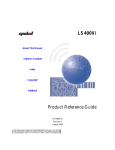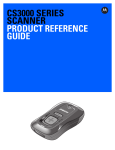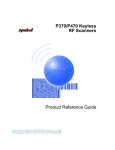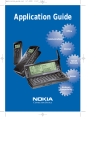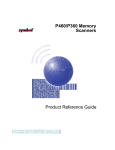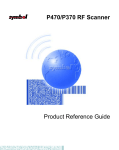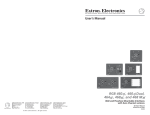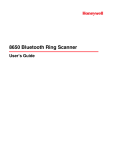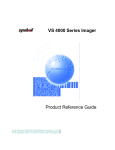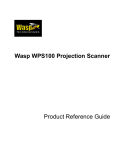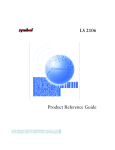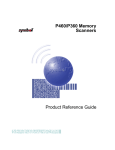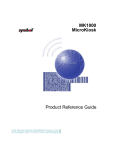Download LS 4000i Series Product Reference Guide
Transcript
LS 4000i Series
Product Reference Guide
LS 4000i Series Product Reference Guide
70-37898-03
Revision A — October 2000
2
Symbol Technologies, Inc. One Symbol Plaza, Holtsville N.Y. 11742-1300
LS 4000i Series
Product Reference Guide
70-37898-03
Revision A
October 2000
1999-2000 by Symbol Technologies, Inc. All rights reserved.
No part of this publication may be reproduced or used in any form, or by any electrical or
mechanical means, without permission in writing from Symbol. This includes electronic or
mechanical means, such as photocopying, recording, or information storage and retrieval
systems. The material in this manual is subject to change without notice.
The software is provided strictly on an “as is” basis. All software, including firmware,
furnished to the user is on a licensed basis. Symbol grants to the user a non-transferable
and non-exclusive license to use each software or firmware program delivered hereunder
(licensed program). Except as noted below, such license may not be assigned,
sublicensed, or otherwise transferred by the user without prior written consent of Symbol.
No right to copy a licensed program in whole or in part is granted, except as permitted under
copyright law. The user shall not modify, merge, or incorporate any form or portion of a
licensed program with other program material, create a derivative work from a licensed
program, or use a licensed program in a network without written permission from Symbol.
The user agrees to maintain Symbol’s copyright notice on the licensed programs delivered
hereunder, and to include the same on any authorized copies it makes, in whole or in part.
The user agrees not to decompile, disassemble, decode, or reverse engineer any licensed
program delivered to the user or any portion thereof.
Symbol reserves the right to make changes to any software or product to improve reliability,
function, or design.
Symbol does not assume any product liability arising out of, or in connection with, the
application or use of any product, circuit, or application described herein.
No license is granted, either expressly or by implication, estoppel, or otherwise under any
Symbol Technologies, Inc., intellectual property rights. An implied license only exists for
equipment, circuits, and subsystems contained in Symbol products.
Symbol, Spectrum One, and Spectrum24 are registered trademarks of Symbol
Technologies, Inc. Other product names mentioned in this manual may be trademarks or
registered trademarks of their respective companies and are hereby acknowledged.
Symbol Technologies, Inc.
One Symbol Plaza
Holtsville, New York 11742-1300
http://www.symbol.com
ii
Contents
About This Manual
Chapter Descriptions . . . . . . . . . . . . . . . . . . . . . . . . . . . . . . . . . . . . . . . . . . . . . . . . . . . . . . . . . . . . .ix
Notational Conventions . . . . . . . . . . . . . . . . . . . . . . . . . . . . . . . . . . . . . . . . . . . . . . . . . . . . . . . . . . . x
Related Publications . . . . . . . . . . . . . . . . . . . . . . . . . . . . . . . . . . . . . . . . . . . . . . . . . . . . . . . . . . . . . x
Service Information . . . . . . . . . . . . . . . . . . . . . . . . . . . . . . . . . . . . . . . . . . . . . . . . . . . . . . . . . . . . . . x
Symbol Support Center . . . . . . . . . . . . . . . . . . . . . . . . . . . . . . . . . . . . . . . . . . . . . . . . . . . . . . . xi
Warranty . . . . . . . . . . . . . . . . . . . . . . . . . . . . . . . . . . . . . . . . . . . . . . . . . . . . . . . . . . . . . . . . . . . . . xiii
Warranty Coverage and Procedure . . . . . . . . . . . . . . . . . . . . . . . . . . . . . . . . . . . . . . . . . . . . . xiv
General. . . . . . . . . . . . . . . . . . . . . . . . . . . . . . . . . . . . . . . . . . . . . . . . . . . . . . . . . . . . . . . . . . . xiv
Chapter 1. LS 4000i Series Scanners
Introduction . . . . . . . . . . . . . . . . . . . . . . . . . . . . . . . . . . . . . . . . . . . . . . . . . . . . . . . . . . . . . . . . . . 1-1
Chapter 2. Set Up
Introduction . . . . . . . . . . . . . . . . . . . . . . . . . . . . . . . . . . . . . . . . . . . . . . . . . . . . . . . . . . . . . . . . . .
General . . . . . . . . . . . . . . . . . . . . . . . . . . . . . . . . . . . . . . . . . . . . . . . . . . . . . . . . . . . . . . . . . . . . .
Unpacking. . . . . . . . . . . . . . . . . . . . . . . . . . . . . . . . . . . . . . . . . . . . . . . . . . . . . . . . . . . . . . . .
Scanner Cable . . . . . . . . . . . . . . . . . . . . . . . . . . . . . . . . . . . . . . . . . . . . . . . . . . . . . . . . . . . .
LS 4004i. . . . . . . . . . . . . . . . . . . . . . . . . . . . . . . . . . . . . . . . . . . . . . . . . . . . . . . . . . . . . . . . . . . . .
Power Options . . . . . . . . . . . . . . . . . . . . . . . . . . . . . . . . . . . . . . . . . . . . . . . . . . . . . . . . . . . .
Connecting to a Host: 1-D Scanning . . . . . . . . . . . . . . . . . . . . . . . . . . . . . . . . . . . . . . . . . . .
LS 4005i. . . . . . . . . . . . . . . . . . . . . . . . . . . . . . . . . . . . . . . . . . . . . . . . . . . . . . . . . . . . . . . . . . . . .
Power Options . . . . . . . . . . . . . . . . . . . . . . . . . . . . . . . . . . . . . . . . . . . . . . . . . . . . . . . . . . . .
Connecting to a Host: 1-D Scanning . . . . . . . . . . . . . . . . . . . . . . . . . . . . . . . . . . . . . . . . . . .
LS 4006i. . . . . . . . . . . . . . . . . . . . . . . . . . . . . . . . . . . . . . . . . . . . . . . . . . . . . . . . . . . . . . . . . . . . .
Power Options . . . . . . . . . . . . . . . . . . . . . . . . . . . . . . . . . . . . . . . . . . . . . . . . . . . . . . . . . . . .
Connecting to a Host: 1-D Scanning . . . . . . . . . . . . . . . . . . . . . . . . . . . . . . . . . . . . . . . . . . .
LS 4007i. . . . . . . . . . . . . . . . . . . . . . . . . . . . . . . . . . . . . . . . . . . . . . . . . . . . . . . . . . . . . . . . . . . . .
Power Options . . . . . . . . . . . . . . . . . . . . . . . . . . . . . . . . . . . . . . . . . . . . . . . . . . . . . . . . . . . .
2-1
2-1
2-1
2-1
2-3
2-3
2-4
2-6
2-6
2-6
2-8
2-8
2-9
2-9
2-9
iii
LS 4000i Series Product Reference Guide
Connecting to a Host: 1-D Scanning . . . . . . . . . . . . . . . . . . . . . . . . . . . . . . . . . . . . . . . . . . . . 2-9
Connecting to a Host: PDF Scanning . . . . . . . . . . . . . . . . . . . . . . . . . . . . . . . . . . . . . . . . . . . . . . 2-11
Chapter 3. Scanning
Scanning 1-D Bar Codes . . . . . . . . . . . . . . . . . . . . . . . . . . . . . . . . . . . . . . . . . . . . . . . . . . . . . . . .3-1
Aiming . . . . . . . . . . . . . . . . . . . . . . . . . . . . . . . . . . . . . . . . . . . . . . . . . . . . . . . . . . . . . . . .. . . 3-1
Scanning PDF417 (2-D) Bar Codes . . . . . . . . . . . . . . . . . . . . . . . . . . . . . . . . . . . . . . . . . . . . . . . . 3-2
Chapter 4. Maintenance & Specifications
Maintenance . . . . . . . . . . . . . . . . . . . . . . . . . . . . . . . . . . . . . . . . . . . . . . . . . . . . . . . . . . . . . . . . . . 4-1
Accessories. . . . . . . . . . . . . . . . . . . . . . . . . . . . . . . . . . . . . . . . . . . . . . . . . . . . . . . . . . . . . . . .. . . 4-1
Standard Accessories . . . . . . . . . . . . . . . . . . . . . . . . . . . . . . . . . . . . . . . . . . . . . . . . . . . . . . . 4-1
Optional Accessories . . . . . . . . . . . . . . . . . . . . . . . . . . . . . . . . . . . . . . . . . . . . . . . . . . . . . . . .4-1
Technical Specifications . . . . . . . . . . . . . . . . . . . . . . . . . . . . . . . . . . . . . . . . . . . . . . . . . . . . . . . . . 4-3
LS 400Xi 1-D Decode Zone . . . . . . . . . . . . . . . . . . . . . . . . . . . . . . . . . . . . . . . . . . . . . . . . . . . . . . 4-5
LS 400Xi 2-D Decode Zone . . . . . . . . . . . . . . . . . . . . . . . . . . . . . . . . . . . . . . . . . . . . . . . . . . . . . . 4-6
Pin-outs . . . . . . . . . . . . . . . . . . . . . . . . . . . . . . . . . . . . . . . . . . . . . . . . . . . . . . . . . . . . . . . .. . . . . . 4-7
Beeper Indications . . . . . . . . . . . . . . . . . . . . . . . . . . . . . . . . . . . . . . . . . . . . . . . . . . . . . . . . . . . . . 4-8
Troubleshooting . . . . . . . . . . . . . . . . . . . . . . . . . . . . . . . . . . . . . . . . . . . . . . . . . . . . . . . . . . . . . . . 4-9
Chapter 5. Parameter Menus
Operational Parameters . . . . . . . . . . . . . . . . . . . . . . . . . . . . . . . . . . . . . . . . . . . . . . . . . . . . . . . . . 5-1
Set Default Parameter. . . . . . . . . . . . . . . . . . . . . . . . . . . . . . . . . . . . . . . . . . . . . . . . . . . . . . . . . . .5-6
Host Type . . . . . . . . . . . . . . . . . . . . . . . . . . . . . . . . . . . . . . . . . . . . . . . . . . . . . . . . . . . . . . . . . . . . 5-7
IBM 46XX Host Types . . . . . . . . . . . . . . . . . . . . . . . . . . . . . . . . . . . . . . . . . . . . . . . . . . . . . . . 5-7
RS-232C Host Types . . . . . . . . . . . . . . . . . . . . . . . . . . . . . . . . . . . . . . . . . . . . . . . . . . . . . . . .5-8
Keyboard Wedge Host Types . . . . . . . . . . . . . . . . . . . . . . . . . . . . . . . . . . . . . . . . . . . . . . . . 5-11
Beeper Tone . . . . . . . . . . . . . . . . . . . . . . . . . . . . . . . . . . . . . . . . . . . . . . . . . . . . . . . . . . . . . . . . . 5-12
Beeper Volume . . . . . . . . . . . . . . . . . . . . . . . . . . . . . . . . . . . . . . . . . . . . . . . . . . . . . . . . . . . . . . . 5-13
Laser On Time . . . . . . . . . . . . . . . . . . . . . . . . . . . . . . . . . . . . . . . . . . . . . . . . . . . . . . . . . . . . . . . 5-14
Power Mode . . . . . . . . . . . . . . . . . . . . . . . . . . . . . . . . . . . . . . . . . . . . . . . . . . . . . . . . . . . . . . . . . 5-15
Beep After Good Decode . . . . . . . . . . . . . . . . . . . . . . . . . . . . . . . . . . . . . . . . . . . . . . . . . . . . . . . 5-16
Transmit “No Read” Message . . . . . . . . . . . . . . . . . . . . . . . . . . . . . . . . . . . . . . . . . . . . . . . . . . . . 5-17
PDF Decode Feedback. . . . . . . . . . . . . . . . . . . . . . . . . . . . . . . . . . . . . . . . . . . . . . . . . . . . . . . . . 5-18
Linear Code Type Security Level . . . . . . . . . . . . . . . . . . . . . . . . . . . . . . . . . . . . . . . . . . . . . . . . . 5-19
Linear Security Level 1 . . . . . . . . . . . . . . . . . . . . . . . . . . . . . . . . . . . . . . . . . . . . . . . . . . . . . 5-19
Linear Security Level 2 . . . . . . . . . . . . . . . . . . . . . . . . . . . . . . . . . . . . . . . . . . . . . . . . . . . . . 5-19
Linear Security Level 3 . . . . . . . . . . . . . . . . . . . . . . . . . . . . . . . . . . . . . . . . . . . . . . . . . . . . . 5-20
Linear Security Level 4 . . . . . . . . . . . . . . . . . . . . . . . . . . . . . . . . . . . . . . . . . . . . . . . . . . . . . 5-20
Bi-directional Redundancy . . . . . . . . . . . . . . . . . . . . . . . . . . . . . . . . . . . . . . . . . . . . . . . . . . . . . . 5-21
Enable/Disable UPC-E/UPC-A/UPC-E1 . . . . . . . . . . . . . . . . . . . . . . . . . . . . . . . . . . . . . . . . . . . . 5-22
iv
Contents
Enable/Disable EAN-8/EAN-13 . . . . . . . . . . . . . . . . . . . . . . . . . . . . . . . . . . . . . . . . . . . . . . . . . . 5-23
Enable/Disable Bookland EAN . . . . . . . . . . . . . . . . . . . . . . . . . . . . . . . . . . . . . . . . . . . . . . . . . . 5-24
Decode UPC/EAN Supplementals. . . . . . . . . . . . . . . . . . . . . . . . . . . . . . . . . . . . . . . . . . . . . . . . 5-25
Decode UPC/EAN Supplemental Redundancy . . . . . . . . . . . . . . . . . . . . . . . . . . . . . . . . . . . . . . 5-26
Transmit UPC-A/UPC-E/UPC-E1 Check Digit . . . . . . . . . . . . . . . . . . . . . . . . . . . . . . . . . . . . . . . 5-27
UPC-A Preamble . . . . . . . . . . . . . . . . . . . . . . . . . . . . . . . . . . . . . . . . . . . . . . . . . . . . . . . . . . . . . 5-28
UPC-E Preamble . . . . . . . . . . . . . . . . . . . . . . . . . . . . . . . . . . . . . . . . . . . . . . . . . . . . . . . . . . . . . 5-29
UPC-E1 Preamble . . . . . . . . . . . . . . . . . . . . . . . . . . . . . . . . . . . . . . . . . . . . . . . . . . . . . . . . . . . . 5-30
Convert UPC-E to UPC-A . . . . . . . . . . . . . . . . . . . . . . . . . . . . . . . . . . . . . . . . . . . . . . . . . . . . . . 5-31
Convert UPC-E1 to UPC-A . . . . . . . . . . . . . . . . . . . . . . . . . . . . . . . . . . . . . . . . . . . . . . . . . . . . . 5-32
EAN Zero Extend . . . . . . . . . . . . . . . . . . . . . . . . . . . . . . . . . . . . . . . . . . . . . . . . . . . . . . . . . . . . . 5-33
Convert EAN-8 to EAN-13 Type . . . . . . . . . . . . . . . . . . . . . . . . . . . . . . . . . . . . . . . . . . . . . . . . . 5-34
UPC/EAN Security Level . . . . . . . . . . . . . . . . . . . . . . . . . . . . . . . . . . . . . . . . . . . . . . . . . . . . . . . 5-35
UPC/EAN Security Level 0 . . . . . . . . . . . . . . . . . . . . . . . . . . . . . . . . . . . . . . . . . . . . . . . . . . 5-35
UPC/EAN Security Level 1 . . . . . . . . . . . . . . . . . . . . . . . . . . . . . . . . . . . . . . . . . . . . . . . . . . 5-35
UPC/EAN Security Level 2 . . . . . . . . . . . . . . . . . . . . . . . . . . . . . . . . . . . . . . . . . . . . . . . . . . 5-36
UPC/EAN Security Level 3 . . . . . . . . . . . . . . . . . . . . . . . . . . . . . . . . . . . . . . . . . . . . . . . . . . 5-36
UPC/EAN Coupon Code . . . . . . . . . . . . . . . . . . . . . . . . . . . . . . . . . . . . . . . . . . . . . . . . . . . . . . . 5-37
Enable/Disable Code 128 . . . . . . . . . . . . . . . . . . . . . . . . . . . . . . . . . . . . . . . . . . . . . . . . . . . . . . 5-38
Enable/Disable UCC/EAN-128 . . . . . . . . . . . . . . . . . . . . . . . . . . . . . . . . . . . . . . . . . . . . . . . . . . 5-39
Enable/Disable Code 39 . . . . . . . . . . . . . . . . . . . . . . . . . . . . . . . . . . . . . . . . . . . . . . . . . . . . . . . 5-40
Enable/Disable Trioptic Code 39 . . . . . . . . . . . . . . . . . . . . . . . . . . . . . . . . . . . . . . . . . . . . . . . . . 5-41
Convert Unsupported Types to Code 39
(LS 4005i Only) . . . . . . . . . . . . . . . . . . . . . . . . . . . . . . . . . . . . . . . . . . . . . . . . . . . . . . . . . . . . . . 5-42
Convert Code 39 to Code 32 . . . . . . . . . . . . . . . . . . . . . . . . . . . . . . . . . . . . . . . . . . . . . . . . . . . . 5-43
Code 32 Prefix . . . . . . . . . . . . . . . . . . . . . . . . . . . . . . . . . . . . . . . . . . . . . . . . . . . . . . . . . . . . . . . 5-44
Set Lengths for Code 39 . . . . . . . . . . . . . . . . . . . . . . . . . . . . . . . . . . . . . . . . . . . . . . . . . . . . . . . 5-45
Code 39 Check Digit Verification . . . . . . . . . . . . . . . . . . . . . . . . . . . . . . . . . . . . . . . . . . . . . . . . . 5-47
Transmit Code 39 Check Digit . . . . . . . . . . . . . . . . . . . . . . . . . . . . . . . . . . . . . . . . . . . . . . . . . . . 5-48
Enable/Disable Code 39 Full ASCII . . . . . . . . . . . . . . . . . . . . . . . . . . . . . . . . . . . . . . . . . . . . . . . 5-49
Code 39 Buffering (Scan & Store) . . . . . . . . . . . . . . . . . . . . . . . . . . . . . . . . . . . . . . . . . . . . . . . . 5-50
Buffer Data . . . . . . . . . . . . . . . . . . . . . . . . . . . . . . . . . . . . . . . . . . . . . . . . . . . . . . . . . . . . . . 5-51
Clear Transmission Buffer . . . . . . . . . . . . . . . . . . . . . . . . . . . . . . . . . . . . . . . . . . . . . . . . . . 5-51
Transmit Buffer . . . . . . . . . . . . . . . . . . . . . . . . . . . . . . . . . . . . . . . . . . . . . . . . . . . . . . . . . . . 5-52
Overfilling Transmission Buffer. . . . . . . . . . . . . . . . . . . . . . . . . . . . . . . . . . . . . . . . . . . . . . . 5-52
Attempt to Transmit an Empty Buffer . . . . . . . . . . . . . . . . . . . . . . . . . . . . . . . . . . . . . . . . . . 5-52
Enable/Disable Code 93 . . . . . . . . . . . . . . . . . . . . . . . . . . . . . . . . . . . . . . . . . . . . . . . . . . . . . . . 5-53
Set Lengths for Code 93 . . . . . . . . . . . . . . . . . . . . . . . . . . . . . . . . . . . . . . . . . . . . . . . . . . . . . . . 5-54
Enable/Disable Interleaved 2 of 5 . . . . . . . . . . . . . . . . . . . . . . . . . . . . . . . . . . . . . . . . . . . . . . . . 5-56
Set Lengths for Interleaved 2 of 5 . . . . . . . . . . . . . . . . . . . . . . . . . . . . . . . . . . . . . . . . . . . . . . . . 5-57
I 2 of 5 Check Digit Verification . . . . . . . . . . . . . . . . . . . . . . . . . . . . . . . . . . . . . . . . . . . . . . . . . . 5-59
Transmit I 2 of 5 Check Digit . . . . . . . . . . . . . . . . . . . . . . . . . . . . . . . . . . . . . . . . . . . . . . . . . . . . 5-60
Convert I 2 of 5 to EAN-13. . . . . . . . . . . . . . . . . . . . . . . . . . . . . . . . . . . . . . . . . . . . . . . . . . . . . . 5-61
Enable/Disable Discrete 2 of 5. . . . . . . . . . . . . . . . . . . . . . . . . . . . . . . . . . . . . . . . . . . . . . . . . . . 5-62
v
LS 4000i Series Product Reference Guide
Set Lengths for Discrete 2 of 5 . . . . . . . . . . . . . . . . . . . . . . . . . . . . . . . . . . . . . . . . . . . . . . . . . . . 5-63
Enable/Disable Codabar . . . . . . . . . . . . . . . . . . . . . . . . . . . . . . . . . . . . . . . . . . . . . . . . . . . . . . . . 5-65
Set Lengths for Codabar . . . . . . . . . . . . . . . . . . . . . . . . . . . . . . . . . . . . . . . . . . . . . . . . . . . . . . . . 5-66
CLSI Editing . . . . . . . . . . . . . . . . . . . . . . . . . . . . . . . . . . . . . . . . . . . . . . . . . . . . . . . . . . . . . . . . . 5-68
NOTIS Editing . . . . . . . . . . . . . . . . . . . . . . . . . . . . . . . . . . . . . . . . . . . . . . . . . . . . . . . . . . . . . . . . 5-69
Enable/Disable MSI Plessey . . . . . . . . . . . . . . . . . . . . . . . . . . . . . . . . . . . . . . . . . . . . . . . . . . . . . 5-70
Set Lengths for MSI Plessey. . . . . . . . . . . . . . . . . . . . . . . . . . . . . . . . . . . . . . . . . . . . . . . . . . . . . 5-71
MSI Plessey Check Digits . . . . . . . . . . . . . . . . . . . . . . . . . . . . . . . . . . . . . . . . . . . . . . . . . . . . . . . 5-73
Transmit MSI Plessey Check Digit . . . . . . . . . . . . . . . . . . . . . . . . . . . . . . . . . . . . . . . . . . . . . . . . 5-74
MSI Plessey Check Digit Algorithm. . . . . . . . . . . . . . . . . . . . . . . . . . . . . . . . . . . . . . . . . . . . . . . . 5-75
Enable/Disable PDF417 . . . . . . . . . . . . . . . . . . . . . . . . . . . . . . . . . . . . . . . . . . . . . . . . . . . . . . . . 5-76
Transmit Code ID Character . . . . . . . . . . . . . . . . . . . . . . . . . . . . . . . . . . . . . . . . . . . . . . . . . . . . . 5-77
Symbol Code ID Characters . . . . . . . . . . . . . . . . . . . . . . . . . . . . . . . . . . . . . . . . . . . . . . . . . 5-77
Pause Duration . . . . . . . . . . . . . . . . . . . . . . . . . . . . . . . . . . . . . . . . . . . . . . . . . . . . . . . . . . . . . . . 5-79
Prefix/Suffix Values . . . . . . . . . . . . . . . . . . . . . . . . . . . . . . . . . . . . . . . . . . . . . . . . . . . . . . . . . . . . 5-80
Scan Data Transmission Format. . . . . . . . . . . . . . . . . . . . . . . . . . . . . . . . . . . . . . . . . . . . . . . . . . 5-81
RS-232C Parameters . . . . . . . . . . . . . . . . . . . . . . . . . . . . . . . . . . . . . . . . . . . . . . . . . . . . . . . . . . 5-83
Baud Rate . . . . . . . . . . . . . . . . . . . . . . . . . . . . . . . . . . . . . . . . . . . . . . . . . . . . . . . . . . . . . . . 5-83
Parity . . . . . . . . . . . . . . . . . . . . . . . . . . . . . . . . . . . . . . . . . . . . . . . . . . . . . . . . . . . . . . . . . . . 5-85
Check Receive Errors . . . . . . . . . . . . . . . . . . . . . . . . . . . . . . . . . . . . . . . . . . . . . . . . . . . . . . 5-86
Hardware Handshaking . . . . . . . . . . . . . . . . . . . . . . . . . . . . . . . . . . . . . . . . . . . . . . . . . . . . . 5-87
Software Handshaking. . . . . . . . . . . . . . . . . . . . . . . . . . . . . . . . . . . . . . . . . . . . . . . . . . . . . . 5-89
Host Serial Response Time-out . . . . . . . . . . . . . . . . . . . . . . . . . . . . . . . . . . . . . . . . . . . . . . . 5-91
RTS Line State . . . . . . . . . . . . . . . . . . . . . . . . . . . . . . . . . . . . . . . . . . . . . . . . . . . . . . . . . . . 5-91
Stop Bit Select . . . . . . . . . . . . . . . . . . . . . . . . . . . . . . . . . . . . . . . . . . . . . . . . . . . . . . . . . . . . 5-92
ASCII Format . . . . . . . . . . . . . . . . . . . . . . . . . . . . . . . . . . . . . . . . . . . . . . . . . . . . . . . . . . . . . 5-92
Beep on <BEL> . . . . . . . . . . . . . . . . . . . . . . . . . . . . . . . . . . . . . . . . . . . . . . . . . . . . . . . . . . . 5-93
Intercharacter Delay. . . . . . . . . . . . . . . . . . . . . . . . . . . . . . . . . . . . . . . . . . . . . . . . . . . . . . . . 5-93
Keyboard Wedge Parameters. . . . . . . . . . . . . . . . . . . . . . . . . . . . . . . . . . . . . . . . . . . . . . . . . . . . 5-94
Country Selection . . . . . . . . . . . . . . . . . . . . . . . . . . . . . . . . . . . . . . . . . . . . . . . . . . . . . . . . . 5-94
Ignore Unknown Characters . . . . . . . . . . . . . . . . . . . . . . . . . . . . . . . . . . . . . . . . . . . . . . . . . 5-96
Intercharacter Delay. . . . . . . . . . . . . . . . . . . . . . . . . . . . . . . . . . . . . . . . . . . . . . . . . . . . . . . . 5-97
Fast Transmit . . . . . . . . . . . . . . . . . . . . . . . . . . . . . . . . . . . . . . . . . . . . . . . . . . . . . . . . . . . . . 5-98
USB Parameters (LS 4007i) . . . . . . . . . . . . . . . . . . . . . . . . . . . . . . . . . . . . . . . . . . . . . . . . . . . . . 5-99
Set USB Defaults . . . . . . . . . . . . . . . . . . . . . . . . . . . . . . . . . . . . . . . . . . . . . . . . . . . . . . . . . . 5-99
USB Device Type. . . . . . . . . . . . . . . . . . . . . . . . . . . . . . . . . . . . . . . . . . . . . . . . . . . . . . . . . . 5-99
Country Selection . . . . . . . . . . . . . . . . . . . . . . . . . . . . . . . . . . . . . . . . . . . . . . . . . . . . . . . . 5-102
Keyboard Emulation . . . . . . . . . . . . . . . . . . . . . . . . . . . . . . . . . . . . . . . . . . . . . . . . . . . . . .5-106
Numeric Bar Codes. . . . . . . . . . . . . . . . . . . . . . . . . . . . . . . . . . . . . . . . . . . . . . . . . . . . . . . . . . . 5-109
Cancel . . . . . . . . . . . . . . . . . . . . . . . . . . . . . . . . . . . . . . . . . . . . . . . . . . . . . . . . . . . . . . . . . . . . . 5-111
vi
Contents
Appendix A. Programming Reference
UCC/EAN-128 . . . . . . . . . . . . . . . . . . . . . . . . . . . . . . . . . . . . . . . . . . . . . . . . . . . . . . . . . . . . . . . . A-1
AIM Code Identifiers . . . . . . . . . . . . . . . . . . . . . . . . . . . . . . . . . . . . . . . . . . . . . . . . . . . . . . . . . . . A-3
Prefix / Suffix Values . . . . . . . . . . . . . . . . . . . . . . . . . . . . . . . . . . . . . . . . . . . . . . . . . . . . . . . . . . . A-5
ASCII Character Set . . . . . . . . . . . . . . . . . . . . . . . . . . . . . . . . . . . . . . . . . . . . . . . . . . . . . . . . . . . A-8
GUI Shift Keys (LS 4007i Only) . . . . . . . . . . . . . . . . . . . . . . . . . . . . . . . . . . . . . . . . . . . . . . . . . . A-11
Keyboard Maps . . . . . . . . . . . . . . . . . . . . . . . . . . . . . . . . . . . . . . . . . . . . . . . . . . . . . . . . . . . . . . A-12
LS 4006i On-Board Keyboards. . . . . . . . . . . . . . . . . . . . . . . . . . . . . . . . . . . . . . . . . . . . . . . A-12
Glossary
Index
Feedback
vii
LS 4000i Series Product Reference Guide
viii
About This Manual
The LS 4000i Series Product Reference Guide provides general instructions for setup,
operation, troubleshooting, maintenance, and programming of the LS 4000i Series
scanners.
Chapter Descriptions
Topics covered in this guide are as follows:
•
Chapter 1, LS 4000i Series Scanners, describes the different types of scanners
and their functionality.
•
Chapter 2, Set Up, explains how to unpack and set up your scanner.
•
Chapter 3, Scanning, explains how to scan 1-D and 2-D bar codes.
•
Chapter 4, Maintenance & Specifications, explains how to maintain your scanner
and lists the available accessories, and provides the scanner technical
specifications, decode zones, beeper indications, and troubleshooting.
•
Chapter 5, Parameter Menus, provides you with the bar codes necessary to
program your scanner.
•
Appendix A, Programming Reference, provides you with the AIM code identifiers,
prefix/suffix values, ASCII character set, GUI shift keys (LS 4007i only), and
keyboard maps.
ix
LS 4000i Series Product Reference Guide
Notational Conventions
The following conventions are used in this document:
•
LS 400Xi refers to the LS 4004i, LS 4005i, LS 4006i, and LS 4007i, unless
specifically noted.
•
Italics are used to highlight specific items in the general text, and to identify
chapters and sections in this and related documents.
•
Bullets (•) indicate:
•
•
action items
•
lists of alternatives
•
lists of required steps that are not necessarily sequential
Sequential lists (e.g., those that describe step-by-step procedures) appear as
numbered lists.
Related Publications
•
LS 400Xi Quick Reference Guide, p/n 70-33849-xx
•
LS 4000 and LS 400Xi Series Advanced Programmer’s Guide, p/n 70-35834-xx
Service Information
If you have a problem with your equipment, contact the Symbol Support Center for your
region. See page xi for contact information. Before calling, have the model number, serial
number, and several of your bar code symbols at hand.
Call the Support Center from a phone near the scanning equipment so that the service
person can try to talk you through your problem. If the equipment is found to be working
properly and the problem is symbol readability, the Support Center will request samples of
your bar codes for analysis at our plant.
If your problem cannot be solved over the phone, you may need to return your equipment
for servicing. If that is necessary, you will be given specific directions.
Note:Symbol Technologies is not responsible for any damages incurred
during shipment if the approved shipping container is not used.
Shipping the units improperly can possibly void the warranty. If the
x
About This Manual
original shipping container was not kept, contact Symbol to have
another sent to you.
Symbol Support Center
For service information, warranty information or technical assistance contact or call the
Symbol Support Center in:
United States
Symbol Technologies, Inc.
One Symbol Plaza
Holtsville, New York 11742-1300
1-800-653-5350
Canada
Symbol Technologies Canada, Inc.
2540 Matheson Boulevard East
Mississauga, Ontario, Canada L4W 4Z2
905-629-7226
United Kingdom
Symbol Technologies
Symbol Place
Winnersh Triangle, Berkshire RG41 5TP
United Kingdom
0800 328 2424 (Inside UK)
+44 208 945 7529 (Outside UK)
Asia/Pacific
Symbol Technologies Asia, Inc.
230 Victoria Street #04-05
Bugis Junction Office Tower
Singapore 188024
337-6588 (Inside Singapore)
+65-337-6588 (Outside Singapore)
Australia
Symbol Technologies Pty. Ltd.
432 St. Kilda Road
Melbourne, Victoria 3004
1-800-672-906 (Inside Australia)
+61-3-9866-6044 (Outside Australia)
Austria
Symbol Technologies Austria GmbH
Prinz-Eugen Strasse 70
Suite 3
2.Haus, 5.Stock
1040 Vienna, Austria
1-505-5794 (Inside Austria)
+43-1-505-5794 (Outside Austria)
Denmark
Symbol Technologies AS
Gydevang 2,
DK-3450 Allerod, Denmark
7020-1718 (Inside Denmark)
+45-7020-1718 (Outside Denmark)
Europe/Mid-East Distributor Operations
Contact your local distributor or call
+44 118 945 7360
xi
LS 4000i Series Product Reference Guide
Finland
Oy Symbol Technologies
Kaupintie 8 A 6
FIN-00440 Helsinki, Finland
9 5407 580 (Inside Finland)
+358 9 5407 580 (Outside Finland)
France
Symbol Technologies France
Centre d'Affaire d'Antony
3 Rue de la Renaissance
92184 Antony Cedex, France
01-40-96-52-21 (Inside France)
+33-1-40-96-52-50 (Outside France)
Germany
Symbol Technologies GmbH
Waldstrasse 68
D-63128 Dietzenbach, Germany
6074-49020 (Inside Germany)
+49-6074-49020 (Outside Germany)
Italy
Symbol Technologies Italia S.R.L.
Via Cristoforo Columbo, 49
20090 Trezzano S/N Navigilo
Milano, Italy
2-484441 (Inside Italy)
+39-02-484441 (Outside Italy)
Latin America Sales Support
7900 Glades Road
Suite 340
Boca Raton, Florida 33434 USA
1-800-347-0178 (Inside United States)
+1-561-483-1275 (Outside United States)
Mexico
Symbol Technologies Mexico Ltd.
Torre Picasso
Boulevard Manuel Avila Camacho No 88
Lomas de Chapultepec CP 11000
Mexico City, DF, Mexico
5-520-1835 (Inside Mexico)
+52-5-520-1835 (Outside Mexico)
Netherlands
Symbol Technologies
Kerkplein 2, 7051 CX
Postbus 24 7050 AA
Varsseveld, Netherlands
315-271700 (Inside Netherlands)
+31-315-271700 (Outside Netherlands)
Norway
Symbol Technologies
Trollasveien 36
Postboks 72
1414 Trollasen, Norway
66810600 (Inside Norway)
+47-66810600 (Outside Norway)
xii
About This Manual
South Africa
Symbol Technologies Africa Inc.
Block B2
Rutherford Estate
1 Scott Street
Waverly 2090 Johannesburg
Republic of South Africa
11-4405668 (Inside South Africa)
+27-11-4405668 (Outside South Africa)
Spain
Symbol Technologies S.A.
Edificioi la Piovera Azul
C. Peonias, No. 2 - Sexta Planta
28042 Madrid, Spain
9-1-320-39-09 (Inside Spain)
+34-9-1-320-39-09 (Outside Spain)
Sweden
Symbol Technologies AB
Albygatan 109D
Solna
Sweden
84452900 (Inside Sweden)
+46 84452900 (Outside Sweden)
If you purchased your Symbol product from a Symbol Business Partner, contact that
Business Partner for service.
Warranty
Symbol Technologies, Inc (“Symbol”) manufactures its hardware products in accordance with
industry-standard practices. Symbol warrants that for a period of sixty (60) months from date of
shipment, products will be free from defects in materials and workmanship.
This warranty is provided to the original owner only and is not transferable to any third party. It shall
not apply to any product (i) which has been repaired or altered unless done or approved by Symbol,
(ii) which has not been maintained in accordance with any operating or handling instructions supplied
by Symbol, (iii) which has been subjected to unusual physical or electrical stress, misuse, abuse,
power shortage, negligence or accident or (iv) which has been used other than in accordance with
the product operating and handling instructions. Preventive maintenance is the responsibility of
customer and is not covered under this warranty.
Wear items and accessories having a Symbol serial number, will carry a 90-day limited warranty. Nonserialized items will carry a 30-day limited warranty.
xiii
LS 4000i Series Product Reference Guide
Warranty Coverage and Procedure
During the warranty period, Symbol will repair or replace defective products returned to Symbol’s
manufacturing plant in the US. For warranty service in North America, call the Symbol Support Center
at 1-800-653-5350. International customers should contact the local Symbol office or support center.
If warranty service is required, Symbol will issue a Return Material Authorization Number. Products
must be shipped in the original or comparable packaging, shipping and insurance charges prepaid.
Symbol will ship the repaired or replacement product freight and insurance prepaid in North America.
Shipments from the US or other locations will be made F.O.B. Symbol’s manufacturing plant.
Symbol will use new or refurbished parts at its discretion and will own all parts removed from repaired
products. Customer will pay for the replacement product in case it does not return the replaced
product to Symbol within 3 days of receipt of the replacement product. The process for return and
customer’s charges will be in accordance with Symbol’s Exchange Policy in effect at the time of the
exchange.
Customer accepts full responsibility for its software and data including the appropriate backup
thereof.
Repair or replacement of a product during warranty will not extend the original warranty term.
Symbol’s Customer Service organization offers an array of service plans, such as on-site, depot, or
phone support, that can be implemented to meet customer’s special operational requirements and
are available at a substantial discount during warranty period.
General
Except for the warranties stated above, Symbol disclaims all warranties, express or implied, on
products furnished hereunder, including without limitation implied warranties of merchantability and
fitness for a particular purpose. The stated express warranties are in lieu of all obligations or liabilities
on part of Symbol for damages, including without limitation, special, indirect, or consequential
damages arising out of or in connection with the use or performance of the product.
Seller’s liability for damages to buyer or others resulting from the use of any product, shall in no way
exceed the purchase price of said product, except in instances of injury to persons or property.
Some states (or jurisdictions) do not allow the exclusion or limitation of incidental or consequential
damages, so the proceeding exclusion or limitation may not apply to you.
xiv
Chapter 1
LS 4000i Series Scanners
Introduction
Symbol Technologies, the world leader in hand-held laser scanning, now offers 21st
century technology while maintaining compatibility with today’s existing systems. The LS
4000i Series hand-held laser scanners offer the best performance in retail and light
industrial applications. Advanced ergonomic design ensures comfortable use for extended
periods of time.
The LS 400Xi uses a 650nm laser diode for improved scan line visibility, and has a scan
rate of approximately 100 scans/second. These factors combined make the LS 400Xi even
more aggressive on 1-D bar codes, and also offer entry-level PDF scanning.
The LS 400Xi is intended for applications where 1-D scanning is a priority, with an
occasional need to scan PDF symbols. The product is ideal for applications such as pointof-sale where the majority of scanning is items with UPC or EAN/JAN bar codes, with an
occasional scan of a PDF symbol on a courtesy card, a coupon, etc.
Here’s what the LS 4000i Series offers you:
•
The LS 4004i contains onboard discrete RS-232C communications for connecting
to RS-232C asynchronous terminals and host systems. It also accommodates any
of the Synapse™ “Smart Cables” which allows you to connect to a wide variety of
host systems.
•
The LS 4005i is fully compatible with the entire line of IBM 468X/469X terminals.
It also accommodates the full line of Synapse Smart Cables.
•
The LS 4006i scanner is a keyboard “wedge” interface which adds efficient bar
code reading to your PC. Because scanned data is transmitted as keystrokes, no
1-1
LS 4000i Series Product Reference Guide
software changes to the host system are necessary. The LS 4006i scanner
contains on-board discrete keyboard wedge communications for connecting to
PCs, and can accommodate any Synapse Smart Cable which allows connection to
virtually any host.
•
The LS 4007i connects to USB-capable host systems, including:
•
Desktop PCs and Notebooks
•
Apple™ iMac, G4, iBooks
•
IBM SurePOS terminals
•
Network computers.
It also accommodates the full line of Synapse Smart cables.
1-2
Chapter 2
Set Up
Introduction
This chapter explains how to unpack and setup your LS 400Xi. The information for each
scanner model is described under the scanner model heading.
General
Unpacking
Remove the scanner from its packing and inspect it for damage. If the scanner was
damaged in transit, call the Symbol Support Center at one of the telephone numbers listed
on page xi. KEEP THE PACKING. It is the approved shipping container and should be used
if you need to return your equipment for servicing.
Scanner Cable
Installing the Cable
1. Switch off all devices connected to the cable.
2-1
LS 4000i Series Product Reference Guide
Figure 2-1. Scanner Cable
2. Pull the boot up over the cable until just the connector is protruding.
3. Plug the modular connector on the cable into the receptacle in the bottom of the LS
400Xi handle. Listen for a click.
4. Gently tug the cable to ensure the connector is properly secured.
5. Slide the boot up while observing its orientation until it is securely in place.
Figure 2-2. Boot Securely in Place
6. Make certain the semi-circular key on the boot slides inside the handle assembly,
and that the boot snaps into place.
7. Gently pull the boot to be sure it is properly seated.
2-2
Set Up
Switching Cables
Different cables are required for different hosts. To change the scanner cable:
1. Slide the boot down over the cable.
2. Unplug the modular connector by depressing the connector clip (through the
access hole), and remove existing cable.
3. Follow steps for Installing the Cable on page 2-1.
LS 4004i
Power Options
Three power options are available:
•
External power supply
•
Battery box
•
Direct host power.
Available power options are host dependent.
Battery Box Operation
When using the LS 4004i with a battery box, use either an alkaline battery (recommended),
or a nickel-cadmium rechargeable battery.
Changing the Battery
1. To open the battery box, push up on the flanges at one end of the pack.
2. Remove the old battery.
3. Insert the new or recharged 9-volt battery into the battery box. Match the
positive (+) and negative (-) terminals on the battery with the corresponding
terminals in the battery box.
Recharging a Nickel-Cadmium Battery
Remove the battery from the battery box and place it in the recharging unit (not supplied by
Symbol).
To recharge the battery, follow the instructions supplied with the recharging unit.
2-3
LS 4000i Series Product Reference Guide
Connecting to a Host: 1-D Scanning
With some terminals, the scanner is unable to answer host terminal polls until the
appropriate host type is selected. If the appropriate host type is not selected, the connected
host may generate an error message. To correct this, select the proper parameter set and
initialize the host terminal. See Chapter 5 for more information.
RS-232C
Direct RS-232
For direct RS-232 connection, plug the LS 4004i interface cable directly into the scanner
port on the back of the host. If necessary, connect a power supply to the host connector.
Host
LS 4004i
Interface
Cable
Power Supply
Figure 2-3. Direct RS-232 Configuration
External Power Operation with Single-Piece Cable
1. Plug the scanner into the appropriate port on the host device.
2. Connect the power supply to the power port on the cable. Depending on the cable
being used, this is located on a “lump” on the cable or the cable’s host connector.
RS-232 via Synapse
To set up your RS-232 system via Synapse:
1. Connect the Synapse Smart Cable to the host.
2. Connect the Synapse Adapter cable to the Synapse cable, and the other end to the
scanner.
2-4
Set Up
3. If necessary, plug a power supply into the power port on the Synapse cable.
LS 4004i
Host
Synapse
Cable
Synapse
Adapter
Cable
Power Supply
(as required)
Figure 2-4. RS-232 via Synapse Configuration
RS-232C Battery Operation
1. Insert a 9-volt battery into the battery box. Refer to Power Supply Requirements on
page 2-8.
2. Plug the 9-pin connector at the end of the scanner’s coil cord into one end of the
battery box.
3. Connect one end of the output cable to the battery box and the other end to the
appropriate port on the RS-232C host device.
Portable
Terminal
LS 4004i
Battery Box
Output Cable
Power
Supply
(Optional)
Figure 2-5. RS-232C Battery Operation Configuration
2-5
LS 4000i Series Product Reference Guide
Note: All RS-232 cables have a power receptacle on the side of the
connector assembly.
LS 4005i
Power Options
The LS 4005i uses direct host power. Available power options are host dependent.
Connecting to a Host: 1-D Scanning
With some terminals, the scanner is unable to answer host terminal polls until the
appropriate host type is selected. If the appropriate host type is not selected, the connected
host may generate an error message. To correct this, select the proper parameter set and
initialize the host terminal. See Chapter 5 for more information.
IBM 468X/9X (LS 4005i)
Plug the SDL modular connector at the end of the selected scanner cable into the
appropriate port (5, 5B, 9B, 9C, 9E, or 17). Check that the connection is secure. No
additional power connections are necessary. Figures 2-7 through 2-10 show the rear of the
IBM terminals with the covers removed. Note that the unit may be connected to one
hardware port, and configured for a different software port using the bar codes in IBM
46XX Host Types on page 5-7. The hardware ports available determine how the unit is
connected to the host, while the software port configuration determines how it
communicates.
LS 4005i
IBM 4683/84/93/94 Cash Register
Figure 2-6. Typical System Configuration
2-6
Set Up
Port 9B
Port 5B
Port 17
Figure 2-7. IBM 4683 Rear Panel With Cover Removed
5B
9B
17
Figure 2-8. IBM 4684 Rear Panel With Cover Removed
5
9C
9B
Figure 2-9. IBM 4693 Rear Panel With Cover Removed
2-7
LS 4000i Series Product Reference Guide
Port 9E
Figure 2-10. IBM 4694 Rear Panel With Cover Removed
LS 4006i
Power Options
Three power options are available:
•
External power supply
•
Battery box
•
Direct host power.
Available power options are host dependent.
Power Supply Requirements
The following terminals are supported by the LS 4006i. Because system configurations
vary, certain hosts may not provide enough power for the scanner to operate. In these
systems, the scanner requires a power supply. If your host is listed in the first column below,
contact your Symbol representative to see if a power supply is needed for your system.
May Require
Power Supply
Will Require
Power Supply
IBM PC/AT and compatibles
IBM PS/2-50, 55SX, 60, 70, 80
IBM PC/XT and compatibles
IBM PS/2-30
NCR 7052
2-8
Set Up
Connecting to a Host: 1-D Scanning
With some terminals, the scanner is unable to answer host terminal polls until the
appropriate host type is selected. If the appropriate host type is not selected, the connected
host may generate an error message. To correct this, select the proper parameter set and
initialize the host terminal. See Chapter 5 for more information.
Keyboard Wedge
The following illustrates a typical keyboard wedge setup for the LS 4006i scanner.
Host
LS 4006i
Y-Cable
Figure 2-11. Keyboard Wedge Configuration
LS 4007i
Power Options
The LS 4007i uses direct host power. Available power options are host dependent.
Connecting to a Host: 1-D Scanning
With some terminals, the scanner is unable to answer host terminal polls until the
appropriate host type is selected. If the appropriate host type is not selected, the connected
host may generate an error message. To correct this, select the proper parameter set and
initialize the host terminal. See Chapter 5 for more information.
Universal Serial Bus (USB)
The LS 4007i connects through the USB and operates with USB capable hosts including:
2-9
LS 4000i Series Product Reference Guide
•
Desktop PCs and Notebooks
•
Apple™ iMac, G4, iBooks
•
IBM SurePOS terminals
•
Network computers
The following operating systems support the LS 4007i through USB:
•
Windows 98, 2000, ME
•
MacOS 8.0 and above
•
4690 OS v2.3 and above.
Ask your vendor if your host supports USB, and if your version of the operating system
supports USB. For more information on USB technology, hosts, and peripheral devices,
visit www.usb.org.
Bus Power
An additional power supply is not required to operate the LS 4007i since the USB host or
self-powered hub provides enough power.
To set up your LS 4007i:
1. Connect the cable to the scanner.
2. Plug the series A connector in the USB host or hub, or plug the power+ connector
in an available teal colored port at the back of the IBM SurePOS terminal.
Teal
Colored
Ports
Red
Colored
Port
Figure 2-12. IBM SurePOS Rear Panel
2-10
15-Pin
Connector
Set Up
3. Select the USB device type. See USB Device Type on page 5-99.
4. On first installation when using Windows, the software prompts you to select or
install the USB device driver. Follow the installation instructions on the screen. The
scanner powers up during this installation.
5. When using an HID keyboard, not a North American keyboard, scan the
appropriate country bar code under Country Selection on page 5-102.
If you are having any problems with your system, see Troubleshooting on page 4-9.
Connecting to a Host: PDF Scanning
PDF417 is only supported by the following host types:
•
Direct RS-232 (refer to Direct RS-232 on page 2-4)
•
RS-232 via Synapse (refer to RS-232 via Synapse on page 2-4)
•
Keyboard Wedge (refer to Keyboard Wedge on page 2-9)
•
Keyboard Wedge via Synapse.
•
USB (refer to Universal Serial Bus (USB) on page 2-9)
•
USB via Synapse
The RS-232 host types that support PDF417 are:
•
Standard RS-232C
•
PDT 3300.
Refer to Host Type on page 5-7 for more information.
Note: PDF417 is not enabled by default. Scan the parameter bar code
Enable PDF417 on page 5-76 to enable PDF417 scanning
capabilities.
2-11
LS 4000i Series Product Reference Guide
2-12
Chapter 3
Scanning
Scanning 1-D Bar Codes
To scan a 1-D bar code:
1. Make sure all connections are secure, and the symbol you want to scan is within
the scanning range (refer to Technical Specifications on page 4-3).
2. Aim the scanner at the symbol and press the trigger. The scanning beam remains
on for approximately 3.0 seconds (default) or until a successful decode.
The scanner has read the symbol when:
•
You hear a short, high tone beep (if the beeper is enabled).
•
The yellow LED on the rear of the scanner turns green.
The green LED stays lit for two seconds or until the next trigger pull.
Aiming
Scan the Entire Symbol
•
Cross every bar and space of the symbol with the scan beam.
•
Hold the scanner further away for larger bar codes.
•
Hold the scanner closer for symbols with bars that are close together.
3-1
LS 4000i Series Product Reference Guide
Right
Wrong
Hold at an Angle
Do not hold the scanner directly over the bar code. Laser light reflecting directly back into
the scanner from the bar code is known as specular reflection. This strong light can “blind”
the scanner and make decoding difficult. The area where specular reflection occurs is
known as a “dead zone.”
You can tilt the scanner up to 65° forward or back and still achieve a successful decode
(Figure 3-1.) Simple practice quickly shows what tolerances to work within.
Shaded area represents dead zone
65° Max
65° Max
Scan
Scan
Bar Code
Figure 3-1. Maximum Tilt Angles and Dead Zone
Scanning PDF417 (2-D) Bar Codes
Before scanning a PDF bar code, enable PDF417 scanning using the parameter bar
code in Enable/Disable PDF417 on page 5-76.
1. Aim the scanner at the PDF bar code and press the trigger.
2. Hold the trigger down and keep the scan line parallel to the rows of the symbol.
3. Manually raster the scan line by slowly moving the scanner up and down so it
scans the entire bar code.
3-2
Scanning
If PDF Decode Feedback is enabled, an audible feedback “clicking” lets you know the bar
code is being decoded. If this parameter is enabled but there’s no clicking noise when
you’re scanning the bar code, it’s not being scanned properly.
•
Check that PDF417 scanning is enabled.
•
Make sure the scan line extends at least 1/2” past the left and right edges of the
bar code.
•
Hold the scanner closer for denser symbols, farther away for larger symbols.
•
Make sure you scan the top and bottom rows of the symbol.
•
Be patient - it may take a few attempts to decode the symbol.
The bar code has been completely decoded when you hear a tone, followed by a short, high
tone beep. The yellow LED on the rear of the scanner turns green. The green LED stays lit
for two seconds or until the next trigger pull.
1/2”
1/2”
3-3
LS 4000i Series Product Reference Guide
3-4
Chapter 4
Maintenance & Specifications
Maintenance
Cleaning the exit window is the only maintenance required.
•
Do not allow any abrasive material to touch the window.
•
Remove any dirt particles with a damp cloth.
•
Wipe the window using a damp cloth, and if necessary, a non-ammonia based
detergent.
•
Do not spray water or other cleaning liquids directly into the window.
Accessories
LS 4000i Series scanners are sent as a package with required accessories. Optional
accessories are available at extra cost.
Standard Accessories
LS 400Xi Quick Reference Guide p/n 70-33849-xx
LS 4000i Series Product Reference Guide p/n 70-37898-xx
Shipping Box p/n 50-01400-184
Optional Accessories
Optional accessories include various stands and holders which are supplied at extra cost.
Additional units of standard accessories may also be purchased at extra cost.
4-1
LS 4000i Series Product Reference Guide
Miscellaneous
Protective Boot (can attach to Pulley) p/n 11-17265-01
Holster p/n 20-08897-02
Holder Assembly (Desktop/Countertop) p/n 20-16547-01
Holder Assembly (Wall/Side of Counter Mount) p/n 20-16854-01
Hands Free IntelliStand
(User Adjustable, 5 - 10 inches) p/n 20-16561-01
4-2
Maintenance & Specifications
Technical Specifications
Table 4-1. Technical Specifications
Item
Power Requirements*
LS 4004i RS-232C/Synapse
Low Power
LS 4005i IBM 46XX/Synapse
LS 4006i Keyboard Wedge/
Synapse
LS 4007i USB/Synapse
Suspend
Description
4.8 to 14 VDC (max) 180 mA @ 5V typical
4.8 to 14 VDC (max) 2 mA @ 5V typical
4.8 to 14 VDC (max) 200 mA @ 5V typical
4.8 to 14 VDC (max) 200 mA @ 5V typical
4.625 to 5.25 VDC (max) 200 mA @ 5V typical
4.625 to 5.25 VDC (max) <500 µA @ 5V typical
Decode Capability
The LS 400Xi can be programmed to decode the following
code types: UPC/EAN, Bookland EAN, Code 39, Code
39 Full ASCII, Trioptic Code 39, Code 93, Codabar,
Interleaved 2 of 5, Code 128, EAN 128, Discrete 2 of 5,
MSI Plessey, and PDF417. Set code length(s) for any linear
code type. The LS 400Xi can autodiscriminate between all
these code types except for Code 39 and Code 39 Full
ASCII. Transmission of decoded information depends on the
capabilities of the attached terminal.
Beeper Operation
User-selectable: Enabled, Disabled
Scan Repetition Rate
100 scans/sec (bidirectional)
Scan Angle
30°
Roll (Skew) Tolerance
± 10° from normal
Pitch
± 65° from normal
Yaw
± 60° from normal
1-D Decode Depth of Field
See LS 400Xi 1-D Decode Zone on page 4-5
2-D Decode Depth of Field
See LS 400Xi 2-D Decode Zone on page 4-6
Print Contrast Minimum
20% absolute dark/light differential, measured at 675 nm.
*For direct host power connection, make sure the host terminal supplies sufficient power for the
specified operation. Symbol is not responsible for damage to host equipment or system misoperation due to an insufficient power condition.
4-3
LS 4000i Series Product Reference Guide
Table 4-1. Technical Specifications (Continued)
Item
Ambient Light Immunity
Artificial Lighting
Sunlight
Description
200 ft. candles 2153 lux
8000 ft. candles86112 lux
(@8 in. (20 cm) on low density bar codes)
Operating Temperature
32° to 104°F0° to 40°C
Storage Temperature
-40° to 140°F-40° to 60°C
Humidity
5% to 95% (non-condensing)
Coil Cable Length
9-12 ft. 274-365 cm (depending on host)
Durability
4-ft. drop to concrete1.2 m
Dimensions
Height
Length
Width
6.3 in.16 cm
5 in.12.7 cm
2.8 in.7.1 cm
Laser Classifications
CDRH Class II
IEC Class 1
IEC 825 Class 2
Laser Power
.92 mW ±5%
4-4
Maintenance & Specifications
LS 400Xi 1-D Decode Zone
In.
cm
11.5 29.2
10
25.4
5
12.7
0
0
o
f
5
12.7
F
i
e
l
d
10
25.4
Top of
scanner
1.0
5 mil
4.75
7.5 mil
0.5
9.0
80% UPC
0
11.0
100% UPC
0
16.0
20 mil
1.0
26.0
35.0
55 mil
3.0
0
0
11.5 29.2
40 mil
2.0
In.
cm
5
12.7
W
i
d
t
h
10
25.4
15
38.1
20
50.8
25
63.5
45.0
30
76.2
35
88.9
40
101.6
45
114.3
Depth of Field
Figure 4-1. LS 400Xi 1-D Decode Zone
4-5
LS 4000i Series Product Reference Guide
LS 400Xi 2-D Decode Zone
In.
cm
4.2
10.66
2
5.0
0
0
Top of
scanner
6.6 mil
1.0
0
0
15 mil
2.5
6.35
5.0
4.2
10.66
5.0
2.0
In.
cm
2
5
12.7
7.5
19.05
15.0
10
25.4
12.5
31.75
15
38.1
Depth of Field
Figure 4-2. LS 400Xi 2-D Decode Zone
Note: The measurements above are for 6.6 mil, 100 character PDF bar
code and 15 mil, 64 character PDF bar code.
4-6
W
i
d
t
h
o
f
F
i
e
l
d
Maintenance & Specifications
Pin-outs
Table 4-2. Pin-outs
Pin
LS 4004i
LS 4005i
LS 4005i with
EAS
LS 4006i
LS 4007i
1
Reserved
Reserved
Reserved
Reserved
Reserved
2
Power
Power
Power
Power
Power/VBus
3
Ground
Ground
Ground
Ground
Ground
4
Synapse
Data
Synapse
Data
Synapse
Data
Synapse
Data
Synapse
Data
5
Synapse
Clock
Synapse
Clock
Synapse
Clock
Synapse
Clock
Synapse
Clock
6
RxD
B IBM SERIAL
B IBM SERIAL
Keyboard Clock D-
7
TxD
A IBM SERIAL
A IBM SERIAL
Terminal Clock
D+
8
DTR
Not used
Shield
Shield
Shield
9
CTS
Not used
EAS 1
Keyboard Data
Reserved
10
RTS
Not used
EAS 2
Terminal Data
Cable ID
4-7
LS 4000i Series Product Reference Guide
Beeper Indications
Table 4-3. Beeper Indications
Beeper Sequence
Indication
Standard Use
Short high tone
A bar code symbol was decoded (if decode beeper is
enabled).
Low tone, followed by short high
tone
A PDF417 bar code symbol was decoded (if decode
beeper is enabled).
Clicking
A PDF417 bar code symbol is being decoded (if PDF
Decode Feedback is enabled).
4 Beeps - long low tone
A transmission error has been detected in a scanned
symbol. The data is ignored. This occurs if a unit is not
properly configured. Check option settings.
5 Beeps - low tone
Convert or format error.
Low/high/low tone
ADF transmit error.
High/high/high/low tone
RS-232 receive error.
High/high/high/high tone
Transmit error. Scanner has not completed initializing
between scans. Wait several seconds and scan again.
Parameter Menu Scanning
Short high tone
Correct entry scanned or correct menu sequence
performed.
Low/high tone
Input error, incorrect bar code or “Cancel” scanned,
wrong entry, incorrect bar code programming
sequence; remain in program mode.
High/low tone
Keyboard parameter selected. Enter value using bar
code keypad.
High/low/high/low tone
Successful program exit with change in the parameter
setting.
Scanner gives a reset beep after
scanning a USB Device Type
Communication with the bus must be established
before the scanner can operate at the highest power
level.
4-8
Maintenance & Specifications
Table 4-3. Beeper Indications (Continued)
The reset beep occurs more than
once
The USB bus may put the scanner in a state where power
to the scanner is cycled on and off more than once. This
is normal and usually happens when the PC cold boots.
Code 39 Buffering
Hi/lo tone
New Code 39 data was entered into the buffer.
3 Beeps - long high tone
Code 39 buffer is full.
Lo/hi/lo tone
The buffer was erased, or there was an attempt to
transmit an empty buffer. When the Code 39 buffer was
empty, the scanner read a command to clear or to
transmit a Code 39 buffer.
4 Beeps - long low tone
Error in data transmission.
Lo/hi tone
A successful transmission of buffered data.
Troubleshooting
Table 4-4. Troubleshooting
Problem
Possible Solutions
Nothing happens when you follow
the operating instructions.
Check the system power. Ensure there is a battery in
the battery box.
Be sure the scanner is programmed for the terminal
in use.
Make sure the scanner is programmed to read the
type of bar code you are scanning.
Check for loose cable connections.
Check the symbol to make sure it is not defaced.
Try scanning test symbols of the same code type.
Symbol is decoded, but not
transmitted to the host terminal.
Be sure the proper host type is selected (See Chapter
5).
4-9
LS 4000i Series Product Reference Guide
Table 4-4. Troubleshooting (Continued)
Problem
Possible Solutions
Scanned data is incorrectly
displayed on the terminal.
Make sure the system is programmed for the correct
keyboard type.
Make sure the CAPS LOCK key is off.
Be sure the proper host is selected.
Be sure editing options (e.g., UPC-E to UPC-A
Conversion) are properly programmed.
For the LS 4007i (USB), no data
transmits, or incorrect data
transmits, or a low/low/low/low
tone sounds.
Check cable connection to scanner and host.
Make sure the correct device options and country code
parameters are set for the currently attached scanner.
Increase Intercharacter Delay.
Parameters are not working.
Make sure you scan the parameters from the correct
section in this guide.
If you scanned a Set Defaults bar code, re-enter your
parameters.
Scanner displays erratic behavior
(laser doesn’t come on, scanner
emits frequent beeps).
Make sure your scanner can communicate with your
host type.
Note: If after performing these checks the symbol still does not scan,
contact your distributor or call the Symbol Support Center. See page
xi for the telephone number.
4-10
Chapter 5
Parameter Menus
Operational Parameters
LS 400Xi scanners are shipped with the settings shown in Default Parameters on page 51. You can change these parameter values or settings by scanning the appropriate bar
codes included in this chapter. These parameter values are stored in non-volatile memory
and are preserved even when the scanner is powered down. The default parameter values
can be recalled by scanning the Set All Defaults bar code on page 5-6.
Note: The ability to scan PDF417 bar codes is not enabled by default. You
must program the scanner to read PDF417 bar codes by scanning
the Enable PDF417 bar code on page 5-76.
Even if the default parameters suit your needs, if you are not using a Synapse cable you
must select a terminal type. After you hear the power-up beeps, select a host type, which
begin on page 5-7.
The following table lists the defaults for all parameters. If you wish to change any option,
scan the appropriate bar code(s).
Table 5-1. Default Parameters
Parameter
Set Default Parameter
Host Type
Beeper Tone
Default
Page Number
All Defaults
5-6
See page 5-1
5-7
High Frequency
5-12
5-1
LS 4000i Series Product Reference Guide
Table 5-1. Default Parameters (Continued)
Parameter
Default
Page Number
Beeper Volume
High
5-13
Laser On Time
3.0 seconds
5-14
Power Mode
Low Power
5-15
Beep After Good Decode
Enable
5-16
Transmit “No Read” Message
Disable
5-17
PDF Decode Feedback
Enable
5-18
1
5-19
Disable
5-21
UPC-A
Enable
5-22
UPC-E
Enable
5-22
UPC-E1
Disable
5-22
EAN-8
Enable
5-23
EAN-13
Enable
5-23
Bookland EAN
Disable
5-24
Decode UPC/EAN Supplementals
Ignore
5-25
7
5-26
Transmit UPC-A Check Digit
Enable
5-27
Transmit UPC-E Check Digit
Enable
5-27
Transmit UPC-E1 Check Digit
Enable
5-27
UPC-A Preamble
System Character
5-28
UPC-E Preamble
System Character
5-29
UPC-E1 Preamble
System Character
5-30
Convert UPC-E to A
Disable
5-31
Convert UPC-E1 to A
Disable
5-32
EAN-8 Zero Extend
Disable
5-33
Linear Code Type Security Levels
Bi-directional Redundancy
UPC/EAN
Decode UPC/EAN Supplemental Redundancy
5-2
Parameter Menus
Table 5-1. Default Parameters (Continued)
Parameter
Default
Page Number
Type is EAN-8
5-34
UPC/EAN Security Levels
0
5-35
UPC/EAN Coupon Code
Disable
5-37
Code 128
Enable
5-38
UCC/EAN-128
Disable
5-39
Code 39
Enable
5-40
Trioptic Code 39
Disable
5-41
Convert Code 39 to Code 32
Disable
5-43
Code 32 Prefix
Disable
5-44
Set Length(s) for Code 39
2 to 55
5-45
Code 39 Check Digit Verification
Disable
5-47
Transmit Code 39 Check Digit
Disable
5-48
Code 39 Full ASCII Conversion
Disable
5-49
Buffer Code 39
Disable
5-50
Disable
5-53
4-55
5-54
Enable
5-56
14
5-57
I 2 of 5 Check Digit Verification
Disable
5-59
Transmit I 2 of 5 Check Digit
Disable
5-60
Convert I 2 of 5 to EAN 13
Disable
5-61
Convert EAN-8 to EAN-13 Type
Code 128
Code 39
Code 93
Code 93
Set Length(s) for Code 93
Interleaved 2 of 5
Interleaved 2 of 5
Set Length(s) for I 2 of 5
5-3
LS 4000i Series Product Reference Guide
Table 5-1. Default Parameters (Continued)
Parameter
Default
Page Number
Disable
5-62
12
5-63
Disable
5-65
5-55
5-67
CLSI Editing
Disable
5-68
NOTIS Editing
Disable
5-69
Disable
5-70
Any Length
5-72
One
5-73
Transmit MSI Plessey Check Digit
Disable
5-74
MSI Plessey Check Digit Algorithm
Mod 10/Mod 10
5-75
Disable
5-76
None
5-78
0
5-79
7013
(<CR/LF> for serial)
5-80
Data as is
5-81
Standard
5-10
Baud Rate
9600
5-84
Parity
None
5-86
Do Not Check
5-86
Discrete 2 of 5
Discrete 2 of 5
Set Length(s) for D 2 of 5
Codabar
Codabar
Set Lengths for Codabar
MSI Plessey
MSI Plessey
Set Length(s) for MSI Plessey
MSI Plessey Check Digits
PDF
Enable/Disable PDF
Data Options
Transmit Code ID Character
Pause Duration
Prefix/Suffix Values
Scan Data Transmission Format
RS-232C (LS 4004i only)
RS-232 Host Type
Check Receive Errors
5-4
Parameter Menus
Table 5-1. Default Parameters (Continued)
Parameter
Default
Page Number
Hardware Handshaking
None
5-87
Software Handshaking
None
5-89
Host Serial Response Time-out
2 Sec.
5-91
RTS Line State
Low
5-91
Stop Bit Select
1
5-92
ASCII Format
8-Bit
5-92
Disable
5-93
0
5-93
IBM PC/AT,
PS/2-50,55SX,60,70,80
5-11
North American
5-94
Unknown Characters
Send
5-96
Intercharacter Delay
Short (5 ms)
5-97
Enable
5-98
Set USB Defaults
--
5-99
USB Device Type
IBM Hand-Held USB
5-99
Country Selection
North American,
Standard
5-102
Keystroke Delay
No Delay (0 ms)
5-106
Disable
5-107
Send Bar Codes with
Unknown Characters
5-108
Beep on <BEL>
Intercharacter Delay
Keyboard Wedge (LS 4006i only)
Keyboard Wedge Host Type
Country Selection
Fast Transmit
USB (LS 4007i only)
CAPS LOCK override
Ignore Unknown Characters
5-5
LS 4000i Series Product Reference Guide
Set Default Parameter
Scanning this bar code returns all parameters to the default values listed in Table 5-1 on
page 5-1.
Note: The ability to scan PDF417 bar codes is not enabled by default. You
must program the scanner to read PDF417 bar codes by scanning
the Enable PDF417 bar code on page 5-76.
Set All Defaults
5-6
Parameter Menus
Host Type
If you are using a Synapse cable, Synapse auto-detects your host so no host bar codes
need to be scanned. Otherwise, see the following sections to select your host.
IBM 46XX Host Types
To select one of the following as a POS Interface, scan the appropriate bar code below.
Note: To properly communicate with 468X/9X terminals, the driver
corresponding to the port being used must be loaded and enabled
when you are configuring your terminal system. See your terminal’s
operating manual for details.
Port 5B
(non-IBM scanner)
Port 9B
(IBM hand-held scanner)
Port 17
(IBM table top scanner)
5-7
LS 4000i Series Product Reference Guide
RS-232C Host Types
Three RS-232C hosts are set up with their own parameter default settings (Table 5-2).
Selecting the ICL, Fujitsu, or Nixdorf RS-232C terminal sets the defaults listed below.
These defaults take precedence over standard defaults, and remain selected if the Set
Defaults bar code is scanned.
Table 5-2. Terminal Specific RS-232C
Parameter
Standard
ICL
FUJITSU
NIXDORF
Mode A/
Mode B
Transmit Code ID
No
Yes
Yes
Yes
Yes
Data Transmission
Format
Data as is
Data/Suffix
Data/Suffix
Data/Suffix
STX/Data/
ETX/LRC
Suffix
CR/LF
(7013)
CR (1013)
CR (1013)
CR (1013)
None
Baud Rate
9600
9600
9600
9600
19200
Parity
None
Even
None
Odd
Even
Hardware Handshaking
None
RTS/CTS
Option 3
None
RTS/CTS
Option 3
RTS/CTS
Standard
Software Handshaking
None
None
None
None
ACK/NAK
Serial Response Timeout
2 Sec.
9.9 Sec.
2 Sec.
9.9 Sec.
9.9 sec.
Stop Bit Select
One
One
One
One
One
ASCII Format
8-Bit
8-Bit
8-Bit
8-Bit
7-Bit
Beep On <BEL>
Disabled
Disabled
Disabled
Disabled
Disabled
RTS Line State
Low
High
Low
*Low = No
data to send
Low
PDT
3300**
*In the Nixdorf Mode B, if CTS is Low, scanning is disabled. When CTS is High, the user can
scan bar codes.
**If Nixdorf Mode B or PDT 3300 is scanned without the scanner connected to the proper host,
it may appear unable to scan. If this happens, scan a different RS-232 host type within 5 seconds
of cycling power to the scanner.
5-8
Parameter Menus
RS-232C Host Types (continued)
Selecting the ICL, Fujitsu, or Nixdorf RS-232C terminal enables the transmission of code
ID characters as listed in Table 5-3 below. These code ID characters are not programmable
and are separate from the Transmit Code ID feature. The Transmit Code ID feature should
not be enabled for these terminals.
Table 5-3. Terminal Specific Code ID Characters
ICL
FUJITSU
NIXDORF
UPC-A
A
A
A
UPC-E
E
E
C0
EAN-8
FF
FF
B
EAN-13
F
F
A
Code 39
C <len>
None
M
Codabar
N <len>
None
N
Code 128
L <len>
None
K
I 2 of 5
I <len>
None
I
Code 93
None
None
L
D 2 of 5
H <len>
None
H
UCC/EAN 128
L <len>
None
P
MSI/Plessey
None
None
O
Bookland EAN
F
F
A
Trioptic
None
None
None
5-9
LS 4000i Series Product Reference Guide
RS-232C Host Types (continued)
To select an RS-232C host interface, scan one of the following bar codes. If you are
scanning PDF417 bar codes, only Standard RS-232C or PDT 3300 may be selected.
Standard RS-232C
ICL RS-232C
Nixdorf RS-232C Mode A
Nixdorf RS-232C Mode B
Fujitsu RS-232C
PDT 3300
5-10
Parameter Menus
Keyboard Wedge Host Types
To select one of the following as a host interface, scan the appropriate bar code below.
IBM PC/AT
IBM PS/2-50, 55SX, 60, 70, 80
(or compatible)
IBM PC/XT
IBM PS/2-30
NCR 7052
5-11
LS 4000i Series Product Reference Guide
Beeper Tone
To select a decode beep frequency (tone), scan the LOW FREQUENCY, MEDIUM
FREQUENCY, or HIGH FREQUENCY bar code.
Low Frequency
Medium Frequency
High Frequency
5-12
Parameter Menus
Beeper Volume
To select a beeper volume, scan the LOW VOLUME, MEDIUM VOLUME, or HIGH
VOLUME bar code.
Low Volume
Medium Volume
High Volume
5-13
LS 4000i Series Product Reference Guide
Laser On Time
This parameter sets the maximum time decode processing continues during a scan
attempt. It is programmable in 0.1 second increments from 0.5 to 9.9 seconds.
To set a Laser On Time, scan the bar code below. Next scan two numeric bar codes
beginning on page 5-109 that correspond to the desired time on. Single digit numbers must
have a leading zero. For example, to set an On Time of .5 seconds, scan the bar code
below, then scan the “0” and “5” bar codes. If you make an error, or wish to change your
selection, scan CANCEL on page 5-111.
Laser On Time
5-14
Parameter Menus
Power Mode
This parameter determines whether or not power remains on after a decode attempt. When
in low power mode, the scanner enters into a low power consumption mode to preserve
battery life after each decode attempt. When in continuous power mode, power remains
on after each decode attempt.
Continuous On
Low Power
5-15
LS 4000i Series Product Reference Guide
Beep After Good Decode
Scan a bar code below to select whether or not the unit beeps after a good decode. If DO
NOT BEEP is selected, the beeper still operates during parameter menu scanning and
indicates error conditions.
Beep After Good Decode
Do Not Beep After Good Decode
5-16
Parameter Menus
Transmit “No Read” Message
Scan a bar code below to select whether or not a “No Read” message is transmitted. When
enabled, if a symbol does not decode, “NR” is transmitted. Any prefixes or suffixes which
are enabled are appended around this message. When disabled, if a symbol does not
decode, nothing is sent to the host.
Enable No Read
Disable No Read
5-17
LS 4000i Series Product Reference Guide
PDF Decode Feedback
Scan a bar code below to select whether or not the unit “clicks” during PDF417 decoding
to indicate proper alignment, motion, and distance.
Enable PDF Decode Feedback
Disable PDF Decode Feedback
5-18
Parameter Menus
Linear Code Type Security Level
The LS 400Xi offers four levels of decode security for linear code types (e.g., Code 39,
Interleaved 2 of 5). Higher security levels are selected for decreasing levels of bar code
quality. As security levels increase, the scanner’s aggressiveness decreases. Select the
security level appropriate for your bar code quality.
Note: This does not apply to Code 128.
Linear Security Level 1
The following code types must be successfully read twice before being decoded:
Code Type
Length
Codabar
All
MSI Plessey
4 or less
D 2 of 5
8 or less
I 2 of 5
8 or less
Linear Security Level 1
Linear Security Level 2
All code types must be successfully read twice before being decoded.
Linear Security Level 2
5-19
LS 4000i Series Product Reference Guide
Linear Security Level 3
Code types other than the following must be successfully read twice before being decoded.
The following codes must be read three times:
Code Type
Length
MSI Plessey
4 or less
D 2 of 5
8 or less
I 2 of 5
8 or less
Codabar
8 or less
Linear Security Level 3
Linear Security Level 4
All code types must be successfully read three times before being decoded.
Linear Security Level 4
5-20
Parameter Menus
Bi-directional Redundancy
This parameter is only valid when a Linear Code Type Security Level (see page 5-19) is
enabled. When this parameter is enabled, a bar code must be successfully scanned in both
directions (forward and reverse) before being decoded.
Enable Bi-directional Redundancy
Disable Bi-directional Redundancy
5-21
LS 4000i Series Product Reference Guide
Enable/Disable UPC-E/UPC-A/UPC-E1
To enable or disable UPC-E, UPC-A or UPC-E1, scan the appropriate bar code below.
Enable UPC-E
Disable UPC-E
Enable UPC-A
Disable UPC-A
Note: UPC-E1 symbology is not supported by UCC-EAN and is limited to
specific applications.
Enable UPC-E1
5-22
Disable UPC-E1
Parameter Menus
Enable/Disable EAN-8/EAN-13
To enable or disable EAN-8 or EAN-13, scan the appropriate bar code below.
Enable EAN-8
Disable EAN-8
Enable EAN-13
Disable EAN-13
5-23
LS 4000i Series Product Reference Guide
Enable/Disable Bookland EAN
To enable or disable Bookland EAN, scan the appropriate bar code below.
Enable Bookland EAN
Disable Bookland EAN
5-24
Parameter Menus
Decode UPC/EAN Supplementals
Supplementals are additionally appended characters (2 or 5) according to specific code
format conventions (e.g., UPC A+2, UPC E+2, EAN 13+2). Three options are available.
•
If UPC/EAN with supplemental characters is selected, UPC/EAN symbols without
supplemental characters are not decoded.
•
If UPC/EAN without supplemental characters is selected, and the LS 400Xi
is presented with a UPC/EAN plus supplemental symbol, the UPC/EAN is
decoded and the supplemental characters ignored.
•
An autodiscriminate option is also available. If this option is selected, choose an
appropriate Decode UPC/EAN Supplemental Redundancy value from the next
page. A value of 5 or more is recommended.
Note: In order to minimize the risk of invalid data transmission, it is
recommended that you select whether to read or ignore
supplemental characters.
Decode UPC/EAN With Supplementals
Ignore UPC/EAN With Supplementals
Autodiscriminate UPC/EAN Supplementals
5-25
LS 4000i Series Product Reference Guide
Decode UPC/EAN Supplemental Redundancy
With Autodiscriminate UPC/EAN Supplementals selected, this option adjusts the number
of times a symbol without supplementals is decoded before transmission. The range is from
two to twenty times. Five or above is recommended when decoding a mix of UPC/EAN
symbols with and without supplementals, and the autodiscriminate option is selected.
Scan the bar code below to select a decode redundancy value. Next scan two numeric bar
codes beginning on page 5-109. Single digit numbers must have a leading zero. If you
make an error, or wish to change your selection, scan CANCEL on page 5-111.
Decode UPC/EAN
Supplemental Redundancy
5-26
Parameter Menus
Transmit UPC-A/UPC-E/UPC-E1 Check Digit
Scan the appropriate bar code below to transmit the symbol with or without the UPC-A,
UPC-E or UPC-E1 check digit.
Transmit UPC-A Check Digit
Do Not Transmit UPC-A Check Digit
Transmit UPC-E Check Digit
Do Not Transmit UPC-E Check Digit
Transmit UPC-E1 Check Digit
Do Not Transmit UPC-E1 Check Digit
5-27
LS 4000i Series Product Reference Guide
UPC-A Preamble
Three options are given for lead-in characters for UPC-A symbols transmitted to the host
device: transmit system character only, transmit system character and country code (“0” for
USA), and no preamble transmitted. The lead-in characters are considered part of the
symbol.
No Preamble
(<DATA>)
System Character
(<SYSTEM CHARACTER> <DATA>)
System Character & Country Code
(<COUNTRY CODE> <SYSTEM CHARACTER> <DATA>)
5-28
Parameter Menus
UPC-E Preamble
Three options are given for lead-in characters for UPC-E symbols transmitted to the host
device: transmit system character only, transmit system character and country code (“0” for
USA), and no preamble transmitted. The lead-in characters are considered part of the
symbol.
No Preamble
(<DATA>)
System Character
(<SYSTEM CHARACTER> <DATA>)
System Character & Country Code
(<COUNTRY CODE> <SYSTEM CHARACTER> <DATA>)
5-29
LS 4000i Series Product Reference Guide
UPC-E1 Preamble
Three options are given for lead-in characters for UPC-E1 symbols transmitted to the host
device: transmit system character only, transmit system character and country code (“0” for
USA), and no preamble transmitted. The lead-in characters are considered part of the
symbol.
No Preamble
(<DATA>)
System Character
(<SYSTEM CHARACTER> <DATA>)
System Character & Country Code
(<COUNTRY CODE> <SYSTEM CHARACTER> <DATA>)
5-30
Parameter Menus
Convert UPC-E to UPC-A
This parameter converts UPC-E (zero suppressed) decoded data to UPC-A format before
transmission. After conversion, data follows UPC-A format and is affected by UPC-A
programming selections (e.g., Preamble, Check Digit).
Scanning DO NOT CONVERT UPC-E TO UPC-A allows you to transmit
UPC-E (zero suppressed) decoded data.
Convert UPC-E to UPC-A
(Enable)
Do Not Convert UPC-E to UPC-A
(Disable)
5-31
LS 4000i Series Product Reference Guide
Convert UPC-E1 to UPC-A
This parameter converts UPC-E1 decoded data to UPC-A format before transmission. After
conversion, data follows UPC-A format and is affected by UPC-A programming selections
(e.g., Preamble, Check Digit).
Scanning DO NOT CONVERT UPC-E1 TO UPC-A allows you to transmit UPC-E1
decoded data.
Convert UPC-E1 to UPC-A
(Enable)
Do Not Convert UPC-E1 to UPC-A
(Disable)
5-32
Parameter Menus
EAN Zero Extend
If this parameter is enabled, five leading zeros are added to decoded EAN-8 symbols to
make them compatible in format to EAN-13 symbols.
Disabling this parameter returns EAN-8 symbols to their normal format.
Enable EAN Zero Extend
Disable EAN Zero Extend
5-33
LS 4000i Series Product Reference Guide
Convert EAN-8 to EAN-13 Type
When EAN Zero Extend is enabled, this parameter gives you the option of labeling the
extended symbol as either an EAN-13 bar code or an EAN-8 bar code. This affects
Transmit Code ID Character.
When EAN Zero Extend is disabled, this parameter has no effect on bar code data.
Type is EAN-8
Type is EAN-13
5-34
Parameter Menus
UPC/EAN Security Level
The LS 400Xi offers four levels of decode security for UPC/EAN bar codes. Increasing
levels of security are provided for decreasing levels of bar code quality. There is an inverse
relationship between security and scanner aggressiveness, so be sure to choose only that
level of security necessary for any given application.
UPC/EAN Security Level 0
This is the default setting which allows the scanner to operate in its most aggressive state,
while providing sufficient security in decoding “in-spec” UPC/EAN bar codes.
UPC/EAN Security Level 0
UPC/EAN Security Level 1
As bar code quality levels diminish, certain characters become prone to misdecodes before
others (i.e., 1, 2, 7, 8). If you are experiencing misdecodes of poorly printed bar codes, and
the misdecodes are limited to these characters, select this security level.
UPC/EAN Security Level 1
5-35
LS 4000i Series Product Reference Guide
UPC/EAN Security Level 2
If you are experiencing misdecodes of poorly printed bar codes, and the misdecodes are
not limited to characters 1, 2, 7, and 8, select this security level.
UPC/EAN Security Level 2
UPC/EAN Security Level 3
If you have tried Security Level 2, and are still experiencing misdecodes, select this security
level. Be advised, selecting this option is an extreme measure against misdecoding
severely out of spec bar codes. Selection of this level of security significantly impairs the
decoding ability of the scanner. If this level of security is necessary, you should try to
improve the quality of your bar codes.
UPC/EAN Security Level 3
5-36
Parameter Menus
UPC/EAN Coupon Code
When enabled, this parameter decodes UPC-A, UPC-A with 2 supplemental characters,
UPC-A with 5 supplemental characters, and UCC/EAN 128 bar codes. Autodiscriminate
UPC/EAN With Supplemental Characters must be enabled.
Enable UPC/EAN Coupon Code
Disable UPC/EAN Coupon Code
5-37
LS 4000i Series Product Reference Guide
Enable/Disable Code 128
To enable or disable Code 128, scan the appropriate bar code below.
Note: No length setting is required for Code 128.
Enable Code 128
Disable Code 128
5-38
Parameter Menus
Enable/Disable UCC/EAN-128
To enable or disable UCC/EAN-128, scan the appropriate bar code below. (See Appendix
A for details on UCC/EAN-128.)
Enable UCC/EAN-128
Disable UCC/EAN-128
5-39
LS 4000i Series Product Reference Guide
Enable/Disable Code 39
To enable or disable Code 39, scan the appropriate bar code below.
Enable Code 39
Disable Code 39
5-40
Parameter Menus
Enable/Disable Trioptic Code 39
Trioptic Code 39 symbols always contain six characters. To enable or disable Trioptic Code
39, scan the appropriate bar code below.
Enable Trioptic Code 39
Disable Trioptic Code 39
Note: Trioptic Code 39 and Code 39 Full ASCII cannot be enabled
simultaneously. If you get an error beep when enabling Trioptic Code
39, disable Code 39 Full ASCII and try again.
5-41
LS 4000i Series Product Reference Guide
Convert Unsupported Types to Code 39
(LS 4005i Only)
Scan the appropriate bar code below to enable or disable converting unsupported bar code
types to Code 39 (port 5B only).
Note: Code 39 must be enabled in order for this parameter to function.
Enable Convert Unsupported Types to Code 39
Disable Convert Unsupported Types to Code 39
5-42
Parameter Menus
Convert Code 39 to Code 32
Scan the appropriate bar code below to enable or disable converting Code 39 to Code 32.
Note: Code 39 must be enabled in order for this parameter to function.
Enable Convert Code 39 to Code 32
Disable Convert Code 39 to Code 32
5-43
LS 4000i Series Product Reference Guide
Code 32 Prefix
Scan the appropriate bar code below to enable or disable adding the prefix character “A”
to all Code 32 bar codes.
Note: Convert Code 39 to Code 32 must be enabled for this parameter to
function.
Enable Code 32 Prefix
Disable Code 32 Prefix
5-44
Parameter Menus
Set Lengths for Code 39
Lengths for Code 39 may be set for any length, one or two discrete lengths, or lengths
within a specific range. The length of a code refers to the number of characters (i.e., human
readable characters), including check digit(s) the code contains. If Code 39 Full ASCII is
enabled, Length Within a Range or Any Length are the preferred options.
One Discrete Length - This option allows you to decode only those codes containing a
selected length. For example, if you select Code 39 One Discrete Length, then scan 1, 4,
only Code 39 symbols containing 14 characters are decoded. Numeric bar codes begin
on page 5-109. If you make an error or wish to change your selection, scan CANCEL
on page
5-111.
Code 39 - One Discrete Length
Two Discrete Lengths - This option allows you to decode only those codes containing
two selected lengths. For example, if you select Code 39 Two Discrete Lengths, then
scan 0, 2, 1, 4, only Code 39 symbols containing 2 or 14 characters are decoded.
Numeric bar codes begin on page 5-109. If you make an error or wish to change your
selection, scan CANCEL on page 5-111.
Code 39 - Two Discrete Lengths
5-45
LS 4000i Series Product Reference Guide
Set Lengths for Code 39 (continued)
Length Within Range - This option allows you to decode a code type within a
specified range. For example, to decode Code 39 symbols containing between 4 and
12 characters, first scan Code 39 Length Within Range. Then scan 0, 4, 1, and 2 (single
digit numbers must always be preceded by a leading zero). Numeric bar codes begin on
page 5-109. If you make an error or wish to change your selection, scan CANCEL on page
5-111.
Code 39 - Length Within Range
Any Length - Scanning this option allows you to decode Code 39 symbols containing any
number of characters.
Code 39 - Any Length
5-46
Parameter Menus
Code 39 Check Digit Verification
When enabled, this parameter checks the integrity of a Code 39 symbol to ensure it
complies with specified algorithms. Only those Code 39 symbols which include a modulo
43 check digit are decoded when this parameter is enabled.
Enable Code 39 Check Digit Verification
Disable Code 39 Check Digit Verification
5-47
LS 4000i Series Product Reference Guide
Transmit Code 39 Check Digit
Scan a bar code below to transmit data with or without the check digit.
Transmit Code 39 Check Digit
(Enable)
Do Not Transmit Code 39 Check Digit
(Disable)
5-48
Parameter Menus
Enable/Disable Code 39 Full ASCII
To enable or disable Code 39 Full ASCII, scan the appropriate bar code below.
Code 39 Full ASCII interprets the bar code special character ($ + % /) preceding a Code
39 character and assigns an ASCII character value to the pair. For example, when Code
39 Full ASCII is enabled and a +B is scanned, it is interpreted as b, %J as ?, and $H
emulates the keystroke BACKSPACE. Scanning ABC$M outputs the keystroke equivalent
of ABC ENTER. Refer to Table A-4 in Appendix A.
The first 32 codes are non-printable and are assigned to keyboard control characters such
as BACKSPACE and RETURN. The other 96 are called printable codes because all but
SPACE and DELETE produce visible characters.
The scanner cannot autodiscriminate between Code 39 and Code 39 Full ASCII.
Enable Code 39 Full ASCII
Disable Code 39 Full ASCII
Note: Trioptic Code 39 and Code 39 Full ASCII cannot be enabled
simultaneously. If you get an error beep when enabling Trioptic Code
39, disable Code 39 Full ASCII and try again.
5-49
LS 4000i Series Product Reference Guide
Code 39 Buffering (Scan & Store)
When you select the Scan and Store option, all Code 39 symbols having a leading space
as a first character are temporarily buffered in the unit to be transmitted later. The leading
space is not buffered.
Decode of a valid Code 39 symbol with no leading space causes transmission in sequence
of all buffered data in a first-in first-out format, plus transmission of the “triggering” symbol.
See the following pages for further details.
When the scan and transmit option is selected, decoded Code 39 symbols without
leading spaces are transmitted without being stored in the buffer.
Scan and Store affects Code 39 decodes only. If you select Scan and Store, we
recommend that you configure the scanner to decode Code 39 symbology only.
Buffer Code 39
(Enable)
Do Not Buffer Code 39
(Disable)
While there is data in the transmission buffer, deleting Code 39 buffering capability via
the parameter menu is not allowed. The buffer holds 200 bytes of information.
To allow disabling of Code 39 buffering, first force the buffer transmission (see Transmit
Buffer) or clear the buffer. Both the CLEAR BUFFER and TRANSMIT BUFFER bar
codes are length 1. Be sure Code 39 length is set to include length 1.
5-50
Parameter Menus
Buffer Data
To buffer data, Code 39 buffering must be enabled, and a symbol must be read with a space
immediately following the start pattern.
•
Unless symbol overflows the transmission buffer, the scanner issues a lo/hi beep
to indicate successful decode and buffering. See Overfilling Transmission Buffer.
•
The scanner adds the message, excluding the leading space to the transmission
buffer.
•
No transmission occurs.
Clear Transmission Buffer
To clear the transmission buffer, scan the following symbol, which contains only a start
character, a dash (minus), and a stop character.
•
The scanner issues a short hi/lo/hi beep to signal that the transmission buffer has
been erased, and no transmission has occurred.
•
The scanner erases the transmission buffer.
•
No transmission occurs.
Clear Buffer
5-51
LS 4000i Series Product Reference Guide
Transmit Buffer
To transmit the buffer, read a symbol containing either the first or second condition:
1. Only a start character, a plus (+), and a stop character, such as the following symbol.
•
The scanner signals that the transmission buffer has been sent (a lo/hi beep).
•
The scanner sends the buffer.
•
The scanner clears the buffer.
Transmit Buffer
2. A Code 39 bar code with leading character other than a space.
•
The scanner signals a good decode and buffering of that decode has occurred by
giving a hi/lo beep.
•
The scanner transmits the buffer.
•
The scanner signals that the buffer has been transmitted with a lo/hi beep.
Overfilling Transmission Buffer
If the symbol just read results in an overflow of the transmission buffer:
•
The scanner indicates that the symbol has been rejected by issuing three long,
high beeps.
•
No transmission occurs. Data in buffer is not affected.
Attempt to Transmit an Empty Buffer
If the symbol just read was the transmit buffer symbol and the Code 39 buffer is empty:
•
A short lo/hi/lo beep signals that the buffer is empty.
•
No transmission occurs.
•
The buffer remains empty.
5-52
Parameter Menus
Enable/Disable Code 93
To enable or disable Code 93, scan the appropriate bar code below.
Enable Code 93
Disable Code 93
5-53
LS 4000i Series Product Reference Guide
Set Lengths for Code 93
Lengths for Code 93 may be set for any length, one or two discrete lengths, or lengths
within a specific range. The length of a code refers to the number of characters (i.e., human
readable characters), including check digit(s) the code contains.
One Discrete Length - This option allows you to decode only those codes containing a
selected length. For example, if you select Code 93 One Discrete Length, then scan 1, 4,
only Code 93 symbols containing 14 characters are decoded. Numeric bar codes begin
on page 5-109. If you make an error or wish to change your selection, scan CANCEL
on page
5-111.
Code 93 - One Discrete Length
Two Discrete Lengths - This option allows you to decode only those codes
containing two selected lengths. For example, if you select Code 93 Two Discrete
Lengths, then scan 0, 2, 1, 4, only Code 93 symbols containing 2 or 14 characters
are decoded. Numeric bar codes begin on page 5-109. If you make an error or wish
to change your selection, scan CANCEL on page 5-111.
Code 93 - Two Discrete Lengths
5-54
Parameter Menus
Set Lengths for Code 93 (continued)
Length Within Range - This option allows you to decode a code type within a
specified range. For example, to decode Code 93 symbols containing between 4 and
12 characters, first scan Code 93 Length Within Range. Then scan 0, 4, 1, and 2 (single
digit numbers must always be preceded by a leading zero). Numeric bar codes begin on
page 5-109. If you make an error or wish to change your selection, scan CANCEL on page
5-111.
Code 93 - Length Within Range
Any Length - Scanning this option allows you to decode Code 93 symbols containing any
number of characters.
Code 93 - Any Length
5-55
LS 4000i Series Product Reference Guide
Enable/Disable Interleaved 2 of 5
To enable or disable Interleaved 2 of 5, scan the appropriate bar code below.
Enable Interleaved 2 of 5
Disable Interleaved 2 of 5
5-56
Parameter Menus
Set Lengths for Interleaved 2 of 5
Lengths for I 2 of 5 may be set for any length, one or two discrete lengths, or lengths within
a specific range. The length of a code refers to the number of characters (i.e., human
readable characters) the code contains, and includes check digits.
One Discrete Length - This option allows you to decode only those codes containing a
selected length. For example, if you select I 2 of 5 One Discrete Length, then scan 1, 4,
the only I 2 of 5 symbols decoded are those containing 14 characters. Numeric bar codes
begin on page 5-109. If you make an error or wish to change your selection, scan
CANCEL on page 5-111.
I 2 of 5 - One Discrete Length
Two Discrete Lengths - This option allows you to decode only those codes containing two
selected lengths. For example, if you select I 2 of 5 Two Discrete Lengths, then scan 0,
2, 1, 4, the only I 2 of 5 symbols decoded are those containing 2 or 14 characters.
Numeric bar codes begin on page 5-109. If you make an error or wish to change your
selection, scan CANCEL on page 5-111.
I 2 of 5 - Two Discrete Lengths
5-57
LS 4000i Series Product Reference Guide
Set Lengths for Interleaved 2 of 5 (continued)
Length Within Range - This option allows you to decode a code type within a specified
range. For example, to decode I 2 of 5 symbols containing between 4 and 12 characters,
first scan I 2 of 5 Length Within Range. Then scan 0, 4, 1, and 2 (single digit numbers
must always be preceded by a leading zero). Numeric bar codes begin on page 5-109. If
you make an error or wish to change your selection, scan CANCEL on page 5-111.
I 2 of 5 - Length Within Range
Any Length - Scanning this option allows you to decode I 2 of 5 symbols containing any
number of characters.
Note: Selecting this option may lead to misdecodes for I 2 of 5 codes.
I 2 of 5 - Any Length
5-58
Parameter Menus
I 2 of 5 Check Digit Verification
When enabled, this parameter checks the integrity of an I 2 of 5 symbol to ensure it
complies a specified algorithm, either Uniform Symbology Specification (USS ), or Optical
Product Code Council (OPCC).
Disable
USS Check Digit
OPCC Check Digit
5-59
LS 4000i Series Product Reference Guide
Transmit I 2 of 5 Check Digit
Scan a bar code below to transmit data with or without the check digit.
Transmit I 2 of 5 Check Digit
(Enable)
Do Not Transmit I 2 of 5 Check Digit
(Disable)
5-60
Parameter Menus
Convert I 2 of 5 to EAN-13
This parameter converts a 14 character I 2 of 5 code into EAN-13, and transmits to the host
as EAN-13. In order to accomplish this, the I 2 of 5 code must be enabled, one length must
be set to 14, and the code must have a leading zero and a valid EAN-13 check digit.
Convert I 2 of 5 to EAN-13
(Enable)
Do Not Convert I 2 of 5 to EAN-13
(Disable)
5-61
LS 4000i Series Product Reference Guide
Enable/Disable Discrete 2 of 5
To enable or disable Discrete 2 of 5, scan the appropriate bar code below.
Enable Discrete 2 of 5
Disable Discrete 2 of 5
5-62
Parameter Menus
Set Lengths for Discrete 2 of 5
Lengths for D 2 of 5 may be set for any length, one or two discrete lengths, or lengths within
a specific range. The length of a code refers to the number of characters (i.e., human
readable characters) the code contains, and includes check digits.
One Discrete Length - This option allows you to decode only those codes containing a
selected length. For example, if you select D 2 of 5 One Discrete Length, then scan 1, 4,
the only D 2 of 5 symbols decoded are those containing 14 characters. Numeric bar codes
begin on page 5-109. If you make an error or wish to change your selection, scan
CANCEL on page 5-111.
D 2 of 5 - One Discrete Length
Two Discrete Lengths - This option allows you to decode only those codes containing two
selected lengths. For example, if you select D 2 of 5 Two Discrete Lengths, then scan 0,
2, 1, 4, the only D 2 of 5 symbols decoded are those containing 2 or 14 characters. Numeric
bar codes begin on page 5-109. If you make an error or wish to change your selection,
scan CANCEL on page 5-111.
D 2 of 5 - Two Discrete Lengths
5-63
LS 4000i Series Product Reference Guide
Set Lengths for Discrete 2 of 5 (continued)
Length Within Range - This option allows you to decode a code type within a
specified range. For example, to decode D 2 of 5 symbols containing between 4 and 12
characters, first scan D 2 of 5 Length Within Range. Then scan 0, 4, 1, and 2 (single digit
numbers must always be preceded by a leading zero). Numeric bar codes begin on page
5-109. If you make an error or wish to change your selection, scan CANCEL on page 5-111.
D 2 of 5 - Length Within Range
Any Length - Scanning this option allows you to decode D 2 of 5 symbols containing any
number of characters.
Note: Selecting this option may lead to misdecodes for D 2 of 5 codes.
D 2 of 5 - Any Length
5-64
Parameter Menus
Enable/Disable Codabar
To enable or disable Codabar, scan the appropriate bar code below.
Enable Codabar
Disable Codabar
5-65
LS 4000i Series Product Reference Guide
Set Lengths for Codabar
Lengths for Codabar may be set for any length, one or two discrete lengths, or lengths
within a specific range. The length of a code refers to the number of characters (i.e., human
readable characters) the code contains. It also includes any start or stop characters.
One Discrete Length - This option allows you to decode only those codes containing a
selected length. For example, if you select Codabar One Discrete Length, then scan 1,
4, the only Codabar symbols decoded are those containing 14 characters. Numeric bar
codes begin on page 5-109. If you make an error or wish to change your selection, scan
CANCEL on page 5-111.
Codabar - One Discrete Length
Two Discrete Lengths - This option allows you to decode only those codes containing two
selected lengths. For example, if you select Codabar Two Discrete Lengths, then scan 0,
2, 1, 4, the only Codabar symbols decoded are those containing 2 or 14 characters.
Numeric bar codes begin on page 5-109. If you make an error or wish to change your
selection, scan CANCEL on page 5-111.
Codabar - Two Discrete Lengths
5-66
Parameter Menus
Set Lengths for Codabar (continued)
Length Within Range - This option allows you to decode a code type within a
specified range. For example, to decode Codabar symbols containing between 4 and 12
characters, first scan Codabar Length Within Range. Then scan 0, 4, 1, and 2 (single digit
numbers must always be preceded by a leading zero). Numeric bar codes begin on page
5-109. If you make an error or wish to change your selection, scan CANCEL on page 5-111.
Codabar - Length Within Range
Any Length - Scanning this option allows you to decode Codabar symbols containing any
number of characters.
Codabar - Any Length
5-67
LS 4000i Series Product Reference Guide
CLSI Editing
When enabled, this parameter strips the start and stop characters and inserts a space after
the first, fifth, and tenth characters of a 14-character Codabar symbol.
Note: Symbol length does not include start and stop characters.
Enable CLSI Editing
Disable CLSI Editing
5-68
Parameter Menus
NOTIS Editing
When enabled, this parameter strips the start and stop characters from a decoded Codabar
symbol.
Enable NOTIS Editing
Disable NOTIS Editing
5-69
LS 4000i Series Product Reference Guide
Enable/Disable MSI Plessey
To enable or disable MSI Plessey, scan the appropriate bar code below.
Enable MSI Plessey
Disable MSI Plessey
5-70
Parameter Menus
Set Lengths for MSI Plessey
Lengths for MSI Plessey may be set for any length, one or two discrete lengths, or lengths
within a specific range. The length of a code refers to the number of characters (i.e., human
readable characters) the code contains, and includes check digits.
One Discrete Length - This option allows you to decode only those codes containing a
selected length. For example, if you select MSI Plessey One Discrete Length, then scan
1, 4, the only MSI Plessey symbols decoded are those containing 14 characters. Numeric
bar codes begin on page 5-109. If you make an error or wish to change your selection, scan
CANCEL on page 5-111.
MSI Plessey - One Discrete Length
Two Discrete Lengths - This option allows you to decode only those codes containing two
selected lengths. For example, if you select MSI Plessey Two Discrete Lengths, then
scan 0, 2, 1, 4, the only MSI Plessey symbols decoded are those containing 2 or 14
characters. Numeric bar codes begin on page 5-109. If you make an error or wish to
change your selection, scan CANCEL on page 5-111.
MSI Plessey - Two Discrete Lengths
5-71
LS 4000i Series Product Reference Guide
Set Lengths for MSI Plessey (continued)
Length Within Range - This option allows you to decode a code type within a specified
range. For example, to decode MSI Plessey symbols containing between 4 and 12
characters, first scan MSI Plessey Length Within Range. Then scan 0, 4, 1, and 2 (single
digit numbers must always be preceded by a leading zero). Numeric bar codes begin on
page 5-109. If you make an error or wish to change your selection, scan CANCEL on
page 5-111.
MSI Plessey - Length Within Range
Any Length - Scanning this option allows you to decode MSI Plessey symbols containing
any number of characters.
Note: Selecting this option may lead to misdecodes for MSI Plessey
codes.
MSI Plessey - Any Length
5-72
Parameter Menus
MSI Plessey Check Digits
These check digits, located at the end of the bar code, verify the integrity of the data. At
least one check digit is always required. Check digits are not automatically transmitted with
the data (refer to Transmit MSI Plessey Check Digit on page 5-74).
One MSI Plessey Check Digit
Two MSI Plessey Check Digit
5-73
LS 4000i Series Product Reference Guide
Transmit MSI Plessey Check Digit
Scan a bar code below to transmit data with or without the check digit.
Transmit MSI Plessey Check Digit
(Enable)
Do Not Transmit MSI Plessey Check Digit
(Disable)
5-74
Parameter Menus
MSI Plessey Check Digit Algorithm
When the two MSI Plessey check digits option is selected, one of the two following check
digit verification algorithms may be selected.
MOD 10/MOD 11
MOD 10/MOD 10
5-75
LS 4000i Series Product Reference Guide
Enable/Disable PDF417
Scan a bar code below to enable or disable PDF417 scanning capabilities.
Enable PDF417
Disable PDF417
5-76
Parameter Menus
Transmit Code ID Character
A code ID character identifies the code type of a scanned bar code. This may be useful
when the scanner is decoding more than one code type. In addition to any single character
prefix already selected, the code ID character is inserted between the prefix and the
decoded symbol.
The user may select no code ID character, a Symbol Code ID character, or an AIM
symbology ID character. The Symbol Code ID characters are listed below; see AIM Code
Identifiers in Appendix A.
Symbol Code ID Characters
A = UPC-A, UPC-E, UPC-E1, EAN-8, EAN-13
B = Code 39
C = Codabar
D = Code 128
E = Code 93
F = Interleaved 2 of 5
G = Discrete 2 of 5, or Discrete 2 of 5 IATA
J = MSI Plessey
K = UCC/EAN-128
L = Bookland EAN
M = Trioptic Code 39
N = Coupon Code
O = PDF417
5-77
LS 4000i Series Product Reference Guide
Transmit Code ID Character (continued)
Symbol Code ID Character
AIM Code ID Character
None
5-78
Parameter Menus
Pause Duration
This parameter allows a pause to be inserted at any point in the data transmission. Pauses
are set by scanning a two-digit number (i.e., two bar codes), and are measured in 0.1
second intervals. For example, scanning bar codes “0” and “1” inserts a 0.1 second pause;
“0” and “5” gives you a 0.5 second delay. Numeric bar codes begin on page 5-109. If you
make an error or wish to change your selection, scan DATA FORMAT CANCEL on
page 5-82.
Pause Duration
5-79
LS 4000i Series Product Reference Guide
Prefix/Suffix Values
A prefix/suffix may be added to scan data for use in data editing. These values are set by
scanning a four-digit number (i.e., four bar codes) that corresponds to characters or key
codes for various terminals. See Table A-4 in Appendix A for conversion information.
Numeric bar codes begin on page 5-109. If you make an error or wish to change your
selection, scan CANCEL on page 5-111.
Scan Prefix
Scan Suffix
5-80
Parameter Menus
Scan Data Transmission Format
To change the Scan Data Transmission Format, scan the SCAN OPTIONS bar code below.
Then select one of four options. When you have made your selection, scan the ENTER bar
code on the next page. If you make a mistake, scan the DATA FORMAT CANCEL bar code
on the next page.
Scan Options
Data As Is
<DATA> <SUFFIX>
5-81
LS 4000i Series Product Reference Guide
Scan Data Transmission Format (continued)
<PREFIX> <DATA>
<PREFIX> <DATA> <SUFFIX>
Enter
Data Format Cancel
5-82
Parameter Menus
RS-232C Parameters
The following RS-232 parameters apply to the LS 4004i only.
Baud Rate
Baud rate is the number of bits of data transmitted per second. The scanner's baud rate
setting should match the data rate setting of the host device. If not, data may not reach the
host device or may be corrupt.
Baud Rate 300
Baud Rate 600
Baud Rate 1200
Baud Rate 2400
5-83
LS 4000i Series Product Reference Guide
Baud Rate (continued)
Baud Rate 4800
Baud Rate 9600
Baud Rate 19,200
Baud Rate 38,400
5-84
Parameter Menus
Parity
A parity check bit is the most significant bit of each ASCII coded character. Select the parity
type according to host device requirements.
If you select ODD parity, the parity bit has a value 0 or 1, based on data, to ensure than an
odd number of 1 bits are contained in the coded character.
Odd
If you select EVEN parity, the parity bit has a value 0 or 1, based on data, to ensure than
an even number of 1 bits are contained in the coded character.
Even
Select MARK parity and the parity bit is always 1.
Mark
5-85
LS 4000i Series Product Reference Guide
Parity (continued)
Select SPACE parity and the parity bit is always 0.
Space
If no parity is required, select NONE.
None
Check Receive Errors
Select whether or not the parity, framing, and overrun of received characters are checked.
The type of parity used is selectable through the PARITY parameter.
Check For Received Errors
Do Not Check For Received Errors
5-86
Parameter Menus
Hardware Handshaking
The data interface consists of an RS-232C port designed to operate either with or without
the hardware handshaking lines, Request to Send (RTS), and Clear to Send (CTS).
If Standard RTS/CTS handshaking is selected, scan data is transmitted according to the
following sequence:
•
The controller reads the CTS line for activity. If CTS is asserted, the controller waits
up to 2 seconds for the host to negate the CTS line. If, after 2 seconds (default),
the CTS line is still asserted, the scanner sounds a transmit error and any scanned
data is lost.
•
When the CTS line is negated, the controller asserts the RTS line and waits up to
2 seconds for the host to assert CTS. When the host asserts CTS, data is
transmitted. If, after 2 seconds (default), the CTS line is not asserted, the scanner
sounds a transmit error and discards the data.
•
When data transmission is complete, the controller negates RTS 10 msec after
sending the last character.
•
The host should respond by negating CTS. The controller checks for a negated
CTS upon the next transmission of data.
During the transmission of data, the CTS line should be asserted. If CTS is deasserted for
more than 50 ms between characters, the transmission is aborted, the scanner sounds a
transmission error, and the data is discarded.
If the above communications sequence fails, the scanner issues an error indication. In this
case, the data is lost and must be rescanned.
If Hardware Handshaking and Software Handshaking are both enabled, Hardware
Handshaking takes precedence.
Note: The DTR signal is jumpered active.
None
Scan the bar code below if no Hardware Handshaking is desired.
None
5-87
LS 4000i Series Product Reference Guide
Standard RTS/CTS
Scan the bar code below to select Standard RTS/CTS Hardware Handshaking.
Standard RTS/CTS
RTS/CTS Option 1
When RTS/CTS Option 1 is selected, the scanner asserts RTS before transmitting and
ignores the state of CTS. The scanner deasserts RTS when the transmission is complete.
RTS/CTS Option 1
RTS/CTS Option 2
When Option 2 is selected, RTS is always high or low (user-programmed logic level).
However, the scanner waits for CTS to be asserted before transmitting data. If CTS is not
asserted within 2 seconds (default), the scanner issues an error indication and discards the
data.
RTS/CTS Option 2
RTS/CTS Option 3
When Option 3 is selected, the scanner asserts RTS prior to any data transmission,
regardless of the state of CTS. The scanner waits up to 2 seconds (default) for CTS to be
asserted. If CTS is not asserted during this time, the scanner issues an error indication and
discards the data. The scanner deasserts RTS when transmission is complete.
RTS/CTS Option 3
5-88
Parameter Menus
Software Handshaking
This parameter offers control of the data transmission process in addition to, or instead of,
that offered by hardware handshaking. There are five options.
If Software Handshaking and Hardware Handshaking are both enabled, Hardware
Handshaking takes precedence.
None
When this option is selected, data is transmitted immediately.
None
ACK/NAK
When this option is selected, after transmitting data, the scanner expects either an ACK or
NAK response from the host. When a NAK is received, the scanner transmits the same
data again and waits for either an ACK or NAK. After three unsuccessful attempts to send
data when NAKs are received, the scanner issues an error indication and discards the data.
The scanner waits up to the programmable Host Serial Response Time-out to receive an
ACK or NAK. If the scanner does not get a response in this time, it issues an error indication
and discards the data. There are no retries when a time-out occurs.
ACK/NAK
5-89
LS 4000i Series Product Reference Guide
ENQ
When this option is selected, the scanner waits for an ENQ character from the host before
transmitting data. If an ENQ is not received within 2 seconds, the scanner issues an error
indication and discards the data. The host must transmit an ENQ character at least every
2 seconds to prevent transmission errors.
ENQ
ACK/NAK with ENQ
This combines the two previous options.
ACK/NAK with ENQ
XON/XOFF
An XOFF character turns the scanner transmission off until the scanner receives an XON
character. There are two situations for XON/XOFF:
•
XOFF is received before the scanner has data to send. When the scanner has data
to send, it waits up to 2 seconds for an XON character before transmission. If the
XON is not received within this time, the scanner issues an error indication and
discards the data.
•
XOFF is received during a transmission. Data transmission then stops after
sending the current byte. When the scanner receives an XON character, it sends
the rest of the data message. The scanner waits indefinitely for the XON.
XON/XOFF
5-90
Parameter Menus
Host Serial Response Time-out
This parameter specifies how long the scanner waits for an ACK, NAK, or CTS before
determining that a transmission error has occurred. This only applies when in one of the
ACK/NAK Software Handshaking modes, or RTS/CTS Hardware Handshaking option.
The delay period can range from 0.0 to 9.9 seconds in .1-second increments. After
scanning the bar code below, scan two numeric bar codes beginning on page 5-109. If
you make an error or wish to change your selection, scan CANCEL on page 5-111.
Host Serial Response Time-out
RTS Line State
This parameter sets the idle state of the Serial Host RTS line. Scan a bar code below to
select LOW RTS or HIGH RTS line state.
Host: Low RTS
Host: High RTS
5-91
LS 4000i Series Product Reference Guide
Stop Bit Select
The stop bit(s) at the end of each transmitted character marks the end of transmission of
one character and prepares the receiving device for the next character in the serial data
stream. The number of stop bits selected (one or two) depends on the number the receiving
terminal is programmed to accommodate. Set the number of stop bits to match host device
requirements.
1 Stop Bit
2 Stop Bits
ASCII Format
This parameter allows the scanner to interface with devices requiring a 7-bit or 8-bit ASCII
protocol.
7-Bit
8-Bit
5-92
Parameter Menus
Beep on <BEL>
When this parameter is enabled, the scanner issues a beep when a <BEL> character is
detected on the RS-232C serial line. <BEL> is issued to gain a user's attention to indicate
an illegal entry or other important event.
Beep On <BEL> Character
(Enable)
Do Not Beep On <BEL> Character
(Disable)
Intercharacter Delay
Select the intercharacter delay option matching host requirements. The intercharacter
delay gives the host system time to service its receiver and perform other tasks between
characters. The delay period can range from no delay to 99 msec in 1-msec increments.
After scanning the bar code below, scan two bar codes beginning on page 5-109 to set the
desired time-out. If you make an error or wish to change your selection, scan CANCEL
on page 5-111.
Intercharacter Delay
5-93
LS 4000i Series Product Reference Guide
Keyboard Wedge Parameters
The following Keyboard Wedge parameters apply to the LS 4006i only.
Country Selection
Select the country for your keyboard.
North America
German
French
French International
5-94
Parameter Menus
Spanish
Italian
Swedish
British
5-95
LS 4000i Series Product Reference Guide
Ignore Unknown Characters
Unknown characters are characters the host does not recognize. When Send Bar Codes
With Unknown Characters is selected, all bar code data is sent except for unknown
characters, and no error beeps sound. When Do Not Send Bar Codes With Unknown
Characters is selected, no bar code data containing at least one unknown character is sent
to the host.
Scan the appropriate bar code to enable or disable this parameter. The default is Send Bar
Codes With Unknown Characters.
Send Bar Codes With Unknown Characters
Do Not Send Bar Codes With
Unknown Characters
5-96
Parameter Menus
Intercharacter Delay
Selecting an intercharacter delay gives the host system time to service its receiver and
perform other tasks between characters. The default is Short Delay, so if this is your
preference, you don’t need to scan this bar code unless you’ve previously selected another
option.
Short (5 MS) Delay
For systems that can handle faster character transmission, the NO DELAY bar code below
can be scanned.
No (1 MS) Delay
Medium (50 MS) Delay
Long (99 MS) Delay
5-97
LS 4000i Series Product Reference Guide
Fast Transmit
Older systems may require a slower transmission method. If your system still needs
additional time to process keyboard data after setting an Intercharacter Delay, scan
DISABLE FAST TRANSMIT.
Enable Fast Transmit
Disable Fast Transmit
5-98
Parameter Menus
USB Parameters (LS 4007i)
The following USB parameters apply to the LS 4007i only.
Set USB Defaults
Scan the bar code below to set USB defaults for the parameters on the following pages.
Set USB Defaults
USB Device Type
The LS 4007i attaches to a USB host or hub and supports the USB device options below,
depending on the host type and desired mode of operation.
The mode of operation can be dynamically changed. However, the scanner resets and reenumerates each time a new mode is selected. The re-enumeration process can take a few
seconds to complete, during which the scanner turns off, disconnects, and reconnects to
the host.
HID Keyboard Emulation
In this mode, the scanned data is presented to the system as if coming from a USB HID
(Human Interface Device) keyboard. Most operating systems have native support for this
device, so no additional driver installation is required.
IBM SurePOS Hand-Held Bar Code Reader
This mode is supported by an IBM hand-held bar code reader driver on IBM SurePOS
terminals.
IBM SurePOS Tabletop Bar Code Reader
This mode is supported by an IBM tabletop bar code reader driver on IBM SurePOS
terminals.
5-99
LS 4000i Series Product Reference Guide
Symbol Native Bar Code Reader
This mode is supported by a Symbol bar code reader driver and provides maximal flexibility
and control over the scanner. The software will prompt you to select or install the driver.
Follow the instructions on the screen.
Symbol COM Port Emulation
In this mode, scanned data is presented to the host as if it originated in a COM port. A
Symbol driver is required to support this mode, but it provides compatibility for an
application which supports a bar code reader attached to a COM port. The software will
prompt you to select or install the driver. Follow the instructions on the screen.
Select the desired type of USB device. The default is IBM Hand-Held USB.
Note: When changing USB Device Types, the LS 4007i turns off briefly
and re-enumerates to properly communicate with the host.
5-100
Parameter Menus
Default USB Type
IBM Hand-Held USB (Default)
IBM Table Top USB
HID Keyboard Emulation
5-101
LS 4000i Series Product Reference Guide
Symbol Native USB
Symbol COM Port Emulation
Country Selection
This setting applies only to the HID Keyboard Emulation device. The MacOS and Windows
implement international keyboards differently. Select the desired country according to the
USB host device. If your host platform does not appear here, select the Windows settings.
Note: When changing the Country Selection, the LS 4007i turns off briefly
and re-enumerates to properly communicate with the host.
North American, Standard USB Keyboard
French, Windows
5-102
Parameter Menus
German, Windows
German, MacOS
French Canadian, Windows
French Canadian, MacOS
Spanish (Traditional), Windows
5-103
LS 4000i Series Product Reference Guide
Spanish ISO, MacOS
Italian, Windows
Italian, MacOS
Swedish, Windows
Swedish, MacOS
5-104
Parameter Menus
UK English, Windows
UK English, MacOS
French, MacOS
Japanese, Windows
Japanese, MacOS
5-105
LS 4000i Series Product Reference Guide
Keyboard Emulation
Keystroke Delay
This option applies only to the HID Keyboard Emulation device. Select the desired delay
between transmitted keystrokes. Only change this setting for slower host PCs that cannot
accommodate the speed of data transmitted.
No Delay (0 ms)
Medium Delay (20 ms)
Long Delay (40 ms)
5-106
Parameter Menus
Keyboard Emulation - CAPS LOCK Override
This option applies only to the HID Keyboard Emulation device. By default, if a bar code is
scanned, Caps Lock Override is disabled and the case of the bar code data is not
preserved. For example, if the CAPS LOCK is off and an uppercase character is
transmitted, the host reads this as a lowercase character. By selecting “Enable Caps Lock
Override”, the caps lock is turned off during transmission to preserve the case of the bar
code data, then restored after transmission.
Disable Caps Lock Override
Enable Caps Lock Override
5-107
LS 4000i Series Product Reference Guide
Keyboard Emulation and IBM - Ignore Unknown Characters
This option applies only to the HID Keyboard Emulation device and IBM device. Unknown
characters are characters the host does not recognize. When “Send Bar Codes With
Unknown Characters” is selected, all bar code data is sent except for unknown characters,
and no error beeps sound. When “Do Not Send Bar Codes With Unknown Characters” is
selected, bar codes containing at least one unknown character are not sent to the host, and
an error beep sounds.
Send Bar Codes With Unknown
Characters
Do Not Send
Bar Codes With Unknown Characters
5-108
Parameter Menus
Numeric Bar Codes
For parameters requiring specific numeric values, scan the appropriately numbered bar
code(s).
0
1
2
3
4
5-109
LS 4000i Series Product Reference Guide
Numeric Bar Codes (continued)
5
6
7
8
9
5-110
Parameter Menus
Cancel
If you make an error or wish to change your selection, scan the bar code below.
Cancel
5-111
LS 4000i Series Product Reference Guide
5-112
Appendix A
Programming Reference
UCC/EAN-128
UCC/EAN-128 is a convention for printing data fields with standard Code 128 bar code
symbols. UCC/EAN-128 symbols are distinguished by a leading FNC 1 character as the
first or second character in the symbol. Other FNC 1 characters are used to delineate fields.
When EAN-128 symbols are read, they are transmitted after special formatting strips off the
leading FNC 1 character and replaces other FNC 1 characters with the ASCII 29 GS control
character.
When AIM code identifiers are transmitted, the modifier character indicates the position of
the leading FNC 1 character according to AIM guidelines. For example, ]C1 indicates a
UCC/EAN-128 symbol with a leading FNC1 character.
Standard Code 128 bar codes which do not have a leading FNC 1 may still be used but are
not encoded according to the EAN-128 convention. Standard Code 128 and UCC/EAN-128
may be mixed in an application. The LS 400Xi scanners autodiscriminate between these
symbols, and can enable or disable one or both code types via bar code menus. Table
A-1 indicates the behavior of the LS 400Xi in each of the four possible parameter
settings.
A-1
LS 4000i Series Product Reference Guide
Table A-1. Reading Standard Code128 & UCC/EAN 128
Standard Code
128
A-2
UCC/EAN-128
Effect and Example
Disable
Disable
No Code 128 symbols can be read.
Disable
Enable
Read only symbols with leading FNC 1.
Examples:
FNC1ABCDFNC1E are read as ABCD29E
AFNC1BCDFNC1E are read as ABCD29E
FNC1FNC1ABCDFNC1E are read as ABCD29E
ABCDFNC1E cannot be read
ABCDE cannot be read
Enable
Disable
Read only symbols without leading FNC 1.
Examples:
FNC1ABCDFNC1E cannot be read
AFNC1BCDFNC1E cannot be read
FNC1FNC1ABCDFNC1E cannot be read
ABCDFNC1E is read as ABCD29E
ABCDE is read as ABCDE
Enable
Enable
Read both types of symbols.
Examples:
FNC1ABCDFNC1E are read as ABCD29E
AFNC1BCDFNC1E are read as ABCD29E
FNC1FNC1ABCDFNC1E are read as ABCD29E
ABCDFNC1E is read as ABCD29E
ABCDE is read as ABCDE
Programming Reference
AIM Code Identifiers
Each AIM Code Identifier contains the three-character string ]cm where:
] =Flag Character (ASCII 93)
c =Code Identifier Character (see Table A-2)
m=Modifier Character (see Table A-3)
Table A-2. Code Identifier Characters
Code Identifier Character
Code Type
A
Code 39
C
Code 128
E
UPC/EAN
F
Codabar
G
Code 93
H
Code 11
I
Interleaved 2 of 5
L
PDF417
M
MSI Plessey
S
D2 of 5, IATA 2 of 5
X
Code 39 Trioptic
X
Bookland EAN
X
Coupon Code
A-3
LS 4000i Series Product Reference Guide
The modifier character is the sum of the applicable option values based on Table A-3.
Table A-3. Modifier Characters
Code Type
Code 39
Option Value
Option
0
No check character or Full ASCII processing.
1
Reader has checked one check character.
3
Reader has checked and stripped check character.
4
Reader has performed Full ASCII character conversion.
5
Reader has performed Full ASCII character conversion
and checked one check character.
7
Reader has performed Full ASCII character conversion
and checked and stripped check character.
Example:A Full ASCII bar code with check character W, A+I+MI+DW, is
transmitted as ]A7AimId where 7 = (3+4).
Trioptic Code 39
0
No option specified at this time. Always transmit 0.
Example:A Trioptic bar code 412356 is transmitted as ]X0412356
Code 128
0
Standard data packet, no Function code 1 in first
symbol position.
1
Function code 1 in first symbol character position.
2
Function code 1 in second symbol character position.
Example:A Code (EAN) 128 bar code with Function 1 character in the first
position, FNC1 Aim Id is transmitted as ]C1AimId
I 2 of 5
0
No check digit processing.
1
Reader has validated check digit.
3
Reader has validated and stripped check digit.
Example:An I 2 of 5 bar code without check digit, 4123, is transmitted as
]I04123
Codabar
0
No check digit processing.
1
Reader has checked check digit.
3
Reader has stripped check digit before transmission.
Example:A Codabar bar code without check digit, 4123, is transmitted as
]F04123
A-4
Programming Reference
Table A-3. Modifier Characters (Continued)
Code Type
Option Value
Option
Code 93
0
No options specified at this time. Always transmit 0.
Example:A Code 93 bar code 012345678905 is transmitted as
]G0012345678905
MSI Plessey
0
Single check digit checked.
1
Two check digits checked.
2
Single check digit verified and stripped before
transmission.
3
Two check digits verified and stripped before
transmission.
Example:An MSI Plessey bar code 4123, with a single check digit checked,
is transmitted as ]M04123
D 2 of 5
0
No options specified at this time. Always transmit 0.
Example:A D 2 of 5 bar code 4123, is transmitted as ]S04123
UPC/EAN
0
Standard packet in full EAN country code format, which
is 13 digits for UPC-A and UPC-E (not including
supplemental data).
1
Two-digit supplement data only.
2
Five-digit supplement data only.
4
EAN-8 data packet.
Example:A UPC-A bar code 012345678905 is transmitted as
]E00012345678905
Bookland EAN
0
No options specified at this time. Always transmit 0.
Example:A Bookland EAN bar code 123456789X is transmitted as
]X0123456789X
Prefix / Suffix Values
The following values can be assigned as prefixes or suffixes for ASCII character data
transmission. If you’re using a keyboard interface, refer to Keyboard Maps on page A-12.
A-5
LS 4000i Series Product Reference Guide
Table A-4. Prefix/Suffix Values
Prefix/Suf- Full ASCII Code
fix Value
39 Encode Char.
1000
%U
1001
$A
1002
$B
1003
$C
1004
$D
1005
$E
1006
$F
1007
$G
1008
$H
1009
$I
1010
$J
1011
$K
1012
$L
1013
$M
1014
$N
1015
$O
1016
$P
1017
$Q
1018
$R
1019
$S
1020
$T
1021
$U
1022
$V
1023
$W
1024
$X
1025
$Y
1026
$Z
1027
%A
1028
%B
1029
%C
A-6
ASCII
Character
NUL
SOH
STX
ETX
EOT
ENQ
ACK
BELL
BCKSPC
HORIZ TAB
LF/NW LN
VT
FF
CR/ENTER
SO
SI
DLE
DC1
DC2
DC3
DC4
NAK
SYN
ETB
CAN
EM
SUB
ESC
FS
GS
Prefix/Suffix Value
1030
1031
1032
1033
1034
1035
1036
1037
1038
1039
1040
1041
1042
1043
1044
1045
1046
1047
1048
1049
1050
1051
1052
1053
1054
1057
1056
1057
1058
1059
Full ASCII Code
39 Encode Char.
%D
%E
Space
/A
/B
/C
/D
/E
/F
/G
/H
/I
/J
/K
/L
.
/
0
1
2
3
4
5
6
7
8
9
/Z
%F
ASCII
Character
RS
US
Space
!
"
#
$
%
&
‘
(
)
*
+
,
.
/
0
1
2
3
4
5
6
7
8
9
:
;
Programming Reference
Table A-1. Prefix/Suffix Values (continued)
Prefix/Suffix Value
1060
1061
1062
1063
1064
1065
1066
1067
1068
1069
1070
1071
1072
1073
1074
1075
1076
1077
1078
1079
1080
1081
1082
1083
1084
1085
1086
1087
1088
1089
1090
1091
1092
1093
1094
Full ASCII Code
39 Encode Char.
%G
%H
%I
%J
%V
A
B
C
D
E
F
G
H
I
J
K
L
M
N
O
P
Q
R
S
T
U
V
W
X
Y
Z
%K
%L
%M
%N
ASCII
Character
<
=
>
?
@
A
B
C
D
E
F
G
H
I
J
K
L
M
N
O
P
Q
R
S
T
U
V
W
X
Y
Z
[
\
]
^
Prefix/Suffix Value
1095
1096
1097
1098
1099
1100
1101
1102
1103
1104
1105
1106
1107
1108
1109
1110
1111
1112
1113
1114
1115
1116
1117
1118
1119
1120
1121
1122
1123
1124
1125
1126
1127
7013
Full ASCII Code
39 Encode Char.
%O
%W
+A
+B
+C
+D
+E
+F
+G
+H
+I
+J
+K
+L
+M
+N
+O
+P
+Q
+R
+S
+T
+U
+V
+W
+X
+Y
+Z
%P
%Q
%R
%S
ASCII
Character
_
`
a
b
c
d
e
f
g
h
i
j
k
l
m
n
o
p
q
r
s
t
u
v
w
x
y
z
{
|
}
~
Undefined
ENTER
A-7
LS 4000i Series Product Reference Guide
ASCII Character Set
Table A-5. ASCII Character Se t
ALT Keys
Keystroke
ALT Keys
Keystroke
ALT Keys
Keystroke
ALT 2
2064
ALT K
2075
ALT V
2086
ALT A
2065
ALT L
2076
ALT W
2087
ALT B
2066
ALT M
2077
ALT X
2088
ALT C
2067
ALT N
2078
ALT Y
2089
ALT D
2068
ALT O
2079
ALT Z
2090
ALT E
2069
ALT P
2080
ALT [
2091
ALT F
2070
ALT Q
2081
ALT \
2092
ALT G
2071
ALT R
2082
ALT ]
2093
ALT H
2072
ALT S
2083
ALT 6
2094
ALT I
2073
ALT T
2084
ALT -
2095
ALT J
2074
ALT U
2085
Misc. Key
Keystroke
Misc. Key
Keystroke
Misc. Key
Keystroke
PA 1
3001
CMD 7
3009
°
3017
PA 2
3002
CMD 8
3010
1/2
3018
CMD 1
3003
CMD 9
3011
¶
3019
CMD 2
3004
CMD 10
3012
§
3020
CMD 3
3005
¥
3013
|
3021
CMD 4
3006
£
3014
0/00
3022
CMD 5
3007
¤
3015
CMD 6
3008
¬
3016
A-8
Programming Reference
Table A-5. ASCII Character Set (Continued)
PF Keys
Keystroke
PF Keys
Keystroke
PF Keys
Keystroke
PF 1
4001
PF 9
4009
PF 17
4017
PF 2
4002
PF 10
4010
PF 18
4018
PF 3
4003
PF 11
4011
PF 19
4019
PF 4
4004
PF 12
4012
PF 20
4020
PF 5
4005
PF 13
4013
PF 21
4021
PF 6
4006
PF 14
4014
PF 22
4022
PF 7
4007
PF 15
4015
PF 23
4023
PF 8
4008
PF 16
4016
PF 24
4024
F Keys
Keystroke
F Keys
Keystroke
F Keys
Keystroke
F1
5001
F 14
5014
F 27
5027
F2
5002
F 15
5015
F 28
5028
F3
5003
F 16
5016
F 29
5029
F4
5004
F 17
5017
F 30
5030
F5
5005
F 18
5018
F 31
5031
F6
5006
F 19
5019
F 32
5032
F7
5007
F 20
5020
F 33
5033
F8
5008
F 21
5021
F 34
5034
F9
5009
F 22
5022
F 35
5035
F 10
5010
F 23
5023
F 36
5036
F 11
5011
F 24
5024
F 37
5037
F 12
5012
F 25
5025
F 38
5038
F 13
5013
F 26
5026
F 39
5039
A-9
LS 4000i Series Product Reference Guide
Table A-5. ASCII Character Set (Continued)
Numeric
Keypad
Keystroke
Numeric
Keypad
Keystroke
Numeric
Keypad
Keystroke
*
6042
1
6049
8
6056
+
6043
2
6050
9
6057
Undefined
6044
3
6051
Enter
6058
-
6045
4
6062
Num Lock
6059
.
6046
5
6063
00
6060
/
6047
6
6064
0
6048
7
6065
Extended
Keypad
Keystroke
Extended
Keypad
Keystroke
Extended
Keypad
Keystroke
Break
7001
Backspace
7008
Up Arrow
7015
Delete
7002
Tab
7009
Dn Arrow
7016
Pg Up
7003
Print Screen
7010
Left Arrow
7017
End
7004
Insert
7011
Right Arrow
7018
Pg Dn
7005
Home
7012
Back Tab
7019
Pause
7006
Enter
7013
Scroll Lock
7007
Escape
7014
A-10
Programming Reference
GUI Shift Keys (LS 4007i Only)
Table A-6. GUI Shift Keys
Value
Keystroke
Value
Keystroke
Value
Keystroke
3048
Apple/GUI 0
3067
Apple/GUI C
3079
Apple/GUI O
3049
Apple/GUI 1
3068
Apple/GUI D
3080
Apple/GUI P
3050
Apple/GUI 2
3069
Apple/GUI E
3081
Apple/GUI Q
3051
Apple/GUI 3
3070
Apple/GUI F
3082
Apple/GUI R
3052
Apple/GUI 4
3071
Apple/GUI G
3083
Apple/GUI S
3053
Apple/GUI 5
3072
Apple/GUI H
3084
Apple/GUI T
3054
Apple/GUI 6
3073
Apple/GUI I
3085
Apple/GUI U
3055
Apple/GUI 7
3074
Apple/GUI J
3086
Apple/GUI V
3056
Apple/GUI 8
3075
Apple/GUI K
3087
Apple/GUI W
3057
Apple/GUI 9
3076
Apple/GUI L
3088
Apple/GUI X
3065
Apple/GUI A
3077
Apple/GUI M
3089
Apple/GUI Y
3066
Apple/GUI B
3078
Apple/GUI N
3090
Apple/GUI Z
A-11
LS 4000i Series Product Reference Guide
Keyboard Maps
The following keyboard maps are provided for prefix/suffix keystroke parameters.
LS 4006i On-Board Keyboards
The LS 4006i provides on-board support of the following keyboards.
5001
5002
5003
5004
7008
7014
7009
7012
7003
7004
7006
7013
5005
5006
5007
5008
5009
5010
7011
7002
IBM PC/XT
5001
5002
5003
5004
7008
7009
7014
7012
7003
7013
5005
5006
5007
5008
5009
5010
7004
7011
IBM PC/AT
A-12
7002
Programming Reference
7014
5001
5002
5003
5004
5005
5006
5007
5008
5009
5010
5012
5011
7008
7009
7011
7012
7003
7002
7004
7005
7013
IBM PS2 type keyboard
5001
5002
1045
5013
5003
5004
5014
5015
5005
5006
1043
5016
5007
5008
5017
5018
5009
5010
7013
5019
5011
1048
5012
1046
(1048 if double key)
(7013 if double key)
NCR 7052 32-KEY
A-13
LS 4000i Series Product Reference Guide
1065
1066
1067
1068
1072
1073
1074
1079
1080
1081
5001
5002
5011
5003
1069
1070
1071
1075
1076
1077
1078
1082
1083
1084
1085
1045
5013
1086
5004
5014
5015
1087
5005
5006
1043
5016
1088
5007
5008
5017
5018
1089
5009
5010
7013
5019
1090
1048
5012
1046
(1048 if double key)
NCR 7052 58-KEY
A-14
(1043 if double key)
Glossary
Aperture
The opening in an optical system defined by a lens or baffle that
establishes the field of view.
ASCII
American Standard Code for Information Interchange. A 7 bit-plusparity code representing 128 letters, numerals, punctuation marks,
and control characters. It is a standard data transmission code in the
U.S.
Autodiscrimination
The ability of an interface controller to determine the code type of a
scanned bar code. After this determination is made, the information
content can be decoded.
Bar
The dark element in a printed bar code symbol.
Bar Code Density
The number of characters represented per unit of measurement
(e.g., characters per inch).
Bar Height
The dimension of a bar measured perpendicular to the bar width.
Bar Width
Thickness of a bar measured from the edge closest to the symbol start
character to the trailing edge of the same bar.
Baud Rate
A measure of the data flow or number of signaling events occurring
per second. When one bit is the standard "event," this is a measure of
bits per second (bps). For example, a baud rate of 50 means
transmission of 50 bits of data per second.
Bit
Binary digit. One bit is the basic unit of binary information. Generally,
eight consecutive bits compose one byte of data. The pattern of 0 and
1 values within the byte determines its meaning.
Glossary-1
LS 4000i Series Product Reference Guide
Byte
On an addressable boundary, eight adjacent binary digits (0 and 1)
combined in a pattern to represent a specific character or numeric
value. Bits are numbered from the right, 0 through 7, with bit 0 the loworder bit. One byte in memory can be used to store one ASCII
character.
CDRH
Center for Devices and Radiological Health. A federal agency
responsible for regulating laser product safety. This agency specifies
various laser operation classes based on power output during
operation.
CDRH Class 1
This is the lowest power CDRH laser classification. This class is
considered intrinsically safe, even if all laser output were directed into
the eye's pupil. There are no special operating procedures for this
class.
CDRH Class 2
No additional software mechanisms are needed to conform to this
limit. Laser operation in this class poses no danger for unintentional
direct human exposure.
Character
A pattern of bars and spaces which either directly represents data or
indicates a control function, such as a number, letter, punctuation
mark, or communications control contained in a message.
Character Set
Those characters available for encodation in a particular bar code
symbology.
Check Digit
A digit used to verify a correct symbol decode. The scanner inserts the
decoded data into an arithmetic formula and checks that the resulting
number matches the encoded check digit. Check digits are required
for UPC but are optional for other symbologies. Using check digits
decreases the chance of substitution errors when a symbol is
decoded.
Codabar
A discrete self-checking code with a character set consisting of digits
0 to 9 and six additional characters: ( - $ : / , +).
Code 128
A high density symbology which allows the controller to encode all 128
ASCII characters without adding extra symbol elements.
Code 3 of 9 (Code
39)
A versatile and widely used alphanumeric bar code symbology with a
set of 43 character types, including all uppercase letters, numerals
from 0 to 9, and 7 special characters (- . / + % $ and space). The code
name is derived from the fact that 3 of 9 elements representing a
character are wide, while the remaining 6 are narrow.
Code 93
An industrial symbology compatible with Code 39 but offering a full
character ASCII set and a higher coding density than Code 39.
Glossary-2
Glossary
Code Length
Number of data characters in a bar code between the start and stop
characters, not including those characters.
Continuous Code
A bar code or symbol in which all spaces within the symbol are parts
of characters. There are no intercharacter gaps in a continuous code.
The absence of gaps allows for greater information density.
CTS
Clear to send.
Dead Zone
An area within a scanner's field of view, in which specular reflection
may prevent a successful decode.
Decode
To recognize a bar code symbology (e.g., UPC/EAN) and then
analyze the content of the specific bar code scanned.
Decode Algorithm
A decoding scheme that converts pulse widths into data
representation of the letters or numbers encoded within a bar code
symbol.
Decoder
Asynchronous
Serial Interface
(DASI)
A half-duplex asynchronous serial interface with two hardware
handshaking lines.
Depth of Field
The range between minimum and maximum distances at which a
scanner can read a symbol with a certain minimum element width.
Digitized Bar
Pattern (DBP)
A digital representation of a decoded bar code.
Discrete 2 of 5
A binary bar code symbology representing each character by a group
of five bars, two of which are wide. The location of wide bars in the
group determines which character is encoded; spaces are
insignificant. Only numeric characters (0 to 9) and START/STOP
characters may be encoded.
Discrete Code
A bar code or symbol in which the spaces between characters
(intercharacter gaps) are not part of the code.
EAN
European Article Number. This European/International version of the
UPC provides its own coding format and symbology standards.
Element dimensions are specified metrically. EAN is used primarily in
retail.
Element
Generic term for a bar or space.
Encoded Area
Total linear dimension occupied by all characters of a code pattern,
including start/stop characters and data.
Glossary-3
LS 4000i Series Product Reference Guide
Host Computer
A computer that serves other terminals in a network, providing such
services as computation, database access, supervisory programs,
and network control.
IEC
International Electrotechnical Commission. This international agency
regulates laser safety by specifying various laser operation classes
based on power output during operation.
IEC (825) Class 1
This is the lowest power IEC laser classification.
Intercharacter Gap
The space between two adjacent bar code characters in a discrete
code.
Interleaved Bar
Code
A bar code in which characters are paired together, using bars to
represent the first character and the intervening spaces to represent
the second.
Interleaved 2 of 5
A binary bar code symbology representing character pairs in groups
of five bars and five interleaved spaces. Interleaving provides for
greater information density. The location of wide elements (bar/
spaces) within each group determines which characters are encoded.
This continuous code type uses no intercharacter spaces. Only
numeric (0 to 9) and START/STOP characters may be encoded.
LASER - Light
Amplification by
Stimulated
Emission of
Radiation
The laser is an intense light source. Light from a laser is all the same
frequency, unlike the output of an incandescent bulb. Laser light is
typically coherent and has a high energy density.
Laser Diode
A gallium-arsenide semiconductor type of laser connected to a power
source to generate a laser beam. This laser type is a compact source
of coherent light.
LED Indicator
A semiconductor diode (LED - Light Emitting Diode) used as an
indicator, often in digital displays. The semiconductor uses applied
voltage to produce light of a certain frequency determined by the
semiconductor's particular chemical composition.
MIL
1 mil = 1 thousandth of an inch.
Misread
(Misdecode)
A condition which occurs when the data output of a reader or interface
controller does not agree with the data encoded within a bar code
symbol.
Nominal
The exact (or ideal) intended value for a specified parameter.
Tolerances are specified as positive and negative deviations from this
value.
Glossary-4
Glossary
Nominal Size
Standard size for a bar code symbol. Most UPC/EAN codes can be
used over a range of magnifications (e.g., from 0.80 to 2.00 of
nominal).
Parameter
A variable that can have different values assigned to it.
Percent Decode
The average probability that a single scan of a bar code would result
in a successful decode. In a well-designed bar code scanning system,
that probability should approach near 100%.
Print Contrast
Signal (PCS)
Measurement of the contrast (brightness difference) between the bars
and spaces of a symbol. A minimum PCS value is needed for a bar
code symbol to be scannable. PCS = (RL - RD) / RL, where RL is the
reflectance factor of the background and RD the reflectance factor of
the dark bars.
Programming Mode The state in which a scanner is configured for parameter values. See
SCANNING MODE.
Quiet Zone
A clear space, containing no dark marks, which precedes the start
character of a bar code symbol and follows the stop character.
Random Access
Memory (RAM)
Memory devices where any location in memory can be accessed as
quickly as any other location.
Reflectance
Amount of light returned from an illuminated surface.
Resolution
The narrowest element dimension which can be distinguished by a
particular reading device or printed with a particular device or method.
RTS
Request to send.
RxD
Received data.
Scan Area
Area intended to contain a symbol.
Scanner
An electronic device used to scan bar code symbols and produce a
digitized pattern that corresponds to the bars and spaces of the
symbol. Its three main components are:
1.Light source (laser or photoelectric cell) - illuminates a bar code.
2.Photodetector - registers the difference in reflected light (more light
reflected from spaces).
3.Signal conditioning circuit - transforms optical detector output into a
digitized bar pattern.
Scanning Mode
The scanner is energized, programmed, and ready to read a bar code.
Scanning Sequence A method of programming or configuring parameters for a bar code
reading system by scanning bar code menus.
Glossary-5
LS 4000i Series Product Reference Guide
Self-Checking Code A symbology that uses a checking algorithm to detect encoding errors
within the characters of a bar code symbol.
Space
The lighter element of a bar code formed by the background between
bars.
Specular Reflection The mirror-like reflection of light from a surface which can “blind” a
scanner.
Start/Stop
Character
A pattern of bars and spaces that provides the scanner with start and
stop reading instructions and scanning direction. The start and stop
characters are normally to the left and right margins of a horizontal
code.
Substrate
A foundation material on which a substance or image is placed.
Symbol
A scannable unit that encodes data within the conventions of a certain
symbology, usually including start/stop characters, quiet zones, data
characters, and check characters.
Symbol Aspect
Ratio
The ratio of symbol height to symbol width.
Symbol Height
The distance between the outside edges of the quiet zones of the first
row and the last row.
Symbol Length
Length of symbol measured from the beginning of the quiet zone
(margin) adjacent to the start character to the end of the quiet zone
(margin) adjacent to a stop character.
Symbology
The structural rules and conventions for representing data within a
particular bar code type (e.g. UPC/EAN, Code 39).
Tolerance
Allowable deviation from the nominal bar or space width.
TxD
Transmitted data.
UPC
Universal Product Code. A relatively complex numeric symbology.
Each character consists of two bars and two spaces, each of which
can be any of four widths. The standard symbology for retail food
packages in the United States.
Visible Laser Diode
(VLD)
A solid state device which produces visible laser light. Laser light
emitted from the diode has a wavelength of 670 to 680 nanometers.
Glossary-6
Index
A
accessories . . . . . . . . . . . . . . . . . . . . . . . . . 4-1
optional . . . . . . . . . . . . . . . . . . . . . . . . 4-1
required . . . . . . . . . . . . . . . . . . . . . . . . 4-1
aiming . . . . . . . . . . . . . . . . . . . . . . . . . . . . . 3-1
hold at an angle . . . . . . . . . . . . . . . . . . 3-2
scan the entire symbol . . . . . . . . . . . . . 3-1
B
bar codes
beep after good decode . . . . . . . . . . . 5-16
beeper tone . . . . . . . . . . . . . . . . . . . . 5-12
bi-directional redundancy . . . . . . . . . 5-21
codabar . . . . . . . . . . . . . . . . . . 5-65–5-69
CLSI editing . . . . . . . . . . . . . . . . 5-68
lengths . . . . . . . . . . . . . . . . . . . . 5-66
NOTIS editing . . . . . . . . . . . . . . . 5-69
code 128 . . . . . . . . . . . . . . . . . . . . . . 5-38
UCC/EAN-128 . . . . . . . . . . . . . . 5-39
code 39 . . . . . . . . . . . . . . . . . . 5-40–5-52
buffering . . . . . . . . . . . . . . . . . . . 5-50
check digit verification . . . . . . . . 5-47
full ASCII . . . . . . . . . . . . . . . . . . 5-49
lengths . . . . . . . . . . . . . . . . . . . . 5-45
transmit check digit . . . . . . . . . . . 5-48
code 93 . . . . . . . . . . . . . . . . . . . . . . . 5-53
lengths . . . . . . . . . . . . . . . 5-54, 5-55
data options . . . . . . . . . . . . . . . 5-77–5-82
pause duration . . . . . . . . . . . . . . 5-79
prefix/suffix values . . . . . . . . . . . 5-80
scan data xmission format . . . . . 5-81
transmit code ID character . . . . . 5-77
discrete 2 of 5 . . . . . . . . . . . . . . . . . . 5-62
lengths . . . . . . . . . . . . . . . . 5-63, 5-64
host types . . . . . . . . . . . . . . . . . . . . . . 5-7
interleaved 2 of 5 . . . . . . . . . . . 5-56–5-61
check digit verification . . . . . . . . 5-59
convert to EAN-13 . . . . . . . . . . . 5-61
lengths . . . . . . . . . . . . . . . . 5-57, 5-58
transmit check digit . . . . . . . . . . 5-60
keyboard wedge parameters . . 5-94–5-98
country selection . . . . . . . . . . . . 5-94
ignore unknown characters . . . . 5-96
intercharacter delay . . . . . . . . . . 5-97
laser on time . . . . . . . . . . . . . . . . . . . 5-14
linear code type security level . . . . . . 5-19
MSI plessey . . . . . . . . . . . . . . . 5-70–5-75
check digits . . . . . . . . . . . . . . . . 5-73
lengths . . . . . . . . . . . . . . . . . . . . 5-71
transmit check digit . . . . . . . . . . 5-74
numeric bar codes . . . . . . . . . . . . . 5-109
power mode . . . . . . . . . . . . . . . . . . . 5-15
RS-232C parameters . . . . . . . . 5-83–5-93
ASCII format . . . . . . . . . . . . . . . 5-92
baud rate . . . . . . . . . . . . . . . . . . 5-83
beep on bel . . . . . . . . . . . . . . . . 5-93
check receive errors . . . . . . . . . 5-86
hardware handshaking . . . . . . . 5-87
host serial response time-out . . 5-91
intercharacter delay . . . . . . . . . . 5-93
parity . . . . . . . . . . . . . . . . . 5-85, 5-86
RTS line state . . . . . . . . . . . . . . 5-91
software handshaking . . . . . . . . 5-89
stop bit select . . . . . . . . . . . . . . . 5-92
set defaults . . . . . . . . . . . . . . . . . . . . . 5-6
transmit no read message . . . . . . . . 5-17
UPC/EAN . . . . . . . . . . . . . . . . . 5-22–5-37
Index-1
LS 4000i Series Product Reference Guide
bookland EAN . . . . . . . . . . . . . . 5-24
convert UPC-E to UPC-A . . 5-31, 5-32
coupon code . . . . . . . . . . . . . . . 5-37
EAN zero extend . . . . . . . . . . . . 5-33
EAN-8/EAN-13 . . . . . . . . . . . . . 5-23
security level . . . . . . . . . . . . . . . 5-35
UPC-A preamble . . . . . . . . . . . . 5-28
UPC-E preamble . . . . . . . . . . . . 5-29
UPC-E/UPC-A . . . . . . . . . . . . . . 5-22
check digit . . . . . . . . . . . . . . 5-27
supp redundancy . . . . . . . . . 5-26
supplementals . . . . . . . . . . . 5-25
USB parameters . . . . . . . . . . . . . . . . 5-99
CAPS LOCK . . . . . . . . . . . . . . 5-107
country selection . . . . . . . . . . . 5-102
ignore unknown characters . . . 5-108
keystroke delay . . . . . . . . . . . . 5-106
set defaults . . . . . . . . . . . . . . . . 5-99
USB device type . . . . . . . . . . . . 5-99
battery box operation . . . . . . . . . . . . . . . . . 2-8
beeper indications . . . . . . . . . . . . . . . . . . . 4-8
beeper volume . . . . . . . . . . . . . . . . . . . . . 5-13
bullets . . . . . . . . . . . . . . . . . . . . . . . . . . . . . . . x
C
cable . . . . . . . . . . . . . . . . . . . . . . . . . . . . . 2-1
installing . . . . . . . . . . . . . . . . . . . . . . . 2-1
switching . . . . . . . . . . . . . . . . . . . . . . . 2-3
changing the battery . . . . . . . . . . . . . . . . . 2-8
connecting to a host . . . . . . . . . . . 2-4, 2-6, 2-9
IBM 468x/469x . . . . . . . . . . . . . . . . . . 2-6
keyboard wedge . . . . . . . . . . . . . . . . . 2-9
RS-232C . . . . . . . . . . . . . . . . . . . . 2-4, 2-6
conventions
notational . . . . . . . . . . . . . . . . . . . . . . . . x
M
maintenance . . . . . . . . . . . . . . . . . . . . . . . . 4-1
maximum tilt angles . . . . . . . . . . . . . . . . . . 3-2
N
notational conventions . . . . . . . . . . . . . . . . . ix
P
parameters, operational . . . . . . . . . . . . . . . 5-1
pin outs . . . . . . . . . . . . . . . . . . . . . . . . . . . .4-7
power options . . . . . . . . . . . . . . . . . . . . . . . 2-9
prefix values . . . . . . . . . . . . . . . . . . . . . . . . A-5
prefix/suffix values . . . . . . . . . . . . . . . . . . . . A-5
R
recharging a nickel-cadmium battery . . . . . 2-3
related publications . . . . . . . . . . . . . . . . . . . . .x
S
scan the entire symbol . . . . . . . . . . . . . . . . 3-1
scanning made easy . . . . . . . . . . . . . . . . . . 1-1
service information . . . . . . . . . . . . . . . . . . . . .x
set up . . . . . . . . . . . . . . . . . . . . . . . . . . . . . 2-1
setup
LS 4004i . . . . . . . . . . . . . . . . . . . . . . . . 2-3
LS 4005i . . . . . . . . . . . . . . . . . . . . . . . . 2-6
LS 4006i . . . . . . . . . . . . . . . . . . . . . . . . 2-8
LS 4007i . . . . . . . . . . . . . . . . . . . . . . . . 2-9
specifications, technical . . . . . . . . . . . . . . . 4-3
specular reflection . . . . . . . . . . . . . . . . . . . . 3-2
suffix values . . . . . . . . . . . . . . . . . . . . . . . . A-5
symbol support center . . . . . . . . . . . . . . . . . . xi
T
D
dead zone . . . . . . . . . . . . . . . . . . . . . . . . . 3-2
I
indications, beeper . . . . . . . . . . . . . . . . . . . 4-8
information, service . . . . . . . . . . . . . . . . . . . . x
Index-2
technical specifications . . . . . . . . . . . . . . . . 4-3
ambient light immunity . . . . . . . . . . . . . 4-4
beeper operation . . . . . . . . . . . . . . . . . 4-3
coil cable length . . . . . . . . . . . . . . . . . . 4-4
decode capability . . . . . . . . . . . . . . . . . 4-3
decode depth of field . . . . . . . . . . . . . . 4-3
dimensions . . . . . . . . . . . . . . . . . . . . . . 4-4
Index
durability . . . . . . . . . . . . . . . . . . . . . . . 4-4
humidity . . . . . . . . . . . . . . . . . . . . . . . . 4-4
laser classification . . . . . . . . . . . . . . . . 4-4
pitch . . . . . . . . . . . . . . . . . . . . . . . . . . . 4-3
power requirements . . . . . . . . . . . . . . . 4-3
print contrast minimum . . . . . . . . . . . . 4-3
roll tolerance . . . . . . . . . . . . . . . . . . . . 4-3
scan repetition rate . . . . . . . . . . . . . . . 4-3
temperature
operating . . . . . . . . . . . . . . . . . . . 4-4
storage . . . . . . . . . . . . . . . . . . . . . 4-4
yaw . . . . . . . . . . . . . . . . . . . . . . . . . . . 4-3
U
unpacking . . . . . . . . . . . . . . . . . . . . . . . . . . 2-1
Index-3
LS 4000i Series Product Reference Guide
Index-4
Tell Us What You Think...
We’d like to know what you think about this Manual. Please take a moment
to fill out this questionnaire and fax this form to: (631) 738-3318, or mail
to:
Symbol Technologies, Inc.
One Symbol Plaza M/S B-4
Holtsville, NY 11742-1300
Attn: Technical Publications Manager
IMPORTANT: If you need product support, please call the appropriate customer support number provided. Unfortunately, we cannot provide customer
support at the fax number above.
User’s Manual Title: _______________________________________________
(please include revision level)
How familiar were you with this product before using this manual?
Very familiar
Slightly familiar
Not at all familiar
Did this manual meet your needs? If not, please explain. ________________
________________________________________________________________
What topics need to be added to the index, if applicable? _______________
________________________________________________________________
What topics do you feel need to be better discussed? Please be specific.
_________________________________________________________________
What can we do to further improve our manuals?_______________________
_________________________________________________________________
_________________________________________________________________
Thank you for your input—We value your comments.