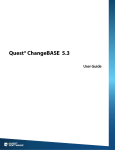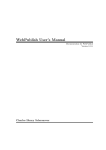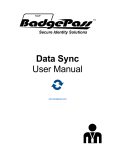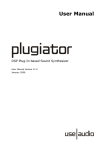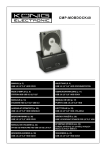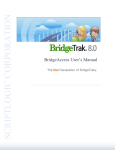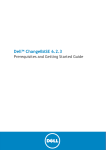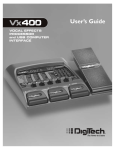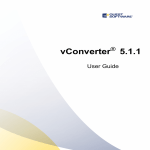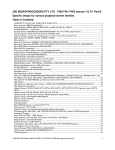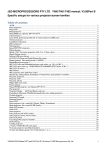Download User Guide - Community
Transcript
User Guide Quest ChangeBASE 5.0 [Document Type] 1 2 3 4 5 USER GUIDE: Quest ChangeBASE 5.0 Introduction .............................................................................................................................................. 6 1.1 What is ChangeBASE? ..................................................................................................................................... 6 1.2 Key Phases of a Migration Project..................................................................................................................... 7 1.3 Assessment Capabilities ................................................................................................................................... 8 1.4 ChangeBASE Standard .................................................................................................................................. 10 1.5 ChangeBASE Professional ............................................................................................................................. 12 1.6 ChangeBASE Browser Compatibility ............................................................................................................... 14 Installation – All Editions ...................................................................................................................... 15 2.1 ChangeBASE System Requirements .............................................................................................................. 15 2.2 SQL Setup ...................................................................................................................................................... 20 2.3 Installing ChangeBASE (All Editions) .............................................................................................................. 21 2.4 Upgrading ChangeBASE ................................................................................................................................ 24 Basic Configuration ............................................................................................................................... 25 3.1 Licensing Options ........................................................................................................................................... 25 3.2 Database Setup .............................................................................................................................................. 27 3.3 ChangeBASE User Interface ........................................................................................................................... 32 Report Groups ........................................................................................................................................ 34 4.1 Overview ........................................................................................................................................................ 34 4.2 Online Report Group Loading.......................................................................................................................... 35 4.3 Offline Report Group Loading.......................................................................................................................... 35 4.4 Which Report Groups Should I Add? ............................................................................................................... 35 Importing Applications .......................................................................................................................... 36 5.1 Overview ........................................................................................................................................................ 36 5.2 Importing Applications Natively ....................................................................................................................... 37 5.3 Importing Legacy Applications – Overview ...................................................................................................... 40 5.4 Importing Legacy Applications – Configuration ................................................................................................ 40 5.5 Importing Legacy Applications......................................................................................................................... 46 2 [Document Type] 5.6 6 7 USER GUIDE: Quest ChangeBASE 5.0 Importing Legacy Applications – Troubleshooting ............................................................................................ 49 Assessing Applications and Viewing Results ..................................................................................... 51 6.1 Choosing the Right Report Groups .................................................................................................................. 51 6.2 Assessing Applications ................................................................................................................................... 52 6.3 RAG Status: Red, Amber & Green .................................................................................................................. 54 6.4 Analyzing Results ........................................................................................................................................... 55 6.5 Viewing Results: Workbench ........................................................................................................................... 56 6.6 Viewing Results: Assessment Results ............................................................................................................. 57 6.7 Viewing Results: Issue Summary .................................................................................................................... 58 6.8 Viewing Results: Dashboard ........................................................................................................................... 60 Top five Windows 7 Issues.................................................................................................................... 62 7.1 Custom Action Security ................................................................................................................................... 62 7.2 Legacy Help Files ........................................................................................................................................... 63 7.3 Hard-coded File References ........................................................................................................................... 64 7.4 UAC File Headers ........................................................................................................................................... 65 7.5 Legacy Control Panel Applets ......................................................................................................................... 66 8 Assessing a Real-World Application .................................................................................................... 68 9 Fixing Applications ................................................................................................................................ 70 10 Virtualizing Applications (Professional edition) .................................................................................. 71 10.1 Configuration ............................................................................................................................................... 71 10.2 Virtualizing Applications ............................................................................................................................... 76 10.3 Optimization ................................................................................................................................................ 76 10.4 Troubleshooting .......................................................................................................................................... 76 11 ChangeBASE Options ........................................................................................................................... 78 11.1 General Tab ................................................................................................................................................ 78 11.2 Issue Summary Tab .................................................................................................................................... 80 11.3 Core App Lists Tab...................................................................................................................................... 80 11.4 Platforms Tab .............................................................................................................................................. 80 3 [Document Type] USER GUIDE: Quest ChangeBASE 5.0 11.5 Upgrade Tab ............................................................................................................................................... 81 11.6 Services Tab ............................................................................................................................................... 81 11.7 Security Tab ................................................................................................................................................ 82 11.8 Report Costs Tab ........................................................................................................................................ 84 11.9 Duplicates Tab ............................................................................................................................................ 85 11.10 Browser Compatibility Tab (Browser Compatibility edition) ........................................................................... 85 11.11 Add-In Tab .................................................................................................................................................. 86 11.12 Repackaging Options Tab ........................................................................................................................... 87 11.13 Dashboard .................................................................................................................................................. 87 11.14 Virtualization (Professional edition) .............................................................................................................. 87 11.15 Other Tab.................................................................................................................................................... 87 12 Advanced Usage .................................................................................................................................... 88 12.1 Right Click Options ...................................................................................................................................... 88 12.2 Package Level Right Click Options .............................................................................................................. 92 12.3 Importing Operating System Images ............................................................................................................ 96 12.4 Core Application Scan (CAS) ....................................................................................................................... 98 12.5 Database related files and folders ................................................................................................................ 99 13 Writing Custom Plugins (Professional Edition only) ........................................................................ 100 13.1 Moving Reports and Re-organizing Existing Plugins .................................................................................. 100 13.2 Adding Report Groups ............................................................................................................................... 100 13.3 Adding a Report ........................................................................................................................................ 101 13.4 Adding Rules to a Report........................................................................................................................... 103 14 Browser Compatibility Edition ............................................................................................................ 107 14.1 Client Side Capture Architecture ................................................................................................................ 107 14.2 Prerequisites ............................................................................................................................................. 107 14.3 Installation ................................................................................................................................................. 108 14.4 Configuration ............................................................................................................................................. 108 14.5 Verify CSC Setup ...................................................................................................................................... 110 4 [Document Type] USER GUIDE: Quest ChangeBASE 5.0 14.6 Loading URLs ........................................................................................................................................... 115 14.7 Loading source folders .............................................................................................................................. 115 14.8 Using CSC ................................................................................................................................................ 115 15 Appendix ............................................................................................................................................... 117 15.1 BPx Codes ................................................................................................................................................ 117 15.2 Default Cost and Effort Values ................................................................................................................... 129 5 [Document Type] USER GUIDE: Quest ChangeBASE 5.0 1 Introduction 1.1 What is ChangeBASE? ChangeBASE, now part of Quest Software, is the world leader in automated application compatibility analysis, remediation and conversion. In 2007 the ChangeBASE software suite was introduced to automate the testing and remediation process for moving applications to the latest operating system. Since then, ChangeBASE has continued to push the boundaries of what automation can do to facilitate enterprise application migration, and today, enterprises across the globe are using the solution to move to Windows 7, the latest version of Internet Explorer, and virtual platforms from Citrix, VMware, Microsoft and Symantec. The scope of ChangeBASE has also expanded; in addition to automated analysis and remediation, the tool can automatically convert MSI applications into virtual formats. Quest Software is a leader in simplifying and reducing the cost of IT management, Quest’s innovative solutions make solving the toughest IT management problems easier, enabling more than 100,000 customers worldwide to save time and money across physical, virtual and cloud environments. The addition of ChangeBASE enhances Quest’s growing user-centric management product portfolio, empowering IT to deliver a productive, protected, dynamic user workspace on every device. 6 [Document Type] USER GUIDE: Quest ChangeBASE 5.0 1.2 Key Phases of a Migration Project Identify: The first step is to identify both the managed and un-managed applications across the enterprise. Script Logic Asset Manager from Quest can be used to perform this step. Plan/Rationalize: Once the applications have been identified, it would be best practice approach to rationalize applications that have the similar functionality and/or have multiple versions. This approach means that only the latest versions of software are being submitted to the migration project. Once the number of applications has been defined the amount of project resources can also be planned. Assess: The list of applications collated during the rationalization phase should imported into ChangeBASE for compatibility testing for the target environment. Armed with the compatibility results applications can undergo another round of rationalization to ensure that effort is only spend on applications that would be work in the target environment. Incompatible applications should be upgraded, re-developed or delivered through an alternative method to the end user like the Quest vWorkspace solution. Using the assessment results the project resource schedule can now also be tweaked as a better understanding will exist of the complexity of the applications requiring migration. Fix: ChangeBASE automatically remediates most Amber issues that it identifies by means of MST (transform) files. The underlying applications and installations are never modified directly. ChangeBASE can also fix compatibility issues through the use of additional files such as manifests and runtimes to allow applications to run correctly on the new platform. By using transform files in this manner, subsequent upgrades or patches can still be applied and the vendor maintains support for the application. ChangeBASE can also help save further time and improve consistency by automating various packaging tasks such as package clean-up, ICE issue remediation, assuring adherence to packaging standards and best practice compliance. Virtualize: ChangeBASE can automatically create a virtualized package in a number of formats including Microsoft’s APPV, Symantec’s SWV and VMWare’s ThinApp. 7 USER GUIDE: Quest ChangeBASE 5.0 [Document Type] UAT: The fixed application is now ready for User Acceptance Testing (UAT). Application Owners will test in the target environment Deploy: The application and fixes are now ready to be deployed to the target environment. Manage: Patches that are released from Microsoft are made available on the ChangeBASE platform shortly after each patch Tuesday. These are available in a reporting group which can be used to assess the impact against the application in your portfolio. 1.3 Assessment Capabilities Capability Standard Professional Browser Compatibility On-going Application Compatibility and Management Windows 7 (32-bit and 64-bit) Windows Server 2008 (inc R2) Office 2007/2010 Windows Updates Application Virtualization/RDS In-House Packaging Standards Browser Compatibility 1.3.1 ChangeBASE Standard Quest ChangeBASE Standard provides automated application compatibility testing and fixing, where appropriate, for the following: Windows 7, 32-bit and 64-bit Windows Server 2008 and Windows Server 2008 R2 Microsoft Office 2010 dependencies Windows and Office Updates Inter-application and OS conflict management MSI Installer Integrity (ICE checking and Fixing) 8 [Document Type] USER GUIDE: Quest ChangeBASE 5.0 1.3.2 ChangeBASE Professional In addition to the standard functionality, Quest ChangeBASE Professional provides automated application compatibility testing and fixing, where appropriate, for: Microsoft App-V, VMware ThinApp, Citrix XenApp and Symantec SWV Custom Report Authoring (Checking for adherence to Company Standards and Packaging Best Practices) This edition also provides automated conversion from MSI to the following virtual formats: Microsoft App-V, VMware ThinApp and Symantec SWV 1.3.3 ChangeBASE Browser Compatibility Quest ChangeBASE Browser Compatibility allows the automated testing of websites, intranets, extranets, web portals and web applications for compatibility with Internet Explorer 8 and 9, and Firefox. 9 [Document Type] USER GUIDE: Quest ChangeBASE 5.0 1.4 ChangeBASE Standard 1.4.1 Fast, Automated Migration of Applications to Windows 7 & Microsoft Office 2010 Application compatibility issues present the biggest hurdle to achieving a timely and complete migration to Windows 7 and Office 2010. It’s a huge challenge to find out which applications may be incompatible with these business-critical platforms, and why. And even when you discover issues, manual remediation can take hours or days for each application, require highly skilled, costly IT staff - and still be prone to human error. Quest ChangeBASE Standard enables you to easily address this challenge and quickly prepare applications for migration. It’s the automated solution for testing and fixing potential compatibility issues. Rely on Quest ChangeBASE Standard to assess these issues in minutes and then provide you with a wide range of reports -- from high-level overviews for management reference, to technical details for engineers and other IT administrators to review. Issues can then be resolved simply in just a few steps. With Quest ChangeBASE Standard, you can get most of your applications up and running quickly on Windows 7 and Office 2010 with minimal manual effort. Only Quest ChangeBASE Standard can automatically check for and identify application compatibility issues before migrations to the latest Microsoft platforms, then fix the issues in just a few simple steps. The result is an application migration process which requires minimal manual effort and which saves significant time, labor hours and money. 10 [Document Type] USER GUIDE: Quest ChangeBASE 5.0 1.4.2 Features and Benefits Compatibility Assessment – Identify compatibility issues before deploying an application to the target environment for accurate and informed decisions on timeframes and costs. Automatically assess application suitability for target environments to prioritize applications for re-licensing, replacement, and testing. Include non-standard and legacy applications to test your entire inventory of applications for compatibility issues. Microsoft Office Dependency Testing – Highlight potential issues for applications that will be integrated with Office 2007/2010. Identify hard-coded dependencies on versions of Microsoft Office prior to 2007/2010 that may create issues and cause those applications to fail. Ensure application packages are compliant with Active Directory policies. Auto-Fix Compatibility Issues – Resolve application compatibility issues pre-deployment with minimal manual effort, to avoid repeated assessment cycles and to substantially accelerate application delivery. Reduce post-migration support issues for a faster, less costly and more thorough migration process than what is possible with competing solutions. On-going Management – Take advantage of the latest Windows updates and patches through periodic automated reevaluation of your application estate. Reduce security risks and speed deployment times by completing patch impact assessments within minutes. Introduce changes quickly, easily and reliably - with the highest degree of confidence. 11 [Document Type] USER GUIDE: Quest ChangeBASE 5.0 1.5 ChangeBASE Professional 1.5.1 Fast, Automated Migration to Windows 7, Microsoft Office 2010, and Virtualized Application Environments Application compatibility issues present the biggest hurdle to achieving timely and complete migrations to Windows 7, Microsoft Office 2010 and virtualized application environments. It’s a huge challenge to find out which applications may be incompatible with these business-critical platforms, and why. And even when you discover issues, manual remediation can take hours or days for each application, require highly skilled, costly IT staff – and still be prone to human error. Since these platforms differ significantly – and their deployments all require a big investment of time and money – it’s essential to test compatibility between the applications and platforms - even before purchase. Quest ChangeBASE Professional enables you to easily address this challenge and quickly prepare applications for migration. It’s the automated solution for testing and fixing potential compatibility issues. Rely on ChangeBASE Professional to assess these issues in minutes and then provide you with a wide range of reports - from high-level overviews for management reference, to technical details for engineers and other IT administrators to review. Issues can be resolved simply in just a few steps, and applications can also be automatically packaged ready for virtualization. With Quest ChangeBASE Professional, you can get most of your applications up and running quickly on Windows 7, Office 2010, and prepared for virtual deployment, with little to no manual effort. Only Quest ChangeBASE Professional can automatically assess and fix application compatibility issues before migrations to the latest Microsoft platforms and virtualized application environments. Once ready, Quest ChangeBASE Professional also enables you to automatically virtualize your applications. The result is an application migration process which requires minimal manual effort and which saves significant time, labor hours and money. 12 [Document Type] USER GUIDE: Quest ChangeBASE 5.0 1.5.2 Features and Benefits Compatibility Assessment – Identify compatibility issues before deploying an application to the target environment for accurate and informed decisions on timeframes and costs. Automatically assess application suitability for target environments to prioritize applications for re-licensing, replacement, and testing. Include non-standard or legacy applications to test your entire inventory of applications for compatibility issues. Microsoft Office Dependency Testing – Highlight potential issues for applications that will be integrated with Office 2007/2010. Identify dependencies on versions of Microsoft Office prior to 2007/2010 that may create issues and cause those applications to fail. Ensure application packages are compliant with Active Directory policies. Auto-Fix Compatibility Issues – Resolve application compatibility issues pre-deployment with minimal manual effort, to avoid repeated assessment cycles and to substantially accelerate application delivery. Reduce postmigration support issues for a faster, less costly and more thorough migration process than what is possible with competing solutions. Ongoing Management – Take advantage of the latest Windows updates and patches through periodic automated re-evaluation of your application estate. Reduce security risks and speed deployment times by completing patch impact assessments within minutes. Introduce changes quickly, easily and reliably - with the highest degree of confidence. Virtual Compatibility Assessment – Determine which applications you can virtualize within seconds and track for middleware dependencies, saving days of testing time. Auto-Fix for Virtual Platforms – Evaluate applications for compatibility issues with target virtual platforms and repair them in just a few simple steps. Automate Corporate Packaging Standards – Test for issues related to in-house and packaging (MSI) standards and apply automated fixes to easily ensure compliance. Develop and customize QA checks and related remedies in order to achieve significant time and cost savings compared to manual checking. Application Virtualization – Automatically virtualize your applications. Save time, avoid errors, and meet demand faster versus manual conversions. 13 [Document Type] USER GUIDE: Quest ChangeBASE 5.0 1.6 ChangeBASE Browser Compatibility 1.6.1 Automate & Accelerate Compatibility Testing for Internet Explorer Many applications which are used to handle daily business tasks are web-based or accessed via a browser. When it’s time to upgrade to a new browser such as Internet Explorer 8 or 9, or Firefox, compatibility issues may cause an application’s content or interface to display incorrectly, or at worst can prevent an application from working at all. If critical applications, such as those used for e-commerce sites or business-to-business integration, fail to work properly after a Windows or Internet Explorer upgrade, then the impact can be huge. Yet manually identifying potential issues can be labor-intensive, time-consuming and costly. Good news: you can avoid business interruptions and a cumbersome manual testing process by using Quest ChangeBASE Browser Compatibility. Quest’s unique, automated solution provides a quick, easy and cost-saving alternative to manual compatibility testing of web applications and web sites, whether they’re on the internet, intranet or extranet. With the extensive range of automated compatibility checks included, you can ensure your browser upgrade is deployed without incident or un-necessary burden on IT resource. The detailed reports provided help you to prioritize remediation and ensure that the issues with the greatest impact will get resolved first. With Quest ChangeBASE Browser Compatibility, you can: Save Time & Minimize Risk - Speed up the compatibility testing for web sites and web-based applications, as well as make informed decisions on migration timeframes and costs by: Simple bulk importing of URLs, source code files and web-based applications Client-based browser activity monitoring Reporting on desktop usage at the user level Running Internet Explorer 8/9 and Firefox compatibility reports in minutes Producing an in-depth report identifying compatibility issues Prioritize Tasks to Better Manage Workloads - Easily schedule the order of remediation with detailed reports that grade application and web site compatibility with the new browser version. Accurately Scope Your Migration Project - Build an accurate business case for cost, time and resource requirements so you know the scope of your migration project before your IT staff start spending hours on it. 14 USER GUIDE: Quest ChangeBASE 5.0 [Document Type] 2 Installation – All Editions 2.1 ChangeBASE System Requirements 2.1.1 Combined Client/Server Install For a training course, a proof of concept installation or where there is only to be one user of ChangeBASE, it is usual for all components to be installed on the same machine. SQL Operating System • Windows XP SP3/Vista SP2/Windows 7 • Windows Server 2003 (inc R2) • Windows Server 2008 (inc R2) • US English or UK English version* Minimum Hardware • 2.5GHz dual core processor or greater • 4GB RAM • 50GB hard disk space • 1024 x 768 display Software Prerequisites • Microsoft .NET Framework 3.5 SP1 and 4.0.30319 or later • Microsoft Log Parser 2.2 (For importing folders as applications) • VMware Workstation 7.1.3 or later or 8.x • VMware Server 2.x (Alternative to Workstation for legacy conversion) Database • Microsoft SQL Server 2008 (inc R2) - Express, Standard or Enterprise Internet Connectivity recommended It is highly recommended that an internet connection is available when using ChangeBASE, as the licensing model, software updates and plugins are dependent on this. If this is not possible, please contact Quest Software to discuss alternative methods. Virtual machines are not supported in this configuration * Required for the automated conversion from MSI to virtual format 15 USER GUIDE: Quest ChangeBASE 5.0 [Document Type] 2.1.2 Separate Client/Server Install In the case that more than one user is connecting to the same database, the ChangeBASE client software may be installed on each of the workstations conforming to the same specifications detailed above. SQL Client Server Operating System • Windows XP SP3/Vista SP2/Windows 7 • Windows Server 2003 (inc R2) • Windows Server 2008 (inc R2) • US English or UK English version* Operating System • Windows XP SP3/Vista SP2/Windows 7 • Windows Server 2003 (inc R2) • Windows Server 2008 (inc R2) • 64 bit OS preferred Minimum Hardware • 2.5GHz dual core processor or greater • 4GB RAM • 50GB hard disk space • 1024 x 768 display Recommended Hardware • Intel i7 or other fast quad-core processor • 8GB RAM • If using an external HDD the minimum requirement is eSATA • Disk space dependant on application count. 5GB per 400 packages. Software Prerequisites • Microsoft .NET Framework 3.5 SP1 and 4.0.30319 or later • Microsoft Log Parser 2.2 (For importing folders as applications) • Microsoft System CLR Types for SQL Server 2008 x86 (10.0.x) • Microsoft SQL Server 2008 Shared Management Objects x86 (10.0.x) • VMware Workstation 7.1.3 or later or 8.x • VMware Server 2.x (Alternative to Workstation for legacy conversion) Database • Microsoft SQL Server 2008 (inc R2) - Express, Standard or Enterprise • SQL Server Browser service set to Automatic • TCP/IP protocol enabled in database The server may run SQL Server Express, but due to its 1 Gb of RAM usage restrictions as well as its database size limits it is recommended that SQL Enterprise is used for any more than 600 packages. Internet Connectivity recommended Virtual machines are not supported for ChangeBASE clients * Required for the automated conversion from MSI to virtual format 16 [Document Type] USER GUIDE: Quest ChangeBASE 5.0 2.1.3 Virtual Machines Virtual machines are utilized by ChangeBASE for conversion of legacy installers (EXE, VBS, BAT) into MSI, and for conversion of MSI into virtual formats. Legacy Conversion (EXE/BAT/VBS) Application Virtualization (Pro only) Virtual Machine Software • VMware Workstation 7.1.x or 8.x • VMware Server 2.x Virtual Machine Software • VMware Workstation 7.1.3 or later or 8.x Operating System • Windows XP SP3 (or later) • Windows Vista/Windows 7 not supported Virtual Hardware • At least 1GB of RAM Software installed on virtual machine • Microsoft .NET Framework v4.0.30319 or later • VMware Tools Operating System • Windows XP SP3/Vista SP2/Windows 7 • US English or UK English version • The latest Windows Update patches must be installed Virtual Hardware • At least 1GB of RAM Software installed on virtual machine • VMware Tools • Microsoft .NET Framework 4 Client Profile v4.0.30319 or later • App-V Sequencer 4.6/4.6 SP1* and/or • ThinApp Setup Capture 4.6.1 and/or • Symantec Workspace Virtualization Admin (Client) 6.1 • Symantec Wise Composer 17 USER GUIDE: Quest ChangeBASE 5.0 [Document Type] 2.1.4 Working Directory ChangeBASE uses a working directory to store copies of all packages which are imported into the database. The working directory is also used to store log files, report files and temporary files. The following should be considered when deciding where the working directory will be located: Must be accessible by both the SQL Server and all ChangeBASE clients Must have enough space to store a copy of every application imported in ChangeBASE, plus a few GB for other working files Combined client/server DB1 • • • Separate client/server DB2 DB1 DB3 Scenario: Only one ChangeBASE client accessing database Unique working directory for each database For DB1 working directory is C:\CB Working\DB1 • • • • • DB2 DB3 Scenario: Multiple ChangeBASE clients accessing databases Shared folder on central server contains working directories UNC path used to define working directory For DB1 working directory is \\PC07\CB Working\DB1 Alternatively each client maps the same drive letter to the shared folder and this path is used 18 [Document Type] USER GUIDE: Quest ChangeBASE 5.0 2.1.5 Recommended Configuration for Optimal Performance The use of a 64-bit OS ensures that the full memory can be addressed, allowing for larger portfolios to be managed. Space requirements for the database are 5GB per 400 packages (12GB per 1000). Additionally, twice the space taken up by the portfolio on disk must be allowed for the working package that ChangeBASE keeps in its cache (e.g. a 200GB package portfolio would require an allowance of 400GB.) These parameters are a guide as SQL Server has a policy of utilizing as much memory as is available. The more you have, the more data it can cache, and therefore the faster it will run; as such, there is no set minimum or maximum. Our guidelines will deliver good performance but additional resource will obviously further improve performance. 2.1.6 Deployment to virtual machines Client Some features of ChangeBASE will not work when the client is installed in a virtual environment (specifically any functionally which depends on VMware Workstation). Also, due to the intensive processing required by ChangeBASE it is not recommended that the client is deployed into a virtual environment. Installing the ChangeBASE client in this was is not supported. Server Where sufficient resources are available SQL Server may be installed in a virtual environment. 2.1.7 Deployment to Remote Desktop Services/Terminal Services ChangeBASE is not supported in a Remote Desktop Services or Terminal Services environment. 2.1.8 Database back up and security requirements 1. It is recommended that the database is installed on a centrally managed server 2. Daily incremental backups should be taken and a full weekly backup should be taken of the database(s), the Working Directory (ies), saved XML and Excel reports. AOK.cbl and workbenchsettings.xml should also be backed up on a weekly basis 3. The file server (or folder where the source files are stored) should also be incrementally backed up daily, with a full back up on a weekly basis. The term “source files” is used to describe the MSI files or other installation types along with all source files required for the installation. The source files are required for the complete dependency analysis of the installation packages to analyse API calls, dependent files and file header analysis 19 USER GUIDE: Quest ChangeBASE 5.0 [Document Type] 2.2 SQL Setup It is preferable for the database to be created by the ChangeBASE application. In this case the account which connects to SQL from ChangeBASE (Windows security or SQL security) must have the ‘dbcreator’ server role. This will be sufficient for the initial database setup, and the day-to-day running of ChangeBASE. However, where it is necessary for a DBA to create the database the following must be observed: The collation setting Latin1_General_CS_AS must be used The SQL database user(s) must be setup as below Initial Database Setup and Upgrades For the initial setup of the tables within the ChangeBASE database, and upgrading the ChangeBASE database the database user must either be ‘dbo’, or be assigned the following role or permissions in SQL: Database role db_datareader Database-level permission: Granted: SELECT Database role db_datawriter Database-level permission Granted: DELETE, INSERT, UPDATE Database role db_ddladmin Database-level permission Granted: ALTER ANY ASSEMBLY, ALTER ANY ASYMMETRIC KEY, ALTER ANY CERTIFICATE, ALTER ANY CONTRACT, ALTER ANY DATABASE DDL TRIGGER, ALTER ANY DATABASE EVENT, NOTIFICATION, ALTER ANY DATASPACE, ALTER ANY FULLTEXT CATALOG, ALTER ANY MESSAGE TYPE, ALTER ANY REMOTE SERVICE BINDING, ALTER ANY ROUTE, ALTER ANY SCHEMA, ALTER ANY SERVICE, ALTER ANY SYMMETRIC KEY, CHECKPOINT, CREATE AGGREGATE, CREATE DEFAULT, CREATE FUNCTION, CREATE PROCEDURE, CREATE QUEUE, CREATE RULE, CREATE SYNONYM, CREATE TABLE, CREATE TYPE, CREATE VIEW, CREATE XML SCHEMA COLLECTION, REFERENCES Stored proce- EXECUTE dures The user must be granted rights to execute stored procedures in the database. This can be achieved by executing this SQL command against the database: grant execute to <Database username*> (* case sensitive) Normal ChangeBASE Usage For day-to-day usage of ChangeBASE the database user must be assigned the following roles in SQL (the databaselevel permissions are also shown). Note that control of the individual functions within ChangeBASE is managed through the Security tab in the ChangeBASE options, and not by altering the SQL permissions. Database role db_datareader Database-level permission: Database role db_datawriter Granted: SELECT Database-level permission Stored procedures EXECUTE Granted: DELETE, INSERT, UPDATE The user must be granted rights to execute stored procedures in the database. This can be achieved by executing this SQL command against the database: grant execute to <Database username*> (* case sensitive) 20 [Document Type] USER GUIDE: Quest ChangeBASE 5.0 2.3 Installing ChangeBASE (All Editions) 2.3.1 Pre-installation 1. Ensure all prerequisites have been installed. 2. If running SQL Server and ChangeBASE on separate machines: The “SQL Server Browser” service must be running, and set to Automatic in the machine where SQL is installed. The TCP/IP protocol must be enabled in SQL. These can both be configured in SQL Server Configuration Manager: 3. Ensure working directory location has been considered, and a share created if necessary. 4. Ensure you have a ChangeBASE licence. 5. Download the relevant edition of ChangeBASE from: https://support.quest.com. 21 [Document Type] USER GUIDE: Quest ChangeBASE 5.0 2.3.2 Installation 1. Run the ChangeBASE installation MSI (local administrative privileges are required) and click Next. 2. Accept the license agreement and click Next. 22 [Document Type] 3. USER GUIDE: Quest ChangeBASE 5.0 If you require the Dashboard to be hosted on this client you should change “Server Components” feature to “Will be installed on local hard drive” by clicking the drop-down. Click Next. 4. Click Install. 23 [Document Type] USER GUIDE: Quest ChangeBASE 5.0 2.4 Upgrading ChangeBASE Major upgrades to the ChangeBASE client should be downloaded from https://support.quest.com. Installing later versions of the client will automatically uninstall the previous version. When you launch the new version of ChangeBASE for the first time you will be prompted to upgrade your database(s). It is important that all ChangeBASE clients connecting to a database are the same version. 24 [Document Type] USER GUIDE: Quest ChangeBASE 5.0 3 Basic Configuration 3.1 Licensing Options Launch ChangeBASE from the Start menu shortcut. Top Tip: On Windows 7 press the Windows key on your keyboard, then type “cha”. The ChangeBASE shortcut will then appear under Programs. There are two licensing options when you first launch ChangeBASE: Online or offline. If an evaluation of software is required, then a Proof of Concept (PoC) can be set up whereby the software is installed in your environment in order to test and report on your applications. A Technical Consultant will be available to guide you through this process, so that you get the most out of the PoC and get all of your questions answered. 3.1.1 Online License It is strongly recommended to install and launch ChangeBASE in an online environment so that you can automatically download the latest plugins from the Quest Server. If you are online at the time of first launching the product all you need to do is enter your details in the following format: 25 [Document Type] USER GUIDE: Quest ChangeBASE 5.0 If a proxy server is used for internet access then you should enter its details in the Proxy Settings dialog: Clicking OK on the License Setup dialog will trigger ChangeBASE to connect to the authorization server to validate the authorization code, and the software will proceed to the database connection wizard. If you experience issues validating your license online you should consider the following: Can you access the URL http://www.aokserver.com/AOKUpgrade/Upgrade.asmx in a web browser on the machine running ChangeBASE? If yes this shows that the machine has internet connectivity and can access the ChangeBASE license server. Have you tried ticking/unticking the “Use Proxy” option in the “Proxy Settings” dialog? Double check that all the proxy server details are correct. If you are still unable to validate your authorization code online you will need to use an offline license. 3.1.2 Offline License To use offline licensing you will need an offline license file. This should be requested from Quest support. To use the offline license file click the Browse button on the License Setup dialog and locate your CBL file. ChangeBASE will be store a copy of the CBL file in the user profile: 26 USER GUIDE: Quest ChangeBASE 5.0 [Document Type] Windows XP C:\Documents and Settings\%username%\Local Settings\Application Data\ChangeBASE\UserData Windows Vista/7 C:\Users\%username\AppData\Local\ChangeBASE\UserData 3.1.3 Swapping Licenses ChangeBASE can only use one license at any one time. Where there is a requirement to switch licenses the following process should be followed: Close ChangeBASE. Browse to the UserData folder (See previous section for path). Rename the AOK.CBL file. Start ChangeBASE. You will be prompted for a new license code. Enter this and activate online, or browse to the offline license file. ChangeBASE will then start, and load the previously setup databases. To swap back to the original license close ChangeBASE, rename AOK.CBL, then rename the original license file back to AOK.CBL. Then start ChangeBASE. 3.2 Database Setup Once you have successfully added your license the database connection wizard will appear. You can either connect to an existing database, or create a new database. The Server Name syntax is as follows: SQL Edition Syntax Examples SQL Standard or [SQL SERVER HOSTNAME OR IP] sqlserver01 Enterprise 192.168.0.100 127.0.0.1* 27 USER GUIDE: Quest ChangeBASE 5.0 [Document Type] localhost* SQL Express [SQL SERVER HOSTNAME OR IP]\[SQL INSTANCE] sqlserver01\SQLEXPRESS 192.168.0.100\SQLEXPRESS 127.0.0.1\SQLEXPRESS* localhost\SQLEXPRESS* .\SQLEXPRESS* * Valid where SQL is installed locally Enter the Server Name as required. If SQL Server has been configured to use SQL Security then untick the “Use Windows Security” checkbox and enter the SQL username and password. Click Next and the SQL connection will be tested. If an error message is displayed refer to the Troubleshooting Guide. Click Next. To connect to an existing database click the drop-down list and select the database name. To create a new database enter the required name. Space characters can be used if desired. Click Next. 28 [Document Type] USER GUIDE: Quest ChangeBASE 5.0 Now the working directory must be defined. See page 18 for more information. For a combined client/server install click the Browse button and locate the working directory. A typical path would be “C:\ChangeBASE Working\Test Database”. Click Next. For a separate client/server install tick the “Specify UNC Path” option and type in the UNC path to the working directory. A typical path would be “\\server01\ChangeBASE Working\Test Database”. Click the Verify button to confirm that read/write access is available. Click Next. 29 [Document Type] USER GUIDE: Quest ChangeBASE 5.0 The database will be created. Click Finish. 30 [Document Type] USER GUIDE: Quest ChangeBASE 5.0 3.2.1 Troubleshooting Tip: If the database isn’t created successfully ensure that the “SQLServer (Instance name)” service is running on the machine where SQL is installed. If it is running and the database still hasn’t been created, then try to use a different method of entering the “Server Name”. Eg. localhost, ComputerName, IP Address. You can use “SQL Server Management Studio” to test the connection to the SQL database. 3.2.2 Multiple Databases ChangeBASE supports the use of multiple databases. These may be hosted on the same SQL server, or different SQL servers. It may be advantageous to use multiple databases where you want to segment your applications logically. For example if you are testing both desktop and web applications it may be helpful to create a database for the desktop applications, and one for the web applications. To create additional databases right click on any of the database tabs and click Create Database… 31 USER GUIDE: Quest ChangeBASE 5.0 [Document Type] 3.3 ChangeBASE User Interface New: Search field New: Browse button scans folders for packages New: Virtualize button to virtualize applications New: Sortable columns New: Overrides column 3.3.1 Packages Browse: This button is an alternative to the drag and drop functionality that enables you to browse to a folder, then scan that folder, and subfolders, for applications which can be imported into ChangeBASE. Import: This button imports applications (and offline plugins) into the database to allow automated assessment. Assess: This button assess the packages against the selected report groups. Fix: This button creates fixes for packages where automated fixing is available. Virtualize: Convert MSI packages into Virtual format. 3.3.2 Reports Refresh Results: This button is used to refresh the results tree. Clear Results: This option is used to clear any reporting results from the ChangeBASE interface. Assessment Results: This allows you to access the HTML reports showing assessment results. You can access several different reports to analyze the status of the packaging project. It is also possible to export the results into CSV format for customized reports and data filtering. 32 [Document Type] USER GUIDE: Quest ChangeBASE 5.0 3.3.3 Summary Packages: The number of packages currently imported into the database. Reports: The number of reports (plugins) currently imported into the database. Rules: The total number of logic checks within the all reports (plugins) imported into the current database. Scanned Rules: The number of logic checks in the currently selected reports (plugins). Issues: The number of issues being displayed currently. Upgrades Available: The number of new reports (plugins) available for download. These can be downloaded in the Upgrades tab in the Options. 33 [Document Type] USER GUIDE: Quest ChangeBASE 5.0 4 Report Groups 4.1 Overview Report Groups contain reports (also known as plugins) which provided automated assessment for a specific technology – e.g. the Windows 7 Report Group contains reports that assess applications for Windows 7 compatibility. A report is a group of codified rules that check for a particular issue within a package or packages. ChangeBASE contains over 250,000 rule sets, which are grouped into reports of various categories. A report may contain several rule sets; the number varies based upon the logic that goes into making up a particular report. The grey cog icon indicates that automated fixing is available for a report. Example: Report Group: Windows 7 Report Name: Active Directory GPO Settings Analysis Issue Description: This ChangeBASE Plugin analyses each imported and selected application package for registry entries that match the corresponding registry settings included in the Windows Vista and Windows 7 standard Active Directory (AD) Group Policy Objects (GPOs). This Plugin will raise an AMBER issue if these registry settings are detected in an application package. Impact of leaving the issue in the package: Windows Vista, Windows 7 and Windows Server 2008 (R2) include a number of deployment and configuration settings that are used to manage the installation and use of applications on the target workstation platform and server environment. Group Policy tools use Administrative template files to populate policy settings in the user interface. These settings allow administrators to manage registry-based policy settings for both the local machine and user components. As Microsoft periodically updates and adds to these Group Policy settings it is not advisable that an application package (MSI) contain these selected registry keys. If these settings are inadvertently included in an application package, the application will appear to install correctly. However, the workstation, user environment or application may not behave as expected. Fix Logic if Fix available: An automated fix for this issue is available through ChangeBASE. Updates are automatically generated that correctly set the target package’s registry configuration. 34 [Document Type] USER GUIDE: Quest ChangeBASE 5.0 4.2 Online Report Group Loading It is highly recommended that ChangeBASE is used from an online client. This will ensure that the latest reports are available for download, and any report updates (typically released on a monthly basis) are also immediately available. Your ChangeBASE license dictates which report groups are available for download. These can be accessed by clicking on the Options button in ChangeBASE, then changing to the Upgrade tab. The report groups you are entitled to download will be displayed. To download a report group, check the associated check box. It is also possible to download individual plugins by expanding the report group and placing a tick next to the plugin. Clicking OK ChangeBASE will download the report groups and plugins. By default the report groups will automatically be loaded into the database. Quest Best Practices recommend that you select all reports that are pertinent to the assessment you would like to run. 4.3 Offline Report Group Loading Where it is not possible to connect to the ChangeBASE server, reports can be loaded offline. To be able to do this you should request a set of offline report groups from Quest support. These will be supplied as a set of CBP files (ChangeBase Plugin). To load offline plugins simply drag and drop the folder that contains the plugins (.CBP files) onto ChangeBASE, then click Import. Note that when working offline you will not receive any notification when plugins are updated, and updated plugins will have to be requested as offline plugins, then manually imported into ChangeBASE. 4.4 Which Report Groups Should I Add? For advice on which report groups to download and use refer to the section Choosing the Right Report Groups on page 51. 35 [Document Type] USER GUIDE: Quest ChangeBASE 5.0 5 Importing Applications 5.1 Overview Applications can be imported into ChangeBASE in one of two ways: A large number of installation formats can be imported natively by ChangeBASE. Other formats such as EXE are imported via a virtual machine. 36 [Document Type] USER GUIDE: Quest ChangeBASE 5.0 5.2 Importing Applications Natively There are two methods for importing applications which can be read natively: 5.2.1 Drag and Drop 1. Drag and drop a folder or file(s) (or combination of both) onto ChangeBASE. 2. ChangeBASE will scan the folder (and subfolders) for the selected file types*. 3. Click on Import to import these applications into the database. * The file types ChangeBASE identifies can be controlled from the General tab in the Options. 5.2.2 Browse Dialog 1. Click on the Browse button in the Packages panel. 37 USER GUIDE: Quest ChangeBASE 5.0 [Document Type] 2. Click on the Browse button in the Browse dialog. Then locate the folder containing the applications you want to import. Click OK then click Scan. Package to review Total number of matching files found and auto-selected to import 3. Number of packages which need reviewing Confirm which transform(s) should be imported with eval.msi ChangeBASE will scan the folder and subfolders for all files with the nominated extensions (These are configured in the Options, General tab). 4. The total number of files located in the folder structure will be displayed in the first row of the “Auto Selected” column. 5. The right-hand pane will list all of the located files in the folder structure. Transforms for a specific MSI will be listed at the base of the right-hand pane. 6. By selecting different folders in the left-hand pane you can filter the results to show just the files in the selected folder. 7. Place a tick next to the file which should be imported, then click OK. 8. The selected files will then be displayed as ‘pre-loader items’ in ChangeBASE: 38 USER GUIDE: Quest ChangeBASE 5.0 [Document Type] 9. You can remove any pre-loader items by right-clicking, and choosing Delete. 10. Click Import to import these files. 5.2.3 Import Warnings Import warnings Sometimes when ChangeBASE imports packages there may be issues. These are indicated in the Import Warnings column. Severity Icon Color Typical reason Comments Low Green MSI schema issue Unlikely to have an impact on the compatibility assessment results. High Red File missing Depending on which files are missing, this could have an impact on the compatibility assessment results. View the log to assess how extensive this issue is. Where import issues have been flagged you should right-click on the application and click View Log. 39 [Document Type] USER GUIDE: Quest ChangeBASE 5.0 The log can be filtered by clicking Show Error Only. Review the error to assess if further investigation is required. For troubleshooting information refer to the Troubleshooting Guide. 5.3 Importing Legacy Applications – Overview File formats which cannot be read natively by ChangeBASE must be imported via a virtual machine. In this scenario a pre-configured virtual machine will be controlled by ChangeBASE. The software being imported will be installed on the virtual machine whilst ChangeBASE monitors the changes which occur during the installation. These changes will be used to create an MSI. ChangeBASE 5.0 new feature: The MSIs produced as part of this process are suitable for installation. Typically the following file types would be converted to MSI using a virtual machine: Executable installation (EXE) VBScript (VBS) Batch file (BAT) Bootstrap EXEs Be careful when attempting to import EXE installers into ChangeBASE. Many EXE installers contain MSI packages. When the EXE is launched it extracts the MSI into a temporary folder. The EXE then installs the MSI package. It is always preferable to import the MSI directly into ChangeBASE rather than attempt to convert the EXE installation into an MSI. ChangeBASE is designed to detect when an EXE containing an MSI has been imported. 5.4 Importing Legacy Applications – Configuration To be able to import legacy applications into ChangeBASE the following must be configured: A virtual machine 40 [Document Type] ChangeBASE Conversion Options ChangeBASE Capture Filters USER GUIDE: Quest ChangeBASE 5.0 This is covered below: 5.4.1 Virtual Machine Setup Once the virtual machine has been built it as per the prerequisites on page 17 it must be configured as follows: The build should mimic that of a “packaging build”: Core applications installed (eg. Microsoft Office) Antivirus auto-updates turned off Any synchronisation elements turned off (eg. Offline folders) Windows Defender service disabled Deployment services like SCCM stopped Windows Update services turned off Where an individual application requires dependencies/middleware, this should be installed on the virtual machine Logon with a user account which has a password set (blank passwords are not supported). It is recommended that a local account is used. Take a snapshot of the virtual machine whilst it is logged on. Make a note of the snapshot name (and ensure there are no other snapshots exist with the same name). 5.4.2 ChangeBASE Conversion Options Open the ChangeBASE options and change to the Conversion Options tab: 41 USER GUIDE: Quest ChangeBASE 5.0 [Document Type] Up to five virtual machines can be added. Click Add to setup a virtual machine: For VMWare Workstation these fields are mandatory: Name VMX Username Password SnapshotName Setting Description Type Choose either VMwareServer or VMwareWorkstation Name Specify a unique name for each virtual machine eg VM1, VM2 Enabled Enable or disable the virtual machine in ChangeBASE 42 USER GUIDE: Quest ChangeBASE 5.0 [Document Type] VMX Path to the virtual machine’s VMX file. e.g. E:\VM\XPx86_VMWare\XPx86_VMWare.vmx Quotes are not needed even if spaces exist in the path. When using VMWareServer the setting points to the logical environment. It should look like Eg. [standard]XP1158/XP1158.vmx These settings can be found in the configuration settings of your virtual machine. The VM Configuration tab is located on the VMWareServer Control Panel interface. Username This is the username for the virtual machine. The domain should not be specified for local accounts. Password This is the password for the virtual machine. SystemFolderPath This allows you to specify a non-standard path to the Windows system folder. This field can be left empty if the virtual machine’s system folder is C:\Windows\System32 (optional) FileMonitorInstallFolder This is the folder on the virtual machine where the file monitor will be installed. Ensure that this the user specified has write rights to this folder. (optional) If this field is left empty it will use the path: C:\Program Files\File Monitor SnapShotName The name of the snapshot which Convert-It should use. This is case sensitive. HostName (VMware Server only) The hostname where VMware Server is installed. This will be an URL and would look like: https://[IPAddress]:8333/sdk Note that the sdk needs to be lowercase and the IP address is the IP address of the VMWare machine. Host Username (VMware Server only) The username for the machine where VMware Server is installed. Host Password (VMware Server only) The password for the machine where VMware Server is installed. TimeOut This is the time out value for the Virtual machine. The time is set in minutes. A value of 15 (the default if not set) for example will mean that ChangeBASE will terminate the virtual machine after 15 minutes. RaisePriority This field should be left blank. It should only be used under the instruction of the ChangeBASE support team for de-bugging purposes. RevertToSnapshotLaunchGUI This value should be set to 1 if ChangeBASE has issues reverting to the snapshot. 43 [Document Type] USER GUIDE: Quest ChangeBASE 5.0 5.4.3 Repackaging Filters When the virtual machine is monitored by ChangeBASE during an import there will be changes made to the file system and registry by both the installation routine, and by other processes which are not related to the installation routine. The changes made by other processes are known as “noise”. It is important that noise is not captured by ChangeBASE, so filters have been developed which define files/folders/registry which can safely be ignored during an import. The filters can be downloaded from the Upgrade tab in the Options. Select the report group called “ConvertIT Filters” and click OK. If you work in an offline environment and are unable to download the filters via the Upgrade tab, please contact Quest support ([email protected]) enclosing a screenshot of your license details (available on the Help, About screen in ChangeBASE) and these filters will be supplied as a CBP file. In most cases the defaults in the filters will not need modifying. However if you notice that unwanted “noise” is being captured in the MSIs which ChangeBASE produces, then you can modify the repackaging filters. To do so expand the ConvertIT filters report group, right-click on Basic Filters, then click Edit Repackaging Filters. 44 [Document Type] USER GUIDE: Quest ChangeBASE 5.0 This interface allows the existing Files and Registry keys which are being excluded to be modified. Note that it is possible to use both regular expressions and exact paths. Import If an existing exclusion list needs to be added to ChangeBASE use the Import button. Ini and Excel files can be imported. Backup/Restore Backup and restores of the repackaging filters is possible using the Create Backup and Restore Backup buttons. 45 [Document Type] USER GUIDE: Quest ChangeBASE 5.0 5.5 Importing Legacy Applications 1. Drag an EXE/BAT/VBS file (or files) onto ChangeBASE. 2. Right-click on the application and click Repacking Configuration. 3. Edit these settings as needed. It is strongly recommended that the ProductName and ProductVersion are always updated as these will be displayed in ChangeBASE. 46 USER GUIDE: Quest ChangeBASE 5.0 [Document Type] Setting Description Executable Filename This field will be populated automatically with the path to the installer file Command Line Arguments Specify any command line arguments. This could enable a silent installation, or some other installation setting. ChangeBASE will attempt to determine these values automatically for certain EXE installers. Support Files None: Only the “Executable Filename” will be copied to the virtual machine. Other files in folder and sub-folders: All files and sub-folders in the same folder as the “Executable Filename” will be copied to the virtual machine. Auto Complete Enabled With this option ticked ChangeBASE will attempt to click on the buttons on the installation dialogs (Next, Finish etc.) to allow the installation to progress unattended. Considerations: This option should only be enabled where a ‘default’ installation is desired. Where a custom installation is required (ie. non-default options will be selected during the installation) auto complete should not be enabled, and the import of the application will require manual intervention to choose the correct options. Some installer dialogs contain buttons which cannot be programmatically detected and clicked (Java-based installations for example). For this installation it will be necessary to manually click on the dialog buttons to progress the installation. Properties Specify any custom MSI properties that should be added to the MSI produced by ChangeBASE. The default properties that will be prepopulated are Manufacturer, ProductName and ProductVersion. 4. If needed click the Advanced button: 47 USER GUIDE: Quest ChangeBASE 5.0 [Document Type] Setting Description MSI Copy Filename In cases where the MSI package produced by ChangeBASE is required for installation, the MSI Copy Filename field should be edited with a path and filename by clicking the folder button. This file will be created when ChangeBASE converts the legacy installer into MSI format. Intermediate CAP Filename This option allows a CAP file to be used. It is no longer used in most cases. Launch Application Where vbscripts are imported this field will automatically be populated with wscript. This is the script host for running vbscript on Windows. Alternative script hosts (such as cscript) can be specified if required. Unrestricted Capture This option forces ChangeBASE to monitor all processes on the virtual machine, and not just the process tree from the installation executable. This should be used where importing an EXE based installation results in an MSI with missing files or other items. 5. Click Save on the Repackaging Configuration. 6. Click Import. ChangeBASE will begin importing the legacy applications. Where multiple virtual machines have been configured, multiple legacy applications will be imported simultaneously. By hovering the mouse pointer over the application in ChangeBASE you can monitor progress more closely. Once the applications have completed importing they will display as follows: 48 [Document Type] USER GUIDE: Quest ChangeBASE 5.0 When a Setup.exe contains an MSI, this is known as a bootstrap MSI, this will be flagged by adding the “MSI Capture Indicator” column as below with the example of the iTunesSetup72 package: 5.6 Importing Legacy Applications – Troubleshooting When an application fails to import check the log by right-clicking on the application, then click View Log. 5.6.1 ChangeBASE is unable to revert to the virtual machine snapshot Symptoms: When you click Import the virtual machine is in the paused state. The virtual machine doesn’t resume. 1. Set RevertToSnapshotLaunch to 1 in the Options, Conversion Options tab. 2. Click Import. 5.6.2 The capture process terminates before the installation has completed Symptoms: After clicking Import the virtual machine starts the capture but the capture process ends before the installation is complete. 1. Create a batch file in the same folder as the installer file. 2. The first line of the batch file should call the installer file (eg. setup.exe). 3. The second line should contain the word “pause”. This will pause the conversion process once the installer has completed. 49 [Document Type] 4. Drag the .bat file onto ChangeBASE. 5. Click Import. 6. Monitor the virtual machine as ChangeBASE imports the installer. USER GUIDE: Quest ChangeBASE 5.0 5.6.3 The Import process results in an MSI with no files Symptoms: When you view the MSI created by ChangeBASE, the File table is empty. 1. Ensure that the installer does install files 2. It is possible that the installer is launching a process which is not part of the same process tree. This prevents ChangeBASE from capturing any installed files. 3. Create a batch file as shown in section 5.6.2. 5.6.4 The application fails to import Symptoms: A red X is displayed when you attempt to import the application. View the log file for the application (right-click, View Log) and look at the error message. Most of these messages will be self-explanatory. Eg. It failed to log into the virtual machine. In this case you should check that the virtual machine username and password are correct in the ChangeBASE options. VIX Errors VIX is used by ChangeBASE to interact with the virtual machine. If the ChangeBASE log file contains VIX errors then the following may help with troubleshooting: http://www.vmware.com/support/developer/vix-api/vix17_reference/errors/errorsList.html User Context Ensure that both ChangeBASE and VMware are running in the same context. One thing to check is that VMware is not running with the “Run As Administrator” setting. Right click on the shortcut properties and view the Application compatibility tab. Ensure that the “Run As settings are not set” Software on the VM causing issues If the log file shows that the import process repeatedly fails at the same point for different applications, and ChangeBASE has already created the MSI then the issue is likely to be caused by an application killing the process. This can be caused by AntiVirus Software or applications like VMSphere on the host machine. 50 USER GUIDE: Quest ChangeBASE 5.0 [Document Type] 6 Assessing Applications and Viewing Results 6.1 Choosing the Right Report Groups 1. Operating System? Windows 7 Server 2008 2. Architecture? 32 bit 64 bit 3. Hosted applications? Yes (RDS/XenApp Hosted) No 4. Application format? Virtual (App-V etc) Native (MSI, EXE etc) Answer the four questions above about the target environment that you will migrate to and this will determine which report groups to select. The table below shows the exact name of the report groups for the different answers: Question Answer ChangeBASE Report Group Windows 7 Windows 7 Server 2008 (inc R2) Server 2008 32 bit No report group needed 64 bit Windows 64-bit Yes Virtualisation – Citrix XenApp – hosted and MS RDS No No report group needed Operating System? Architecture? Hosted Apps? Virtualisation – App-V Virtual App Format? Virtualisation – VMware ThinApp Virtualisation – Symantec Workstation Virtualization Virtualisation – Citrix XenApp - streamed Native No report group needed 51 [Document Type] USER GUIDE: Quest ChangeBASE 5.0 Examples: 1. You have a client that wants to move to Windows 7 x64 and would like to virtualize their applications with AppV. Report groups: 2. Windows 7 Windows 64-bit Virtualisation – App-V You want to host applications on a Windows 2008 R2 Terminal Server and they will be delivered as native installers (MSI & Legacy). Report groups: Server 2008 Windows 64-bit Virtualisation – Citrix XenApp – hosted and MS RDS 6.2 Assessing Applications Once the appropriate report groups have been imported, and the applications have been imported, the automated assessment can begin: 1. Place a tick next to the appropriate report groups. 2. Place a tick next to the applications which require assessment. 3. Click the Assess button. 3 1 2 52 [Document Type] USER GUIDE: Quest ChangeBASE 5.0 The assessment progress will be shown in the lower left hand side of the screen with a message “Running Selected Reports” and with a status bar in the lower right hand side of the screen. The time taken to run the reports is based upon the size and number of the packages and the complexity of the reports to be run. Once the reports have been run, an overview of the results will be shown in the Portfolio Summary section as shown below: The issues are presented in a RAG (Red, Amber, Green) format for each package. Where amber or red issues are present, the number of issues is shown within the amber/red box. Where no compatibility issue are identified a green tick is displayed. See section 6.3 for a detailed definition of each status. 53 [Document Type] USER GUIDE: Quest ChangeBASE 5.0 6.3 RAG Status: Red, Amber & Green 6.3.1 Green Green means that no compatibility issues were identified. Those applications can proceed directly to User Acceptance Testing (UAT), then to the deployment phase. 6.3.2 Amber Where ChangeBASE flags an Amber issue, this indicates that a compatibility issue has been found which can be fixed by applying a change to the package, and that a change to the program code within the application files is not required. These account for the majority of issues. In most cases automated fixing is provided for amber issues which are indicated by the cog icon. Where automated fixing is not available, a manual fix can be applied to the Windows Installer routine (MSI or MST) by an application packager. ChangeBASE provides information on how a manual fix can be achieved in a text panel which is displayed when the adjacent “More Info” column (magnifying glass icon) is clicked. In addition, there are “Next Steps” documents available for a number of the issues which are accessible through the Dashboard (see page 58 for more information on the Dashboard). 6.3.3 Red A Red issue is generally one that pertains to how the code or actual program works. In this case ChangeBASE will flag Red issues where a package tries to use objects or functions that have been deprecated from the OS or where their use has been restricted. In this case, there are no changes that can be made to the install routine to fix the problem. The problem needs to be dealt with at the program code level by the programmer that wrote it or by providing a more up to date driver. For vendor MSIs an upgrade may be required. The recommendation with applications containing red issues is that they are tested to see if the issue is either causing it to fail to install or for a critical part of its functionality to fail. It is possible that an application that contains a red issue can be used if either the red issue is not used in the application or if the part of the application that relies on it is not important. 54 USER GUIDE: Quest ChangeBASE 5.0 [Document Type] 6.4 Analyzing Results Consider the diagram shown below. This explains how applications are affected by the different technologies that we use. 1. Operating System? Windows 7 Server 2008 2. Architecture? 32 bit 64 bit 3. Hosted applications? Yes (RDS/XenApp Hosted) No 4. Application format? Virtual (App-V etc) Native (MSI, EXE etc) When reviewing assessment results in ChangeBASE it’s always advisable to start with the operating system and then work your way through the issues until you reach the application format. There would be no benefit in fixing virtualization issues when the application will not be compatible with the operating system. The above diagram explains how these different technologies are in fact dependent on each other. It’s a common misconception that virtualizing an application resolves any compatibility issues with the operating system. This is not the case. Application virtualization is not a compatibility solution. For example: 55 USER GUIDE: Quest ChangeBASE 5.0 [Document Type] Here we should initially analyze the Window 7 and Windows 64-bit issues. If these can be resolved or overridden then we can progress to the App-V issues. 6.5 Viewing Results: Workbench Viewing the assessment results in ChangeBASE (also known as the “workbench”) is quick and easy, and a good place to start once the automated assessment has completed. 6.5.1 Packages Tab The Packages tab displays each application as an individual entity. Where issues are identified you can expand the application to display the report group, then plugin, then issue details. Sort by clicking on the column header Click here for more information on the issue The cog indicates that automated fixing is available 56 [Document Type] USER GUIDE: Quest ChangeBASE 5.0 6.5.2 Reports Tab The Reports tab displays the assessment results sorted by the report groups. This allows you to quickly identify which packages have issues which were flagged by a specific report. 6.6 Viewing Results: Assessment Results The Assessment Results drop-down menu in the Report panel gives access to a number of built in reports. The reports are generated by placing ticks next to the packages which should be included in the reports, then clicking Assessment Reports, and the report name. Note that the report will only include the ticked packages. 57 USER GUIDE: Quest ChangeBASE 5.0 [Document Type] Report Issue Details Intended Audience Description Summary No Project Coordina- An HTML report which provides a summary of the number tor/Programme Manager of ticked applications, the number of reports run etc., then a breakdown of each report group showing the number of issues identified. This report also includes a description of red, amber and green status flags. This report includes cost/effort calculations. Profile No Project Coordina- An HTML report which simply displays the current RAG tor/Programme Manager status for each ticked application for each report group. Useful when compared to the Profile (Post Fixing) report. Profile No (Post Project Coordina- An HTML report which simply displays the RAG status for tor/Programme Manager each ticked application for each report group if all auto- Fixing) mated fixing were to be applied. Useful when compared to the Profile report. Packages No By RAG Project Coordina- An HTML report which lists all red applications, amber tor/Programme Manager applications and green applications (where the application has been ticked). Report No Group By Project Coordina- An HTML report which lists each ticked application and tor/Programme Manager report group (where issues have been identified) within RAG each RAG status. Report By Optional Application Specialist RAG An HTML report which lists each ticked application, report group, and full issue details (if required) within each RAG status. Package Yes Application Specialist Issue An HTML report which lists every ticked application and every report which has been run against that application. Sammary CSV Yes Application Specialist Export The report will create a CSV file containing a row for each issue for applications which have been ticked. This report includes cost/effort calculations. 6.7 Viewing Results: Issue Summary In ChangeBASE 5.0 the Readme Reports have been renamed the Issue Summary report. The Issue Summary reports are either text or HTML reports which show the issue details for individual applications. The reports are useful for application owners, or application specialists who are working on a specific application. 6.7.1 Setting up Issue Summary Reports 1. Open the ChangeBASE options, and change to the Issue Summary tab: 58 [Document Type] 2. USER GUIDE: Quest ChangeBASE 5.0 Selecting the required report group will display all the reports. To add all reports in the report group to the Issue Summary click this button: 3. Repeat this process adding as many report groups as are needed for the Issue Summary report. 4. Click OK. 6.7.2 Creating Individual Issue Summary Reports 1. Right click a package and click Create Issue Summary Report. 59 [Document Type] 2. USER GUIDE: Quest ChangeBASE 5.0 Once the reports have been run against the package you will be asked which format should be used (HTML or text). The report will then be opened. 6.7.3 Creating Bulk Issue Summary Reports 1. Select multiple packages by using either the CTRL or SHIFT keys. Right-click the last selected package and click Bulk Issue Summary. 2. Choose where the reports should be created and the report format, the click Start. 6.8 Viewing Results: Dashboard 6.8.1 Dashboard Setup 1. In the ChangeBASE options change to the Dashboard tab. 60 [Document Type] 2. Click Install. 3. Click Register. USER GUIDE: Quest ChangeBASE 5.0 6.8.2 Viewing the Dashboard 1. In the Reports panel click Assessment Reports, Dashboard. If the graphics do not display correctly you should installed the latest version of Adobe Flash Player. 61 [Document Type] USER GUIDE: Quest ChangeBASE 5.0 7 Top five Windows 7 Issues ChangeBASE 5.0-includes “Next Steps” documentation for a number of the reports. These can be accessed via the drilldown reports in the Dashboard. The “Next Steps” documents for the top five Window 7 issues are shown below. 7.1 Custom Action Security 7.1.1 How to Reproduce the Problem Ensure that User Account Control (UAC) is enabled. Run the installation. The install will have either failed with an error message or silently. This message is typical for a related installation error: If you received no error message then you should check the following: Start by looking at the name of the custom action in the ChangeBASE error message. o If it is related to uninstallation then attempt to remove the software o If it is related to rollback then you should try installing again, pushing cancel just before it completes. o Other names may indicate the area of the software you should concentrate your testing on. 7.1.2 Explanation of the Issue Custom actions allow the install author to extend the capabilities of Windows Installer by inserting custom code. One of the settings available to the author is the ability to run the custom action with either the current user’s rights or with system rights. Most authoring tools have the default set to run with the user’s rights and some don’t even offer the ability to run as the system user. In any case when they were being run on Windows XP, as you needed to be an admin user to install the software in the first place, the install author found it made no difference which account they set the custom action to run in. On Windows 7 with UAC enabled it does make a difference which account the custom action runs in: Those set to run with user privileges are only allowed to make changes to the current user’s profile. Those set to run with system privileges can make global changes. ChangeBASE identifies the custom actions that are set to run with the user’s rights. 7.1.3 Remediation Steps 62 [Document Type] USER GUIDE: Quest ChangeBASE 5.0 By selecting the issue in ChangeBASE and pushing Fix-It it will change the custom action so that it runs in the system context rather than the user. You should check the names of the actions to ensure that they don’t look like they are supposed to be making changes to settings in the user profile. In a corporate environment the installing user is often a user that will never be using the software so you will also need to check that there is a method for getting them applied such as a HKCU keypath / advertised shortcut combination. 7.2 Legacy Help Files 7.2.1 How to Reproduce the Problem Install the software on Windows 7. After installation, navigate to the .HLP file identified by the test and double-click on it and you will see the error message shown below. You may also be able to bring up the error by pushing F1 or by going to the help menu from within the software. 7.2.2 Explanation of the Issue The help engine that came with Windows 3.0 looked like this: At the time it was designed, it was quite novel to have hyperlinks that, when clicked on, took you to another page. Many of its other features have also been superseded by the functionality offered in web pages. The modern version of help files, .CHM is based on HTML. 63 [Document Type] USER GUIDE: Quest ChangeBASE 5.0 As a result, the help engine has been withdrawn from Windows 7 and an error message is shown whenever a program or document attempts to use it. 7.2.3 Remediation Steps A fix is offered that installs the old WinHlp32 engine into the ProgramFiles folder and associates .HLP files with it. This will only work if the program tries to open the help file via its extension. You should run this test on all your packages to see how widespread the issue is. If there are only a few packages that rely on .HLP files, and those files are not crucial to the use of the software then you could consider not fixing the problem. If there are many packages using .HLP files and they are important then the best thing to do would be to go to this page http://support.microsoft.com/kb/917607 , choose the appropriate engine for your platform and arrange for it to be merged into the operating system by the appropriate team within your organization. 7.3 Hard-coded File References 7.3.1 How to Reproduce the Problem Install the software in your target environment and run through the test plan provided by the users, checking the original requirements documentation that is associated with the package. When you test it there will either be parts of the software that malfunction or settings that are not valid. 7.3.2 Explanation of the Issue Whether virtualizing, moving to 64 bit operating systems or upgrading from XP to Windows 7, there are paths that have changed. For example: App-V packages are installed to Q:\ instead of C:\Program Files\ 32 bit software is installed to C:\Program Files(x86)\ instead of C:\Program Files\ on 64 bit Windows Windows 7’s user settings are stored in C:\Users\ instead of C:\Documents and Settings\ on Windows XP The majority of paths inside an installation package are tied to properties and variables so that when they are deployed in a different environment to the one for which they were designed and tested on everything still works. This test finds the ones that are fixed, hard coded and never change depending on the environment. 7.3.3 Remediation Steps In all cases it is safe to select all issues and push Fix-It. Where a path has been hardcoded to a drive other than C: then AOK will replace the root with a property called CBDriveRoot# (where # is the drive letter) leaving you to check that it will still be installed to the same mapped drive in the new environment. If it has changed then all you need to do is to update the value in the Property table of the MSI and all instances of its use throughout the rest of the package will reflect its new assignment. 64 [Document Type] USER GUIDE: Quest ChangeBASE 5.0 7.4 UAC File Headers 7.4.1 How to Reproduce the Problem Install the software. Find the program identified by the test. You will notice that the icon is overlaid with a yellow and blue shield. When you run the program you will see a User Account Control prompt looking like this. Unless your users are going to all have the administrator password you will need to suppress this dialog. 7.4.2 Explanation of the Issue Windows looks inside the properties of portable executable files to see if they contain certain keywords like setup, update, etc. If it finds them then it sets the shield icon to indicate that the program will need to be run with elevated privileges. Other files can contain manifests that can force the program to require elevation. A manifest is a settings file that can either be embedded inside the file or be a separate file as shown by red.exe.manifest in the screenshot above. The manifest contains instructions on how the program is to be run and includes a setting for elevation. The “Elevated 65 [Document Type] USER GUIDE: Quest ChangeBASE 5.0 Privileges Detection” test looks for manifest files forcing elevation, whereas this test looks for the keywords in file properties. When the program is run, the UAC prompt is shown allowing the user to enter an administrator’s credentials. If they are entered then the program will run with those rights and be able to change settings that will affect all users. Pushing No on the UAP prompt does not run the program with the user’s credentials but it cancels running the program. 7.4.3 Remediation Steps When you push the button to fix the issues a manifest file will be created (if one doesn’t already exist) and the executable will be forced to run with the launching user’s credentials. The main consequence of removing the elevation is that the program will be unable to make global changes, affecting other users of the computer and if it tries to do so then it may crash or have unusual behavior. This is often preferable to handing out the administrator password. Executable files with embedded internal manifests are not automatically fixed as there is a much higher risk involved in modifying an executable directly and so it is not something we currently want to automate. You could modify the internal manifest manually by downloading a tool from http://www.resedit.net/ which can be used to modify the manifest. There is a guide on how to do it here: http://csi-windows.com/toolkit/240-great-pe-editor-for-internalmanifests As an alternative you could use the ACT from Microsoft and create a shim. Whichever technique you use, you will need to set the execution level to asInvoker 7.5 Legacy Control Panel Applets 7.5.1 How to Reproduce the Problem This rule is important because of the way that there are differences in behavior in the way that control panels will behave on Windows XP and on Windows 7. Before you test the software on Windows 7, in order to be able to tell the difference, you should familiarize yourself with the way that the control panel was previously working on Windows XP in a standard user’s account. When you run the control on Windows 7 you will observe the following: Settings that were unable to be changed on XP will be able to be changed on Windows 7. Test by closing and reopening the control panel 66 [Document Type] USER GUIDE: Quest ChangeBASE 5.0 Once the control panel is closed you will receive a Program Compatibility Assistant prompt. Choosing “Open the control panel using recommended settings” will prompt a standard user for a password. Choosing “This control panel works correctly” runs it using Windows file and registry virtualisation, causing it to run differently to on XP 7.5.2 Explanation of the Issue Control panel files do not get elevated on Windows 7 so the Program Compatibility Dialog appears because the presumption is that they need elevating. “Open the control panel using recommended settings” in an enterprise environment will not be terribly useful as the users will not have the administrator password “This control panel works correctly” will let the user appear to change settings that they will not have permissions to do so. Settings that the control panel attempts to write to HKEY_LOCAL_MACHINE in the registry will be redirected to inside the user profile so that the setting will appear to be applied, even if the user has no write-access to the key in the registry. As well as changing the intent of the permissions this may not work of they are to be read by a service. Services run in a different account and won’t be able to access the keys. So in the scenario of migrating from XP to Windows 7, the operating system offers two choices, neither of which is suitable. 7.5.3 Remediation Steps Select all issues as suggested in the software and fix them. It will add an XML manifest file that will force it to work in the same way as it did on XP. There are no issues relating to always fixing all issues. 67 [Document Type] USER GUIDE: Quest ChangeBASE 5.0 8 Assessing a Real-World Application Bentley View 8.1 is compatible With Windows 7 according to Microsoft. ChangeBASE however shows this application as Red for Windows 7. Why? It’s made up of around 2000 files. ChangeBASE reports that one file is missing as part of the import process (Low severity Import warning). This is unlikely to have an impact on the compatibility assessment results. The first plugin with an issue is reporting a missing INF file. This is the folder belonging to those files: As shown by ChangeBASE, in order to install driver files with a CAT file you also need an INF file. There is a missing file. Looking at the name of the folder, buried deep in the Bentley folder structure it is called “as needed” which might indicate that it is not used very often. It is possible that this deals with an area of functionality that is so rarely used that it slipped by the Microsoft testing lab and past Bentley’s QA. The other plugin with an issue has found some API calls: 68 [Document Type] USER GUIDE: Quest ChangeBASE 5.0 This file bentleydgn.dll has three references to functions that cannot be called on 64-bit Windows. ChangeBASE is unable to see whether they are used on 64-bit Windows or not. It can only detect their presence. The recommendation is that this application should be run through User Acceptance Testing to validate that no issues are found when using the software. 69 USER GUIDE: Quest ChangeBASE 5.0 [Document Type] 9 Fixing Applications Where fixing is available, as indicated by the presence of the cog icon in the Issues column, select the checkbox associated with the issue to be fixed. This will activate the Fix function in the applications view of ChangeBASE. Run the Fix function against one or several fixable issues. It is generally recommended that you apply ALL fixes to ALL packages using transform (MST) files. Recommended option to add fixes to a new or existing MST: Within the options, select the “General” tab, deselect “Backup MSI before applying Fix” and select the “Generate Transforms” checkbox AND the “Roll up Fixes” checkbox if you would like the Fixes to be wrapped up into the standardization transform. Where multiple transforms have been applied the Fixes are always rolled up into the first transform in the sequence Add fixes to a new MST: MSI With standardization Vendor MSI: Within the options, select the “General” tab, deselect “Backup MSI before applying Fix” and select the “Generate Transforms” checkbox Add fixes directly to the MSI: Within the options, select the “General” tab, select “Backup MSI before applying Fix” and deselect the “Generate Transforms” checkbox Update the MSI and create a fix MST for the original MSI: If in doubt, select the “General” tab, deselect “Backup MSI before applying Fix” and select the “Generate Transforms” checkbox AND the “Roll up Fixes” checkbox. This can safely be used for all types of installation The fixing scripts running in the background will use SQL statements to update the Repackaged MSI or the MST for the vendor MSI. There are 3 types of fix available: SQL statements to resolve the issues Within the MSI file The removal of files or registry keys, which should not be included as part of the installation package The inclusion of a Manifest or runtime element to allow the application to run (e.g. for Control Panel Applet support on Windows 7) When fixing is run against a package a log file will be generated. The log file can be viewed by right-clicking the application and selecting “View Log File”. The log file contains the SQL statements used to fix the package, so that the fixes can be verified. Orca may also be used to verify that the fixes have been applied successfully. All log files are stored against a package within the Package History details, which can also be viewed by right-clicking the package and selecting “View History”. 70 [Document Type] USER GUIDE: Quest ChangeBASE 5.0 10 Virtualizing Applications (Professional edition) In ChangeBASE 5.0 an MSI package can be directly converted into a virtual package. The supported application virtualization technologies are: Microsoft App-V 4.6 and 4.6 SP1 VMware ThinApp 6.4 Symantec Workspace Virtualization 6.1 Applications are virtualized on virtual machines. The virtual machine prerequisites are listed on page 17. 10.1 Configuration 10.1.1 Virtual Machine Setup: General 1. Create virtual machine with at least 1GB of RAM. 2. VMware Workstation -> Virtual machine settings: Ensure that the Virtual Machine Shared Folders option is disabled. 3. VMware Workstation -> Virtual machine settings: Ensure the Snapshots ‘When powering off’ option is set to ‘Just power off’ 4. VMware Workstation -> Edit -> Preferences -> Priority: Ensure that “Take Snapshots in the background” is disabled 5. Install the required operating system on the virtual machine. 6. Install the latest version of VMware Tools. 7. It is recommended that you install all the core applications and middleware on this virtual machine. 8. Install Microsoft .NET Framework 4 Client Profile v4.0.30319 or later. 9. Disable Firewall (o/s version). 10. Disable any 3rd party firewall software. 11. Disable any antivirus software. 12. Disable UAC if running Windows 7. 13. Disable Automatic Updates. 14. Disable and switch off any Action Center messages. 15. Make sure the default web browser is launched at least once on the machine, and any initial pop-up windows are dealt with to ensure they don’t reappear. 16. Continue to the relevant section below to complete the virtual machine setup. 10.1.2 Virtual Machine Setup: Symantec Workspace Virtualization 1. Install Symantec Workspace Virtualization Admin (Client) 6.1 SP6/SP7. 2. Install Symantec Wise Composer. 3. Reboot the machine if prompted. 4. Ensure there are no unnecessary applications running on the virtual machine that may be updating files (for example, Windows Desktop Search). 71 [Document Type] 5. USER GUIDE: Quest ChangeBASE 5.0 Leave the machine idle for around 10 minutes. This will create a better session as most of the locks will be cleared by that point. 6. Snapshot the virtual machine whilst it is running. 7. Shutdown the virtual machine (Start, Shutdown) or just power it off. 10.1.3 Virtual Machine Setup: Microsoft App-V 1. Shut down the virtual machine and add a new hard disk. Start up the virtual machine and create a new partition. Assign this partition the drive letter you will use for the mount point in the sequenced packages. 2. Install App-V 4.6 or 4.6 SP1 Sequencer. It’s important that the Sequencer is NOT started on the virtual machine. 3. Reboot the machine if prompted. 4. Ensure there are no unnecessary applications running on the virtual machine that may be updating files (for example, Windows Desktop Search). 5. Leave the machine idle for around 10 minutes. This will create a better session as most of the locks will be cleared by that point. 6. Snapshot the virtual machine whilst it is running. 7. Shutdown the virtual machine (Start, Shutdown) or just power it off. 10.1.4 Virtual Machine Setup: VMware ThinApp 1. Install VMware ThinApp 4.6.1 2. Reboot the machine if prompted. 3. Open a command prompt (run as administrator). Run the following command: “C:\Program Files\VMware\VMware ThinApp\snapshot.exe” C:\Start.snapshot 4. When the snapshot has been taken, close the command prompt 5. Ensure there are no unnecessary applications running on the virtual machine that may be updating files (for example, Windows Desktop Search). 6. Leave the machine idle for around 10 minutes. This will create a better session as most of the locks will be cleared by that point. 7. Snapshot the virtual machine whilst it is running. 8. Shutdown the virtual machine (Start, Shutdown) or just power it off. 10.1.5 ChangeBASE Configuration 1. Open the ChangeBASE options and change to the Virtualization tab. 72 USER GUIDE: Quest ChangeBASE 5.0 [Document Type] 2. Double click on the relevant row in the Settings area to open the configuration screen. Note that the App-V settings have an Advanced button. Virtualization Tool Virtual Machine OS Conversion output AppvW732.dll Windows 7 32-bit App-V AppvW764.dll Windows 7 64-bit App-V AppvXP32.dll Windows XP 32-bit App-V SymantecWin732.dll Windows 7 32-bit SWV SymantecWin764.dll Windows 7 64-bit SWV SymantecWinXP32.dll Windows XP x86 SWV ThinAppWin732.dll Windows 7 32-bit ThinApp ThinAppWin764.dll Windows 7 64-bit ThinApp ThinAppWinXP32.dll Windows XP x86 ThinApp 73 USER GUIDE: Quest ChangeBASE 5.0 [Document Type] Setting Description VMX Path Path to the VMX file. This is the virtual machine which should be used for conversions. VM Username This is the username for the virtual machine. VM Password This is the password for the virtual machine. Export Folder The location on the host machine where the virtual packages should be created. You should use a different folder for each of the virtual application formats to ensure that different packages are not copied into the same folder. Additionally, the folder you specify must already exist. Timeouts (mins) The timeout settings are provided to tune ChangeBASE for optimized conversions. When multiple packages are being converted the timeouts ensure that package installation failures do not cause the entire batch conversion process to halt. Small = An MSI that is less than 50MB in size Medium = An MSI that is greater than 50MB, but less than 100MB in size Large = An MSI that is greater than 100MB in size Snapshot Name The snapshot which should be used for the conversions. Power Off VM Forces the virtual machine to be powered off when the conversion is complete. AppV version 4.6 or 4.6 SP1 74 USER GUIDE: Quest ChangeBASE 5.0 [Document Type] 10.1.6 Advanced Settings (App-V only) Setting Description Override Server The protocol, hostname, port and path can all be overridden. Address Operating Systems The default operating system can be overridden. Enforce Security Use default: Uses the setting from the sequencer on the virtual machine. Descriptors Yes: Turns on Enforce Security Descriptors. No: Turns off Enforce Security Descriptors. Generate MSI Packag- Use default: Uses the setting from the sequencer on the virtual machine. es Yes: Turns on Generate MSI Packages. No: Turns off Generate MSI Packages. Compress Package Use default: Uses the setting from the sequencer on the virtual machine. Yes: Turns package compression on. No: Turns package compression off. Mount Point Sets the mount point in the App-V package to the selected drive letter. 75 USER GUIDE: Quest ChangeBASE 5.0 [Document Type] Feature Block 1 Enables the creation of Feature Block 1 during conversion. All application shortcuts are launched during the creation of Feature Block 1. 10.2 Virtualizing Applications 1. Open the ChangeBASE options, Virtualization tab. 2. Select a virtualization tool from the drop-down list. Click OK. 3. Import an MSI package into ChangeBASE. 4. Assess the application for compatibility with the virtualisation technology and the target operating system. 5. Fix any compatibility issues. 6. Place a tick next to the packages to be virtualized. 7. Click the Virtualize button. 10.3 Optimization Keep the number of virtual machine snapshots to a minimum, as the virtual machine disks can easily become fragmented. If you have accrued a large number of snapshots, delete all previous unnecessary snapshots and run the VMware defragmentation tool. Create a separate output folder for each virtualization tool and ensure that there are not any duplicate packages in the output folders. Performance issues may occur when using a 32-bit host machine. The timeout settings can be altered on the options screen to give the conversion process more time to complete. For improved performance consider upgrading the host machine to a 64-bit operating system. 10.4 Troubleshooting Q: Why can I not see the Virtualization tab in the options? A: Make sure you have a valid license ChangeBASE Professional. Q: Why does nothing happen when I click the Virtualize button? A: Ensure that the Microsoft .NET Framework 4 Client Profile v4.0.30319 or later is installed on the virtual machine. Q: How do I turn off UAC? A: Click Start, and in the Search programs and files box type “uac”. Click Change User Account Control Settings; the following windows will appear. Drag the slider to the position shown, and click OK. You will need to reboot your PC/virtual machine for the change to take effect. 76 [Document Type] USER GUIDE: Quest ChangeBASE 5.0 Q: Why does ChangeBASE not start my virtual machine? A: Check your virtual machine settings in the Virtualization tab. Check the path to the VMX file, and the VM username and password. Q: Why does ChangeBASE not do anything after starting my virtual machine? A: Check your virtual machine settings in the Virtualization tab. Check the path to the VMX file, and the VM username and password. Q: Why does my conversion to ThinApp fail? A: Check the Internet Explorer settings on the virtual machine. Security tab, click on custom level, go to the Miscellaneous section, enable “Launching applications and unsafe files (not secure). 77 [Document Type] USER GUIDE: Quest ChangeBASE 5.0 11 ChangeBASE Options 11.1 General Tab 11.1.1 Report Options Retain Report Results on Tab Change keeps the report results available even if the user has accessed another database. As soon as the application is closed, the report results will be cleared from memory. Show Checked Out Packages Only displays only the packages that the current user has currently checked out. By default a user “owns” all packages that they have imported and therefore they are checked out in that user’s profile and show the padlock icon in the info column. Identify Packages with Product Name displays packages by the value of their Product Name property rather than the filename of the package. Top Tip: You can interchange the display between the Product Name and Package Name by using the function Ctrl+N. Confirm Clear Results controls a warning dialog which can appear when you click Clear Results. 11.1.2 Transforms Generate Transforms should be ticked to create fixes in a transform file (MST). The supported way of changing a vendor-supplied MSI is by generating the changes within a transform file. When you use this option it is not necessary to select “Backup MSI before applying Fix” because the MSI file is not modified. Roll up Fixes should be selected if you would like to add the fixes to an existing transform (e.g. a standardization transform) that has been imported into the database. If there are multiple transforms in the database, then ChangeBASE automatically chooses the first transform in sequence to roll the fixes into. 78 [Document Type] USER GUIDE: Quest ChangeBASE 5.0 Suppress Transform Validation Errors should be checked if when importing generic standardization transforms, which may not conform to Windows Installer’s transform error and validation handling. For example, if you cannot load a transform in Orca without going into Tools and Options and unchecking the error and validation flags, then you will need to select “Suppress Transform Validation Errors”. This option is on by default. Auto-Select Single Transforms. When MSI files are either dragged onto ChangeBASE, or selected through the Browse dialog this option controls whether single transform files (which are in the same folder as the MSI) are automatically selected to be imported with the MSI. Where multiple transform files are present in the same folder as an MSI there will not be selected for import by default. If you need to select multiple transforms to be imported you should use the Browse dialog as shown on page 37. Where multiple MSIs exist in a folder with one or more transforms the following dialog will appear: 11.1.3 Package Import/Fix Backup MSI Before Applying Fix. This option should be used for repackaged MSIs, whereby the fixing is being applied directly to the MSI file. It is always advisable to back up the MSI before applying the fix in case it is necessary to revert to the previous version. This is also helpful to perform a package comparison to verify which changes have been made during the clean-up process. Import Non-Core MSI Tables This option is used to import any non-standard Windows Installer tables that may be required for later analysis. For example InstallShield packages have a number of proprietary tables such as those that handle XML files, which could be imported and have custom QA checks run against them. Import COM Snapshot Data extracts the COM information (Class IDs, ProgIDs and Type Libraries) for all selfregistering files within the MSI package being imported. Checkout Packages Automatically This option checks the package out to the user who imports the package. Create external cabinets This option is used to force the generation of external cab files when fixing MSIs directly. By default the build type is followed to establish how to create the fix files (e.g. if the build is uncompressed the fix files will also be uncompressed). PE File Extension Additions This option is used to set up additional file types (e.g. .bpl files), so that their header information and APIs can be imported in. This data is also used by the Best Practice, WRP and Conflict Analysis plugins to determine the issue and resulting fix. 79 [Document Type] USER GUIDE: Quest ChangeBASE 5.0 11.1.4 File Extensions automatically added during folder scans When dragging folders onto ChangeBASE, or using the Browse button only the ticked file extensions will be imported into ChangeBASE. 11.1.5 Database Options Server Timeout (mins) is set to 60 minutes by default, however if you have more than 5,000 applications or if you are running ChangeBASE on a system that does not meet the minimum hardware specifications, It is recommended to set the option to the maximum time (90 minutes) to prevent any timeout issues when running reports against large numbers of applications. Connection Test Timeout (secs) is set to 20 seconds by default, but it is recommended to set the option to the maximum time (30 seconds) to give ChangeBASE sufficient chance to connect to the SQL Server database. Maximum no. Simultaneous Imports By default, this option is set to 3, which is optimum for a typical workstation with 2GB of RAM and a 2.2 GHz processor. However for a more powerful machine with 4GB RAM and enhanced performance processor this option can be set to 4 or 5. SQL Server loads applications and plugins more efficiently using multithreaded processing. Top Tip: SQL Server performs more efficiently using the multi-threading option available With “Maximum number of simultaneous imports” set between 3 and 5 as opposed to 1. If you would like to increase the number of simultaneous imports to be more than 5, you can set the <NumSimultaneousThreads> setting in the workbenchsettings.xml file, which is found in the C:\Users\{UserName}\AppData\Local\ChangeBASE\UserData Remote DB Server Install Folder This option is used to redirect the database to core application files such as the SQLCompression.dll, which is necessary for queries to be compressed as efficiently as possible between the client and server machines. 11.2 Issue Summary Tab This is covered on page 58. 11.3 Core App Lists Tab The Core App Lists tab is used to create a group in which applications can be added. Typically it would be necessary to have a group of core applications against which to check other applications or groups of applications. Enter the name of the group that you would like to create and then click “Add”. The group name will then appear in the list box below. Once you have created the group, you can add applications to that group by right clicking the application and selecting “Add to Core App List”. Once you have added all the core applications to the group, the group will appear under the “Reports” section. Select the Core Apps group in the reports section and then in the applications area select the applications that you would like to run against the core apps. 11.4 Platforms Tab The Platforms tab is used to set the target platform. Only features, components and custom actions relevant to the platform selected will be taken in consideration when results are displayed. All other features, components and custom actions will be excluded from being displayed as results. 80 [Document Type] USER GUIDE: Quest ChangeBASE 5.0 If you check the option marked “Filter reporting issues within the context of the selected platform” the issues are only shown for that operating system. 11.5 Upgrade Tab This tab is fully described in Chapter 7.2 “Loading Reports” 11.6 Services Tab 81 USER GUIDE: Quest ChangeBASE 5.0 [Document Type] The Upgrade Service URL/UNC is defined within the Services tab; this should not be altered unless you are specifically instructed to do so by a member of the Quest team. A proxy server can be configured in the lower section of the Services tab. Enter the details as they are configured in Internet Explorer in order to allow ChangeBASE access to the internet through the company’s proxy server. 11.7 Security Tab The Security tab allows the administrator to set a password on a given ChangeBASE database, so that they can edit Security Settings for each role. The Role drop down in the top left hand corner allows you to select either the Admin User or the Standard User role and then apply the required permissions to each role. In addition to permission setting, the administrator can also clear the checkouts against a given user or multiple users. Select the user and then the “Clear Checkouts” button to leverage this functionality. Security Setting Description Add DB Updates This Setting is now obsolete and will be removed in the next release Add Middleware Allows a user to add a package as a Middleware check, whereby the Files and Registry keys Within the package will be checked for Within the other packages Add OS Snapshot Allows users to import WIM images or SOE capture files Add Package Enables packages to be dragged and dropped or imported via the “Browse for Applications” option Add Package to Core App List Allows a user to be able to right click packages Within the Packages section and add them to any Core App List that has been previously created in the Options Menu; Core App Lists tab Add Package to Watch List This Setting is now obsolete and will be removed in the next release Administrator Rights Allows a user to be able to view stored procedures in the database 82 USER GUIDE: Quest ChangeBASE 5.0 [Document Type] Allow Views Additional Package Allows the creation of Views Allow SFT Files (Virtualization Streams) to be imported Support for the importing of App-V SFT files for reporting purposes Copy Issue to Clipboard Copies the Issue description, so that It can be pasted into a report / document Core App Lists (Scan) Enables a user to Create a Core Apps Group Within the Options menu, Add packages to the Group, run the Core App Scan and any associated Fixing Create Readme Allows a user to generate the underlying structure of a Readme file as well as utilize the Readme function from the right-click of a package Database Maintainer Enables a user to create a new database and rename an existing database Delete Package Allows a user to delete a package from the database permanently Delete Report Allows a user to delete a report from the database permanently Edit MSI Package (Orca) Enables a user to right click and open the package in Orca Edit Plugins (Plugin Editor) Allows a user to create and update plugins, create report groups. It will not allow you to create encrypted plugins Without Administrator Rights however Extract Cab Files This option will extract all of the files from internal and external cab files. This is necessary for the Dependency Scan, API Call extract and File Header Analysis Fix Package Allows packages to be Fixed using the configuration settings in the options menu Ignore Issue This Setting is now obsolete and will be removed in the next release Load Directory This Setting is now obsolete and will be removed in the next release Load Web Site This setting allows the user to import URLs, websites and CSCWEB files Manually Add Plugins (offline) Reports or Allows the user to drag and drop CBP files onto ChangeBASE and load them in Multiple Database Support Support for multiple databases Print Report Allows the user to generate the reports available in the Results section of the Reports view Reimport Package Allows the user to reimport a package that already resides Within the database Transform Application Directory Structure to MSI This setting allows Convert-It to scan and import the files, dependencies and registry keys based upon the contents of the Application Folder. If this security setting is disabled, then the folder dragged onto the ChangeBASE will simply be analyzed for any recognized file formats such as MSI, MSM, MST, WSI, WSE and will import them directly into the database. If no such file format is found then nothing will be imported into the database. 83 [Document Type] USER GUIDE: Quest ChangeBASE 5.0 11.8 Report Costs Tab The Report Costs tab allows you to select a Report Group from the drop down of Report Groups that your license entitles you to. You can then enter a cost associated with the manual Fixing of each issue and the effort associated with it in either minutes or hours (but you must stick to the same measurement throughout). This is an invaluable tool to accurately measure the ROI and use this as a basis for a business case to buy the Quest ChangeBASE solution set or use further solution set modules. 84 [Document Type] USER GUIDE: Quest ChangeBASE 5.0 11.9 Duplicates Tab This tab allows you to prevent duplicate MSI packages from being imported based on the file name, and four MSI properties. We recommend that you select the ProductCode, ProductName and ProductVersion. 11.10 Browser Compatibility Tab (Browser Compatibility edition) Static Web Search Url Count Threshold Controls how many URLs will be clicked by the web crawler. 85 [Document Type] USER GUIDE: Quest ChangeBASE 5.0 Static Web Search Time Limit (minutes): Controls how long the web crawler will spend capturing web data on each website. Domain Filter: Url domain & associated sub-domains: Unlimited web-crawling throughout the Url domain and sub-domains. Url sub-domain only: Limited to the URL sub-domain. No sub-domains of the URL will be crawled. Web Analysis Mode Always analyze: ChangeBASE will import web-based content in every imported item (MSI, OS image, HTML files) Web Based Applications Only: ChangeBASE imports web content only for web site/web apps. Disabled: No web content is imported. 11.11 Add-In Tab The Add-In tab allows you to launch other tools from within ChangeBASE. Click Add: Description: Enter a description of the Add-In that you would like to include – e.g. the tool or application’s name Type: ContextMenu Exe Path: Browse to the path of the EXE that you would like to launch. In the example below, the InstEdit EXE file has been used. Enabled: This option is always selected by default, but should be deselected if you would like to temporarily disable the use of the Add-In. Menu Text: This is the text that will be displayed to the user from within ChangeBASE. See the screenshot below for an example. Packages: Enable this right-click option on packages. Reports: Enable this right-click option on reports. Multiple Selections: Allow multiple selections. Use Master: Use the original file from the source rather than the file in the working directory. 86 [Document Type] 11.12 USER GUIDE: Quest ChangeBASE 5.0 Repackaging Options Tab Here the virtual machines used for importing legacy installers are configured. This is covered in detail on page 41. 11.13 Dashboard This is covered on page 60. 11.14 Virtualization (Professional edition) This is covered on page 71. 11.15 Other Tab The Background Wallpaper Option within the other tab enables the selection of a .jpg or .gif file as the background wallpaper for the ChangeBASE interface. If you wish to revert to the default blue image, select the “Use Default” checkbox. The Excel Culture setting is now deprecated. In the Database Management section “Auto Index Management” should also be checked to allow the database to be indexed on an on-going basis without any further related maintenance being required. It rebuilds the indexes post package import but is only really necessary when importing lots of packages in one shot. The statistics would be out of date pretty quickly going from nothing to lots of data very quickly. SQL Compression is required to stream data on slower networks. You will first of all need to install ChangeBASE on the SQL Server machine to then enable SQL compression. ChangeBASE will then automatically stream data between the clients and the server in 50kb chunks to ease the flow of data and prevent the “freezing” of the application. 87 [Document Type] USER GUIDE: Quest ChangeBASE 5.0 12 Advanced Usage 12.1 Right Click Options There are a number of options available to organize and modify the way in which you view your packages when you right click the Packages level within ChangeBASE. 12.1.1 Save/Retrieve Reports This options allows you to save the current set of report results for retrieval later. This is useful to, as these results are not affected by the “Clear Results” command. To use this, select the Save New Results Group option as shown above. 88 [Document Type] USER GUIDE: Quest ChangeBASE 5.0 Choose a name for the group: Once you have saved this group, it will become available from the same option in the future, unless you choose the “Manage Results groups” option, which will appear after you have created at least one saved report group. This option will allow you to delete saved report groups you no longer require. 12.1.2 Package Selector Package Selector This option is used to display ONLY the packages containing the types of issue that you select. For example, if you only want to display packages that contain non-supported drivers for Windows 7, then choose the options outlined below: 12.1.3 Create View Use the “Create View” option on the packages’ right-click menu to create Views or Groups for your packages. You may require the Views to organise your packages by Business UnIt, Package Type or any other kind of logical structure. First of all you are asked to give a name to the view. 89 USER GUIDE: Quest ChangeBASE 5.0 [Document Type] When you push OK you will see that your view has been added to the View list in ChangeBASE Now you can organise your packages into categories, grouping them together for whatever purpose you need. Right-click again on the packages row and choose Organise Views described below. 12.1.4 Organize Views 90 USER GUIDE: Quest ChangeBASE 5.0 [Document Type] The View Organiser opens. Choose the packages to be added to the view by selecting them in the rightmost window and push the < button. They will be added to the box labelled Packages. You can add sub views to further organize your packages by rightclicking on the View and choosing Add Sub Item Pushing OK will return you to ChangeBASE where you can now filter the packages using the View filter shown in step 4. Views and subviews are shown in Green. After running reports, the total RAG status is shown on the view’s row 12.1.5 Expand Expands the list of packages completely or by View 12.1.6 Collapse This option collapses the list of packages completely, so that the “Packages” entry appears minimized. 91 [Document Type] USER GUIDE: Quest ChangeBASE 5.0 12.2 Package Level Right Click Options There are a number of different options available when you select a package that has been imported into the database and right click: Delete: deletes the package from the database. The physical package will still reside in its source folder Save/Retrieve Reports is the same function as described at the Package top level right click – see pages 88/89 Open Containing Folder opens the folder in which the selected package resides, so that you can review the package and any associated Fix transforms View Log displays the Importing or/ Fix log file as per the example below. (The example following is of a fix log). The log displays the path and the name of the MSI file that is being imported and/or fixed. It will show the version of the database that the import or Fix(es) are being run against and then shows a step by step log of all importing / Fixing that takes place against the package. View History displays the reporting / Fix log file as per the example below. Checkin checks the package back in, so that any user can run Fixes against the package. When a package is checked out only the user who has the package checked out may run Fixes, all other users can only run reports. Re-import allows the easy re-import of a file. Please note that this is run every time Fixing is undertaken Add to Core App List (Note this option will only appear if you have created at least one Core App List) adds the package to the a group that has been created in the Core App Lists tab under options Add to Matching Analysis can be used with any package type (MSI, MSM, Convert-IT or otherwise) that installs a type of software considered to be “middleware” which might possibly clash with other applications.. Packages can then be checked against the matching analysis plugin, which will check for any of the files, registry keys or other elements that are contained within the base package Create Issue Summary Report runs a set of reports as defined in the Options menu on an individual package Extract Cabs from Msi is used to extract internal cab files from an MSI 92 USER GUIDE: Quest ChangeBASE 5.0 [Document Type] Override all Issues/Specifiy Overrides/ View/Update Overrides – these prompts will appear to allow management of manual override conditions – If you have not used this feature, the first two prompts will be seen, otherwise, it will be the third one. It is used to override Red or Amber issues against a package. Individual issues may be overridden against a package or all issues may be overridden for a particular package rendering the package Green. Views – This option will appear if you have created any views, so you can add this application to them. Bulk Issue Summary – In addition to the Create Issue Summary report, you also have the option to select multiple applications, then select this option, to report on several applications at once. First select the applications you need by holding down the control key as you click them, then right click on the select group, and choose this option. Expand/Collapse are used to expand or collapse the package tree view. At this level, expanding shows the reports that generated amber or red warnings in detail. NOTE: The Override icon will be displayed against all packages that have overrides set against them. 93 [Document Type] USER GUIDE: Quest ChangeBASE 5.0 12.2.1 View Log The Log file shows different results at different stages in the process. If you have just imported a package, then the import log will be displayed/. If however, you have run reports, and applied fixes to the package, then the fix log will be displayed instead. Some of the logging is used by ChangeBASE internally to recognize how the Fixes are being applied. Most of the logging, however, shows the SQL statements used to remediate the issues previously reported. All logging fordetails are also stored in the database. Importantly, you have the option to save this log as a file, which is often needed for cases where support is needed. 12.2.2 View History The View History option currently shows who imported the selected package on what date and at which time, as well as any Fixes that have been applied to the package by whom and in which order by date and time. The package history is cumulative and builds up over the time that the package resides in the database. 94 [Document Type] USER GUIDE: Quest ChangeBASE 5.0 12.2.3 Multi-Select Right Click Options If you would like to Multi-Select applications, you have the following operations available to you: Delete Save/Retrieve reports Check-in Re-import Add to Core App List (If you have created at least one) Add to Matching Analysis Specifiy Overrides Views Bulk Issue Summary In order to utilize this capability, you need to multi-select the applications using SHIFT and select and then holding the CTRL key down right click the applications in question. You will then have the multi-select options that you have available to your license as per the example below: 95 [Document Type] USER GUIDE: Quest ChangeBASE 5.0 12.3 Importing Operating System Images 12.3.1 Introduction CHANGEBASE supports the conflict analysis of applications against one another as well as against the Operating System Image. In order to test your applications against an Operating System Snapshot you can load Operating System images into CHANGEBASE via SOE capture files generated by Wise Package Studio or most commonly via WIM images. WIM files are the modern standard for storing and manipulating operating system images prior to deployment. The CHANGEBASE Workbench supports importing WIM files so that the contents can be examined. Once the WIM has been loaded into CHANGEBASE you can use it as part of the Core Application Scan functionality to test for conflicts with applications. 12.3.2 Gold Images Loading operating systems into CHANGEBASE takes a very long time as information has to be read from many tens of thousands of files. It is highly recommended that the operating system and the absolute minimum of core applications are included in the operating system. Any package that you intend to load (and manage) separately should be added to CHANGEBASE separately and not included in the WIM. 12.3.3 Limitations Images larger than 5Gb or containing more than 100,000 files are not supported by CHANGEBASE. If you attempt to load images larger than these recommended limits, the loading will run for many hours and is likely to fail before completion. 12.3.4 Alternatives to WIM files Microsoft VHD files can be mounted on Windows 7 with Disk Management Console by entering diskmgmt.msc in the Run box and going to Action->Attach VHD On Windows XP you will need to download and run VHDMount. Download Virtual Server 2005 and follow the installation and mounting instructions available here. VMWare vmdk images can be mounted with a free tool available here http://www.vmware.com/download/eula/diskmount_ws_v55.html There are a range of tools available for mounting ISO files, such as http://www.slysoft.com/en/virtual-clonedrive.html and http://www.daemon-tools.cc/eng/products/dtLite Once you have the image mounted, follow the instructions on the next page, beginning at “Loading into CHANGEBASE” 96 [Document Type] USER GUIDE: Quest ChangeBASE 5.0 12.3.5 Installing the WIM Driver files 1) 2) 3) 4) 5) Download the wAIK file from here http://www.microsoft.com/downloads/en/details.aspx?FamilyID=696dd665-9f76-4177-a811-39c26d3b3b34 Install waikx86.msi or waikAMD64.msi depending on your platform Navigate to the folder C:\Program Files\Windows AIK\tools There, you can choose the correct folder for your CPU type (x86 or AMD64) There you will find the ImageX tool in the same folder as wimfltr.inf (or wimmount.inf) Right click on wimfltr.inf (or wimmount.inf) and choose install 12.3.6 Mounting the WIM file 1) 2) 3) 4) 5) 6) 7) It is not recommended that you place the WIM file on your desktop. Place the file in a folder that can be accessed by all users. To avoid other problems you should set NTFS permissions on the file to give Everyone Full Control on the WIM file Create a folder that will be mapped to the WIM contents, e.g. C:\WIM This must be an empty folder Open a CMD Command Prompt with Administrative Elevated permissions Navigate to the folder containing ImageX (as above) Mount the WIM with the following commandline: ImageX /MOUNT <path to your WIM> 1 <path created in step 3> WIM files can contain multiple volumes. Check the size of your mounted folder, if it is too small then you may have mounted the wrong volume. Return to step 6 and use a higher number (2, 3, 4, etc.) in the third commandline argument 12.3.7 Loading into CHANGEBASE 1) 2) 3) 4) 5) 6) 7) 8) Minimum CHANGEBASE Version 4.1.0.09 is required for the next step. Drag and drop the folder representing the mounted WIM file into CHANGEBASE while holding SHIFT. (this ensures that it does not seek out MSIs in the subfolders) You may be prompted to load the Microsoft Log Parser at this point – whilst this is required for some CHANGEBASE functions, it is not necessary for WIM file loading, so you can choose to install it when asked, or just select “Continue” Right-click on the folder in CHANGEBASE and change its setting to Convert-It -> Source Capture (OS Snap) If you do not see this option contact your ChangeBASE representative If you have UAC enabled then you must close CHANGEBASE and reopen it as an Elevated Administrator Push Load-It When it has loaded, right-click on the package and add it to a Core Application Group Locate the Core Application and set it as an OS Snapshot 97 [Document Type] USER GUIDE: Quest ChangeBASE 5.0 12.4 Core Application Scan (CAS) The Core Application Scan or Core App Scan is a reporting structure supported by the solution set, which allows the user to quickly and easily create a group of applications that can check for “package” level conflicts with other selected and imported application packages. The Core App Scan or CAS is intended to check a number of application packages against a core list of application packages that are already imported into the database. There is a recommended process for “building” this list of applications and then importing them into ChangeBASE, which includes: Load an OS image into ChangeBASE. Refer to section 12.3 for further information. Choose the most important (critical) application and; Conflict check It against the packages already in the core app list and Fix Add the package to the Core App List Choose the next most critical application and put it through the same process as the preceding application package. Once you have built your core app repository, you can then check your other packages against this cleansed and updated package list. The Core Application Scan (CAS) or package level “Conflict Analysis” checks for the following issues that may cause an application to fail to install, uninstall or operate correctly: File Conflicts Registry Setting Conflicts INI File and IniFile Setting Conflicts Shortcut Setting Conflicts ODBC Configuration Settings Conflicts Service Installation and Configuration Conflicts 98 [Document Type] USER GUIDE: Quest ChangeBASE 5.0 12.5 Database related files and folders A considerable number of database related files and folders are stored within the user’s profile in a folder called ChangeBASE, so for example on Windows 7 the folder path would be as follows: “C:\Users\{UserName}\AppData\Local\ChangeBASE\UserData”. The most significant folder is the “UserData” folder that contains the license file “aok.cbl” and the WorkbenchSettings.xml file, which is used to store all of the settings configured within the Options menu. The other main folder that stores important database and data related information is the Working Directory, which has the following folder structure: The Working Directory, which is defined during the initial creation of a database, is typically located on a network share, so that all users of the solution set have access to the centrally shared information shared therein. There will be a series of folders named by the relevant package’s {GUID}. These folders contain any image files used by the application The Logs folder is no longer in use The MSIXML folder is now deprecated. The Packages folder contains cached MSIs and MSTs that have been imported into the database. The Plugin folder contains plugins that are generated using the Report Generator. This functionality is only available with Quest ChangeBASE Professional. The PluginSource folder is the location for any files to be added by a Plugin. It is a local cache for plugins. The XMLData folder contains a cache of files used by ChangeBASE such as the latest CSV and html reports that have been viewed. In addition there are the ImportList.xml and TreeState.xml files, which log information about recently imported elements. The WebTmp folder is only used if you are using the Browser Edition to import Webdata. Although all editions create this folder, it will normally be empty. 99 [Document Type] USER GUIDE: Quest ChangeBASE 5.0 13 Writing Custom Plugins (Professional Edition only) One of the features included in ChangeBASE Professional is the ability to create new Report Groups and new Reports (e.g. Custom QA Checks). Automatically checking for and remediating standardization QA checks can save vast amounts of time and cost in the packaging process. 13.1 Moving Reports and Re-organizing Existing Plugins Before we start creating and updating Plugins, there is a simple mechanism to reorganize each Plugin Within and across report groups. In order to move a particular Plugin from one Report Group to another: Ensure that you have the correct privileges to update reports Right-click the Plugin Select the appropriate target Report group Once the ChangeBASE screen has refreshed, the Plugin will have been re-located in the new Report group. Note: you will need to create your target Report group first, before you can move a Plugin into It. 13.2 Adding Report Groups Adding Report Groups within the ChangeBASE is simple process and is essential for your Report Pack maintenance and Plugin generation efforts. To add a new Report Group: Select the Root Report tree-element within ChangeBASE Right-click and select “Add Report Group 100 [Document Type] USER GUIDE: Quest ChangeBASE 5.0 13.3 Adding a Report You may have already added a new Report Group or you may choose to add a Plugin to an existing Report Group. To add a new Report: Ensure that you have the correct privileges to update and create reports Select desired Report Group in the Report tree-element within ChangeBASE Right-click and select “Add Report” Once you have selected this option, the Report Generator will launch: There are a number of key fields which are critical to the successful completion of the Plugin generation process and they include: Name: This is the Plugin name used to display the plugin within ChangeBASE Description: This is text field that includes the Plugins’ descriptive text that should follow the structure below: 101 [Document Type] USER GUIDE: Quest ChangeBASE 5.0 Brief overview of the Plugin logic Sample rule Items and the potential risk of leaving the issue Within the package A description of the Fixing logic (where applicable) Source of the rules and remediation logic Support URL: The support URL is the web reference that link directly to either the Plugin topic or corporate support page. More Info URL: This is the web link or URL that contains further information on the problem, the Plugin or the remediation logic for issues raised. Report Template: The Report Template drop down is used to select a template containing the required logic to run the required reports. There are a number of existing templates which include: Pattern Scan Two dimensional Result Set Custom One dimensional Result Set All Table Scan Pattern Scan The Pattern scan result type scans the required table(s) within the database for packages that contain the particular pattern that you have entered without needing to enter wildcard symbols. For example, if you look in the FileName column of the File table for the string “.xla” the Pattern scan will return all instances of .xla files Within the Applications selected. Two Dimensional Result Set The Two Dimensional Result set consumes two columns or “two dimensions” of data such as a FileName and Version, a Registry key and Value, a Property and Value or INIFile name and Section. This report or result type is typically used to capture information on lists of filenames or registry keys and is employed in the Middleware reports. 102 [Document Type] USER GUIDE: Quest ChangeBASE 5.0 Custom The Custom template allows you to select from either one of the empty stored procedures such as prGenDummy results to create a report from scratch or to leverage one of ChangeBASE’s existing report templates, which can be extended to include custom logic. One Dimensional Result Set This Result type consumes one column or “one dimension” of data such as a FileName, a Registry key, a Property or INIFile name. This report or result type is typically used to capture information on lists of filenames or registry keys. Report Proc: More typically used in conjunction With the Custom Report Template to select an individual report, whose logic most closely meets requirements. Fix Proc: The Fix Procedure drop-down box allows for the selection of specified types of remediation or “Fix logic”. The most common Fix type is GENCLEAN, which safely removes any entries that have been reported upon. Merge Module: This mechanism for reporting on entries that are contained in a Merge Module is no longer in use. Version No.: The Version numeric field is vital to ensure that a Plugin is updated, and then a later version will automatically download, delete the previous version and then install the later, updated version. For this process to function correctly, each Plugin has to be correctly and incrementally versioned. Effort and Cost: These fields are used to pre-configure the amount of Effort in hours or minutes and the Cost associated with Fixing the issue in question manually. This information is used in conjunction with the Reports tab to show the savings made by Fixing issues using the solution set. Rule Summary: This section provides an overview of the rules, their target tables and the RAG status for each grouping. A sample looks like the following: 13.4 Adding Rules to a Report Once you have created the Report description fields, determined which reporting and Fix logic will be employed, you will generally need to add data to the Plugin. There are exceptions to this as some Plugins rely solely on business logic in SQL stored procedures or hard-coded values and properties. This is the exception as most Plugins will access the Rules section of the database for at least part of any reporting or remediation process. The Rules section is available from the Rules Tab displayed when editing Report meta-data. 103 [Document Type] USER GUIDE: Quest ChangeBASE 5.0 The Rules tab is intended to provide an intuitive User Interface (UI) to the ChangeBASE database while mimicking some of the functionality and database structures of the MSI Installer database. To make full use of the Rule tab included within the Report Generator, you should be familiar with the MSI Installer table structures and database schema. Target Table: The Target Table drop-down box contains a list of all imported tables that are available to query within the database. For example, to view or add rules that pertain to the APINames table such as Filenames, select the “APINames” option from this box. Target Column: The target column drop-down box is used to select what columns will be analyzed once a table has been selected. For example, selecting the APINames table, will present the columns for FileName and APIName. Selecting and adding one of these columns to the text box below will include these columns in all subsequent checks for this plugin. Note: When editing an existing report, some tables will be highlighted in Red. This color coded highlighting is intended as a hint for all tables that contain matching entries. FixType: The FixType drop-down box is an essential part of the rules and specifies on a rule-level what remediation option will be engaged if the “Fix” button is selected for a particular issue. 104 [Document Type] USER GUIDE: Quest ChangeBASE 5.0 The main Fix is GENCLEAN, which is composed of one of the following types of Fix procedure: GENCLEAN: This Fix type removes any errant entries safely and completely. GUIDSYNC: This Fix type is used by the Core Application Scan (CAS) and when appropriately matched with a specified type of CAS report, will automatically synchronize the Component Id’s of two components residing in separate application packages (MSI’s). ADDMANIFEST: This Fix type is used by reports that require automated Fixes to create security manifests for targeted files within an application package. One example of a Plugin that uses this Fix is the Control Panel Applet Platform Integrity Scan. ADDMMCAB: This Fix type adds a specified merge module to the target MSI. One example of a Plugin that employs this Fix type is the Windows Help File Platform Integrity Plugin. ISOLATECONFLICT: This Fix type is used by the Core Application Scan (CAS) and is used to generate a specially formatted XML file and manifest to deliver the required COM registry information and Side by Side Assembly (SxS) information to fully isolate a conflict COM object in a target MSI Installer package. RAG Status: The RAG status field (derived from Red, Amber, and Green) is used to denote what type and Severity of errors should be raised with the matching rule data. Green is used for informational results, Amber for non-critical generally Fixable issues and Red is employed to signify applications that will experience serious functionality and compatibility issues on the target platform. RuleSource: This (optional) text field is used to describe the source of where the rules originate. For example, certain Platform Integrity rule-sets are derived from Microsoft documentation and other Plugin rule and data-sets are derived from customer data. Value Set: This area is the heart of the Plugin and contains the raw rule-data required to report and Fix application issues within the ChangeBASE. This section will become active once you have selected a table (i.e. the File table) from Within the Target Table dropdown box and at least one column from the Target Column drop-down box and added it to the text box below with the ‘Add’ button. You are free to type individual values or cut and paste from text sources such as Notepad or Excel. Top Tip: When adding data for more than one column cut and paste from Excel. Note: The Paste button will only become enabled when the following conditions have been met: There are matching elements in the Paste buffer. For example, single dimension checks will expect a single column while two column checks will require two columns of text data. A target table has been selected 105 [Document Type] USER GUIDE: Quest ChangeBASE 5.0 At least one target column has been selected and added appropriately Once this has been accomplished you see your rule data appear in the Value Set section of the Report Generator 106 [Document Type] USER GUIDE: Quest ChangeBASE 5.0 14 Browser Compatibility Edition When using ChangeBASE Browser Compatibility edition additional setup is required for Client Side Capture. Note that Client Side Capture integrates with third-party systems (a web browser, the corporate proxy server) so must be installed by Quest Professional Services. 14.1 Client Side Capture Architecture 14.2 Prerequisites 14.2.1 General ChangeBASE is installed as described in “Installation – All Editions” on page 15. ChangeBASE is configured as described in “Basic Configuration” on page 25. The Client Side Capture installation source has been provided by Quest Support (This cannot be downloaded from https://support.quest.com) A machine has been designated for the “CSC Server” role. This can be the same machine as is used for SQL Server and/or ChangeBASE, or a separate machine. 107 [Document Type] USER GUIDE: Quest ChangeBASE 5.0 14.2.2 PC running Client Side Capture Windows XP SP3/Vista SP2/Windows 7 or Windows Server 2003 (inc R2) or Windows Server 2008 (inc R2) No minimum hardware requirements. No software is installed on this machine. 14.2.3 CSC Server Windows XP SP3/Vista SP2/Windows 7 or Windows Server 2003 (inc R2) or Windows Server 2008 (inc R2) Please note that Home editions of these operating systems are not supported. 2.5GHz dual core processor or greater 4GB RAM 10GB hard disk space IIS will be enabled and configured on this machine during the Client Side Capture installation. 14.2.4 SQL Server The SQL server hosting the ChangeBASE database should be used to host the Client Side Capture database. The SQL Server must use mixed-mode authentication. 14.3 Installation Run the Client Side Capture installation and accept all defaults. 14.4 Configuration 14.4.1 CSC Manager – Manage Default Parameters 1. Vista/Windows 7/Server 2008: Right-click “ChangeBASE CSC Manager” from the Desktop, then click “Run as Administrator”. XP/Server 2003: Double click “ChangeBASE CSC Manager”. 2. Enter the name of the SQL Server using the syntax shown on page 27. 3. Choose the SQL Security mode and enter the credentials if required. 108 [Document Type] 4. In CSC Manager click Tools, Manage Default Parameters. 5. Tick “Auto-Populate This Field” to add the Database Template Location. 6. Click OK. 7. Click Tools, Manage Web Service Configuration USER GUIDE: Quest ChangeBASE 5.0 The “Folder to store uploaded files…” path shows the location where the CSCWEB files (containing the captured web data) will be created. Change this is required. 109 [Document Type] 8. USER GUIDE: Quest ChangeBASE 5.0 Click OK. 14.4.2 Manage Filters Tools, Manager Filters Adding a URL will blacklist that website, meaning no data will be captured when this URL is accessed. Ticking enable will whitelist the URL. 14.5 Verify CSC Setup 14.5.1 Web Service To verify that Client-Side Capture is correctly configured open Internet Explorer on the CSC Server and browse to: http://localhost/AOKCSCWS/ConfigService.asmx The following page should appear: 110 [Document Type] USER GUIDE: Quest ChangeBASE 5.0 Click on the DBConnectivityTest link, then click Invoke. You should see the following: Note that the number of clients registered could be higher than 0 if you have previously setup Client-Side Capture. 14.5.2 CSC Agent The next step is to verify that the CSC Agent can be launched on the CSC Server. You wouldn’t normally run the agent on the CSC Server, but this test verifies that it is setup correctly. 1. Click Start, then type run and press return. Type \\<CSC Server Name>\AOKCSC_CLIENT then click OK. 111 [Document Type] 2. This will open the shared folder containing the CSC Agent files: 3. Run the CSC Agent: AOKCCControl.exe. The following prompt may appear: USER GUIDE: Quest ChangeBASE 5.0 112 [Document Type] 4. USER GUIDE: Quest ChangeBASE 5.0 Tick the “Private networks…” box then click “Allow access”. A new icon will appear in the system tray. This is the CSC Agent. 5. Right-click on the CSC Agent, the click “Start capture”. 6. Right click on the CSC Agent then click “Stop capture”. 7. Right click on the CSC Agent then click “Upload data to Central Server”. 8. To verify that the export has succeeded open the folder which was set in step 7 on page 109. Typically this would be: C:\Program Files (x86)\ChangeBASE\AOKCSC\AOKCSCws\TransientStorage 9. If the export was successful a file with a CSCWEB extension will be present in this folder. Check the date stamp to confirm it was created recently. 113 [Document Type] USER GUIDE: Quest ChangeBASE 5.0 10. Assuming the export succeeded, start the “ChangeBASE CSC Manager” (desktop shortcut) and click “Load”. This will display a list of all the machines where the CSC Agent has been run. In this case you would expect to see the CSC Server, as the CSC Agent has been run on this machine. 11. Click Uploaded Content, Process uploaded files to import the data into ChangeBASE. 12. Alternatively the CSCWEB file can be dragged onto ChangeBASE and imported. 114 [Document Type] USER GUIDE: Quest ChangeBASE 5.0 14.6 Loading URLs URLs can be dropped directly onto the ChangeBASE window directly from your browser’s address bar (note that this functionality has been removed from Internet Explorer 9) or from any document that recognizes a URL, such as Microsoft Word or WordPad. Once dropped onto ChangeBASE, click the “Import” link on the left-hand side of the ChangeBASE screen and the URL will be spidered automatically (the results will be dependent on the options set in the Browser Compatibility options tab – see section 11.10 for details) 14.7 Loading source folders Source folders can be dropped directly onto the ChangeBASE window directly from Windows Explorer. 1. Right-click the folder in the ChangeBASE window 2. Select the “Repackaging” submenu 3. Select the “IIS Folders” option. 4. Click the “Import” link on the left-hand side of the ChangeBASE screen and the URL will be spidered automatically (the results will be dependent on the options set in the Browser Compatibility options tab – see section 11.10 for details) 14.8 Using CSC The Client-Side Capture Tool has a very limited interface, consisting of a Notification Area icon with a context menu containing commands for controlling it: Start Capture: this command causes CSC to start to monitor the incoming web traffic and to store it in a local cache. It should be noted that all textual content is removed from the web page before it is stored. This is to ensure that users’ personal data is not compromised. Stop Capture: this command causes the behavior described above to stop. No data is being monitored or stored. Upload data to Central Server: this command causes CSC to temporarily stop monitoring web traffic and upload its local cache of captured data to the computer designated as the Central Server (see 14.2.1). The cache is then cleared and web traffic monitoring resumes. About…: displays a screen with information that will be useful in the event of a support requirement. Exit: quits the application. 115 [Document Type] USER GUIDE: Quest ChangeBASE 5.0 Data that has been uploaded to the Central Server can now be exported to ChangeBASE using the Client-Side Capture Management application (see section 14.4) From the Management application, access the “Uploaded Content” menu Select the “Process Uploaded Files” submenu. Select the files you wish to process Select the appropriate ChangeBASE database from the drop-down list If you wish to take a backup of the file or delete it after processing select the appropriate options Press OK Depending on the size of the uploaded file, this may take some time. You will be informed when processing is complete. If you have the ChangeBASE window open, click “Refresh Results” in the “Reports” section and the file will appear in the “Packages” node of the main window. If ChangeBASE is not running, open it and the file will be displayed, available for reporting. 116 [Document Type] USER GUIDE: Quest ChangeBASE 5.0 15 Appendix 15.1 BPx Codes 15.1.1 BPF01 The Rule? The conflicting application installs a file with the same name to the same location. The file is not COM file (it doesn’t register) or PE (Personal Executable) but the file version is older. Manifestation? This file will not be installed as the conflicting application has a newer version. Next Steps? Test these applications together to ensure that the functionality is backward compatible 15.1.2 BPRF02 The Rule? The conflicting application installs a file with the same name to the same location. The file is not COM file (it doesn’t register) or PE (Personal Executable) but the file version is newer. Manifestation? This file will overwrite the file being installed by the conflicting application. Next Steps? Test these applications together to ensure that the functionality is backward compatible 15.1.3 BPF10 The Rules? The conflicting application installs a file with the same name to the same location. The file is not COM file (it doesn’t register) or PE (Personal Executable) but the file version is newer. The file is also installed by Components that have different ComponentID’s Manifestation? When the conflicting application uninstall it may remove this file if the file is not marked as permanent. Application resources with the same key path should have the same ComponentID . Next Steps? Apply the automated fix in AOK but take note. The automated fix in AOK will synchronize the Component IDs. Be careful applying this fix if the component is part of a Merge Module (MSM), Best Practices dictate that Merge Module contents are not changed. 117 [Document Type] USER GUIDE: Quest ChangeBASE 5.0 You also want to test the applications together as there is a version difference, to ensure that functionality is backward compatible. The version difference is only likely to cause an issue in less than 1% of all applications. 15.1.4 BPF11 The Rule? The conflicting application installs a file with the same name to the same location. The file is not COM file (it doesn’t register) or PE (Personal Executable) but the file version is older. The file is also installed by Components that have different ComponentID’s Manifestation? When the conflicting application uninstall it may remove this file if the file is not marked as permanent. Application resources with the same key path should have the same ComponentID . Next Steps? Apply the automated fix in AOK but take note. The automated fix in AOK will synchronize the Component IDs. Be careful applying this fix if the component is part of a merge module, Best Practices dictate that merge module contents are not changed. You also want to test the applications together as there is a version difference, to ensure that functionality is backward compatible. The version difference is only likely to cause an issue in less than 1% of all applications. 15.1.5 BPF12 The Rule? The conflicting application installs a file with the same name to the same location. The file is not COM file (it doesn’t register) or PE (Personal Executable) and the version is the same. The file is also installed by Components that have different ComponentID’s. Manifestation? When the conflicting application uninstall it may remove this file if the file is not marked as permanent. Application resources with the same key path should have the same ComponentID . Next Step? Apply the automated fix in AOK but take note. The automated fix in AOK will synchronize the Component IDs. Be careful applying this fix if the component is part of a merge module, Best Practices dictate that merge module contents are not changed. 15.1.6 BPF16 The Rule? The conflicting application installs a file with the same name to the same location. The file is not COM file (it doesn’t register) but is a PE (Personal Executable) file and the version is the older. The file is also installed by Components that have different ComponentID’s. 118 [Document Type] USER GUIDE: Quest ChangeBASE 5.0 Manifestation? When the conflicting application uninstalls it may remove this file if the file is not marked as permanent. Application resources with the same key path should have the same ComponentID . Next Step? Apply the automated fix in AOK but take note. The automated fix in AOK will synchronize the Component IDs. Be careful applying this fix if the component is part of a merge module, Best Practices dictate that merge module contents are not changed. You also want to test the applications together as there is a version difference, to ensure that functionality is backward compatible. The version difference is only likely to cause an issue in less than 1% of all applications. 15.1.7 BPF17 The Rule? The conflicting application installs a file with the same name to the same location. The file is not COM file (it doesn’t register) but is a PE (Personal Executable) file and the version is the newer. The file is also in-stalled by Components that have different ComponentID’s. Manifestation? When the conflicting application uninstalls it may remove this file if the file is not marked as permanent. Application resources with the same key path should have the same ComponentID . Next Step? Apply the automated fix in AOK but take note. The automated fix in AOK will synchronize the Component IDs. Be careful applying this fix if the component is part of a merge module, Best Practices dictate that merge module contents are not changed. You also want to test the applications together as there is a version difference, to ensure that functionality is backward compatible. The version difference is only likely to cause an issue in less than 1% of all applications. 15.1.8 BPF18 The Rule? The conflicting application installs a file with the same name to the same location. The file is not COM file (it doesn’t register) but is a PE (Personal Executable) file and the version is the same. The file is also in-stalled by Components that have different ComponentID’s. Manifestation? When the conflicting application uninstalls it may remove this file if the file is not marked as permanent. Application resources with the same key path should have the same ComponentID . Next Step? 119 [Document Type] USER GUIDE: Quest ChangeBASE 5.0 Apply the automated fix in AOK but take note. The automated fix in AOK will synchronize the Component IDs. Be careful applying this fix if the component is part of a merge module, Best Practices dictate that merge module contents are not changed. 15.1.9 BPF22 The Rule? The conflicting application installs a file with the same name to the same location. The file is not COM file (it doesn’t register) but is a PE (Personal Executable) file and the version is the older. Manifestation? This file will not be installed as the conflicting application has a newer version. Next Step? Test the applications together as there is a version difference, to ensure that functionality is backward compatible. The version difference is only likely to cause an issue in less than 1% of all applications. 15.1.10 BPF23 The Rule? The conflicting application installs a file with the same name to the same location. The file is not COM file (it doesn’t register) but is a PE (Personal Executable) and the file version is newer. Manifestation? This file will overwrite the file being installed by the conflicting application. Next Step? Test the applications together as there is a version difference, to ensure that functionality is backward compatible. The version difference is only likely to cause an issue in less than 1% of all applications. 15.1.11 BPF27 The Rule? The conflicting application installs a file with the same name to the same location. The file is a COM file (it doesn’t register) and a PE (Personal Executable). The file version is newer. Manifestation? This file will overwrite the file being installed by the conflicting application. Next Step? Test these applications together to ensure that the functionality is backward compatible 15.1.12 BPF28 The Rule? 120 USER GUIDE: Quest ChangeBASE 5.0 [Document Type] The conflicting application installs a file with the same name to the same location. The file is a COM file (it doesn’t register) and a PE (Personal Executable). The file version is older. Manifestation? This file will not be installed as the version is older. 15.1.13 Next Step? Test these applications together to ensure that the functionality is backward compatible BPF29 -> Remove 15.1.14 BPF35 The Rule? The conflicting application installs a file with the same name to the same location. The file is a COM file and a PE (Personal Executable) file but the file version is the older. The file is also installed by Components that have different ComponentID’s. Manifestation? When the conflicting application uninstalls it may remove this file if the file is not marked as permanent. Application resources with the same key path should have the same ComponentID . Next Step? Apply the automated fix in AOK but take note. The automated fix in AOK will synchronize the Component IDs. Be careful applying this fix if the component is part of a merge module, Best Practices dictate that merge module contents are not changed. You also want to test the applications together as there is a version difference, to ensure that functionality is backward compatible. The version difference is only likely to cause an issue in less than 1% of all applications. 15.1.15 BPF36 The Rule? The conflicting application installs a file with the same name to the same location. The file is a COM file and a PE (Personal Executable) file but the file version is the newer. The file is also installed by Components that have different ComponentID’s. Manifestation? When the conflicting application uninstalls it may remove this file if the file is not marked as permanent. Application resources with the same key path should have the same ComponentID . Next Step? Apply the automated fix in AOK but take note. The automated fix in AOK will synchronize the Component IDs. Be careful applying this fix if the component is part of a merge module, Best Practices dictate that merge module contents are not changed. 121 [Document Type] USER GUIDE: Quest ChangeBASE 5.0 You also want to test the applications together as there is a version difference, to ensure that functionality is backward compatible. The version difference is only likely to cause an issue in less than 1% of all applications. 15.1.16 BPF37 The Rule? The conflicting application installs a file with the same name to the same location. The file is a COM file (it doesn’t register) and a PE (Personal Executable) file but the file version is the same. The file is also installed by Components that have different ComponentID’s. Manifestation? When the conflicting application uninstalls it may remove this file if the file is not marked as permanent. Application resources with the same key path should have the same ComponentID . Next Step? Apply the automated fix in AOK but take note. The automated fix in AOK will synchronize the Component IDs. Be careful applying this fix if the component is part of a merge module, Best Practices dictate that merge module contents are not changed. You also want to test the applications together as there is a version difference, to ensure that functionality is backward compatible. The version difference is only likely to cause an issue in less than 1% of all applications. 15.1.17 BPF41 The Rule? The conflicting application installs a file with the same name to a different location. The file is a COM file, a PE (Personal Executable) file and the file version is the older. The file is also installed by Components that have different ComponentID’s. Manifestation? If the component were uninstalled it will also uninstall the COM information of the conflicting application. If the component is marked as permanent it will not uninstall the COM registration on uninstall but will still overwrite the registration information and point to a COM file that has a newer version. COM information does not have a key path set in the MSI which means that the conflicting application will be unable to repair itself. Next Step? Apply the automated fix in AOK if available. If the component is in the same location as the executable isolation can be used. If the component is in a different location ensure that it is a shared location like the SystemFolder and create a Merge Module. 15.1.18 BPF42 The Rule? The conflicting application installs a file with the same name to a different location. The file is a COM file, a PE (Personal Executable) file and the file version is the newer. The file is also installed by Components that have different Componen- 122 [Document Type] USER GUIDE: Quest ChangeBASE 5.0 tID’s. Manifestation? If the component were uninstalled it will also uninstall the COM information of the conflicting application. If the component is marked as permanent it will not uninstall the COM registration on uninstall but will still overwrite the registration information and point to a COM file that has an older version. COM information does not have a key path set in the MSI which means that the conflicting application will be unable to repair itself. Next Step? Apply the automated fix in AOK if available. If the component is in the same location as the executable isolation can be used. If the component is in a different location ensure that it is a shared location like the SystemFolder and create a merge module if necessary. 15.1.19 BPF43 The Rule? The conflicting application installs a file with the same name to a different location. The file is a COM file, a PE (Personal Executable) file and the file version is the same. The file is also installed by Components that have different ComponentID’s. Manifestation? If the component were uninstalled it will also uninstall the COM information of the conflicting application. If the component is marked as permanent it will not uninstall the COM registration on uninstall but will still overwrite the registration information and point to a COM file that has an older version. COM information does not have a key path set in the MSI which means that the conflicting application will be unable to repair itself. Next Step? Apply the automated fix in AOK if available. If the component is in the same location as the executable isolation can be used. If the component is in a different location ensure that it is a shared location like the SystemFolder and create a merge module if necessary. 15.1.20 BPR200 The Rule? The conflicting application installs the same registry keys but the ComponentID’s are different. Manifestation? The registry key being installed by this component matches with the conflicting application but the Component ID of the Component which installs the registry keys is different. If the Component is not marked as permanent it will uninstall the conflicting registry keys. If the registry key is not the key path for the Component it will also not be able to self-repair. Next Step? Registry keys that are the same should have the same ComponentID 123 [Document Type] 15.1.21 USER GUIDE: Quest ChangeBASE 5.0 BPR201 The Rule: The registry key being installed has a different value than the conflicting registry key. Manifestation: The value of the registry key will be overwritten. This may not be desired behavior Next Steps: The applications should be tested together to ensure that they are compatible. 15.1.22 BPR202 The Rule: The registry key being installed has a different value and Component ID than that of the conflicting registry key Manifestation: The value of the conflicting registry key will be overwritten and the registry key is being installed by a Component with a different ComponentID. If the component is not marked as permanent it will uninstall the registry key if the application uninstalls. Next Steps: Registry keys that install to the same location should have the same ComponentID to prevent them being uninstall by a conflicting application. Also ensure that changing the value of the registry key would be desired behavior. 15.1.23 BPT300 The Rule: The typelib entries that are conflicting have the same LibID and version number but are being installed by components that have different ComponentID’s. Manifestation: First ensure that the components should indeed have different Component ID’s. If the file names are different or they are installed to different locations then ComponentID needs to be different. This check will indicate if one application is going to overwrite the typelib registration of another application. Next Steps: If the conflicting component installs the same file, a BPF (File Conflicts) for this component will also be raised. Addressing the relevant BPF issue should solve the ClassID issue. If the files are indeed different then the applications need to be tested together to ensure that they are compatible. 15.1.24 BPC220 The Rule: 124 [Document Type] USER GUIDE: Quest ChangeBASE 5.0 The conflicting ClassID is being installed by a component that has a different Component ID. Manifestation: If the conflicting application uninstalls and the component is not marked as permanent, the component may uninstall and remove these COM registration keys. On installation it will also overwrite the COM registration information of the conflicting application. Next Steps: No automated fix will be offered for this situation. If the conflicting component installs the same file, a BPF (File Conflict) for this component will also be raised. Addressing the related BPF issue should solve this issue. If the files are different but register the same class then these applications need to be tested together to ensure they are compatible. 15.1.25 BPE320 The Rule: The conflicting application installs the same File Extentions. Manifestation: If two applications install the same file extentions then the application that is installed last will become the default program to open these files. An example of this may be were two applications that perform the same function is being installed like Winzip and WinRAR. Next Steps: Determine which application you prefer to open the file extention. Test the applications together to ensure this is desired behaviour. 15.1.26 BPM240 The Rule: Different Component ID installs the same mime type and extension combination. Determine if this is de-sired behaviour. Manifestation: f two applications install the same mime information then the application that is installed last will become the default program to open this MIME type. Next Steps: Determine if this is desired behaviour 15.1.27 BPA230 The Rule: The conflicting applications installs the same APPID but with different configuration settings. Manifestation: 125 [Document Type] USER GUIDE: Quest ChangeBASE 5.0 Overwriting DCOM (APPID settings) with different configuration could cause the conflicting application to break. Next Steps: Test these applications together to ensure that the changes made in these configurations settings will not affect the applications 15.1.28 BPF280 The Rule: The conflicting Font Files are being installed by different component ID’s. Manifestation: If the components that are installing these fonts are not marked as permanent they will unregister the fonts when the application uninstalls. Next Steps: Components that install the same resources should have the same ComponentID’s. 15.1.29 1. BPI250 IniFile -> IniFile.FileName +IniFile.DirProprty(needs resolving)+IniFile.Section+IniFile.Key match then Componen- tID for IniFile.Component also needs to match or it’s an issue 2. IninFile -> IniFile.FileName +IniFile.DirProprty(needs resolving)+IniFile.Section+IniFile.Key match then Ini- File.Value should also match or raise this as an issue. For issue 1: The Rule: The conflicting IniFile entry (they have the same path name, section and key) installs with a different ComponentID. Manifestation: If the components that are installing these INI Files are not marked as permanent they will uninstall the INI file entries when the application is uninstalled. Next Steps: Application resources that are the same should install with the same ComponentID. For issue 2: The Rule: This conflicting IniFile entry file entry contains a different value. Manifestation: Ensure this is desired behaviour. IniFile entries can be appended or prepended by using “[~];” or “;[~]” val-ues. 126 [Document Type] USER GUIDE: Quest ChangeBASE 5.0 Next Steps: Test the conflicting applications together to ensure compatibility. If overwriting the values in the INI file is not the desired behaviour then the entries should be removed from the INI File. 15.1.30 BPP270 The Rule: The conflicting ProgID keys are being installed with different Configuration settings. Manifestation: The ProgID parent or the Class installing the ProgID is different. This will indicate that the COM registration between the two applications is conflicting. Next Steps: Test the conflicting applications together to ensure compatibility 15.1.31 BPS250 The Rule: The same shortcut by name and location is being installed by different ComponentID’s. Manifestation: The conflicting application will overwrite the shortcut indicated by this check. Next Steps: Ensure that this is desired behaviour. Remove the shortcut from this application if necessary. 15.1.32 BPT300 The Rule: The conflicting Typelib is being installed by a component that has a different Component ID. Manifestation: If the conflicting application uninstalls and the component is not marked as shared or permanent the component may uninstall and remove these COM registration keys. On installation it will also overwrite the COM registration information of the conflicting application. Next Steps: No automated fix will be offered for this situation. If the conflicting component installs the same file, a BPF (File Conflict) for this component will also be raised. Addressing the relevant BPF issue would solve the TypeLib issue. If the files are different but register the same class then these applications need to be tested together to ensure functionality. 15.1.33 BPV260 127 [Document Type] USER GUIDE: Quest ChangeBASE 5.0 The Rule: The conflicting Verb is being installed by a component that has a different Component ID. Manifestation: If the conflicting application uninstalls and the component is not marked as permanent the component may uninstall and remove these registration keys. On installation it will also overwrite the Verb information of the conflicting application. Next Steps: No automated fix will be offered for this situation. If the conflicting component installs the same file, a BPF (File Conflicts) for this component will also be raised. Addressing the relevant BPF issue should solve the issue. If the files are different it will indicate that the conflicting application will now become the default program to open this file extension. Decide which application should be the default that open this file extension and remove the settings as appropriate. 15.1.34 BPO330 The Rule: The conflicting ODBC driver settings will be overwritten with different configuration settings. No automated fixes are available for this situation. Please ensure that this is desired behaviour Manifestation: Different applications that install the same OBDC driver should install it with the same settings or they will overwrite the other applications configuration details. Next Steps: Test the conflicting applications together to ensure compatibility. If overwriting the values in the ODBC driver details is not desired behaviour then the ODBC driver entries need to match. A Merge Module can be created for shared components that are the same. 15.1.35 BPO340 The Rule: The conflicting ODBC DataSource settings will be overwritten with different configuration settings. No au-tomated fixes are available for this situation. Please ensure that this is the desired behaviour. Manifestation: The conflicting applications install the same ODBC DataSource but with different configuration settings. Next Steps: Test the conflicting applications together to ensure compatibility. If overwriting the values in the ODBC driver details is not desired behaviour then the ODBC driver entries need to match. A Merge Module can be created for shared components that are the same. 128 USER GUIDE: Quest ChangeBASE 5.0 [Document Type] 15.2 Default Cost and Effort Values Report Group Plugin Fixing? Effort (hours) Virtualisation - App-V Active Setup Detection y 1 Virtualisation - App-V Application Size Limit 0 Virtualisation - App-V COM+ Analysis 0.5 Virtualisation - App-V DCOM Analysis 0.5 Virtualisation - App-V Entrypoint Analysis Y 2 Virtualisation - App-V Hard Coded File References Scan Y 0.01 Virtualisation - App-V Inaccessible Control Panel Detection Y 0.1 Virtualisation - App-V Microsoft Office and Internet Explorer Add-in detection 1 Virtualisation - App-V Multi-Line Registry Analysis 0.5 Virtualisation - App-V Non Supported Drivers (Streamed) 1 Virtualisation - App-V Non Supported DSN Settings 1 Virtualisation - App-V Non Supported ODBC Drivers 1 Virtualisation - App-V Non Supported Services Installation 1 Virtualisation - App-V Non Supported System Startup Settings Virtualisation - App-V Shell Extension Detection 0.5 Virtualisation - App-V Virtualisation Local Host Check 1 Virtualisation - App-V Windows Service Detection 1 Virtualisation - App-V Windows 7 - Windows Resource Protection Scan n/a Windows 64-bit 16 bit File Analysis 0.5 Windows 64-bit 32 bit NameSpace Detection 0.5 y 0.01 129 USER GUIDE: Quest ChangeBASE 5.0 [Document Type] Windows 64-bit 64 bit Registry Reflection Deprecated APIs 0.5 Windows 64-bit DirectX Video Acceleration API Analysis 0.5 Windows 64-bit Non Supported Drivers (Server and 64bit OS) 1 Windows 64-bit Non-Supported VDM Functions and Registry Settings 0.5 Analysis (64 bit) Windows 64-bit PAE and AWE API Analysis 0.5 Windows 64-bit Windows 16 bit Deprecated API Analysis 0.5 Windows 7 Active Directory GPO Settings Analysis Windows 7 Common Dialog Compatibility Analysis Windows 7 Custom Action Security Scan Windows 7 Deprecated API Analysis Windows 7 Elevated Privileges Detection Windows 7 GINA Deprecated Component Windows 7 Hard Coded File References Scan y 0.01 Windows 7 Install Logic Scan Y 0.01 Windows 7 IPv6 Networking Scan 2 Windows 7 IPv6 Strong Host Check 2 Windows 7 Legacy Control Panel Applet Scan y 0.01 Windows 7 Legacy Help File Scan y 0.01 Windows 7 Microsoft Message Queue Analysis 1 Windows 7 Named Pipe Hardening Analysis 1 Windows 7 Nested Install Scan Windows 7 NETDDE Deprecated Component Scan y 0.01 1 y 0.03 0.5 y 0.5 1 y 0.01 1 130 USER GUIDE: Quest ChangeBASE 5.0 [Document Type] Windows 7 Non Supported Drivers (32bit OS) 1 Windows 7 Non-Accessible Registry Settings Analysis 0.5 Windows 7 Portable Device Driver Update Analysis 1 Windows 7 Session 0 Isolation Analysis 1 Windows 7 TCP-IP WFP - IPX-SPX Scan 1 Windows 7 UAC File Header Analysis Windows 7 Windows File Library Feature Analysis Windows Server 2008 Active Directory GPO Settings Analysis Windows Server 2008 Common Dialog Compatibility Analysis Windows Server 2008 Custom Action Security Scan Windows Server 2008 Deprecated API Analysis 0.5 Windows Server 2008 GINA Deprecated Component 1 Windows Server 2008 Hard Coded File References Scan y 0.01 Windows Server 2008 Install Logic Scan y 0.01 Windows Server 2008 IPv6 Networking Scan 2 Windows Server 2008 IPv6 Strong Host Check 2 Windows Server 2008 Legacy Control Panel Applet Scan y 0.01 Windows Server 2008 Legacy Help File Scan y 0.01 Windows Server 2008 Microsoft Message Queue Analysis 1 Windows Server 2008 Named Pipe Hardening Analysis 1 Windows Server 2008 Nested Install Scan Windows Server 2008 NETDDE Deprecated Component Scan y 0.5 1 y 0.01 1 y y 0.1 0.01 1 131 USER GUIDE: Quest ChangeBASE 5.0 [Document Type] Windows Server 2008 Non Supported Drivers (Server and 64bit OS) 1 Windows Server 2008 Non-Accessible Registry Settings Analysis 0.5 Windows Server 2008 Portable Device Driver Update Analysis 1 Windows Server 2008 Session 0 Isolation Analysis 1 Windows Server 2008 TCP-IP WFP - IPX-SPX Scan 1 Windows Server 2008 UAC File Header Analysis Windows Server 2008 Windows File Library Feature Analysis y 0.5 1 132 [Document Type] USER GUIDE: Quest ChangeBASE 5.0 © 2011 Quest Software, Inc. ALL RIGHTS RESERVED. This document contains proprietary information protected by copyright. No part of this document may be reproduced or transmitted in any form or by any means, electronic or mechanical, including photocopying and recording for any purpose without the written permission of Quest Software, Inc. (“Quest”). The information in this document is provided in connection with Quest products. No license, express or implied, by estoppel or otherwise, to any intellectual property right is granted by this document or in connection with the sale of Quest products. EXCEPT AS SET FORTH IN QUEST'S TERMS AND CONDITIONS AS SPECIFIED IN THE LICENSE AGREEMENT FOR THIS PRODUCT, QUEST ASSUMES NO LIABILITY WHATSOEVER AND DISCLAIMS ANY EXPRESS, IMPLIED OR STATUTORY WARRANTY RELATING TO ITS PRODUCTS INCLUDING, BUT NOT LIMITED TO, THE IMPLIED WARRANTY OF MERCHANTABILITY, FITNESS FOR A PARTICULAR PURPOSE, OR NONINFRINGEMENT. IN NO EVENT SHALL QUEST BE LIABLE FOR ANY DIRECT, INDIRECT, CONSEQUENTIAL, PUNITIVE, SPECIAL OR INCIDENTAL DAMAGES (INCLUDING, WITHOUT LIMITATION, DAMAGES FOR LOSS OF PROFITS, BUSINESS INTERRUPTION OR LOSS OF INFORMATION) ARISING OUT OF THE USE OR INABILITY TO USE THIS DOCUMENT, EVEN IF QUEST HAS BEEN ADVISED OF THE POSSIBILITY OF SUCH DAMAGES. Quest makes no representations or warranties with respect to the accuracy or completeness of the contents of this document and reserves the right to make changes to specifications and product descriptions at any time without notice. Quest does not make any commitment to update the information contained in this document. If you have any questions regarding your potential use of this material, contact: Quest Software World Headquarters LEGAL Dept 5 Polaris Way Aliso Viejo, CA 92656 www.quest.com email: [email protected] Refer to our Web site for regional and international office information. Trademarks Quest, Quest Software, the Quest Software logo, AccessManager, ActiveRoles, Aelita, Akonix, AppAssure, Benchmark Factory, Big Brother, BridgeAccess, BridgeAutoEscalate, BridgeSearch, BridgeTrak, BusinessInsight, ChangeAuditor, ChangeManager, Defender, DeployDirector, Desktop Authority, DirectoryAnalyzer, DirectoryTroubleshooter, DS Analyzer, DS Expert, Foglight, GPOADmin, Help Desk Authority, Imceda, IntelliProfile, InTrust, Invirtus, iToken, I/Watch, JClass, Jint, JProbe, LeccoTech, LiteSpeed, LiveReorg, LogADmin, MessageStats, Monosphere, MultSess, NBSpool, NetBase, NetControl, Npulse, NetPro, PassGo, PerformaSure, Point,Click,Done!, PowerGUI, Quest Central, Quest vToolkit, Quest vWorkSpace, ReportADmin, RestoreADmin, ScriptLogic, Security Lifecycle Map, SelfServiceADmin, SharePlex, Sitraka, SmartAlarm, Spotlight, SQL Navigator, SQL Watch, SQLab, Stat, StealthCollect, Storage Horizon, Tag and Follow, Toad, T.O.A.D., Toad World, vAutomator, vControl, vConverter, vFoglight, vOptimizer, vRanger, Vintela, Virtual DBA, VizionCore, Vizioncore vAutomation Suite, Vizioncore vBackup, Vizioncore vEssentials, Vizioncore vMigrator, Vizioncore vReplicator, WebDefender, Webthority, Xaffire, and XRT are trademarks and registered trademarks of Quest Software, Inc in the United States of America and other countries. Other trademarks and registered trademarks used in this guide are property of their respective owners. Updated – January 2011 133 [Document Type] USER GUIDE: Quest ChangeBASE 5.0 About Quest Software, Inc. Quest Software (Nasdaq: QSFT) simplifies and reduces the cost of managing IT for more than 100,000 customers worldwide. Our innovative solutions make solving the toughest IT management problems easier, enabling customers to save time and money across physical, virtual and cloud environments. For more information about Quest solutions for administration and automation, data protection, development and optimization, identity and access management, migration and consolidation, and performance monitoring, go to www.quest.com. Contacting Quest Software PHONE 800.306.9329 (United States and Canada) If you are located outside North America, you can find your local office information on our Web site. EMAIL [email protected] MAIL Quest Software, Inc. World Headquarters 5 Polaris Way Aliso Viejo, CA 92656 USA Contacting Quest Support Quest Support is available to customers who have a trial version of a Quest product or who have purchased a commercial version and have a valid maintenance contract. Quest Support provides around-the-clock coverage with SupportLink, our Web self-service. Visit SupportLink at https://support.quest.com. SupportLink gives users of Quest Software products the ability to: Search Quest’s online Knowledgebase Download the latest releases, documentation and patches for Quest products Log support cases Manage existing support cases View the Global Support Guide for a detailed explanation of support programs, online services, contact information and policies and procedures. 134