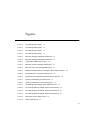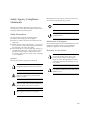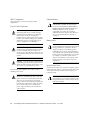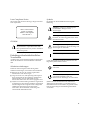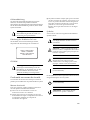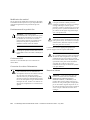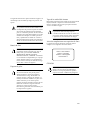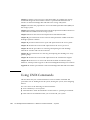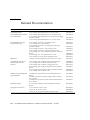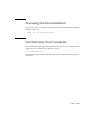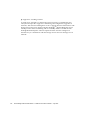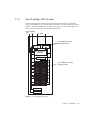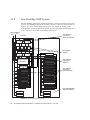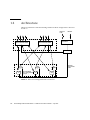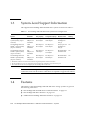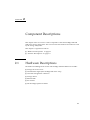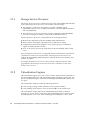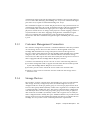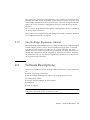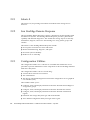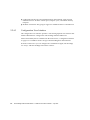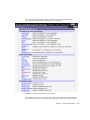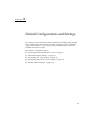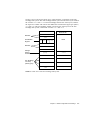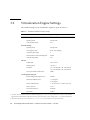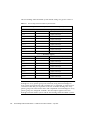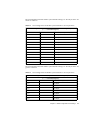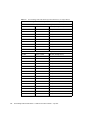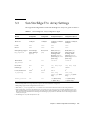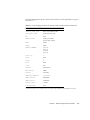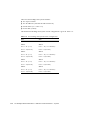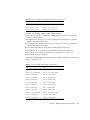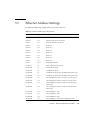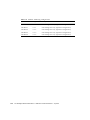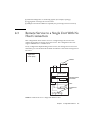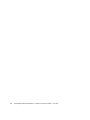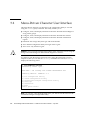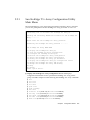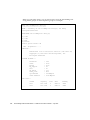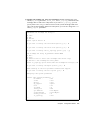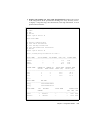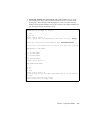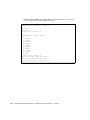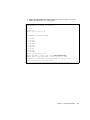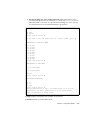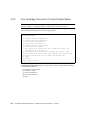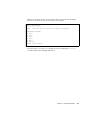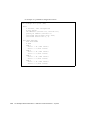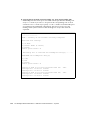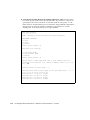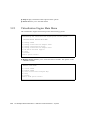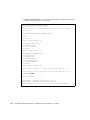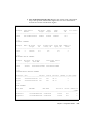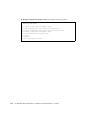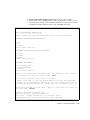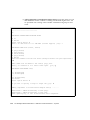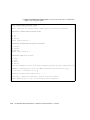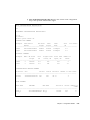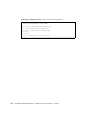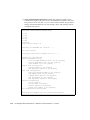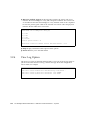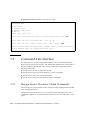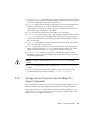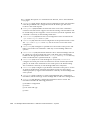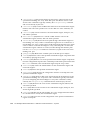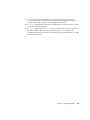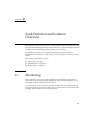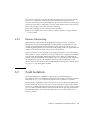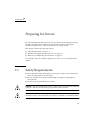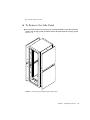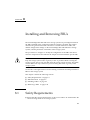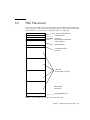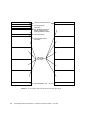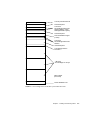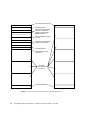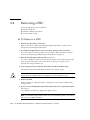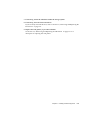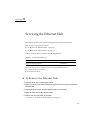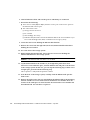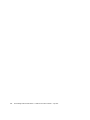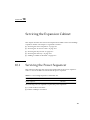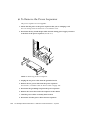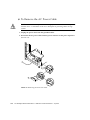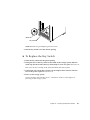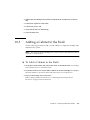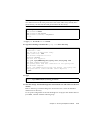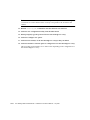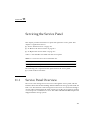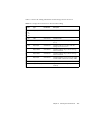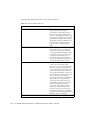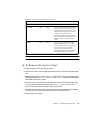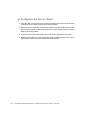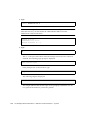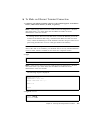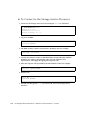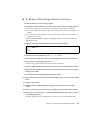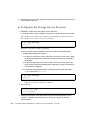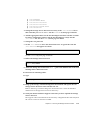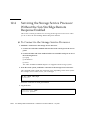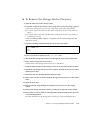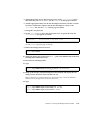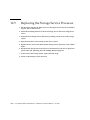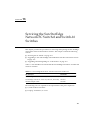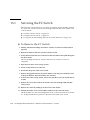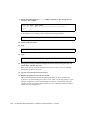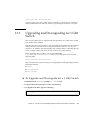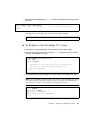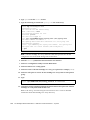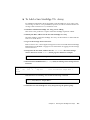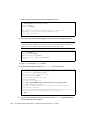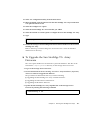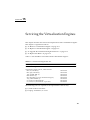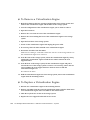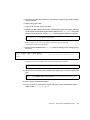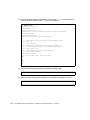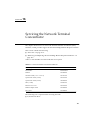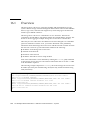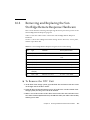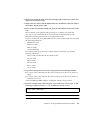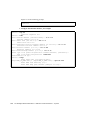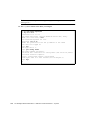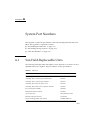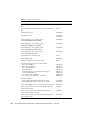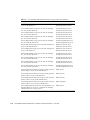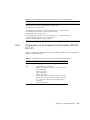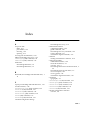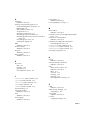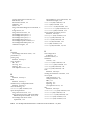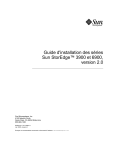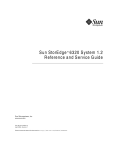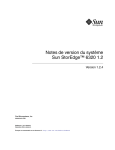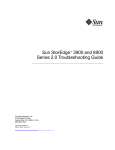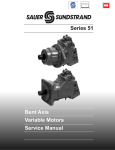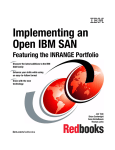Download Sun StorEdge 3900 and 6900 Series 1.1 Reference and Service
Transcript
Sun StorEdge™ 3900 and 6900 Series 1.1 Reference and Service Manual Sun Microsystems, Inc. 4150 Network Circle Santa Clara, CA 95054 U.S.A. 650-960-1300 Part No. 816-5253-10 July 2002, Revision A Send comments about this document to: [email protected] Copyright 2002 Sun Microsystems, Inc., 4150 Network Circle, Santa Clara, California 95054, U.S.A. All rights reserved. Sun Microsystems, Inc. has intellectual property rights relating to technology embodied in the product that is described in this document. In particular, and without limitation, these intellectual property rights may include one or more of the U.S. patents listed at http://www.sun.com/patents and one or more additional patents or pending patent applications in the U.S. and in other countries. This document and the product to which it pertains are distributed under licenses restricting their use, copying, distribution, and decompilation. No part of the product or of this document may be reproduced in any form by any means without prior written authorization of Sun and its licensors, if any. Third-party software, including font technology, is copyrighted and licensed from Sun suppliers. Parts of the product may be derived from Berkeley BSD systems, licensed from the University of California. UNIX is a registered trademark in the U.S. and in other countries, exclusively licensed through X/Open Company, Ltd. Sun, Sun Microsystems, the Sun logo, AnswerBook2, Sun StorEdge, StorTools, docs.sun.com, Sun Enterprise, Sun Fire, SunOS, Netra, SunSolve and Solaris are trademarks, registered trademarks, or service marks of Sun Microsystems, Inc. in the U.S. and other countries. All SPARC trademarks are used under license and are trademarks or registered trademarks of SPARC International, Inc. in the U.S. and other countries. Products bearing SPARC trademarks are based upon an architecture developed by Sun Microsystems, Inc. All SPARC trademarks are used under license and are trademarks or registered trademarks of SPARC International, Inc. in the U.S. and in other countries. Products bearing SPARC trademarks are based upon an architecture developed by Sun Microsystems, Inc. The OPEN LOOK and Sun™ Graphical User Interface was developed by Sun Microsystems, Inc. for its users and licensees. Sun acknowledges the pioneering efforts of Xerox in researching and developing the concept of visual or graphical user interfaces for the computer industry. Sun holds a non-exclusive license from Xerox to the Xerox Graphical User Interface, which license also covers Sun’s licensees who implement OPEN LOOK GUIs and otherwise comply with Sun’s written license agreements. Use, duplication, or disclosure by the U.S. Government is subject to restrictions set forth in the Sun Microsystems, Inc. license agreements and as provided in DFARS 227.7202-1(a) and 227.7202-3(a) (1995), DFARS 252.227-7013(c)(1)(ii) (Oct. 1998), FAR 12.212(a) (1995), FAR 52.227-19, or FAR 52.227-14 (ALT III), as applicable. DOCUMENTATION IS PROVIDED "AS IS" AND ALL EXPRESS OR IMPLIED CONDITIONS, REPRESENTATIONS AND WARRANTIES, INCLUDING ANY IMPLIED WARRANTY OF MERCHANTABILITY, FITNESS FOR A PARTICULAR PURPOSE OR NON-INFRINGEMENT, ARE DISCLAIMED, EXCEPT TO THE EXTENT THAT SUCH DISCLAIMERS ARE HELD TO BE LEGALLY INVALID. Copyright 2002 Sun Microsystems, Inc., 4150 Network Circle, Santa Clara, California 95054, Etats-Unis. Tous droits réservés. Sun Microsystems, Inc. a les droits de propriété intellectuels relatants à la technologie incorporée dans le produit qui est décrit dans ce document. En particulier, et sans la limitation, ces droits de propriété intellectuels peuvent inclure un ou plus des brevets américains énumérés à http://www.sun.com/patents et un ou les brevets plus supplémentaires ou les applications de brevet en attente dans les Etats-Unis et dans les autres pays. Ce produit ou document est protégé par un copyright et distribué avec des licences qui en restreignent l’utilisation, la copie, la distribution, et la décompilation. Aucune partie de ce produit ou document ne peut être reproduite sous aucune forme, parquelque moyen que ce soit, sans l’autorisation préalable et écrite de Sun et de ses bailleurs de licence, s’il y ena. Le logiciel détenu par des tiers, et qui comprend la technologie relative aux polices de caractères, est protégé par un copyright et licencié par des fournisseurs de Sun. Des parties de ce produit pourront être dérivées des systèmes Berkeley BSD licenciés par l’Université de Californie. UNIX est une marque déposée aux Etats-Unis et dans d’autres pays et licenciée exclusivement par X/Open Company, Ltd. Sun, Sun Microsystems, le logo Sun, AnswerBook2, Sun StorEdge, StorTools, docs.sun.com, Sun Enterprise, Sun Fire, SunOS, Netra, SunSolve, et Solaris sont des marques de fabrique ou des marques déposées, ou marques de service, de Sun Microsystems, Inc. aux Etats-Unis et dans d’autres pays. Toutes les marques SPARC sont utilisées sous licence et sont des marques de fabrique ou des marques déposées de SPARC International, Inc. aux Etats-Unis et dans d’autres pays. Les produits portant les marques SPARC sont basés sur une architecture développée par Sun Microsystems, Inc. Toutes les marques SPARC sont utilisées sous licence et sont des marques de fabrique ou des marques déposées de SPARC International, Inc. aux Etats-Unis et dans d’autres pays. Les produits protant les marques SPARC sont basés sur une architecture développée par Sun Microsystems, Inc. L’interface d’utilisation graphique OPEN LOOK et Sun™ a été développée par Sun Microsystems, Inc. pour ses utilisateurs et licenciés. Sun reconnaît les efforts de pionniers de Xerox pour la recherche et le développment du concept des interfaces d’utilisation visuelle ou graphique pour l’industrie de l’informatique. Sun détient une license non exclusive do Xerox sur l’interface d’utilisation graphique Xerox, cette licence couvrant également les licenciées de Sun qui mettent en place l’interface d ’utilisation graphique OPEN LOOK et qui en outre se conforment aux licences écrites de Sun. LA DOCUMENTATION EST FOURNIE "EN L’ÉTAT" ET TOUTES AUTRES CONDITIONS, DECLARATIONS ET GARANTIES EXPRESSES OU TACITES SONT FORMELLEMENT EXCLUES, DANS LA MESURE AUTORISEE PAR LA LOI APPLICABLE, Y COMPRIS NOTAMMENT TOUTE GARANTIE IMPLICITE RELATIVE A LA QUALITE MARCHANDE, A L’APTITUDE A UNE UTILISATION PARTICULIERE OU A L’ABSENCE DE CONTREFAÇON. Please Recycle Contents Preface 1. Introduction 1.1 2. xxiii 1-1 Overview 1-1 1.1.1 Sun StorEdge 3910 System 1-3 1.1.2 Sun StorEdge 3960 System 1-4 1.1.3 Sun StorEdge 6910 System 1-5 1.1.4 Sun StorEdge 6960 System 1-6 1.1.5 Sun StorEdge 3900 and 6900 Series Switchless Systems 1.2 Architecture 1.3 System-Level Support Information 1.4 Features 1-8 1-10 1-10 1.4.1 Sun StorEdge 3900 and 6900 Series Common Features 1.4.2 Sun StorEdge 3900 Series Features 1.4.3 Additional Sun StorEdge 6900 Series Features Component Descriptions 2.1 1-7 1-11 1-13 1-13 2-1 Hardware Descriptions 2-1 2.1.1 Storage Service Processor 2-2 2.1.2 Virtualization Engines 2.1.3 Customer Management Connection 2-2 2-3 Contents iii 2.2 3. 2.1.4 Storage Devices 2.1.5 Ethernet Hub 2.1.6 Fibre Channel Switches 2.1.7 Sun StorEdge Expansion Cabinet Software Descriptions 5. iv 2-4 2-4 2-5 2-5 2.2.1 Solaris 8 2.2.2 Sun StorEdge Remote Response 2.2.3 Configuration Utilities 2.2.4 Storage Automated Diagnostic Environment 2-6 2-6 2-6 2-7 2.2.4.1 Diagnostics 2-7 2.2.4.2 Storage Automated Diagnostic Environment Agent 2-7 2.2.4.3 Configuration User Interface 2.2.5 SANSurfer 2.2.6 Sun StorEdge SAN 4.0 Release Support 2-8 2-10 Default Configurations and Settings 2-10 3-1 3.1 Sun StorEdge 3900 and 6900 Series Layout 3.2 Virtualization Engine Settings 3.3 Sun StorEdge T3+ Array Settings 3.3.1 4. 2-3 3-2 3-4 3-9 Sun StorEdge T3+ Array Partner Group syslog.conf Configuration 3-12 3.4 Sun StorEdge Network FC Switch Settings 3.5 Ethernet Address Settings Configuration Features 3-12 3-19 4-1 4.1 Standalone With No Remote Service 4.2 Multiple Units With No Remote Service 4.3 Remote Service to a Single Unit With No Host Connection 4.4 Remote Service to Multiple Units With No Host Connection Configuration Utilities 4-1 4-2 5-1 Sun StorEdge 3900 and 6900 Series 1.1 Reference and Service Manual • July 2002 4-3 4-4 5.1 Overview 5.2 Menu-Driven Character User Interface 5.3 6. 7. 5-1 5.2.1 Sun StorEdge T3+ Array Configuration Utility Main Menu 5.2.2 Sun StorEdge Network FC Switch Main Menu 5.2.3 Virtualization Engine Main Menu 5.2.4 View Log Option 5.2.5 View Errors Option Command Line Interface 5-3 5-20 5-30 5-46 5-47 5-48 5.3.1 Storage Service Processor Global Commands 5.3.2 Storage Service Processor Sun StorEdge T3+ Array Commands 5-49 5.3.3 Storage Service Processor Switch Commands 5.3.4 Storage Service Processor Virtualization Engine Commands Fault Detection and Isolation Overview 6.1 Monitoring 6.2 Fault Detection 5-48 5-51 5-53 6-1 6-1 6-2 6.2.1 Local Monitoring 6.2.2 Remote Monitoring 6.3 Fault Isolation 6.4 Security 6-2 6-3 6-3 6-4 Preparing for Service 7-1 7.1 Safety Requirements 7.2 Removing and Replacing the Front Door 7.3 5-2 7-1 ▼ To Remove the Front Door 7-2 ▼ To Replace the Front Door 7-2 Removing and Replacing the Side Panel 7-2 7-2 ▼ To Remove the Side Panel 7-3 ▼ To Replace the Side Panel 7-4 ▼ To Open the Back Door of the Storage System 7-4 Contents v 8. Installing and Removing FRUs 8.1 Safety Requirements 8.2 FRU Placement 8.3 Installing a FRU ▼ 8.4 9. 10. 8-7 10.3 10.4 10.5 To Remove a FRU 8-10 9-1 ▼ To Remove the Ethernet Hub 9-1 ▼ To Replace the Ethernet Hub 9-3 10-1 Servicing the Power Sequencer 10-1 ▼ To Remove the Power Sequencer 10-2 ▼ To Replace the Power Sequencer 10-3 Servicing the AC Power Cable 10-3 ▼ To Remove the AC Power Cable 10-4 ▼ To Replace the AC Power Cable 10-5 Servicing the Key Switch 10-5 ▼ To Remove the Key Switch 10-6 ▼ To Replace the Key Switch 10-7 Servicing the Fan Tray 10-8 ▼ To Remove the Fan Tray 10-8 ▼ To Replace the Fan Tray 10-8 Adding a Cabinet in the Field ▼ 10-9 11-1 Service Panel Overview ▼ 10-9 To Add a Cabinet in the Field Servicing the Service Panel 11.1 8-7 8-10 Servicing the Expansion Cabinet 10.2 vi 8-3 Servicing the Ethernet Hub 10.1 11. 8-1 To Open the System to Access a FRU Removing a FRU ▼ 8-1 11-1 To Remove the Service Panel 11-5 Sun StorEdge 3900 and 6900 Series 1.1 Reference and Service Manual • July 2002 ▼ 12. 11-6 Servicing the Storage Service Processor 12-1 12.1 Preliminary Steps 12.2 Connecting to the Storage Service Processor 12.3 12.4 12.5 13. To Replace the Service Panel 12-2 12-2 ▼ To Connect an External Serial Terminal to the Storage Service Processor 12-2 ▼ To Gain Access to the Serial Port of the Storage Service Processor ▼ To Make an Ethernet Terminal Connection ▼ To Make an Ethernet Connection to the Console Port of the Storage Service Processor 12-6 12-3 12-5 Servicing the Storage Service Processor With the Sun StorEdge Remote Response Enabled 12-7 ▼ To Connect to the Storage Service Processor 12-8 ▼ To Remove the Storage Service Processor 12-9 ▼ To Replace the Storage Service Processor 12-10 Servicing the Storage Service Processor Without the Sun StorEdge Remote Response Enabled 12-12 ▼ To Connect to the Storage Service Processor ▼ To Remove the Storage Service Processor ▼ To Replace the Storage Service Processor Without the Remote Response Enabled 12-14 Replacing the Storage Service Processor 12-12 12-13 12-16 Servicing the Sun StorEdge Network FC Switch-8 and Switch-16 Switches 13-1 13.1 13.2 Servicing the FC Switch 13-2 ▼ To Remove the FC Switch 13-2 ▼ To Replace the FC Switch 13-3 ▼ To Upgrade the Sun StorEdge Network FC Switch Firmware 13-5 Upgrading to Use Sun StorEdge SAN 4.0 Release Switches from Solaris Servers 13-5 Contents vii 13.3 ▼ To Convert a Sun StorEdge 3900 or 6900 Series to Sun StorEdge SAN 4.0 Release 13-6 ▼ To Obtain the Sun StorEdge SAN 4.0 Release Switch Firmware Upgrading and Downgrading for 1 Gbit Switch ▼ 14. 15. 16. 13-7 14-1 ▼ To Remove a Sun StorEdge T3+ Array 14-2 ▼ To Replace a Sun StorEdge T3+ Array 14-3 ▼ To Add a Sun StorEdge T3+ Array ▼ To Upgrade the Sun StorEdge T3+ Array Firmware Servicing the Virtualization Engines 14-5 14-7 15-1 ▼ To Remove a Virtualization Engine 15-2 ▼ To Replace a Virtualization Engine 15-2 ▼ To Upgrade the Virtualization Engine Firmware ▼ To Replace the HBAs 15-5 15-6 Servicing the Network Terminal Concentrator 16-1 16.1 Overview 16-2 16.2 Removing and Replacing the Sun StorEdge Remote Response Hardware 16-3 ▼ To Remove the NTC Unit 16-3 ▼ To Replace the NTC Unit 16-4 A. System Part Numbers 11 A.1 Sun Field-Replaceable Units A.2 Sun StorEdge Storage Systems A.2.1 A.3 viii 13-7 To Upgrade and Downgrade for a 1 Gbit Switch Servicing Sun StorEdge T3+ Arrays 13-6 11 13 Explanation of an Example Part Number TB3910-B2-1321 15 Cable Part Numbers 16 Sun StorEdge 3900 and 6900 Series 1.1 Reference and Service Manual • July 2002 Figures FIGURE 1-1 Sun StorEdge 3910 System 1-3 FIGURE 1-2 Sun StorEdge 3960 System 1-4 FIGURE 1-3 Sun StorEdge 6910 System 1-5 FIGURE 1-4 Sun StorEdge 6960 System 1-6 FIGURE 1-5 Basic Sun StorEdge 3900 Series Architecture 1-8 FIGURE 1-6 Basic Sun StorEdge 6900 Series Architecture 1-9 FIGURE 2-1 Configuration Utilities User Interface FIGURE 3-1 BackView of the Sun StorEdge 3960 System 3-2 FIGURE 3-2 Back View of the Sun StorEdge 6960 System 3-3 FIGURE 4-1 Multiple Units Without the Sun StorEdge Remote Response Option FIGURE 4-2 Remote Service to a Single Unit With No Host 4-3 FIGURE 4-3 Remote Service to Multiple Units With No Host Connection 4-5 FIGURE 7-1 Removing and Replacing the Side Panels FIGURE 7-2 Opening the Back Door of the Storage System 7-4 FIGURE 8-1 Sun StorEdge 3910 Storage System FRU Placement FIGURE 8-2 Sun StorEdge 3960 and 3900SL System FRU Placement 8-4 FIGURE 8-3 Sun StorEdge 6910 and 6910SL System FRU Placement 8-5 FIGURE 8-4 Sun StorEdge 6960 and 6960SL System FRU Placement 8-6 FIGURE 8-5 Filler Panel and Trim Strip Location 8-8 FIGURE 8-6 Power Cable Routing 8-9 2-9 4-2 7-3 8-3 ix x FIGURE 10-1 Removing the Power Sequencer 10-2 FIGURE 10-2 Removing the AC Power Cable 10-4 FIGURE 10-3 Key Switch Cable Connector 10-6 FIGURE 10-4 Removing and Replacing the Key Switch FIGURE 11-1 Storage Service Processor Service Panel Connections 11-2 FIGURE 16-1 Securing the NTC to the NTC Mount 16-4 10-7 Sun StorEdge 3900 and 6900 Series 1.1 Reference and Service Manual • July 2002 Tables TABLE 1-1 Sun StorEdge 3900 and 6900 Series System-Level Configurations 1-10 TABLE 3-1 Standard Virtualization Engine Settings TABLE 3-2 Virtualization Engine Names TABLE 3-3 Sun StorEdge 6910 and 6910SL System Defaults 3-5 TABLE 3-4 Sun StorEdge 6960 and 6960SL System Defaults 3-6 TABLE 3-5 Sun StorEdge 6910 and 6910SL System Defaults for 181-Gbyte Drives 3-7 TABLE 3-6 Sun StorEdge 6960 and 6960SL System Defaults for 181-Gbyte Drives 3-7 TABLE 3-7 Sun StorEdge T3+ Array Configuration Types 3-9 TABLE 3-8 Sun StorEdge T3+ Array Partner Group Target IDs and Host Names 3-10 TABLE 3-9 Sun StorEdge T3+ Array Partner Group Set Command Configuration Settings TABLE 3-10 Sun StorEdge T3+ Array Partner Group System List Command Configuration Settings TABLE 3-11 Sun StorEdge T3+ Array Partner Group Miscellaneous Configuration Parameters 3-11 TABLE 3-12 Sun StorEdge Network FC Switch-8 and Switch-16 Switch Parameters 3-13 TABLE 3-13 Sun StorEdge 3910 System Switch Configuration 3-14 TABLE 3-14 Sun StorEdge 3960 System Switch Configuration 3-15 TABLE 3-15 Sun StorEdge 6910 System Switch Configuration 3-16 TABLE 3-16 Sun StorEdge 6910 and 6910SL System Configuration 3-16 TABLE 3-17 Sun StorEdge 6960 System Configuration 3-17 TABLE 3-18 Sun StorEdge 6910 and 6960SL System Switch Configuration 3-18 TABLE 3-19 Ethernet Addressing Configurations 3-4 3-5 3-10 3-11 3-19 xi xii TABLE 9-1 Ethernet Hub FRU List 9-1 TABLE 10-1 Sun StorEdge Expansion Cabinet FRU List TABLE 10-2 AC Power Cable FRU List 10-3 TABLE 10-3 Key Switch FRU List TABLE 10-4 Fan Tray FRU List 10-8 TABLE 11-1 Service Processor Service Panel FRU List 11-1 TABLE 11-2 Storage Service Processor to Service Panel Cabling 11-3 TABLE 11-3 Service Panel Connectors TABLE 12-1 Storage Service Processor FRU List TABLE 13-1 Sun StorEdge Network FC Switch-8 and Switch-16 FRU List TABLE 14-1 Sun StorEdge T3+ Array Partner Group FRU list 14-1 TABLE 15-1 Virtualization Engine FRU List TABLE 16-1 Network Terminal Concentrator FRU List 16-1 TABLE 16-2 Sun StorEdge Remote Response Program Service Panel Cabling TABLE A-1 FRU List 11 TABLE A-2 Sun StorEdge 3900 and 6900 Series Storage Systems Part Numbers 13 TABLE A-3 Explanation of the Content of the Storage System Part Numbers TABLE A-4 Fiber Optic FRU Cable Replacement Part Numbers 16 TABLE A-5 Ethernet FRU Cable Replacement Part Numbers 17 10-1 10-5 11-4 12-1 13-1 15-1 Sun StorEdge 3900 and 6900 Series 1.1 Reference and Service Manual • July 2002 16-3 15 Safety Agency Compliance Statements Depending on the type of power switch your device has, one of the following symbols may be used: Off - Removes AC power from the system. Read this section before beginning any procedure. The following text provides safety precautions to follow when installing a Sun Microsystems product. Safety Precautions Standby – The On/Standby switch is in the standby position. For your protection, observe the following safety precautions when setting up your equipment: ■ ■ ■ Follow all cautions and instructions marked on the equipment. Ensure that the voltage and frequency of your power source match the voltage and frequency inscribed on the equipment’s electrical rating label. Never push objects of any kind through openings in the equipment. Dangerous voltages may be present. Conductive foreign objects could produce a short circuit that could cause fire, electric shock, or damage to your equipment. Symbols The following symbols may appear in this book: Modifications to Equipment Do not make mechanical or electrical modifications to the equipment. Sun Microsystems is not responsible for regulatory compliance of a modified Sun product. Placement of a Sun Product Caution – Do not block or cover the openings of your Sun product. Never place a Sun product near a radiator or heat register. Failure to follow these guidelines can cause overheating and affect the reliability of your Sun product. Caution – There is risk of personal injury and equipment damage. Follow the instructions. Caution – The workplace-dependent noise level defined in DIN 45 635 Part 1000 must be 70Db(A) or less. Caution – Hot surface. Avoid contact. Surfaces are hot and may cause personal injury if touched. Caution – Hazardous voltages are present. To reduce the risk of electric shock and danger to personal health, follow the instructions. On – Applies AC power to the system. xiii SELV Compliance Safety status of I/O connections comply to SELV requirements. Power Cord Connection Caution – Sun products are designed to work with single-phase power systems having a grounded neutral conductor. To reduce the risk of electric shock, do not plug Sun products into any other type of power system. Contact your facilities manager or a qualified electrician if you are not sure what type of power is supplied to your building. Caution – Not all power cords have the same current ratings. Household extension cords do not have overload protection and are not meant for use with computer systems. Do not use household extension cords with your Sun product. Caution – Your Sun product is shipped with a grounding type (three-wire) power cord. To reduce the risk of electric shock, always plug the cord into a grounded power outlet. The following caution applies only to devices with a Standby power switch: Caution – The power switch of this product functions as a standby type device only. The power cord serves as the primary disconnect device for the system. Be sure to plug the power cord into a grounded power outlet that is nearby the system and is readily accessible. Do not connect the power cord when the power supply has been removed from the system chassis. xiv Lithium Battery Caution – On Sun CPU boards, there is a lithium battery molded into the real-time clock, SGS No. MK48T59Y, MK48TXXB-XX, MK48T18-XXXPCZ, M48T59W-XXXPCZ, or MK48T08. Batteries are not customer replaceable parts. They may explode if mishandled. Do not dispose of the battery in fire. Do not disassemble it or attempt to recharge it. Battery Pack Caution – There is a sealed lead acid battery in Sun StorEdge FC-AL Switch units. Portable Energy Products No. TLC02V50. There is danger of explosion if the battery pack is mishandled or incorrectly replaced. Replace only with the same type of Sun Microsystems battery pack. Do not disassemble it or attempt to recharge it outside the system. Do not dispose of the battery in fire. Dispose of the battery properly in accordance with local regulations. System Unit Cover You must remove the cover of your Sun computer system unit to add cards, memory, or internal storage devices. Be sure to replace the top cover before powering on your computer system. Caution – Do not operate Sun products without the top cover in place. Failure to take this precaution may result in personal injury and system damage. Sun StorEdge 3900 and 6900 Series Version 1.1 Reference and Service Guide • July 2002 Laser Compliance Notice Symbole Sun products that use laser technology comply with Class 1 laser requirements. Die Symbole in diesem Handbuch haben folgende Bedeutung: Achtung – Gefahr von Verletzung und Class 1 Laser Product Luokan 1 Laserlaite Klasse 1 Laser Apparat Laser KLasse 1 Geräteschaden. Befolgen Sie die Anweisungen. Achtung – Hohe Temperatur. Nicht berühren, da Verletzungsgefahr durch heiße Oberfläche besteht. CD-ROM Caution – Use of controls, adjustments, or the performance of procedures other than those specified herein may result in hazardous radiation exposure. Achtung – Gefährliche Spannungen. Anweisungen befolgen, um Stromschläge und Verletzungen zu vermeiden. Ein – Setzt das System unter Wechselstrom. Einhaltung sicherheitsbehördlicher Vorschriften Auf dieser Seite werden Sicherheitsrichtlinien beschrieben, die bei der Installation von Sun-Produkten zu beachten sind. Sicherheitsvorkehrungen Treffen Sie zu Ihrem eigenen Schutz die folgenden Sicherheitsvorkehrungen, wenn Sie Ihr Gerät installieren: ■ ■ ■ Beachten Sie alle auf den Geräten angebrachten Warnhinweise und Anweisungen. Vergewissern Sie sich, daß Spannung und Frequenz Ihrer Stromquelle mit der Spannung und Frequenz übereinstimmen, die auf dem Etikett mit den elektrischen Nennwerten des Geräts angegeben sind. Stecken Sie auf keinen Fall irgendwelche Gegenstände in Öffnungen in den Geräten. Leitfähige Gegenstände könnten aufgrund der möglicherweise vorliegenden gefährlichen Spannungen einen Kurzschluß verursachen, der einen Brand, Stromschlag oder Geräteschaden herbeiführen kann. Je nach Netzschaltertyp an Ihrem Gerät kann eines der folgenden Symbole benutzt werden: Aus – Unterbricht die Wechselstromzufuhr zum Gerät. Wartezustand (Stand-by-Position) - Der Ein/Wartezustand-Schalter steht auf Wartezustand. Änderungen an Sun-Geräten. Nehmen Sie keine mechanischen oder elektrischen Änderungen an den Geräten vor. Sun Microsystems, übernimmt bei einem Sun-Produkt, das geändert wurde, keine Verantwortung für die Einhaltung behördlicher Vorschriften xv Aufstellung von Sun-Geräten Die folgende Warnung gilt nur für Geräte mit Wartezustand-Netzschalter: Achtung – Um den zuverlässigen Betrieb Ihres Sun-Geräts zu gewährleisten und es vor Überhitzung zu schützen, dürfen die Öffnungen im Gerät nicht blockiert oder verdeckt werden. Sun-Produkte sollten niemals in der Nähe von Heizkörpern oder Heizluftklappen aufgestellt werden. Achtung – Der arbeitsplatzbezogene Schalldruckpegel nach DIN 45 635 Teil 1000 beträgt 70Db(A) oder weniger. Achtung – Der Ein/Aus-Schalter dieses Geräts schaltet nur auf Wartezustand (StandBy-Modus). Um die Stromzufuhr zum Gerät vollständig zu unterbrechen, müssen Sie das Netzkabel von der Steckdose abziehen. Schließen Sie den Stecker des Netzkabels an eine in der Nähe befindliche, frei zugängliche, geerdete Netzsteckdose an. Schließen Sie das Netzkabel nicht an, wenn das Netzteil aus der Systemeinheit entfernt wurde. Lithiumbatterie Einhaltung der SELV-Richtlinien Die Sicherung der I/O-Verbindungen entspricht den Anforderungen der SELV-Spezifikation. Anschluß des Netzkabels Achtung – Sun-Produkte sind für den Betrieb an Einphasen-Stromnetzen mit geerdetem Nulleiter vorgesehen. Um die Stromschlaggefahr zu reduzieren, schließen Sie Sun-Produkte nicht an andere Stromquellen an. Ihr Betriebsleiter oder ein qualifizierter Elektriker kann Ihnen die Daten zur Stromversorgung in Ihrem Gebäude geben. Achtung – CPU-Karten von Sun verfügen über eine Echtzeituhr mit integrierter Lithiumbatterie (Teile-Nr. MK48T59Y, MK48TXXB-XX, MK48T18-XXXPCZ, M48T59W-XXXPCZ, oder MK48T08). Diese Batterie darf nur von einem qualifizierten Servicetechniker ausgewechselt werden, da sie bei falscher Handhabung explodieren kann. Werfen Sie die Batterie nicht ins Feuer. Versuchen Sie auf keinen Fall, die Batterie auszubauen oder wiederaufzuladen. Batterien Achtung – Die Geräte Sun StorEdge FC-AL Achtung – Nicht alle Netzkabel haben die gleichen Nennwerte. Herkömmliche, im Haushalt verwendete Verlängerungskabel besitzen keinen Überlastungsschutz und sind daher für Computersysteme nicht geeignet. Achtung – Ihr Sun-Gerät wird mit einem dreiadrigen Netzkabel für geerdete Netzsteckdosen geliefert. Um die Gefahr eines Stromschlags zu reduzieren, schließen Sie das Kabel nur an eine fachgerecht verlegte, geerdete Steckdose an. xvi Switch enthalten auslaufsichere Bleiakkumulatoren. Produkt-Nr. TLC02V50 für portable Stromversorgung. Werden bei der Behandlung oder beim Austausch der Batterie Fehler gemacht, besteht Explosionsgefahr. Batterie nur gegen Batterien gleichen Typs von Sun Microsystems austauschen. Nicht demontieren und nicht versuchen, die Batterie außerhalb des Geräts zu laden. Batterie nicht ins Feuer werfen. Ordnungsgemäß entsprechend den vor Ort geltenden Vorschriften entsorgen. Sun StorEdge 3900 and 6900 Series Version 1.1 Reference and Service Guide • July 2002 Gehäuseabdeckung Sie müssen die obere Abdeckung Ihres Sun-Systems entfernen, um interne Komponenten wie Karten, Speicherchips oder Massenspeicher hinzuzufügen. Bringen Sie die obere Gehäuseabdeckung wieder an, bevor Sie Ihr System einschalten. ■ Ne jamais introduire d’objets quels qu’ils soient dans une des ouvertures de l’appareil. Vous pourriez vous trouver en présence de hautes tensions dangereuses. Tout objet conducteur introduit de la sorte pourrait produire un court-circuit qui entraînerait des flammes, des risques d’électrocution ou des dégâts matériels. Achtung – Bei Betrieb des Systems ohne Symboles obere Abdeckung besteht die Gefahr von Stromschlag und Systemschäden. Vous trouverez ci-dessous la signification des différents symboles utilisés : Einhaltung der Richtlinien für Laser Sun-Produkte, die mit Laser-Technologie arbeiten, entsprechen den Anforderungen der Laser Klasse 1. Class 1 Laser Product Luokan 1 Laserlaite Klasse 1 Laser Apparat Laser KLasse 1 CD-ROM Attention: – risques de blessures corporelles et de dégâts matériels. Veuillez suivre les instructions. Attention: – surface à température élevée. Evitez le contact. La température des surfaces est élevée et leur contact peut provoquer des blessures corporelles. Attention: – présence de tensions dangereuses. Pour éviter les risques d’électrocution et de danger pour la santé physique, veuillez suivre les instructions. Warnung – Die Verwendung von anderen Steuerungen und Einstellungen oder die Durchfhrung von Prozeduren, die von den hier beschriebenen abweichen, knnen gefhrliche Strahlungen zur Folge haben. Conformité aux normes de sécurité Ce texte traite des mesures de sécurité qu’il convient de prendre pour l’installation d’un produit Sun Microsystems. MARCHE – Votre système est sous tension (courant alternatif). Un des symboles suivants sera peut-être utilisé en fonction du type d'interrupteur de votre système: ARRET - Votre système est hors tension (courant alternatif). Mesures de sécurité Pour votre protection, veuillez prendre les précautions suivantes pendant l’installation du matériel : ■ ■ Suivre tous les avertissements et toutes les instructions inscrites sur le matériel. Vérifier que la tension et la fréquence de la source d’alimentation électrique correspondent à la tension et à la fréquence indiquées sur l’étiquette de classification de l’appareil. VEILLEUSE – L'interrupteur Marche/ Veilleuse est en position « Veilleuse ». xvii Modification du matériel Ne pas apporter de modification mécanique ou électrique au matériel. Sun Microsystems n’est pas responsable de la conformité réglementaire d’un produit Sun qui a été modifié. Positionnement d’un produit Sun Attention: – pour assurer le bon fonctionnement de votre produit Sun et pour l’empêcher de surchauffer, il convient de ne pas obstruer ni recouvrir les ouvertures prévues dans l’appareil. Un produit Sun ne doit jamais être placé à proximité d’un radiateur ou d’une source de chaleur. Attention: – Le niveau de pression acoustique au poste de travail s'élève selon la norme DIN 45 635 section 1000, à 70 dB (A) ou moins. Conformité SELV Sécurité : les raccordements E/S sont conformes aux normes SELV. Connexion du cordon d’alimentation. Attention: – les produits Sun sont conçus pour fonctionner avec des alimentations monophasées munies d’un conducteur neutre mis à la terre. Pour écarter les risques d’électrocution, ne pas brancher de produit Sun dans un autre type d’alimentation secteur. En cas de doute quant au type d’alimentation électrique du local, veuillez vous adresser au directeur de l’exploitation ou à un électricien qualifié. xviii Attention: – tous les cordons d’alimentation n’ont pas forcément la même puissance nominale en matière de courant. Les rallonges d’usage domestique n’offrent pas de protection contre les surcharges et ne sont pas prévues pour les systèmes d’ordinateurs. Ne pas utiliser de rallonge d’usage domestique avec votre produit Sun. Attention: – votre produit Sun a été livré équipé d’un cordon d’alimentation à trois fils (avec prise de terre). Pour écarter tout risque d’électrocution, branchez toujours ce cordon dans une prise mise à la terre. L'avertissement suivant s'applique uniquement aux systèmes équipés d'un interrupteur VEILLEUSE: Attention: – le commutateur d’alimentation de ce produit fonctionne comme un dispositif de mise en veille uniquement. C’est la prise d’alimentation qui sert à mettre le produit hors tension. Veillez donc à installer le produit à proximité d’une prise murale facilement accessible. Ne connectez pas la prise d’alimentation lorsque le châssis du système n’est plus alimenté. Batterie au lithium Attention: – sur les cartes CPU Sun, une batterie au lithium (référence MK48T59Y, MK48TXXB-XX, MK48T18-XXXPCZ, M48T59W-XXXPCZ, ou MK48T08.) a été moulée dans l’horloge temps réel SGS. Les batteries ne sont pas des pièces remplaçables par le client. Elles risquent d’exploser en cas de mauvais traitement. Ne pas jeter la batterie au feu. Ne pas la démonter ni tenter de la recharger. Sun StorEdge 3900 and 6900 Series Version 1.1 Reference and Service Guide • July 2002 Bloc-batterie CD-ROM Attention: – Les unités Sun StorEdge FC-AL Switch contiennent une batterie étanche au plomb (produits énergétiques portatifs n˚TLC02V50). Il existe un risque d’explosion si ce bloc-batterie est manipulé de façon erronée ou mal mis en place. Ne remplacez ce bloc que par un bloc-batterie Sun Microsystems du même type. Ne le démontez pas et n’essayez pas de le recharger hors du système. Ne faites pas brûler la batterie mais mettez-la au rebut conformément aux réglementations locales en vigueur. Attention: – L’utilisation de contrôles, de réglages ou de performances de procédures autre que celle spécifiée dans le présent document peut provoquer une exposition à des radiations dangereuses. Normativas de seguridad El siguiente texto incluye las medidas de seguridad que se deben seguir cuando se instale algún producto de Sun Microsystems. Precauciones de seguridad Couvercle Pour ajouter des cartes, de la mémoire, ou des unités de stockage internes, vous devrez démonter le couvercle de l’unité système Sun. Ne pas oublier de remettre ce couvercle en place avant de mettre le système sous tension. Attention: – il est dangereux de faire fonctionner un produit Sun sans le couvercle en place. Si l’on néglige cette précaution, on encourt des risques de blessures corporelles et de dégâts matériels. Conformité aux certifications Laser Les produits Sun qui font appel aux technologies lasers sont conformes aux normes de la classe 1 en la matière. Class 1 Laser Product Luokan 1 Laserlaite Klasse 1 Laser Apparat Laser KLasse 1 Para su protección observe las siguientes medidas de seguridad cuando manipule su equipo: ■ ■ ■ Siga todas los avisos e instrucciones marcados en el equipo. Asegúrese de que el voltaje y la frecuencia de la red eléctrica concuerdan con las descritas en las etiquetas de especificaciones eléctricas del equipo. No introduzca nunca objetos de ningún tipo a través de los orificios del equipo. Pueden haber voltajes peligrosos. Los objetos extraños conductores de la electricidad pueden producir cortocircuitos que provoquen un incendio, descargas eléctricas o daños en el equipo. Símbolos En este libro aparecen los siguientes símbolos: Precaución – Existe el riesgo de lesiones personales y daños al equipo. Siga las instrucciones. Precaución – Superficie caliente. Evite el contacto. Las superficies están calientes y pueden causar daños personales si se tocan. xix Precaución – Voltaje peligroso presente. Para reducir el riesgo de descarga y daños para la salud siga las instrucciones. Cumplimiento de la normativa SELV El estado de la seguridad de las conexiones de entrada/ salida cumple los requisitos de la normativa SELV. Conexión del cable de alimentación eléctrica Encendido – Aplica la alimentación de CA al sistema. Según el tipo de interruptor de encendido que su equipo tenga, es posible que se utilice uno de los siguientes símbolos: Apagado - Elimina la alimentación de CA del sistema. En espera – El interruptor de Encendido/En espera se ha colocado en la posición de En espera. Modificaciones en el equipo No realice modificaciones de tipo mecánico o eléctrico en el equipo. Sun Microsystems no se hace responsable del cumplimiento de las normativas de seguridad en los equipos Sun modificados. Ubicación de un producto Sun Precaución – Los productos Sun están diseñados para trabajar en una red eléctrica monofásica con toma de tierra. Para reducir el riesgo de descarga eléctrica, no conecte los productos Sun a otro tipo de sistema de alimentación eléctrica. Póngase en contacto con el responsable de mantenimiento o con un electricista cualificado si no está seguro del sistema de alimentación eléctrica del que se dispone en su edificio. Precaución – No todos los cables de alimentación eléctrica tienen la misma capacidad. Los cables de tipo doméstico no están provistos de protecciones contra sobrecargas y por tanto no son apropiados para su uso con computadores. No utilice alargadores de tipo doméstico para conectar sus productos Sun. Precaución – Con el producto Sun se proporciona un cable de alimentación con toma de tierra. Para reducir el riesgo de descargas eléctricas conéctelo siempre a un enchufe con toma de tierra. Precaución – Para asegurar la fiabilidad de funcionamiento de su producto Sun y para protegerlo de sobrecalentamien-tos no deben obstruirse o taparse las rejillas del equipo. Los productos Sun nunca deben situarse cerca de radiadores o de fuentes de calor. Precaución – De acuerdo con la norma DIN 45 635, Parte 1000, se admite un nivel de presión acústica para puestos de trabajo máximo de 70Db(A). xx Sun StorEdge 3900 and 6900 Series Version 1.1 Reference and Service Guide • July 2002 La siguiente advertencia se aplica solamente a equipos con un interruptor de encendido que tenga una posición "En espera": Precaución – El interruptor de encendido de este producto funciona exclusivamente como un dispositivo de puesta en espera. El enchufe de la fuente de alimentación está diseñado para ser el elemento primario de desconexión del equipo. El equipo debe instalarse cerca del enchufe de forma que este último pueda ser fácil y rápidamente accesible. No conecte el cable de alimentación cuando se ha retirado la fuente de alimentación del chasis del sistema. Batería de litio Precaución – En las placas de CPU Sun hay una batería de litio insertada en el reloj de tiempo real, tipo SGS Núm. MK48T59Y, MK48TXXB-XX, MK48T18-XXXPCZ, M48T59W-XXXPCZ, o MK48T08. Las baterías no son elementos reemplazables por el propio cliente. Pueden explotar si se manipulan de forma errónea. No arroje las baterías al fuego. No las abra o intente recargarlas. Paquete de pilas Precaución – Las unidades Sun StorEdge FCAL Switch contienen una pila de plomo sellada, Productos de energía portátil nº TLC02V50. Existe riesgo de estallido si el paquete de pilas se maneja sin cuidado o se sustituye de manera indebida. Las pilas sólo deben sustituirse por el mismo tipo de paquete de pilas de Sun Microsystems. No las desmonte ni intente recargarlas fuera del sistema. No arroje las pilas al fuego. Deséchelas siguiendo el método indicado por las disposiciones vigentes. Tapa de la unidad del sistema Debe quitar la tapa del sistema cuando sea necesario añadir tarjetas, memoria o dispositivos de almacenamiento internos. Asegúrese de cerrar la tapa superior antes de volver a encender el equipo. Precaución – Es peligroso hacer funcionar los productos Sun sin la tapa superior colocada. El hecho de no tener en cuenta esta precaución puede ocasionar daños personales o perjudicar el funcionamiento del equipo. Aviso de cumplimiento con requisitos de láser Los productos Sun que utilizan la tecnología de láser cumplen con los requisitos de láser de Clase 1. Class 1 Laser Product Luokan 1 Laserlaite Klasse 1 Laser Apparat Laser KLasse 1 CD-ROM Precaución – El manejo de los controles, los ajustes o la ejecución de procedimientos distintos a los aquí especificados pueden exponer al usuario a radiaciones peligrosas. xxi GOST-R Certification Mark Nordic Lithium Battery Cautions Norge ADVARSEL – Litiumbatteri — Eksplosjonsfare.Ved utskifting benyttes kun batteri som anbefalt av apparatfabrikanten. Brukt batteri returneres apparatleverandøren. Sverige VARNING – Explosionsfara vid felaktigt batteribyte. Använd samma batterityp eller en ekvivalent typ som rekommenderas av apparattillverkaren. Kassera använt batteri enligt fabrikantens instruktion. Danmark ADVARSEL! – Litiumbatteri — Eksplosionsfare ved fejlagtig håndtering. Udskiftning må kun ske med batteri af samme fabrikat og type. Levér det brugte batteri tilbage til leverandøren. Suomi VAROITUS – Paristo voi räjähtää, jos se on virheellisesti asennettu. Vaihda paristo ainoastaan laitevalmistajan suosittelemaan tyyppiin. Hävitä käytetty paristo valmistajan ohjeiden mukaisesti. xxii Sun StorEdge 3900 and 6900 Series Version 1.1 Reference and Service Guide • July 2002 Preface The Sun StorEdge 3900 and 6900 Series 1.1 Reference and Service Manual gives a product overview, discusses all components, describes the utilities available for performing administrative tasks on the storage subsystems, and tells how to repair and replace the components. This guide is written for Sun™ support and Sun-trained personnel who are already familiar with Sun’s hardware and software products. How This Book Is Organized This book contains the following topics: Chapter 1 introduces the Sun StorEdge™ 3900 and 6900 series storage subsystems. Chapter 2 offers an overview of the components in the Sun StorEdge 3900 and 6900 series storage subsystems. This chapter discusses all the hardware and software that make up the storage subsystems. Chapter 3 presents information about the default Sun StorEdge 3900 and 6900 series configurations. The information includes all settings for the virtualization engine, Sun StorEdge T3+ arrays, Sun StorEdge Network Fibre Channel (FC) switches, and Ethernet addresses. Chapter 4 describes the features associated with each of the supported Sun StorEdge 3900 and 6900 series configurations. Chapter 5 gives an overview of the command utilities that configure the various components that make up the Sun StorEdge 3900 and 6900 series storage subsystems. xxiii Chapter 6 contains a brief overview of the functionality provided by the Storage Automated Diagnostic Environment software to perform fault detection and isolation on the Sun StorEdge 3900 and 6900 series storage subsystems. Chapter 7 describes the preparation to service the field-replaceable units (FRUs) in the storage system. Chapter 8 presents the general instructions about the placement of FRUs and how to install and remove FRUs from the storage system. Chapter 9 discusses the removal and replacement of the Ethernet hub. Chapter 10 gives instructions for the removal and replacement of FRUs in the Sun StorEdge expansion cabinets. Chapter 11 provides instructions for repair and replacement of the service panel. Chapter 12 describes the removal and replacement of the service processor. Chapter 13 tells the procedures for removing and replacing the Sun StorEdge network FC switch-8 and switch-16 switches. Chapter 14 gives instructions for removing and replacing Sun StorEdge T3+ array partner groups. Chapter 15 describes the removal and replacement of the virtualization engines. Chapter 16 discusses how to service the network terminal concentrator (NTC) hardware, which provides support for the Sun StorEdge Remote Response software. Appendix A contains part numbers of the Sun StorEdge 3900 and 6900 series FRUs. Using UNIX Commands This document may not contain information on basic UNIX® commands and procedures such as shutting down the system, booting the system, and configuring devices. See one or more of the following for this information: xxiv ■ Solaris Handbook for Sun Peripherals ■ AnswerBook2™ online documentation for the Solaris™ operating environment ■ Other software documentation that you received with your system Sun StorEdge 3900 and 6900 Series 1.1 Reference and Service Manual • July 2002 Typographic Conventions Typeface Meaning Examples AaBbCc123 The names of commands, files, and directories; on-screen computer output Edit your.login file. Use ls -a to list all files. % You have mail. AaBbCc123 What you type, when contrasted with on-screen computer output % su Password: AaBbCc123 Book titles, new words or terms, words to be emphasized Read Chapter 6 in the User’s Guide. These are called class options. You must be superuser to do this. Command-line variable; replace with a real name or value To delete a file, type rm filename. Shell Prompts Shell Prompt C shell machine_name% C shell superuser machine_name# Bourne shell and Korn shell $ Bourne shell and Korn shell superuser # Preface xxv Related Documentation Product Title Part Number Late-breaking News • Sun StorEdge 3900 and 6900 Series 1.1 Release Notes 816-5254-10 Sun StorEdge 3900 and 6900 series information • Sun StorEdge 3900 and 6900 Series 1.1 Installation Guide • Sun StorEdge 3900 and 6900 Series 1.1 Regulatory and Safety Compliance Manual • Sun StorEdge 3900 and 6900 Series 1.1 Site Prep Guide 816-5252-10 • Sun StorEdge T3 and T3+ Array Release Notes • Sun StorEdge T3+ Array Start Here • Sun StorEdge T3 and T3+ Array Regulatory and Safety Compliance Manual • Sun StorEdge T3 and T3+ Array Site Prep Guide • Sun StorEdge T3 and T3+ Array Configuration Guide • Sun StorEdge T3+ Array Installation, Operation, and Service Manual • Sun StorEdge T3+ Array Administrator’s Guide • Sun StorEdge T3 Array Cabinet Installation Guide 816-0781-nn 816-0772-nn Diagnostics • Storage Automated Diagnostics Environment User’s Guide 816-3142-10 Sun StorEdge network FC switch-8 and switch-16 switches • Sun StorEdge • Sun StorEdge • Sun StorEdge • Sun StorEdge Manual • Sun StorEdge • Sun StorEdge 816-4470-nn 816-4469-nn 806-5513-nn 816-5246-nn Sun StorEdge T3 and T3+ array partner group SANbox switch management using SANsurfer SAN SAN SAN SAN 4.0 4.0 4.0 4.0 Release Release Release Release Guide to Documentation Installation Guide Configuration Guide Regulatory and Compliance Network 2 Gb FC Switch-16 FRU Installation SAN 4.0 Release Notes 816-5257-10 816-5256-10 816-0774-nn 816-0778-nn 816-0777-nn 816-0773-nn 816-0776-nn 806-7979-nn 816-5285-nn 816-4472-nn • SANbox-8/16 Segmented Loop Switch Management User’s Manual • SANbox-8 Segmented Loop Fibre Channel Switch Installer’s/ User’s Manual • SANbox-16 Segmented Loop Fibre Channel Switch Installer’s/ User’s Manual 875-3060-nn Expansion cabinet • Sun StorEdge Expansion Cabinet Installation and Service Manual 805-3067-nn Storage Server Processor • Sun V100 Server User’s Guide • Netra X1 Server User’s Guide • Netra X1 Server Hard Disk Drive Installation Guide 806-5980-nn 806-5980-nn 806-7670-nn xxvi Sun StorEdge 3900 and 6900 Series 1.1 Reference and Service Manual • July 2002 875-1881-nn 875-3059-nn Accessing Sun Documentation You can view, print, or purchase a broad selection of Sun documentation, including localized versions, at: http://www.sun.com/documentation Sun Welcomes Your Comments Sun is interested in improving its documentation and welcomes your comments and suggestions. You can email your comments to Sun at: [email protected] Please include the part number (816-5253-10) of your document in the subject line of your email. Preface xxvii xxviii Sun StorEdge 3900 and 6900 Series 1.1 Reference and Service Manual • July 2002 CHAPTER 1 Introduction The Sun StorEdge 3900 and 6900 series are complete preconfigured storage solutions. The Sun StorEdge 3900 series provides three different configurations for the direct attached storage (DAS) environment. The Sun StorEdge 6900 series also has four configurations that can be used in the storage area network (SAN) arena. This chapter is organized as follows: 1.1 ■ “Overview” on page 1-1 ■ “Architecture” on page 1-8 ■ “System-Level Support Information” on page 1-10 ■ “Features” on page 1-10 Overview The Sun StorEdge 3900 and 6900 series storage subsystems provide midrange and enterprise customers with the following features: ■ Modular storage elements that can be incrementally expanded in a predefined footprint ■ Logical unit number (LUN) segmenting, slicing, or carving for storage consolidation ■ LUN security access (masking) for the storage consolidation models ■ Fibre Channel (FC) interface ■ Sun-tested and supported preconfigured components packaged for specific storage solutions ■ A high degree of data availability in a unit that reduces cost of ownership ■ Hot swapping of all field-replaceable units (FRUs) ■ Cluster support and independent host attach simultaneously 1-1 ■ Support for cascading switches A small server, referred to as the Storage Service Processor, is included in each subsystem and provides support for monitoring and configuration, upgrades of firmware, and software and diagnostic tools to support effective fault isolation. The Storage Service Processor supports the Sun StorEdge SM Remote Response service, which provides remote monitoring and serviceability. Failure to enable the Sun StorEdge Remote Response software requires that the customer configure an alternate way to communicate with the Storage Service Processor through a local network. 1-2 Sun StorEdge 3900 and 6900 Series 1.1 Reference and Service Manual • July 2002 1.1.1 Sun StorEdge 3910 System The Sun StorEdge 3910 system targets the midrange DAS market. This product offers a model that uses two Sun StorEdge network FC switch-8 switches as the host interface. The Sun StorEdge 3910 system can support up to four Sun StorEdge T3+ arrays. FIGURE 1-1 shows the Sun StorEdge 3910 system. Service Modem port out FC Ports Sun StorEdge network FC switch-8 switch Storage Service Processor Ethernet hub Sun StorEdge T3+ arrays (partner groups) Power Grid 1 Power Grid 2 FIGURE 1-1 Sun StorEdge 3910 System Chapter 1 Introduction 1-3 1.1.2 Sun StorEdge 3960 System The Sun StorEdge 3960 system targets the enterprise DAS market. The product uses two Sun StorEdge Network FC Switch-16 switches as the host interface and can support up to four Sun StorEdge T3+ arrays in one cabinet. By adding a Sun StorEdge 3960 Expansion Cabinet, the Sun StorEdge 3960 system supports up to nine Sun StorEdge T3+ arrays. FIGURE 1-2 shows the Sun StorEdge 3960 system. Service port Modem out FC Ports Ethernet hub Storage Service Processor Sun StorEdge network FC switch-16 switch Ethernet hub Sun StorEdge T3+ arrays (partner groups) Sun StorEdge 3960 expansion cabinet Power Grid 1 Power Grid 1 Power Grid 2 Power Grid 2 FIGURE 1-2 1-4 Sun StorEdge 3960 System Sun StorEdge 3900 and 6900 Series 1.1 Reference and Service Manual • July 2002 1.1.3 Sun StorEdge 6910 System The Sun StorEdge 6910 system targets the midrange SAN market. The system uses two Sun StorEdge network FC switch-8 switches as the host interface and can support up to three Sun StorEdge T3+ arrays. FIGURE 1-3 shows the Sun StorEdge 6910 system. Service port Modem out FC Ports Sun StorEdge network FC switch-8 switches Virtualization engines Sun StorEdge network FC switch-8 switches Storage Service Processor Ethernet hub Sun StorEdge T3+ arrays (partner groups) Power Grid 1 Power Grid 2 FIGURE 1-3 Sun StorEdge 6910 System Chapter 1 Introduction 1-5 1.1.4 Sun StorEdge 6960 System The Sun StorEdge 6960 system targets the enterprise SAN environment. The system uses two Sun StorEdge network FC switch-16 switches as the host interface and can support up to three Sun StorEdge T3+ arrays in one cabinet. By adding a Sun StorEdge 6960 expansion cabinet, the system supports up to eight Sun StorEdge T3+ arrays. FIGURE 1-4 shows the Sun StorEdge 6960 system. Service Modem out port Sun StorEdge network FC switch-16 switches FC Ports Virtualization engines Ethernet hub Sun StorEdge Network FC Switch-16 Storage Service Processor Ethernet hub Sun StorEdge T3+ arrays (partner groups) Sun StorEdge 6960 expansion cabinet Power Grid 1 Power Grid 1 Power Grid 2 Power Grid 2 FIGURE 1-4 1-6 Sun StorEdge 6960 System Sun StorEdge 3900 and 6900 Series 1.1 Reference and Service Manual • July 2002 1.1.5 Sun StorEdge 3900 and 6900 Series Switchless Systems Sun StorEdge 3900 and 6900 series systems are supported without built-in front-end switches. The Sun StorEdge 3900SL, 6910SL, and 6960SL series systems (switchless configurations) are for customers who want to install these systems into existing SAN environments that are built using third-party (non-Sun) switches. When purchasing a switchless configuration, the following items apply: ■ Sun provides prime input power cords (two each) for mounting a pair of thirdparty switches in the front end of a Sun StorEdge 3900 or 6900 cabinet. ■ For the Sun StorEdge 3900SL system, Sun provides FC cable connectivity for up to nine Sun StorEdge T3+ arrays. ■ For the Sun StorEdge 6910SL system, Sun provides two FC cables to connect to two virtualization engines. ■ For the Sun StorEdge 6969SL system, Sun provides four FC cables to connect to four virtualization engines. With Sun StorEdge 3900 and 6900 series switchless systems, customers are responsible for providing: ■ All host FC cable connections ■ An Ethernet cable connection between the third-party switches and the local SAN maintenance console. This is used to monitor and perform diagnostic reporting. (The customer-supplied switches are not part of, or monitored, by the internal service processor of the Sun StorEdge 3900 or 6900 series switchless system.) Note – A customer-supplied switch installed in a Sun StorEdge 3900SL or 6900SL system cannot be connected to the internal LAN of the system. The customersupplied switch must be managed from an outside Ethernet connection. Brocade and McData switches are “operable” with the switchless Sun StorEdge 3900 and 6900 series systems under the SAN 4.0 rules. Sun support for the Brocade switches (2400, 2800, and 3800) is dependent upon Sun Professional Services SM implementation and an Enterprise Services support services agreement. The McData switches are not currently supported by Enterprise Services unless they are part of a Sun StorEdge 9900 configuration. The switches in the SAN must be homogeneous (all SUN or all Brocade or all McData). It is Sun’s intent to support heterogeneous interoperability between switches at a later date. Chapter 1 Introduction 1-7 1.2 Architecture The basic architecture of the Sun StorEdge 3900 series DAS configuration is shown in FIGURE 1-5. External LAN Host interface Fibre Channel switch Fibre Channel switch Modem Storage Service Processor Ethernet hub Internal component LAN Sun StorEdge T3+ array partner groups FIGURE 1-5 1-8 Basic Sun StorEdge 3900 Series Architecture Sun StorEdge 3900 and 6900 Series 1.1 Reference and Service Manual • July 2002 The basic architecture of the Sun StorEdge 6900 series SAN configuration is shown in FIGURE 1-6. External LAN Fibre Channel switch VE Modem Fibre Channel switch Host interface Storage Service Processor Virtualization engine layer Ethernet hub VE VE Fibre Channel switch VE Fibre Channel switch Internal component LAN Sun StorEdge T3+ array partner groups FIGURE 1-6 Basic Sun StorEdge 6900 Series Architecture Chapter 1 Introduction 1-9 1.3 System-Level Support Information The supported Sun StorEdge 3900 and 6900 series systems are shown in TABLE 1-1. TABLE 1-1 Sun StorEdge 3900 and 6900 Series System-Level Configurations LUN Masking Systems Bandwidth1 Array Capacity Configured Capacity2 Maximum LUNs Sun StorEdge 3910 systems (DAS) (8-port switches) 800 Mbytes/sec maximum 648 Gbytes to 12.96 Tbytes 472 Gbytes to 10.08 Tbytes 64 (16 per Sun StorEdge T3+ arrays) Yes Sun StorEdge 3960 and 3900SL3 systems (DAS) (16-port switches) 1400 Mbytes/sec maximum 648 Gbytes to 29.16 Tbytes 472 Gbytes to 22.68 Tbytes 144 (16 per Sun StorEdge T3+ arrays) Yes Sun StorEdge 6910 and 6910SL3 systems (SAN) (8-port switches) 200 Mbytes/sec maximum 648 Gbytes to 9.72 Tbytes 472 Gbytes to 7.56 Tbytes Recommended maximum 256 Yes Sun StorEdge 6960 and 6960SL3 systems(SAN) (16-port switches) 400 Mbytes/sec maximum 648 Gbytes to 25.92 Tbytes 472 Gbytes to 20.16Tbytes Recommended maximum 512 Yes 1 - Bandwidth is defined as the theoretical maximum using full-duplex fibre channel connections. 2 - The Sun StorEdge T3+ arrays are configured by Sun manufacturing with RAID 5 (7+1) with one hot spare. 3 - These front-end switches are not managed by the Sun StorEdge 3900 or 6900 series. Note – The Sun StorEdge 6900 series supports 1-to-16 redundant (initiator) connections, from each host. These connections are required to support host failover. 1.4 Features The features of the Sun StorEdge 3900 and 6900 series storage systems are given in the following subsections: 1-10 ■ “Sun StorEdge 3900 and 6900 Series Common Features” on page 1-11 ■ “Sun StorEdge 3900 Series Features” on page 1-13 ■ “Additional Sun StorEdge 6900 Series Features” on page 1-13 Sun StorEdge 3900 and 6900 Series 1.1 Reference and Service Manual • July 2002 1.4.1 Sun StorEdge 3900 and 6900 Series Common Features The following are features available on both the Sun StorEdge 3900 and 6900 series: ■ Installation–The Sun StorEdge 3900 and 6900 series are delivered as storage systems requiring minimum setup . The Sun StorEdge T3+ array logical units (LUNs) are preconfigured at the factory. ■ RAID Striped Data with Standby Hot Spare–Internal Sun StorEdge T3+ array LUNs are preconfigured as RAID 5 (eight drives, plus a standby hot spare). Configuration tools are provided on the Storage Service Processor that enable the internal configuration of the Sun StorEdge T3+ arrays to be changed to a limited set of configurations. Preconfigured LUNs comprising 36-Gbyte disk drives are 236 Gbytes each, while preconfigured LUNs comprising 73-Gbyte disk drives provide 477 Gbytes each, and preconfigured LUNs comprising 181-Gbyte disk drives provide 506 Gbytes each. ■ Bandwidth–All of the storage subsystems use Fibre Channel technology to provide the best available bandwidth. Current FC technology offers 1.06 Gbit per second transfers (roughly 80 Mbytes per second average). The actual bandwidth delivered might be less, depending on the configuration. ■ Capacity–The storage subsystems that have 36-Gbyte disk drives offer a minimum of 648 Gbytes and a maximum of 1.9 to 5.8 Tbytes of disk space, depending on the model selected. The subsystem has a footprint no larger than 12.29 square feet. The storage subsystems that have 73-Gbyte disk drives offer a minimum of 1.3 Tbytes and a maximum of 3.9 to 11.7 Tbytes of disk space, depending on the model selected. The subsystem has a footprint no larger than 12.29 square feet. The storage subsystems that have 181-Gbyte disk drives offer a minimum of 3.2 Tbytes and a maximum of 9.7 to 29.3 Tbytes of disk space, depending on the model selected. The subsystem has a footprint no larger than 12.29 square feet. ■ Data Path Redundancy–All of the storage subsystems provide full data path redundancy with no data path component as a single point of failure, offering 24x7 data availability. Redundant components include the FC switches, Sun StorEdge T3+ arrays, virtualization engines (on Sun StorEdge 6900 series only), and dual power distribution units (PDUs). ■ Host Managed Multipathing–All of the storage subsystems present two physical I/O paths to devices on each host. Host software is required to manage the I/O utilization of the presented I/O paths. Such software includes, but is not limited to, either Sun StorEdge Traffic Manager (MPxIO) software or VERITAS Dynamic Multi-Pathing (DMP). Chapter 1 Introduction 1-11 ■ Host Support–The Sun StorEdge 3900 and 6900 series support the following systems: ■ ■ Sun Cluster 3.n (all Sun StorEdge 3900 and 6900 series systems) ■ Microsoft Windows NT Enterprise Edition 4.0, Service Pack 6 ■ 1-12 Solaris 8 10/01 and later releases (all Sun StorEdge 3900 and 6900 series systems) Microsoft Windows 2000 Server and Windows 2000 Advanced Server, Service Pack 2 ■ Hewlett Packard’s HP-UX 11.0 ■ IBM AIX 4.3.3, AIX 5.1 32-bit, and AIX 5.1 64-bit ■ RED HAT Linux 7.2 ■ Local or Remote Serviceability–All solution subsystems include a Storage Service Processor. Support for the Sun StorEdge Remote Response is built into the Storage Service Processor. All Sun StorEdge 3900 and 6900 series subsystems also include support for the Sun StorEdge Remote Response software. Support for onsite enterprise service through Ethernet connection into the Storage Service Processor is included. ■ Hot Swappable FRUs–All solution subsystems use hot-swappable FRUs, where available. The FRUs include power supplies, cooling units, disk drives, and RAID controllers. The Storage Service Processor is a FRU. ■ Switchless Configurations–Switchless configurations for both the Sun StorEdge 3900 and 6900 series are supported. The switchless version means that the customer can install other front-end switches in the Sun StorEdge 3900 or 6900 series. However, they cannot connect that switch to the internal LAN. Instead, they must manage these switches from an outside Ethernet connection. ■ Improved Data Accessability–Hot-swappable support for virtualization engine replacement, upgrade, or failback without the need to quiesce the system. ■ Multiple Host Bus Adapter (HBA) Support–The Sun StorEdge 3900 series can be configured to provide up to 32 HBA connections per switch (a minimum of two connections per host) concurrently. ■ Masking/Zoning Support–All Sun StorEdge 3900 and 6900 series systems provide LUN masking support for controlled and secure access to data. Sun StorEdge 3900 and 6900 Series 1.1 Reference and Service Manual • July 2002 1.4.2 Sun StorEdge 3900 Series Features The following are features available on the Sun StorEdge 3900 series: 1.4.3 ■ Host Connect Support–Support for the host connect as a FC switch F port. Support for NT servers may require the FC switch to be reconfigured for SL or private loop mode. ■ Full Fabric Support–Initially the device-side ports on the FC switches are set to TL, but they can also be configured as F ports for full Fabric support. ■ LUN Carving and Masking–The ability to carve each underlying Sun StorEdge T3+ array LUNs into 16 slices for increased device support. That is not 16 per LUN, but 16 per Sun StorEdge T3+ array. Additional Sun StorEdge 6900 Series Features The following additional features are available on the Sun StorEdge 6900 series: ■ LUN Carving and Masking–The ability to carve each underlying Sun StorEdge T3+ array into 512 VLUNs for increased device support and customized storage usage. ■ Host Connect Support–Support for the host connect as a FC switch F port. VLUNs presented are accessible as FC devices, as defined by the Sun StorEdge network FC switch-8 and switch-16 switch rules. Chapter 1 Introduction 1-13 1-14 Sun StorEdge 3900 and 6900 Series 1.1 Reference and Service Manual • July 2002 CHAPTER 2 Component Descriptions This chapter offers an overview of the components of the Sun StorEdge 3900 and 6900 series storage subsystems. This overview lists the hardware and software used by the storage subsystems. This chapter is organized as follows: 2.1 ■ “Hardware Descriptions” on page 2-1 ■ “Software Descriptions” on page 2-5 Hardware Descriptions The hardware building blocks for the Sun StorEdge 3900 and 6900 series include: ■ Storage Service Processor ■ Virtualization engine (Sun StorEdge 6900 series only) ■ Customer management connection ■ Storage devices ■ Ethernet hub ■ FC switches ■ Sun StorEdge expansion cabinet 2-1 2.1.1 Storage Service Processor The Storage Service Processor is delivered as part of the Sun StorEdge 3900 and 6900 series. The Storage Service processor can be either of the following: ■ The Sun Fire™ V100 server. The Sun Fire provides a 500-MHz, 64-bit UltraSPARC® IIe processor, 512 Mbytes of memory, a 40-Gbyte IDE internal drive, and a CD-ROM drive. ■ The Sun Netra™ X1 server. The Netra provides a 500-MHz, 64-bit UltraSPARC processor, 512 Mbytes of memory, and a 40-Gbyte IDE internal drive. The Storage Service Processor is responsible for the following functions: ■ Monitor the components in the Sun StorEdge 3900 and 6900 series ■ Fault isolation, verification, and notification of a FRU that is failing ■ Configuration of the Sun StorEdge T3+ array partner groups, virtualization engine, and Fibre Channel switches ■ Serve as the service portal to all components in the Sun StorEdge 3900 or 6900 series Every Storage Service Processor is configured with the same hardware and software components to ensure ease of replacement. All Storage Service Processors can support the Sun StorEdge Remote Response option if the necessary hardware and software are added. Any single Storage Service Processor can become the collection point for other geographically local Storage Service Processors; this is referred to as the master Storage Service Processor. 2.1.2 Virtualization Engines The virtualization engines are a pair of routers used to build a SAN environment for the Sun StorEdge 6900 series. The Sun StorEdge 6910 and 6910SL systems have one pair of virtualization engines, while the Sun StorEdge 6960 and 6960SL systems have two pairs. The virtualization engine provides the following functions: ■ LUN carving (creating smaller virtual drives from physical LUNs) ■ LUN masking, which restricts access by the host HBA to the virtual LUNs The virtualization engine supports the multipathing functionality of the Sun StorEdge T3+ arrays. That is, each unit in the Sun StorEdge 6910 or 6910SL system provides physical access to all of the underlying Sun StorEdge T3+ arrays. Each 2-2 Sun StorEdge 3900 and 6900 Series 1.1 Reference and Service Manual • July 2002 virtualization engine in the Sun StorEdge 6960 or 6960SL system provides physical access to half of the underlying Sun StorEdge T3+ arrays. The virtualization engine pairs offer two I/O paths to individual StorEdge T3+ arrays. The virtualization engine uses virtual and physical device map synchronization. If a virtualization engine fails, the second virtualization engine of the pair maintains the I/O availability. All virtualization engine pairs use a single device mapping of physical-to-virtual devices. A change in the physical or virtual mapping results in a resynchronization of the device mappings throughout the virtualization engine pairs. To accomplish the synchronization, each virtualization engine pair is connected to the other virtualization engine through a redundant pair of FC switch T ports. 2.1.3 Customer Management Connection The customer management connection is a dedicated Ethernet connection provided on each Storage Service Processor that connects to the designated master Sun StorEdge 3900 and 6900 series storage subsystem. The master Storage Service Processor collects status data from each Sun StorEdge 3900 and 6900 series machine using the LAN. This connection is also called the SP LAN. The master Storage Service Processor then reports the status data used by the Storage Service Processor that is equipped with Sun StorEdge Remote Response software. Customers can alternatively choose to do one or more of the following functions: 2.1.4 ■ Use their management LAN to support network traffic other than that reported by the Sun StorEdge Remote Response service software ■ Provide a private LAN to isolate the service traffic from customer traffic ■ Supply a secure router to isolate the customer LAN from the Storage Service Processor LAN Storage Devices The 36-Gbyte, 73-Gbyte, and 181-Gbyte Sun StorEdge T3+ arrays provide backend data storage. In factory-configured systems, the Sun StorEdge T3+ arrays are configured with two LUNs per partner group or one LUN per physical unit. Each LUN is a full-capacity RAID 5 (8 disks) volume with a segment size of 16 Kbytes and is configured with a standby hot spare. The factory-configured basic configuration with 181-Gbyte drives is four LUNs per partner group or two LUNs per physical unit. Each LUN is a RAID 5 (four disks) volume with a segment size of 16 Kbytes and is configured with a standby hot spare. Additional utilities are provided on the Storage Service Processor that enable Sun-trained personnel to reconfigure the Sun StorEdge T3+ array LUNs to meet workload performance requirements. Chapter 2 Component Descriptions 2-3 The following features are available on a Sun StorEdge 3900 series system once the volume slicing feature has been enabled: ■ LUN/Volume slicing—This enables you to create up to 16 virtual drives from physical LUNs on a Sun StorEdge T3+ array partner group. ■ LUN masking—This restricts host HBA access to the virtual LUNs (VLUNs). The RAID levels supported by the Sun StorEdge T3+ arrays in the Sun StorEdge 3900 and 6900 series configurations are: 2.1.5 ■ RAID 1—Each data block in a RAID 1 volume is mirrored on two physical drives. If one of the mirrored pair fails, the data from the other drive is used. Because the data is mirrored in a RAID 1 configuration, the volume has only half the capacity of the assigned drives. For example, if you create a 4-drive RAID 1 volume with 36-Gbyte drives, the resulting data capacity is 4 x 36 / 2 = 72 Gbytes. ■ RAID 5—In a RAID 5 configuration, data is striped across the drives in the volumes in segments, with parity information being striped across the drives, as well. Because of this parity, if a single drive fails, data can be recovered from the remaining drives. Two drive failures cause all data to be lost. A RAID 5 volume has the data capacity of all the drives in the logical unit, less one. For example, a five-drive RAID 5 volume with 73-Gbyte drives has a capacity of (5 - 1) x 73 = 292 Gbytes. Ethernet Hub The Sun StorEdge 3900 and 6900 series uses an Ethernet hub as the backbone for the internal service network. The allocation of Ethernet ports is as follows: 2.1.6 ■ One Storage Service Processor (per subsystem) ■ One for each FC switch ■ One for each virtualization engine ■ Two for each Sun StorEdge T3+ array partner group ■ One for the Ethernet hub that is installed in the second Sun StorEdge Expansion Cabinet in the Sun StorEdge 3960, 3900SL, 6960, and 6960SL systems Fibre Channel Switches The Sun StorEdge network FC switch-8 or switch-16 switch provides cable consolidation and increased connectivity. The Sun StorEdge network FC switch-8 and switch-16 switches are used for the internal data interconnection infrastructure. 2-4 Sun StorEdge 3900 and 6900 Series 1.1 Reference and Service Manual • July 2002 The switches are paired to provide redundancy. Two switches are used in each Sun StorEdge 3910, 3960, 6910SL, and 6960SL systems and four switches are used in each Sun StorEdge 6910 and 6960 systems. Each switch is connected, through the Ethernet hub, to the service network for management and service from the Storage Service Processor. These switches can be monitored through the SANSurfer GUI, which is available on the Storage Service Processor. These switches are configured using the configuration utilities, which are discussed in “Configuration Utilities” on page 2-6. 2.1.7 Sun StorEdge Expansion Cabinet The Sun StorEdge 3900 and 6900 series are packaged in the Sun StorEdge Expansion Cabinet, which is used for several other Sun products. This provides a consistent look and feel. The customer-accessible areas of a storage subsystem are clearly labeled. Service-accessible areas of the storage subsystem are clearly labeled as such. All physical configurations will be completed by Sun-trained personnel. Customers not trained for service by Sun will have significantly limited access to the physical layout of the storage subsystem. 2.2 Software Descriptions The software included in the Sun StorEdge 3900 and 6900 series storage subsystems are: ■ Solaris 8 operating environment ■ Sun StorEdge Remote Response software (to support optional service) ■ Configuration utilities ■ Storage Automated Diagnostic Environment ■ SANSurfer ■ SAN 4.0 support Note – The software packaged with the Sun StorEdge 3900 and 6900 series storage subsystem is not meant for use on the host servers. Chapter 2 Component Descriptions 2-5 2.2.1 Solaris 8 The Solaris 8 07/01 operating environment is installed on the Storage Service Processor. 2.2.2 Sun StorEdge Remote Response The Sun StorEdge Remote Response software is included on all Sun StorEdge 3900 and 6900 series systems. Sun StorEdge Remote Response provides “phone home” capability and dial-back diagnostics. This enables Sun storage experts to remotely troubleshoot, diagnose, and service Sun StorEdge T3+ array partner groups and switches. The features of Sun StorEdge Remote Response include: 2.2.3 ■ Fast response and reaction to alerts and alarms ■ Remote troubleshooting, diagnosis, and repair ■ Increased system availability ■ Reduced cost of ownership Configuration Utilities The configuration utilities are a collection of commands that enable Sun service personnel to perform maintenance on the components of the Sun StorEdge 3900 and 6900 series subsystems. The configuration utilities can be accessed using: ■ A menu-driven character user interface ■ The command line ■ The Storage Automated Diagnostic Environment configuration service graphical user interface (GUI) These utilities enable you to: 2-6 ■ Configure, check, and display information about the attached Sun StorEdge T3+ array partner groups ■ Configure, check, and display information about the attached Sun switches ■ Configure, check, and display information about the attached virtualization engines ■ Determine the storage subsystem type and model number ■ View detailed configuration utility messages in the log file Sun StorEdge 3900 and 6900 Series 1.1 Reference and Service Manual • July 2002 2.2.4 Storage Automated Diagnostic Environment The Storage Automated Diagnostic Environment is a combination of the formerly marketed products Network Storage Agent 2.x and StorTools™ 4.x, along with a configuration GUI into a single utility. For detailed information, refer to the Storage Automated Diagnostic Environment User’s Guide. 2.2.4.1 Diagnostics The diagnostic package extends SunVTS™ for Sun StorEdge FC products and aids Sun service personnel and Sun authorized service providers in troubleshooting the Sun StorEdge network FC switches, Sun StorEdge T3+ array partner groups, and other Sun StorEdge hardware on Solaris 8 platforms. Caution – Do not run the configuration utilities at the same time as diagnostics. Note – Because the Storage Service Processor has no access to the data path, the only diagnostic tests that function are the ones for the Sun StorEdge network FC switch-8 and switch-16 switches. 2.2.4.2 Storage Automated Diagnostic Environment Agent The Storage Automated Diagnostic Environment Agent is a server-based online health and diagnostic monitoring tool for SAN and DAS devices. It can be configured to monitor on a 24-hour basis, collecting information that enhances the reliability, availability, and serviceability (RAS) of the storage devices. The Storage Automated Diagnostic Environment Agent remotely monitors Sun network storage devices. The Storage Automated Diagnostic Environment Agent can monitor host message files for errors in order to obtain status information about each device being monitored when run on the customer’s host. The primary features of the Storage Automated Diagnostic Environment Agent are: ■ Health monitoring and fault detection–Reports on conditions that can impact the availability and operation of the storage devices ■ Alert notification–Automatically sends event notifications to system administrators and other designated parties if the path exists ■ Telemetry stream–Sends out events and information to Sun that facilitate improved service and improved products (if configured) Chapter 2 Component Descriptions 2-7 2.2.4.3 ■ Lightweight–The Storage Automated Diagnostic Environment Agent requires minimal resources in terms of disk space, compute cycles, and virtual memory footprint ■ Modular architecture–Easy plug-in support for additional devices and functions Configuration User Interface The configuration user interface provides a web-based graphical user interface that enables administrators configure the Sun StorEdge 3900 and 6900 series. All the functionality that is available from the Section 2.2.3, “Configuration Utilities” on page 2-6 is available from the storage Automated Diagnostic Environment. From the web browser you can configure the virtualization engine, Sun StorEdge T3+ arrays, and Sun StorEdge network FC switches. 2-8 Sun StorEdge 3900 and 6900 Series 1.1 Reference and Service Manual • July 2002 To access the Configuration Utilities on the Storage Automated Diagnostic Environment, select Utilities and Scripts from the menus. FIGURE 2-1 Configuration Utilities User Interface For detailed instructions on starting and using the Storage Automated Diagnostic Environment, refer to the Storage Automated Diagnostic Environment User’s Guide. Chapter 2 Component Descriptions 2-9 2.2.5 SANSurfer SANSurfer is a GUI that enables you to monitor switch products connected to Sun servers. Each GUI window monitors a different aspect of the Sun StorEdge network FC switch-8 or switch-16 or FC configuration. SANSurfer enables you to perform the following procedures: ■ Display multiple fabrics ■ Associate the switch management interface with its IP network configuration parameters ■ View the FC connection ■ View hardware and firmware version information for the selected chassis ■ View switch names and worldwide names (WWNs) ■ View port addresses on the selected chassis The SANSurfer Help menu contains information about the product and a complete online help guide. 2.2.6 Sun StorEdge SAN 4.0 Release Support The Sun StorEdge SAN 4.0 Release is supported for the Sun StorEdge 3900SL, 6910SL, and 6960SL systems only. The Sun StorEdge SAN 4.0 Release is Sun’s latest full fabric, open heterogeneous SAN featuring: ■ New Sun 2 Gbyte HBAs and switch ■ Operability with the Brocade SilkWorm 16-port 2 Gbyte 3800 FC switch, and SilkWorm 64-port 2 Gbyte 12000 Fibre Channel Core Fabric Switch, and Mcdata Intrepid 6064 Director ■ New Sun StorEdge Diagnostic Expert software ■ New Sun StorEdge™ Resource Manager Suite 6.0 ■ New Sun StorEdge™ Availability Suite 3.1 ■ Sun StorEdge™ Traffic Manager ■ Sun StorEdge™ Performance and Utilization Suites ■ Support for open heterogeneous SANs with fabric support for Linux, Windows NT 4.0, Windows 2000, HP/UX and IBM AIX based servers ■ Support for large, complex SANs with support for up to 7 inter-switch hops, up to 64 switches, and both core fabric switches and directors Refer to Section 13.2, “Upgrading to Use Sun StorEdge SAN 4.0 Release Switches from Solaris Servers” on page 13-5 for detailed configuration instructions. 2-10 Sun StorEdge 3900 and 6900 Series 1.1 Reference and Service Manual • July 2002 CHAPTER 3 Default Configurations and Settings This chapter presents information about the default Sun StorEdge 3900 and 6900 series configurations. The information includes all settings for the virtualization engine, Sun StorEdge T3+ array partner groups, Ethernet addresses, and Sun StorEdge network FC switches. This chapter is organized as follows: ■ “Sun StorEdge 3900 and 6900 Series Layout” on page 3-2 ■ “Virtualization Engine Settings” on page 3-4 ■ “Sun StorEdge T3+ Array Settings” on page 3-9 ■ “Sun StorEdge Network FC Switch Settings” on page 3-12 ■ “Ethernet Address Settings” on page 3-19 3-1 3.1 Sun StorEdge 3900 and 6900 Series Layout FIGURE 3-1 shows the layout (back view) of the hardware components in the Sun StorEdge 3960 system. The Sun StorEdge 3910 has the same layout, without the expansion cabinet. The Sun StorEdge 3900SL has the same layout without the switches sw1a and sw1b. Ethernet hub Ethernet hub blank sw1a Switches blank sw1b blank Storage Service Processor Sun StorEdge T3+ Array partner groups FIGURE 3-1 3-2 (sp0) t3be4 t3b3 t3be3 t3b2 t3be2 t3b1 t3be1 t3b0 t3be0 BackView of the Sun StorEdge 3960 System Sun StorEdge 3900 and 6900 Series 1.1 Reference and Service Manual • July 2002 FIGURE 3-2 shows the layout (back view) of the hardware components in the Sun StorEdge 6960 system. The Sun StorEdge 6960SL system has the same layout without the switches sw1a and sw1b. The Sun StorEdge 6910 has the same layout, without the expansion cabinet and without the additional virtualization engine pair (that is, v2a and v2b). The Sun StorEdge 6910SL system has the same layout as the Sun StorEdge 6910 system, without the switches sw1a and sw1b. Ethernet hub Ethernet hub sw1a Switches sw1b blank Virtualization Engines v1a v2a v1b v2b sw2a Switches sw2b blank Storage Service Processor Sun StorEdge T3+ Array partner group FIGURE 3-2 (sp0) t3be4 t3b3 t3be3 t3b2 t3be2 t3b1 t3be1 t3b0 t3be0 Back View of the Sun StorEdge 6960 System Chapter 3 Default Configurations and Settings 3-3 3.2 Virtualization Engine Settings The standard settings for the virtualization engine are given in TABLE 3-1. TABLE 3-1 Standard Virtualization Engine Settings Standard Virtualization Engine Settings Device Side Settings Operating mode: Pt-to-pt mode UID reporting scheme: Port Host Side Settings Operating mode: Pt-to-pt mode LUN mapping mode: Direct LUN mapping Command queue depth: 0 Host Side/Device Side UID distinguish: Enable UID reporting scheme: Port Subnet mask: 255.255.255.0 Default gateway: 192.168.0.1 IP address: v1a - 192.168.0.20, v1b - 192.168.0.21, v2a - 192.168.0.22, v2b - 192.168.0.23 Server port number (5000-65535): 25000 Ethernet SV Management Programs Router management program access Enabled Host WWN authentications 1. Unassigned 2. Unassigned Host IP authentications 1. 255.255.255.255, 2. 255.255.255.255 Other router’s IP n.n.n.n1 Password Protection is Disabled2 Password is Invalid2 1 - The other router’s IP address is based on virtualization engine pairs. v1a and v1b are a pair and so are v2a and v2b. The value that must be entered is the IP address of the other router in the pair. For instance, if you are setting up the v1a, you enter the IP address of v1b. 2- The password selections do not set the password for telnet(1) or ftp(1). These passwords are set by the Ethernet setting. 3-4 Sun StorEdge 3900 and 6900 Series 1.1 Reference and Service Manual • July 2002 The virtualization engine pair-to-virtualization engine name mapping is given in TABLE 3-2. TABLE 3-2 Virtualization Engine Names Virtualization Engine Pair Names Virtualization Engine Name v1 v1a, v1b v2 v2a, v2b The Sun StorEdge 6910 and 6910SL system default settings are shown in TABLE 3-3. TABLE 3-3 Sun StorEdge 6910 and 6910SL System Defaults Sun StorEdge 6910 and 6910SL Default System - One Virtualization Engine Map (v1a, v1b Virtualization Engines) Disk Pool Number of VLUNs VLUN Size (73-Gbyte/36-Gbyte drives) t3b00 1 477 Gbytes/236 Gbytes t3b01 1 477 Gbytes/236 Gbytes t3b10 1 477 Gbytes/236 Gbytes t3b11 1 477 Gbytes/236 Gbytes t3b20 1 477 Gbytes/236 Gbytes t3b21 1 477 Gbytes/236 Gbytes Chapter 3 Default Configurations and Settings 3-5 The Sun StorEdge 6960 and 6960SL system default settings are given in TABLE 3-4. TABLE 3-4 Sun StorEdge 6960 and 6960SL System Defaults Sun StorEdge 6960 and 6960SL System - Two Virtualization Engine Maps (v1a, v1b Virtualization Engines) Disk Pool Number of VLUNs VLUN Size (73-Gbyte/36-Gbyte drives) t3b00 1 477 Gbytes/236 Gbytes t3b01 1 477 Gbytes/236 Gbytes t3b20 1 477 Gbytes/236 Gbytes t3b21 1 477 Gbytes/236 Gbytes t3be10 1 477 Gbytes/236 Gbytes t3be11 1 477 Gbytes/236 Gbytes t3be30 1 477 Gbytes/236 Gbytes t3be31 1 477 Gbytes/236 Gbytes (v2a, v2b Virtualization Engines) Disk Pool Number of VLUNs VLUN Size (73-Gbyte/36-Gbyte drives) t3b10 1 477 Gbytes/236 Gbytes t3b11 1 477 Gbytes/236 Gbytes t3be00 1 477 Gbytes/236 Gbytes t3be01 1 477 Gbytes/236 Gbytes t3be20 1 477 Gbytes/236 Gbytes t3be21 1 477 Gbytes/236 Gbytes t3be40 1 477 Gbytes/236 Gbytes t3be41 1 477 Gbytes/236 Gbytes Note – The default disk pool and VLUN assignments are one disk pool per Sun StorEdge T3+ array partner group LUN, named by using the Sun StorEdge T3+ array partner group hostname with a number (0 or 1) appended. A single VLUN is carved from each disk pool equivalent to the size of the Sun StorEdge T3+ array partner group LUN. This assumes that a full complement of Sun StorEdge T3+ array partner groups are configured as RAID 5. This description applies to the Sun StorEdge 6910 and 6910SL systems and the Sun StorEdge 6960 and 6960SL systems. 3-6 Sun StorEdge 3900 and 6900 Series 1.1 Reference and Service Manual • July 2002 The Sun StorEdge 6910 and 6910SL system default settings for 181-Gbyte drives are shown in TABLE 3-5. TABLE 3-5 Sun StorEdge 6910 and 6910SL System Defaults for 181-Gbyte Drives Sun StorEdge 6910 and 6910SL Default System - One Virtualization Engine Map (v1a, v1b Virtualization Engines) Disk Pool Number of VLUNs VLUN Size (181-Gbyte drives) t3b00 1 506 Gbytes t3b01 1 506 Gbytes t3b02 1 506 Gbytes t3b03 1 506 Gbytes t3b10 1 506 Gbytes t3b11 1 506 Gbytes t3b12 1 506 Gbytes t3b13 1 506 Gbytes t3b20 1 506 Gbytes t3b21 1 506 Gbytes t3b22 1 506 Gbytes t3b23 1 506 Gbytes The Sun StorEdge 6960 and 6960SL system default settings for 181-Gbyte drives are given in TABLE 3-6. TABLE 3-6 Sun StorEdge 6960 and 6960SL System Defaults for 181-Gbyte Drives Sun StorEdge 6960 and 6960SL System - Two Virtualization Engine Maps (v1a, v1b Virtualization Engines) Disk Pool Number of VLUNs VLUN Size (181-Gbyte drives) t3b00 1 506 Gbytes t3b01 1 506 Gbytes t3b02 1 506 Gbytes t3b03 1 506 Gbytes t3b20 1 506 Gbytes t3b21 1 506 Gbytes t3b22 1 506 Gbytes Chapter 3 Default Configurations and Settings 3-7 TABLE 3-6 Sun StorEdge 6960 and 6960SL System Defaults for 181-Gbyte Drives Sun StorEdge 6960 and 6960SL System - Two Virtualization Engine Maps (v1a, v1b Virtualization Engines) Disk Pool Number of VLUNs VLUN Size (181-Gbyte drives) t3b23 1 506 Gbytes t3be10 1 506 Gbytes t3be11 1 506 Gbytes t3be12 1 506 Gbytes t3be13 1 506 Gbytes t3be30 1 506 Gbytes t3be31 1 506 Gbytes t3be32 1 506 Gbytes t3be33 1 506 Gbytes Disk Pool Number of VLUNs VLUN Size (181-Gbyte drives) t3b10 1 506 Gbytes t3b11 1 506 Gbytes t3b12 1 506 Gbytes t3b13 1 506 Gbytes t3be00 1 506 Gbytes t3be01 1 506 Gbytes t3be02 1 506 Gbytes t3be03 1 506 Gbytes t3be20 1 506 Gbytes t3be21 1 506 Gbytes t3be22 1 506 Gbytes t3be23 1 506 Gbytes t3be40 1 506 Gbytes t3be41 1 506 Gbytes t3be42 1 506 Gbytes t3be43 1 506 Gbytes (v2a, v2b Virtualization Engines) 3-8 Sun StorEdge 3900 and 6900 Series 1.1 Reference and Service Manual • July 2002 3.3 Sun StorEdge T3+ Array Settings The supported configurations for the Sun StorEdge T3+ arrays are given in TABLE 3-7. Sun StorEdge T3+ Array Configuration Types TABLE 3-7 Element Default DAS Configuration1 Default SAN Configuration Configuration Option 1 Configuration Option 2 Hot Spare Yes Yes Yes Yes Block Size 16 Kbytes 16 Kbytes 16 Kbytes, 32 Kbytes, 64 Kbytes 16 Kbytes, 32 Kbytes, 64 Kbytes Cache auto auto auto auto Mirror auto auto auto auto Multipathing Support (mp_support)2 Sun StorEdge Traffic Manager (mpxio) Read/write (rw) Read/write (rw; DAS/SAN), Sun StorEdge Traffic Manager (mpxio) (DAS only), or none (DAS only) Read/Write (rw; DAS/SAN), Sun StorEdge Traffic Manager (mpxio) (DAS only), or none (DAS only) Read Ahead (rd_ahead)3 off off off or on off or on Recon Rate med med low, med, high low, med, high RAID Type 5 1 or 5 1 and 5 2 or 4 44 5 45 2 or 45 LUNs/Partner Pair 2 or fc_topology auto auto auto, loop, fabric_p2p (DAS only) auto, loop, fabric_p2p (DAS only) enable_volslice off off off (DAS/SAN), on (DAS only) off (DAS/SAN), on (DAS only) 1. All Sun StorEdge 3900 series storage subsystems ship from Sun in the default DAS configuration. 2. Multipathing support in SAN configurations must be set to rw. 3. Read ahead (rd_ahead) is typically set to off in random access environments. This delivers better overall cache performance. 4. In this configuration, one LUN per Sun StorEdge T3+ array partner group, two LUNs per array are used by the RAID 1 devices. One LUN per Sun StorEdge T3+ array partner group, two LUNs per array are used by the RAID 5 devices. The configuration utility assigns three physical drives to the RAID 1 device and assigns the remaining five physical drives to the RAID 5 device. The ninth physical drive is always the hot spare. 5. Sun StorEdge T3+ array with 181 Gbyte drives only. Chapter 3 Default Configurations and Settings 3-9 The Sun StorEdge T3+ array partner group target IDs and host names are shown in TABLE 3-8. TABLE 3-8 Sun StorEdge T3+ Array Partner Group Target IDs and Host Names Sun StorEdge T3+ Array Target ID Host Name t3b0 0, 1 t3b0 t3b1 2, 3 t3b1 t3b2 4, 5 t3b2 t3b3 6, 7 t3b3 t3be0 8, 9 t3be0 t3be1 10, 11 t3be1 t3be2 12, 13 t3be2 t3be3 14, 15 t3be3 t3be4 16, 17 t3be4 The Sun StorEdge T3+ array partner group command configuration settings are given in TABLE 3-9. TABLE 3-9 3-10 Sun StorEdge T3+ Array Partner Group Set Command Configuration Settings Parameter Default Value bootmode auto bootdelay 3 sn nnnnnn ip see TABLE 3-19 netmask 255.255.255.0 gateway 192.168.0.1 tftphost 0.0.0.0 tftpfile <NULL> hostname See TABLE 3-8 vendor 0301 model 501-5710-02(51) (Can change with board revisions) revision 0200 (Can change with firmware revisions) logto * Sun StorEdge 3900 and 6900 Series 1.1 Reference and Service Manual • July 2002 TABLE 3-9 Sun StorEdge T3+ Array Partner Group Set Command Configuration Settings Parameter Default Value loglevel 3 rarp on mac n:n:n:n:n:n The command configuration settings for the Sun StorEdge T3+ array partner group system list are given in TABLE 3-10. TABLE 3-10 Sun StorEdge T3+ Array Partner Group System List Command Configuration Settings Parameter Default Value blocksize 16 Kbytes cache auto mirror auto mp_support mpxio for DAS default rw for SAN default rd_ahead off recon_rate med sys memsize 128 Mbytes cache memsize 1024 Mbytes naca off enable_volslice off fc_topology auto The Sun StorEdge T3+ array partner group miscellaneous configuration parameters are shown in TABLE 3-11. TABLE 3-11 Sun StorEdge T3+ Array Partner Group Miscellaneous Configuration Parameters Parameter Default Value vol init rate = 16 vol verify rate = 1 port host sun Chapter 3 Default Configurations and Settings 3-11 3.3.1 Sun StorEdge T3+ Array Partner Group syslog.conf Configuration To ensure that the Storage Service Processor is aware of the condition of each Sun StorEdge T3+ array partner group tray within these storage subsystems, the arrays are configured to send their syslog.conf information back to the Storage Service Processor. The information that is placed in each Sun StorEdge T3+ array partner group is as follows: # syslog.conf # facility.level action # messages to local syslog file *.info /syslog # messages to syslogd on another host *.notice @192.168.0.1 # messages sent as SNMP traps # messages sent as HTTP pushes *.info | http_push 3.4 Sun StorEdge Network FC Switch Settings This subsection presents a series of tables that provide information about the default settings for the Sun StorEdge network FC switch-8 and switch-16 switches. This information includes the following: 3-12 ■ Sun StorEdge network FC switch-8 and switch-16 parameters ■ Sun StorEdge 3910 system switch configuration ■ Sun StorEdge 3960 systems switch configuration ■ Sun StorEdge 6910 and 6910SL system switch configuration ■ Sun StorEdge 6960 and 6960SL system switch configuration Sun StorEdge 3900 and 6900 Series 1.1 Reference and Service Manual • July 2002 The Sun StorEdge network FC switch-8 and switch-16 switch parameters are given in TABLE 3-12. Sun StorEdge Network FC Switch-8 and Switch-16 Switch Parameters TABLE 3-12 Field Value chassis_stage_type IO/T (I/O transfer mode) port admin mode online (for each port) HW 1003 CHASSIS TYPE A8 (8-port switch) A16 (16-port switch) PROM 30300 30462 FLASH CHASSIS NUMBER1 1 2 3 4 (sw1a) (sw1b) (sw2a) (sw2b) Fabric ID 1 edtov 2560 mfstov 0 ratov 5000 rttov 100 Netmask 255.255.255.0 ARP Timeout 30000 Gateway 192.168.0.1 SNMP Trap Address localhost SNMP Location Undefined SNMP Contact Undefined Chassis Mode 1 online Port MFS Mode 0 off 1. The default values can be overridden in a SAN environment with multiple Sun StorEdge 6900 series systems. Chapter 3 Default Configurations and Settings 3-13 The basic Sun StorEdge 3910 system includes: ■ Two 8-port switches ■ Two IP addresses (192.168.0.30 and 192.168.0.31) ■ Switch names (sw1a and sw1b) ■ Chassis IDs (1 and 2) The default Sun StorEdge 3910 system switch configuration is given in TABLE 3-13. TABLE 3-13 3-14 Sun StorEdge 3910 System Switch Configuration sw1a sw1b Four hard zones Four hard zones Zone 1 Zone 1 Port 1 = TL (t3b0) Port 1 = TL (t3b0 altmaster) Port 2 = F (host #1a) Port 2 = F (host #1b) Zone 2 Zone 2 Port 3 = TL (t3b1) Port 3 = TL (t3b1 altmaster) Port 4 = F (host #2a) Port 4 = F (host #2b) Zone 3 Zone 3 Port 5 = TL (t3b2) Port 5 = TL (t3b2 altmaster) Port 6 = F (host #3a) Port 6 = F (host #3b) Zone 4 Zone 4 Port 7 = TL (t3b3) Port 7 = TL (t3b3 altmaster) Port 8 = F (host #4a) Port 8 = F (host #4b) Sun StorEdge 3900 and 6900 Series 1.1 Reference and Service Manual • July 2002 The basic Sun StorEdge 3960 system includes: ■ Two 16-port switches ■ Two IP addresses (192.168.0.30 and 192.168.0.31) ■ Switch names (sw1a and sw1b) ■ Chassis IDs (1 and 2) The default Sun StorEdge 3960 system switch configuration is given in TABLE 3-14. TABLE 3-14 Sun StorEdge 3960 System Switch Configuration sw1a sw1b Seven hard zones Seven hard zones Zone 1 Zone 1 Port 1 = TL (t3b0) Port 1 = TL (t3b0 altmaster) Port 2 = F (host #1a) Port 2 = F (host #1b) Zone 2 Zone 2 Port 3 = TL (t3b1) Port 3 = TL (t3b1 altmaster) Port 4 = F (host #2a) Port 4 = F (host #2b) Zone 3 Zone 3 Port 5 = TL (t3b2) Port 5 = TL (t3b2 altmaster) Port 6 = F (host #3a) Port 6 = F (host #3b) Zone 4 Zone 4 Port 7 = TL (t3b3) Port 7 = TL (t3b3 altmaster) Port 8 = F (host #4a) Port 8 = F (host #4b) Zone 5 Zone 5 Port 9 = TL (t3be0) Port 9 = TL (t3be0 altmaster) Port 10 = (host #5a) Port 10 = F (host #5b) Zone 6 Zone 6 Port 11 = TL (t3be1) Port 11 = TL (t3be1 altmaster) Port 13 = TL (t3be3) Port 13 = TL (t3be3 altmaster) Port 12 = F (host #6a) Port 12 = F (host #6b) Zone 7 Zone 7 Port 15 = TL (t3be2) Port 15 = TL (t3be2 altmaster) Port 16 = TL (t3be4) Port 16 = TL (t3be4 altmaster) Port 14 = F (host #7a) Port 14 = F (host #7b) Chapter 3 Default Configurations and Settings 3-15 The basic Sun StorEdge 6910 or 6910SL system includes: ■ Four 8-port switches (two different configurations; top switches match and bottom switches match) ■ IP addresses for the top two switches (192.168.0.30 and 192.168.0.31) (Sun StorEdge 6910 systems only) ■ Associated switch names for the top two switches (sw1a and sw1b) (Sun StorEdge 6910 systems only) ■ Associated chassis IDs (1 and 2) (Sun StorEdge 6910 systems only) ■ IP addresses for the bottom two switches (192.168.0.32 and 192.168.0.33) ■ Associated switch names for the bottom two switches (sw2a and sw2b) ■ Associated chassis IDs (3 and 4) The default Sun StorEdge 6910 or 6910SL system switch configurations are given in TABLE 3-15 and TABLE 3-16. TABLE 3-15 sw1a sw1b Single hard zone Single hard zone Port 1 = F (v1a host side) Port 1 = F (v1b host side) Port 2 = F (host #1a) Port 2 = F (host #1b) Port 3 = F (host #2a) Port 3 = F (host #2b) Port 4 = F (host #3a) Port 4 = F (host #3b) Port 5 = F (host #4a) Port 5 = F (host #4b) Port 6 = F (host #5a) Port 6 = F (host #5b) Port 7 = F (host #6a) Port 7 = F (host #6b) Port 8 = F (host #7a) Port 8 = F (host #7b) TABLE 3-16 3-16 Sun StorEdge 6910 System Switch Configuration Sun StorEdge 6910 and 6910SL System Configuration sw2a sw2b Single hard zone Single hard zone Port 1 = F (v1a device side) Port 1 = F (v1b device side) Port 2 = TL (t3b0) Port 2 = TL (t3b0 altmaster) Port 3 = TL (t3b1) Port 3 = TL (t3b1 altmaster) Port 4 = TL (t3b2) Port 4 = TL (t3b2 altmaster) Sun StorEdge 3900 and 6900 Series 1.1 Reference and Service Manual • July 2002 TABLE 3-16 Sun StorEdge 6910 and 6910SL System Configuration sw2a sw2b Port 5, 6 = UNUSED Port 5, 6 = UNUSED Port 7 = T (sw2b port 7) Port 7 = T (sw2a port 7) Port 8 = T (sw2b port 8) Port 8 = T (sw2a port 8) The basic Sun StorEdge 6960 or 6960SL system includes: ■ Four 16-port switches (two different configurations: top switches match and bottom switches match) ■ IP addresses for the top two switches (192.168.0.30 and 192.168.0.31) (applies to Sun StorEdge 6960 system only) ■ Associated switch names for the top two switches (sw1a and sw1b) (applies to Sun StorEdge 6960 system only) ■ Associated chassis IDs (1 and 2) (Sun StorEdge 6960 systems only) ■ IP addresses for the bottom two switches (192.168.0.32 and 192.168.0.33) ■ Associated switch names for the bottom two switches (sw2a and sw2b) ■ Associated chassis IDs (3 and 4) The default Sun StorEdge 6960 or 6960SL system switch configurations are given in TABLE 3-17 and TABLE 3-18. TABLE 3-17 Sun StorEdge 6960 System Configuration sw1a sw1b Single hard zone Single hard zone Port 1 = F (v1a host side) Port 1 = F (v1b host side) Port 2 = F (host #1a) Port 2 = F (host #1b) Port 3 = F (host #2a) Port 3 = F (host #2b) Port 4 = F (host #3a) Port 4 = F (host #3b) Port 5 = F (host #4a) Port 5 = F (host #4b) Port 6 = F (host #5a) Port 6 = F (host #5b) Port 7 = F (host #6a) Port 7 = F (host #6b) Port 8 = F (host #7a) Port 8 = F (host #7b) Port 9 = F (v2a host side) Port 9 = F (v2b host side) Port 10 = F (host #8a) Port 10 = F (host #8b) Port 11 = F (host #9a) Port 11 = F (host #9b) Chapter 3 Default Configurations and Settings 3-17 TABLE 3-17 sw1a sw1b Port 12 = F (host #10a) Port 12 = F (host #10b) Port 13 = F (host #11a) Port 13 = F (host #11b) Port 14 = F (host #12a) Port 14 = F (host #12b) Port 15 = F (host #13a) Port 15 = F (host #13b) Port 16 = F (host #14a) Port 16 = F (host #14b) TABLE 3-18 3-18 Sun StorEdge 6960 System Configuration Sun StorEdge 6910 and 6960SL System Switch Configuration sw2a sw2b Two Hard Zones Two Hard Zones Zone 1 Zone 1 Port 1 = F (v1a device side) Port 1 = F (v1b device side) Port 2 = TL (t3b0) Port 2 = TL (t3b0 altmaster) Port 3 = TL (t3b2) Port 3= TL (t3b2 altmaster) Port 4 = TL (t3be1) Port 4 = TL (t3be1 altmaster) Port 5 = TL (t3be3) Port 5 = TL (t3be3 altmaster) Port 6 = UNUSED Port 6 = UNUSED Port 7 = T (sw2b port 7) Port 7 = T (sw2a port 7) Port 8 = T (sw2b port 8) Port 8 = T (sw2a port 8) Zone 2 Zone 2 Port 9 = F (v2a device side) Port 9 = F (v2b device side) Port 10 = TL (t3b1) Port 10 = TL (t3b1 altmaster) Port 11 = TL (t3be0) Port 11 = TL (t3be0 altmaster) Port 12 = TL (t3be2) Port 12 = TL (t3be2 altmaster) Port 13 = TL (t3be4) Port 13 = TL (t3be4 altmaster) Port 14 = UNUSED Port 14 = UNUSED Port 15 = T (sw2b port 15) Port 15 = T (sw2a port 15) Port 16 = T (sw2b port 16) Port 16 = T (sw2a port 16) Sun StorEdge 3900 and 6900 Series 1.1 Reference and Service Manual • July 2002 3.5 Ethernet Address Settings The Ethernet addressing configurations are given in TABLE 3-19. TABLE 3-19 Ethernet Addressing Configurations IP Address Designator Description 127.0.0.1 localhost Standard UNIX loopback 10.0.0.10 msp0 Master Storage Service Processor 10.0.0.3 ntc0 Network terminal concentrator 10.0.0.11 ssp1 Reserved 10.0.0.12 ssp2 Reserved 10.0.0.13 ssp3 Reserved 10.0.0.14 ssp4 Reserved 10.0.0.15 ssp5 Reserved 10.0.0.16 ssp6 Reserved 10.0.0.17 ssp7 Reserved 10.0.0.2 mgmt0 Management station 192.168.0.1 sp0 dmfe 1 Ethernet port log host 192.168.0.20 v1a Virtualization engine 192.168.0.21 v1b Virtualization engine 192.168.0.22 v2a Virtualization engine (Sun StorEdge 6960 system only) 192.168.0.23 v2b Virtualization engine (Sun StorEdge 6960 system only) 192.168.0.30 sw1a Sun StorEdge network FC switch-8 or switch-16 port 192.168.0.31 sw1b Sun StorEdge network FC switch-8 or switch-16 port 192.168.0.32 sw2a Sun StorEdge network FC switch-8 or switch-16 port (SAN only) 192.168.0.33 sw2b Sun StorEdge network FC switch-8 or switch-16 port (SAN only) 192.168.0.40 t3b0 Sun StorEdge T3+ array 192.168.0.41 t3b1 Sun StorEdge T3+ array 192.168.0.42 t3b2 Sun StorEdge T3+ array 192.168.0.43 t3b3 Sun StorEdge T3+ array (DAS configuration only) Chapter 3 Default Configurations and Settings 3-19 TABLE 3-19 3-20 Ethernet Addressing Configurations IP Address Designator Description 192.168.0.50 t3be0 Sun StorEdge T3+ array (expansion configuration) 192.168.0.51 t3be1 Sun StorEdge T3+ array (expansion configuration) 192.168.0.52 t3be2 Sun StorEdge T3+ array (expansion configuration) 192.168.0.53 t3be3 Sun StorEdge T3+ array (expansion configuration) 192.168.0.54 t3be4 Sun StorEdge T3+ array (expansion configuration) Sun StorEdge 3900 and 6900 Series 1.1 Reference and Service Manual • July 2002 CHAPTER 4 Configuration Features This chapter describes the features associated with each of the supported Sun StorEdge 3900 and 6900 series configurations. This chapter is organized as follows: 4.1 ■ “Standalone With No Remote Service” on page 4-1 ■ “Multiple Units With No Remote Service” on page 4-2 ■ “Remote Service to a Single Unit With No Host Connection” on page 4-3 ■ “Remote Service to Multiple Units With No Host Connection” on page 4-4 Standalone With No Remote Service A standalone Sun StorEdge 3900 or 6900 series storage subsystem can be configured with no remote service. In a standalone configuration with no remote service option, the Storage Service Processor must be configured as a master service processor. The features supported in this configuration are: ■ Storage Automated Diagnostic Environment ■ Management of components using the Configuration Utilities ■ Local or host access to monitoring, component management, and alerts ■ One customer IP address (required to enable communication with the customer’s internal LANs) 4-1 4.2 Multiple Units With No Remote Service This configuration provides no remote services but does give the customer a collection of Storage Service Processors. It is recommended that the first Storage Service Processor be configured as the master Storage Service Processor. If it cannot be determined which is the first Storage Service Processor, one should be selected by agreement of the customer and Sun service engineer. Application server (host) Ethernet hub LAN Service panel Service panel Storage Service Processor Storage Service Processor Component Net FIGURE 4-1 Multiple Units Without the Sun StorEdge Remote Response Option Note – Without remote connection, the Ethernet hub can be used in place of routers. The following are supported features in this configuration: 4-2 ■ Storage Automated Diagnostic Environment ■ Management of components using the Configuration Utilities ■ Local or host access to monitoring, component management, and alerts Sun StorEdge 3900 and 6900 Series 1.1 Reference and Service Manual • July 2002 4.3 ■ Host-based diagnostic or monitoring agents (for example, topology) ■ Aggregation of Storage Service Processors ■ Multiple customer IP addresses required (one per Storage Service Processor) Remote Service to a Single Unit With No Host Connection This configuration offers remote service to a single Storage Service Processor without aggregation of Storage Server Processors. This configuration does not support connection to a customer host. In any configuration implementing remote service, the Storage Service Processor attached to port 2 of the network terminal concentrator is the master Storage Service Processor. Application server (host) Ethernet hub LAN Modem Service panel Storage Service Processor NTC Component Net FIGURE 4-2 Remote Service to a Single Unit With No Host Chapter 4 Configuration Features 4-3 For security reasons, inbound telnet(1) and ftp(1) connections to the Storage Service Processor have been disabled. The features supported in this configuration are: 4.4 ■ Storage Automated Diagnostic Environment ■ Management of components using the Configuration Utilities ■ Remote services (access to Storage Automated Diagnostic Environment) ■ Product telemetry data stream ■ Storage Service Processor serviceability using the console connection network terminal concentrator (NTC) ■ Telco rollover cable for connecting to components (NTC) Remote Service to Multiple Units With No Host Connection This configuration offers remote service to multiple Storage Service Processor in the configuration. No connection to the host is used. 4-4 Sun StorEdge 3900 and 6900 Series 1.1 Reference and Service Manual • July 2002 In any configuration implementing remote service, the Storage Service Processor attached to port 2 of the NTC should be configured as the master Storage Service Processor. Application server (host) Ethernet hub LAN Modem Service panel Service panel Storage Service Processors NTC Component Net FIGURE 4-3 Remote Service to Multiple Units With No Host Connection Supported features in this configuration are: ■ Storage Automated Diagnostic Environment ■ Management of components using the Configuration Utilities ■ Remote services (access to Storage Automated Diagnostic Environment) ■ Product telemetry data stream ■ Storage Service Processor serviceability using the console connection (NTC) ■ Telco rollover cable for connecting to components (NTC) ■ Aggregation of Storage Service Processors Chapter 4 Configuration Features 4-5 4-6 Sun StorEdge 3900 and 6900 Series 1.1 Reference and Service Manual • July 2002 CHAPTER 5 Configuration Utilities This chapter gives instructions for using the Configuration Utilities that configure the various components of the Sun StorEdge 3900 and 6900 series storage subsystems. This chapter is organized as follows: 5.1 ■ “Overview” on page 5-1 ■ “Menu-Driven Character User Interface” on page 5-2 ■ “Command Line Interface” on page 5-48 Overview You can use any of the following interfaces to access the Configuration Utilities: ■ Menu-driven character user interface ■ Command line ■ Configuration graphical user interface The Configuration Utilities have five major functional categories: ■ Switch configuration ■ Sun StorEdge T3+ array configuration ■ Virtualization engine configuration ■ View logs ■ View errors 5-1 5.2 Menu-Driven Character User Interface The menu-driven character user interface to the configuration utility is accessed using the runsecfg(1M) command. This utility enables you to: ■ Configure, check, and display information about the attached Sun StorEdge T3+ array partner groups ■ Configure, check, and display information about the attached Sun switches ■ Configure, check, and display information about the attached virtualization engines ■ Determine the storage subsystem type and model number ■ View detailed configuration utility messages in the log file ■ View errors only from the log file Caution – Do not run the Configuration Utilities at the same time you are using the Storage Automated Diagnostic Environment diagnostics software. You must log into the Storage Service Processor using the instructions given in Chapter 12, then you can start the runsecfg command. Once started, runsecfg displays the following menu: # /opt/SUNWsecfg/runsecfg Determining cabinet type... MAIN MENU - SUN StorEdge 6960 SYSTEM CONFIGURATION TOOL SUNWsecfg VERSION: RELEASE 1.5.4 1) T3+ Configuration Utility 2) Switch Configuration Utility 3) Virtualization Engine Configuration Utility 4) View Logs 5) View Errors 6) Exit Select option above:> Note – If you have a Sun StorEdge 3900 series, you will not see the choice for the Virtualization Engine Configuration Utility. 5-2 Sun StorEdge 3900 and 6900 Series 1.1 Reference and Service Manual • July 2002 5.2.1 Sun StorEdge T3+ Array Configuration Utility Main Menu The Sun StorEdge T3+ array main menu presents the following choices. Note that you are first prompted for the Sun StorEdge T3+ array password—if one is set. Retrieving list of available Sun StorEdge T3+ Array(s)......... Checking and validating PASSWD env variable for Sun StorEdge T3+ Array ......... Please enter the Sun StorEdge T3+ Array password: Validating Sun StorEdge T3+ Array password ......... Sun StorEdge T3+ Array MAIN MENU 1) Display Sun StorEdge T3+ Array(s) 2) Save Sun StorEdge T3+ Array Configuration 3) Configure Sun StorEdge T3+ Array(s) 4) Restore Sun StorEdge T3+ Array Configuration 5) Verify Sun StorEdge T3+ Array Configuration 6) Modify Sun StorEdge T3+ Array Sys Parameters 7) Display Sun StorEdge T3+ Array(s) Configuration Status 8) Manage Sun StorEdge T3+ Array LUN Slicing 9) Manage Sun StorEdge T3+ Array LUN Masking 10) Help 11) Return Select option above:> ■ Display Sun StorEdge T3+ Array Configuration–Reads and displays configuration information for the specified Sun StorEdge T3+ array partner group. It includes output from the following Sun StorEdge T3+ array commands: ■ ■ ■ ■ ■ ■ ■ ■ ■ ■ ■ ■ ver sys list vol list vol stat port list port listmap fru stat volslice list (Used only if volslice is enabled.) lun map list (Used only if volslice is enabled.) lun perm list (Used only if volslice is enabled.) lun wwn list (Used only if volslice is enabled.) hwwn list (Used only if volslice is enabled.) Chapter 5 Configuration Utilities 5-3 When you select this option, you can select from a list of the Sun StorEdge T3+ array partner groups or select all partner groups. For example: Busy Sun StorEdge T3+ Array(s) -----------------------------NOTE : Currently NO Sun StorEdge T3+ Array(s) are being configured/restored. AVAILABLE Sun StorEdge T3+ Array(s) 1) t3b0 2) t3b1 3) ALL 4) Return Select option above:> 2 t3b1 Properties....... VERSION :T3B Release 2.01.00 2002/03/22 18:35:03 (192.168.0.40) Copyright (C) 1997-2001 Sun Microsystems, Inc. All Rights Reserved. SYSTEM LISTING :blocksize cache mirror mp_support naca rd_ahead recon_rate sys memsize cache memsize : : : : : : : : : 16k auto auto rw on off med 128 MBytes 1024 MBytes LUN LIST :volume vol1 vol2 capacity 512.3 GB 512.3 GB raid 5 5 data u1d1-8 u2d1-8 ... 5-4 Sun StorEdge 3900 and 6900 Series 1.1 Reference and Service Manual • July 2002 standby u1d9 u2d9 ■ Save Sun StorEdge T3+ Array Configuration–Updates the Sun StorEdge T3+ array snapshot file after reading the array configuration. This information is saved on the Storage Service Processor to be reused if needed. For example: Busy Sun StorEdge T3+ Array(s) -----------------------------NOTE : Currently NO Sun StorEdge T3+ Array(s) are being configured/restored. AVAILABLE Sun StorEdge T3+ Array(s) 1) t3b0 2) t3b1 3) ALL 4) Return Select option above:> 2 Backing up Sun StorEdge T3+ Array configuration parameters to Service Processor ..... Checking : t3b1 configuration....... t3b1 Configuration matches with Standard config 1 Saving : t3b1 Properties....... When you select this option, you can select from a list of the Sun StorEdge T3+ array partner groups or select all partner groups. ■ Configure Sun StorEdge T3+ Array–Steps you through a series of submenus that enable you to reconfigure Sun StorEdge T3+ arrays. After the configuration is successfully updated, the information is saved to the snapshot files. The snapshot files reside in /opt/SUNWsecfg/etc/t3nn. Each directory contains information about the individual Sun StorEdge T3+ arrays in the following files: port_list, restore, savemap, ver, vol_stat, port_listmap, restore_sys, sys_list, and vol_list. Supported RAID types include: RAID 1, RAID 5, and RAID 1/RAID 5. In the RAID 1/RAID5 mixed RAID types, each Sun StorEdge T3+ array in the group has a RAID 1 device consisting of three physical drives and a RAID 5 device consisting of five physical drives plus a spare. Chapter 5 Configuration Utilities 5-5 When you select this option, you can select from a list of the Sun StorEdge T3+ array partner groups or select all partner groups. AVAILABLE Sun StorEdge T3+ Array(s) 1) t3b0 2) t3b1 3) ALL 4) Return Select option above:> 1 1) Default Config 2) Custom Config 3) Return to Sun StorEdge T3+ Array Menu Select option above (t3b0):> 2 Sun StorEdge T3+ Array CONFIGURATION OPTION MENU 1) Raid 1 2) Raid 5 3) Raid 1 and Raid 5 4) Help 5) Return to Sun StorEdge T3+ Array Menu Select configuration option above (t3b0):> 1 Sun StorEdge T3+ Array LUN OPTION MENU 1) 2 2) 4 3) Return to Sun StorEdge T3+ Array Menu Select number of luns option above (t3b0):> 2 Sun StorEdge T3+ Array BLOCK SIZE OPTION MENU 1) 16k 2) 32k 3) 64k 4) Return to Sun StorEdge T3+ Array Menu Select block size option above (t3b0):> 1 Sun StorEdge T3+ Array READ AHEAD OPTION MENU 1) on 2) off 3) Return to Sun StorEdge T3+ Array Menu Select read ahead option above (t3b0):> 1 WARNING : You are about to destroy all the data on this Sun StorEdge T3+ Array - t3b0 !! Do you want to continue ?[yY] : ... 5-6 Sun StorEdge 3900 and 6900 Series 1.1 Reference and Service Manual • July 2002 ■ Restore Sun StorEdge T3+ Array Configuration–Restores the Sun StorEdge T3+ array configuration with the static saved configuration from the snapshot file. This function might be needed if you lose a LUN or must replace a Sun StorEdge T3+ array. When you select this option you can select from a list of the Sun StorEdge T3+ array partner groups or select all partner groups. Busy Sun StorEdge T3+ Array(s) -----------------------------NOTE : Currently NO Sun StorEdge T3+ Array(s) are being configured/restored. AVAILABLE Sun StorEdge T3+ Array(s) 1) t3b0 2) t3b1 3) ALL 4) Return Select option above:> 2 Sun StorEdge T3+ Array RESTORE LUN OPTION MENU 1) Lun 1 2) Lun 2 3) All Luns 4) Return to Sun StorEdge T3+ Array Menu Select lun(s) to restore (t3b1):> 1 NOTE: The restore option may destroy data on the lun(s) based on results of the check operation. Do you want to FORCE a destructive recreation of lun(s) even if the selected configuration is the same as the saved configuration ?[y|n] : n Sun StorEdge T3+ Array - t3b1 is being restored now. NOTICE: This will take a minimum of approximately 2 hours! Please view /var/adm/log/SEcfglog for more details and progress. Please execute ’View Errors’ from the main menu to view errors encountered. After completion of t3b1 restoration,it will be available for ’Verify Sun StorEdge T3+ Array Configuration’. Chapter 5 Configuration Utilities 5-7 ■ Verify Sun StorEdge T3+ Array Configuration–Verifies that the current Sun StorEdge T3+ array configuration is the same as the most recently saved version of the configuration in the snapshot file. When you select this option, you can select from a list of the Sun StorEdge T3+ array partner groups or select all array partner groups. For example: Busy Sun StorEdge T3+ Array(s) -----------------------------NOTE : Currently NO Sun StorEdge T3+ Array(s) are being configured/restored. AVAILABLE Sun StorEdge T3+ Array(s) 1) t3b0 2) t3b1 3) ALL 4) Return Select option above:> 2 Checking : t3b1 Configuration....... Checking Checking Checking Checking Checking command command command command command ver vol stat port list port listmap sys list ... You are returned to the Main Menu. 5-8 Sun StorEdge 3900 and 6900 Series 1.1 Reference and Service Manual • July 2002 : : : : : PASS PASS PASS PASS PASS ■ Modify Sun StorEdge T3+ Array Sys Parameters–Enables changing the read ahead (rd_ahead) parameter, recon_rate, and fc_topology on both the Sun StorEdge 3900 or 6900 series subsystems. If you select fc_topology, you can specify either Auto, Loop, or Fabric Point to Point (on Sun StorEdge 3900 series only). On the Sun StorEdge 3900 series subsystems, you can also change the naca and mp_support parameters. AVAILABLE Sun StorEdge T3+ Array(s) 1) t3b0 2) ALL 3) Return Select option above:> 1 Do you want to modify the read ahead option [y|n] : n Do you want to modify the recon rate option [y|n] : n Do you want to modify the fc_topology option [y|n] : y Sun StorEdge T3+ Array FC_TOPOLOGY OPTION MENU 1) Auto 2) Loop 3) Fabric Point to Point (Sun StorEdge 3900 Series only) 4) Return to Sun StorEdge T3+ Array Menu Select fc_topology option above(t3b0 Sun StorEdge T3+ Array(s)):>1 Do you want to modify the mpxio option [y|n] : n NOTE: Turning on the naca parameter enables AIX support. Do you want to modify the naca option [y|n] : n Modifying t3b0 system parameters Current t3b0 system parameters :blocksize : 64k cache : auto mirror : auto mp_support : mpxio naca : off rd_ahead : on recon_rate : med sys memsize : 128 MBytes cache memsize : 1024 MBytes enable_volslice : on fc_topology : auto ... Chapter 5 Configuration Utilities 5-9 ■ Display Sun StorEdge T3+ Array(s) Configuration Status–Displays the name of the Sun StorEdge T3+ arrays that are being configured or restored. If none are being configured or restored, the following message is displayed and you return to the Main Menu. Currently NO Sun StorEdge T3+ Arrays are being configured or restored. ■ Manage Sun StorEdge T3+ Array LUN Slicing–Enables you to display slice information, create a slice, remove a slice, and enable slicing. MANAGE Sun StorEdge T3+ Array LUN SLICING MENU 1) Display Sun StorEdge T3+ Array LUN Slice/Mask Info 2) Create Sun StorEdge T3+ Array LUN Slice 3) Remove Sun StorEdge T3+ Array LUN Slice 4) Enable Sun StorEdge T3+ Array Volume Slicing 5) Return Select option above:> Caution – To unset the Sun StorEdge T3+ array volume slicing, you must use the instructions provided in the Sun StorEdge T3+ Array Installation, Operation, and Service Manual. 5-10 Sun StorEdge 3900 and 6900 Series 1.1 Reference and Service Manual • July 2002 ■ Display Sun StorEdge T3+ Array LUN Slice/Mask Info–Displays the current LUN configuration on the specified Sun StorEdge T3+ array. You may choose to display a composite map, slice information, LUN map information, or LUN permission information. AVAILABLE Sun StorEdge T3+ Array(s) 1) t3b0 2) ALL 3) Return Select option above:> 1 LIST SLICE MENU 1) Display Composite Map 2) List Slice Information 3) List LUN Map Information 4) List LUN Permission Information 5) Return Select option above:> 1 Slice ,Volume,Group information on t3b0 :SLICE NAME SLICE NUMBER LUN NUMBER SIZE (GB) VOLUME NAME --------------------------------------------------------------Unused 8.0 vol1 four2 2 2 4.0 vol1 Unused 38.0 vol1 ... VOLUME NAME NUMBER OF NUMBER OF TOTAL FREE LARGEST FREE SLICES FREE BLOCKS SPACE (GB) BLOCK (GB) ------------------------------------------------------------vol1 1 2 46.0 38.0 vol2 3 2 20.0 10.0 vol3 4 1 10.0 10.0 ... ***** GROUP NAME HBA WWN ---------------------------------wst5_1 210100e08b243854 wst5_1 210100e08b2357f9 ... SLICE NAME LUN HBA WWN GROUP NAME PERMISSIONS NUMBER GRP WWN EFF ---------------------------------------------------------------four2 2 default --none none test020 4 default --none none ... Chapter 5 Configuration Utilities 5-11 ■ Create Sun StorEdge T3+ Array LUN Slice–This option enables you to create slices on Sun StorEdge T3+ array volumes. You are presented with a listing of the available volumes. Once you make a selection you will enter the number, size (in 1 Gbyte increments) and name of the slices you want to create. AVAILABLE Sun StorEdge T3+ Array(s) 1) t3b0 2) Return Select option above:> 1 AVAILABLE VOLUMES LIST MENU 1) vol1(46GB) 2) vol2(20GB) 3) vol3(10GB) 4) vol4(20GB) Select option above:> 1 Enter number of slices to be created (Max Available 5): 2 Enter size of slice in GB (range is 1GB - 38GB per slice): 2 Enter a slice name (10 alphanumeric characters or less): slicep Creating slices on volume vol1 on t3b0 Successfully created 2 slices t3b0 configuration is being saved 5-12 Sun StorEdge 3900 and 6900 Series 1.1 Reference and Service Manual • July 2002 ■ Remove Sun StorEdge T3+ Array LUN Slice–This option enables you to remove LUN slices that have been created on a Sun StorEdge T3+ array volume. AVAILABLE Sun StorEdge T3+ Array(s) 1) t3b0 2) Return Select option above:> 1 REMOVE SLICE(S) MENU 1) Individual Slice 2) All Slices in Vol 3) Return Select option above:> 1 AVAILABLE SLICES LIST MENU 1) slicep0 2) slicep1 3) four2 4) test020 5) test021 6) test023 7) test030 8) test031 9) test032 10) test033 11) test040 12) test041 13) test042 Select option above:> 3 Confirm removal of slice four2 [y|n]: y Successfully removed slice four2 t3b0 Configuration is being saved Chapter 5 Configuration Utilities 5-13 ■ Enable Sun StorEdge T3+ Array Volume Slicing –This option allows you to set the appropriate Sun StorEdge T3+ array system parameter to enable volume slicing on the specified Sun StorEdge T3+ array. AVAILABLE Sun StorEdge T3+ Array(s) 1) t3b0 2) ALL 3) Return Select option above:> 1 Volslice is already enabled on t3b0 ■ Manage Sun StorEdge T3+ Array LUN Masking–Enables you to create Sun StorEdge T3+ array groups for specific WWNs and set LUN permissions. MANAGE Sun StorEdge T3+ Array LUN MASKING MENU 1) Display Sun StorEdge T3+ Array LUN Slice/Mask Info 2) Create Sun StorEdge T3+ Array Group 3) Remove Sun StorEdge T3+ Array Group 4) Add to Sun StorEdge T3+ Array Group 5) Delete from Sun StorEdge T3+ Array Group 6) Set Sun StorEdge T3+ Array LUN Permissions 7) Return Select option above:> ■ 5-14 Display Sun StorEdge T3+ Array LUN Slice/Mask Info–Displays the current LUN configuration on the specified Sun StorEdge T3+ array. You may choose to display either slice information, LUN map information or LUN permission information. Sun StorEdge 3900 and 6900 Series 1.1 Reference and Service Manual • July 2002 ■ Create Sun StorEdge T3+ Array Group–This option enables you to create a Sun StorEdge T3+ array group, which can then be used to set/mask LUN permissions. After selecting a Sun StorEdge T3+ array, you must enter the WWN to be associated with the new group. You may also add an initial LUN into this group and set permissions on it. AVAILABLE Sun StorEdge T3+ Array(s) 1) t3b0 2) Return Select option above:> 1 Enter a group name (15 alphanumeric characters or less): group1 Enter the associated Host Bus Adapter WWN: 1234567890123456 Do you want to set permissions for a LUN to this group now? [y|n]: y AVAILABLE T3+ LUNs MENU 1) slicep0(LUN0) 2) slicep1(LUN1) 3) test020(LUN4) ... 12) test042(LUN14) Select option above:> 2 LUN PERMISSIONS MENU 1) rw 2) ro 3) none Select option above:> 1 Creating group group1 with WWN 1234567890123456 as a group element on t3b0 Successfully created group group1 t3b0 Configuration is being saved Chapter 5 Configuration Utilities 5-15 ■ Remove Sun StorEdge T3+ Array Group–This option enables you to remove one or all groups on a Sun StorEdge T3+ array. AVAILABLE Sun StorEdge T3+ Array(s) 1) t3b0 2) Return Select option above:> 1 AVAILABLE T3+ GROUP(S) MENU 1) group1 2) group2 3) group3 4) group4 5) group5 6) group6 7) group7 8) group8 9) group9 10) ALL Select option above:> 1 Deleting group1 group from t3b0 Successfully deleted group1 group t3b0 configuration is being saved 5-16 Sun StorEdge 3900 and 6900 Series 1.1 Reference and Service Manual • July 2002 ■ Add to Sun StorEdge T3+ Array Group–This option enables you to add additional WWNs into an existing group. AVAILABLE Sun StorEdge T3+ Array(s) 1) t3b0 2) Return Select option above:> 1 AVAILABLE T3+ GROUP(S) MENU 1) group1 2) group2 3) group3 4) group4 5) group5 6) group6 7) group7 8) group8 9) group9 Select option above:> 1 Enter the WWN to add to the group:1231267890123456 Adding WWN 1231267890123456 to Group group1 on t3b0 Successfully added WWN 1231267890123456 to group group1 t3b0 Configuration is being saved Chapter 5 Configuration Utilities 5-17 ■ Delete from Sun StorEdge T3+ Array Group–Using this option you can delete WWNs from an existing group. AVAILABLE Sun StorEdge T3+ Array(s) 1) t3b0 2) Return Select option above:> 1 AVAILABLE T3+ GROUP(S) MENU 1) group1 2) group2 3) group3 4) group4 5) group5 6) group6 7) group7 8) group8 9) group9 Select option above:> 1 AVAILABLE T3+ WWN(s) 1) 987654321002d180 2) 1432567890123456 3) 1231267890123456 Select option above:> 3 Deleting WWN 1231267890123456 from Group group1 on t3b0 Successfully deleted WWN 1231267890123456 from group group1 t3b0 configuration is being saved 5-18 Sun StorEdge 3900 and 6900 Series 1.1 Reference and Service Manual • July 2002 ■ Set Sun StorEdge T3+ Array LUN Permissions–This option allows you to set/mask LUN permissions to read-write (rw), read-only (ro) or none for an individual LUN or all LUNs on a specified Sun StorEdge T3+ array. You may set LUN permissions on an individual WWN or group basis. AVAILABLE Sun StorEdge T3+ Array(s) 1) t3b0 2) Return Select option above:> 1 Do you want to set LUN permissions on a group or WWN [g|w] : g AVAILABLE T3+ GROUP(S) MENU 1) group1 2) group2 3) group3 4) group4 5) group5 6) group6 7) group7 8) group8 9) group9 Select option above:> 5 AVAILABLE T3+ LUNs MENU 1) slicep0(LUN0) ... 5) test023(LUN7) ... 13) ALL Select option above:> 5 LUN PERMISSIONS MENU 1) rw 2) ro 3) none Select option above:> 1 Setting permissions of LUN 7 for GROUP group5 to rw on t3b0 Successfully set LUN 7 permissions to rw for GROUP group5 t3b0 configuration is being saved ■ Help–Displays information that explains all the options. ■ Return–Returns you to the Main Menu. Chapter 5 Configuration Utilities 5-19 5.2.2 Sun StorEdge Network FC Switch Main Menu Note – Cascaded switches are supported in a SAN environment. Use the runsecfg utility to display or change the hard zone and chassis ID on the switches. The Switch Main Menu presents the following options: SWITCH MAIN MENU 1) 2) 3) 4) 5) 6) 7) Display Switch Configuration Verify Switch Configuration Set Switch Configuration Save Switch Configuration Restore Switch Configuration Download Switch Flash Set Switch Port SL Mode Per Sun StorEdge T3+ Array (Sun StorEdge 3900 Series only) 8) Set Switch Port TL Mode (Sun StorEdge 3900 Series only) 9) Set Switch Port Fabric Mode (Sun StorEdge 3900 Series only) 10) Modify Switch Zones (Sun StorEdge 3900 Series only) 11) Help 12) Return Select option above:> ■ Display Switch Config–Displays the specified switch’s configuration including the following details: ■ ■ ■ ■ ■ 5-20 IP address configuration Number of ports Version information Port status and type Zones Sun StorEdge 3900 and 6900 Series 1.1 Reference and Service Manual • July 2002 When you select this option, you can choose from a list of the Sun StorEdge network FC switches or choose all switches. For example: Busy SUN Switches ------------------NOTE : Currently NO Sun Switches are being configured. AVAILABLE SWITCHES 1) sw1a 2) sw1b 3) sw2a 4) sw2b 5) ALL 6) Return Select option above:> You will see the sw2a and sw2b switches if you are running the runsecfg command from a Sun StorEdge 6900 series. Chapter 5 Configuration Utilities 5-21 Selecting a switch returns all the configuration information about that switch. For example: Select option above:> 1 SWITCH: sw1a Number of Ports: 8 IP Address: 192.168.0.30 ************************* IP Address Configuration ************************* Net IP Address: Net Mask: Broadcast: Gateway: Address Discovery: ArpTimeOut: 192.168.0.30 255.255.255.0 0.0.0.0 192.168.0.1 RARP 30000 ******************** Version Information ******************** HW: PROM: FLASH: CHASSIS TYPE: CHASSIS NUMBER: Fabric Id: WWN: MAC: ... ■ 5-22 1003 30300 30462 A8 1 1 100000c0dd009c54 00c0dd009c53 Verify Switch Config–Verifies that the configuration of the specified switch matches either the predefined static configuration for that switch based on the cabinet type (Sun StorEdge 3900 series or Sun StorEdge 6900 series) or the saved map file. Sun StorEdge 3900 and 6900 Series 1.1 Reference and Service Manual • July 2002 When you select this option, you can select from a list of the Sun StorEdge network FC switches or select all switches. Busy SUN Switches ------------------NOTE : Currently NO Sun Switches are being configured. AVAILABLE SWITCHES 1) sw1a 2) sw1b 3) sw2a 4) sw2b 5) ALL 6) Return Select option above:> 1 Do you want to compare current configuration to saved map file instead of default configuration [y|n] : y PASSED verification on switch sw1a, no differences found. ■ Set Switch Config–Configures the specified switch to a predefined static configuration based on cabinet type and location (top or bottom switch for Sun StorEdge 6900 series subsystems). For cascaded SAN environments you can override the default values for hard zone IDs and chassis IDs. The following is example output: Busy SUN Switches ------------------NOTE : Currently NO Sun Switches are being configured. WARNING: Modifying the switch configuration may disrupt traffic. Do you want to continue? [y n] y AVAILABLE SWITCHES 1) sw2a 2) sw2b 3) ALL 4) Return Select option above:> 1 Default chassis id = 3. Do you want to override the default chassis id [y|n] : n Configuring switch sw2a to default configuration... setupswitch: sw2a INFO: Flash revision on switch is 30462. setupswitch: sw2a INFO no changes required, already properly set. Chapter 5 Configuration Utilities 5-23 An example of a predefined configuration follows. Sun StorEdge 3910 system (DAS) Basic 2 switches, same configuration 8 port switch IP addresses (192.168.0.30, 192.168.0.31) gateway IP address (192.168.0.1) associated switch names (sw1a, sw1b) associated chassis ids (1, 2) Port/Zone Settings Four Hard Zones 8 PORT ZONE 1 Ports 1 = TL (t3b0 attach) Ports 2 = F (Host attach) ZONE 2 Ports 3 = TL (t3b1 attach) Ports 4 = F (Host attach) ZONE 3 Ports 5 = TL (t3b2 attach) Ports 6 = F (Host attach) ZONE 4 Ports 7 = TL (t3b3 attach) Ports 8 = F (Host attach) 5-24 Sun StorEdge 3900 and 6900 Series 1.1 Reference and Service Manual • July 2002 ■ Save Switch Configuration–Saves the current configuration of the specified switch to the /opt/SUNWsecfg/etc/switch-name.map map file. Busy SUN Switches ------------------NOTE : Currently NO Sun Switches are being configured. AVAILABLE SWITCHES 1) sw2a 2) sw2b 3) ALL 4) Return Select option above:> 1 Saving Saving Saving Saving Saving Saving Saving sw2a sw2a sw2a sw2a sw2a sw2a sw2a flash revision chassis staging type gateway ip address Chassis id hard zone config for Zone id 1 hard zone config for Zone id 2 port types ■ Restore Switch Configuration–Restores the saved switch configuration from the /opt/SUNWsecfg/etc/switch-name.map map file. ■ Download Switch Flash–Downloads and resets the flash code to the Sun StorEdge network FC switch-8 or switch-16 switch. The flash code is automatically loaded from the appropriate file from the /usr/opt/SUNWsmgr/flash directory unless an alternate file is specified at the prompt. The currently released flash revision is 30462. Busy SUN Switches ------------------NOTE : Currently NO Sun Switches are being configured. AVAILABLE SWITCHES 1) sw2a 2) sw2b 3) ALL 4) Return Select option above:> 1 Do you want to use the default flash file version 30462 ? [y|n]: y Chapter 5 Configuration Utilities 5-25 ■ Set Switch Port SL Mode Per Sun StorEdge T3+ Array (Sun StorEdge 3900 Series only)–Sets the switch ports associated with the specified Sun StorEdge T3+ array to SL mode. If you select on all ports in the corresponding zone on each switch are set to SL mode. If you specify off the SL mode is cleared and the ports are returned to the predefined configuration. The last two zones on a Sun StorEdge 3960 system contain two Sun StorEdge T3+ arrays that cannot be separated. Busy SUN Switches ------------------NOTE : Currently NO Sun Switches are being configured. Available Port Settings 1) SL Mode 2) Default Modes (F and TL) 3) Return Select option above:> 1 Retrieving list of available Sun StorEdge T3+ Array(s)......... AVAILABLE Sun StorEdge T3+ Array(s) 1) t3b0 2) ALL 3) Return Select option above:> 1 Setting Setting Setting Setting Setting Setting 5-26 SL mode on for Port 1 on sw1a Port 2 on sw1a SL mode on for Port 1 on sw1b Port 2 on sw1b ports to SL to SL ports to SL to SL associated with T3+: mode mode associated with T3+: mode mode Sun StorEdge 3900 and 6900 Series 1.1 Reference and Service Manual • July 2002 t3b0. t3b0. ■ Set Switch Port TL Mode (Sun StorEdge 3900 Series only)–Sets the switch ports to TL mode on the specified switches. If you select on all ports in the specified port list on the switch are set to TL mode. If you specify off the TL mode is cleared and the ports are returned to the predefined configuration. Busy SUN Switches ------------------NOTE : Currently NO Sun Switches are being configured. AVAILABLE SWITCHES 1) sw1a 2) sw1b 3) ALL 4) Return Select option above:> 1 Available Port Settings 1) Set Reverse TL Mode 2) Clear Reverse TL Mode 3) Return Select option above:> 1 Please enter a comma seperated list of port numbers that are connected to hosts (i.e. even port numbers such as 2,6,8) or all : all Setting switch TL mode ...... Setting 9 10 11 Setting Setting Setting Setting Setting ... reverse TL mode on for specified ports - 1 2 3 4 5 6 7 8 12 13 14 15 16. Port 1 on sw1a to TL mode Port 2 on sw1a to TL mode Port 3 on sw1a to TL mode Port 4 on sw1a to TL mode Port 5 on sw1a to TL mode Chapter 5 Configuration Utilities 5-27 ■ Set Switch Port Fabric Mode (Sun StorEdge 3900 Series only)–Sets the switch port fabric (F port) mode on the specified switches. If you select on all ports in specified port list on the switch are set to Fabric mode. If you specify off the Fabric mode is cleared and the ports are returned to the predefined configuration. This selection is especially useful for full Fabric configurations to set Sun StorEdge T3+ array device-side ports to type F (Fabric). Busy SUN Switches ------------------NOTE : Currently NO Sun Switches are being configured. AVAILABLE SWITCHES 1) sw1a 2) sw1b 3) Return Select option above:> 1 Available Port Settings 1) Set Fabric Mode 2) Clear Fabric Mode 3) Return Select option above:> 1 Please enter a comma seperated list of port numbers that are connected to T3+ devices (i.e. odd port numbers such as 1,5,7) or all : all Setting switch to fabric mode ...... Setting 4 5 6 7 Setting Setting Setting Setting ... 5-28 fabric 8 9 10 Port 1 Port 2 Port 3 Port 4 mode (F port type) on for specified ports - 1 2 3 11 12 13 14 15 16. on sw1a to F mode on sw1a to F mode on sw1a to F mode on sw1a to F mode Sun StorEdge 3900 and 6900 Series 1.1 Reference and Service Manual • July 2002 ■ Modify Switch Zones (Sun StorEdge 3900 Series only)–Modifies the port list in each hard zone on a front-end switch. You are prompted for hard zone IDs and a port list for each. AVAILABLE SWITCHES 1) sw1a 2) sw1b 3) Return Select option above:> 1 Obtaining zone configuration for sw1a CURRENT SWITCH ZONE CONFIGURATION: ZONE PORTS IN ZONE HARDZONE 1 1 2 HARDZONE 2 3 4 HARDZONE 3 5 6 HARDZONE 4 7 8 HARDZONE 5 9 10 HARDZONE 6 11 12 13 HARDZONE 7 14 15 16 WARNING: Continuing will clear all current zones from sw1a. Do you want to continue? [y|n]: y Please enter the hard zone id (1-16) : 1 Please enter the port list (multiple entries are space separated) : 1 2 3 4 ZONE 1 1 2 3 4 Do you want to modify more zones [y|n] : y Please enter the hard zone id (1-16) : 2 Please enter the port list (multiple entries are space separated) : 5 6 7 8 ZONE 2 5 6 7 8 Do you want to modify more zones [y|n] : y Please enter the hard zone id (1-16) : 3 Please enter the port list (multiple entries are space separated) : 9 10 11 12 ZONE 3 9 10 11 12 Do you want to modify more zones [y|n] : y Please enter the hard zone id (1-16) : 4 Please enter the port list (multiple entries are space separated) : 13 14 15 16 ZONE 4 13 14 15 16 Do you want to modify more zones [y|n] : n modifyswitch: sw1a INFO Clearing hard zone config. modifyswitch: sw1a INFO Setting hard zone config from /tmp/swconfig.map. Chapter 5 Configuration Utilities 5-29 5.2.3 ■ Help–Displays information that explains all the options. ■ Return–Returns you to the Main Menu. Virtualization Engine Main Menu The virtualization engine main menu presents the following options: Determining the virtualization engine pairs on the system ...... VIRTUALIZATION ENGINE MAIN MENU 1) Manage VLUNs 2) Manage Virtualization Engine Zones 3) Manage Configuration Files 4) Manage Virtualization Engine Hosts 5) MP Drive Failback Support 6) Help 7) Return Select option above:> ■ Manage VLUNs–Enables you to create and remove VLUNs. The options on the submenus include: MANAGE VLUNs MENU 1) Create VLUNs 2) Remove VLUNs 3) View Virtualization Engine Map 4) Help 5) Return Select VLUN option above:> 5-30 Sun StorEdge 3900 and 6900 Series 1.1 Reference and Service Manual • July 2002 ■ Create VLUNs–Enables you to create VLUNs in a single disk pool or all VLUNs across multiple disk pools with a single batch execution. You are presented with a listing of the available virtualization engine pairs. For example: Do you want to create VLUNs in a single or multiple disk pools [s | m]: s BUSY VIRTUALIZATION ENGINE PAIRS -------------------------------NOTE : Currently NO virtualization engine pair(s) are being configured. AVAILABLE VIRTUALIZATION ENGINE PAIRS 1) v1 2) v2 3) Return Select option above:> 2 DISK POOLS (free space) 1) t3b10(474.2GB) 2) t3b11(477.2GB) 3) Return Select option above:> 1 NOTE : Creation of each VLUN can take up to 1 minute. Please Please Do you Do you Please unique enter the number of VLUN(s) that need to be created: 2 enter the size in GB for each VLUN (1 GB increments): 2 want to specify the zones ? [y|n]: n want to specify a name for the VLUN? [y|n]: y enter a name for the VLUN (There is a max length of 10 chars including a id prefix that will be added automatically):test This functionality requires a check that T3+ physical lun is mounted. Please enter the Sun StorEdge T3+ Array password: password Creating VLUN(s) on v2 ........ Checking that associated T3+ physical lun is mounted... VLUN T16387 : Created successfully in diskpool t3b10 with name 1test. VLUN T16388 : Created successfully in diskpool t3b10 with name 2test. NOTE: Updating map, v2 will be unavailable until completed. WARNING: VLUNs just created were not added to any zones. This should be done to avoid data corruption. Refer to addtovezone command. Chapter 5 Configuration Utilities 5-31 ■ Remove VLUNs–Enables you to remove VLUNs that have been created on the virtualization engine pairs. For example: BUSY VIRTUALIZATION ENGINE PAIRS -------------------------------NOTE : Currently NO virtualization engine pair(s) are being configured. AVAILABLE VIRTUALIZATION ENGINE PAIRS 1) v1 2) v2 3) Return Select option above:> 2 DISK POOLS (free space) 1) t3b10(470.2GB) 2) t3b11(477.2GB) 3) Return Select option above:> 1 AVAILABLE VLUN TARGET ID(s) 1) T16384(1test) 2) T16385(2test) 3) T16386(redtest) 4) T16387(bluetest) 5) T16388(greentest) 6) Return Select option above:> 4 Do you want to specify a range of target ids [y|n]: y Please enter the end target id from the above VLUN list (i.e. T16384): T16388 Removing VLUN(s) ........ VLUN T16387 : Removed successfully from v2. VLUN T16388 : Removed successfully from v2. NOTE: Updating map, v2 will be unavailable until completed. 5-32 Sun StorEdge 3900 and 6900 Series 1.1 Reference and Service Manual • July 2002 ■ View Virtualization Engine Map–Displays the current saved configuration map of the specified virtualization engine. This also shows the firmware revision level for the virtualization engines. VIRTUAL LUN SUMMARY Diskpool VLUN Serial MP Drive VLUN VLUN Size Slic Zones Number Target Target Name GB ----------------------------------------------------------------------------t3b00 6257334F30304148 T49152 T16384 VDRV000 55.0 t3b00 6257334F30304149 T49152 T16385 VDRV001 55.0 ... ***** DISKPOOL SUMMARY Diskpool RAID MP Drive Size Largest Free Total Free Number of Target GB Block, GB Space, GB VLUNs --------------------------------------------------------------------t3b00 5 T49152 477 367 367 2 t3b01 5 T49153 477 477 477 0 ... ***** MULTIPATH DRIVE SUMMARY Diskpool MP Drive T3+ Active Controller Serial Target Path WWN Number ------------------------------------------------------t3b00 T49152 50020F2300006DFA 60020F2000006DFA t3b01 T49153 50020F230000725B 60020F2000006DFA ... ***** VIRTUALIZATION ENGINE SUMMARY Initiator UID VE Host Online Revision Number of SLIC Zones ---------------------------------------------------------------------------I00001 2900006022004195 v1a Yes 08.17 0 I00002 2900006022004186 v1b Yes 08.17 0 ... ***** ZONE SUMMARY Zone Name HBA WWN HBA Name Initiator Number of VLUNs ----------------------------------------------------------------------------Undefined 210000E08B033401 Undefined I00001 Yes 0 Undefined 210000E08B026C0F Undefined I00002 Yes 0 ... Chapter 5 Online Configuration Utilities 5-33 ■ Manage Virtualization Engine Zones–Presents the following options: MANAGE ZONES MENU 1) Create Virtualization Engine Zones 2) Add Components to Virtualization Engine Zone 3) Delete Components from Virtualization Engine Zone 4) Remove Virtualization Engine Zone 5) View Virtualization Engine Map 6) Help 7) Return Select zone option above:> 5-34 Sun StorEdge 3900 and 6900 Series 1.1 Reference and Service Manual • July 2002 ■ Create Virtualization Engine Zones–Enables you to create a single virtualization zone or multiple zones with a single batch execution. You are presented with a listing of the available virtualization engine pairs, initiators and WWNs and then asked to enter a zone and HBA alias name. Do you want to create single or multiple zone(s) [s|m] : s BUSY VIRTUALIZATION ENGINE PAIRS -------------------------------NOTE : Currently NO virtualization engine pair(s) are being configured. AVAILABLE VIRTUALIZATION ENGINE PAIRS 1) v1 2) v2 3) Return Select option above:> 2 AVAILABLE VIRTUALIZATION ENGINE INITIATORS 1) I00001 2) I00002 3) Return Select option above:> 1 AVAILABLE WWN NUMBERS 1) 210000E08B047FC0 2) 210000E08B0480C0 3) Return Select option above:> 1 Please enter the zone name (Recommendation : host_channelID , Note : There is a max length of 15 chars for the zone name): ztest Do you want to specify an alias name for the HBA ? (Note : alias name - is the user-defined HBA alias for the associated WWN channel, if not specified the zonename will be used. Unique names should be used when multiple HBAs are in a single zone, as in clusters). [y|n] : y Please enter the HBA alias name (Note : There is a max length of 15 chars for the alias name): hbatest Creating Virtualization Engine zone ........ HBA alias hbatest : created successfully. zone ztest : created successfully on v2 initiator I00001. NOTE: Updating map, v2 will be unavailable until completed. Chapter 5 Configuration Utilities 5-35 ■ Add Components to Virtualization Engine Zones–Using this option you can add additional VLUNs or HBAs to existing virtualization engine zones. You are presented with a listing of the available virtualization engine pairs and zones. BUSY VIRTUALIZATION ENGINE PAIRS -------------------------------v2 AVAILABLE VIRTUALIZATION ENGINE PAIRS 1) v1 2) Return Select option above:> 1 Enter v to add vluns or h to add HBAs (cluster support) [v|h]: v AVAILABLE ZONES FOR (I00001, I00002) 1) pad_1(I00001) 2) zeo1(I00001) 3) zeeo2(I00001) 4) pad_2(I00002) 5) Return Enter zone numbers from the list above (multiple entries are space separated):> 1 2 INFO: VLUNs will be added to the zone(s) pad_1,zeo1. Enter y to continue or n to select zones again. [y|n]: y AVAILABLE VLUN TARGET ID(s) 1) T16384(1pad) 2) T16385(2pad) ... 13) T16396(1nnnn) 14) Return Select option above:> 1 Do you want to specify a range of target ids [y|n]: n Adding components to Virtualization Engine zone(s) ........ VLUN T16384 : added successfully to zone pad_1. VLUN T16384 : added successfully to zone zeo1. NOTE: Updating map, v1 will be unavailable until completed. 5-36 Sun StorEdge 3900 and 6900 Series 1.1 Reference and Service Manual • July 2002 ■ Delete Components from Virtualization Engine Zones–Enables you to remove VLUNs or HBAs from existing virtualization engine zones. You are presented with a listing of the available virtualization engine pairs and zones. BUSY VIRTUALIZATION ENGINE PAIRS -------------------------------v1 AVAILABLE VIRTUALIZATION ENGINE PAIRS 1) v2 2) Return Select option above:> 1 Enter v to delete vluns or h to delete HBAs (cluster support) [v|h]: v AVAILABLE ZONES FOR (I00001, I00002) 1) pad_3(I00001) 2) gdsjdtj(I00001) 3) lasttr(I00001) 4) ztest(I00001) 5) pad_4(I00002) 6) Return Enter zone numbers from the list above (multiple entries are space separated):>1 INFO: VLUNs will be added to the zone(s) pad_3. Enter y to continue or n to select zones again. [y|n]: y AVAILABLE VLUN TARGET ID(s) 1) T16384(1asdfg45) 12) T16395(VDRV011) 2) T16385(2asdfg45) 13) T16396(VDRV012) 3) T16386(3asdfg45) 14) T16397(VDRV013) ... ... 9) T16392(VDRV008) 20) T16403(7pa) 10) T16393(VDRV009) 21) Return 11) T16394(VDRV010) Select option above:> 1 Do you want to specify a range of target ids [y|n]: n Deleting components from Virtualization Engine zone ........ ERROR: Unable to remove VLUN T16384 from zone pad_3. Virtualization engine command exited with error 167. Drive not found in the zone. NOTE: Updating map, v2 will be unavailable until completed. Chapter 5 Configuration Utilities 5-37 ■ Remove Virtualization Engine Zone–You can remove the entire virtualization engine zone using this option. BUSY VIRTUALIZATION ENGINE PAIRS -------------------------------NOTE : Currently NO virtualization engine pair(s) are being configured. AVAILABLE VIRTUALIZATION ENGINE PAIRS 1) v1 2) v2 3) Return Select option above:> 1 AVAILABLE VIRTUALIZATION ENGINE INITIATORS 1) I00001 2) I00002 3) Return Select option above:> 1 AVAILABLE ZONES FOR (I00001) 1) pad_1 2) zeo1 3) zeeo2 4) Return Enter zone numbers from the list above (multiple entries are space separated):>1 WARNING: Continuing will clear all HBAs and VLUNs from the zone(s) pad_1. Do you want to continue? [y|n]: y Removing Virtualization Engine zone ........ zone pad_1 : deleted successfully from v1 initiator I00001. NOTE: Updating map, v1 will be unavailable until completed. 5-38 Sun StorEdge 3900 and 6900 Series 1.1 Reference and Service Manual • July 2002 ■ View Virtualization Engine Map–Displays the current saved configuration map of the specified virtualization engine. BUSY VIRTUALIZATION ENGINE PAIRS -------------------------------v1 AVAILABLE VIRTUALIZATION ENGINE PAIRS 1) v2 2) Return Select option above:> 1 VIRTUAL LUN SUMMARY Diskpool VLUN Serial MP Drive VLUN VLUN Size Slic Zones Number Target Target Name GB ----------------------------------------------------------------------------t3b10 6254753930304F45 T49152 T16384 1asdfg45 2.0 t3b10 6254753930304F46 T49152 T16385 2asdfg45 2.0 ... DISKPOOL SUMMARY Diskpool RAID MP Drive Size Largest Free Total Free Number of Target GB Block, GB Space, GB VLUNs --------------------------------------------------------------------t3b10 5 T49152 477 467 467 5 t3b11 5 T49153 477 441 447 15 ... VIRTUALIZATION ENGINE SUMMARY Initiator UID VE Host Online Revision Number of SLIC Zones ---------------------------------------------------------------------------I00001 2900006022002145 v2a Yes 08.17 4 I00002 2900006022002141 v2b Yes 08.17 1 ... ZONE SUMMARY Zone Name HBA WWN HBA Name Initiator Number of VLUNs ----------------------------------------------------------------------------zone_1 210100E08B243654 hba_1 I00001 Yes 8 zone_2 210000E08B042F80 hba_2 I00001 Yes 0 ... Chapter 5 Online Configuration Utilities 5-39 ■ Manage Configuration Files–Gives you the following options: MANAGE CONFIGURATION FILES MENU 1) Display Virtualization Engine Map 2) Save Virtualization Engine Map 3) Verify Virtualization Engine Map 4) Help 5) Return Select configuration option above:> 5-40 Sun StorEdge 3900 and 6900 Series 1.1 Reference and Service Manual • July 2002 ■ Display Virtualization Engine Map–Displays the current configuration of the specified virtualization engine. For example: VIRTUAL LUN SUMMARY Diskpool VLUN Serial MP Drive VLUN VLUN Size Slic Zones Number Target Target Name GB ----------------------------------------------------------------------------t3b00 6257334F30304148 T49152 T16384 VDRV000 55.0 t3b00 6257334F30304149 T49152 T16385 VDRV001 55.0 ... ***** DISKPOOL SUMMARY Diskpool RAID MP Drive Size Largest Free Total Free Number of Target GB Block, GB Space, GB VLUNs --------------------------------------------------------------------t3b00 5 T49152 477 367 367 2 t3b01 5 T49153 477 477 477 0 ... ***** MULTIPATH DRIVE SUMMARY Diskpool MP Drive T3+ Active Controller Serial Target Path WWN Number ------------------------------------------------------t3b00 T49152 50020F2300006DFA 60020F2000006DFA t3b01 T49153 50020F230000725B 60020F2000006DFA ... ***** VIRTUALIZATION ENGINE SUMMARY Initiator UID VE Host Online Revision Number of SLIC Zones ---------------------------------------------------------------------------I00001 2900006022004195 v1a Yes 08.17 0 I00002 2900006022004186 v1b Yes 08.17 0 ... ***** ZONE SUMMARY Zone Name HBA WWN HBA Name Initiator Number of VLUNs ----------------------------------------------------------------------------Undefined 210000E08B033401 Undefined I00001 Yes 0 Undefined 210000E08B026C0F Undefined I00002 Yes 0 ... Chapter 5 Online Configuration Utilities 5-41 ■ Save Virtualization Engine Map–Saves the current configuration of the specified virtualization engine. BUSY VIRTUALIZATION ENGINE PAIRS -------------------------------NOTE : Currently NO virtualization engine pair(s) are being configured. AVAILABLE VIRTUALIZATION ENGINE PAIRS 1) v1 2) v2 3) Return Select option above:> 1 Saving Virtualization Engine map for v1........ Virtualization Engine map for v1 saved successfully. ■ Verify Virtualization Engine Map–Verifies that the live configuration of the specified virtualization engine matches the saved configuration. BUSY VIRTUALIZATION ENGINE PAIRS -------------------------------NOTE : Currently NO virtualization engine pair(s) are being configured. AVAILABLE VIRTUALIZATION ENGINE PAIRS 1) v1 2) v2 3) Return Select option above:> 1 Verifying Virtualization Engine map for v1........ checkvemap: VE map v1 verification complete: PASS. Virtualization Engine map for v1 verified successfully. 5-42 Sun StorEdge 3900 and 6900 Series 1.1 Reference and Service Manual • July 2002 ■ Manage Virtualization Engine Hosts–Gives you the following options: MANAGE VIRTUALIZATION ENGINE HOSTS MENU 1) Verify Virtualization Engine Hosts 2) Setup Virtualization Engine Hosts 3) Return Select option above:> Chapter 5 Configuration Utilities 5-43 ■ Verify Virtualization Engine Hosts–Checks the parameter settings of the virtualization engine. The password for all virtualization engines is the same. The password is set with the VEPASSWD environment variable. The parameter settings include the Ethernet, host side settings, device side settings, and SV management programs. AVAILABLE VIRTUALIZATION ENGINE HOSTS 1) v1a 2) v1b 3) v2a 4) v2b 5) ALL 6) Return Select option above:> 1 Checking for VEPASSWD env variable ...... v1a login success Verifying Virtualization Engine host v1a........ Reading v1a configuration Router Management config Host side WWN Authentications are set properly Host IP Authentications are set properly other VEHOST IP is set properly Device side configuration Operating Mode is set properly UID reporting scheme is set properly Host side configuration Host side Operating Mode is set properly LUN Mapping Mode is set properly Command Queue Depth is set properly UID distinguish is set properly UID reporting scheme is set properly Network Configuration IP set properly Sub net mask is properly Default gateway set properly Server port number is set properly v1a configuration check passed Virtualization Engine host v1a verified successfully. 5-44 Sun StorEdge 3900 and 6900 Series 1.1 Reference and Service Manual • July 2002 ■ Setup Virtualization Engine Hosts–Sets the parameter settings of the virtualization engine. The password for all virtualization engines is the same. The password is set with the VEPASSWD environment variable. The parameter settings include the Ethernet, host side settings, device side settings, and SV management programs. Checking for VEPASSWD env variable ...... v1a login success Verifying Virtualization Engine host v1b........ Reading v1b configuration Router Management config Host side WWN Authentications are set properly Host IP Authentications are set properly other VEHOST IP is set properly Device side configuration Operating Mode is set properly UID reporting scheme is set properly Host side configuration Host side Operating Mode is set properly LUN Mapping Mode is set properly Command Queue Depth is set properly UID distinguish is set properly UID reporting scheme is set properly Network Configuration IP set properly Sub net mask is properly Default gateway set properly Server port number is set properly v1b configuration check passed Virtualization Engine host v1b verified successfully. Setup is not required. Chapter 5 Configuration Utilities 5-45 ■ MP Drive Failback Support–In the following example, the return code of 513 indicates the Sun StorEdge T3+ array did not require a failback. The return code of 586 indicates that the Sun StorEdge T3+ array failback could not be completed because the primary path could not be reached. If no return code is displayed it indicates the the failback was successful. AVAILABLE Sun StorEdge T3+ Array(s) 1) t3b0 2) t3b1 3) t3b2 4) Return Select option above:> 1 MultiPath failback command failed. Returned Result = 513 5.2.4 ■ Help–Displays information that explains all the options. ■ Return–Returns you to the Main Menu. View Log Option The View Log option on the Main Menu enables you to look at all the log entries or just the most recent 50 lines. The log contains messages about the configuration actions taken, for example: ... Thu Nov 8 08:47:54 MST 2001 checkt3config: t3b0 EXIT: . Thu Nov 8 08:52:07 MST 2001 setswitch: sw1a ENTER. Thu Nov 8 08:52:08 MST 2001 setswitch: sw1a EXIT. ... 5-46 Sun StorEdge 3900 and 6900 Series 1.1 Reference and Service Manual • July 2002 5.2.5 View Errors Option The View Errors option on the Main Menu enables you to look at error messages. The View Errors menu presents the following options: VIEW ERRORS MENU 1) All Errors 2) Today’s Errors 3) Specific Date Errors 4) Return Select option above:> ■ All Errors–Displays all the errors that have been recorded. ■ Today’s Errors–Displays the errors that have been recorded since midnight in your time zone. For example: VIEW ERRORS MENU 1) All Errors 2) Today’s Errors 3) Specific Date Errors 4) Return Select option above:> 2 TODAY’s ERRORS -----------------Mon Jan 7 09:25:31 MST 2002 modifyt3config: t3b2 ERROR : While executing created iskpools command /opt/SUNWsecfg/bin/creatediskpools: 29174 Terminated. Mon Jan 7 09:25:30 MST 2002 modifyt3config: t3b0 ERROR : While executing created iskpools command /opt/SUNWsecfg/bin/creatediskpools: 29574 Terminated. Mon Jan 7 09:25:30 MST 2002 modifyt3config: t3b1 ERROR : While executing created iskpools command /opt/SUNWsecfg/bin/creatediskpools: 28757 Terminated. Mon Jan 7 09:29:29 MST 2002 checkslicd: ERROR Specified daemon for VE pair v1 wa s not found. Mon Jan 7 09:29:30 MST 2002 checkslicd: ERROR Specified daemon for VE pair v1 wa s not found. Chapter 5 Configuration Utilities 5-47 ■ Specific Date Errors–Enables you to specify a date. VIEW ERRORS MENU 1) All Errors 2) Today’s Errors 3) Specific Date Errors 4) Return Select option above:> 3 Please enter first three characters of the month name :(Ex- : Nov) :Jan Please enter the day of the month :(Ex- : 8 or 15) :9 Please enter the year (4 digit format) :(Ex- : 2001 or 2002) :2002 Wed Jan 9 14:46:42 MST 2002 rmdiskpools: v1 ERROR, Unable to remove mpdrive T491 52 from diskpool t3b00. VE command exited with error 2. 5.3 Command Line Interface You might prefer to run the configuration utilities from the command line rather than use the character user interface. The utilities that maintain these components in the Sun StorEdge 3900 and 6900 series storage subsystems are described in the following subsections: 5.3.1 ■ Storage Service Processor Global Commands ■ Storage Service Processor Sun StorEdge T3+ Array Commands ■ Storage Service Processor Switch Commands ■ Storage Service Processor Virtualization Engine Commands Storage Service Processor Global Commands The following are general utilities used to manage the Sun StorEdge 3900 and 6900 series storage subsystems. The global Storage Service Processor commands are described briefly here. For a complete description of a command and its function, refer to the individual man(1) pages. 5-48 Sun StorEdge 3900 and 6900 Series 1.1 Reference and Service Manual • July 2002 ■ checkdefaultconfig(1M)–Checks all switches, virtualization engines, and Sun StorEdge T3+ arrays in the Sun StorEdge 3900 and 6900 series subsystem against factory-set configurations or the latest snapshot files. ■ getcabinet(1M)–Gets the cabinet configuration type for a Sun StorEdge 3900 or 6900 series configuration. The cabinet configuration type is based on the components discovered in the cabinet. The types of cabinets returned are 3910, 3960, 3900SL, 6910, 3960, 3910SL, and 3960SL. ■ getipaddr(1M)–Gets and returns the IP address of a component. ■ listavailable(1M)–Provides a list of the available component names from the /etc/hosts file for each Sun StorEdge 3900 or 6900 series storage subsystem. The list varies, based on the system that is queried. Components that are offline or busy are not listed. ■ removelocks(1M)–Removes all the configuration lock files. If the processes are active, the locks will not be removed. ■ runsecfg(1M)–The menu-driven character user interface to the configuration utility is accessed using the runsecfg command. Refer to Section 5.2, “MenuDriven Character User Interface” on page 5-2 for detailed information. ■ setdefaultconfig(1M)–Sets all switches, virtualization engines, and Sun StorEdge T3+ arrays in the Sun StorEdge 3900 or 6900 series storage subsystem to the default configurations. Caution – All data is destroyed when the setdefaultconfig command is executed. 5.3.2 ■ showerrors(1M)–Displays errors logged into the /var/adm/log/SEcfglog log file. ■ showlogs(1M)–Displays either the complete log file or the number of lines specified from the file, which is located in /var/adm/log/SEcfglog. Storage Service Processor Sun StorEdge T3+ Array Commands The commands in this subsection are used to manage the Sun StorEdge T3+ arrays that are attached to the Sun StorEdge 3900 and 6900 series storage subsystems. These utilities use a PASSWD environment variable as the Sun StorEdge T3+ array password for telnet(1) session login. If this environment variable is not set, the utility tries to log in without a password. Chapter 5 Configuration Utilities 5-49 Note – If your passwords on the Sun StorEdge T3+ array are null, do not set this variable. Also, only use this variable if you use the same password for each Sun StorEdge T3+ array. msp0# PASSWD=password msp0# export PASSWD If the environment variable is not set to the Sun StorEdge T3+ password, the command fails. The commands to configure the Sun StorEdge T3+ array are described briefly here. For a complete description of a command and its function, refer to the individual man(1) pages. 5-50 ■ addtot3group(1M)–Adds a WWN to a Sun StorEdge T3+ array group. This command is valid only on Sun StorEdge 3900 series that have volume slicing enabled. ■ createt3group(1M)–Creates a group on a Sun StorEdge T3+ array and associates a WWN with that group. The group is used to mask LUN permissions. Only valid on Sun StorEdge 3900 series with volume slicing enabled. ■ createt3slice(1M)–Creates slices on a Sun StorEdge T3+ array volume. This command is valid only on Sun StorEdge 3900 series that have volume slicing enabled. ■ checkt3config(1M)–Checks the current Sun StorEdge T3+ array configuration with the previously saved configuration. This checking is done by running the Sun StorEdge T3+ array commands ver, vol list, vol stat, volslice list, lun perm list, lun map list, lun wwn list, hwwn list, port list, port listmap, sys list, and fru stat and comparing the output with the previously stored configuration information. Any changes to the information are reported. ■ deletefromt3group(1M)–Deletes a WWN from a Sun StorEdge T3+ array partner group. This command is valid only on Sun StorEdge 3900 series that have volume slicing enabled. ■ enablet3slicing(1M)–Enables the volume slicing system parameter for the specified Sun StorEdge T3+ array. This command is valid only on Sun StorEdge 3900 series. ■ listt3map(1M)–Lists various slice, volume, group, and WWN information about a Sun StorEdge T3+ array. This command is valid only on Sun StorEdge 3900 series that have volume slicing enabled. ■ listt3slice(1M)–Displays slice information about a Sun StorEdge T3+ array volume. This command is valid only on Sun StorEdge 3900 series that have volume slicing enabled. Sun StorEdge 3900 and 6900 Series 1.1 Reference and Service Manual • July 2002 ■ modifyt3config(1M)–Configures Sun StorEdge T3+ arrays to user-specified options and updates the configuration snapshot file. ■ modifyt3params(1M)–Modifies the parameters of the Sun StorEdge T3+ arrays. This command does not alter existing LUN configurations. ■ restoret3config(1M)–Restores Sun StorEdge T3+ array configurations with static saved configurations from the snapshot file. This functionality might be needed in case of loss of LUNs or the replacement of Sun StorEdge T3+ arrays. The Sun StorEdge T3+ array configuration is restored to the previously saved configuration. By default, this utility compares the existing configuration with the saved one. If they are identical, the saved configuration is not restored. If the configuration is the same but the LUNs are in an unmounted state, the command will attempt to mount the LUNs. If no checks with the saved configuration are needed, you must specify the -f (force) option. Caution – If a LUN is not mounted, restoret3config performs a mount on that LUN. However, if any of the RAID configuration information is different, you might lose data. To avoid this, run the checkt3config command to verify that the RAID configuration has not changed before using the restoret3config command. 5.3.3 ■ rmt3group(1M)–Removes a WWN group from a Sun StorEdge T3+ array. ■ rmt3slice(1M)–Deletes a specified slice from a Sun StorEdge T3+ array volume or all slices on a specified volume. This command is valid only on Sun StorEdge 3900 series that have volume slicing enabled. ■ savet3config(1M)–Writes the latest information from the Sun StorEdge T3+ array into the snapshot file. ■ sett3lunperm(1M)–Sets the permissions for a Sun StorEdge T3+ array LUN. You can set LUN permissions on an individual, LUN WWN, or group basis. This command is valid only on Sun StorEdge 3900 series that have volume slicing enabled. ■ showt3(1M)–Reads and displays information from Sun StorEdge T3+ arrays. showt3 uses some Sun StorEdge T3+ internal commands to obtain information. The Sun StorEdge T3+ commands include ver, vol list, vol stat, volslice list, lun perm list, lun map list, lun wwn list, hwwn list, port list, port listmap, sys list, and fru stat. Storage Service Processor Switch Commands The following utilities are used to manage the Sun StorEdge network FC switch-8 and switch-16 switches that are used in Sun StorEdge 3900 and 6900 series. Chapter 5 Configuration Utilities 5-51 For a complete description of a command and its function, refer to the individual man(1) pages. 5-52 ■ checkswitch(1M)–Verifies that the current configuration on the switch matches either the predefined static configuration based on cabinet type and switch location or the saved map file. ■ modifyswitch(1M)–Modifies the front-end switch zones. This command is useful for four-node cluster support. Note that all existing zone information will be cleared and ports not assigned to a zone in newzones-file will be orphaned. This command is valid only on Sun StorEdge 3900 series. ■ restoreswitch(1M)–Restores the saved configuration of the switch from the /opt/SUNWsecfg/etc/switch.map file. ■ saveswitch(1M)–Saves the current configuration of the specified switch to a file. The /opt/SUNWsecfg/etc/switch.map file can be use to restore the switch configuration. ■ setswitchf(1M)–Configures a specified list of device-side switch ports to full fabric F port mode. This command is valid only on Sun StorEdge 3900 series systems. ■ setswitchflash(1M)–Downloads the flash code to the Sun StorEdge network FC switch-8 or switch-16 switch and resets it. The flash code is automatically loaded from the appropriate file from the /usr/opt/SUNWsmgr/flash directory unless an alternate file is specified with the -f option. ■ setswitchsl(1M)–Given a Sun StorEdge T3+ array name, setswitchsl configures all switch ports in the associated zone on both switches (down both paths) to SL mode. This command can also return ports to the default setting. This command is valid only on Sun StorEdge 3900 series subsystems. ■ setswitchtl(1M)–Configures a specified list of host-side switch ports to reverse TL mode to enable Solaris operating environment version 2.6 serial optical channel plus (SOC+) support. This command is valid only on Sun StorEdge 3900 series systems. ■ setupswitch(1M)–Configures a switch with predefined static configuration information, based on the type of Sun StorEdge 3900 or 6900 series configuration. ■ showswitch(1M)–Displays configuration information about a switch. The information includes the following parameters: ■ IP address configuration ■ Version ■ Port status and type ■ Zones Sun StorEdge 3900 and 6900 Series 1.1 Reference and Service Manual • July 2002 5.3.4 Storage Service Processor Virtualization Engine Commands The Sun StorEdge 6900 series configuration utilities discussed in this subsection can change the configuration of the virtualization engine. The configuration utilities can be accessed by the menu-driven interface or individually. After the StorEdge 6900 series systems are powered on and tested, the default settings of the virtualization engine can be changed to meet the SAN environment in which the system is installed. Some of these utilities use a VEPASSWD environment variable as the virtualization engine password for telnet(1) session login. The commands that use the VEPASSWD variable include checkve(1M), resetsandb(1M), resetve(1M), setupve(1M), and restorevemap(1M). If this environment variable is not set, these utilities try to log in without a password. Note – If your passwords on the virtualization engines are null, do not set this variable. Also, only use this variable if you use the same password for each virtualization engine. msp0# VEPASSWD=password msp0# export VEPASSWD If the environment variable is not set to the virtualization engine password, the command fails. The commands to configure the virtualization engine are described briefly here. For a complete description of a command and its function, refer to the individual man(1) pages. ■ addtovezone(1M)–Adds a VLUN or HBA to the virtualization engine name, initiator, and zone names specified. ■ checkslicd(1M)–Verifies that the slicd daemon is running and communicating with the virtualization engine ■ checkve(1M)–Checks the parameter settings of the virtualization engine. The parameter settings include the Ethernet settings, host side settings, device side settings, and SV management programs. ■ checkvemap(1M)–Verifies that the live configuration of the virtualization engine matches the saved configuration for that virtualization engine. Chapter 5 Configuration Utilities 5-53 5-54 ■ creatediskpools(1M)–Creates disk pools that map to physical LUNs on the specified Sun StorEdge T3+ array. These disk pools can then be used to create VLUNs. This command is typically called by the modifyt3config command and not run directly by the user. ■ createvezone(1M)–Creates an HBA alias and zone for the virtualization engine, initiator, and zone name specified. You can also add in to zones when they are created. ■ createvlun(1M)–Creates VLUNs for the virtualization engine, disk pool, size, and number specified. ■ delfromvezone(1M)–Removes a VLUN or HBA from the zone for the virtualization engine, initiator, and zone name specified. ■ failbackt3path(1M)–Resets the active path through virtualization engines to Sun StorEdge T3+ arrays. When a virtualization engine loses its connection to a Sun StorEdge T3+ array, it routes all I/O traffic through the alternate port, which causes a failover on the Sun StorEdge T3+ array. After the path is restored, the virtualization engine continues to route I/O traffic through the alternate path. Use the failbackt3path command to restore the I/O path to the correct Sun StorEdge T3+ port. ■ getdpspace(1M)–Returns the available space in the disk pool in Gbytes. ■ listve(1M)–Returns a list of the specified virtualization engine components that are found by querying the system. ■ listvemap(1M)–Returns a list of the specified virtualization engine components from the configuration map file. This command provides better performance than the listve command, if the virtualization engine map file is up to date. ■ resetsandb(1M)–Clears the SAN databases on the virtualization engines and resets both engines. ■ resetve(1M)–Resets the specified virtualization engine. ■ restorevemap(1M)–Restores the configuration from the saved map file to the specified virtualization engine. ■ rmdiskpools(1M)–Removes disk pools and all VLUNs in the disk pool for the specified Sun StorEdge T3+ array LUNs. This command is typically used when you are reconfiguring the Sun StorEdge T3+ array. This command is usually called by the modifyt3config command and not run directly by the user. ■ rmvezone(1M)–Removes the zones for the virtualization engine, initiator, and zone name specified. ■ rmvlun(1M)–Removes the VLUNs for the virtualization engine, disk pool, and VLUN target IDs specified. ■ savet3map(1M)–Records all Sun StorEdge T3+ array configuration information in a file that can be used by the virtualization engine. ■ savevemap(1M)–Saves the current configuration of the specified virtualization engine in a map file. Sun StorEdge 3900 and 6900 Series 1.1 Reference and Service Manual • July 2002 ■ setupve(1M)–Sets the parameters to the default values for the specified virtualization engine. The parameter settings include the Ethernet, host side settings, device side settings, and SV management programs. ■ showvemap(1M)–Displays the current configuration saved in the map file for the specified virtualization engine. ■ startslicd(1M)–Starts the slicd daemon on the Storage Service Processor of the Sun StorEdge 6900 series storage subsystem. The slicd provides the communication channel between the virtualization engines and the Sun StorEdge 6900 series subsystems. Chapter 5 Configuration Utilities 5-55 5-56 Sun StorEdge 3900 and 6900 Series 1.1 Reference and Service Manual • July 2002 CHAPTER 6 Fault Detection and Isolation Overview This chapter provides a brief overview of the functionality provided when using the Storage Automated Diagnostic Environment software to perform fault detection and isolation on the Sun StorEdge 3900 and 6900 series subsystems. For detailed instructions on configuring and using the Storage Automated Diagnostic Environment, refer to the Storage Automated Diagnostic Environment User’s Guide. This chapter is organized as follows: 6.1 ■ “Monitoring” on page 6-1 ■ “Fault Detection” on page 6-2 ■ “Fault Isolation” on page 6-3 Monitoring If the customer’s host is part of the configuration, the individual components are monitored by the Storage Automated Diagnostic Environment through the out-ofband paths connected directly to the host server. Out-of-band refers to the connections and devices that are not in the data path. The Storage Service Processor does not have access to the data that is stored on the Sun StorEdge 3900 and 6900 series storage subsystems. 6-1 6.2 Fault Detection The Storage Automated Diagnostic Environment software running on the Storage Service Processor collects and evaluates information about devices out-of-band to all storage devices in the Sun StorEdge 3900 and 6900 series cabinet. One way in which the Storage Service Processor can have access to the in-band diagnostic information is to have the Storage Automated Diagnostic Environment software running on the customer host that relays information to the Storage Service Processor so that it can send the information to Sun service for monitoring purposes. 6.2.1 Local Monitoring The Storage Automated Diagnostic Environment software can be configured to send alerts and events to a mail(1) address or even to a pager address. Customers who are not interested in remote monitoring or concerned about security may choose to enable local monitoring of the Sun StorEdge 3900 and 6900 series products only. In this case, the customer has two choices: ■ Allow the Storage Service Processor to be connected to their management LAN and have access to one or more of their host servers. ■ Provide a standalone workstation to be connected to the Storage Service Processor as a dedicated resource that will be staffed 24 hours a day, 7 days a week. If you already have a license for Sun Remote Services Net Connect service (SRS), you can choose that method to pass alerts and event status messages to Sun. In that situation, the Storage Automated Diagnostic Environment software is configured as a slave on the Storage Service Processor. The master system running Storage Automated Diagnostic Environment software is located on the host where SRS is running. The slave sends all of its alert and event traffic over the customer’s management LAN to the SRS host server for shipment to Sun. The master system running the Storage Automated Diagnostic Environment software is optionally configured to send email or pager messages locally. If the customer uses the management LAN connection without host SRS support, the Storage Automated Diagnostic Environment software can be set up to send email or pager message notification when an alert or event occurs. To use this service, the customer must allow access to a host server containing email or pager message service. The Storage Automated Diagnostic Environment software on the Storage Service Processor is then configured as a slave and sends all of its alert and event traffic to the master system running the Storage Automated Diagnostic Environment software on the customer’s host server. The master system is responsible for forwarding the traffic through the specified medium. 6-2 Sun StorEdge 3900 and 6900 Series 1.1 Reference and Service Manual • July 2002 If you do not want any connection between the Storage Service Processor and the host servers, a dedicated workstation can be attached to the Storage Service Processor. The Storage Automated Diagnostic Environment software on the Storage Service Processor that is configured as a master sends the messages to that resource. This solution requires you to do both of the following: 6.2.2 ■ Provide a full-time person to monitor the workstation ■ Report serviceable action items to Sun in a timely manner to comply with the service contract Remote Monitoring Fault detection, using the Sun StorEdge Remote Response service, is enabled through the Storage Automated Diagnostic Environment provider function. The Storage Automated Diagnostic Environment events and alarms are the result of configuring polling devices to be monitored. The polling results are generated when changes to the state and status of these devices are detected. Events and alarms are sent through a preconfigured modem to servers that receive them. Based on several conditions, such as type and severity, a support person might be paged. The Sun StorEdge Remote Response service offering is enabled in the Storage Automated Diagnostic Environment software using the provider function in the maintenance section of the administration GUI. When enabled, the service phones events to Sun and alerts the Sun StorEdge Remote Response solution centers by way of uucp(1) through the modems. 6.3 Fault Isolation The remote diagnostics capabilities of the Storage Automated Diagnostic Environment software are limited to running the Sun StorEdge network FC switch-8 and switch-16 switchtest(1M) when only the service processor is available. The diagnostics capabilities of the service processor are not affected by having the remote connection, because access to the console connection of the Storage Service Processor is possible. The diagnostics for the Storage Service Processor must pass the power-on self-test (POST) and successfully boot the Solaris operating environment. The POST diagnostics are monitored using remote access to the Storage Service Processor console. Chapter 6 Fault Detection and Isolation Overview 6-3 6.4 Security The Sun StorEdge Remote Response service provides remote monitoring and serviceability. Sun provides as safe an environment as possible for its Sun StorEdge Remote Response service through the use of security software installed on the Storage Service Processor. Sun uses Secure SHell (SSH) software for the connection between the dial-up line and the Storage Service Processor, which adds encryption and some authentication. Once access to the Storage Service Processor is established using PPP and CHAP, the OPIE authentication tool requires the user to call the SunService Center and provide a unique login challenge. SunService, after authenticating the caller, provides the authentication key to allow connection to the Service Processor. Additionally, TCP/IP wrappers are included to provide additional security of network traffic. When the user accesses the Storage Service Processor by way of the Storage Automated Diagnostic Environment GUI, the GUI software contains an authentication process requiring a login and password that can be tuned for specific users to have specific capabilities. Secure Socket Layer (SSL) encryption is employed between the Storage Service Processor and the customer’s network connection to prevent snooping. Through the Storage Automated Diagnostic Environment, only ports 7654 (exclusively managed by this software environment) and port 443 (SSH) are enabled; telnet(1) and ftp(1) are disabled. For customers who activate the Sun StorEdge Remote Response service and want to access the Storage Service Processor through their local LAN, Sun suggests using an additional Ethernet hub for this use. The optional Ethernet hub provides additional firewall functionality to protect the customer LAN from unauthorized access. Contact your SunServiceSM provider to activate the Sun StorEdge Remote Response service. 6-4 Sun StorEdge 3900 and 6900 Series 1.1 Reference and Service Manual • July 2002 CHAPTER 7 Preparing for Service The Sun StorEdge 3900 and 6900 series storage systems are preconfigured with all the FRUs installed in the configuration the customer specified. This chapter describes the preparation to service the FRUs in the storage system. This chapter contains the following sections: ■ “Safety Requirements” on page 7-1 ■ “Removing and Replacing the Front Door” on page 7-2 ■ “Removing and Replacing the Side Panel” on page 7-2 For each FRU, the tools and parts required to do the service are described in the chapter. 7.1 Safety Requirements ■ Ensure that the voltage and frequency of the power outlet to be used match the electrical rating labels on the subsystem. ■ Wear an antistatic wrist strap when handling any magnetic storage FRUs or system boards. ■ Use only properly grounded power outlets. Caution – You must read the Sun StorEdge 3900 and 6900 Series Regulatory and Safety Compliance Manual before beginning any procedure in this manual. Caution – Do not make mechanical or electrical modifications to the storage system. Sun Microsystems is not responsible for regulatory compliance of modified cabinets. 7-1 7.2 Removing and Replacing the Front Door In the process of removing and replacing a FRU, it might be necessary to remove the front door of the Sun StorEdge 3900 and 6900 series storage system. This section describes how to remove and replace the front door of the storage system. No tools are required to remove the front door. ▼ To Remove the Front Door 1. Open the front screen door. 2. Reach inside of the door and push down on the lever attached to the spring of the top hinge pin. This causes the hinge pin to retract into the door. 3. Tilt the door out from the top mounting bracket. 4. Remove the door and set it aside. ▼ To Replace the Front Door 1. Tilt the door and insert the bottom hinge pin with the outside hole of the bottomleft mounting bracket. 2. Reach inside the door and push down on the lever attached to the spring of the top hinge pin. This causes the hinge pin to retract into the door. 3. Align the top hinge pin with the outside hole of the top-left mounting bracket. 4. Release the lever. The hinge pin extends into the mounting bracket. 7.3 Removing and Replacing the Side Panel The tool required when removing or replacing the side panel is: 7-2 Sun StorEdge 3900 and 6900 Series 1.1 Reference and Service Manual • July 2002 ■ ▼ 1/4-inch Allen wrench To Remove the Side Panel ● Use an Allen wrench to loosen the four 1/4-inch shoulder screws that fasten the panel to the storage system, and then remove the panel from the storage system (FIGURE 7-1). FIGURE 7-1 Removing and Replacing the Side Panels Chapter 7 Preparing for Service 7-3 ▼ To Replace the Side Panel 1. Align the panel screw holes to the storage system screw holes. 2. Use an Allen wrench to tighten the four 1/4-inch shoulder screws to fasten the panel to the storage system (FIGURE 7-1). ▼ To Open the Back Door of the Storage System ● Open the back door of the expansion cabinet (FIGURE 7-2). FIGURE 7-2 7-4 Opening the Back Door of the Storage System Sun StorEdge 3900 and 6900 Series 1.1 Reference and Service Manual • July 2002 CHAPTER 8 Installing and Removing FRUs The Sun StorEdge 3900 and 6900 series storage systems are preconfigured with all the FRUs installed in the configuration that the customer specified. This chapter describes the general instructions about how to install and remove a FRU, the default configuration settings for the Sun StorEdge 3900 and 6900 Series storage systems, and the placement of the FRUs in the storage system. The procedures to configure or modify the configuration of the FRUs that have a software component are described in the chapter associated with the specific FRU. Caution – FRUs in the storage system must be loaded from the bottom to the top to keep the storage system center of gravity as low as possible. When servicing the storage system, remove only one FRU from the storage system at a time. If possible, remove FRUs from top to bottom to prevent raising the center of gravity of the storage system. See FIGURE 8-1 through FIGURE 8-4 for the naming conventions and the placement of FRUs in the storage system. This chapter contains the following sections: 8.1 ■ “Safety Requirements” on page 8-1 ■ “FRU Placement” on page 8-3 ■ “Installing a FRU” on page 8-7 ■ “Removing a FRU” on page 8-10 Safety Requirements ■ Ensure that the voltage and frequency of the power outlet to be used matches the electrical rating labels on the storage system. 8-1 ■ Wear an antistatic wrist strap when handling any magnetic storage FRUs or system boards. ■ Use only properly grounded power outlets. Caution – You must read the “Safety Agency Compliance Statements” on page -xiii or the Sun StorEdge 3900 and 6900 Series 1.1 Regulatory and Safety Compliance Manual before beginning any procedure in this manual. Caution – Do not make mechanical or electrical modifications to the storage system. Sun Microsystems is not responsible for regulatory compliance of modified cabinets. 8-2 Sun StorEdge 3900 and 6900 Series 1.1 Reference and Service Manual • July 2002 8.2 FRU Placement The location where FRUs can be mounted in the Sun StorEdge 3900 and 6900 series storage systems is shown in FIGURE 8-1 through FIGURE 8-4. The locations are defined by the number of rack units (RU) occupied by a FRU or blank panel. 1 RU 24-port Ethernet hub 1 RU blank panel 1 RU each Sun StorEdge network Fibre Channel switch-8 3 RU blank panel 1 RU Storage Service Processor 7 RU each Sun StorEdge T3+ arrays Base cabinet (back view) Power distribution unit FIGURE 8-1 Sun StorEdge 3910 Storage System FRU Placement Chapter 8 Installing and Removing FRUs 8-3 1 RU 24-port Ethernet hub 1 RU blank panel 2 RU each Sun StorEdge network FC switch-16 (blank in Sun StorEdge 3900SL system) 3 RU blank panel 1 RU Storage Service Processor 7 RU each Sun StorEdge T3+ arrays Power distribution unit Base cabinet (back view) FIGURE 8-2 8-4 Expansion cabinet (back view) Sun StorEdge 3960 and 3900SL System FRU Placement Sun StorEdge 3900 and 6900 Series 1.1 Reference and Service Manual • July 2002 1 RU 24-port Ethernet hub 2 RU blank panel 1 RU each Sun StorEdge network FC switch-8 (blank in a Sun StorEdge 6910SL system) 2 RU blank panel 2 RU virtualization engine (2 units) 1 RU each Sun StorEdge network FC switch-8 3 RU blank panel 1 RU Storage Service Processor 7 RU each Sun StorEdge T3+ arrays Base cabinet (back view) Power distribution unit FIGURE 8-3 Sun StorEdge 6910 and 6910SL System FRU Placement Chapter 8 Installing and Removing FRUs 8-5 1 RU 24-port Ethernet hub 2 RU blank panel 2 RU each Sun StorEdge network FC switch-16 (blank in Sun StorEdge 6960SL systems) 2 RU virtualization engine (4 units) 2 RU each Sun StorEdge network FC switch-16 1 RU blank panel 1 RU Storage Service Processor 7 RU each Sun StorEdge T3+ arrays Power distribution unit Base cabinet (back view) FIGURE 8-4 8-6 Expansion cabinet (back view) Sun StorEdge 6960 and 6960SL System FRU Placement Sun StorEdge 3900 and 6900 Series 1.1 Reference and Service Manual • July 2002 8.3 Installing a FRU This section contains a general description of how to install a FRU. The steps to install a particular FRU are contained in the description of that FRU. The tools required to install a FRU are: ■ ■ ■ ■ ▼ Slotted screwdriver Number 2 Phillips screwdriver 1/4-inch Allen wrench 9/32-inch nut driver To Open the System to Access a FRU 1. Remove the side panels, if necessary. Refer to Section 7.3, “Removing and Replacing the Side Panel” on page 7-2 for a description of removing the side panels. 2. Determine where you are going to install the FRU. Refer to the storage system Section 8.2, “FRU Placement” on page 8-3. 3. Open the back door. 4. Remove the front door to install a FRU, if necessary. Refer to Section 7.2, “Removing and Replacing the Front Door” on page 7-2. 5. Remove the filler panel that covers the space where you will install the FRU (FIGURE 8-5). a. Use a Number 2 Phillips screwdriver to loosen the captive screws that fasten the panel to the storage system. Do not expect the screws to be completely removed from the panel. b. Remove the filler panel and save it for future use. Note – To maintain proper airflow, make sure you install filler panels over locations that do not have FRUs mounted. Chapter 8 Installing and Removing FRUs 8-7 Installed FRU Trim strip Filler panel FIGURE 8-5 Filler Panel and Trim Strip Location 6. If the storage system is not bolted to the floor, extend the stabilizer legs. The stabilizer legs are located under the front of the storage system. Refer to the Sun StorEdge 3900 and 6900 Series Version 1.1 Installation Guide for detailed instructions. Caution – You must extend or retract the stabilizer legs as a pair. Make sure that the levelers have been adjusted before attempting to move the stabilizer legs. 7. Install the FRU. Refer to the section Section 8.2, “FRU Placement” on page 8-3. 8. Route the power cables from the FRU to the power sequencer(s). A storage system that is ordered without all possible FRUs installed has the power cables routed as shown in FIGURE 8-6. 8-8 Sun StorEdge 3900 and 6900 Series 1.1 Reference and Service Manual • July 2002 L9 L11 L8 L10 L7 R9 R11 L6 R8 R10 L8 & L10 L4 L9 & 11 L3 L5 R7 L6 R6 L5 R5 L4 R4 L3 R3 L2 R2 L1 R1 Front sequencer L1 & L2 R6 R8 & R10 R4 R9 & R11 Rear sequencer R1 & R2 Rear view FIGURE 8-6 L7 R7 R3 R5 Power Cable Routing Caution – Power cable routing can vary, depending on how the storage system is configured. 9. Install the trim strips (FIGURE 8-5). Use a No. 2 Phillips screwdriver to tighten the captive screws. 10. If necessary, retract the stabilizer legs under the storage system. 11. If necessary, close the front screen door. If you formerly removed the door, refer to Section 7.2, “Removing and Replacing the Front Door” on page 7-2. 12. Replace the side panels, if you removed them. See Section 7.3, “Removing and Replacing the Side Panel” on page 7-2 for a description of replacing side panels. Chapter 8 Installing and Removing FRUs 8-9 8.4 Removing a FRU The tools required to remove a FRU are: ■ ■ ■ ▼ Slotted screwdriver Number 2 Phillips screwdriver 1/4-inch Allen wrench To Remove a FRU 1. Remove the side panels, if necessary. Refer to Section 7.3, “Removing and Replacing the Side Panel” on page 7-2 for a description of removing the side panels. 2. For cabinets equipped with a front screen door, open the front screen door. If it is necessary to remove the front door to remove a FRU, perform the steps in Section 7.2, “Removing and Replacing the Front Door” on page 7-2. 3. Remove the trim strips beside the FRU (FIGURE 8-5). Use a No. 2 Phillips screwdriver and loosen the captive screws that fasten the trim strips to the storage system. The screws in the trim strips are captive screws. Save the trim strips for future use. 4. If the storage system is not bolted to the floor, extend the stabilizer legs. The stabilizer legs are located under the front of the storage system. Caution – Always extend or retract the stabilizer legs as a pair. Make sure that the levelers have been adjusted before attempting to move the stabilizer legs. 5. Remove the FRU. Refer to Section 8.2, “FRU Placement” on page 8-3 for the location of FRUs in the storage system. 6. If you are not reinstalling the FRU, install a filler panel over its previous location (FIGURE 8-5). Use a Phillips screwdriver to tighten the captive screws. Note – To maintain proper airflow, make sure you install filler panels over locations that do not have FRUs mounted. 8-10 Sun StorEdge 3900 and 6900 Series 1.1 Reference and Service Manual • July 2002 7. If necessary, retract the stabilizers under the storage system. 8. If necessary, close the front screen door. If you formerly removed the door, refer to Section 7.2, “Removing and Replacing the Front Door” on page 7-2. 9. Replace the side panels, if you removed them. See Section 7.3, “Removing and Replacing the Side Panel” on page 7-2 for a description of replacing the side panels. Chapter 8 Installing and Removing FRUs 8-11 8-12 Sun StorEdge 3900 and 6900 Series 1.1 Reference and Service Manual • July 2002 CHAPTER 9 Servicing the Ethernet Hub This chapter describes the removal and replacement of the Ethernet hub. This chapter is organized as follows: ■ “To Remove the Ethernet Hub” on page 9-1 ■ “To Replace the Ethernet Hub” on page 9-3 TABLE 9-1 lists the FRU associated with the Ethernet hub: TABLE 9-1 Ethernet Hub FRU List FRU Description Part Number Ethernet hub (with rack kit) 370-4170-01 The following tools are required when servicing the Ethernet hub: ▼ ■ 1/4-inch slotted screwdriver ■ 9/32-inch nut driver To Remove the Ethernet Hub 1. Open the front door of the storage system. 2. Remove as many of the filler panels and trip panels as necessary to remove the Ethernet hub. 3. Unplug the power cable from the Ethernet hub to be removed. 4. Open the back door of the storage system. 5. Remove the left side panel (if possible). See Section t, “To Remove the Side Panel” on page 7-3. 9-1 6. Label all Ethernet cables and note the ports to which they are connected. 7. Disconnect the following: ■ Telco rollover cable (RJ45-to-RJ45) from the service port on the service panel to the Ethernet hub console port. ■ The connections to the: ■ Storage Service Processor ■ FC switches ■ Sun StorEdge T3+ arrays ■ Ethernet hub (disconnect it from the Ethernet hub in the second cabinet if you have a Sun StorEdge 3960, 6960, or 6960SL series storage system) 8. Loosen the back screws holding the Ethernet hub brackets. 9. Remove the screw from the right side (back view) Ethernet hub bracket that is holding the cross bracket. 10. Go to the front of the storage system. 11. While holding the Ethernet hub, remove the two front screws holding the Ethernet hub bracket to the storage system. Caution – The Ethernet hub will fall if it is not held. 12. Lay the Ethernet hub on the switches or, if enough filler panels have been removed to create sufficient space, turn the Ethernet hub and pull it out the front of the storage system. In this case, you can skip the following step. If there is not enough space, proceed with the following step. The exception is a fully-loaded expansion cabinet. 13. From the back of the storage system, carefully slide the Ethernet hub past the back screws. 14. Remove the eight screws (four per side) holding the Ethernet hub to the mounting brackets and the two screws at the front of the bracket cross member. Note the location of the small piece of metal between the front bracket cross member and the Ethernet hub. You will have to replace it. 9-2 Sun StorEdge 3900 and 6900 Series 1.1 Reference and Service Manual • July 2002 ▼ To Replace the Ethernet Hub 1. Mount the new Ethernet hub to the mounting brackets with the eight screws and the two screws in the bracket cross member. Remember to replace the spacer. 2. From the front of the storage system, slide the Ethernet hub into the storage system and set the mounting bracket onto the back screws. If enough space does not exist in front, slide the Ethernet hub in from the back. 3. From the front of the storage system, raise the Ethernet hub to its location and replace the screws that hold the front of the Ethernet hub to the storage system. 4. From the back of the storage system, tighten the back screws that hold the mounting bracket to the storage system. 5. Replace the left side panel, if it has been removed. See Section t, “To Replace the Side Panel” on page 7-4 to replace the side panel. 6. Reconnect the following items: ■ Telco rollover cable (RJ45 to RJ45) from the service port on the service panel to the Ethernet hub console port. ■ The connections to the: ■ Storage Service Processor ■ FC switches ■ Sun StorEdge T3+ arrays ■ Ethernet hub 7. Reconnect the power cable to power on the Ethernet hub. TABLE 3-19 shows the base addressing configuration of the Ethernet hub. See the procedure in this chapter for the configuration utilities used to modify the base addressing configuration. Chapter 9 Servicing the Ethernet Hub 9-3 9-4 Sun StorEdge 3900 and 6900 Series 1.1 Reference and Service Manual • July 2002 CHAPTER 10 Servicing the Expansion Cabinet This chapter describes the removal and replacement of FRUs in the Sun StorEdge expansion cabinets. The chapter is organized as follows: 10.1 ■ “Servicing the Power Sequencer” on page 10-1 ■ “Servicing the AC Power Cable” on page 10-3 ■ “Servicing the Key Switch” on page 10-5 ■ “Servicing the Fan Tray” on page 10-8 ■ “Adding a Cabinet in the Field” on page 10-9 Servicing the Power Sequencer This subsection describes the removal and replacement of the power sequencer. TABLE 10-1 shows the FRU associated with the power sequencer: TABLE 10-1 Sun StorEdge Expansion Cabinet FRU List FRU Description Part Number Power sequencer 300-1393 The following tools are required to replace the power sequencer: ■ 1/4-inch slotted screwdriver ■ Number 2 Phillips screwdriver 10-1 ▼ To Remove the Power Sequencer The power sequencer is hot-swappable. 1. Ensure that the power to the power sequencer that you are changing is off. See Sun StorEdge 3900 and 6900 Series 1.1 Installation Guide. 2. Disconnect the key switch adapter cable from the mating power supply connector at the back of the power sequencer (FIGURE 10-1). FIGURE 10-1 Removing the Power Sequencer 3. Unplug the AC power cable from the grounded socket. 4. Remove the AC power cable from the power sequencer. See Section t, “To Remove the AC Power Cable” on page 10-4. 5. Disconnect the grounding strap from the power sequencer. 6. Remove the screws that secure the sequencer to the chassis. 7. Label the power cables to identify their location. 8. Disconnect all other power cables from the sequencer. 10-2 Sun StorEdge 3900 and 6900 Series 1.1 Reference and Service Manual • July 2002 9. Remove the power sequencer. ▼ To Replace the Power Sequencer 1. Slide the power sequencer into the storage system (FIGURE 10-1). 2. Tighten the screws that secure the sequencer to the chassis. 3. Reconnect the grounding strap to the power sequencer. 4. Connect the AC power cable to the power sequencer. See Section t, “To Replace the AC Power Cable” on page 10-5. 5. Plug the AC power cable into the grounded socket. 6. Connect all cables to the back of the power sequencer. 7. Power on the storage system. See Sun StorEdge 3900 and 6900 Series 1.1 Installation Guide. 10.2 Servicing the AC Power Cable This subsection describes the removal and replacement of the AC power cable. TABLE 10-2 lists the FRUs associated with the power cable: TABLE 10-2 AC Power Cable FRU List FRU Description Part Number Assembly, cable, rack AC input, international 530-2675 Assembly, cable, rack AC input, domestic 530-2674 No tools are required to remove or replace the power cable. Chapter 10 Servicing the Expansion Cabinet 10-3 ▼ To Remove the AC Power Cable Caution – Ensure that the power to the storage system is off. See Sun StorEdge 3900 and 6900 Series 1.1 Installation Guide for a description of powering off the storage system. 1. Unplug the power cable from the grounded outlet. 2. Disconnect the AC power cable from the power connector on the power sequencer (FIGURE 10-2). FIGURE 10-2 10-4 Removing the AC Power Cable Sun StorEdge 3900 and 6900 Series 1.1 Reference and Service Manual • July 2002 ▼ To Replace the AC Power Cable Caution – Be sure that the power to the storage system is off. See the Sun StorEdge 3900 and 6900 Series 1.1 Installation Guide for a description of how to power off the storage system. 1. Pull back the power connector cover (FIGURE 10-2). Flip the cover latch open to access the connector. 2. Connect the power cord to the power connector. 3. Pull the latch over the power cord to secure it to the power connector. 4. Plug the power cable into a grounded outlet. 5. Power on the storage system. See the Sun StorEdge 3900 and 6900 Series 1.1 Installation Guide for a description of powering on the storage system. 10.3 Servicing the Key Switch This subsection describes the removal and replacement of the key switch. TABLE 10-3 lists the FRU associated with the power cable: TABLE 10-3 Key Switch FRU List FRU Description Part Number Key switch panel assembly 540-3804 The following tools are required for the replacement of the key switch: ■ Needle nose pliers ■ 1/4-inch slotted screwdriver ■ Number 2 Phillips screwdriver Chapter 10 Servicing the Expansion Cabinet 10-5 ▼ To Remove the Key Switch Caution – Ensure that the power to the storage system is off. See Sun StorEdge 3900 and 6900 Series 1.1 Installation Guide for a description of powering off the storage system. 1. Disconnect the key switch cable connector from the adapter-cable connector near the back of the power sequencers (FIGURE 10-3). a. The adapter cable remains connected to the power sequencer. Key switch cable connector FIGURE 10-3 Key Switch Cable Connector 2. Facing the back of the key switch on the inside of the storage system, use a pair of needle-nose pliers to slide out and remove the metal clip that secures the key switch to the storage system (FIGURE 10-4). 10-6 Sun StorEdge 3900 and 6900 Series 1.1 Reference and Service Manual • July 2002 Metal clip Key switch FIGURE 10-4 Removing and Replacing the Key Switch 3. Pull the key switch out of the chassis opening. ▼ To Replace the Key Switch 1. Insert the key switch into the panel opening. 2. Facing the back of the key switch on the inside of the storage system, slide the metal clip onto the notch of the key switch body to secure it in place (FIGURE 10-4). Each screw secures a clamp on the frame that holds the cable in place. 3. Connect the key switch cable connector to the adapter-cable connector near the back of the power sequencer (FIGURE 10-3). 4. Power on the storage system. See Sun StorEdge 3900 and 6900 Series 1.1 Installation Guide for a description of powering on the storage system. Chapter 10 Servicing the Expansion Cabinet 10-7 10.4 Servicing the Fan Tray This subsection describes the removal and replacement of the fan tray. TABLE 10-4 lists the FRU associated with the fan tray: TABLE 10-4 Fan Tray FRU List FRU Description Part Number Fan and tray assembly 595-4954-01 or X9819A The following tools required for the replacement of the fan tray: ▼ ■ 9/32-inch nut driver ■ A stepstool or a short ladder To Remove the Fan Tray 1. Open the back door of the storage system. 2. Disconnect the power cord for the fans. 3. Unscrew the sequencer serial cable connector. 4. Using the stepstool or the ladder, unscrew the four PEM panel fasteners at the top of the storage system. There are two fasteners at the back and two at the front. 5. From the top of the storage system, lift the fan tray out of the cabinet. Caution – The fan tray weighs approximately six pounds and is awkward to handle. ▼ To Replace the Fan Tray 1. Using the stepstool or ladder, place the new fan tray into position on the top of the storage system. 10-8 Sun StorEdge 3900 and 6900 Series 1.1 Reference and Service Manual • July 2002 2. Tighten the four PEM panel fasteners in both the back and the front of the fan tray. 3. Connect the sequencer serial cable. 4. Connect the power cord. 5. Verify that all fans are functioning. 6. Close the back door. 10.5 Adding a Cabinet in the Field Use the following procedure to add a second cabinet to a single Sun StorEdge 3900 and 6900 series system. Note – The names of the Sun StorEdge T3+ arrays in the second cabinet are shown in FIGURE 3-1 and FIGURE 3-2. ▼ To Add a Cabinet in the Field 1. Set up the second cabinet and connect the cables as described in the Sun StorEdge 3900 and 6900 Series 1.1 Installation Guide. 2. Locate the media access control (MAC) address of the Sun StorEdge T3+ array(s). The MAC address is located on the inside of the front cover of the device. 3. Log in to the Storage Service Processor. Refer to the procedures in Section 12.2, “Connecting to the Storage Service Processor” on page 12-2 for instructions. Chapter 10 Servicing the Expansion Cabinet 10-9 4. Add the new MAC address of the Sun StorEdge T3+ array(s) to the /etc/ethers file on the Storage Service Processor. Refer to FIGURE 3-1 or FIGURE 3-2 for specific array locations and naming conventions to ensure that the name correctly corresponds to the location in the cabinet. For example: 00:20:f2:00:06:3b array-name See the ethers(4) man page for more details. 5. Make sure the reverse address resolution protocol (RARP) daemon (in.rarpd(1M)) is running on the Storage Service Processor. msp0# ps -eaf | grep rarpd root 317 314 0 Sep 28 ? msp0# 0:00 /usr/sbin/in.rarpd dmfe 1 If the RARP daemon is not running, start it as follows: msp0# /usr/sbin/in.rarpd dmfe 1 6. Reset the Sun StorEdge T3+ array to see the new IP address. 7. Start a telnet session to the new Sun StorEdge T3+ array. # /bin/telnet t3b0 login: root Password: Return T3B Release 2.01.00 2002/03/22 18:35:03 (192.168.0.40) Copyright (C) 1997-2001 Sun Microsystems, Inc. All Rights Reserved. 8. Set a password on the Sun StorEdge T3+ array if it has not already been done. 10-10 Sun StorEdge 3900 and 6900 Series 1.1 Reference and Service Manual • July 2002 Note – For Sun StorEdge 3900 and 6900 series systems, all Sun StorEdge T3+ arrays in a cabinet must use the same password. If one of the other arrays already has a password set, you must use the same password for the new array. :/:<1> passwd OLD password: Return NEW password: new password NEW password (confirm): new password :/:<2> 9. Type quit to exit the telnet session. 10. Type the following to transfer the syslog.conf file to the array: msp0# ftp t3b0 Connected to t3b0. 220 192.168.0.40 FTP server ready. Name (t3b0:root): root 331 Password required for root. Password: password 230 User root logged in. ftp> put /opt/SUNWsecfg/etc/syslog.conf /etc/syslog.conf 200 PORT command successful. 150 Opening ASCII mode data connection for /etc/syslog.conf 226 Transfer complete. local: /opt/SUNWsecfg/etc/syslog.conf remote: /etc/syslog.conf 242 bytes sent in 0.00072 seconds (328.23 Kbytes/s) > quit 11. Type: msp0# /opt/SUNWstade/bin/config_solution 12. Start the Storage Automated Diagnostic Environment tool and rediscover the new cabinet. Refer to the Storage Automated Diagnostic Environment User’s Guide for detailed instructions on discovery. To set up the configuration of the Sun StorEdge T3+ array(s) in the cabinet that was just added, continue with the following steps. Chapter 10 Servicing the Expansion Cabinet 10-11 Note – Refer to FIGURE 3-1 or FIGURE 3-2 for specific array locations and naming conventions to ensure that the name correctly corresponds to the location in the cabinet. 13. Run the runsecfg(1M) command to start the character user interface. 14. Select the T3+ Configuration Utility from the Main menu. 15. When prompted, type the password for the Sun StorEdge T3+ array. 16. Select the Configure T3+ option. 17. Select the host name(s) of the Sun StorEdge T3+ array(s) that you added. 18. Select the Default or Custom option to configure the new Sun StorEdge T3+ array. This step takes approximately two to three hours depending on the configuration of the Sun StorEdge T3+ array. 10-12 Sun StorEdge 3900 and 6900 Series 1.1 Reference and Service Manual • July 2002 CHAPTER 11 Servicing the Service Panel This chapter provides instructions to repair and replace the service panel. This chapter is organized as follows: ■ “Service Panel Overview” on page 11-1 ■ “To Remove the Service Panel” on page 11-5 ■ “To Replace the Service Panel” on page 11-6 TABLE 11-1 lists the FRU associated with the service panel. TABLE 11-1 Service Processor Service Panel FRU List FRU Description Part Number Service processor service panel 540-5177-01 The following tool is required for the replacement of the service panel: ■ 11.1 1/4-inch slotted screwdriver Service Panel Overview The access to the Storage Service Processor is through the service panel, which is bolted to the back of the Sun StorEdge 3900 and 6900 series storage system inside the back cover. The functions of the Storage Service Processor are carried out through a console cable connected from the serial console port on the service panel to a laptop or a serial port of a workstation or server. The cables and DB9 and DB25 adapters are shipped with the storage system. 11-1 FIGURE 11-1 shows the service panel and its connections to the Storage Service Processor. Details about the each connection is provided in TABLE 11-2 and TABLE 11-3. R1 T/U T Q8 N8 S1 O4 Service Panel Service Port SP LAN Serial Console Port USB1 USB0 NTC ENET A1 F1 dfme0 dfme1 C6 ttya D3 D3 E3 NTC ttyb J2 1 2 8 K1 C6 Storage Service Processor G1 Modem Ethernet hub FC switch FC switch Sun StorEdge T3+ arrays FIGURE 11-1 11-2 L1 Phone P1 Storage Service Processor Service Panel Connections Sun StorEdge 3900 and 6900 Series 1.1 Reference and Service Manual • July 2002 M5 TABLE 11-2 shows the cabling information for the Storage Service Processor. TABLE 11-2 Cable Number Storage Service Processor to Service Panel Cabling Type Part Number Description A1, G1, F1, P1, R1, S1, L1, K1 RJ45/RJ45 530-1871-04 Standard CAT5 cable (1-to-1) D3, E3 USB 530-3136-01 Standard USB C6 RJ45/RJ45F 130-5042-01 Special 3 foot roll-over adapter (1-to-8 or 8-to-1) Q8, N8 RJ45/RJ45 530-2093-01 Standard cable (1-to-1) ships with the Storage Service Processor T RJ45/DB9F 530-3100-01 Standard adapter ships with the Storage Service Processor U RJ45/DB25 530-2889-03 Standard adapter ships with the Storage Service Processor O4 RJ45/RJ45 530-2149-01 Standard Ethernet cross-over for SP LANto-NTC ENET connection. Used by SSRR. J2 RJ45/RJ45 530-3931-01 Special NTC roll over M5 RJ45/DB25(M) 370-4902-01 Special RJ45-to-DB25 adapter (NTC to modem) Chapter 11 Servicing the Service Panel 11-3 The following table describes the service panel connectors. TABLE 11-3 11-4 Service Panel Connectors Connector Name Internal External Comments SP LAN RJ45 RJ45 Uses an Ethernet crossover cable to connect the Network Terminal Concentrator to the Storage Service Processor for single Storage Service Processor configurations. When several Storage Service Processors are located geographically together and are being aggregated, the SP LAN Ethernet port is connected to an Ethernet router or hub port using a straight-through cable. Serial Console Port RJ45 RJ45 Uses RS-232 protocol to directly access the console port (ttya) of the local Storage Service Processor. When the Sun StorEdge Remote Response option is installed, this port comes from the local Xylogics MicroAnnex port 1, allowing on site support personnel access to the Storage Service Processor through the Xylogics MicroAnnex. Service Port RJ45 RJ45 Uses a serial RS-232 connection to connect the local Storage Service Processor (ttyb) to its storage system FRUs (for example, Sun StorEdge T3+ array firmware downloads). This is the port by which support personnel (on site or remote) establish a connection to do maintenance on the storage system after a connection to the Storage Service Processor has been established. Alternately, this service port panel connection can be used to attach an aggregated Storage Service Processor (slave) serial console port panel connection. This connection is then used by the master Storage Service Processor to gain access to the slave Storage Service Processor console port (ttya) when the Sun StorEdge Remote Response option is connected. USB1 USB USB Not used. Sun StorEdge 3900 and 6900 Series 1.1 Reference and Service Manual • July 2002 TABLE 11-3 Service Panel Connectors (Continued) Connector Name Internal External Comments USB2 USB USB Not used. NTC ENET RJ45 RJ45 Used to connect the NTC to the Storage Service Processor for use by the Sun StorEdge Remote Response software. When several geographically located Storage Service Processors are aggregated together, the NTC ENET port is connected to the Ethernet router LAN port using a straight-through cable. MODEM RJ12 RJ12 Used to support the Sun StorEdge Remote Response option. This port provides an RS-232 serial protocol port to be connected to the externally located modem. When the Sun StorEdge Remote Response option is not installed, this port is not used. Note – All service panel connectors are female connectors. ▼ To Remove the Service Panel 1. Open the back door of the storage system. 2. Remove the screws from the right side of the service panel and swing the panel out. 3. Identify the location of each cable on the inside of the service panel through the placement shown in FIGURE 11-1, TABLE 11-2, and TABLE 11-3. Remove all cables from the inside of the service panel. 4. Close the service panel. Identify the location of each cable on the outside of the service panel by the placement shown in FIGURE 11-1, TABLE 11-2, and TABLE 11-3. Remove all cables from the outside of the service panel. 5. Note the location of the service panel and remove the remaining screws holding the left side of the service panel to the back of the storage system. 6. Remove the service panel. Chapter 11 Servicing the Service Panel 11-5 ▼ To Replace the Service Panel 1. Place the new service panel in its location and replace the screws on the left side to hold the service panel in place on the storage system. 2. Open the service panel and reconnect the cables removed from the inside of the previous service panel to the inside of the service panel. Make certain to connect them in the same position. 3. Close the service panel and replace the screws on the right side of the panel. 4. Replace all the cables that were removed from the outside of the previous service panel. Make certain to connect them in the same position. 11-6 Sun StorEdge 3900 and 6900 Series 1.1 Reference and Service Manual • July 2002 CHAPTER 12 Servicing the Storage Service Processor This chapter describes the removal and replacement of the Storage Service Processor. All Storage Service Processors are configured in the factory as a master Storage Service Processor, which gives them the primary role of aggregating multiple storage processors into one administrative point as well as controlling the alerts and forwarding them to the designated service providers. The IP addressing of the aggregation of Storage Service Processors is dictated by the /etc/inet/hosts file. The default settings in that file for all Storage Service Processors shipped by Sun have the IP address set to 10.0.0.10 and the name set to msp0. This chapter is organized as follows: ■ “Preliminary Steps” on page 12-2 ■ “Connecting to the Storage Service Processor” on page 12-2 ■ “Servicing the Storage Service Processor With the Sun StorEdge Remote Response Enabled” on page 12-7 ■ “Servicing the Storage Service Processor Without the Sun StorEdge Remote Response Enabled” on page 12-12 ■ “Replacing the Storage Service Processor” on page 12-16 TABLE 12-1 lists the FRUs associated with the Storage Service Processor. TABLE 12-1 Storage Service Processor FRU List FRU Description Part Number Storage Service Processor N19-UPE1-9S-512AX1 Standard cable 530-2093-01 12-1 The following tools are required for the replacement of the Storage Service Processor: 12.1 ■ 1/4-inch slotted screwdriver ■ Small wire tie Preliminary Steps 1. Obtain as much site-specific information as possible. 2. Using the Storage Automated Diagnostic Environment, type the following path if the Storage Service Processor is the master: /var/opt/SUNWstage/DATA/rasagent.conf This is a path to the setup information for the customer’s configuration. 12.2 Connecting to the Storage Service Processor Instructions for making various connections to the Storage Service Processor are included in this section. These include: ▼ ■ Connecting an external serial terminal to the Storage Service Processor ■ Gaining access to the Serial Port of the Storage Service Processor ■ Making an Ethernet terminal connection ■ Making an Ethernet connection to the console port of the Storage Service Processor To Connect an External Serial Terminal to the Storage Service Processor 1. Connect the serial communications port of the terminal to the Serial Console port of the Service Panel using the RJ45-DB9 DTE adaptor (part number 530-3100-01) and a standard CAT5 cable (part number 530-2093-01). 12-2 Sun StorEdge 3900 and 6900 Series 1.1 Reference and Service Manual • July 2002 2. Using the terminal emulator of your choice, configure the emulator with the following parameters: # of Bits:8 Stop Bits:1 Parity:None Flow Control:None Baud Rate: 9600 BPS 3. Follow the steps appropriate for your software to complete the serial connection to the Storage Service Processor. ▼ To Gain Access to the Serial Port of the Storage Service Processor ■ If you are not using the Sun StorEdge Remote Response service: ■ If you receive the following prompt, login as usual. msp0 console login: ■ If the prompt is not as shown above, type: tty You should see the following output: /dev/console This output indicates that the last login was not properly terminated. You can now perform the functions you need to perform. ■ If you are using the Sun StorEdge Remote Response service: ■ When the connection is complete, the following prompt is displayed: annex: Chapter 12 Servicing the Storage Service Processor 12-3 1. Type: annex: telnet 10.0.0.3 Note – If the Storage Service Processor LAN has been reconfigured to a domain other than 10.0.0.n, you must obtain the valid Ethernet address from the administrator of the new domain. Trying 10.0.0.3... Connected to 10.0.0.3. Escape character is ’^]’ 2. Type: 2 The “2” is the port of the annex where the Storage Service Processor console is attached. The following login prompt is displayed. msp0 console login: If the prompt is not as shown above, type: tty The following output is displayed: /dev/console This output indicates that the last login was not properly terminated. You can now perform the functions you need to perform. 12-4 Sun StorEdge 3900 and 6900 Series 1.1 Reference and Service Manual • July 2002 ▼ To Make an Ethernet Terminal Connection 1. Configure your Ethernet terminal software so the terminal appears as IP address 10.0.0.n, subnet mask 255.0.0.0, no DNS, no gateway. Note – If the Storage Service Processor LAN has been reconfigured to a domain other than 10.0.0.n, you must obtain the valid Ethernet address from the administrator of the new domain. If a Storage Service Processor LAN hub exists, connect the Ethernet port of the terminal to the Ethernet hub using a standard CAT5 Ethernet cable. If no hub exists, connect the Ethernet port of the terminal to the SP LAN port on the service panel using the Ethernet crossover cable (part number 530-2149-01). Note – The 530-2149-01 part number is an industry-standard Ethernet crossover cable. If the cable is not available, you should be able to use any standard Ethernet crossover cable, which is available at most electronic component outlets. 2. Type: telnet 10.0.0.n Note – If the Storage Service Processor LAN has been reconfigured to a domain other than 10.0.0.n, you must obtain the valid Ethernet address from the administrator of the new domain. The following output is displayed: Trying 10.0.0.x... Connected to 10.0.0.x. Escape character is ’^]’. SunOS 5.8 login: 3. Login as cmdadm. login: cmdadm Password: sun1 Chapter 12 Servicing the Storage Service Processor 12-5 Refer to the “Servicing the Storage Service Processor With the Sun StorEdge Remote Response Enabled” on page 12-7 for instructions on responding to the OPIE challenge. ▼ To Make an Ethernet Connection to the Console Port of the Storage Service Processor This option is available only if the Sun StorEdge Remote Response service is installed on the subsystem. 1. Configure your Ethernet terminal software so the terminal appears as IP address 10.0.0.n, subnet mask 255.0.0.0, no DNS, no gateway. Note – If the Storage Service Processor LAN has been reconfigured to a domain other than 10.0.0.n, you must obtain the valid Ethernet address from the administrator of the new domain. Connect the Ethernet port of the terminal to the NTC ENET port on the service panel using the Ethernet crossover cable (part number 530-2149-01). 2. Type: telnet 10.0.0.3 Note – If the Storage Service Processor LAN has been reconfigured to a domain other than 10.0.0.n, you must obtain the valid Ethernet address from the administrator of the new domain. The following output is displayed: Trying 10.0.0.3... Connected to 10.0.0.3. Escape character is ’^] 3. Type: 2 12-6 Sun StorEdge 3900 and 6900 Series 1.1 Reference and Service Manual • July 2002 The “2” is the port of the annex where the Storage Service Processor console is attached. The following login prompt is displayed. msp0 console login: Password Refer to the “Servicing the Storage Service Processor With the Sun StorEdge Remote Response Enabled” on page 12-7 for instructions on responding to the OPIE challenge. 4. If the prompt is not as shown above and is not the OK prompt, type: tty The following output is displayed: /dev/console This output indicates that the last login was not properly terminated. You can now perform the functions you need to perform. If the OK prompt displays, refer to the Netra X1 Server User’s Guide for the troubleshooting procedure. 12.3 Servicing the Storage Service Processor With the Sun StorEdge Remote Response Enabled If you must log into the Storage Service Processor that has the Sun StorEdge Remote Response option enabled, you need to respond to the one-time passwords in everything (OPIE) security challenge. The following procedure gives the instructions for responding to the challenge. This procedure is mandatory each time you log in to a Storage Service Processor. Chapter 12 Servicing the Storage Service Processor 12-7 ▼ To Connect to the Storage Service Processor 1. Connect to the Storage Service Processor using the telnet(1) command. # /bin/telnet 10.n.n.n Trying 10.0.0.10... Connected to 10.0.0.10. Escape character is ’^]’. 2. Log in as cmdadm. login: cmdadm Password: password 3. The OPIE security software will generate a challenge code. For example: Challenge: 494 ms3219 4. Call the Sun Solution Center at 1-800-USA-4SUN and provide them with the Radiance case number and challenge code. The Sun Solution Center representative will supply the appropriate response code. 5. Enter the response code provided by the Sun Solution Center, for example: Response: response_provided 6. Become root: msp0# su Password: password 7. Proceed with the typical telnet(1) session and service the Storage Service Processor. 12-8 Sun StorEdge 3900 and 6900 Series 1.1 Reference and Service Manual • July 2002 ▼ To Remove the Storage Service Processor 1. Open the back door of the storage system. 2. If possible, verify the host name of the Storage Service Processor being replaced. Log into the Storage Service Processor, using either of the following methods: ■ ■ A console cable connected from the serial console port on the service panel to a laptop A console cable connected from the serial console port on the service panel to a workstation or server Cables and DB9 and DB25 adapters are shipped with the Sun StorEdge 3900 and 6900 series system. 3. Type the following command and make a note of the host name: msp0# uname -n msp0 msp0# 4. Create a record of all entries in your /etc/ethers file. 5. Shut down the Storage Service Processor through the service panel connection. 6. Power off the Storage Service Processor. It takes time for the Storage Service Processor to shut down. 7. Label all cables attached to the Storage Service Processor and note their location. 8. Disconnect the Storage Service Processor from the internal net, the service panel, and the power cable. 9. Disconnect the Sun StorEdge Remote Response cable. 10. Remove the rear two screws that hold the Storage Service Processor to the cabinet frame. 11. Open the front door. 12. Remove the trim strips holding the Storage Service Processor to the storage system. 13. Remove the Storage Service Processor by sliding it out the front of the cabinet. 14. Remove the six screws (three on each side) that hold the Storage Service Processor to its mounting bracket Note the orientation of the Storage Service Processor to the mounting brackets. Chapter 12 Servicing the Storage Service Processor 12-9 15. Cut the small wire tie on the back of the Storage Service Processor and remove the smart card from the unit. ▼ To Replace the Storage Service Processor 1. Establish a connection to the Storage Service Processor. a. From the onsite system, establish a connection to the Storage Service Processor. The command used to make the connection vary depending on the onsite system. For example, from a Solaris server, you would type: # tip -9600 /dev/ttyb Connected When the connection is made, press Return. b. From a remote system, establish a connection to the site through the Sun StorEdge Remote Response modem. i. Connect one end of the service cable to the service port of the service panel on the Sun StorEdge 3900 or 6900 series storage system that is connected to the modem. ii. Connect the other end of the service cable to the serial console port of the service panel on the Sun StorEdge 3900 or 6900 series storage system that is to be remotely configured. iii. Log into the storage processor that is attached to the modem and make a tip(1) connection to /dev/ttyb. # tip -9600 /dev/ttyb Connected When the connection is made, press Return. 2. Log in as root: Console login: root Password: password 3. Change all references of the host name to the name returned in Step 3 of the Section t, “To Remove the Storage Service Processor” on page 12-13 in the following files: 12-10 Sun StorEdge 3900 and 6900 Series 1.1 Reference and Service Manual • July 2002 ■ ■ ■ ■ ■ ■ /etc/nodename /etc/hostname.dmfe0 /etc/net/ticlts/hosts /etc/net/ticots/hosts /etc/net/ticotsord/hosts /etc/inet/hosts 4. Change the Storage Service Processor LAN entry in the /etc/netmasks file so that it matches your local-IP-address. See the netmasks(4) man page for details. 5. Add the appropriate entries for the Sun StorEdge network FC switch-8 or switch16 switch, virtualization engines, and the Sun StorEdge T3+ arrays into the /etc/ethers file. See the ethers(4) man page for details. 6. Change the root password. 7. Set the /etc/TIMEZONE file to the desired time zone. A typical line from the /etc/timezone file appears as follows: US/Eastern East.Sun.COM # Sun East Coast See the timezone(4) man page for details. 8. Reboot the Storage Service Processor. msp0# /etc/reboot 9. Attach the Storage Service Processor dmfe 1 port to the Ethernet hub on the Sun StorEdge 3900 or 6900 series LAN. 10. Reconnect all remaining cables. 11. Type: msp0# /opt/SUNWstade/bin/config_solution -m model-number 12. Bring up the Storage Automated Diagnostic Environment and replace the old Storage Service Processor name with the new one. Refer to the Storage Automated Diagnostic Environment User’s Guide for detailed instructions on Storage Service Processor discovery. 13. Notify the Remote Solutions Support Center that you have replaced the Storage Service Processor. The support center will reload all of the necessary configuration files and verify that the correct version of software is loaded. Chapter 12 Servicing the Storage Service Processor 12-11 12.4 Servicing the Storage Service Processor Without the Sun StorEdge Remote Response Enabled This section contains procedures for servicing the Storage Service Processor when you do not have the Sun StorEdge Remote Response enabled. ▼ To Connect to the Storage Service Processor 1. Establish a connection to the Storage Service Processor. a. Connect one end of the standard cable into the serial console port of the service panel. b. Connect the other end of the standard cable to an available serial port on one of the following devices: ■ Laptop ■ Workstation ■ Server The cables and DB9 and DB25 adapters are shipped with the storage system. 2. From the onsite system, establish a connection to the Storage Service Processor. The commands used to make the connection varies, depending on the onsite system. For example, from a Solaris server, you would type: # tip -9600 /dev/ttyb Connected When the connection is made, press Return. 3. Log in as root: Console login: root Password: password 12-12 Sun StorEdge 3900 and 6900 Series 1.1 Reference and Service Manual • July 2002 ▼ To Remove the Storage Service Processor 1. Open the back door of the storage system. 2. If possible, verify the host name of the Storage Service Processor being replaced. Log into the Storage Service Processor, using either of the following methods: ■ ■ A console cable connected from the serial console port on the service panel to a laptop A console cable connected from the serial console port on the service panel to a workstation or server Cables and DB9 and DB25 adapters are shipped with the Sun StorEdge 3900 and 6900 series system. 3. Type the following command and make a note of the host name: msp0# uname -n msp0 msp0# 4. Create a record of all entries in your /etc/ethers file. 5. Shut down the Storage Service Processor through the service panel connection. 6. Power off the Storage Service Processor. It takes time for the Storage Service Processor to shut down. 7. Label all cables attached to the Storage Service Processor and note their location. 8. Disconnect the Storage Service Processor from the internal net, the service panel, and the power cable. 9. Disconnect the Sun StorEdge Remote Response cable. 10. Remove the rear two screws that hold the Storage Service Processor to the cabinet frame. 11. Open the front door. 12. Remove the trim strips holding the Storage Service Processor to the storage system. 13. Remove the Storage Service Processor by sliding it out the front of the cabinet. 14. Remove the six screws (three on each side) that hold the Storage Service Processor to its mounting bracket Note the orientation of the Storage Service Processor to the mounting brackets. Chapter 12 Servicing the Storage Service Processor 12-13 15. Cut the small wire tie on the back of the Storage Service Processor and remove the smart card from the unit. ▼ To Replace the Storage Service Processor Without the Remote Response Enabled 1. Establish a connection to the Storage Service Processor. a. Connect one end of the standard cable into the serial console port of the service panel. b. Connect the other end of the standard cable to an available serial port on one of the following devices: ■ Laptop ■ Workstation ■ Server The cables and DB9 and DB25 adapters are shipped with the storage system. 2. From the onsite system, establish a connection to the Storage Service Processor. The commands used to make the connection varies depending on the onsite system. For example, from a Solaris server, you would type: # tip -9600 /dev/ttyb Connected When the connection is made, press Return. 3. Log in as root: Console login: root Password: password 4. Change all references of the host name to the name returned in Step 3 of the Section t, “To Remove the Storage Service Processor” on page 12-13 in the following files: ■ /etc/nodename ■ /etc/hostname.dmfe0 ■ /etc/net/ticlts/hosts ■ /etc/net/ticots/hosts ■ /etc/net/ticotsord/hosts ■ /etc/inet/hosts 12-14 Sun StorEdge 3900 and 6900 Series 1.1 Reference and Service Manual • July 2002 5. Change the Storage Service Processor LAN entry in the /etc/netmasks file so that it matches your local-IP-address. See the netmasks(4) man page for details. 6. Add the appropriate entries for the Sun StorEdge network FC switch-8 or switch16 switch, virtualization engines, and the Sun StorEdge T3+ arrays to the /etc/ethers file. See the ethers(4) man page for details. 7. Change the root password. 8. Set the /etc/TIMEZONE file to the desired time zone. A typical line from the /etc/timezone file appears as follows: US/Eastern East.Sun.COM # Sun East Coast See the timezone(4) man page for details. 9. Reboot the Storage Service Processor. msp0# /etc/reboot 10. Attach the Storage Service Processor dmfe 1 port to the Ethernet hub on the Sun StorEdge 3900 or 6900 series LAN. 11. Reconnect all remaining cables. 12. Type: msp0# /opt/SUNWstade/bin/config_solution -m model-number 13. Bring up the Storage Automated Diagnostic Environment and replace the old Storage Service Processor name with the new one. Refer to the Storage Automated Diagnostic Environment User’s Guide for detailed instructions on Storage Service Processor discovery. 14. Type: msp0# /opt/SUNWsecfg/bin/savet3config -n all msp0# /opt/SUNWsecfg/bin/savevemap -n [v1,v2] msp0# /opt/SUNWsecfg/bin/saveswitch -s all Chapter 12 Servicing the Storage Service Processor 12-15 12.5 Replacing the Storage Service Processor 1. Put the smart card into the back of the new Storage Service Processor and hold it in place with a small wire tie. 2. Attach the mounting brackets to the new Storage Service Processor using the six screws. 3. Install the new Storage Service Processor by sliding it in the front of the storage system. 4. Open the back door of the storage system if it is closed. 5. Replace the two rear screws that hold the Storage Service Processor to the cabinet frame. 6. Reconnect the Storage Service Processor to the internal net, the service panel, the power cable, and optionally, the Sun StorEdge Remote Response. 7. At the front of the storage system, replace the trim strips. 8. Power on the Storage Service Processor. 12-16 Sun StorEdge 3900 and 6900 Series 1.1 Reference and Service Manual • July 2002 CHAPTER 13 Servicing the Sun StorEdge Network FC Switch-8 and Switch-16 Switches This chapter provides the procedures for removing and replacing the Sun StorEdge network FC switch-8 and switch-16 switches. This chapter contains the following sections: ■ “Servicing the FC Switch” on page 13-2 ■ “Upgrading to Use Sun StorEdge SAN 4.0 Release Switches from Solaris Servers” on page 13-5 ■ “Upgrading and Downgrading for 1 Gbit Switch” on page 13-7 TABLE 13-1 lists the FRUs associated with the Sun StorEdge network FC switch-8 and switch-16 switches: TABLE 13-1 Sun StorEdge Network FC Switch-8 and Switch-16 FRU List FRU Description Part Number Sun StorEdge network FC switch-8 (with rack, mount kit) 540-4372 Sun StorEdge network FC switch-16 (with rack, mount kit) 540-4751 Standard Adapter Cable 530-3100 The following tools are required for the replacement of the power sequencer: ■ 1/4-inch slotted screwdriver ■ A laptop, workstation, or server 13-1 13.1 Servicing the FC Switch The following sections detail how to remove and replace the Sun StorEdge network FC switch-8 or switch-16 from the Sun StorEdge 3900 and 6900 series systems. The sections include: ▼ ■ “To Remove the FC Switch” on page 13-2 ■ “To Replace the FC Switch” on page 13-3 ■ “To Upgrade the Sun StorEdge Network FC Switch Firmware” on page 13-5 To Remove the FC Switch 1. Identify which Sun StorEdge network FC switch-8 or switch-16 switch must be replaced. 2. Halt all I/O between the host system(s) and the switch. 3. Verify that the hosts that were connected to this switch have their path changed to the other switch. The Sun StorEdge network FC switch-8 and switch-16 switches are not hotswappable. 4. Open the back door of the storage system. 5. Power off the switch to be removed. 6. Disconnect the power cable to the switch. 7. Remove the gigabit interface converters (GBICs) from the ports and make a note of the port numbers where the GBICs were inserted. 8. At the front of the storage system, remove the grill that covers the switch and set it aside. 9. Remove the screws that connect the switch to the Sun StorEdge 3900 and 6900 series system. 10. Remove the switch by sliding it out the front of the cabinet. 11. Identify the media access control (MAC) address for the removed switch. The MAC address for the Sun StorEdge network FC switch-8 and switch-16 switches is a 12-digit number that is printed on the label on the back of the switch. 13-2 Sun StorEdge 3900 and 6900 Series 1.1 Reference and Service Manual • July 2002 ▼ To Replace the FC Switch 1. Reinsert the GBICs into the new switch in the same port numbers they occupied on the removed switch. Make certain you use the same ports you made a note of in Step 7 of Section t, “To Remove the FC Switch” on page 13-2. 2. Identify the MAC address for the new switch. The MAC address for the FC switch is a 12-digit number that is printed on the label on the back of the FC switch. 3. Place the switch in its position in the Sun StorEdge 3900 and 6900 series system. See FIGURE 8-3 or FIGURE 8-4 for the position of the switch. 4. Replace the screws that connect the switch to the Sun StorEdge 3900 and 6900 series system. 5. Reconnect the power cable to the switch. 6. Plug FC cables into the GBIC. 7. Log in to the Storage Service Processor. Log in to the Storage Service Processor using either of the following methods: ■ ■ A console cable connected from the serial console port on the service panel to a laptop A console cable connected from the serial console port on the service panel to a workstation or server Cables and DB9 and DB25 adapters are shipped with the Sun StorEdge 3900 and 6900 series system. 8. Edit the /etc/ethers file on the Storage Service Processor to change the old MAC address to the MAC address of the new switch. See the ethers(4) man page for details. For example: 8:0:20:7d:93:7e switch-name Chapter 13 Servicing the Sun StorEdge Network FC Switch-8 and Switch-16 Switches 13-3 9. Ensure the RARP daemon (in.rarpd(1M)) is running on the Storage Service Processor. For example: msp0# ps -eaf | grep rarpd root 317 314 0 sept 28 ? 0:00 /usr/sbin/in.rarpd dmfe 1 msp0# If the daemon is not running, start it with the following command: msp0# /usr/sbin/in.rarpd dmfe 1 10. Power on the FC switch. 11. Type: # /opt/SUNWsecfg/bin/restoreswitch -s switch-name 12. Type: msp0# /opt/SUNWstade/bin/config_solution -m model-number 13. Bring up the Storage Automated Diagnostic Environment and replace the old switch name with the new one. Refer to the Storage Automated Diagnostic Environment User’s Guide for detailed instructions on device discovery. 14. Log out of the Storage Service Processor. 15. Replace the grill that covers the FC switch. The switch initialization and flash update procedures are in the SANbox-8/16 Segmented Loop Switch Management User’s Guide. TABLE 3-13 through TABLE 3-18 give the base configuration of the Sun StorEdge network FC switch-8 and switch-16 switches. See the procedures in this chapter for the configuration utilities used to modify the base configuration. 13-4 Sun StorEdge 3900 and 6900 Series 1.1 Reference and Service Manual • July 2002 ▼ To Upgrade the Sun StorEdge Network FC Switch Firmware 1. Log in to the Storage Service Processor. 2. Type: # /opt/SUNWsecfg/bin/setswitchflash -s switch-name 13.2 Upgrading to Use Sun StorEdge SAN 4.0 Release Switches from Solaris Servers This section explains the procedure for upgrading the switches attached to your Solaris server to the Sun StorEdge SAN 4.0 Release firmware. Once the upgrade is made, the switches are compliant with the FC-SW-2 standard. In the Sun StorEdge 3900 and 6900 series, the front-end switches that are connected to the internal Storage Service Processor LAN can never be upgraded to the Sun StorEdge SAN 4.0 Release switch firmware. However, in a switchless configuration (Sun StorEdge 3900SL, 6910SL, or 6960SL series) you can upgrade the switches that are connected to the Solaris server to the Sun StorEdge SAN 4.0 Release firmware. For a list of the supported switches visit the http://www.sun.com web site. Note – Do not add software to the Storage Service Processor. This procedure applies to adding software to the server that is external to the Sun StorEdge 3900 or 6900 series. Direct attachment to the StorEdge 3900 and 6900 Series arrays with 1 Gbit or 2 Gbit HBAs require no changes (provided the Sun StorEdge 3900 and 6900 series is outside of a SAN 4.0 environment). Before making any changes to the Sun StorEdge 3900 or 6900 series, you must have a Sun StorEdge SAN 4.0 infrastructure already in place and functional. This includes at a minimum: ■ A Solaris host on the SAN management network loaded with SANbox2 Manager. ■ Sun StorEdge 2 Gbit 16-port switch network configured in desired topology (ring, star, mesh, or cascade) with healthy ISL links. Chapter 13 Servicing the Sun StorEdge Network FC Switch-8 and Switch-16 Switches 13-5 The switch firmware upgrade procedure also includes steps performed on the Service Processor as explained below. ▼ To Convert a Sun StorEdge 3900 or 6900 Series to Sun StorEdge SAN 4.0 Release The Sun StorEdge SAN 4.0 Release management network must be prepared for the transition of internal 1 Gbit switches. 1. You must assign IP addresses and optionally configure RARP for each new switch on the network. If the switches are going to use static addressing, the switches must be manually configured (using the SANSurfer graphical user interface (GUI) from the service processor) with the new IP addresses prior to removal from the private 192.168 network. 2. Follow the instructions to disable the monitoring on the front end switches (sw1a and sw1b). Remove the front end switches from the Storage Automated Diagnostic Environment configuration, then unplug the Ethernet connections of those switches from the Ethernet hub on the 192.168 private net inside the Sun StorEdge 3900 and 6900 series. 3. Plug the Ethernet connections from the Sun StorEdge network FC switch-8 or switch-16 switches into the customer Ethernet LAN. These are the switch connections formerly known as sw1a and sw1b. The switches are managed by the Solaris server on the customer LAN instead of by the Storage Service Processor. 4. Once the Ethernet connections have been switched, power cycle the 1 Gbit switches and verify network connectivity to the switches on the new network using the ping(1) command from the SAN 4.0 management workstation. Configuration and management of the modified switches is now accomplished through the SANbox Manager GUI as described in the download and upgrade instructions. ▼ To Obtain the Sun StorEdge SAN 4.0 Release Switch Firmware ● The necessary patches to upgrade the front-end switches in the Sun StorEdge 3900 and 6900 series arrays can be found at the following URL: 13-6 Sun StorEdge 3900 and 6900 Series 1.1 Reference and Service Manual • July 2002 http://www.sun.com/storage/san You must login to the above URL, register with Sun, accept the license agreement, and download either the Solaris 8 or Solaris 9 operating environment tar(1) file. 13.3 Upgrading and Downgrading for 1 Gbit Switch This section explains how to upgrade and downgrade for the 1 Gbit switch to and from the FC-SW-2 standard. Switches that are to be mixed in a 1 Gbit and 2 Gbit environment must be assigned domain ID values between 0 and 15. Select Domain ID values for each of your switches to be added to the Sun StorEdge SAN 4.0 fabric before continuing. Be sure to select unique values from those already used for the 2 Gbit switches. Before beginning this procedure, you must download the E_portUpgrade/DowngradeUtility file to your Solaris host server from the following URL: http://www.sun.com/storage/san There are three files used for the purpose of upgrading and downgrading the 402nn and 304nn firmware: ▼ ■ sbutil ■ sb1_downgrade ■ sb1_upgrade To Upgrade and Downgrade for a 1 Gbit Switch 1. Install the latest SUNWsmgr2 package (1.3.32b or later). 2. Copy the three files listed above to the same directory. 3. To upgrade from 304nn type the following: # sb1_upgrade switch-IP-address domain_ID Chapter 13 Servicing the Sun StorEdge Network FC Switch-8 and Switch-16 Switches 13-7 4. To downgrade from 402nn to 304nn type: # sb1_downgrade switch-IP-address Note – If you execute the scripts without parameters, they will tell you what is necessary for them to run. The firmware upgrade and downgrade procedure can also be accomplished by using the SANbox Manager GUI from the SAN 4.0 management workstation. The firmware files for 1 Gbit switches are located in the /usr/opt/SUNWsmgr2/firmware/SANbox1 directory. Additional details of this process can be found in the SANbox2 Installer/User’s Manual. That document also contains information about “Choosing a domain ID.” 13-8 Sun StorEdge 3900 and 6900 Series 1.1 Reference and Service Manual • July 2002 CHAPTER 14 Servicing Sun StorEdge T3+ Arrays This chapter gives instructions for removing and replacing Sun StorEdge T3+ arrays. For additional information about adding, removing, or replacing Sun StorEdge T3+ arrays, see the Sun StorEdge T3+ Array Administrator’s Guide. See the Storage Automated Diagnostic Environment User’ Guide for detailed instructions about FRU recovery. TABLE 3-7 contains the base configuration of the Sun StorEdge T3+ arrays installed in the Sun StorEdge 3900 and 6900 series storage systems. Configuration utilities can change the base configuration. This chapter is organized as follows: ■ “To Remove a Sun StorEdge T3+ Array” on page 14-2 ■ “To Replace a Sun StorEdge T3+ Array” on page 14-3 ■ “To Add a Sun StorEdge T3+ Array” on page 14-5 ■ “To Upgrade the Sun StorEdge T3+ Array Firmware” on page 14-7 TABLE 14-1 lists the FRUs associated with the Sun StorEdge T3+ arrays. TABLE 14-1 Sun StorEdge T3+ Array Partner Group FRU list FRU Description Part Number Sun StorEdge T3+ array partner group (ASSY,2TRAY,RKRDY,36GB,T3BES) 595-5862-01 Sun StorEdge T3+ array partner group (ASSY,2TRAY,RKRDY,73GB,T3BES) 595-5864-01 Sun StorEdge T3+ array partner group (ASSY,2TRAY,RKRDY,36GB,15K,T3C) 595-6397-01 14-1 TABLE 14-1 Sun StorEdge T3+ Array Partner Group FRU list FRU Description Part Number Sun StorEdge T3+ array partner group (ASSY,T3CES RR 2X9X180G) 595-6302-01 Sun StorEdge T3+ mounting tray 9676A Sun StorEdge T3+ array ES rack kit 4663A The only tool required to service a Sun StorEdge T3+ array is: ■ ▼ 1/4-inch slotted screwdriver To Remove a Sun StorEdge T3+ Array 1. Determine which Sun StorEdge T3+ array should be replaced. 2. Turn off the Sun StorEdge T3+ array partner group and disconnect the interconnect cables. Refer to the Sun StorEdge T3 and T3+ Array Installation, Operation, and Service Manual for information on disconnecting the cables. 3. Remove the defective Sun StorEdge T3+ array. If it is the alternate in the partner group, skip to Step 1. 4. Identify the new MAC address for the replacement Sun StorEdge T3+ array. The MAC address of the Sun StorEdge T3+ array can be found on a card inside the front cover of the device. 5. Change the MAC address from the defective Sun StorEdge T3+ array to the replacement Sun StorEdge T3+ array in the /etc/ethers file on the Storage Service Processor. See the ethers(4) man page for details. For example: 8:0:20:7d:93:7e Sun-StorEdge-T3+-name 14-2 Sun StorEdge 3900 and 6900 Series 1.1 Reference and Service Manual • July 2002 6. Ensure that the RARP daemon (in.rarpd(1M)) is running on the Storage Service Processor. msp0# /bin/ps -eaf | grep rarpd root 317 314 0 Sep 28 ? msp0# 0:00 /usr/sbin/in.rarpd dmfe 1 If the daemon is not running, start it with the following command: msp0# /usr/sbin/in.rarpd dmfe 1 ▼ To Replace a Sun StorEdge T3+ Array 1. Install the new Sun StorEdge T3+ array and turn on the partner group. 2. From the Storage Service Processor use the telnet command to open a session with one Sun StorEdge T3+ array. # /bin/telnet Sun-StorEdge-T3+-name login: root Password: Return T3B Release 2.01.00 2002/03/22 18:35:03 (192.168.0.40) Copyright (C) 1997-2001 Sun Microsystems, Inc. All Rights Reserved. :/:<1> 3. Set a password on the Sun StorEdge T3+ array if it has not already been done. Note – For Sun StorEdge 3900 and 6900 series systems, all Sun StorEdge T3+ arrays in a cabinet must use the same password. If one of the other arrays already has a password set, you must use the same password for the new array. :/:<1> passwd OLD password: Return NEW password: new password NEW password (confirm): new password :/:<2> Chapter 14 Servicing Sun StorEdge T3+ Arrays 14-3 4. Type quit to exit the telnet session. 5. Type the following to transfer the syslog.conf file to the array: msp0# ftp Sun-StorEdge-T3+-name Connected to t3b0. 220 192.168.0.40 FTP server ready. Name (t3b0:root): root 331 Password required for root. Password: password 230 User root logged in. ftp> put /opt/SUNWsecfg/etc/syslog.conf /etc/syslog.conf 200 PORT command successful. 150 Opening ASCII mode data connection for /etc/syslog.conf 226 Transfer complete. local: /opt/SUNWsecfg/etc/syslog.conf remote: /etc/syslog.conf 242 bytes sent in 0.00072 seconds (328.23 Kbytes/s) > quit Note – All Sun StorEdge T3+ arrays must have the same password to run the configuration tool set from the Storage Service Processor. 6. Start the runsecfg(1M) menu-driven character user interface. 7. Select T3+ Configuration Utility from the Main Menu. 8. Select the Restore T3+ Config option. 9. Select the name of the Sun StorEdge T3+ array you replaced (for example, t3b0). 10. Select the All option to restore all Sun StorEdge T3+ array LUNs on that partner group. 11. Type: msp0# /opt/SUNWstade/bin/config_solution -m model-number 12. Launch the Storage Automated Diagnostic Environment and replace the old Sun StorEdge T3+ array name with the new one. Refer to the Storage Automated Diagnostic Environment User’s Guide for detailed instructions about Sun StorEdge T3+ array discovery. 14-4 Sun StorEdge 3900 and 6900 Series 1.1 Reference and Service Manual • July 2002 ▼ To Add a Sun StorEdge T3+ Array For additional information about upgrading a Sun StorEdge T3+ array, refer to the Sun StorEdge T3 and T3+ Array Installation, Operation, and Service Manual and the Sun StorEdge 3900 and 6900 Series 1,1 Installation Guide. 1. Determine which Sun StorEdge T3+ array you are adding. This refers to the position it occupies in the Sun StorEdge expansion cabinet. 2. Identify the MAC address for the new Sun StorEdge T3+ array. The MAC address of the Sun StorEdge T3+ array can be found on a card inside the front cover of the device. 3. Log in to the Storage Service Processor. Refer to Section 12.3, “Servicing the Storage Service Processor With the Sun StorEdge Remote Response Enabled” on page 12-7 for instructions on logging in to the Storage Service Processor. 4. Incorporate the new MAC address into the /etc/ethers file on the Storage Service Processor. See the ethers(4) man page for details. For example: 8:0:20:7d:93:7e Sun-StorEdge-T3+-name 5. Ensure that the RARP daemon (in.rarpd(1M)) is running on the Storage Service Processor. msp0# ps -eaf | grep rarpd root 317 314 0 Sep 28 ? msp0# 0:00 /usr/sbin/in.rarpd dmfe 1 If the daemon is not running, start it with the following command: msp0# /usr/sbin/in.rarpd dmfe 1 6. Install the new Sun StorEdge T3+ array and power up the partner group. Chapter 14 Servicing Sun StorEdge T3+ Arrays 14-5 7. Start a telnet session to the new Sun StorEdge T3+ array. # /bin/telnet Sun-StorEdge-T3+-name login: root Password: Return T3B Release 2.01.00 2002/03/22 18:35:03 (192.168.0.40) Copyright (C) 1997-2001 Sun Microsystems, Inc. All Rights Reserved. 8. Set a password on the Sun StorEdge T3+ array if it has not already been done. Note – For Sun StorEdge 3900 and 6900 series systems, all Sun StorEdge T3+ arrays in a cabinet must use the same password. If one of the other arrays already has a password set, you must use the same password for the new array. :/:<1> passwd OLD password: Return NEW password: new password NEW password (confirm): new password :/:<2> 9. Type quit to exit the telnet session. 10. Type the following to transfer the syslog.conf file to the array: msp0# ftp Sun-StorEdge-T3+-name Connected to Sun-StorEdge-T3+-name. 220 192.168.0.40 FTP server ready. Name (t3b0:root): root 331 Password required for root. Password: password 230 User root logged in. ftp> put /opt/SUNWsecfg/etc/syslog.conf /etc/syslog.conf 200 PORT command successful. 150 Opening ASCII mode data connection for /etc/syslog.conf 226 Transfer complete. local: /opt/SUNWsecfg/etc/syslog.conf remote: /etc/syslog.conf 242 bytes sent in 0.00072 seconds (328.23 Kbytes/s) > quit 11. Log in to the Storage Service Processor and use the runsecfg(1M) command to start the character user interface. 14-6 Sun StorEdge 3900 and 6900 Series 1.1 Reference and Service Manual • July 2002 12. Select T3+ Configuration Utility from the main menu. 13. When prompted, enter the password for the Sun StorEdge T3+ array. Press Return if no password has been set. 14. Select the Configure T3+ option. 15. Select the Sun StorEdge T3+ host name that you added. 16. Select the Default or Custom option to configure the new Sun StorEdge T3+ array. 17. Type: msp0# /opt/SUNWstade/bin/config_solution -m model-number 18. Launch the Storage Automated Diagnostic Environment and discover the new Sun StorEdge T3+ array. Refer to the Storage Automated Diagnostic Environment User’s Guide for detailed instructions on discovery. ▼ To Upgrade the Sun StorEdge T3+ Array Firmware The correct patch number for the firmware is patch ID 112276-nn. This file can be found in the /export/patches directory on the Storage Service Processor. 1. Log in to the Storage Service Processor. 2. Use the instructions in the Sun StorEdge T3 and T3+ Array Installation, Operation, and Service Manual to upgrade the firmware. The procedures in that manual instruct you in the following: ■ Upgrading the Sun StorEdge T3+ array controller firmware ■ Upgrading the interconnect card firmware ■ Upgrading the disk drive firmware 3. Update the Sun StorEdge T3+ array snapshot files on the Storage Service Processor by running the following command: # savet3config -n all Chapter 14 Servicing Sun StorEdge T3+ Arrays 14-7 14-8 Sun StorEdge 3900 and 6900 Series 1.1 Reference and Service Manual • July 2002 CHAPTER 15 Servicing the Virtualization Engines This chapter describes the removal and replacement of the virtualization engines. This chapter is organized as follows: ■ “To Remove a Virtualization Engine” on page 15-2 ■ “To Replace a Virtualization Engine” on page 15-2 ■ “To Upgrade the Virtualization Engine Firmware” on page 15-5 ■ “To Replace the HBAs” on page 15-6 TABLE 15-1 lists the FRUs associated with the virtualization engines: TABLE 15-1 Virtualization Engine FRU List FRU Description Part Number Virtualization engine 370-4684-01 Virtualization engine rack kit, which includes: Rail, left, VICOM (1) Rail, right, VICOM (1) Tray, VICOM, DEL (1) Rear Stiffener (1) Sled, VICOM (1 for each virtualization engine) Assy, VENT PANEL (1) Scr, 10-32x1/2 (20 maximum) Scr, 6-32x5/16 (16 maximum - 4 per unit) 340-7353-01 340-7354-01 340-7355-01 340-7401-01 340-7381-01 540-4558-01 240-1953-01 240-4202-01 The following tools are required for the replacement of the fan tray: ■ 1/4-inch slotted screwdriver ■ A laptop, workstation, or server 15-1 ▼ To Remove a Virtualization Engine 1. Halt all I/O between the host system(s) and the FRUs in the storage system and between the virtualization engine and the FRUs in the storage system. 2. Save the configuration of the virtualization engine you are about to remove. 3. Open the front door. 4. Remove the cover from in front of the virtualization engine. 5. Remove the screw holding the front of the virtualization engine to the storage system. 6. Open the back door of the storage system. 7. Power off the virtualization engine and unplug the power cable. 8. If necessary, label all cables attached to the virtualization engine. 9. Disconnect all cables from the GBICs. Make sure no cabling is connected to either the switch or to the storage interface to the virtualization engine to be removed. 10. From the front of the storage system, release the virtualization engine by slowly pushing the virtualization engine toward the rear until it touches the cross support bracket. 11. From the back of the storage system, lift the virtualization engine and pull it towards the rear of the storage system to remove it. If necessary, remove the two screws holding the cross support bracket to make it easier to slide the virtualization engine out. Be careful of all cables. 12. With the virtualization engine out of the storage system, remove the virtualization engine from the mounting bracket. ▼ To Replace a Virtualization Engine 1. Bolt the new virtualization engine to the mounting bracket. 2. Remove each GBIC from the removed virtualization engine and place them in the new virtualization engine. Place each GBIC in the same location. 3. Slide the tray back into its slot in the storage system. 4. Replace the cross support bracket and its two screws. 15-2 Sun StorEdge 3900 and 6900 Series 1.1 Reference and Service Manual • July 2002 5. Reconnect all cables that connect the virtualization engine to the switches and the storage interface. 6. Replace the power cable. 7. Log in to the Storage Service Processor. 8. Identify the MAC address for the new virtualization engine and replace the entry for the failed virtualization engine’s MAC address in the /etc/ethers file on the Storage Service Processor. See the ethers(4) man page for details. For example: 8:0:20:7d:93:7e virtualization-engine-name Refer to TABLE 3-2 to review the valid virtualization-engine-name and virtualization-engine-pairname values. 9. Ensure that the RARP daemon (in.rarpd(1M)) is running on the Storage Service Processor. msp0# /bin/ps -eaf | grep rarpd root 317 314 0 Sep 28 ? msp0# 0:00 /usr/sbin/in.rarpd dmfe 1 If the daemon is not running, start it with the following command: msp0# /usr/sbin/in.rarpd dmfe 1 10. Ensure there is no traffic on the virtualization engine pairs or on the switches, and type: msp0# /opt/SUNWsecfg/flib/setveport -v virtualization-engine-name -d 11. Power up the virtualization engine. 12. Log in to the new virtualization engine. The name of the virtualization engine will be either v1a, v1b, v2a, or v2b. Chapter 15 Servicing the Virtualization Engines 15-3 13. Connect with the replaced virtualization engine using telnet(1). Select Option 9 from the main menu, then enter a Q and a Y. For instance: > telnet v1a Trying 192.168.0.20... Connected to v1a. Escape character is ’^]’. Connection to the Vicom SAN router has been established. Enter password: Password accepted! User Service Utility Key Assignments: ’?’: ’1’: ’2’: ’3’: ’4’: ’5’: ’6’: ’9’: ’B’: ’Q’: 9 ... Q ... Y Show User Service Utility Key Assignments Menu Show VPD Show LUN Map Download SVE Microcode from Local Computer View/Change Response to SV Management Programs Clear Error Log View/Change Interface Configuration Clear SAN database Reboot Router Quit Serial Port Service Utility 14. Set the virtualization parameters to the default settings. Type: # /opt/SUNWsecfg/bin/setupve -n virtualization-engine-name 15. Wait 30 seconds and type the following to verify that the settings are correct: # /opt/SUNWsecfg/bin/checkve -n virtualization-engine-name 15-4 Sun StorEdge 3900 and 6900 Series 1.1 Reference and Service Manual • July 2002 16. Type the following commands: # /opt/SUNWsecfg/flib/setveport -v virtualization-engine-name -e # /opt/SUNWsecfg/bin/resetve -n virtualization-engine-name # /opt/SUNWsecfg/bin/showvemap -n virtualization-engine-pairname -l The showvemap(1M) command displays the Initiator Summary. You can obtain the numbers for the replaced virtualization engine and the new virtualization engine from this file. The new virtualization engine has no defined zones. The zones are displayed in the Zone Summary with “undefined” for all zone names associated with the new virtualization engine. 17. If zones were defined in the replaced virtualization engine, type: # /opt/SUNWsecfg/bin/restorevemap -n vepair -z \ -c old-virtualization-engine-name -d new-virtualization-engine-name 18. This command imports the zone data in to the new virtualization engine. 19. Type the following to display a snapshot of the virtualization engine map. # /opt/SUNWsecfg/bin/showvemap -n virtualization-engine-pairname -l Verify that the new virtualization engine map has the zones properly defined. 20. Type: msp0# /opt/SUNWstade/bin/config_solution -m model-number 21. At the front of the storage system, replace the screw holding the front of the vertilization engine to the storage system. 22. Replace the cover that covers the virtualization engine. ▼ To Upgrade the Virtualization Engine Firmware 1. Establish an ftp connection from the service processor to the virtualization engine that is being upgraded (v1a, v1b, v2a, or v2b). 2. At the username prompt, type vicomftp. 3. At the password prompt, type your password. Chapter 15 Servicing the Virtualization Engines 15-5 4. Type binary to set the transfer mode. The data format must be set to binary. 5. Type put filename to download the file to the virtualization engine. ■ /opt/svengine/firmware/fw8_17.ima is the file name for version 8.17 firmware. ■ /svengine/sdus/FCFC3SUN.ima is the file name for version 8.014 firmware. Before the file data is loaded into flash memory, checks are performed to ensure that the file contains valid microcode in the correct format. When this completes, the virtualization engine will reboot. 6. Type bye to end the ftp session. ▼ To Replace the HBAs The following steps assume the failed HBA has an associated worldwide name (WWN) alias and it is currently in a serial loop intraconnect (SLIC) zone. The new HBA (new-wwn and new-alias) will replace it. 1. Add the new HBA WWN and alias into the virtualization engine SLIC zone. Note – You must perform this step first, in case there is only a single HBA in that zone. A zone cannot exist with no HBAs. # addtovezone -n v1 -z sliczone -w new-wwn -a new-alias 2. Remove the failed HBA alias with the associated WWN and SLIC zone. For example: # delfromvezone -n v1 -z sliczone -a old-alias 15-6 Sun StorEdge 3900 and 6900 Series 1.1 Reference and Service Manual • July 2002 CHAPTER 16 Servicing the Network Terminal Concentrator The chapter discusses how to service the network terminal concentrator (NTC) hardware, which provides support for the Sun StorEdge Remote Response software. This section contains the following: ■ “Overview” on page 16-2”. ■ “Removing and Replacing the Sun StorEdge Remote Response Hardware” on page 16-3. TABLE 16-1 lists the FRU associated with the service panel. TABLE 16-1 Network Terminal Concentrator FRU List FRU Description Part Number 8-Port NTC F370-4934-01 Modem 370-4898-01 Standard CAT5 (1 to 1 or 8 to 8) 530-1871-01 Special NTC cable (1 each) 530-3139-01 Special NTC cable (2 each) 180-2001-01 NTC (1 each) VLX912-08 Ethernet cross-over 530-2149-01 Modem adapter cable 370-4902-01 Telco parts 370-4900-01 The following tool is required when servicing the NTC: ■ 9/32-inch nut driver 16-1 16.1 Overview The Storage Service Processor of the Sun StorEdge 3900 and 6900 Series storage system contains Storage Automated Diagnostic Environment software that identifies devices, logs events, and alerts Sun engineers by email and pager if the data falls outside of pre-defined tolerances. The Storage Service Processor communicates on two networks. The internal component LAN (IP address 192.168.0.0) and the SP LAN (IP address 10.0.0.0). The SP Lan is used to aggregate multiple Storage Service Processors and the NTC. There may be cases where the LAN addresses have been changed to accommodate special circumstances. In these cases, you need to determine some preliminary information about the Storage Service Processor and the network it resides on before the new NTC can be set up. The information needed is the following: ■ IP address of the Storage Service Processor ■ Netmask of the network ■ Broadcast of the network ■ IP address that will be used to setup the NTC Most of this information can be obtained by running the ifconfig(1M) command on the Storage Service Processor. The interface information that is not the lo0 FRU is the information required. The following example output from ifconfig shows the Storage Service Processor IP address (10.0.0.10), the netmask being used (255.0.0.0), and the broadcast being used (109.0.0.255). # /usr/sbin/ifconfig -a lo0: flags=1000849<UP,LOOPBACK,RUNNING,MULTICAST,IPv4> mtu 8232 index 1 inet 127.0.0.1 netmask ff000000 dmfe0: flags=1000843<UP,BROADCAST,RUNNING,MULTICAST,IPv4> mtu 1500 index 2 inet 10.0.0.10 netmask ff000000 broadcast 10.0.0.255 ether 0:3:ba:5:11:ea dmfe1: flags=1000843<UP,BROADCAST,RUNNING,MULTICAST,IPv4> mtu 1500 index 3 inet 192.168.0.1 netmask ffffff00 broadcast 192.168.0.255 ether 0:3:ba:5:11:ea # 16-2 Sun StorEdge 3900 and 6900 Series 1.1 Reference and Service Manual • July 2002 16.2 Removing and Replacing the Sun StorEdge Remote Response Hardware This section describes removing and replacing the NTC 8-port annex portion of the Sun StorEdge Remote Response program. TABLE 16-2 lists the cables used to connect the Sun StorEdge Remote Response Hardware. FIGURE 11-1 shows the cabling between the Storage Service Processor, service panel, and the 8-port NTC unit. TABLE 16-2 ▼ Sun StorEdge Remote Response Program Service Panel Cabling Cable Type Storage Service Processor Connector Service panel Connector B7 RJ45/RJ45 NTC port 1 Serial Console Port G1 RJ45 / RJ45 NETRA dfme1 None. Direct to the internal LAN. H1 RJ45 / RJ45 NTC Ethernet NTC ENET J2 RJ45 / RJ45 NETRA ttya / NTC Port 2 (Internal Only) K1 RJ45 / RJ45 NTC Port 8 MODEM (Internally) L1 RJ11/RJ11 Service panel to modem MODEM (Externally) M5 RJ45 / DB25(M) Cable “L” (Attaches to modem) O4 RJ45 / RJ45 Ethernet Cross-Over SP LAN -> NTC ENET To Remove the NTC Unit 1. At the back of the storage system, open the back door and remove the two screws on the right side of the NTC mount. 2. Open the NTC mount and turn the power off on the NTC. On the outside of the storage system, turn the power off on the modem. 3. Make a note of the location of the cables at the back of the NTC and remove the two cables from the RJ45 Serial Ports, the Ethernet cable, the cable to the modem, and the power cable. Chapter 16 Servicing the Network Terminal Concentrator 16-3 4. Remove the four hinge screws from the left side of the NTC mount. It is advised that you lay the NTC mount on a flat, stable surface to remove the NTC unit. 5. Note the position of the NTC in the mount. Remove the six nuts (three on either side) of the brackets that secure the NTC. Remove the brackets and remove the NTC. ▼ To Replace the NTC Unit 1. Put the new NTC into position in the mount and replace the brackets. Put the six nuts on the bolts and tighten them. FIGURE 16-1 16-4 Securing the NTC to the NTC Mount Sun StorEdge 3900 and 6900 Series 1.1 Reference and Service Manual • July 2002 2. Put the NTC mount in place on the Sun StorEdge 3900 or 6900 series system and replace the four hinge screws. 3. Replace the two cables from the RJ45 Serial Ports, the Ethernet cable, the cable to the modem, and the power cable. 4. Power on the NTC and the modem and press the TEST button on the front of the NTC. The test button can be pressed while powering on or within 10 seconds after powering on. The amber LED that is on the left side of the TEST button will illuminate indicating that the NTC is in configuration mode. Expect to see the NTC front panel LEDs flash for a few minutes until they stop with the following indications: POWER (on solid) UNIT (on solid) NET (on solid) ACTIVE (flashing) The modem LEDs also go through a startup sequence until they stop with the following indications: HS (on solid possible after the first phone home) AA (on solid) TR (on solid) MR (on solid) RS (on solid) CS (on solid) 5. Log into the Storage Service Processor using either of the following methods: ■ ■ A console cable connected from the serial console port on the service panel to a laptop A console cable connected from the serial console port on the service panel to a workstation or server Cables and DB9 and DB25 adapters are shipped with the storage system. 6. From the external serial connection, gain access to the NTC console (port 1). The following example shows how tip(1) would be used from a server. # tip -9600 /dev/ttya Note – The NTC console communicates at 9600 BAUD. Chapter 16 Servicing the Network Terminal Concentrator 16-5 Expect to see the following prompt: monitor:: 7. Configure the Ethernet interface, for example: monitor:: seq net Interface sequence: net monitor:: addr Enter Internet address [<uninitialized>]:: 10.0.0.10 Internet address: 10.0.0.10 Enter Subnet mask [255.255.0.0]:: 255.0.0.0 Subnet mask: 255.0.0.0 Enter Preferred load host Internet address [47.16.116.5]:: 10.0.0.10 Preferred load host address: 90.0.0.1 Enter Broadcast address [0.0.0.0]:: 10.0.0.255 Broadcast address: 10.0.0.255 Enter Preferred dump address [0.0.0.0]:: 10.0.0.10 Select type of IP packet encapsulation (ieee802/ethernet) [<ethernet>]:: Type of IP packet encapsulation: <ethernet> Load Broadcast Y/N [N]:: monitor:: image Enter Image name [(ip)"oper.52.enet", (mop)"OPER_52_ENET.SYS"]:: (mop)"OPER_52_ENET.SYS"]:: oper.52.enet Enter TFTP Load Directory [""]:: Enter TFTP Dump path/filename ["dump.10.0.0.10"]:: 16-6 Sun StorEdge 3900 and 6900 Series 1.1 Reference and Service Manual • July 2002 8. Download, save, and execute the image from the net as in the following example: monitor:: boot -l Enter boot file name [oper.52.enet]:: Requesting boot file "oper.52.enet". Unanswered requests shown as '?', transmission errors as '*'. Requesting boot from 10.0.0.10 via Ethernet... Booting BFS file using open delay of 8 Booting from 10.0.0.10 Header received OK. Received data blocks shown as '.'. . . . . . . . . . . . . . . . . . . . . . . . . . . . . . . . . . . . . . . . . . . . . . . . . . . . . . . . . . . . . . . . . . . . . . . . . . . . . . . . . . . . . . . . . . . . . . . . . . . . . . . . . . . . . . . . . . . . . . . . . . . . . . . . . . . . . . . . . . . . . . . . . . . . . . . . . . . . . . . . . . . . . . . . . . . . . . . . . . . . . . . . . . . . . . . . . . . . . . . . . . . . . . . . . . . . . . . . . . . . . . . . . . . . . . . . . . . . . . . . . . . . . . . . . . . . . . . . . . . . . . . . . . . . . . . . . . . . . . . . . . . . . . . . . . . . . . . . . . . . . . . . . . . . . . . . . . . . . . . . . . . . . . . . . . . . . . . . . . . . . . . . . . . . . . . . . . . . . . . . . . . . . . . . . . . . . . . . . . . . . . . . . . . . . . . . . . . . . . . . . . . . . . . . . . . . . . . . . . . . . . . . . . . . . . . . . . . . . . . . . . . . . . . . . . . . . . . . . . . . . . . . . . . . . . . . . . . . . . . . . . . . . . . . . . . . . . . . . . . . . . . . . . . . . . . . . . . . . . . . . . . . . . . . . . . . . . . . . . . . . . . . . .EOF Saving image into storage device... Erasing device |------------------------------------------------------------------------| ..................................................................... Erase completed Storing image........ ..................................................................... Storage completed Beginning execution of image... . . . . . . . . . . . . . . Annex Command Line Interpreter * Copyright (C) 1988, 1995 Xylogics,Inc. annex: 9. Exit the tip session. annex:~. Chapter 16 Servicing the Network Terminal Concentrator 16-7 Note – If you have a problem exiting the tip(1) session, press the Return key and then type in ~. . 10. Use ftp(1) to connect to the NTC, for example: # cd /var/spool/erpcd/bfs # ftp 10.0.0.10 Connected to 10.0.0.10 220 Annex FTP server (Version MICRO-XL-UX R10.0#2) ready. Name (10.0.0.10:root): root 331 Password required for root. Password: 10.0.0.10 NOTE: The password will be the ip address of the annex 230 User root logged in. ftp> bin 200 Type set to I. ftp> put config.annex 200 PORT command successful. 150 ASCII data connection for config.annex (129.154.35.23,42503). 226 ASCII Transfer complete. local: config.annex remote: config.annex 1499 bytes sent in 0.0014 seconds (1074.00 Kbytes/s) ftp> bye # 16-8 Sun StorEdge 3900 and 6900 Series 1.1 Reference and Service Manual • July 2002 11. Run the na command to setup the NTC serial ports, for example: # cd /opt/annex # ./na Annex network administrator R14.1 October 22nd, 1997 command: annex 10.0.0.10 10.0.0.10: Micro-Annex-UX R10.0, 8 async ports command: read /var/spool/erpcd/bfs/config.ports setting annex parameters setting parameters setting parameters setting parameters setting parameters setting parameters setting parameters setting parameters setting parameters setting parameters setting parameters setting parameters setting parameters setting parameters setting parameters setting parameters setting parameters setting parameters command: quit # for for for for for for for for for for for for for for for for for async port 1 async port 2 async port 3 async port 4 async port 5 async port 6 async port 7 async port 8 interface en0 interface asy1 interface asy2 interface asy3 interface asy4 interface asy5 interface asy6 interface asy7 interface asy8 12. Power off and power on the NTC. 13. Test the dial in and dial out capability of the modem. Chapter 16 Servicing the Network Terminal Concentrator 16-9 16-10 Sun StorEdge 3900 and 6900 Series 1.1 Reference and Service Manual • July 2002 APPENDIX A System Part Numbers This appendix contains the part numbers of the Sun StorEdge 3900 and 6900 series FRUs. This appendix is organized as follows: A.1 ■ “Sun Field-Replaceable Units” on page A-11 ■ “Sun StorEdge Storage Systems” on page A-13 ■ “Cable Part Numbers” on page A-16 Sun Field-Replaceable Units The following field-replaceable units (FRUs) can be replaced at a customer site by a qualified field service engineer. The part numbers are Sun part numbers. TABLE A-1 FRU List FRU Description Part Number Power sequencer, universal, rack 300-1393 Assembly, cable, rack AC input, international 530-2675 Assembly, cable, rack AC input, domestic 530-2674 Assembly, cable, universal power cord 530-2197 Assembly, cable, main rack to expansion interface 530-2236 Key switch panel assembly 540-3804 Filler panel and trim strip kit 595-4853 Service processor N19-UPE1-9S-512AX1 Ethernet hub (with rack kit) 370-4170-01 24-port unmanaged hub with rack kit 3COM3C1644A-US A-11 TABLE A-1 A-12 FRU List (Continued) FRU Description Part Number Sun StorEdge network Fibre Channel switch-16 (with rack kit) 595-5800-01 Sun StorEdge network Fibre Channel switch-8 (with rack kit) 6746A Virtualization engine 370-4684-01 Assembly, fan tray 595-4954-01 or X9819A Sun StorEdge T3+ array partner group (ASSY,2TRAY,RKRDY,36GB,T3BES) 595-5862-01 Sun StorEdge T3+ array partner group (ASSY,2TRAY,RKRDY,73GB,T3BES) 595-5864-01 Sun StorEdge T3+ array partner group (ASSY,2TRAY,RKRDY,36GB,15K,T3C) 595-6397-01 Sun StorEdge T3+ array partner group (ASSY,T3CES RR 2X9X180G) 595-6302-01 Sun StorEdge T3+ mounting tray 9676A Fibre Channel GBIC 370-2303-03 7 RU Sun StorEdge T3+ array ES rack kit 9663A Virtualization engine rack kit, which includes: Rail, left, VICOM (1) Rail, right, VICOM (1) Tray, VICOM, DEL (1) Rear Stiffener (1) Sled, VICOM (1 for each virtualization engine) Assy, VENT PANEL (1) Scr, 10-32x1/2 (20 maximum) Scr, 6-32x5/16 (16 maximum - 4 per unit) 340-7353-01 340-7354-01 340-7355-01 340-7401-01 340-7381-01 540-4558-01 240-1953-01 240-4202-01 Host Bus Adapters: Sun StorEdge PCI Dual FC Network Controller Sun StorEdge PCI Single FC Network Controller 375-3030-01 375-3019-01 ASSY, CABL, FIBOP, LC-SC, 15 meter Fibre Channel Cable 573-1034-01 Power cord for 72 in. (185 cm) Sun StorEdge Expansion Cabinet (US), L6-30P 595-4881 Power cord for 72 in. (185 cm) StorEdge Expansion Cabinet (International), IEC 309 595-4882 78.74 in. (2-meter) ground strap (in the kit shipped with the storage system) 530-1619-01 Sun StorEdge 3900 and 6900 Series 1.1 Reference and Service Manual • July 2002 TABLE A-1 A.2 FRU List (Continued) FRU Description Part Number DB9F cable (standard adapter cable, shipped with the Storage Service Processor) 530-3100-01 DB25 cable (standard adapter cable, shipped with the Storage Service Processor) 530-2889-03 Service cable 530-2093-01 Network cable 530-1871-04 Sun StorEdge Storage Systems TABLE A-2 contains the part numbers for the Sun StorEdge 3900 and 6900 series storage systems. In the table, min drives is the capacity when the minimum number of drives are in the cabinet and max drives is the capacity when the maximum number of drives are in the cabinet(s). TABLE A-2 Sun StorEdge 3900 and 6900 Series Storage Systems Part Numbers Storage Systems Part Number Sun StorEdge 3900SL storage system with Sun StorEdge T3+ array 36-GB/10K HD drives TC3900-N2-655 min drives TC3900-N8-2620 max drives Sun StorEdge 3900SL storage system with Sun StorEdge T3+ array 73-GB/10K HD drives TC3900-N2-1321 nim drives TC3900-N8-5284 max drives Sun StorEdge 3900SL storage system with Sun StorEdge T3+ array 36-GB/15K HD drives TC3900-N2-S655 min drives TC3900-N8-S2620 max drives Sun StorEdge 3900SL storage system with Sun StorEdge T3+ array 181-GB/7.2K HD drives TC3900-N2-Q3240 min drives TC3900-N8-Q12960 max drives Sun StorEdge 3910 storage system with Sun StorEdge T3+ array 36-GB/10K HD drives TB3910-B2-655 min drives TB3910-B8-2620 max drives Sun StorEdge 3910 storage system with Sun StorEdge T3+ array 73-GB/10K drives TB3910-B2-1321 min drives TB3910-B8-5284 max drives Sun StorEdge 3960 storage system with Sun StorEdge T3+ array 36-GB/10K HD drives TB3960-C2-655 min drives TB3960-C8-2620 max drives Sun StorEdge 3960 storage system with Sun StorEdge T3+ array 73-GB/10K drives TB3960-C2-1321 min drives TB3960-C8-5284 max drives Sun StorEdge 6910 storage system with Sun StorEdge T3+ array 36-GB/10K HD drives TB6910-B2-655 min drives TB6910-B6-1965 max drives Appendix A System Part Numbers A-13 TABLE A-2 A-14 Sun StorEdge 3900 and 6900 Series Storage Systems Part Numbers Storage Systems Part Number Sun StorEdge 6910 storage system with Sun StorEdge T3+ array 73-GB/10K drives TB6910-B2-1321 min drives TB6910-B6-3963 max drives Sun StorEdge 6910SL storage system with Sun StorEdge T3+ array 36-GB/10K drives TC6910-N2-655 min drives TC6910-N6-1965 max drives Sun StorEdge 6910SL storage system with Sun StorEdge T3+ array 73-GB/10K drives TC6910-N2-1321 min drives TC6910-N6-3963 max drives Sun StorEdge 6910SL storage system with Sun StorEdge T3+ array 36-GB/15K drives TC6910-N2-S655 min drives Tc6910-N6-S1965 max drives Sun StorEdge 6910SL storage system with Sun StorEdge T3+ array 180-GB/7.2K drives TC6910-N2-Q3240 min drives TC6910-N6-Q9720 max drives Sun StorEdge 6960 storage system with Sun StorEdge T3+ array 36-GB/10K HD drives TB6960-C2-655 min drives TB6960-C6-1965 max drives Sun StorEdge 6960 storage system with Sun StorEdge T3+ array 73-GB/10K drives TB6960-C2-1321 min drives TB6960-C6-3960 max drives Sun StorEdge 6960SL storage system with Sun StorEdge T3+ array 36-GB/10K drives TC6960-N2-655 min drives TC6960-N6-1965 max drives Sun StorEdge 6960SL storage system with Sun StorEdge T3+ array 73-GB/10K drives TC6960-N2-1321 min drives TC6960-N6-3963 max drives Sun StorEdge 6960SL storage system with Sun StorEdge T3+ array 36-GB/15K drives TC6960-N2-S655 min drives TC6960-N6-S1965 max drives Sun StorEdge 6960SL storage system with Sun StorEdge T3+ array 181-GB/7.2K drives TC6960-N2-Q3240 min drives TC6960-N6-Q9720 max drives Sun StorEdge 3960 or 6960 series storage system expansion cabinet with T3+ array 36-GB/10K HD drives TBEC-N2-655 Sun StorEdge 3960 or 6960 series storage system expansion cabinet with T3+ array 73-GB/10K drives TBEC-N2-1321 Sun StorEdge 3960 or 6960 series storage system expansion cabinet with T3+ array 36-GB/15K HD drives TBEC-N2-S655 Sun StorEdge 3960 or 6960 series storage system expansion cabinet with T3+ array 181-GB/7.2K HD drives TBEC-N2-Q3240 Sun StorEdge T3ES expansion array with StorEdge T3+ 36GB/10K HD drives for factory configured Sun StorEdge 3900 and 6900 series storage system TBEA-N2-655 Sun StorEdge 3900 and 6900 Series 1.1 Reference and Service Manual • July 2002 TABLE A-2 A.2.1 Sun StorEdge 3900 and 6900 Series Storage Systems Part Numbers Storage Systems Part Number Sun StorEdge T3ES expansion array with StorEdge T3+ 73GB/10K drives for factory configured Sun StorEdge 3900 and 6900 series storage systems TBEA-N2-1321 Sun StorEdge T3ES expansion array with StorEdge T3+ 36GB/15K HD drives for factory configured Sun StorEdge 3900 and 6900 series storage system TBEA-N2-S655 Sun StorEdge T3ES expansion array with StorEdge T3+ 181-GB/7.2K HD drives for factory configured Sun StorEdge 3900 and 6900 series storage system TBEA-N2-Q3240 Explanation of an Example Part Number TB3910B2-1321 TABLE A-3 contains an explanation of the part number sequence for an example part number of TB3910-B2-1321. TABLE A-3 Explanation of the Content of the Storage System Part Numbers Part Number Part Possible Values TB Storage Type: TB is Sun StorEdge T3+ array 3910 Sun StorEdge series products 3900SL—Base cabinet contains no interface switches 3910—small DAS 3960—Large DAS 6910—Small SAN 6960—Large SAN 6910SL—Base cabinet contains no interface switches 6960SL—Base cabinet contains no interface switches EC —Expansion cabinet for Sun StorEdge 3960 or 6960 series EA—Expansion array Appendix A System Part Numbers A-15 TABLE A-3 A.3 Explanation of the Content of the Storage System Part Numbers Part Number Part Possible Values B Connectivity N —None B—8 port switch C—16 port switch 2 Number of Sun StorEdge T3+ arrays 2—2 Sun StorEdge T3+ arrays 6—6 Sun StorEdge T3+ arrays 8—8 sun StorEdge T3+ arrays 1321 Raw capacity of the system in GB (using either 36GB/10K, 73GB/10K, 36-GB/15K, or 181-GB/7.2K HD drives). Cable Part Numbers TABLE A-4 and TABLE A-5 list the cables necessary should a fiber optic or Ethernet harness fail in the field on a Sun StorEdge 3900 or 6900 series. TABLE A-4 A-16 Fiber Optic FRU Cable Replacement Part Numbers Cable Harness Part Number and Description FRU Cable Part Number and Description 537-1045-01 CBL,HARNESS, SC-LC, 3900 537-1035-01 ASSY,CBL,FIBER OPTIC 2m 537-1046-01 CBL,HARNESS, SC-LC, 6910 537-1035-01 ASSY,CBL,FIBER OPTIC 2m 537-1047-01 CBL,HARNESS, SC-LC, 6960 537-1035-01 ASSY,CBL,FIBER OPTIC 2m 537-1048-01 CBL,HARNESS, SC-LC, EXP 537-1034-01 ASSY,CBL,FIBER OPTIC 15m 537-1049-01 CBL,HARNESS, SC-SC, 6910, SW TO VE 530-1871-04 ASSY,CBL,RJ45-RJ,4M 537-1050-01 CBL,HARNESS, SC-SC, 6960, SW TO VE 530-1871-04 ASSY,CBL,RJ45-RJ,4M Sun StorEdge 3900 and 6900 Series 1.1 Reference and Service Manual • July 2002 TABLE A-5 Ethernet FRU Cable Replacement Part Numbers Cable Harness Part Number and Description FRU Cable Part Number and Description 530-3184-01 CBL,HARNESS, ETHERNET, 3900 530-2991-01 ASSY,CBL,SHLD,RJ45-RJ,6M 530-3185-01 CBL,HARNESS, ETHERNET, 6900 530-2991-01 ASSY,CBL,SHLD,RJ45-RJ,6M 530-3186-01 CBL,HARNESS, ETHERNET, EXPANSION 530-2991-01 ASSY,CBL,SHLD,RJ45-RJ,6M 530-3187-01 CBL,HARNESS, ETHERNET, SW-VE 530-1871-04 ASSY,CBL,RJ45-RJ,4M Appendix A System Part Numbers A-17 A-18 Sun StorEdge 3900 and 6900 Series 1.1 Reference and Service Manual • July 2002 Glossary disk pool Dynamic Multi-Pathing (DMP) A group of drives from which virtual drives are created. The drives that make up the disk pool are called pool drives. A pool drive is multipathed disk drive that corresponds to a Sun StorEdge T3+ array physical LUN. A VERITAS Volume Manager feature that provides an Alternate Pathing mechanism for rerouting data in the event of a controller failover. F port On a Fibre Channel switch, a port that supports an N port. A Fibre Channel port in a point-to-point or Fabric connection. Fabric A Fibre Channel network built around one or more switches. It is also common to refer to something as a "Fabric device" or being in "Fabric mode." When used in this context, it means a public device, capable of logging in to a Fabric and having public loop characteristics (as opposed to a private loop legacy device). Fibre Channel A cost-effective gigabit communications link deployed across a wide range of hardware. FC-AL Fibre Channel-Arbitrated Loop. FC-AL is implemented as either a loop or a Fabric. A loop can contain up to 126 nodes, accessible through only one or two servers. FRU GBIC Hard Zones field-replaceable unit. An assembly that a manufacturer replaces on failure of an assembly component. Gigabit Interface Converter. A hot-swappable input/output device that connects in to a Gigabit Ethernet port or Fibre Channel. Hard Zones allow the division of the Fabric (one or more switch chassis) into as many as 16 Fabric-wide zones that define the ports that can communicate with each other. A particular port may be placed in only one Hard Zone (no overlapping Hard Zones). If Hard Zones are enabled, Name Server Zones and SL Zones do not communicate across defined Hard Zone boundaries. Glossary-1 HBA host bus adapter. A controller board connecting the I/O expansion bus to the Fibre Channel subsystem. hot spare A drive in a RAID 1 or RAID 5 configuration that contains no data and acts as a standby in case another drive fails. hot-swappable The ability of a field-replaceable unit (FRU) to be removed and replaced while the system remains powered on and operational. LUN logical unit number. The major and minor device numbers make up the logical unit numbering sequence for a particular device connected to a computer. LUN mapping The ability to change the virtual LUN as presented to the server from storage. This enables such benefits as the ability of a server to boot from the SAN without requiring a local disk drive. Each server requires LUN 0 to boot. LUN masking The characteristic that enables an administrator to dynamically map an HBA to a specified LUN. This provides an individual server or multiple servers access to an individual drive or to multiple drives, and prohibits unwanted server access to the same drives. media access control (MAC) address network terminal concentrator OPIE The network terminal concentrator (NTC) provides a modem connection point for the Sun StorEdge Remote Response software. The NTC facilitates a pointto-point protocol connection from a remote support and does not depend on the Storage Service Processor to complete a call. One-time passwords in everything. OPIE is a package derived from the Bellcore S/Key Version 1 distribution that secures a system against replay attacks. Out-of-band Refers to the connections and devices that are not in the data path. The Storage Service Processor does not have access to the data that is stored on the Sun StorEdge 3900 and 6900 series storage subsystems; thus this information is considered to be out-of-band. partner group A pair of interconnected controller units. Expansion units interconnected to the pair of controller units can also be part of the partner group. N port redundant array of independent disks (RAID) Glossary-2 A unique address that identifies a storage location or a device. A Fibre Channel port in a point-to-point or Fabric connection. A configuration in which multiple drives are combined into a single virtual drive to improve performance and reliability. Sun StorEdge 3900 and 6900 Series 1.1 Reference and Service Manual • July 2002 reverse address resolution protocol (RARP) SCSI SES SL port zone SLIC Storage Service Processor LAN Virtualization engine zone A utility in the Solaris operating environment that enables automatic assignment of the array IP address from the host. Small Computer Systems Interface. An industry standard for connecting disk and tape devices to a workstation. SCSI Enclosure Services driver. An interface to SCSI Enclosure Services devices. These devices sense and monitor the physical conditions within an enclosure, as well as enable access to the status reporting and configuration features of the enclosure (such as indicator LEDs). A set of ports and their connected devices (zone) that behave as a single private loop. SL Zones on the switch allow the division of the Fabric (one or more switch chassis) into Fabric-wide zones that define the ports that can communicate with each other. An acronym for Serial Loop IntraConnect. Often used to represent the virtualization engine. An Ethernet LAN used to perform local management and service functions on the Storage Service Processor. It also facilitates aggregation of telemetry data from multiple Storage Service Processors and can serve as the connection point to a customer’s management LAN through a router. By design, the Storage Service Processor LAN address is configured to be 10.0.n.n. A zone can contain a single HBA and multiple VLUNs. See LUN masking. virtual LUN A portion of a physical LUN, created by the virtualization engine, that is made available to a host. In text, this is specified as VLUN. Volume Also called a logical unit number or LUN, a volume is one or more drives that can be grouped into a unit for data storage. World wide name (WWN) zone zoning A number used to identify array volumes in both the array system and Solaris environment. A dedicated path between a LUN and the HBA to which it is mapped. The act of mapping a LUN to an HBA. Glossary-3 Glossary-4 Sun StorEdge 3900 and 6900 Series 1.1 Reference and Service Manual • July 2002 Index A AC power cable FRUs, 10-3 part numbers, 10-3 removing, 10-4 replacing, 10-5 accessing Sun documentation, xxvii adding Sun StorEdge T3+ arrays, 14-5 addtot3group(1M) command, 5-50 addtovezone(1M) command, 5-53 architecture Sun StorEdge 3900 series, 1-8 Sun StorEdge 6900 series, 1-9 B bandwidth, Sun StorEdge 3900 and 6900 series, 110 C capacity, Sun StorEdge 3900 and 6900 series, 1-10 cascaded switches, 5-20 checkdefaultconfig(1M) command, 5-49 checkslicd(1M) command, 5-53 checkswitch(1M) command, 5-52 checkt3config(1M) command, 5-50 checkve(1M) command, 5-53 checkvemap(1M) command, 5-53 command configuration settings Sun StorEdge T3+ arrays, 3-10 command line interface configuration utilities, 5-48 global commands, 5-48 Sun StorEdge T3+ array commands, 5-49 switch commands, 5-51 virtualization engine commands, 5-53 comments sending documentation comments, xxvii configuration utilities command line interface, 5-48 menu-driven interface, 5-2 overview, 2-6, 5-1 Sun StorEdge network FC switch main menu, 520 Sun StorEdge T3+array main menu, 5-3 view errors option, 5-47 view log option, 5-46 virtualization engine main menu, 5-30 conventions typographic, xxv creatediskpools(1M) command, 5-54 createt3group(1M) command, 5-50 createt3slice(1M) command, 5-50 createvezone(1M) command, 5-54 createvlun(1M) command, 5-54 customer management connection overview, 2-3 Index-1 D DAS configuration architecture, 1-8 DAS environment, 1-1 default settings Ethernet address, 3-19 Sun StorEdge 6910 system virtualization engines, 3-5 Sun StorEdge 6960 system virtualization engines, 3-6 Sun StorEdge T3+ array, 3-9 virtualization engine, 3-4 default switch configuration Sun StorEdge 3910 system, 3-14, 3-16 Sun StorEdge 3960 system, 3-15 Sun StorEdge 6960 system, 3-17 deletefromt3group(1M) command, 5-50 delfromvezone(1M) command, 5-54 disk pool definition, Glossary-1 documentation accessing online, xxvii organization, xxiii related, xxvi shell prompts, xxv using UNIX commands, xxiv dynamic multi-pathing definition, Glossary-1 E enablet3slicing(1M) command, 5-50 Ethernet address default settings, 3-19 Ethernet hub FRU list, 9-1 overview, 2-4 removing, 9-1 replacing, 9-3 expansion cabinet servicing, 10-1 definition, Glossary-1 Fabric definition, Glossary-1 failbackt3path(1M) command, 5-54 fan tray FRU, 10-8 removing, 10-8 tools required to service, 10-8 fault detection, 6-2 fault detection and isolation, 6-1 fault isolation, 6-3 FC-AL definition, Glossary-1 features, 1-10 bandwidth, 1-11 capacity, 1-11 data path redundancy, 1-11 host connect support, 1-13 host managed multipathing, 1-11 host support, 1-12 hot swappable FRUs, 1-12 installation, 1-11 local or remote serviceability, 1-12 LUN carving and masking, 1-13 multiple HBA support, 1-12 RAID striped data with standby hot spare, 1-11 Fibre Channel definition, Glossary-1 fibre channel switches overview, 2-4 FRU definition, Glossary-1 G GBIC definition, Glossary-1 getcabinet(1M) command, 5-49 getdpspace(1M) command, 5-54 getipaddr(1M) command, 5-49 global commands command line interface, 5-48 F F port Index-2 Sun StorEdge 3900 and 6900 Series 1.1 Reference and Service Manual • July 2002 H hard zones definition, Glossary-1 hardware component descriptions, 2-1 customer-management connection, 2-3 Ethernet hub, 2-4 Fibre Channel switches, 2-4 storage devices, 2-3 Storage Service Processor, 2-2 Sun StorEdge expansion cabinet, 2-5 Sun StorEdge network FC switch-8 or switch-16 switch, 2-4 Sun StorEdge T3+ arrays, 2-3 virtualization engines, 2-2 HBA definition, Glossary-2 host bus adapter definition, Glossary-2 hot spare definition, Glossary-2 hot-swappable definition, Glossary-2 K key switch FRU, 10-5 removing, 10-6 replacing, 10-7 tools required to service, 10-5 L listavailable(1M) command, 5-49 listt3map(1M) command, 5-50 listt3slice(1M) command, 5-50 listve(1M) command, 5-54 listvemap(1M) command, 5-54 local monitoring, 6-2 logical unit number definition, Glossary-2 LUN definition, Glossary-2 LUN mapping definition, Glossary-2 LUN masking, 1-1 definition, Glossary-2 LUN segmenting or carving, 1-1 M MAC address definition, Glossary-2 maximum LUNs, Sun StorEdge 3900 and 6900 series, 1-10 media access control address definition, Glossary-2 miscellaneous configuration parameters Sun StorEdge T3+ array, 3-11 modifyswitch(1M) command, 5-52 modifyt3config(1M) command, 5-51 modifyt3params(1M) command, 5-51 monitoring components, 6-1 N N port definition, Glossary-2 network terminal concentrator definition, Glossary-2 NTC cables used to connect, 16-3 definition, Glossary-2 FRUs, 16-1 overview, 16-2 removing, 16-3 replacing, 16-4 tools required for servicing, 16-1 O OPIE definition, Glossary-2 OPIE security challenge, 12-7 responding to, 12-7 out-of-band definition, Glossary-2 overview configuration utilities, 2-6 Index-3 customer management connection, 2-3 Ethernet hub, 2-4 fibre channel switches, 2-4 SANSurfer, 2-10 Solaris 8, 2-6 Storage Automated Diagnostic Environment, 27 storage devices, 2-3 Storage Service Processor, 2-2 Sun StorEdge 3910 system, 1-3 Sun StorEdge 3960 system, 1-4 Sun StorEdge 6910 system, 1-5 Sun StorEdge 6960 system, 1-6 Sun StorEdge Expansion Cabinet, 2-5 Sun StorEdge Remote Response, 2-6 virtualization engines, 2-2 P parameters Sun StorEdge network FC switch, 3-13 part numbers, 11 partner group definition, Glossary-2 power sequencer FRU, 10-1 removing, 10-2 replacing, 10-3 tools required to service, 10-1 R RAID definition, Glossary-2 RARP definition, Glossary-3 redundant array of independent disks definition, Glossary-2 remote monitoring, 6-3 removelocks(1M) command, 5-49 repair and replacement Storage Service Processor, 12-7 Storage Service Processor with Sun StorEdge Remote Response installed, 12-10, 12-14 Sun StorEdge network FC switch replacement, 13-2 Index-4 Sun StorEdge T3+ array replacement, 14-2 virtualization engine, 15-3 resetsandb(1M) command, 5-54 resetve(1M) command, 5-54 restoreswitch(1M) command, 5-52 restoret3config(1M) command, 5-51 restorevemap(1M) command, 5-54 reverse address resolution protocol definition, Glossary-3 rmdiskpools(1M) command, 5-54 rmt3group(1M) command, 5-51 rmt3slice(1M) command, 5-51 rmvezone(1M) command, 5-54 rmvlun(1M) command, 5-54 runsecfg(1M) command, 5-2, 5-49 S SAN configuration architecture, 1-9 SAN environment, 1-1 SANSurfer overview, 2-10 saveswitch(1M) command, 5-52 savet3config(1M) command, 5-51 savet3map(1M) command, 5-54 savevemap(1M) command, 5-54 SCSI definition, Glossary-3 sending documentation comments, xxvii service panel cable connections, 11-2 cabling information, 11-3 FRUs, 11-1 removing, 11-5 replacing, 11-6 tool required to service, 11-1 SES definition, Glossary-3 setdefaultconfig(1M) command, 5-49 setswitchf(1M) command, 5-52 setswitchflash(1M) command, 5-52 setswitchsl(1M) command, 5-52 setswitchtl(1M) command, 5-52 Sun StorEdge 3900 and 6900 Series 1.1 Reference and Service Manual • July 2002 sett3lunperm(1M) command, 5-51 settings Sun StorEdge network FC switche, 3-12 virtualization engines, 3-4 setupswitch(1M) command, 5-52 setupve(1M) command, 5-55 showerrors(1M) command, 5-49 showlogs(1M) command, 5-49 showswitch(1M) command, 5-52 showt3(1M) command, 5-51 showvemap(1M) command, 5-55 SL port zone definition, Glossary-3 SLIC definition, Glossary-3 software component descriptions, 2-5 configuration utilities, 2-6 SANSurfer, 2-10 Solaris 8 operating environment, 2-6 Storage Automated Diagnostic Environment, 27 Sun StorEdge Remote Response, 2-6 Solaris 8 overview, 2-6 SP LAN connection, 2-3, 11-4, 16-2 startslicd(1M) command, 5-55 Storage Automated Diagnostic Environment agent, 2-7 configuration user interface, 2-8 diagnostics, 2-7 storage devices overview, 2-3 Storage Service Processor FRUs, 12-1 introduction, 1-2 overview, 2-2 repair, 12-7 tools required to service, 12-2 Storage Service Processor LAN definition, Glossary-3 Sun StorEdge 3900 and 6900 series array capacity, 1-10 bandwidth, 1-10 configured capacity, 1-10 default configurations, 3-1 features, 1-10 maximum LUNs, 1-10 overview, 1-1 related documentation, xxvi supported configurations, 4-1 system level support, 1-10 Sun StorEdge 3900 series architecture, 1-8 Sun StorEdge 3910 system overview, 1-3 switch configuration, 3-14 Sun StorEdge 3960 system overview, 1-4 switch configuration, 3-15 Sun StorEdge 6900 series architecture, 1-9 features, 1-13 Sun StorEdge 6910 system overview, 1-5 switch configuration, 3-16 Sun StorEdge 6960 system overview, 1-6 switch configuration, 3-17 Sun StorEdge Expansion Cabinet overview, 2-5 Sun StorEdge network FC switch FRUs, 13-1 parameters, 3-13 repair and replacement, 13-2 settings, 3-12 tools required to service, 13-1 Sun StorEdge network FC switch main menu configuration utilities, 5-20 Sun StorEdge network FC switch-8 or switch-16 upgrading firmware, 13-5 Sun StorEdge Remote Response overview, 2-6 Sun StorEdge T3+ array adding in the field, 14-5 command configuration settings, 3-10 command line interface, 5-49 configuration utilities, 5-3 default settings, 3-9 FRUs, 14-1 miscellaneous configuration parameters, 3-11 removing, 14-2 replacing, 14-3 syslog.conf configuration, 3-12 Index-5 system list command settings, 3-11 target IDs, 3-10 tools required to service, 14-2 upgrading firmware, 14-7 supported configurations, 4-1 multiple units with no remote service, 4-2 remote service to a single unit with no host connection, 4-3 remote service to multiple units with no host connection, 4-4 standalone with no remote service, 4-1 switch commands command line interface, 5-51 syslog.conf configuration Sun StorEdge T3+ array, 3-12 system level support, 1-10 system part numbers cables part numbers, 16 virtualization engine zone definition, Glossary-3 virtualization engines command line interface, 5-53 FRUs, 15-1 removing, 15-2 replacing, 15-2 replacing HBAs, 15-6 Sun StorEdge 6910 default settings, 3-5, 3-7 Sun StorEdge 6960 default settings, 3-6 tools required to service, 15-1 upgrading firmware, 15-5 volume definition, Glossary-3 W world wide name definition, Glossary-3 T target IDs Sun StorEdge T3+ arrays, 3-10 U Z zone definition, Glossary-3 zoning definition, Glossary-3 upgrading firmware Sun StorEdge network FC switch-8 or switch16, 13-5 Sun StorEdge T3+ arrays, 14-7 virtualization engines, 15-5 V view errors option configuration utilities, 5-47 view log option configuration utilities, 5-46 virtual LUN definition, Glossary-3 virtualization engine overview, 2-2 virtualization engine main menu configuration utilities, 5-30 virtualization engine settings, 3-4 Index-6 Sun StorEdge 3900 and 6900 Series 1.1 Reference and Service Manual • July 2002