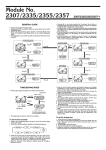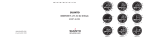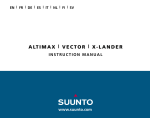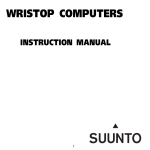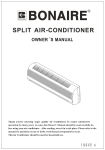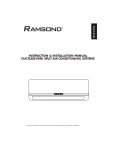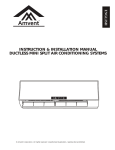Download Observer (2.5mb PDF file)
Transcript
EN | FR | DE | ES | IT | NL | FI | SV USER’S GUIDE Suunto Oy 6/2001, 7/2005 COPYRIGHT This publication and its contents are proprietary to Suunto Oy. Suunto, Wristop Computer, Suunto Observer, Replacing Luck and their logos are registered or unregistered trademarks of Suunto Oy. All rights reserved. While we have taken great care to ensure that information contained in this documentation is both comprehensive and accurate, no warranty of accuracy is expressed or implied. Its content is subject to change at any time without notice. EN | FR | DE | ES | IT | NL | FI | SV USER’S GUIDE Suunto Oy 6/2001, 7/2005 COPYRIGHT This publication and its contents are proprietary to Suunto Oy. Suunto, Wristop Computer, Suunto Observer, Replacing Luck and their logos are registered or unregistered trademarks of Suunto Oy. All rights reserved. While we have taken great care to ensure that information contained in this documentation is both comprehensive and accurate, no warranty of accuracy is expressed or implied. Its content is subject to change at any time without notice. EN USER'S GUIDE CUSTOMER SERVICE CONTACTS Suunto Oy Suunto USA Phone +358 9 875870 Fax +358 9 87587301 Phone 1 (800) 543-9124 Canada European Call Center Suunto Website Phone 1 (800) 776-7770 Phone +358 2 284 11 60 www.suunto.com 1 TABLE OF CONTENTS CHAPTER 1 INTRODUCTION .................................................................... 5 1.1 General Information .......................................................................................... 5 1.2 Care and Maintenance ...................................................................................... 5 1.2.1. Care of the Suunto Observer .................................................................. 5 1.3 Water Resistance ............................................................................................... 6 1.4 Battery Replacement ......................................................................................... 6 1.5 Adjusting the Bracelet (St and Tt models) ....................................................... 8 1.6 Main Functions (Modes) .................................................................................... 9 1.7 Backlight Features ............................................................................................. 9 1.8 Button Functions ................................................................................................ 9 1.9 LCD Display ...................................................................................................... 10 1.10 Measurements and Units ................................................................................. 11 1.10.1 To Set or Check Unit of Measurement Settings ............................... 11 1.11 Pressure Sensor Calibration ............................................................................ 12 CHAPTER 2 TIME MODE .......................................................................... 13 2.1 Setting up the Time and Calendar ................................................................ 13 2.2 Chronometer Sub Mode .................................................................................. 14 2.2.1 How to Use the Chronometer ................................................................. 14 2.2.2 To View the Chronometer Memory ....................................................... 15 2.3 Daily Alarm Sub Mode .................................................................................... 16 2.3.1 Setting the Daily Alarm(s) ...................................................................... 17 CHAPTER 3 ALTIMETER MODE ............................................................... 17 2 3.1 Altimeter-Barometer Use ................................................................................. 18 3.2 Setting the Altimeter ........................................................................................ 19 3.3 Logbook Sub Mode ......................................................................................... 21 3.3.1 Starting and Stopping a Logbook Recording ....................................... 21 3.3.2 To View in the Logbook Mode .............................................................. 21 3.4 Fast Cumulative Feature ................................................................................. 23 3.5 Logbook History Sub Mode ............................................................................. 23 3.5.1 Clearing the Logbook History ................................................................. 24 3.6 Effect of Air Temperature on Altitude Measurement ..................................... 25 CHAPTER 4 BAROMETER MODE ............................................................. 28 4.1 Setting the Sea Level Pressure ...................................................................... 29 4.2 4-Day Memory Sub Mode ............................................................................... 30 4.3 Barometric Trend Indicator ............................................................................. 31 CHAPTER 5 COMPASS MODE .................................................................. 31 5.1 Bearing Tracking Sub Mode ........................................................................... 32 5.2 Declination Adjustment Sub Mode ................................................................. 33 5.2.1 Setting the Local Declination ............................................................... 33 5.3 Calibrating the Compass ................................................................................. 34 CHAPTER 6 FREQUENTLY ASKED QUESTIONS .................................... 35 CHAPTER 7 ABBREVIATIONS ............................................................... 38 CHAPTER 8 COPYRIGHT AND TRADEMARK NOTICE ........................... 39 CHAPTER 9 CE COMPLIANCE ............................................................... 39 CHAPTER 10 LIMITS OF LIABILITY AND ISO 9001 COMPLIANCE ......... 40 CHAPTER 11 DISPOSAL OF THE DEVICE ................................................ 40 3 Figure 1.1 a) f) SELECT MODE b) PRESSURE SENSOR ON / OFF QUICK - Altitude Alarm Indicator - Daily Alarm Indicator - Mode Indicator - AM/PM Indicator (12h display) - Low Battery Indicator - Use Indicator - Chronometer Indicator 4 d) e) c) CHAPTER 1 INTRODUCTION 1.1 GENERAL INFORMATION The Observer Wristop Computer is a reliable high precision electronic instrument, intended for recreational use. The outdoor enthusiast who enjoys venturing in sports like skiing, kayaking, mountain climbing, hiking and biking can rely on the Observer’s accuracy. NOTE: The Observer should not be substituted for acquiring measurements that require professional or industrial precision and should not be used to acquire measurements when skydiving, hang gliding, paragliding, gyrocopter riding and flying small aircraft. The Observer is available in three different material combinations: Observer Sr with stainless steel housing and elastomer strap, Observer St with stainless steel housing and stainless steel / elastomer bracelet and Observer Tt with Titanium housing and Titanium / elastomer bracelets. All material versions have identical functions and operation. 1.2 CARE AND MAINTENANCE 1.2.1 Care of the Suunto Observer Only perform the procedures described in this manual. Never attempt to disassemble or service your Suunto Observer. Protect your Suunto Observer from shocks, extreme heat and prolonged exposure to direct sunlight. Avoid rubbing the Suunto Observer against rough surfaces as this may scratch the face. If not in use, your Suunto Observer should be stored in a clean, dry environment at room temperature. The Suunto Observer can be wiped clean with a lightly moistened (warm water) cloth. If there are stubborn stains or marks, you can apply mild soap to the area. Do not expose the Suunto Observer to strong chemicals such as gasoline, cleaning solvents, acetone, alcohol, insect repellents, adhesives and paint, as they will damage the unit’s seals, case and finish. Make sure the area around the sensor is kept free of dirt and sand. Never insert any objects into the sensor opening. 5 1.3 WATER RESISTANCE Suunto Observer is tested with ISO (International Organization for standardization, www.iso.ch) standard 2281. This means that the product is water-resistant. In addition to the term ‘water resistant’, Suunto Observer is marked with an indication of a test overpressure given as a depth in meters (100 m/330 feet). This indication, however, does not correspond to a diving depth but refers to the pressure at which the water overpressure test was conducted. This means that you cannot dive to a depth of 100 m/330 ft. with your Suunto Observer. Rain, showering, swimming and other normal exposure to water will not affect its operation but the buttons shall not be pressed if exposed to water in any circumstances. NOTE: Suunto Observer wristop computers must not be used for diving. 1.4 BATTERY REPLACEMENT Suunto Observer operates on a 3-Volt lithium cell, type: CR 2032. The life expectancy is approximately 12 months in the Time mode. A low-battery warning indicator is activated on the display when approximately 5–15 percent of the battery capacity is still available. When this occurs, you should replace the battery. However, extremely cold weather may activate the low battery warning indicator even though the battery is still fully operational. If the battery warning indicator is activated in temperatures above 10°C (50°F), replace the battery. NOTE: Heavy use of the backlight, altimeter and compass will significantly reduce battery life. You can replace the batteries yourself as long as you do it properly to avoid any leakage of water into the battery compartment or computer. Always use original battery replacement kits. (They include a new battery, battery lid and O-ring.) You can purchase the battery kits from official Suunto retailers. NOTE: When replacing the battery, also replace the battery lid and O-ring. Never use the old ones. 6 NOTE: Change the battery at your own risk. Suunto recommends you to have the batteries changed in official Suunto services. To replace the battery: 1. Insert a coin into the slot located on the battery compartment cover on the backside of your Suunto Observer. 2. Turn the coin counterclockwise until it is aligned with the open position marker. 3. Remove the battery compartment cover and the O-ring, and discard them. Ensure that all surfaces are clean and dry. 4. Remove the old battery carefully. 5. Place the new battery into the battery compartment under the metal contact clips, with the positive side facing up. 6. With the O-ring in the correct position, replace the battery compartment cover and turn it with the coin clockwise until it is aligned with the closed position marker. Do not press onto the battery compartment cover while turning it with a coin. NOTE: Perform battery replacement with extreme care to ensure that your Suunto Observer remains water resistant. Careless battery replacement may void warranty. ! ! ! ! ! WARNING: This Suunto product contains a Lithium cell battery. To reduce risk of fire or burns, do not disassemble, crush, puncture, short external contacts, charge or dispose 7 of in fire or water. Replace only with manufacturer specified batteries. Recycle or dispose of used batteries properly. ! 1.5 ADJUSTING THE BRACELET (ST AND TT MODELS) The metal / elastomer bracelets of the Observer models St and Tt have to be adjusted for the user. The steps are 1. Remove the buckle by releasing the spring bars with pin, paper clip or other sharp object. 3. Shorten the bracelet by cutting along the grooves on the inner surface of the bracelet. You can do this for instance with scissors. If you are unsure of the correct length, cut the pieces one by one and test the length after cutting each piece. Cut in turns from both sides of the bracelet to keep the sides equally long. Be careful in order not to shorten the bracelet too much. ! 2. Remove both spring bars from the pin holes. ! 5. Attach the buckle to the bracelet by placing the spring bars into the holes in the buckle. In both sides of the buckle are holes for two different positions. This can be used for fine ad8 ! 4. Replace the spring bars into the last pin holes of both sides of the bracelet. justing of the bracelet length. Make sure that the spring bars are positioned straight in the buckle. 1.6 MAIN FUNCTIONS (MODES) The Observer has four main modes: TIME, ALTIMETER, BAROMETER, and COMPASS. In each of the features there are associated sub modes providing further enhancements to its usefulness during your outdoor adventures. All key features and sub features will be discussed in further detail following this chapter. 1.7 BACKLIGHT FEATURES The Observer has an electroluminescent backlight. To activate the backlight, press and hold the [MODE] button for 2 seconds. The backlight will remain on for approximately 10 seconds. If you press buttons to operate, the backlight remains on 10 seconds from the last pressing. 1.8 BUTTON FUNCTIONS The Observer is operated with four buttons as shown in Fig. 1.1: [MODE], [ON OFF], [QUICK], and [SELECT]. The MODE Button Located on the top right of the Observer performs the following functions: • A short press allows you to move from one mode to the next (TIME, ALTI, BARO, COMP). • While in the sub mode level, a short press returns you to the main mode. • During the setup process, a short press accepts all changes and exits the set function. • A long press of 2 seconds activates the backlight feature. The ON OFF Button Located on the bottom right of the Observer performs the following functions: • In the TIME Mode, the bottom field view can be scrolled displaying the calendar 9 • • • • date, seconds, or dual time. During the setup process, a short press causes the selected value to increase. For chronometer, a short press acts as a start/stop. In ALTIMETER mode the logbook starts and stops with two short presses. In the COMPASS mode, two short presses change between the normal compass and bearing tracking feature. The QUICK Button Located on the bottom left of the Observer performs the following function: • In the setup process, pressing the [QUICK] button causes the selected value to decrease. • In the TIME, ALTIMETER, or BAROMETRIC mode, a short press quickly displays the cumulative information of the current logbook recording. Refer to Chapter 3, Fast Cumulative Features for more information • For chronometer, this button is used for lap times and zeroing. • In COMPASS mode, a short press locks the bearing. The SELECT Button Located on the top left of the Observer performs the following functions: • In a main mode level, a short press allows you to enter into the sub modes of the particular function or return to the main mode. • For entering the setup process, a long press of 2 seconds allows you to initiate changes to the Observer’s functions. • While in the setup process, a short press allows you to move between settable units or values and determine preferences. 1.9 LCD DISPLAY Designed to offer maximum clarity and simplicity the display is divided into several areas as shown in Fig. 1.1. 10 a) The top field displays numbers or text depending on the mode or sub mode you are viewing. b) The middle field displays large numbers and/or the related unit of measure of a function. c) The bottom field displays either numbers and/or text. d) The Mode Indictor Bar displays the main modes of the Observer. The half oblong located just below the bar indicates the mode you are viewing. The halfshape under the mode indicator indicates the Observer is being used as a moon shape barometer (weather station) or altimeter. e) The outer circumference of the LCD graphically tracks the units of measure based on the selected mode. Barometric Trend Indicator provides a quick f) On the top left, an arrow shaped reference view of weather conditions. 1.10 MEASUREMENTS AND UNITS The Observer supplies two units of measure: Metric or Imperial. Each unit can be selected individually. Metric Unit of Measure m m/min ºC hPa Imperial Unit of Measure ft ft/min ºF inHg 1.10.1 To Set or Check Unit of Measurement Settings If the mode indicator is not on TIME, press the [MODE] button until it is directly below TIME. 1. Press the [MODE] and [SELECT] buttons simultaneously for 3 seconds to enter the 11 setup mode. The top field will display “SET” momentarily and then change to “UNI”. NOTE: Setup mode will automatically exit if left idle for more than one minute. 2. Press the [SELECT] button for 2 seconds to view the first setting. You will see the first unit flashing. WARNING: If you perform a short press of the [SELECT] button while in the “UNI” setting mode, you will switch to Pressure Sensor Calibration. Refer to the next section for more details. 3. Press the [SELECT] button to move to the unit you want to change. You can change the flashing unit. The units are in the following order: m/ft, m/min / ft/min, hPa/inHg, ºC/ºF. 4. Press the [ON OFF] or [QUICK] button to toggle between the metric and imperial settings. 5. To confirm the setting(s), press the [MODE] button. 6. To exit the setup process, press the [MODE] button again. 1.11 PRESSURE SENSOR CALIBRATION WARNING: This is a FACTORY CALIBRATION SETTING. Do not enter this mode. If you enter this mode in error, exit immesdiately by pressing the [MODE] or [SELECT] button to return to the “UNI” setting mode. Normally there is no need to alter the calibration. If the Pressure Setting Calibration has been altered, you can return the factory setting. Proceed as follows: In the calibration setting mode, scroll the barometric pressure value up or down until text “dEF” appears. This is the factory setting. Then exit by pressing [MODE]. 12 CHAPTER 2 TIME MODE There are three time sub modes: time, chronometer and alarms. NOTE: These functions are accessible in the TIME mode, i.e. when the mode indictor is below TIME. In the watch time mode, the fields display the following data as shown in Fig. 2.1: a) Day of the week; b) Current time; c) Date dd.mm in 24h display or mm.dd in 12h display, seconds or dual time according to the last selection (changing data with the [ON OFF] button; d) Am/pm indicator in 12 h display; and e) Graphical display of seconds, once every two seconds a new segment lights up until a full circle of segments (60 seconds) is lit. 2.1 SETTING THE TIME AND CALENDAR 1. In the main mode of the time function, press the [SELECT] button for 2 seconds to begin the setup process. In the bottom field, seconds will begin to flash. 2. Press the [SELECT] button to move to the field you want to change. The order of fields is seconds, minutes, hours, 12/24h, year, month, day, dual-time hours, dualtime minutes. You change the value in the field that is flashing. 3. Press the [ON OFF] button to scroll the value in the field up or the [QUICK] button to scroll down. In the seconds field, the [QUICK] button resets the seconds to zero. 4. Press the [MODE] button to accept the changes made and exit the setup process. NOTE: If the 12-hour clock is chosen either AM/PM will appear below the hour in the middle field and the date shows the month first then the day. Once you determine the year, month and day, the Observer will supply the day of the week in the top field. Setup mode will automatically be released if left idle for more than one minute. 13 The dual time will stay the same, even though the time in the main time mode is adjusted. For example, if you set the dual time to show your home time, your home time will always be displayed in the sub mode even if you travel to a different time zone and adjust the time in the main time mode. The dual time function is completely independent from the current time and does not effect the alarms or the memory functions. These are dependent on the current local time in the main time mode. 2.2 CHRONOMETER SUB MODE In the TIME mode, press the [SELECT] button once to enter this sub mode. The Observer chronometer feature: • Can record 1-99 split and lap times; and • Obtain a maximum range of one run (timing event) up to 24:00:00. Upon exceeding this range the Observer will activate an audible sound indicating the timing process has stopped. In the chronometer mode, the fields display the following data as shown in Fig. 2.2: a) Seconds and tenths of a second; b) Hours and minutes; c) Icon of a “stopwatch”; and d) Current time. 2.2.1 How to Use the Chronometer In the chronometer mode: 1. Press the [ON OFF] button to start the chronometer. 2. Press the [QUICK] button to store the lap time and split time into memory. Lap and split times are displayed as follows: In the top field the lap time is shown for the latest lap. The number of this lap is shown in the bottom field “L #” (# = lap number). The lap time is displayed for five seconds before the measured split time is displayed. 14 The split time is indicated by the abbreviation “SPL” (SPL = split) in the bottom field displaying for five seconds before it returns to showing the run time. NOTE: You can continuously press the [QUICK] button during this activity to record and display new lap and split times up to 99 times. 3. Press the [ON OFF] button to stop the chronometer. 4. Press the [QUICK] button to reset the chronometer to zero once the chronometer is stopped. NOTE: The timing of another event cannot start until the stopwatch has been zeroed. NOTE: Starting the timing of another event removes the data of the previous timing from the memory. NOTE: When the timing is going on, the chronometer remains active in the background when you switch to other modes or sub modes. A stopwatch icon is displayed in the bottom field to indicate that the chronometer function is active. 2.2.2 To View the Chronometer Memory While in the chronometer mode, press the [SELECT] button for 2 seconds. This sub mode features three main screens. You use the [ON OFF] button to advance through the screens and the [QUICK] button to scroll back to the first screen. The first screen (Fig. 2.3) displays: a) The year of the timed event; b) The time the event started to record; c) The date of the timed event; d) The stopwatch icon; and e) The text “MEM” to indicate the memory view. You press the [ON OFF] button to move to the next screen. The second screen (Fig. 2.4) displays: 15 a) The total number of laps stored in the middle field; and b) The text “MEM and “LAP” and the stopwatch icon in the bottom field. You press the [ON OFF] button to move to the next screen. In this mode, you can view the individual lap and split times, each displaying its information on separate screens. You can view individual sets of lap and split times by using the [ON OFF] button to advance through the screens and the [QUICK] button to scroll back to the first screen. The screens are setup in chronological order beginning with lap 1. These screens (Figures 2.5 and 2.6) display: a) The seconds and tenths of seconds of the lap or split time in the top field; b) The hours and minutes of the lap or split time in the middle field; and c) The text “MEM” and the text “L #”(L # = Lap time number #) or “SPL” (SPL = split time) in the bottom field. The stopwatch icon appears on the right side. The lap time will be viewed first and then the corresponding split time will follow automatically. NOTE: If a display is on for an extended period of time, the lap and split times will begin to flash alternating at 4-second intervals. After10 minutes the wristop will exit this view mode automatically. Press the [ON OFF] button to continue viewing the reminder of lap and split times recorded. When the last lap and split times have been viewed, the display will show the finishing time of the event in middle field and the text “End” (indicating the end of timing) in the bottom field. Press the [MODE] button once to exit and return to the chronometer sub mode and a second time to return to the main time mode. 2.3 DAILY ALARM SUB MODE The Observer allows you to select and enter settings for up to three alarms. In the TIME mode, press the [SELECT] button twice to enter this sub mode. (After stopwatch) 16 In the Daily Alarm mode (Fig. 2.7): a) “ON” or “OFF” (the activation status of an alarm) display in the top field; b) The alarming time displays in the middle field; and c) The alarm (1, 2, or 3) displays in the bottom field. Press the [ON OFF] or the [QUICK] button to toggle between the alarms 1,2, or 3 and view the settings for each alarm. If any of the alarms is activated, a bell icon displays over the mode bar. 2.3.1 Setting the Daily Alarm(s) 1. Press the [ON OFF] or the [QUICK] button to select alarm 1,2, or 3. 2. Press the [SELECT] button for 2 seconds. In the top field, the “ON” or “OFF” will begin to flash. 3. Press either the [ON OFF] or the [QUICK] button to toggle between “ON” and “OFF”. 4. At the setting desired, press the [SELECT] button to move to the next settings. They follow in order hours, minutes. The field you can change is flashing. 5. Press the [ON OFF] button to scroll the value up or the [QUICK] button to scroll down. 6. At the alarm time desired, press the [MODE] button to accept the changes and exit the setup process. An icon of a bell will appear at the bottom left side on the middle field to signify an alarm has been activated. The Alarm setup is complete. To activate up to three alarms, please repeat steps 1-6. The alarm volume is not adjustable. CHAPTER 3 ALTIMETER MODE The Altimeter provides you with: • An adjustable unit of measure either meter or feet: meter range -500 to 9000; ft range -1,600 to 29500; • A resolution of 1m or 3ft; • A display up-date on the rate of vertical movement in intervals of 1 second for 3 17 minutes, then every 10 seconds or less; • A logbook, recording 99 single logs including the total ascent, total descent, number of runs, and the duration of the log. • Altimeter-Barometer use feature To view and use the Altimeter function: Press the [MODE] button until the indicator is directly below ALTI. In the ALTIMETER mode the fields display data as shown in Fig. 3.1: a) The vertical ascent or descent rate in meters or feet per min; b) The current altitude in increments of 1 meters or 3 feet (depending on the unit of measure selected); c) Altimeter mode and altimeter use indicator; d) The current time; and e) The outer circumference of the LCD graphically displays lit segments representing the altitude over a full thousand meters or feet (one complete circle is equivalent to 1000 m or 1000 ft) 3.1 ALTIMETER-BAROMETER USE The Observer can be used as either a weather station or altimeter. This operating feature is chosen in the setup process while in the altimeter or the barometer mode. To toggle between these icon positions, hold the [Select]-button in for 2 seconds and then, press the [Quick] or [On Off]-button to lock in one of the functions. The icon for this function is displayed under the corresponding mode indicator (ALTI or shape. The position of the icon indicates whether the Observer BARO) in a half-moon is being used as a weather station (BARO) or altimeter (ALTI). NOTE: This is different than moving between ALTI and BARO main modes. THIS IS IMPORTANT. The use indicator has to be in ALTI position, otherwise the altitude display is fixed. 18 When Altimeter Use is selected: • The unit will be used as an altimeter. • All pressure changes are interpreted as altitude changes. • The sea level pressure reading displayed in the barometer mode will not change, even though the absolute pressure reading will change. When Barometer Use is selected: • The unit will be used as a weather station. • The unit interprets all pressure changes as being due to a change in the weather. • Measured changes will affect only the pressure reading displayed in the barometer mode. Both sea level pressure and absolute pressure reading will change. These changes won’t affect the altitude reading in the altimeter mode while barometer use is activated. The Observer leaves the factory set to be used as an altimeter. 3.2 SETTING THE ALTIMETER In setting the Altimeter, there are two processes that can be performed: • The Reference Altitude (known altitude at the current location); and • The Altitude Alarm (signals you when a certain programmed altitude is reached). IMPORTANT NOTE: In order to set the altitude in the Altimeter mode, the altitude must be known. That information can be found by utilizing a topographical map, identifying the current location with the associated altitude marked. You can proceed and follow the instructions, setting the altimeter, provided in the section below. If the Altitude is not known, you can set the sea level pressure in the Barometric mode. Refer to Chapter 4, Setting the Sea Level Pressure. Setting the Sea Level Pressure will adjust the altimeter to the current altitude within approximately ten meters or 30 ft. 19 For information regarding the effect of air temperature on altitude measurement refer to the last section of Chapter 3. Information on the current sea level pressure can be obtained through newspapers, local news and radio weather reports, the local airport facility or through the Internet under local weather. To set the altimeter: 1. In the altimeter main mode (mode indicator below ALTI), Press the [SELECT] button for 2 seconds. In the top field, the text “RE” (indicating reference altitude) displays. In the middle field, the current altitude displays. In the bottom field the half-moon shaped use indicator under the indicator bar will begin to flash (Altimeter-Barometer use feature) and the text “USE” will appear. 2. Press either the [ON OFF] or [QUICK] button to toggle the icon to the position under “ALTI” (for altimeter use) or “BARO” (for barometer use). 3. At the desired preference, press the [SELECT] button to move to the next setting. In the middle field, the reference altitude value will begin to flash. 4. Press either the [ON OFF] button to scroll the value up or the [QUICK] button to scroll down. 5. At the desired reference altitude, press the [SELECT] button to move to the next setting (Altitude Alarm setting). In the top field, the “ON” or “OFF” will begin to flash. 6. Press either the [ON OFF] or the [QUICK] button to toggle between the “ON” and “OFF” for the Altitude Alarm. NOTE: An activated altitude alarm is indicated with an alarm symbol. 7. At the desired setting, press the [SELECT] button to move to the next setting. In the middle field, the alarm altitude will begin to flash. 8. Press either the [ON OFF] button to scroll the value up or the [QUICK] button to scroll down. 20 9. At the desired altitude, press the [SELECT] button to view the setup preferences for confirmation or for additional changes, or press the [MODE] button to accept the changes and exit. NOTE: You can return to main ALTI display by pressing [MODE] during any of the steps 1-9. Once you have set the reference altitude of the current location to the known altitude, the Observer will also correct the sea level pressure, and therefore, it will not be necessary for this function to be set. NOTE: Setup mode will automatically be released if left idle for more than one minute. 3.3 LOGBOOK SUB MODE 3.3.1 Starting and Stopping a Logbook Recording In the main altimeter mode, a logbook recording starts by performing two short presses of the [ON OFF] button. An ongoing recording is indicated with flashing “LOG” text in the bottom field. To stop a logbook recording, you must be in the altimeter mode and perform two short presses of the [ON OFF] button again. The memory capacity is 99 logs, each at maximum 20 hour duration. After recording the 99th logbook, the Observer writes the next logbook over the logbook number 1 (the oldest log) and then continues in numeric order. The logbook is recording in 10-second intervals, which is quick enough for all activities. It is not possible to view the individual values of the logbook. NOTE: You can be in other modes while recording. To indicate logbook-recording activity, the Observer will display the text “LOG” flashing in the bottom field. 3.3.2 To View in the Logbook Mode In the Altimeter mode, press the [SELECT] button once to enter this sub mode. The logbook mode features five screens. The first screen displays for 7 seconds. Thereafter, 21 the screens will increment (2-5) displaying at four-second intervals. 1. The first screen (Fig. 3.2): • The top field displays the year; • The middle field displays the text “LO” (LO = logbook) with the current logbook number flashing; and • The bottom field displays, the month and day of which the particular logbook was recorded. To the left of the date, is the text “Log”. To view previous logs captured, press the [QUICK] button to scroll down. 2. The second screen (Fig. 3.3) shows the ascent information for the particular logbook that is being viewed. • The top field displays the average ascent rate during the event. • The middle field displays the total vertical ascent. • The bottom field displays the text “ASC” along with the text “Log” to the left. NOTES: The maximum asc/dsc that can be shown in one logbook is 39,999 m / ft. After this number the counter starts again at zero. 3. The third screen (Fig. 3.4) shows the descent information for the particular logbook that is being viewed. • The top field, the average descent rate during the event. • The middle field, the total vertical descent. • The bottom field, the text “dSC” along with the text “Log” to the left. 4. The fourth screen (Fig. 3.5) shows the number of laps (runs) completed for the particular logbook that is being viewed. • The middle field, the total number of ascents or descents. • The bottom field, the text “LAP” along with the text “Log” to the left. NOTE: A lap is a vertical movement including both ascent and descent equaling 50 meters (150 ft) or above. The first lap can be also only descent. 5. The fifth screen (Fig. 3.6) shows the time duration of recording information in the 22 particular logbook that is being viewed. • The middle field, the total time of the log. • The bottom field, the text “dUr” (dUr = duration) along with the text “Log” to the left. NOTE: Logbooks are self-erasing and cannot be cleared by you. 3.4 FAST CUMULATIVE FEATURE This feature allows you to check the cumulative vertical ascent/descent in feet or meters, as well as number of runs of the current logbook while recording. You can access this information by performing a short press of the [QUICK] button in any of the TIME, ALTIMETER, or BAROMETER main modes. When activated, three screens will appear and automatically rotate in intervals of four seconds (as in the figures for steps 2, 3, and 4 of the Logbook Mode). • The first screen shows the rate of ascent and the accumulative vertical ascent since the beginning of the current logbook. • The second screen shows the rate of descent and the accumulative vertical descent since the beginning of the current logbook. • The third screen shows the number of laps (runs) accomplished during the current logbook. After the third display is shown, the Observer automatically returns to the main mode in which you were viewing. NOTE: During this process, pressing the [QUICK] button allows you to move on to the next screen. 3.5 LOGBOOK HISTORY SUB MODE The Logbook history shows a summation of all logs recorded. In the Altimeter mode, press the [SELECT] button twice to enter this sub mode. There are four screens displayed in the logbook history. In the first screen (Fig. 3.7): 23 • • • The top field displays the year when the logbook history was last cleared; The middle field displays the text “HIS” (“HIS” = history); and The bottom field displays the month and day when the logbook history was last cleared. Press [ON OFF] button to scroll through the remaining three screens. (Press the [QUICK] button the scroll back to the first screen.) In the second screen (Fig. 3.8): • The top field displays the text “HI”; • The middle field displays the highest altitude recorded since the last date cleared; and • The bottom field displays the date when it was reached with the date and year alternating. In the third screen (Fig. 3.9): • The top field displays the text “ASC”; and • The middle and bottom fields display up to an 8 digit accumulative vertical ascent since the last reset. The middle field is activated when the value of the vertical ascent is beyond the 3-digit value displayed in the bottom field. In the fourth screen (Fig. 3.10): • The top field displays the text “dSC”; and • The middle and bottom fields display up to an 8 digit accumulative vertical descent since the last reset. The middle field is activated when the value of the vertical ascent is beyond the 3-digit value displayed in the bottom field. Press either the [SELECT] or the [MODE] button to exit this activity. 3.5.1 Clearing the Logbook History To clear the history of the logbook: 1. In any of the logbook history screens, press the [SELECT] button for 2 seconds. The top field displays the text “CLR”, the middle field the text “HIS”, and the bottom field the text “nO”. All three messages will begin to flash. 24 2. Press either the [ON OFF] or the [QUICK] button to toggle between “YES” and “nO”. 3. Press the [MODE] button to accept the preference “YES” and exit. The logbook history is erased and a new starting date will be set to begin new cumulative measurements. NOTE: Setup mode will automatically exit if left idle for more than one minute. We recommend that the logbook history be cleared prior to beginning logbook recording(s). 3.6 EFFECT OF AIR TEMPERATURE ON ALTITUDE MEASUREMENT The atmospheric pressure means the weight of air mass above the observer: at a higher altitude there is less air than at a lower altitude. The principle of an altimeter is to measure the different air pressure between different altitudes. The outside temperature affects the air weight. Consequently the air pressure difference between two altitudes is also dependant on temperature. The altitude calculation of the Observer is based on the air pressure at certain normal temperatures. Each altitude has a definitive normal temperature. The normal temperatures at each altitude are presented in Table 1. 25 Table 1. Normal temperatures corresponding to different altitudes Altitude (m) Altitude (ft) above sea level above sea level 0 0 200 656 400 1312 600 1969 800 2625 1000 3281 1200 3937 1400 4593 1600 5250 1800 5906 2000 6562 2400 7874 2800 9187 3000 9843 3400 11155 3800 12468 4000 13124 4500 14765 5000 16405 5500 18046 6000 19686 26 Temperature 15.0 13.7 12.4 11.1 9.8 8.5 7.2 5.9 4.6 3.3 2.0 -0.6 -3.2 -4.5 -7.1 -9.7 -11.0 -14.3 -17.5 -20.8 -24.0 (ºC) Temperature 59.0 56.7 54.3 52.0 49.6 47.3 45.0 42.6 40.3 37.9 35.6 30.9 26.2 23.9 19.2 14.5 12.2 6.4 0.5 -5.4 -11.2 (ºF) The altitude measurement error caused by an abnormal temperature gradient can be approximated as follows. If the sum of the temperature offsets from the normal temperatures determined at two different altitudes is 1 ºC, the altitude difference calculated by the Observer is 0.2% off the real altitude difference (When using imperial units the offset factor is 0.11% / 1 ºF). This is because the real temperatures are not always the same as the normal temperatures. A higher than normal temperature causes the calculated altitude difference to be smaller than the real altitude difference (your mountain ascent was actually higher). Consequently, a lower than normal temperature causes the calculated altitude difference to be larger than the real altitude difference (you did not ascend quite as high as displayed). Table 2 shows an example in which the temperature offsets are positive. In this example, the reference altitude is set at 1000 m. At 3000 m the altitude difference is 2000 m and Observer shows 80 m too little (20 ºC * 2000 m * 0.002/ºC = 80 m). Your actual altitude is thus 3080 m. All Suunto products with altimeter are temperature calibrated. This means that at constant pressure, the reading of the pressure sensor is always the same independent of the unit’s own temperature. However, the air temperature can still effect the altitude readings as described above. Table 2. Example using meters and Celsius Lower point Set reference altitude (real altitude) Displayed altitude Real outside temperature Normal (table) temperature Temperature offset (= real - normal) Sum of temperature offsets Higher point 1000 m +17.5 ºC +8.5 ºC +9 ºC +9 ºC + +11 ºC = 20 ºC 3000 m +6.5 ºC -4.5 ºC +11 ºC 27 Table 3 shows an example in which the temperature offsets are negative. This time imperial units are used. The reference altitude is set at 3280 feet. At 9840 feet the altitude difference is 6560 feet and Observer shows 100 feet too much (-14 ºF * 6560 ft * 0.0011/ºF = -100 ft). Your actual altitude is thus 9740 ft. Table 3. Example using feet and Fahrenheit. Lower point Set reference altitude (real altitude) 3280 ft Displayed altitude Real outside temperature +36.3 ºF Normal (table) temperature +47.3 ºF Temperature difference (= real - normal)-9 ºF Sum of temperature offsets -9 ºF + -5 ºF = -14 ºF Higher point 9840 ft +18.9 ºF +23.9 ºF -5 ºF CHAPTER 4 BAROMETER MODE The Barometer provides you with: • An adjustable unit of measure hPa or inHg; hPa range 300 to 1100 hPa, inHg range 8.90 to 32.40; • A resolution of 1 hPa or 0.05 inHg; • A one hour interval measuring to estimate barometric trend; • An automatic 4-day memory of atmospheric pressure; • Temperature compensation (temperature does not effect the pressure within the specified temperature range); • A temperature range -20º to 60ºC or -5º to 140ºF; • A temperature resolution of 1º C or F; and • An Altimeter-Barometer use feature. Refer to Chapter 3, Altimeter-Barometer Use for more information. 28 NOTE: To acquire true temperature reading, take the Observer away from wrist and allow it to adjust to the ambient temperature for 15 minutes. To view and use the Barometric function: Press the [MODE] button until the mode indicator is directly below BARO. In the Barometric mode the fields display information as shown in Fig. 4.1: a) The top field displays the current temperature and barometric trend indicator; b) The middle field displays sea level pressure; c) The bottom field displays either the current time or the current absolute atmospheric pressure. (Press the [ON OFF] button to toggle between the two values); and d) The outer circumference of the LCD graphically displays lit segments of the atmospheric pressure over 100 hPa or 1 inHg where one complete circle is equivalent to 100 hPa/1 inHg, depending on the unit of measure chosen. NOTE: The absolute pressure is the actual pressure in any location at any given time. The sea level pressure is the corresponding pressure at sea level. NOTE: The absolute pressure is depending on current altitude and weather. 4.1 SETTING THE SEA LEVEL PRESSURE Setting the sea level pressure can be used in setting the altitude measurement if the altitude is not known. To set the sea level pressure: 1. In the barometric main mode, press the [SELECT] button for 2 seconds. The top field displays the text “SEA”; the middle field displays the current sea level pressure, and under the indicator bar in the bottom field the half-moon shaped use indicator will begin to flash (Altimeter-Barometer use feature) and the text “USE” will appear. 2. Press either the [ON OFF] or [QUICK] button to toggle the icon to the position under “ALTI” (for altimeter use) or “BARO” (for barometer use). 3. At the desired preference, press the [SELECT] button. In the middle field, the sea 29 level pressure value will begin to flash. 4. Press the [ON OFF] button to scroll the value up or the [QUICK] button to scroll down. 5. When the current sea level pressure is displayed, press the [MODE] button to accept the changes and exit. Once you complete this process, the altitude measurement on the Observer should be correct within a range of approximately ten meters or some tens of feet. NOTE: Information on the current sea level pressure can be obtained through newspapers, local news and radio weather reports, the local airport facility or through the Internet under local weather. NOTE: Setup mode will automatically be released if left idle for more than one minute. 4.2 4-DAY MEMORY SUB MODE In the Barometric mode, PRESS the [SELECT] button once to enter this sub mode. This feature allows you to follow changes in pressure that will assist you in forecasting changes in weather condition (i.e. storms). In the 4-day memory mode the display fields are as shown in Fig. 4.2: a) The top field displays the day of the week; b) The middle field displays the sea level pressure; c) The bottom field displays the time corresponding to the pressure in the middle field and the text “MEM”; and d) The outer circumference of the LCD graphically displays the atmospheric pressure where one full circle equals 100 hPa or 1 inHg. To view the information compiled in the 4-day memory: Press the [QUICK] button to scroll through the history of recordings beginning with increments of one hour for the first six hours, after that increments are 6 hours. Press the [ON OFF] button to scroll back up to the most recent recording. 30 4.3 BAROMETRIC TREND INDICATOR The Barometric Trend Indicator is located in the top left corner of the LCD display. When the barometer use feature is on, this indicator is displayed in all main modes to provide you with an indication of upcoming weather conditions. If altimeter use is activated, the trend indicator is not shown. The Barometric trend is comprised of two lines forming an arrow. Each line represents a 3-hour period. The right line represents the last 3 hours. The left line represents 3 hours prior to the last 3 hours. The line can indicate 9 different patterns in the barometric trend. Examples: Situation 6-3 hours ago Situation last 3 hours Dropped heavy (>2 hPa/3hours) Dropping heavy (>2 hPa/3hours) Remained stable Rising heavy (>2 hPa/3hours) Risen heavy (>2 hPa/3hours) Dropping heavy (>2 hPa/3hours) CHAPTER 5 COMPASS MODE The Compass provides you with: • A resolution of 1º for the bearing, and ±5º for North-South direction; • A bearing tracking mode that’s used to indicate desired direction and actual bearing. • A declination correction feature; and IMPORTANT NOTE: To reach as accurate compass readings as possible, keep the Observer in a level position. In the compass mode, the fields display the following data as shown in Fig. 5.1: a) The top field displays a cardinal or half cardinal point abbreviation; 31 b) The middle field displays bearing in degrees; c) The bottom field displays current time; and d) The outer circumference of the LCD graphically displays lit segments representing a North-South arrow; (one-lit segment indicates North, three-lit segments indicate South) To view and use the Compass function: Press the [MODE] button until the mode indicator is directly below COMP. The compass display is active for 45 seconds at a time. After this, the compass enters “sleep” mode for power saving and an “- - -°” indicator appears in the middle field. To reactivate the compass, press the [QUICK] button. NOTE: Compass readings should be performed away from objects possessing sources of magnetism. Avoid large metal objects, power lines, loudspeakers, electric motors etc. This type of disturbances cause relatively often need to calibrate the compass. Always take bearings in the open air, not inside buildings, tents, caves, or other shelters. 5.1 BEARING TRACKING SUB MODE In the compass mode you can select to change from the cardinal point mode to the bearing track mode and utilize the bearing lock feature for tracking purposes. In the bearing tracking mode, the fields display data as shown in Fig. 5.2: a) Locked bearing in degrees b) Actual bearing in degrees c) Current time d) The outer circumference of the LCD graphically displays the difference of the locked and actual bearing. The end of the lit segments indicates the direction of the bearing to be tracked. To activate the bearing tracking mode press the [ON OFF] button twice. If active, press the [ON OFF] button twice to deactivate. 32 To set the bearing lock 1. Press the [SELECT] button for 2 seconds to start the setup process. Located in the middle field, the actual bearing in degrees will begin to flash. 2. Turn the Observer to the desired direction. Lock the bearing displayed by pressing the [QUICK] button. 3. To adjust the locked bearing, press the [SELECT] button once, so that the locked bearing in the top field starts to flash. Then adjust the value with the [ON OFF] and [QUICK] buttons. 4. At the desired bearing to track, press the [MODE] button to accept the changes and exit the setup program. NOTE: The above steps can also be performed in the main compass mode. Setup mode will automatically be released if left idle for more than one minute. 5.2 DECLINATION ADJUSTMENT SUB MODE The Observer allows you to compensate for the difference between true north and magnetic north by adjusting the compass declination. In the Compass mode, press the [SELECT] button once to enter this sub mode. The display is shown in Fig. 5.3: • The top field displays the current declination direction where OFF = no declination; W = West; E = East; • The middle field displays declination in degrees; and • The bottom field displays the text “dEC”. 5.2.1 Setting the Local Declination 1. Press the [SELECT] button for 2 seconds. In the top field, the text “OFF” will begin to flash. 2. Press the [ON OFF] or the [QUICK] button to select the declination direction in the top field. 33 3. Press the [SELECT] button to move to the next setting. In the middle field, the degrees will begin to flash. 4. Press the [ON OFF] button to scroll the degrees up or the [QUICK] button to scroll down. 5. At the degrees desired, press the [MODE] button to accept the changes and exit. Local Declination is now set. NOTE: You can find the local declination in the maps of your area. Setup mode will automatically exit if left idle for more than one minute. 5.3 CALIBRATING THE COMPASS A compass calibration should be done whenever the Observer is exposed to a strong magnetic source, extreme cold weather, the battery is replaced, or you suspect that other environmental conditions have affected the compass readings. If you notice that the compass is not showing the direction correctly, you should do the calibration. NOTE: Calibrate the compass before you use it for the first time, and before you leave for an extended outdoor activity. To begin the calibration: 1. Press the [SELECT] button twice when in the main compass mode. The top field displays the text “CMP”, and the bottom field displays the text “CAL” (Fig. 5.4). 2. Press the [SELECT] button for 2 seconds. In the middle field, the text “PUSH” will begin to flash, alternating with the sign “-” (Fig. 5.5). This indicates the button [QUICK / -]. 3. Press the [QUICK] button to start calibration. The middle field displays 360º and the LCD ring on the outer circumference light (Fig. 5.6). 4. Hold the Observer level and slowly rotate the device in a full clockwise or counterclockwise circle. As you turn, the lit LCD segments will turn off. 34 NOTE: For successful calibration, it is important to hold the Observer level during the calibration process. This is simple to accomplish. For example, place the Observer on an over-turned drinking glass on a table. 5. Within a minute of completing a full circle, the Observer will inform you whether the calibration was successful by displaying the text “dOnE” in the middle field (Fig. 5.7), or if the calibration needs to be repeated by displaying “PUSH” and “-” (Fig. 5.5). NOTE: you may need to perform the rotating of the compass more than twice around for the calibration to be completed. NOTE: If the text “FAIL” appears in the middle field, the battery should be removed and put back in before trying to proceed with the calibration process. The removal of the battery will “reset” the unit. 6. Once the calibration is successful, press the [MODE] button to accept calibration. Press the [MODE] button a second time to return to main compass mode. The compass calibration is complete. CHAPTER 6 FREQUENTLY ASKED QUESTIONS How long does the battery last? The normal lifetime expectancy is 12 months. Battery life depends mainly on how much the backlight, the compass and the logbook are used. The low-battery warning symbol appears on the display when 5 to 15 percent of battery capacity remains. Which gives you plenty of time to safely change the battery. Why is the altitude reading not changing even though I’m moving in a vertical direction? You are using the Observer as a barometer and the altitude is fixed. To change to the altimeter use, enter settings in the BARO or ALTI mode. The first thing that you can set 35 is the choice between Altimeter/Barometer Use. Refer to Chapter 3, Altimeter-Barometer Use. Why does the vertical ascent/descent measurement show different readings even though I am inside and staying in the same room? Indoors, even small, unnoticeable air currents cause changes in air pressure. For example, if you have a window open at the other end of your house, the air current may affect a room at the other end of the building so little that you don’t notice it, but the sensors of the Observer do. Because the Observer measures ascent and descent based on changes in air pressure, it interprets these changes as vertical movement. What happens after the 99th logbook? After recording the 99th logbook, the Observer writes the next logbook over the logbook number 1 (the oldest log) and then continues in numeric order. What is the maximum capacity of total vertical ascent or descent feet/meters in the logbook history? The maximum figure that can be shown on the display is 39,999.999 representing feet or meters depending on the unit of measurement set. This should be enough for most users: 39,999.999 meters is roughly three-quarters around the globe. What is the duration readout? The duration readout tells you how many hours and/or minutes the event recorded into the logbook lasted. For example, if you’re hiking from 1 p.m. to 6 p.m. and the logbook is on during this time, the readout would show a duration of 5:00 hours. Does the Observer show future trends in weather conditions? No, the Observer continually accumulates data on barometric pressure and stores the data of last 4 days. The barometric trends of the last 6 hour window is displayed graphically with an arrow in the top field. The Observer does not make forecasts of the 36 future weather, it stores data that supports you doing this. Remember that estimating the coming weather should be based on different signs of nature in addition to the barometric trend. What does “absolute pressure” and “sea level pressure” mean? Absolute pressure is the actual pressure in any location at any given time. Sea level pressure equals the corresponding pressure at sea level for a certain altitude that you are at. For example, if you are at an altitude of 1,000 m/3,300 ft the absolute pressure normally is around 900 hPa/26.60 inHg. The relative pressure at sea level would then be around 1,013 hPa/29.90 inHg. What is temperature compensation? When the unit is temperature compensated, the temperature of the unit itself does not affect the altitude measurement of the unit. The unit can be worn on your wrist or placed on a table - it will in either case give you the proper altitude reading providing the weather conditions have not changed. All Suunto Observers are temperature compensated within the range -5 to 140 ° F / - 20 to +60 ° C. Refer to Chapter 3, Effect of Air Temperature on Altitude Measurement. Why is the compass not working correctly? It has been exposed to external electromagnetic disturbance and has to be calibrated. Refer to Chapter 5, Calibrating the Compass. Where do I find the correct declination for my area so I can set my Observer? Local declination, either E or W, is usually marked on maps with either one-degree or half-degree accuracy. When should I operate the Observer in Altimeter Use and when in Barometer Use? Altimeter Use (half-moon indicator below ALTI in the mode bar) is your choice when 37 you want to measure the altitude and there is vertical movement included in your activity. Barometer Use is suitable for weather measurements. A natural way to alternate between Altimeter/Barometer Use during a hike is to use the Observer as altimeter when moving and as barometer when camping (no vertical movement expected). This way you will have more accurate information on both altitude and weather. Refer to Chapter 3, Altimeter-Barometer Use. NOTE: The modes TIME, ALTI, BARO, and COMP are different from the main operational USE between Altimeter and Barometer. What do the LCD segments on the circumference mean? In the Altimeter mode, one full circle equals 1,000 meters or 1,000 feet; therefore the segments on the circumference graphically show you the altitude over a full thousand. In the Barometer mode, one full circle equals 100 hPa or 1 inHg, and the segments indicate the pressure over a full hundred hPa or over a full inHg. In the main Compass mode, the segments indicate the North and South (one-lit segment indicates North, three-lit segment indicate South). If you have set the compass to track a certain bearing, the segments on the circumference indicate the difference between the direction in which you want to go and your actual bearing. CHAPTER 7 ABBREVIATIONS dEF SNR RE ASC dSC CLR 38 default factory setting of pressure sensor, corresponds to standard (1013 mbar or 29,90 inHg) airpressure at sea level sensor (used in pressure sensor calibration) reference altitude ascent descent clear bEG dUR SPL MEM HIS CMP CAL begin duration split time memory view history compass calibration CHAPTER 8 COPYRIGHT AND TRADEMARK NOTICE This publication and its contents are proprietary to Suunto Oy and are intended solely for the use of its clients to obtain knowledge and key information regarding the operation of Suunto Observer Wristop Computer product. Its contents shall not be used or distributed for any other purpose and/or otherwise communicated, disclosed or reproduced without the prior written consent of Suunto Oy. Suunto, Wristop Computers and their logos are all registered or unregistered trademarks of Suunto Oy. All rights are reserved. While we have taken great care to ensure that information contained in this documentation is both comprehensive and accurate, no warranty of accuracy is expressed or implied. CHAPTER 9 CE COMPLIANCE All Suunto Wristop Computers conform to the required European Union EMC directives 89/336/TEC. 39 CHAPTER 10 LIMITS OF LIABILITY AND ISO 9001 COMPLIANCE If this product should fail due to defects in materials or workmanship, Suunto Oy will, at its sole option, repair or replace it with new or rebuilt parts, free of charge, for two (2) years from the date of its purchase. This warranty is extended only to the original purchaser and only covers failures due to defects in materials and workmanship that occur during normal use while in the period of the warranty. It does not cover damage or failures resulting in accident, misuse, neglect, mishandling, alteration or modifications of the product, or any failure caused by operation of the product outside the scope of its published specifications, or any causes not covered by this warranty. There are no express warranties except as listed above. The client can exercise the right to repair under the warranty by contacting our Customer Service department to obtain a repair authorization. Suunto Oy, Suunto Europe and Suunto USA/Canada shall in no event be liable for any incidental or consequential damages arising from the use of or inability to use the product. Suunto Oy does not assume any responsibility for losses or claims by third parties that may arise through the use of this device. Suunto’s Quality Assurance System is certified by Det Norske Veritas to be ISO 9001 compliant in all SUUNTO Oy’s operations (Quality Certificate No. 96-HEL-AQ-220). CHAPTER 11 DISPOSAL OF THE DEVICE Please dispose of the device in an appropriate way, treating it as electronic waste. Do not throw it in the garbage. If you wish, you may return the device to your nearest Suunto representative. 40