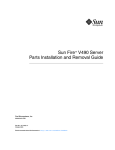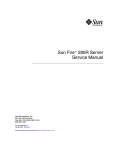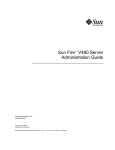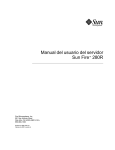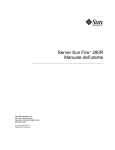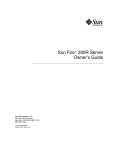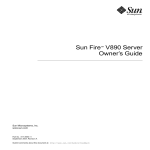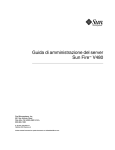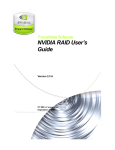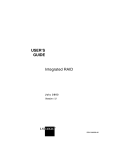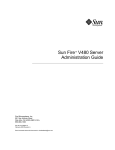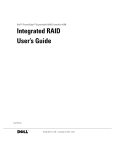Download Sun Fire V480 Server Parts Installation and Removal Guide
Transcript
Sun Fire™ V480 Server Parts Installation and Removal Guide Sun Microsystems, Inc. 901 San Antonio Road Palo Alto, CA 94303-4900 U.S.A. 650-960-1300 Part No. 816-0907-13 December 2002, Revision A Send comments about this document to: [email protected] Copyright 2002 Sun Microsystems, Inc., 901 San Antonio Road, Palo Alto, California 94303, U.S.A. All rights reserved. Sun Microsystems, Inc. has intellectual property rights relating to technology embodied in the product that is described in this document. In particular, and without limitation, these intellectual property rights may include one or more of the U.S. patents listed at http://www.sun.com/patents and one or more additional patents or pending patent applications in the U.S. and in other countries. This document and the product to which it pertains are distributed under licenses restricting their use, copying, distribution, and decompilation. No part of the product or of this document may be reproduced in any form by any means without prior written authorization of Sun and its licensors, if any. Third-party software, including font technology, is copyrighted and licensed from Sun suppliers. Parts of the product may be derived from Berkeley BSD systems, licensed from the University of California. UNIX is a registered trademark in the U.S. and in other countries, exclusively licensed through X/Open Company, Ltd. Sun, Sun Microsystems, the Sun logo, Sun Fire, Solaris, SunVTS, AnswerBook2, OpenBoot, Sun StorEdge and the Solaris logo are trademarks or registered trademarks of Sun Microsystems, Inc. in the U.S. and other countries. All SPARC trademarks are used under license and are trademarks or registered trademarks of SPARC International, Inc. in the U.S. and other countries. Products bearing SPARC trademarks are based upon an architecture developed by Sun Microsystems, Inc. The OPEN LOOK and Sun™ Graphical User Interface was developed by Sun Microsystems, Inc. for its users and licensees. Sun acknowledges the pioneering efforts of Xerox in researching and developing the concept of visual or graphical user interfaces for the computer industry. Sun holds a non-exclusive license from Xerox to the Xerox Graphical User Interface, which license also covers Sun’s licensees who implement OPEN LOOK GUIs and otherwise comply with Sun’s written license agreements. Federal Acquisitions: Commercial Software— Government Users Subject to Standard License Terms and Conditions. DOCUMENTATION IS PROVIDED "AS IS" AND ALL EXPRESS OR IMPLIED CONDITIONS, REPRESENTATIONS AND WARRANTIES, INCLUDING ANY IMPLIED WARRANTY OF MERCHANTABILITY, FITNESS FOR A PARTICULAR PURPOSE OR NON-INFRINGEMENT, ARE DISCLAIMED, EXCEPT TO THE EXTENT THAT SUCH DISCLAIMERS ARE HELD TO BE LEGALLY INVALID. Copyright 2002 Sun Microsystems, Inc., 901 San Antonio Road, Palo Alto, California 94303, Etats-Unis. Tous droits réservés. Sun Microsystems, Inc. a les droits de propriété intellectuels relatants à la technologie incorporée dans le produit qui est décrit dans ce document. En particulier, et sans la limitation, ces droits de propriété intellectuels peuvent inclure un ou plus des brevets américains énumérés à http://www.sun.com/patents et un ou les brevets plus supplémentaires ou les applications de brevet en attente dans les Etats-Unis et dans les autres pays. Ce produit ou document est protégé par un copyright et distribué avec des licences qui en restreignent l’utilisation, la copie, la distribution, et la décompilation. Aucune partie de ce produit ou document ne peut être reproduite sous aucune forme, parquelque moyen que ce soit, sans l’autorisation préalable et écrite de Sun et de ses bailleurs de licence, s’il y ena. Le logiciel détenu par des tiers, et qui comprend la technologie relative aux polices de caractères, est protégé par un copyright et licencié par des fournisseurs de Sun. Des parties de ce produit pourront être dérivées des systèmes Berkeley BSD licenciés par l’Université de Californie. UNIX est une marque déposée aux Etats-Unis et dans d’autres pays et licenciée exclusivement par X/Open Company, Ltd. Sun, Sun Microsystems, le logo Sun, Sun Fire, Solaris, SunVTS, AnswerBook2, OpenBoot, Sun StorEdge et le logo Solaris sont des marques de fabrique ou des marques déposées de Sun Microsystems, Inc. aux Etats-Unis et dans d’autres pays. Toutes les marques SPARC sont utilisées sous licence et sont des marques de fabrique ou des marques déposées de SPARC International, Inc. aux Etats-Unis et dans d’autres pays. Les produits protant les marques SPARC sont basés sur une architecture développée par Sun Microsystems, Inc. L’interface d’utilisation graphique OPEN LOOK et Sun™ a été développée par Sun Microsystems, Inc. pour ses utilisateurs et licenciés. Sun reconnaît les efforts de pionniers de Xerox pour la recherche et le développment du concept des interfaces d’utilisation visuelle ou graphique pour l’industrie de l’informatique. Sun détient une license non exclusive do Xerox sur l’interface d’utilisation graphique Xerox, cette licence couvrant également les licenciées de Sun qui mettent en place l’interface d ’utilisation graphique OPEN LOOK et qui en outre se conforment aux licences écrites de Sun. LA DOCUMENTATION EST FOURNIE "EN L’ÉTAT" ET TOUTES AUTRES CONDITIONS, DECLARATIONS ET GARANTIES EXPRESSES OU TACITES SONT FORMELLEMENT EXCLUES, DANS LA MESURE AUTORISEE PAR LA LOI APPLICABLE, Y COMPRIS NOTAMMENT TOUTE GARANTIE IMPLICITE RELATIVE A LA QUALITE MARCHANDE, A L’APTITUDE A UNE UTILISATION PARTICULIERE OU A L’ABSENCE DE CONTREFAÇON. Please Recycle Declaration of Conformity Compliance Model Number: Cherrystone Product Family Name: Sun Fire V480 EMC European Union This equipment complies with the following requirements of the EMC Directive 89/336/EEC: EN55022:1998/CISPR22:1997 EN550024:1998 Class A Required Limits (as applicable): EN61000-4-2 4 kV (Direct), 8 kV (Air) EN61000-4-3 3 V/m EN61000-4-4 1.0 kV Power Lines, 0.5 kV Signal and DC Power Lines EN61000-4-5 1 kV AC Line-Line and Outdoor Signal Lines 2 kV AC Line-Gnd, 0.5 kV DC Power Lines EN61000-4-6 3V EN61000-4-8 1 A/m EN61000-4-11 Pass EN61000-3-2:1995 + A1, A2, A14 Pass EN61000-3-3:1995 Pass Safety This equipment complies with the following requirements of the Low Voltage Directive 73/23/EEC: EC Type Examination Certificates: EN60950:1992, 2nd Edition, Amendments 1, 2, 3, 4, 11 TÜV Rheinland Licence No. S 2171515 IEC 950:1991, 2nd Edition, Amendments 1, 2, 3, 4 CB Scheme Certificate No. Pending Due 12/14/01 Evaluated to all CB Countries UL Listing: E113363; Vol. 15, 16; Sec. 3, 5 Supplementary Information This product was tested and complies with all the requirements for the CE Mark. Burt Hemp 11 Dec. 2001 Manager, Compliance Engineering Peter Arkless Quality Manager Sun Microsystems, Inc. One Network Drive Burlington, MA 01803 USA Sun Microsystems Scotland, Limited Springfield, Linlithgow West Lothian, EH49 7LR Scotland, United Kingdom Tel: 781-442-0006 Fax: 781-442-1673 Tel: 0506-670000 Fax: 1506-672323 11 Dec. 2001 iii iv Sun Fire V480 Server Parts Installation and Removal Guide • December 2002 Regulatory Compliance Statements Your Sun product is marked to indicate its compliance class: • • • • Federal Communications Commission (FCC) — USA Industry Canada Equipment Standard for Digital Equipment (ICES-003) — Canada Voluntary Control Council for Interference (VCCI) — Japan Bureau of Standards Metrology and Inspection (BSMI) — Taiwan Please read the appropriate section that corresponds to the marking on your Sun product before attempting to install the product. FCC Class A Notice This device complies with Part 15 of the FCC Rules. Operation is subject to the following two conditions: 1. This device may not cause harmful interference. 2. This device must accept any interference received, including interference that may cause undesired operation. Note: This equipment has been tested and found to comply with the limits for a Class A digital device, pursuant to Part 15 of the FCC Rules. These limits are designed to provide reasonable protection against harmful interference when the equipment is operated in a commercial environment. This equipment generates, uses, and can radiate radio frequency energy, and if it is not installed and used in accordance with the instruction manual, it may cause harmful interference to radio communications. Operation of this equipment in a residential area is likely to cause harmful interference, in which case the user will be required to correct the interference at his own expense. Shielded Cables: Connections between the workstation and peripherals must be made using shielded cables to comply with FCC radio frequency emission limits. Networking connections can be made using unshielded twisted-pair (UTP) cables. Modifications: Any modifications made to this device that are not approved by Sun Microsystems, Inc. may void the authority granted to the user by the FCC to operate this equipment. FCC Class B Notice This device complies with Part 15 of the FCC Rules. Operation is subject to the following two conditions: 1. This device may not cause harmful interference. 2. This device must accept any interference received, including interference that may cause undesired operation. Note: This equipment has been tested and found to comply with the limits for a Class B digital device, pursuant to Part 15 of the FCC Rules. These limits are designed to provide reasonable protection against harmful interference in a residential installation. This equipment generates, uses and can radiate radio frequency energy and, if not installed and used in accordance with the instructions, may cause harmful interference to radio communications. However, there is no guarantee that interference will not occur in a particular installation. If this equipment does cause harmful interference to radio or television reception, which can be determined by turning the equipment off and on, the user is encouraged to try to correct the interference by one or more of the following measures: • • • • Reorient or relocate the receiving antenna. Increase the separation between the equipment and receiver. Connect the equipment into an outlet on a circuit different from that to which the receiver is connected. Consult the dealer or an experienced radio/television technician for help. Shielded Cables: Connections between the workstation and peripherals must be made using shielded cables in order to maintain compliance with FCC radio frequency emission limits. Networking connections can be made using unshielded twisted pair (UTP) cables. Modifications: Any modifications made to this device that are not approved by Sun Microsystems, Inc. may void the authority granted to the user by the FCC to operate this equipment. v ICES-003 Class A Notice - Avis NMB-003, Classe A This Class A digital apparatus complies with Canadian ICES-003. Cet appareil numérique de la classe A est conforme à la norme NMB-003 du Canada. ICES-003 Class B Notice - Avis NMB-003, Classe B This Class B digital apparatus complies with Canadian ICES-003. Cet appareil numérique de la classe B est conforme à la norme NMB-003 du Canada. vi Sun Fire V480 Server Parts Installation and Removal Guide • December 2002 BSMI Class A Notice The following statement is applicable to products shipped to Taiwan and marked as Class A on the product compliance label. Regulatory Compliance Statements vii viii Sun Fire V480 Server Parts Installation and Removal Guide • December 2002 Contents Declaration of Conformity iii Regulatory Compliance Statements v Preface 1. 2. xv Identifying Front and Back Panel Features Locating Front Panel Features 2 Locating Back Panel Features 10 Preparing to Service the System 17 Tools Required for Installation and Service How to Power On the System 18 How to Power Off the System 22 1 How to Initiate a Reconfiguration Boot 18 23 How to Slide the System Out of the Cabinet 25 How to Slide the System Out of a Fully Populated Cabinet How to Slide the System Into the Cabinet 30 How to Remove the System From the Cabinet How to Install the System Into the Cabinet How to Avoid Electrostatic Discharge 28 32 35 39 Contents ix 3. Servicing the Front Panel Components 43 About Hot-Swappable and Hot-Pluggable Components How to Remove the Power Supply Access Panel How to Install the Power Supply Access Panel How to Remove a Power Supply How to Install a Power Supply How to Remove a Disk Drive How to Install a Disk Drive 44 44 46 47 50 53 55 How to Remove a Disk Drive Using the Hot-Plug Operation How to Install a Disk Drive Using the Hot-Plug Operation How to Remove Fan Tray 0 How to Install Fan Tray 0 4. 60 63 65 Servicing the CPU/Memory Board and Related Components How to Remove the CPU Access Panel How to Install the CPU Access Panel 72 74 How to Install a CPU/Memory Board About Memory Modules 76 79 How to Remove a Memory Module How to Install a Memory Module 82 85 Servicing the PCI Riser Board and Related Components How to Remove the PCI Access Panel How to Install the PCI Access Panel How to Remove Fan Tray 1 How to Install Fan Tray 1 69 70 How to Remove a CPU/Memory Board 5. 57 89 90 92 93 95 How to Remove the RSC Card How to Install the RSC Card 97 99 Contents x How to Remove a PCI Card How to Install a PCI Card 101 104 How to Install a Sun StorEdge PCI Dual Fibre-Channel Host Adapter Card How to Remove the PCI Riser Board How to Install the PCI Riser Board 112 115 How to Remove the IDPROM Module 118 How to Install the IDPROM Module 6. 119 Servicing Miscellaneous Components How to Remove the FC-AL Backplane 121 122 How to Install the FC-AL Backplane 124 How to Remove the Removable Media Assembly How to Install the Removable Media Assembly How to Remove the DVD-ROM Drive How to Install the DVD-ROM Drive How to Remove the Centerplane How to Install the Centerplane 127 130 131 134 How to Install the Power Distribution Board How to Remove the Media Door Assembly How to Install the Media Door Assembly Servicing Cables 125 129 How to Remove the Power Distribution Board 7. 107 137 140 143 147 151 Cable Connections and Routing 152 How to Remove the FC-AL Power Cable 154 How to Install the FC-AL Power Cable 154 How to Remove the FC-AL Data Cable 156 How to Install the FC-AL Data Cable 156 How to Remove the Removable Media Assembly Cable 158 Contents xi How to Install the Removable Media Assembly Cable 159 How to Remove the System Control Switch/Power Button Cable How to Install the System Control Switch/Power Button Cable How to Remove the Back Panel LED Flex Circuit How to Install the Back Panel LED Flex Circuit How to Remove the Fan Tray 0 Cable A. 163 165 166 How to Install the Fan Tray 0 Cable 168 2-Post Rack Service Requirements 169 Servicing a System Installed in a 2-Post Rack 170 How to Remove the System From an Empty 2-Post Rack How to Install the System Into an Empty 2-Post Rack 171 173 How to Remove the System From a Populated 2-Post Rack How to Install the System Into a Populated 2-Post Rack B. Connector Pinouts 181 Serial Port Connector USB Connector 182 183 Twisted-Pair Ethernet Connector RSC Ethernet Connector RSC Modem Connector RSC Serial Connector 185 186 187 FC-AL Port HSSDC Connector xii 184 188 Sun Fire V480 Server Parts Installation and Removal Guide • December 2002 175 177 161 162 C. System Specifications 189 Physical Specifications 189 Electrical Specifications 190 Environmental Specifications 191 Agency Compliance Specifications 192 Clearance and Service Access Specifications D. Safety Precautions E. Board Connector Locations 205 PCI Riser Board Connectors 206 193 FC-AL Backplane Connectors Centerplane Connectors RSC Connectors F. 206 207 208 Illustrated Parts Breakdown 209 Chassis Doors and Access Panels CPU-Side Components PCI-Side Components 212 213 Miscellaneous Components Index 210 211 Front Panel Components System Cables 192 214 215 217 Contents xiii xiv Sun Fire V480 Server Parts Installation and Removal Guide • December 2002 Preface The Sun Fire V480 Server Parts Installation and Removal Guide, which includes detailed service procedures for the Sun FireTM V480 server, is intended to be used by technicians, system administrators, qualified SunTM service providers, and advanced computer system end users who have experience removing and installing server hardware. For information about the Sun Fire V480 server and detailed instructions for installing, configuring, and administering the server and for diagnosing problems with the server, see your Sun Fire V480 Server Administration Guide. This book does not cover mounting the server in a cabinet or 2-post rack. For those instructions, see the Sun Fire V480 Server Setup and Rackmounting Guide. Rackmounting instructions are also printed on labels on the server chassis itself. Before You Read This Book Follow the instructions for mounting the server in a cabinet or 2-post rack before continuing with the installation and configuration instructions in this manual. Note – This book does not contain troubleshooting or diagnostics information. For troubleshooting and diagnostics, see your Sun Fire V480 Server Administration Guide. xv How This Book Is Organized The procedures in this book are organized as follows: ■ Before You Begin—This section lists the procedures that you must complete before proceeding to the next section. Complete these prerequisite procedures in the sequence in which they are printed. ■ What to Do—This section contains the current procedure. Complete the steps in the sequence in which they are printed, paying special attention to notes and cautions. ■ What Next—This section contains the procedures you must complete to return the system to operation. Complete these procedures in the sequence in which they are printed. This book contains the following chapters and appendixes: ■ Chapter 1 illustrates the front panel controls and LED indicators. ■ Chapter 2 contains procedures for powering on and powering off the system. In addition, it describes how to prepare the system for service, including the tools required, and how to avoid electrostatic discharge. ■ Chapter 3 contains procedures for servicing components on the front panel, including disk drives and power supplies. ■ Chapter 4 contains procedures for servicing the CPU-side components, including installing memory. ■ Chapter 5 contains procedures for servicing the PCI riser board and associated components, including PCI cards and the RSC card. ■ Chapter 6 contains procedures for servicing the centerplane, FC-AL backplane, removable media assembly, and power distribution board. ■ Chapter 7 contains procedures for servicing cables, including how to route cables in the system. ■ Appendix A describes service procedures for a system installed in a 2-post rack. ■ Appendix B is a reference for connector pinouts. ■ Appendix C lists physical and environmental specifications. ■ Appendix D contains safety information. ■ Appendix E is a reference for board connectors. ■ Appendix F contains an illustrated parts breakdown, as well as a reference for field-replaceable unit (FRU) numbers. xvi Sun Fire V480 Server Parts Installation and Removal Guide • December 2002 Using UNIX Commands This document describes how to shut down the system, and how to boot the system. For more detailed information about performing system administration tasks, see one or more of the following: ■ ■ ■ Solaris Handbook for Sun Peripherals AnswerBook2™ online documentation for the Solaris™ operating environment Other software documentation that you received with your system Typographic Conventions Typeface Meaning Examples AaBbCc123 The names of commands, files, and directories; on-screen computer output Edit your.login file. Use ls -a to list all files. % You have mail. AaBbCc123 What you type, when contrasted with on-screen computer output % su Password: AaBbCc123 Book titles, new words or terms, words to be emphasized Read Chapter 6 in the User’s Guide. These are called class options. You must be superuser to do this. Command-line variable; replace with a real name or value To delete a file, type rm filename. Preface xvii Shell Prompts Shell Prompt C shell machine-name% C shell superuser machine-name# Bourne shell and Korn shell $ Bourne shell and Korn shell superuser # Related Documentation The following table describes the documentation shipped with the Sun Fire V480 server. Application Title Part Number Format Rack installation Sun Fire V480 Server Setup and Rackmounting Guide 816-0902 Printed book Service Sun Fire V480 Server Parts Installation and Removal Guide 816-0907 PDF, HTML Administration, configuration, diagnostics and troubleshooting Sun Fire V480 Server Administration Guide 816-0904 Printed book, PDF, HTML xviii Sun Fire V480 Server Parts Installation and Removal Guide • December 2002 Accessing Sun Documentation Online A broad selection of Sun system documentation is located at: http://www.sun.com/products-n-solutions/hardware/docs A complete set of Solaris documentation and many other titles are located at: http://docs.sun.com Sun Welcomes Your Comments Sun is interested in improving its documentation and welcomes your comments and suggestions. You can email your comments to Sun at: [email protected] Please include the part number (816-0907-12) of your document in the subject line of your email. Preface xix xx Sun Fire V480 Server Parts Installation and Removal Guide • December 2002 CHAPTER 1 Identifying Front and Back Panel Features This chapter contains the following sections: ■ ■ “Locating Front Panel Features” on page 2 “Locating Back Panel Features” on page 10 For background information about the Sun Fire V480 server and detailed instructions for installing, configuring, and administering the server and for diagnosing problems with the server, see your Sun Fire V480 Server Administration Guide. 1 Locating Front Panel Features The illustration below shows the system features that you can access from the front panel. In the illustration, the media door and power supply access panel are removed. System status LEDs System control switch Power button Fan tray fault LEDs Disk drive status LEDs Disk Drive 1 Disk Drive 0 DVD-ROM drive Fan Tray 0 Power supply status LEDs Security lock Power Supply 0 Power Supply 1 For information about front panel controls and LEDs, see “Front Panel LEDs” on page 3. Two locks control access to the system. The front panel security lock controls access to all front panel components, including the system control switch, Power button, disk drives, power supplies, and Fan Tray 0. The top panel lock controls access to both the CPU access panel and the PCI access panel, and all internal components. These two locks operate independently. Note – The same key operates the security lock, system control switch, and system top panel lock. The standard system is configured with two power supplies, which are accessible from the front of the system. See “Front Panel LEDs” on page 3 for additional details. 2 Sun Fire V480 Server Parts Installation and Removal Guide • December 2002 Front Panel LEDs Several front panel LEDs provide general system status, alert you to system problems, and help you to determine the location of system faults. During system startup, LEDs are individually toggled on and off to verify that each one is working correctly. Other LEDs located on the front of the system work in conjunction with specific fault LED icons. For example, a fault in the disk subsystem illuminates the disk drive Fault LED next to the affected disk drive. Since all front panel status LEDs are powered by the system’s 5-volt standby power source, fault LEDs remain lit for any fault condition that results in a system shutdown. System Status LEDs At the top left of the system as you look at its front are three system status LEDs. The Power/OK LED and the system Fault LED provide a snapshot of the overall system status. The Locator LED helps you to quickly locate a specific system even though it may be one of dozens or even scores of systems in a room. The Locator LED is at the far left in the cluster, and is lit by command from the administrator. System status LEDs Each system status LED has a corresponding LED on the back panel. Chapter 1 Identifying Front and Back Panel Features 3 Listed from left to right, the system status LEDs operate as described in the following table. TABLE 1-1 Icon System Status LEDs Name Description Locator This white LED is lit by Solaris command or by Remote System Control (RSC) and Sun Management Center (Sun MC) commands to help locate the system. See the Sun Fire V480 Server Administration Guide for information about turning on the Locator LED. Fault This amber LED lights steadily when a system fault is detected. For example, the system Fault LED lights when a fault occurs in a power supply, disk drive, or cooling fan. In addition to the system Fault LED, other fault LEDs may also be lit, depending on the nature of the fault. If the system Fault LED is lit, check the status of other fault LEDs on the front panel to determine the nature of the fault. During the boot process, this LED flashes for approximately three seconds. If you press the Power button twice within the three seconds, the system will come up with factory-set Safe mode IDPROM variable settings, returning the system to the ok firmware prompt. See your Sun Fire V480 Server Administration Guide for more information. See your Sun Fire V480 Server Administration Guide for information about troubleshooting your server. Power/OK 4 This green LED lights continuously when the system power is on. Sun Fire V480 Server Parts Installation and Removal Guide • December 2002 Fan Tray Fault LEDs Each fan tray has a corresponding fault LED, located below the system control switch. Fan tray fault LEDs Listed from left to right, the fan tray fault LEDs operate as described in the following table. TABLE 1-2 Icon Fan Tray Fault LEDs Name Description FT 0 Fault This amber LED lights to indicate that the system hardware or system software has detected a fault in Fan Tray 0 (CPU fan tray). FT 1 Fault This amber LED lights to indicate that the system hardware or system software has detected a fault in Fan Tray 1 (PCI fan tray). Chapter 1 Identifying Front and Back Panel Features 5 Disk Drive Status LEDs Each disk drive has its own status LEDs. Disk drive LEDs Listed from top to bottom, the disk drive LEDs operate as described in the following table. TABLE 1-3 Icon 6 Disk Drive LEDs Name Description OK-to-Remove This blue LED lights when the disk drive has been taken offline and is ready to remove. Fault This amber LED lights to indicate that the system hardware or system software has detected a disk drive fault. If a disk drive Fault LED is lit, the system Fault LED will also be lit. Activity This green LED is lit when the system is on and a disk drive is present, and flashes when the disk drive is reading or writing data. Sun Fire V480 Server Parts Installation and Removal Guide • December 2002 Power Supply LEDs Each power supply has its own status LEDs. Power Supply 0 status LEDs Power Supply 0 Power Supply 1 status LEDs Power Supply 1 Each power supply LED has a corresponding LED on the back panel. Listed from top to bottom, the power supply LEDs operate as described in the following table. TABLE 1-4 Icon Power Supply LEDs Name Description OK-to-Remove This blue LED lights when the power supply is OK to remove. Fault This amber LED lights to indicate a power supply fault. If a power supply Fault LED is lit, the system Fault LED will also be lit. DC Present This green LED is lit when DC output power is available. AC Present This green LED is lit when AC input power is present. This LED is lit if the corresponding AC cable is plugged in to a power source and the power supply is functioning correctly, regardless of system power status. Chapter 1 Identifying Front and Back Panel Features 7 Power Button The system Power button is recessed to prevent accidentally turning the system on or off. The ability of the Power button to turn the system on or off is controlled by the system control switch. If the operating system is running, pressing and releasing the Power button initiates a graceful software system shutdown. Pressing and holding in the Power button for five seconds causes an immediate hardware shutdown. Caution – Whenever possible, you should use the graceful shutdown method. Forcing an immediate hardware shutdown may cause disk drive corruption and loss of data. System Control Switch The four-position system control switch on the system’s status and control panel controls the power-on modes of the system and prevents unauthorized users from powering off the system or reprogramming system firmware. In the following illustration, the system control switch is in the Locked position. System control switch Power button 8 Sun Fire V480 Server Parts Installation and Removal Guide • December 2002 The following table describes the function of each system control switch setting. TABLE 1-5 Icon System Control Switch Settings Position Description Normal This setting enables the system Power button to power the system on or off. Locked This setting disables the system Power button to prevent unauthorized users from powering the system on or off. It also disables the keyboard Stop-A command, terminal Break key command, and ~# tip window command, preventing users from suspending system operation to access the system ok prompt. The Locked setting, used for normal day-to-day operations, also prevents unauthorized programming of the system Boot PROM. Diagnostics This setting forces the power-on self-test (POST) and OpenBoot™ Diagnostics tests to run during system startup and system resets. The Power button functions the same as when the system control switch is in the Normal position. Forced Off This setting forces the system to power off immediately and to enter 5-volt standby mode. It also disables the system Power button. You may want to use this setting when AC power is interrupted and you do not want the system to restart automatically when power is restored. With the system control switch in any other position, if the system were running prior to losing power, it restarts automatically once power is restored. The Forced Off setting also prevents an RSC console from restarting the system. However, the RSC card continues to operate using the system’s 5-volt standby power. Chapter 1 Identifying Front and Back Panel Features 9 Locating Back Panel Features The illustration below shows the system features that are accessible from the back panel. System status LEDs RSC card 66-MHz PCI slots 33-MHz PCI slots Power Supply 1 AC inlet External I/O ports Power Supply 0 AC inlet Power Supply 1 status LEDs Power Supply 0 status LEDs 10 Sun Fire V480 Server Parts Installation and Removal Guide • December 2002 Back Panel LEDs System Status LEDs The back panel system status LEDs consist of the Power/OK LED, the system Fault LED, and the Locator LED. These LEDs are located in the top-left corner of the back panel, and operate as described in TABLE 1-1. System status LEDs Ethernet Connection LEDs A set of Ethernet connection LEDs is located in each Ethernet port. The Ethernet connection LEDs operate as described in the following table. TABLE 1-6 Ethernet Connection LEDs Name Description Link Up This green LED is lit when an Ethernet connection is present. Activity This amber LED flashes whenever an Ethernet connection is active, that is, transmitting or receiving data. Chapter 1 Identifying Front and Back Panel Features 11 Power Supply LEDs Each power supply has a corresponding set of four LEDs. Power Supply 1 AC inlet Power Supply 0 AC inlet Power Supply 1 status LEDs Power Supply 0 status LEDs These LEDs operate as described in TABLE 1-4. Note – Power Supply 1 LEDs are located on the left, and Power Supply 0 LEDs are on the right. This is opposite to the arrangement of the power supply status LEDs on the front panel. 12 Sun Fire V480 Server Parts Installation and Removal Guide • December 2002 Back Panel Slots and Ports PCI Slots The Sun Fire V480 server has four 33-MHz PCI slots and two 66-MHz slots; these are labeled on the back panel. The Remote System Control (RSC) card is located between the low-speed and high-speed slots. RSC card 66-MHz PCI slots 33-MHz PCI slots Chapter 1 Identifying Front and Back Panel Features 13 External Ports The Sun Fire V480 server has six external data ports on the back panel. USB ports (2) Ethernet ports Serial port FC-AL port These external ports are described in TABLE 1-7. TABLE 1-7 Icon Back Panel External Ports Description Universal Serial Bus (USB) ports. The Sun Fire V480 has two USB ports. Ethernet ports. The system has two Ethernet ports. SERIAL Serial port. The system has one serial port on the back panel, which uses an RJ-45 connector. Fibre-Channel Arbitrated-Loop (FC-AL) external loop. 14 Sun Fire V480 Server Parts Installation and Removal Guide • December 2002 RSC Ports The Remote System Control (RSC) card has three connectors. RSC card These RSC connectors are described in TABLE 1-8. TABLE 1-8 RSC External Ports Icon Description SERIAL Serial (RJ-45) port Modem (RJ-11) port Ethernet port Chapter 1 Identifying Front and Back Panel Features 15 16 Sun Fire V480 Server Parts Installation and Removal Guide • December 2002 CHAPTER 2 Preparing to Service the System This chapter describes service procedures. It contains the following sections: ■ ■ ■ ■ ■ ■ ■ ■ ■ ■ “Tools Required for Installation and Service” on page 18 “How to Power On the System” on page 18 “How to Power Off the System” on page 22 “How to Initiate a Reconfiguration Boot” on page 23 “How to Slide the System Out of the Cabinet” on page 25 “How to Slide the System Out of a Fully Populated Cabinet” on page 28 “How to Slide the System Into the Cabinet” on page 30 “How to Remove the System From the Cabinet” on page 32 “How to Install the System Into the Cabinet” on page 35 “How to Avoid Electrostatic Discharge” on page 39 Note – If you are servicing a system installed in a 2-post rack, see Appendix A. Guidelines Be sure to keep the following guidelines in mind: ■ Except for removing and installing power supplies and disk drives, this system must be serviced by qualified service providers. ■ Power supplies are hot-swappable. For information about hot-swapping, see “About Hot-Swappable and Hot-Pluggable Components” on page 44. ■ Internal disk drives are hot-pluggable. For information about hot-plugging, see “About Hot-Swappable and Hot-Pluggable Components” on page 44. ■ For servicing any other parts internal to the system, you must first power off the system. See “How to Power Off the System” on page 22. 17 Tools Required for Installation and Service The following tools are required to service the system: ■ ■ ■ ■ ■ ■ ■ Screwdriver, standard Phillips No. 1 Screwdriver, standard Phillips No. 2 Screwdriver, long Phillips No. 2 (shaft at least 8 inches long) Needle-nose pliers Adjustable wrench Electrostatic discharge (ESD) mat, Sun part number 250-1088, or equivalent Grounding wrist or foot strap The latter two items help protect the server against damage due to electrostatic discharge. For more information, see “How to Avoid Electrostatic Discharge” on page 39. How to Power On the System Before You Begin Do not use this power-on procedure if you have just added any new internal option or external storage device, or if you have removed a storage device without replacing it. To power on the system under those circumstances, see: ■ “How to Initiate a Reconfiguration Boot” on page 23 Caution – Never move the system when the system power is on. Movement can cause catastrophic disk drive failure. Always power off the system before moving it. Caution – Before you power on the system, make sure that all access panels are properly installed. 18 Sun Fire V480 Server Parts Installation and Removal Guide • December 2002 What to Do 1. Turn on power to any peripherals and external storage devices. Read the documentation supplied with the device for specific instructions. 2. Turn on power to the ASCII terminal or local graphics terminal, if present. 3. Open the media door. Use the system key to unlock the media door. Media door Chapter 2 Preparing to Service the System 19 4. Insert the system key into the system control switch and turn the system control switch to the Normal or Diagnostics position. See “Locating Front Panel Features” on page 2 for information about each system control switch setting. Diagnostics position Normal position Power button 5. Press the Power button that is below the system control switch to power on the system. Note – The system may take anywhere from 30 seconds to two minutes before video is displayed on the system monitor or the ok prompt appears on an attached terminal. This time depends on the system configuration (number of CPUs, memory modules, PCI cards) and the level of power-on self-test (POST) and OpenBoot TM Diagnostics tests being performed. 20 Sun Fire V480 Server Parts Installation and Removal Guide • December 2002 6. Turn the system control switch to the Locked position. This prevents anyone from accidentally powering off the system. Locked position 7. Remove the system key from the system control switch and keep it in a secure place. What Next To power off the system, complete this task: ■ “How to Power Off the System” on page 22 Chapter 2 Preparing to Service the System 21 How to Power Off the System Before You Begin Applications running on the Solaris operating environment can be adversely affected by a poorly executed system shutdown. Make sure you have gracefully shut down any applications before powering off the system. What to Do 1. Notify users that the system will be powered down. 2. Back up the system files and data, if necessary. 3. Ensure that the system control switch is in the Normal or Diagnostics position. 4. Press and release the Power button on the system front panel. The system begins a graceful software system shutdown. Note – Pressing and releasing the Power button initiates a graceful software system shutdown. Pressing and holding in the Power button for five seconds causes an immediate hardware shutdown. Whenever possible, you should use the graceful shutdown method. Forcing an immediate hardware shutdown may cause disk drive corruption and loss of data. Use that method only as a last resort. 5. Wait for the system Power/OK LED to turn off. 6. Turn the system control switch to the Forced Off position. Caution – Be sure to turn the system control switch to the Forced Off position before handling any internal components. Otherwise, it is possible for an operator at a Remote System Control (RSC) console to restart the system while you are working inside it. The Forced Off position is the only system control switch position that prevents an RSC console from restarting the system. 7. Remove the system key from the system control switch and keep it in a secure place. 22 Sun Fire V480 Server Parts Installation and Removal Guide • December 2002 What Next Continue with your parts removal and installation, as needed. How to Initiate a Reconfiguration Boot After installing any new internal option or external storage device, you must perform a reconfiguration boot so that the operating system is able to recognize the newly installed device(s). In addition, if you remove any device and do not install a replacement device prior to rebooting the system, you must perform a reconfiguration boot in order for the operating system to recognize the configuration change. This requirement also applies to any component that is connected to the system’s I2C bus, including memory modules, CPU/Memory boards, and power supplies. This requirement does not apply to any component that is: ■ Installed or removed as part of a hot-plug or hot-swap operation ■ Installed or removed before the operating system is installed ■ Installed as an identical replacement for a component that is already recognized by the operating system Before You Begin Caution – Before you power on the system, make sure that the system doors and all panels are properly installed. You need a system ASCII terminal, local graphics terminal, or a tip connection to the Sun Fire V480 server in order to issue software commands. See your Sun Fire V480 Server Administration Guide. What to Do 1. Turn on power to any peripherals and external storage devices. Read the documentation supplied with the device for specific instructions. 2. Turn on power to the ASCII terminal or local graphics terminal. Chapter 2 Preparing to Service the System 23 3. Insert the system key into the system control switch and turn the system control switch to the Diagnostics position. Use the Diagnostics position to run POST and OpenBoot Diagnostics tests to verify that the system functions correctly with the new part(s) you just installed. See “Locating Front Panel Features” on page 2 for information about system control switch settings. 4. Press the Power button below the system control switch to power on the system. 5. When the system banner is displayed on the system console, immediately abort the boot process to access the system ok prompt. The system banner contains the Ethernet address and host ID. To abort the boot process, use one of the following methods: ■ ■ ■ Hold down the Stop key and press A on a Sun keyboard. Press the Break key on the terminal keyboard. Type ~# in a tip window. Note – The system may take anywhere from 30 seconds to two minutes before the system banner appears. This time depends on the system configuration (number of CPUs, memory modules, PCI cards) and the level of power-on self-test (POST) and OpenBoot Diagnostics tests being performed. 6. At the ok prompt, type: ok env-on Environmental monitor is ON ok boot -r The env-on command reenables the OpenBoot environmental monitor, which may have been disabled as a result of the abort key sequence. Booting the system with the boot -r command rebuilds the device tree for the system, incorporating any newly installed options so that the operating system will recognize them. 7. Turn the system control switch to the Locked position, remove the key, and keep it in a secure place. This prevents anyone from accidentally powering off the system. What Next The system’s front panel LED indicators provide power-on status information. For more information about the system LEDs, see: ■ 24 “Front Panel LEDs” on page 3 Sun Fire V480 Server Parts Installation and Removal Guide • December 2002 If your system encounters a problem during system startup, and the system control switch is in the Normal position, try restarting the system in Diagnostics mode to determine the source of the problem. Turn the system control switch to the Diagnostics position and power cycle the system. See: ■ “How to Power On the System” on page 18 For information about system troubleshooting and diagnostics, see your Sun Fire V480 Server Administration Guide. How to Slide the System Out of the Cabinet This procedure describes placing the system in position for service by sliding it out of the cabinet without removing it from the rack. All service procedures except removing and replacing the centerplane and power distribution board can be performed while the system is still attached to the cabinet. Note – Sliding the system out of the cabinet is not required for servicing disk drives, power supplies, or Fan Tray 0. Before You Begin Caution – Unless the cabinet is bolted to the floor, you must extend the cabinet’s anti-tip legs and adjust their stabilizing feet to the floor. You must level and secure the cabinet to provide a safe working environment. See “Tools Required for Installation and Service” on page 18 for useful tools required for this procedure. What to Do 1. Be sure the cabinet is stabilized so that the cabinet cannot move or tip forward. If there are feet beneath the cabinet to prevent it from rolling, be sure the feet are fully extended downward to the floor. Stabilize the cabinet using the stabilizing mechanisms provided with the cabinet. See the instructions provided with the cabinet. Chapter 2 Preparing to Service the System 25 2. Open (or remove) the front and back cabinet doors. 3. Disconnect all external cables attached to the back panel of the system. Caution – Do not disconnect the power cord(s) from the system power inlet(s) unless you are installing or replacing the power distribution board, the centerplane, the PCI riser board, or the Remote System Control (RSC) card. The power cord grounds the system. 4. Loosen the four captive screws that secure the system to the left and right vertical rails at the front of the rack. Use a Phillips No. 2 screwdriver to loosen the captive screws, which are in recessed access holes in the decorative panels affixed to the system’s front panel. 26 Sun Fire V480 Server Parts Installation and Removal Guide • December 2002 5. Slide the system chassis evenly out of the cabinet until the inner glides stop in the slide. Pull the system smoothly out of the enclosure. Continue pulling the system until the back of the chassis clears the enclosure and you hear the flat spring catches in the glides engage with an audible clicking sound. The system is then fully extended and secure. What Next To slide the system into the cabinet, see: ■ “How to Slide the System Into the Cabinet” on page 30 Chapter 2 Preparing to Service the System 27 How to Slide the System Out of a Fully Populated Cabinet This procedure describes placing the system in position for service by sliding it out of a fully populated cabinet without removing it from the rack. This procedure also describes how to remove the system from the cabinet. All service procedures except removing and replacing the centerplane and power distribution board can be performed while the system is still attached to the cabinet. Note – Sliding the system out of the cabinet is not required for servicing disk drives, power supplies, or Fan Tray 0. Before You Begin Caution – Unless the cabinet is bolted to the floor, you must extend the cabinet’s anti-tip legs and adjust their stabilizing feet to the floor. You must level and secure the cabinet to provide a safe working environment. See “Tools Required for Installation and Service” on page 18 for useful tools required for this procedure. What to Do 1. Be sure the cabinet is stabilized so that the cabinet cannot move or tip forward. If there are feet beneath the cabinet to prevent it from rolling, be sure the feet are fully extended downward to the floor. Stabilize the cabinet using the stabilizing mechanisms provided with the cabinet. See the instructions provided with the cabinet. 2. Open (or remove) the front and back cabinet doors. 3. Disconnect all external cables attached to the back panel of the system. 28 Sun Fire V480 Server Parts Installation and Removal Guide • December 2002 Caution – Do not disconnect the power cord(s) from the system power inlet(s) unless you are installing or replacing the power distribution board, the centerplane, the PCI riser board, or the Remote System Control (RSC) card. The power cord grounds the system. 4. Remove the power supply access panel. See “How to Remove the Power Supply Access Panel” on page 44. 5. Make sure that the power supply mounting screws are fully tightened. Power supply mounting screws 6. Loosen the four captive screws that secure the system to the left and right vertical rails at the front of the rack. Use a Phillips No. 2 screwdriver to loosen the captive screws, which are in recessed access holes in the decorative panels affixed to the system’s front panel. 7. Slide the system chassis evenly out of the cabinet until the inner glides stop in the slide. Pull the system smoothly out of the enclosure, holding the system by the power supply handles. Continue pulling the system until the back of the chassis clears the enclosure and you hear the flat spring catches in the glides engage with an audible clicking sound. The system is then fully extended and secure. Note – If you need to remove the server completely from the cabinet, see Step 5 through Step 9 in “How to Remove the System From the Cabinet” on page 32. Chapter 2 Preparing to Service the System 29 What Next Before sliding the system back into the cabinet, you must install the power supply access panel. See: ■ “How to Install the Power Supply Access Panel” on page 46 To slide the system into the cabinet, see: ■ “How to Slide the System Into the Cabinet” on page 30 How to Slide the System Into the Cabinet Before You Begin If you have been working inside the system, replace all access panels. See the following sections for more information: ■ ■ ■ 30 “How to Install the Power Supply Access Panel” on page 46 “How to Install the CPU Access Panel” on page 72 “How to Install the PCI Access Panel” on page 92 Sun Fire V480 Server Parts Installation and Removal Guide • December 2002 What to Do 1. Slide the system chassis evenly into the cabinet until the system comes to a complete stop. 2. Tighten the four captive screws securing the system to the left and right vertical rails at the front of the rack. Use a Phillips No. 2 screwdriver to tighten the four captive screws, which are in recessed access holes in the decorative panels affixed to the system’s front panel. 3. Connect all external cables that were attached to the back panel of the system. Examine each disconnected cable for information indicating the cable’s origin and its terminating connection. 4. Replace, close, and lock the cabinet doors, as appropriate. What Next To power on the system, see: ■ “How to Power On the System” on page 18 Chapter 2 Preparing to Service the System 31 How to Remove the System From the Cabinet Sun recommends you remove the system from the cabinet when doing the following: ■ ■ ■ Removing and installing the centerplane Removing and installing the power distribution board Removing and installing the system control switch/power button cable You can perform all other procedures while the system is still attached to the rails extended from the rack. If you want to remove the system from the cabinet for any other reason, follow the instructions in this section. Caution – The chassis is heavy. Two persons are required to remove the system from the cabinet in the following procedure. Before You Begin Complete these tasks: ■ Identify a helper to assist you in removing the system. ■ Review the steps in the next section with your helper beforehand and discuss how to coordinate your efforts to ensure your mutual safety. ■ Assemble the correct tools for the procedure. See “Tools Required for Installation and Service” on page 18. ■ Power off the system. See “How to Power Off the System” on page 22. Caution – When completing a two-person procedure, always communicate your intentions clearly before, during, and after each step to minimize confusion. 32 Sun Fire V480 Server Parts Installation and Removal Guide • December 2002 Note – Make sure the ball-bearing runner on each slide assembly is all the way forward. What to Do 1. Be sure the cabinet is stabilized so that the cabinet cannot move or tip forward. If there are feet beneath the cabinet to prevent it from rolling, be sure the feet are fully extended downward to the floor. Stabilize the cabinet using the stabilizing mechanisms provided with the cabinet. See the instructions provided with the cabinet. 2. Open (or remove) the front and back cabinet doors. 3. Disconnect all external cables attached to the back panel of the system. Caution – Do not disconnect the power cord(s) from the system power inlet(s) unless you are installing or replacing the system control switch/power button cable, power distribution board, the centerplane, the PCI riser board, or the Remote System Control (RSC) card. The power cord grounds the system. 4. Extend the server from the cabinet, and then position one person on each side of the system, facing the system glides. When you are both in position, verify that your helper understands what to do with the system after you release the server and remove it. Also agree on a route to follow, and visually inspect it for potential safety hazards (for example, cables on the floor, other people working in the vicinity, and so on). Chapter 2 Preparing to Service the System 33 5. Locate the flat spring catch shown in the following figure. Each person should visually locate one of the two flat spring catches that release the system from the rack glide. One catch is attached to each inner glide, as shown in the following figure. 6. Prepare to remove the system. Each person should place one hand on the flat spring catch and their other hand beneath the chassis, palm up, ready to support the weight of the chassis. Caution – The chassis is heavy. Two persons are required to remove the system from the cabinet in the following steps. 34 Sun Fire V480 Server Parts Installation and Removal Guide • December 2002 7. Simultaneously press in on both flat spring catches to release them, and then slide the system out of the glides. Each person presses one spring catch and helps slide the system free of the outer glide, supporting the weight of the system with both hands as the system slides free of the rack. 8. Set the system on a workbench or other stable surface. 9. Reattach, close, and lock the cabinet doors as appropriate. What Next To place the system into the rack glides, see: ■ “How to Install the System Into the Cabinet” on page 35 How to Install the System Into the Cabinet This procedure assumes that the slide assemblies are already installed in the rack. For further information about installing the slide assemblies, see the Sun Fire V480 Server Setup and Rackmounting Guide. Caution – The chassis is heavy. Two persons are required to place the system into the rack slide assembly in the following procedure. Chapter 2 Preparing to Service the System 35 Before You Begin Complete these tasks: ■ Identify a helper to assist you in installing the system. ■ Review the steps in the next section with your helper beforehand and discuss how to coordinate your efforts to ensure your mutual safety. ■ Assemble the correct tools for the procedure. See “Tools Required for Installation and Service” on page 18. Caution – When completing a two-person procedure, always communicate your intentions clearly before, during, and after each step to minimize confusion. What to Do 1. Be sure the cabinet is stabilized so that the cabinet cannot move or tip forward. If there are feet beneath the cabinet to prevent it from rolling, be sure the feet are fully extended downward to the floor. Stabilize the cabinet using the stabilizing mechanisms provided with the cabinet. See the instructions provided with the cabinet. 2. Open (or remove) the cabinet doors. 3. Slide the empty rack slides back into their protective outer glides. 4. Position one person on each side of the system, facing the inner glides on the system chassis. Caution – The chassis is heavy. Two persons are required to place the system into the rack slide assembly. When you are both in position, verify that your helper understands what to do with the system after you lift it. Also agree on a route to follow to the cabinet, and visually inspect the route for potential safety hazards (for example, cables on the floor, other people working in the vicinity, and so on). 36 Sun Fire V480 Server Parts Installation and Removal Guide • December 2002 5. Lift the system and carry it to the front of the cabinet. Each person should place both hands beneath the chassis and support half the weight of the system. 6. Insert the system glides into the inner slides of the rack glides. 7. Slide the system smoothly into the rack slides until it is stopped inside the cabinet. Chapter 2 Preparing to Service the System 37 8. Secure the system to the left and right vertical rails at the front of the rack. Use a Phillips No. 2 screwdriver to tighten the four captive screws that secure the system in the cabinet. These screws are in recessed access holes in the decorative panels affixed to the system’s front panel. 9. Connect all external cables that were attached to the back panel of the system. Examine each disconnected cable for information indicating the cable’s origin and its terminating connection. 10. Replace, close, and lock the cabinet doors, as appropriate. What Next To power on the system, see: ■ 38 “How to Power On the System” on page 18 Sun Fire V480 Server Parts Installation and Removal Guide • December 2002 How to Avoid Electrostatic Discharge Use the following procedure to prevent static damage whenever you are accessing any of the internal components of the system. Before You Begin Complete these tasks: ■ ■ “How to Power Off the System” on page 22 “How to Slide the System Out of the Cabinet” on page 25 If you are servicing any internal components, remove the relevant access panel. Complete the appropriate task(s): ■ ■ ■ “How to Remove the Power Supply Access Panel” on page 44 “How to Remove the CPU Access Panel” on page 70 “How to Remove the PCI Access Panel” on page 90 You must have the following items: ■ ■ Antistatic wrist or foot strap Antistatic mat What to Do Caution – Printed circuit boards and hard disk drives contain electronic components that are extremely sensitive to static electricity. Ordinary amounts of static from your clothes or the work environment can destroy components. Do not touch the components or any metal parts without taking proper antistatic precautions. 1. Disconnect the AC power cord(s) from power inlet(s) only when performing the following procedures: ■ ■ ■ ■ ■ Removing Removing Removing Removing Removing and and and and and installing installing installing installing installing the the the the the power distribution board centerplane PCI riser board Remote System Control (RSC) card system control switch/power button cable The AC power cord provides a discharge path for static electricity, so it should remain plugged in except when you are servicing the parts noted above. Chapter 2 Preparing to Service the System 39 2. Use an antistatic mat or similar surface. When performing any installation or service procedure, place static-sensitive parts, such as boards, cards, and disk drives, on an antistatic surface. The following items can be used as an antistatic surface: ■ ■ ■ ■ The bag used to wrap a Sun replacement part The shipping container used to package a Sun replacement part Sun electrostatic discharge (ESD) mat, Sun part number 250-1088 (available through your Sun sales representatives) Disposable ESD mat, shipped with replacement parts or options 3. Use an antistatic wrist strap. Attach the appropriate end to the system chassis sheet metal and attach the other end of the strap to your wrist. Refer to the instructions that come with the strap. Bare metal area Note – Make sure that the wrist strap is in direct contact with the metal on the chassis. 4. Detach both ends of the strap after you have completed the installation or service procedure. 40 Sun Fire V480 Server Parts Installation and Removal Guide • December 2002 What Next To reassemble and power on the system, complete the appropriate task(s): ■ ■ ■ ■ “How “How “How “How to to to to Install the Power Supply Access Panel” on page 46 Install the CPU Access Panel” on page 72 Install the PCI Access Panel” on page 92 Power On the System” on page 18 Chapter 2 Preparing to Service the System 41 42 Sun Fire V480 Server Parts Installation and Removal Guide • December 2002 CHAPTER 3 Servicing the Front Panel Components This chapter contains the following sections: ■ ■ ■ ■ ■ ■ ■ ■ ■ ■ ■ “About Hot-Swappable and Hot-Pluggable Components” on page 44 “How to Remove the Power Supply Access Panel” on page 44 “How to Install the Power Supply Access Panel” on page 46 “How to Remove a Power Supply” on page 47 “How to Install a Power Supply” on page 50 “How to Remove a Disk Drive” on page 53 “How to Install a Disk Drive” on page 55 “How to Remove a Disk Drive Using the Hot-Plug Operation” on page 57 “How to Install a Disk Drive Using the Hot-Plug Operation” on page 60 “How to Remove Fan Tray 0” on page 63 “How to Install Fan Tray 0” on page 65 Note – To service the system control switch/power button cable assembly, see Chapter 7. 43 About Hot-Swappable and Hot-Pluggable Components The power supplies are hot-swappable; you can remove and replace a power supply while the system is running, as long as the other power supply is working properly. For more information, see the following: ■ ■ “How to Remove a Power Supply” on page 47 “How to Install a Power Supply” on page 50 The disk drives are hot-pluggable; you must issue special commands before removal. For more information, see the following: ■ ■ “How to Remove a Disk Drive Using the Hot-Plug Operation” on page 57 “How to Install a Disk Drive Using the Hot-Plug Operation” on page 60 Caution – Fan trays are not hot-swappable, and must be kept installed while the system is running to ensure proper cooling. Do not attempt to remove either fan tray while the system is running. How to Remove the Power Supply Access Panel Before You Begin Complete this task: ■ “How to Avoid Electrostatic Discharge” on page 39 What to Do 1. Use the system key to unlock the media door. The security lock secures the media door, power supply access panel, and Fan Tray 0. 44 Sun Fire V480 Server Parts Installation and Removal Guide • December 2002 2. Using a Phillips No. 2 screwdriver, loosen the two captive screws securing the power supply access panel to the chassis. 3. Pull out the power supply access panel and set it aside. What Next Complete this task: ■ “How to Install the Power Supply Access Panel” on page 46 Chapter 3 Servicing the Front Panel Components 45 How to Install the Power Supply Access Panel Before You Begin Complete this task: ■ “How to Remove the Power Supply Access Panel” on page 44 What to Do 1. Use the system key to unlock the media door. The security lock secures the media door, power supply access panel, and Fan Tray 0. 2. Insert the power supply access panel into the bay. 46 Sun Fire V480 Server Parts Installation and Removal Guide • December 2002 3. Using a Phillips No. 2 screwdriver, tighten the two captive screws that secure the power supply access panel to the chassis. 4. Lock the media door. What Next If the system is powered off, complete this task: ■ “How to Power On the System” on page 18 How to Remove a Power Supply Before You Begin Power supplies are hot-swappable; it is not necessary to power off the system if you are removing a faulty power supply. For more information, see “About Power Supplies” in your Sun Fire V480 Server Administration Guide. When both power supplies are functioning normally, both power supply’s OK-to-Remove LEDs are lit. If a power supply fails, the system Fault LED and the failed power supply’s Fault LED will light; the other power supply’s OK-to-Remove LED will be unlit, assuming the other power supply is still functioning normally. For more information, see “Power Supply LEDs” on page 7. Caution – Do not remove a power supply from a running system unless the power supply OK-to-Remove LED is lit. Chapter 3 Servicing the Front Panel Components 47 The following figure shows a system with a faulty Power Supply 1. System Fault LED OK-to-Remove LED on PS0 is unlit OK-to-Remove LED on PS1 is lit PS1 Fault LED is lit Complete these tasks: ■ ■ “How to Avoid Electrostatic Discharge” on page 39 “How to Remove the Power Supply Access Panel” on page 44 What to Do Note – If a power supply fails, its Fault LED will light, as well as the system Fault LED. For more information about front panel LEDs, see “Front Panel LEDs” on page 3. Note – If a power supply fails and you do not have a replacement available, leave the failed power supply installed to ensure proper system cooling. 1. Identify the power supply that you want to remove. Check the power supply status LEDs to determine which power supply is faulty. Before continuing, make sure that the blue OK-to-Remove LED is lit on the power supply you want to remove. For more information, see “Power Supply LEDs” on page 7. 48 Sun Fire V480 Server Parts Installation and Removal Guide • December 2002 2. Loosen the two captive Phillips No. 2 screws securing the power supply to the chassis. Power Supply 0 mounting screws Power Supply 1 mounting screws 3. Pull out the power supply in a smooth motion until it is free of the bay. Support the power supply from underneath as you pull the unit out of the bay. Chapter 3 Servicing the Front Panel Components 49 Caution – When removing a hot-swappable power supply, do not disengage and reengage the power supply in rapid succession. Doing so could damage the system. Caution – Never insert your hand into the power supply bay while the system is connected to AC power. Doing so could result in serious personal injury. What Next Complete these tasks: ■ ■ “How to Install a Power Supply” on page 50 “How to Install the Power Supply Access Panel” on page 46 How to Install a Power Supply Before You Begin If you are installing a redundant power supply, it is not necessary to power off the system. For more information, see “About Power Supplies” in your Sun Fire V480 Server Administration Guide. If you are replacing both power supplies, complete this task: ■ “How to Power Off the System” on page 22 Complete these tasks: ■ ■ 50 “How to Remove the Power Supply Access Panel” on page 44 “How to Remove a Power Supply” on page 47 Sun Fire V480 Server Parts Installation and Removal Guide • December 2002 What to Do 1. Align the new power supply with its bay. Note – If you are hot-swapping a power supply, wait until the system displays a console message confirming removal of the old power supply. See your Sun Fire V480 Server Administration Guide for more information. 2. Slide the new power supply into the power supply bay until the power supply connectors start to engage the connectors on the power distribution board. 3. Push firmly on the front of the power supply to engage the connectors with the power distribution board. Caution – If you are hot-swapping a redundant power supply, take care to avoid jarring the system, as some movements could adversely affect the system while it is running. Chapter 3 Servicing the Front Panel Components 51 4. Tighten the two captive Phillips No. 2 screws that secure the power supply to the chassis. Power supply mounting screws What Next Verify correct operation of the power supply by checking the Fault, DC Present, and AC Present LEDs on the power supply. You should hear the power supply fan start spinning and the two green LEDs should light within three seconds of completing a hot-swap installation or after restoring power to the system. For more information about the power supply LEDs, see “Power Supply LEDs” on page 7. After confirming that the new power supply is operational, complete this task: ■ 52 “How to Install the Power Supply Access Panel” on page 46 Sun Fire V480 Server Parts Installation and Removal Guide • December 2002 How to Remove a Disk Drive This procedure describes the physical disk drive removal. The procedure is different if you are removing a drive using a hot-plug operation. If you want to perform a hot-plug removal, see “How to Remove a Disk Drive Using the Hot-Plug Operation” on page 57. Before You Begin If a disk drive fails, the system Fault LED and the disk drive Fault LED will light. Disk drive Fault LED System Fault LED For additional information about the disk drives, see your Sun Fire V480 Server Administration Guide. You must follow antistatic precautions when handling a disk drive. Complete this task: ■ “How to Avoid Electrostatic Discharge” on page 39 If you are not performing a hot-plug operation, complete this task: ■ “How to Power Off the System” on page 22 Chapter 3 Servicing the Front Panel Components 53 What to Do 1. Unlock and open the media door. The security lock secures the media door, power supply access panel, and Fan Tray 0. 2. Identify the disk drive to be removed and note the bay in which it is installed. The lower bay is the default system disk location. 3. Pinch the disk drive latch sideways to release the disk drive handle. 4. Pull the handle away from the disk drive until you feel the disk drive connector disengage from the backplane connector. Disk drive latch Disk drive handle 54 Sun Fire V480 Server Parts Installation and Removal Guide • December 2002 5. Holding the disk drive by the handle, slide the disk drive out of the disk drive bay. Note – When you reinstall the disk drive (or a replacement drive), be sure to install it into the same drive bay as the one from which it was just removed. 6. Place the disk drive on an antistatic mat. What Next To install a disk drive, complete this task: ■ “How to Install a Disk Drive” on page 55 How to Install a Disk Drive This procedure describes the physical installation of a disk drive. The procedure is different if you are installing a drive using a hot-plug operation. If you want to perform a disk drive hot-plug installation, see “How to Install a Disk Drive Using the Hot-Plug Operation” on page 60. Before You Begin For additional information about internal disk drives and configuring disk drive arrays, see your Sun Fire V480 Server Administration Guide. You must follow antistatic precautions when handling a disk drive. Complete this task: ■ “How to Avoid Electrostatic Discharge” on page 39 If you are not performing a hot-plug operation, complete this task: ■ “How to Power Off the System” on page 22 Chapter 3 Servicing the Front Panel Components 55 What to Do Note – If you are performing a hot-plug operation, you must stop the disk drive and take it offline. See “How to Install a Disk Drive Using the Hot-Plug Operation” on page 60. 1. Unlock and open the media door. The security lock secures the media door, power supply access panel, and Fan Tray 0. 2. Release the disk drive handle on the disk drive. Pinch the disk drive latch sideways to open it. 3. Align the disk drive to its drive bay. Orient the disk drive so that the disk drive latch is on the right. Note – If you are replacing a drive that you removed previously, be sure to install the disk drive into the same drive bay from which it was removed. 4. Insert the disk drive into the disk drive bay guide rails. Slide the disk drive into the bay until it barely contacts the backplane. Disk drive latch Disk drive handle 5. Firmly press the center of the disk drive handle toward the disk drive until the latch closes, securing the disk drive in place. 56 Sun Fire V480 Server Parts Installation and Removal Guide • December 2002 What Next Complete this task: ■ “How to Power On the System” on page 18 When you restart the system, be sure to run power-on self-test (POST) and OpenBoot Diagnostics tests to verify that the system functions correctly with the new parts you installed. You do not have to perform a reconfiguration boot with FCAL drives. For additional information, see your Sun Fire V480 Server Administration Guide. How to Remove a Disk Drive Using the Hot-Plug Operation The system’s disk hot-plug feature enables you to remove a disk drive without shutting down the operating system or turning off the system power. The way in which you remove a disk drive depends on the application you are using and if you are replacing a drive, adding a new one, or removing a drive permanently. When you remove a drive using the hot-plug operation, you need to stop the disk drive and take it offline to remove the logical software links to the disk drive, and to reconfigure the file systems so that they now ignore the removed drive. You may also have to reconfigure your application software to operate without the removed drive. Use the luxadm software tool to remove a Sun Fire V480 server’s internal disk drive using the hot-plug operation. The following procedure describes the general steps involved, but your specific device names may be different. Caution – Do not hot-plug drives without the correct preparations. The system supports hot-plugging disk drives, but there are software procedures that you must perform before you remove or install any drive. Chapter 3 Servicing the Front Panel Components 57 Before You Begin If a disk drive fails, the system Fault LED and the disk drive Fault LED will light. In the following figure, the Disk Drive 1 Fault LED is lit. Disk Drive 1 Fault LED System Fault LED If you have not configured the system with two boot disks, you cannot hot-plug a single boot disk. You can only hot-plug the boot disk if you have configured a twodisk mirror of the boot disk for hot-plugging. If the system is configured with a boot disk and a data disk, you can hot-plug the data disk, but not the boot disk. Complete these tasks: ■ Obtain the logical device name(s) for the device(s) you plan to remove. See your Sun Fire V480 Server Administration Guide for more information. ■ Select the disk and stop any activity or applications accessing the disk drive. ■ Unmount any file systems mounted on the disk drive. You must follow antistatic precautions when handling a disk drive. Complete this task: ■ “How to Avoid Electrostatic Discharge” on page 39 What to Do 1. Become superuser or the root user: % su Password: # 58 Sun Fire V480 Server Parts Installation and Removal Guide • December 2002 2. Type the following luxadm command: Where c1t1d0s2 is the logical device name for the disk drive. The system dialog follows the command. # luxadm remove_device /dev/rdsk/c1t1d0s2 WARNING!!! Please ensure that no file systems are mounted on these device(s). All data on these devices should have been backed up. The list of devices which will be removed is: 1: Device name: /dev/rdsk/c1t1d0s2 Node WWN: 20000020371b1f31 Device Type: Disk device Device Paths: /dev/ rdsk/ c1t1d0s2 3. Type c at the prompt to verify the list of devices: Please verify the above list of devices and then enter c or <CR> to Continue or q to Quit. [Default: c]:c stopping: /dev/rdsk/c1t1d0s2.... Done offlining: /dev/rdsk/c1t1d0s2.... Done The disk drive is now offline and spun down. The OK-to-Remove LED will light when the disk drive is ready for you to remove it. In the following figure, the Disk Drive 1 OK-to-Remove LED is lit. Disk Drive 1 OK-to-Remove LED Note – It may take up to one minute for the drive to come offline and spin down. Chapter 3 Servicing the Front Panel Components 59 4. Physically remove the disk drive and press the Return key. Follow the instructions in Step 1 through Step 6 of “How to Remove a Disk Drive” on page 53. The system responds with the following message: Hit <Return> after removing the device(s). date system-name picld[87]: Device DISK1 removed Logical Nodes being removed under /dev/dsk/ and /dev/rdsk: c1t1d0s0 c1t1d0s1 c1t1d0s2 c1t1d0s3 c1t1d0s4 c1t1d0s5 c1t1d0s6 c1t1d0s7 # The picld daemon notifies the system that the disk drive has been removed. Note – Screen confirmation may take up to one minute. For more information, refer to the luxadm documentation in the Solaris on Sun Hardware AnswerBook. This AnswerBook documentation is provided on the Solaris Supplement CD for the Solaris release you are running. Refer also to the luxadm(1M) man page. What Next If you need to install a drive using a hot-plug operation, complete this task: ■ “How to Install a Disk Drive Using the Hot-Plug Operation” on page 60 How to Install a Disk Drive Using the Hot-Plug Operation The system’s disk hot-plug feature enables you to insert a disk drive without shutting down the operating system or turning off the system power. When installing a disk, you must insert the disk drive and wait for it to spin up to 60 Sun Fire V480 Server Parts Installation and Removal Guide • December 2002 operating speed. Then you create logical software links to the disk drive, and re-create or reconfigure the file systems so that the Solaris environment recognizes the disk drive. Finally you configure your application (if necessary) to operate with this new drive. Use the luxadm software tool to install a Sun Fire V480 server’s internal disk drives using the hot-plug operation. The following procedure describes the general steps involved, but your specific device names may be different. Caution – Do not hot-plug drives without the correct preparations. The system supports hot-plugging disk drives, but there are software procedures that you must perform before you remove or install any drive. Before You Begin If you have not configured the system with two boot disks, you cannot hot-plug a single boot disk. You can only hot-plug the boot disk if you have configured a twodisk mirror of the boot disk for hot-plugging. If the system is configured with a boot disk and a data disk, you can hot-plug the data disk, but not the boot disk. You must follow antistatic precautions when handling a disk drive. Complete this task: ■ “How to Avoid Electrostatic Discharge” on page 39 What to Do 1. Become superuser or the root user. % su Password: # 2. Insert the disk drive into its disk drive bay. Follow Step 1 through Step 5 of “How to Install a Disk Drive” on page 55. The system responds with the following message: #date system-name picld[87]: Device DISK1 inserted Chapter 3 Servicing the Front Panel Components 61 3. If you are formatting a new disk drive, or reformatting an existing disk drive, complete the following tasks: Caution – Formatting a disk drive destroys any data that is already on the disk drive. a. Enter the following command: # format Searching for disks... done The system responds with the disks available for formatting. b. Type the number of the disk drive you are formatting: AVAILABLE DISK SELECTIONS: 0. c1t0d0 <SUN18G cyl 7506 alt 2 hd 19 sec 248> /pci@ 8,600000/ SUNW, qlc@ 4/ fp@ 0,0/ ssd@w210000203760c2fe, 0 1. c1t1d0 <SUN9.0G cyl 4924 alt 2 hd 27 sec 133> /pci@ 8,600000/ SUNW, qlc@ 4/ fp@ 0,0/ ssd@ w21000020371b1f31,0 Specify disk (enter its number): 1 selecting c1t1d0 [disk formatted] 4. Repeat Step 2 through Step 3 to hot-plug the other disk drive. For more information, refer to the luxadm documentation in the Solaris on Sun Hardware AnswerBook. This AnswerBook documentation is provided on the Solaris Supplement CD for the Solaris release you are running. Refer also to luxadm(1M), devfsadm(1M), and format(1M) man pages. 5. Close and lock the media door. 62 Sun Fire V480 Server Parts Installation and Removal Guide • December 2002 What Next Mount any file systems associated with the disk drive. Restart any applications accessing the disk drive. If you need to remove a disk drive using the hot-plug operation, see: ■ “How to Remove a Disk Drive Using the Hot-Plug Operation” on page 57 How to Remove Fan Tray 0 Caution – Do not attempt to operate the system without Fan Tray 0 installed. Doing so could seriously damage the system. Caution – Fan Tray 0 does not include fan guards. Serious injury can result if you attempt to remove it while the system is running. Before You Begin If Fan Tray 0 fails, the system Fault LED and FT 0 Fault LED will light. System Fault LED FT 0 Fault LED Complete these tasks: ■ ■ ■ “How to Power Off the System” on page 22 “How to Avoid Electrostatic Discharge” on page 39 “How to Remove the Power Supply Access Panel” on page 44 Chapter 3 Servicing the Front Panel Components 63 What to Do 1. Loosen the two captive Phillips No. 2 screws securing Fan Tray 0 to the front of the chassis. Fan Tray 0 mounting screws 2. Push up on the fan tray and tip it forward. Cradle the fan tray in your hand. Two mounting tabs secure Fan Tray 0 to the chassis. Fan tray mounting tabs 64 Sun Fire V480 Server Parts Installation and Removal Guide • December 2002 Caution – Do not drop the fan tray. The fan tray cable is still connected to the chassis, and can be damaged if the fan tray is pulled too far away from the chassis. 3. With your other hand, disconnect the fan tray cable end and set the fan tray aside. Press the tab to release the cable end, and pull the cable end out of its connector. What Next Complete this task: ■ “How to Install Fan Tray 0” on page 65 How to Install Fan Tray 0 Caution – Do not attempt to operate the system without Fan Tray 0 installed. Doing so could seriously damage the system. Before You Begin Complete this task: ■ “How to Remove Fan Tray 0” on page 63 What to Do 1. With one hand, cradle Fan Tray 0 face down in front of its mounting point on the chassis. 2. With your other hand, insert the fan tray cable end into the connector on the front of the chassis. Insert the cable end until it clicks into place. Caution – Do not drop the fan tray. The fan tray cable can be damaged if the fan tray is pulled too far away from the chassis. Chapter 3 Servicing the Front Panel Components 65 3. Insert the two tabs on the fan tray frame into their corresponding slots on the front of the chassis. Chassis slots Fan tray tabs a. Be sure that the cable on the fan tray is tucked in between the fan units and the fan tray frame. b. Insert the left-side tab into its corresponding slot on the front of the chassis, followed by the right side tab into its slot. 4. Tighten the two captive Phillips No. 2 screws that secure Fan Tray 0 to the chassis. Fan Tray 0 mounting screws 66 Sun Fire V480 Server Parts Installation and Removal Guide • December 2002 What Next Complete these tasks: ■ ■ “How to Install the Power Supply Access Panel” on page 46 “How to Power On the System” on page 18 Chapter 3 Servicing the Front Panel Components 67 68 Sun Fire V480 Server Parts Installation and Removal Guide • December 2002 CHAPTER 4 Servicing the CPU/Memory Board and Related Components This chapter contains the following sections: ■ ■ ■ ■ ■ ■ ■ “How to Remove the CPU Access Panel” on page 70 “How to Install the CPU Access Panel” on page 72 “How to Remove a CPU/Memory Board” on page 74 “How to Install a CPU/Memory Board” on page 76 “About Memory Modules” on page 79 “How to Remove a Memory Module” on page 82 “How to Install a Memory Module” on page 85 69 How to Remove the CPU Access Panel Before You Begin Complete these tasks: ■ ■ ■ “How to Power Off the System” on page 22 “How to Slide the System Out of the Cabinet” on page 25 “How to Avoid Electrostatic Discharge” on page 39 What to Do 1. Rotate the top panel lock to the Unlocked position. The top panel lock secures both the CPU access panel and the PCI access panel. 70 Sun Fire V480 Server Parts Installation and Removal Guide • December 2002 2. Loosen the five Phillips No. 2 captive screws securing the access panel to the chassis. 3. Pull the panel straight up and off the chassis. What Next Complete this task: ■ “How to Install the CPU Access Panel” on page 72 Chapter 4 Servicing the CPU/Memory Board and Related Components 71 How to Install the CPU Access Panel Before You Begin Complete this task: ■ “How to Remove the CPU Access Panel” on page 70 What to Do 1. Make sure that the top panel lock is in the Unlocked position. 2. Position the CPU access panel into its place on the chassis. Insert the four tabs along the inside edge of the CPU access panel into their corresponding slots in the chassis lip. 72 Sun Fire V480 Server Parts Installation and Removal Guide • December 2002 3. Tighten the five captive Phillips No. 2 screws that secure the access panel to the chassis. 4. Secure the top panel lock. The top panel lock secures both the CPU access panel and the PCI access panel. What Next Complete these tasks: ■ ■ “How to Slide the System Into the Cabinet” on page 30 “How to Power On the System” on page 18 Chapter 4 Servicing the CPU/Memory Board and Related Components 73 How to Remove a CPU/Memory Board Note – You must remove the CPU/Memory board from the system to service the memory modules. Before You Begin Complete these tasks: ■ ■ ■ ■ “How “How “How “How to to to to Power Off the System” on page 22 Slide the System Out of the Cabinet” on page 25 Remove the CPU Access Panel” on page 70 Avoid Electrostatic Discharge” on page 39 What to Do 1. Identify the CPU/Memory board to be removed. 2. Loosen the two captive Phillips No. 2 screws securing the CPU/Memory board to the chassis. 74 Sun Fire V480 Server Parts Installation and Removal Guide • December 2002 3. Rotate the CPU/Memory board ejector levers outward so that the CPU/Memory board connectors disengage from the centerplane. 4. Pull the CPU/Memory board from the chassis and place it on an antistatic mat. Caution – The CPU/Memory board is heavy. Be sure to support the CPU/Memory board from underneath as you remove it from the system. Caution – The CPU/Memory board can be hot. Handle the underside of the CPU/Memory board carefully to avoid injury. Note – If you are not installing a new CPU/Memory board (i.e., running the system with a vacant CPU/Memory board slot), Sun recommends installing dust cover on the centerplane CPU/Memory board connector. See “Centerplane Connectors” on page 207 for connector location. What Next Complete this task: ■ “How to Install a CPU/Memory Board” on page 76 Chapter 4 Servicing the CPU/Memory Board and Related Components 75 How to Install a CPU/Memory Board Note – You must use CPU/Memory boards with the same clock speed. For more information, see your Sun Fire V480 Server Administration Guide. Before You Begin Complete these tasks: ■ ■ ■ ■ “How “How “How “How to to to to Power Off the System” on page 22 Slide the System Out of the Cabinet” on page 25 Remove the CPU Access Panel” on page 70 Avoid Electrostatic Discharge” on page 39 If you are replacing an old CPU/Memory board with a new one, you may need to migrate the memory modules from the old CPU/Memory board to the new one. See the following sections for more information about migrating memory modules: ■ ■ ■ “About Memory Modules” on page 79 “How to Remove a Memory Module” on page 82 “How to Install a Memory Module” on page 85 What to Do 1. Locate the CPU/Memory board slot into which you want to install the CPU/Memory board. The CPU/Memory board slots are marked on the side of the chassis. 2. If a CPU/Memory board connector dust cover or connector protector is installed on the centerplane and CPU/Memory board connectors, remove it. Caution – Do not attempt to install the CPU/Memory board before removing the dust cover. Doing so could damage the CPU/Memory board or the centerplane. Keep the dust cover for future use. 76 Sun Fire V480 Server Parts Installation and Removal Guide • December 2002 3. Make sure that the ejector levers on the CPU/Memory board are rotated out 90 degrees. Caution – The CPU/Memory board is heavy. Be sure to support the CPU/Memory board from underneath as you remove it from the system. 4. Slide the CPU/Memory board into the guides in the chassis. Slide the board into the system until the connectors on the board begin to engage the sockets on the centerplane and the ejector levers begin to engage the bracket. 5. Push in the two ejector levers until they are completely pressed into their slots. 6. Hand-tighten the two captive screws on the CPU/Memory board. Chapter 4 Servicing the CPU/Memory Board and Related Components 77 7. Using a Phillips No. 2 screwdriver, tighten the right-side captive screw (close to the front of the system). 8. Using a Phillips No. 2 screwdriver, tighten the left-side captive screw (close to the back of the system). What Next Complete these tasks: ■ ■ ■ ■ 78 “How “How “How “How to to to to Install the CPU Access Panel” on page 72 Slide the System Into the Cabinet” on page 30 Power On the System” on page 18 Initiate a Reconfiguration Boot” on page 23 Sun Fire V480 Server Parts Installation and Removal Guide • December 2002 About Memory Modules The Sun Fire V480 server uses 3.3V, high-capacity dual inline memory modules (DIMMs). The DIMMs are built with synchronous dynamic random access memory (SDRAM) chips that operate at a 75-MHz clock frequency. The system supports DIMMs with the following capacities: ■ ■ ■ 256 Mbytes 512 Mbytes 1 Gbyte Support for larger capacity DIMMs may be offered as they become available. Each CPU/Memory board contains slots for 16 DIMMs. Total system memory ranges from a minimum of 2 Gbytes (one CPU/Memory board with eight 256-Mbyte DIMMs) to a maximum of 32 Gbytes (two CPU/Memory boards fully populated with 1-Gbyte DIMMs). Within each CPU/Memory board, the 16 DIMM slots are organized into groups of four. The system reads from, or writes to, all four DIMMs in a group simultaneously. DIMMs, therefore, must be added in sets of four. The figure below shows the DIMM slots and DIMM groups on a CPU/Memory board. Every fourth slot belongs to the same DIMM group. The four groups are designated A0, A1, B0, and B1. Chapter 4 Servicing the CPU/Memory Board and Related Components 79 Follow these configuration rules when installing memory: 80 ■ DIMMs must be added four at a time within the same group of DIMM slots; every fourth slot belongs to the same DIMM group. ■ Each group used must have four identical capacity DIMMs installed (for example, four 256-Mbyte DIMMs, four 512-Mbyte DIMMs, or four 1-Gbyte DIMMs). ■ Each CPU/Memory board must be populated with a minimum of eight DIMMs, with at least one A group populated (A0 or A1) and at least one B group populated (B0 or B1). Sun Fire V480 Server Parts Installation and Removal Guide • December 2002 The following table summarizes the guidelines for installing DIMMs in a CPU/Memory board. TABLE 4-1 DIMM Installation Guidelines DIMM Group Installed First two groups (8 DIMMs) Population Sequence Configuration Rules Install eight DIMMs so that every other slot is occupied. This is the minimum configuration. Each DIMM group must contain identical modules. See the illustration presented previously for DIMM addresses. You can populate the groups with DIMMs of two different densities (for example, 512-MB DIMMs in Group A0 and 256-MB DIMMs in Group B0), but each group must be made up of an identical set. Third group (4 DIMMs) Install the next four DIMMs into every other empty slot. The DIMMs in this group must be made up of an identical set (four DIMMs with the same density). Last group (4 DIMMs) Fill the last four available slots. The DIMMs in this group must be made up of an identical set. For additional information about DIMMs, see your Sun Fire V480 Server Administration Guide. Chapter 4 Servicing the CPU/Memory Board and Related Components 81 How to Remove a Memory Module Before You Begin Read the section: ■ “About Memory Modules” on page 79 Complete these tasks: ■ ■ ■ ■ ■ “How “How “How “How “How to to to to to Power Off the System” on page 22 Slide the System Out of the Cabinet” on page 25 Remove the CPU Access Panel” on page 70 Avoid Electrostatic Discharge” on page 39 Remove a CPU/Memory Board” on page 74 What to Do Caution – DIMMs are made of electronic components that are extremely sensitive to static electricity. Static electricity from your clothes or work environment can destroy the DIMM. Do not remove any DIMM from its antistatic packaging until you are ready to install it. Handle the modules only by their edges. Do not touch the components or any metal parts, including the gold contacts on the bottom edge of the module. Always wear a grounding strap when you handle the modules. Note – You must remove the CPU/Memory module from the system before removing memory. 82 Sun Fire V480 Server Parts Installation and Removal Guide • December 2002 1. Remove the DIMM access panel from the CPU/Memory board. Push both tabs inward until you can lift the access panel free of the CPU/Memory board shroud. 2. Identify the memory module to be removed. 3. Push down on the ejector levers on each end of the memory module until it pops out of its connector. Apply even pressure on both levers. 4. Grasp the top corners of the memory module and pull it up and out of its connector. 5. Place the memory module on an antistatic mat. 6. Repeat Step 2 through Step 5 for all the DIMMs to be removed. Chapter 4 Servicing the CPU/Memory Board and Related Components 83 7. Install the DIMM access panel onto the CPU/Memory board. To fully engage the tabs on the access panel, push them in until you hear a click. What Next To replace a memory module, complete this task: ■ 84 “How to Install a Memory Module” on page 85 Sun Fire V480 Server Parts Installation and Removal Guide • December 2002 How to Install a Memory Module Before You Begin Read the section: ■ “About Memory Modules” on page 79 Complete these tasks: ■ ■ ■ ■ ■ “How “How “How “How “How to to to to to Power Off the System” on page 22 Slide the System Out of the Cabinet” on page 25 Remove the CPU Access Panel” on page 70 Avoid Electrostatic Discharge” on page 39 Remove a CPU/Memory Board” on page 74 What to Do Caution – DIMMs are made of electronic components that are extremely sensitive to static electricity. Static electricity from your clothes or work environment can destroy the DIMM. Do not remove any DIMM from its antistatic packaging until you are ready to install it. Handle the modules only by their edges. Do not touch the components or any metal parts, including the gold contacts on the bottom edge of the module. Always wear a grounding strap when you handle the modules. Note – You must remove the CPU/Memory module before installing memory. Chapter 4 Servicing the CPU/Memory Board and Related Components 85 1. Remove the DIMM access panel from the CPU/Memory board. Push the tabs inward until you can lift the access panel free of the CPU/Memory board. 2. Locate the slot into which you will install the memory module. 3. Rotate out the memory module ejector levers for that slot. 4. Holding the bottom edge of the module parallel to its slot, carefully align the module so that each of its contacts is centered on a connector pin. Be sure the DIMM is correctly oriented. A notch along the bottom of the DIMM corresponds to a tab on the connector. 5. Push firmly and evenly on both ends of the memory module until its bottom edge is firmly seated in the connector. You will hear a click when the ejector levers lock into place. Make sure the levers are fully engaged against the DIMMs. 6. Repeat Step 2 through Step 5 for all DIMMs to be installed. 86 Sun Fire V480 Server Parts Installation and Removal Guide • December 2002 7. Install the DIMM access panel onto the CPU/Memory board. To fully engage the tabs on the access panel, push them in until you hear a click. What Next Complete these tasks: ■ ■ ■ ■ “How “How “How “How to to to to Install a CPU/Memory Board” on page 76 Install the CPU Access Panel” on page 72 Slide the System Into the Cabinet” on page 30 Power On the System” on page 18 Chapter 4 Servicing the CPU/Memory Board and Related Components 87 88 Sun Fire V480 Server Parts Installation and Removal Guide • December 2002 CHAPTER 5 Servicing the PCI Riser Board and Related Components This chapter contains the following sections: ■ ■ ■ ■ ■ ■ ■ ■ ■ ■ ■ ■ ■ “How to “How to “How to “How to “How to “How to “How to “How to “How to page 107 “How to “How to “How to “How to Remove the PCI Access Panel” on page 90 Install the PCI Access Panel” on page 92 Remove Fan Tray 1” on page 93 Install Fan Tray 1” on page 95 Remove the RSC Card” on page 97 Install the RSC Card” on page 99 Remove a PCI Card” on page 101 Install a PCI Card” on page 104 Install a Sun StorEdge PCI Dual Fibre-Channel Host Adapter Card” on Remove the PCI Riser Board” on page 112 Install the PCI Riser Board” on page 115 Remove the IDPROM Module” on page 118 Install the IDPROM Module” on page 119 89 How to Remove the PCI Access Panel Before You Begin Complete these tasks: ■ ■ ■ “How to Power Off the System” on page 22 “How to Slide the System Out of the Cabinet” on page 25 “How to Avoid Electrostatic Discharge” on page 39 What to Do 1. Rotate the top panel lock to the Unlocked position. The top panel lock secures both the CPU access panel and the PCI access panel. 90 Sun Fire V480 Server Parts Installation and Removal Guide • December 2002 2. Loosen the three captive Phillips No. 2 screws securing the access panel to the chassis. 3. Pull the panel up and off the chassis. Pull the access panel up from the left-side edge. What Next Complete this task: ■ “How to Install the PCI Access Panel” on page 92 Chapter 5 Servicing the PCI Riser Board and Related Components 91 How to Install the PCI Access Panel Before You Begin Complete this task: ■ “How to Remove the PCI Access Panel” on page 90 What to Do 1. Make sure the top panel lock is in the Unlocked position. 2. Position the PCI access panel into its place on the chassis. Align the lip on the right side of the access panel with the corresponding ridge on the chassis. 3. Tighten the three captive Phillips No. 2 screws that secure the access panel to the chassis. 92 Sun Fire V480 Server Parts Installation and Removal Guide • December 2002 4. Secure the top panel lock. The top panel lock secures both the CPU access panel and the PCI access panel. What Next Complete these tasks: ■ ■ “How to Slide the System Into the Cabinet” on page 30 “How to Power On the System” on page 18 How to Remove Fan Tray 1 Caution – Do not power on the system without a functioning Fan Tray 1 installed. Doing so could overheat and seriously damage the system. Before You Begin If Fan Tray 1 fails, the system Fault LED and FT 1 Fault LED will light. Chapter 5 Servicing the PCI Riser Board and Related Components 93 System Fault LED FT 1 Fault LED Complete these tasks: ■ ■ ■ ■ “How “How “How “How to to to to Power Off the System” on page 22 Slide the System Out of the Cabinet” on page 25 Avoid Electrostatic Discharge” on page 39 Remove the PCI Access Panel” on page 90 What to Do Caution – Fan Tray 1 does not include fan guards. Serious injury can result if you attempt to remove it while the system is running. 94 Sun Fire V480 Server Parts Installation and Removal Guide • December 2002 ● Pull the fan tray straight up and out of its bracket on the PCI riser board, and set it aside. What Next Complete this task: ■ “How to Install Fan Tray 1” on page 95 How to Install Fan Tray 1 Caution – Do not power on the system without a functioning Fan Tray 1 installed. Doing so could overheat and seriously damage the system. Before You Begin Complete this task: ■ “How to Remove Fan Tray 1” on page 93 Chapter 5 Servicing the PCI Riser Board and Related Components 95 What to Do ● Insert the fan tray into its bracket until the fan tray is firmly seated. Make sure that the fan tray connector is oriented to attach to the corresponding connector on the PCI riser board. Fan Tray 1 connector What Next Complete these tasks: ■ ■ ■ 96 “How to Install the PCI Access Panel” on page 92 “How to Slide the System Into the Cabinet” on page 30 “How to Power On the System” on page 18 Sun Fire V480 Server Parts Installation and Removal Guide • December 2002 How to Remove the RSC Card Before You Begin Complete these tasks: ■ ■ ■ ■ “How “How “How “How to to to to Power Off the System” on page 22 Slide the System Out of the Cabinet” on page 25 Remove the PCI Access Panel” on page 90 Avoid Electrostatic Discharge” on page 39 What to Do Caution – The system supplies power to the Remote System Control (RSC) card even when the system is powered off. To avoid personal injury or damage to the RSC card, you must disconnect the AC power cord(s) before servicing the RSC card. 1. Disconnect the AC power cord(s) from the back of the system. 2. Locate the RSC card. The RSC card is installed in the fifth slot from the edge of the PCI riser board; it is labeled “RSC” on the back panel. RSC card Chapter 5 Servicing the PCI Riser Board and Related Components 97 3. Disconnect any external cable(s) attached to the faceplate of the RSC card. Note and label cable connector locations. 4. Using a Phillips No. 1 screwdriver, remove the screw securing the card to the chassis back panel. Caution – Be sure the AC power cords have been disconnected from the system before removing the RSC card. 5. Pull the RSC card from its slot on the PCI riser board. Caution – Do not apply excessive force to one end or one side of the card. Doing so could damage the card. Hold the RSC card by the faceplate and its opposite edge, and pull up while rocking the card from end to end until it is freed from its slot. 6. Place the RSC card on an antistatic mat. What Next To replace the RSC card, complete this task: ■ 98 “How to Install the RSC Card” on page 99 Sun Fire V480 Server Parts Installation and Removal Guide • December 2002 How to Install the RSC Card Caution – Before replacing the RSC card, be sure that the AC power cords have been disconnected from the back panel. Before You Begin Complete this task: ■ “How to Remove the RSC Card” on page 97 What to Do 1. Locate the slot for the RSC card, the fifth slot from the edge of PCI riser board. RSC card Note – Make sure that you install the RSC card into the RSC slot. Though the RSC card can physically fit into a PCI slot, it will not function if installed there. Chapter 5 Servicing the PCI Riser Board and Related Components 99 Caution – Be sure the AC power cords have been disconnected from the system before removing the RSC card. 2. Insert the RSC card into its slot on the PCI riser board. a. Insert the faceplate end of the card into the appropriate opening in the back panel. b. Insert the opposite end of the card into the appropriate card guide so that the card is aligned evenly with the connectors on the PCI riser board. c. Push the card into the connectors on the PCI riser board. Apply even pressure along the edge of the card. 3. Secure the RSC card faceplate to the back panel with the Phillips screw. 4. Connect the Ethernet, serial, and/or modem cable(s) to the faceplate of the RSC card. 5. Connect the AC power cord(s) to the back of the system. 100 Sun Fire V480 Server Parts Installation and Removal Guide • December 2002 What Next Complete these tasks: ■ ■ ■ “How to Install the PCI Access Panel” on page 92 “How to Slide the System Into the Cabinet” on page 30 “How to Power On the System” on page 18 How to Remove a PCI Card Before You Begin Complete these tasks: ■ ■ ■ ■ “How “How “How “How to to to to Power Off the System” on page 22 Slide the System Out of the Cabinet” on page 25 Remove the PCI Access Panel” on page 90 Avoid Electrostatic Discharge” on page 39 What to Do 1. Disconnect any external cable(s) attached to the faceplate of the PCI card. 2. Disconnect any cables connected to the internal connectors on the PCI card. Chapter 5 Servicing the PCI Riser Board and Related Components 101 3. Using a Phillips No. 1 screwdriver, remove the screw securing the card to the chassis back panel. Caution – Do not apply excessive force to one end or one side of the card. Doing so could damage the card. 4. Pull the PCI card from its slot. Hold the card by the faceplate and its opposite edge, and pull up while rocking the card from end to end until it is freed from its slot. 5. Place the PCI card on an antistatic mat. 102 Sun Fire V480 Server Parts Installation and Removal Guide • December 2002 6. If you are not replacing the PCI card, install a PCI filler panel to prevent dust from entering the system, and to ensure proper cooling. PCI filler panel a. Slide the filler panel into the appropriate slot. b. Replace the Phillips No. 1 screw that secures the filler panel to the chassis back panel. What Next To install a PCI card, complete this task: ■ “How to Install a PCI Card” on page 104 To return the system to operation without installing a new PCI card, complete these tasks: ■ ■ ■ ■ “How “How “How “How to to to to Install the PCI Access Panel” on page 92 Slide the System Into the Cabinet” on page 30 Power On the System” on page 18 Initiate a Reconfiguration Boot” on page 23 Chapter 5 Servicing the PCI Riser Board and Related Components 103 How to Install a PCI Card Before You Begin Complete these tasks: ■ ■ ■ ■ “How “How “How “How to to to to Power Off the System” on page 22 Slide the System Out of the Cabinet” on page 25 Remove the PCI Access Panel” on page 90 Avoid Electrostatic Discharge” on page 39 Read the documentation supplied with the PCI card for information about jumper settings, PCI slot requirements, and cable connections. What to Do 1. Locate an unused PCI slot. Note – PCI slots 0 and 1 are for 66-MHz cards. Installing a 33-MHz card into PCI slot 0 or 1 will cause both slots to operate at 33 MHz. 33-MHz PCI slots 66-MHz PCI slots 2. If you are installing a PCI card into an unused slot, remove the corresponding filler panel from the chassis back panel. Otherwise go to Step 3. 104 Sun Fire V480 Server Parts Installation and Removal Guide • December 2002 a. Remove the Phillips No. 1 screw securing the PCI filler panel to the chassis back panel. b. Lift out the filler panel. PCI filler panel 3. Insert the PCI card into the appropriate slot on the PCI riser board. There are six PCI slots on the PCI riser board. a. Insert the faceplate end of the card into the appropriate opening in the back panel. If you are installing a PCI long card, guide the opposite end of the PCI card into the corresponding card runner on the PCI riser board. Chapter 5 Servicing the PCI Riser Board and Related Components 105 b. Push the card into the corresponding connector on the PCI riser board. Apply even pressure along the edge of the card. Caution – Do not apply excessive force to one end or one side of the card. Doing so could damage the card. 4. Secure the PCI card faceplate to the back panel with the Phillips screw. 5. If necessary, connect any internal cables to the PCI card’s internal connectors. 6. If necessary, connect any external cables to the PCI card. 106 Sun Fire V480 Server Parts Installation and Removal Guide • December 2002 What Next Complete these tasks: ■ ■ ■ ■ “How “How “How “How to to to to Install the PCI Access Panel” on page 92 Slide the System Into the Cabinet” on page 30 Power On the System” on page 18 Initiate a Reconfiguration Boot” on page 23 How to Install a Sun StorEdge PCI Dual Fibre-Channel Host Adapter Card This procedure describes how to install an optional Sun StorEdge PCI Dual FibreChannel Host Adapter. Before You Begin Complete these tasks: ■ ■ ■ ■ “How “How “How “How to to to to Power Off the System” on page 22 Slide the System Out of the Cabinet” on page 25 Remove the PCI Access Panel” on page 90 Avoid Electrostatic Discharge” on page 39 Read the documentation supplied with the Sun StorEdgeTM PCI Dual Fibre-Channel Host Adapter for information about jumper settings, PCI slot requirements, and cable connections. Chapter 5 Servicing the PCI Riser Board and Related Components 107 What to Do 1. Locate an unused 66-MHz PCI slot, either slot 0 or slot 1. 66-MHz PCI slots 2. If you are installing the Sun StorEdge PCI Dual Fibre-Channel Host Adapter into an unused slot, remove the corresponding filler panel from the chassis back panel. Otherwise go to Step 3. a. Remove the Phillips No. 1 screw securing the PCI filler panel to the chassis back panel. 108 Sun Fire V480 Server Parts Installation and Removal Guide • December 2002 b. Lift out the filler panel. PCI filler panel 3. Insert the Sun StorEdge PCI Dual Fibre-Channel Host Adapter into the appropriate slot on the PCI riser board. There are two 66-MHz PCI slots on the PCI riser board. a. Insert the faceplate end of the card into the appropriate opening in the back panel. b. Push the card into the corresponding connector on the PCI riser board. Apply even pressure along the edge of the card. Caution – Do not apply excessive force to one end or one side of the card. Doing so could damage the card. 4. Using a Phillips No. 1 screwdriver, secure the card faceplate to the back panel. Chapter 5 Servicing the PCI Riser Board and Related Components 109 5. Connect the two internal Loop B cables to the Sun StorEdge PCI Dual FibreChannel Host Adapter’s internal connectors and the FC-AL backplane. The Loop B cable assembly is purchased separately from the Sun StorEdge PCI Dual Fibre-Channel Host Adapter, and is unique to the Sun Fire V480 server. See “System Cables” on page 215 for the correct part number. Note – Be sure to connect the cables as shown; Loop B will not function if the cables are connected incorrectly. Note – For cable routing information, see “Cable Connections and Routing” on page 152. 110 Sun Fire V480 Server Parts Installation and Removal Guide • December 2002 6. Connect any external cables to the PCI card. Do not use the Sun StorEdge PCI Dual Fibre-Channel Host Adapter’s external port 1 when FC-AL Loop B is connected to the FC-AL backplane. Loop A FC-AL Centerplane FC-AL Loop B FC-AL FC-AL backplane Sun StorEdge PCI Dual Fibre-Channel Host Adapter What Next Complete these tasks: ■ ■ ■ ■ “How “How “How “How to to to to Install the PCI Access Panel” on page 92 Slide the System Into the Cabinet” on page 30 Power On the System” on page 18 Initiate a Reconfiguration Boot” on page 23 Chapter 5 Servicing the PCI Riser Board and Related Components 111 How to Remove the PCI Riser Board Before You Begin Depopulate the PCI riser board by completing the following tasks: ■ ■ ■ ■ ■ ■ ■ “How “How “How “How “How “How “How to to to to to to to Power Off the System” on page 22 Slide the System Out of the Cabinet” on page 25 Remove the PCI Access Panel” on page 90 Avoid Electrostatic Discharge” on page 39 Remove Fan Tray 1” on page 93 Remove the RSC Card” on page 97 Remove a PCI Card” on page 101 Note – You must remove all cables and cards from the PCI riser board before removing the PCI riser board from the system. 112 Sun Fire V480 Server Parts Installation and Removal Guide • December 2002 What to Do 1. Make sure that the AC power cord(s) are disconnected from the back of the system. 2. Remove the PCI riser board access panel. a. Loosen the two captive Phillips No. 2 screws securing the PCI riser board access panel to the chassis. b. Tilt the access panel outward and pull it straight up to remove it from the chassis. 3. Disconnect the cables from the PCI riser board. a. Disconnect the FC-AL power cable from J1901. Press the tab to release the cable end from its connector. Note – For cable routing information, see “Cable Connections and Routing” on page 152. b. Disconnect the system control switch/power button cable from J1401. Press the tab to release the cable end from its connector. c. Disconnect the removable media assembly (RMA) data cable from J1001. Pull up the ejector levers until the cable end comes off the connector. Chapter 5 Servicing the PCI Riser Board and Related Components 113 d. Disconnect the Fan Tray 0 power cable from J2302. Press the tab to release the cable end from its connector. 4. Remove the two Phillips No. 2 screws securing the PCI riser board to its mounting bracket. 5. Rotate the mounting levers outward to release the PCI riser board from the chassis. 6. Pull the PCI riser board out of the system and place it on an antistatic mat. Support the PCI riser board from underneath as you remove it from the system. What Next Note – If you are replacing the PCI riser board with a new one and you want to retain the system serial number and media access control (MAC) address, you must migrate the IDPROM module to the new PCI riser board. If you are replacing the PCI riser board with a new one, complete this task: ■ “How to Remove the IDPROM Module” on page 118 Complete this task: ■ 114 “How to Install the PCI Riser Board” on page 115 Sun Fire V480 Server Parts Installation and Removal Guide • December 2002 How to Install the PCI Riser Board Before You Begin Complete this task: ■ “How to Remove the PCI Riser Board” on page 112 If you are replacing the PCI riser board with a new one, complete this task: ■ “How to Install the IDPROM Module” on page 119 What to Do 1. Slide the PCI riser board into the system. Make sure that the sides of the PCI riser board are inserted properly into their mounting rails, and that the mounting levers are fully extended. Note – Be sure to keep all the cables clear of the left side of the PCI riser board as you insert it into the system. Chapter 5 Servicing the PCI Riser Board and Related Components 115 2. Push the mounting levers inward to seat the PCI riser board connectors into their corresponding connectors on the centerplane. 3. Using a Phillips No. 2 screwdriver, replace the two screws that secure the PCI riser board to the chassis. 4. Reconnect the cables. a. Connect the Fan Tray 0 power cable into J2302. Push the connector into its socket until it snaps into place. Note – For cable routing information, see “Cable Connections and Routing” on page 152. b. Connect the RMA cable into J1001. Push the connector into its socket until the two levers snap down into place. c. Connect the system control switch/power button cable into J1401. Push the connector into its socket until it snaps into place. d. Connect the FC-AL power cable into J1901. Push the connector into its socket until it snaps into place. 5. Replace the PCI riser board access panel. 116 Sun Fire V480 Server Parts Installation and Removal Guide • December 2002 a. Insert the tabs on the PCI riser board access panel into their corresponding slots on the chassis. Insert the bottom edge of the access panel first and rotate the top edge inward. Push outward from the inside of the access panel until the tabs drop into place. b. Tighten the two captive Phillips No. 2 screws that secure the PCI riser board access panel to the chassis. What Next Complete these tasks: ■ ■ ■ ■ ■ ■ “How “How “How “How “How “How to to to to to to Install a PCI Card” on page 104 Install the RSC Card” on page 99 Install Fan Tray 1” on page 95 Install the PCI Access Panel” on page 92 Slide the System Into the Cabinet” on page 30 Power On the System” on page 18 Caution – Do not reconnect the AC power cord to the back of the system until after you have installed the RSC card. Chapter 5 Servicing the PCI Riser Board and Related Components 117 How to Remove the IDPROM Module This section explains how to remove a functioning ID programable read-only memory (IDPROM) module so that you can install it on a new PCI riser board, thereby preserving the system’s host ID information. If you are replacing a defective IDPROM module and want to retain the same host ID, consult your authorized Sun sales representative or service provider for assistance with programming the new IDPROM module with the existing host ID and Ethernet address. Before You Begin Complete these tasks: ■ ■ ■ ■ ■ ■ ■ ■ “How “How “How “How “How “How “How “How to to to to to to to to Power Off the System” on page 22 Slide the System Out of the Cabinet” on page 25 Avoid Electrostatic Discharge” on page 39 Remove the PCI Access Panel” on page 90 Remove Fan Tray 1” on page 93 Remove the RSC Card” on page 97 Remove a PCI Card” on page 101 Remove the PCI Riser Board” on page 112 What to Do 1. Locate the IDPROM module on the PCI riser board. IDPROM 118 Sun Fire V480 Server Parts Installation and Removal Guide • December 2002 2. Grasp the IDPROM module at each end and pull it straight up. If necessary, gently rock the IDPROM module from side to side to facilitate removal. 3. Place the IDPROM module on an antistatic mat. What Next Complete this task: ■ “How to Install the IDPROM Module” on page 119 How to Install the IDPROM Module Note – If you are installing a new IDPROM module, it must be programmed by an authorized Sun service representative before your system can resume normal operation. If you are installing a new PCI riser board, remember that you can migrate your former IDPROM module in order to preserve your system’s host ID and Ethernet address. Before You Begin Complete this task: ■ “How to Remove the IDPROM Module” on page 118 Chapter 5 Servicing the PCI Riser Board and Related Components 119 What to Do 1. Insert the IDPROM module into its socket on the PCI riser board. Make sure that the notch on the IDPROM module is on the same side as the notch on the connector on the PCI riser board. IDPROM module Matching notches Connector on PCI riser board 2. Push down firmly on the IDPROM module until it seats in its socket. What Next Complete these tasks: ■ ■ ■ ■ ■ ■ ■ ■ 120 “How “How “How “How “How “How “How “How to to to to to to to to Install the PCI Riser Board” on page 115 Install a PCI Card” on page 104 Install the RSC Card” on page 99 Install Fan Tray 1” on page 95 Install the PCI Access Panel” on page 92 Slide the System Into the Cabinet” on page 30 Power On the System” on page 18 Initiate a Reconfiguration Boot” on page 23 Sun Fire V480 Server Parts Installation and Removal Guide • December 2002 CHAPTER 6 Servicing Miscellaneous Components This chapter contains the following sections: ■ ■ ■ ■ ■ ■ ■ ■ ■ ■ ■ ■ “How “How “How “How “How “How “How “How “How “How “How “How to to to to to to to to to to to to Remove the FC-AL Backplane” on page 122 Install the FC-AL Backplane” on page 124 Remove the Removable Media Assembly” on page 125 Install the Removable Media Assembly” on page 127 Remove the DVD-ROM Drive” on page 129 Install the DVD-ROM Drive” on page 130 Remove the Centerplane” on page 131 Install the Centerplane” on page 134 Remove the Power Distribution Board” on page 137 Install the Power Distribution Board” on page 140 Remove the Media Door Assembly” on page 143 Install the Media Door Assembly” on page 147 121 How to Remove the FC-AL Backplane Before You Begin Complete these tasks: ■ ■ ■ ■ ■ ■ “How “How “How “How “How “How to to to to to to Power Off the System” on page 22 Remove a Disk Drive” on page 53 Slide the System Out of the Cabinet” on page 25 Remove the PCI Access Panel” on page 90 Avoid Electrostatic Discharge” on page 39 Remove Fan Tray 1” on page 93 What to Do 1. Disconnect the Fibre Channel-Arbitrated Loop (FC-AL) power cable from J0201 on the FC-AL backplane. Press the tab to unlock the cable and pull the cable out of the connector. Note – For cable routing information, see “Cable Connections and Routing” on page 152. 2. Disconnect the FC-AL data cable from J0200 on the FC-AL backplane. Push the ejector levers apart to eject the cable from its connector. 3. Loosen the two Phillips No. 1 captive screws on the FC-AL backplane mounting bracket. 122 Sun Fire V480 Server Parts Installation and Removal Guide • December 2002 4. Pull the FC-AL backplane straight up, off its mounting tabs. 5. Set the FC-AL backplane aside on an antistatic mat. What Next Complete this task: ■ “How to Install the FC-AL Backplane” on page 124 Chapter 6 Servicing Miscellaneous Components 123 How to Install the FC-AL Backplane Before You Begin Complete this task: ■ “How to Remove the FC-AL Backplane” on page 122 What to Do 1. Attach the FC-AL backplane to its bracket on the chassis. Push the FC-AL backplane straight down until it locks into place. Make sure that the slot in the FC-AL backplane and mounting bracket mate with the corresponding tabs on the chassis drive bay. 124 Sun Fire V480 Server Parts Installation and Removal Guide • December 2002 2. Tighten the two Phillips No. 1 captive screws on the mounting bracket. 3. Connect the FC-AL power cable to the FC-AL backplane at J0201. Push the cable in until it snaps into place. 4. Connect the FC-AL data cable to the FC-AL backplane at J0200. Push in the cable until the ejector levers snap into place. What Next Complete these tasks: ■ ■ ■ ■ ■ “How “How “How “How “How to to to to to Install Fan Tray 1” on page 95 Install the PCI Access Panel” on page 92 Slide the System Into the Cabinet” on page 30 Install a Disk Drive” on page 55 Power On the System” on page 18 How to Remove the Removable Media Assembly Before You Begin Complete these tasks: ■ ■ ■ ■ ■ “How “How “How “How “How to to to to to Power Off the System” on page 22 Slide the System Out of the Cabinet” on page 25 Remove the PCI Access Panel” on page 90 Avoid Electrostatic Discharge” on page 39 Remove Fan Tray 1” on page 93 What to Do 1. Disconnect the removable media assembly (RMA) cable from J1001 on the PCI riser board. Pull the ejector levers up until the cable unseats from its connector. Chapter 6 Servicing Miscellaneous Components 125 2. Unlock and open the media door. 3. Remove the RMA faceplate. Remove the two Phillips No. 1 mounting screws and pull off the faceplate. 4. Reach inside the system and push the RMA forward. Be careful not to damage the RMA cable. 5. With your other hand, cradle the RMA from underneath and pull it out of the RMA bay. Thread the RMA and its cable out of the system through the RMA bay. 6. Place the RMA on an antistatic mat. Note – If you are replacing a failed DVD-ROM drive, you must remove the DVD-ROM drive from the RMA bracket. What Next If you are replacing a failed DVD-ROM drive or failed RMA cable, see: ■ 126 “How to Remove the Removable Media Assembly Cable” on page 158 Sun Fire V480 Server Parts Installation and Removal Guide • December 2002 Complete this task: ■ “How to Install the Removable Media Assembly” on page 127 How to Install the Removable Media Assembly Before You Begin Complete this task: ■ “How to Remove the Removable Media Assembly” on page 125 What to Do 1. Thread the RMA cable through the RMA bay. Chapter 6 Servicing Miscellaneous Components 127 2. Insert the RMA partially into the RMA bay. Insert the sides of the RMA bracket into their corresponding rails in the chassis. Leave enough clearance to connect the RMA cable to the PCI riser board. 3. Connect the RMA cable to J1001 on the PCI riser board. a. Make sure that the two ejector levers on either side of the connector on the PCI riser board are rotated up. b. Push the cable back toward the rear of the system until the two ejector levers on the PCI riser board snap into place. 4. Push the RMA all the way into the RMA bay and reattach the RMA faceplate. Tighten the two Phillips No. 1 screws that secure the RMA faceplate to the chassis. What Next Complete these tasks: ■ ■ ■ ■ ■ 128 “How “How “How “How “How to to to to to Install Fan Tray 1” on page 95 Install the PCI Access Panel” on page 92 Slide the System Into the Cabinet” on page 30 Install a Disk Drive” on page 55 Power On the System” on page 18 Sun Fire V480 Server Parts Installation and Removal Guide • December 2002 How to Remove the DVD-ROM Drive Before You Begin Complete these tasks: ■ ■ ■ ■ ■ ■ ■ “How “How “How “How “How “How “How to to to to to to to Power Off the System” on page 22 Slide the System Out of the Cabinet” on page 25 Remove the PCI Access Panel” on page 90 Avoid Electrostatic Discharge” on page 39 Remove Fan Tray 1” on page 93 Remove the Removable Media Assembly” on page 125 Remove the Removable Media Assembly Cable” on page 158 What to Do 1. Using a Phillips No. 1 screwdriver, remove the four mounting screws securing the DVD-ROM drive to the RMA bracket. 2. Slide the DVD-ROM drive off the RMA bracket. Chapter 6 Servicing Miscellaneous Components 129 What Next Complete this task: ■ “How to Install the DVD-ROM Drive” on page 130 How to Install the DVD-ROM Drive Before You Begin Complete this task: ■ “How to Remove the DVD-ROM Drive” on page 129 What to Do 1. Slide the DVD-ROM drive onto the RMA bracket. 2. Using a Phillips No. 1 screwdriver, attach the DVD-ROM drive to the RMA bracket. The DVD-ROM drive is secured with four mounting screws. 130 Sun Fire V480 Server Parts Installation and Removal Guide • December 2002 What Next Complete these tasks: ■ ■ ■ ■ ■ ■ ■ “How “How “How “How “How “How “How to to to to to to to Install the Removable Media Assembly Cable” on page 159 Install the Removable Media Assembly” on page 127 Install Fan Tray 1” on page 95 Install the PCI Access Panel” on page 92 Slide the System Into the Cabinet” on page 30 Install a Disk Drive” on page 55 Power On the System” on page 18 How to Remove the Centerplane Note – It is mechanically feasible to service the centerplane with the system installed in the cabinet. However, it is easier to remove the system from the cabinet and perform this procedure on a workbench. To remove the system from the cabinet, see “How to Remove the System From the Cabinet” on page 32. Before You Begin Complete these tasks: ■ ■ ■ ■ ■ ■ ■ ■ ■ ■ ■ “How “How “How “How “How “How “How “How “How “How “How to to to to to to to to to to to Power Off the System” on page 22 Slide the System Out of the Cabinet” on page 25 Avoid Electrostatic Discharge” on page 39 Remove the PCI Access Panel” on page 90 Remove Fan Tray 1” on page 93 Remove the FC-AL Data Cable” on page 156 Remove the RSC Card” on page 97 Remove a PCI Card” on page 101 Remove the PCI Riser Board” on page 112 Remove the CPU Access Panel” on page 70 Remove a CPU/Memory Board” on page 74 Note – You must remove all PCI cards and the RSC card from the system before removing the PCI riser board. Chapter 6 Servicing Miscellaneous Components 131 Note – If your system is equipped with two CPU/Memory boards, you must remove both of them from the system. What to Do 1. Disconnect the AC power cord(s) from the back of the system. 2. Using a Phillips No. 2 screwdriver, remove the external connector faceplate on the back panel. The faceplate is secured with seven screws. External connector faceplate 3. Using a Phillips No. 2 screwdriver, remove the screw on the centerplane top stiffener closest to the front of the system. 132 Sun Fire V480 Server Parts Installation and Removal Guide • December 2002 Caution – Make sure that the PCI riser board and its components have been removed before proceeding. Trying to remove the centerplane before removing the PCI riser board can seriously damage both components. 4. Using a long-stem Phillips No. 2 screwdriver, loosen the four captive screws securing the centerplane to the bottom of the chassis. 5. Pull the centerplane straight up and out of the system and place the centerplane on an antistatic mat. Be careful not to damage the connectors securing the centerplane to the power distribution board. What Next Complete this task: ■ “How to Install the Centerplane” on page 134 Chapter 6 Servicing Miscellaneous Components 133 How to Install the Centerplane Note – It is mechanically feasible to service the centerplane with the system installed in the cabinet. However, it is easier to remove the system from the cabinet and perform this procedure on a workbench. To remove the system from the cabinet, see “How to Remove the System From the Cabinet” on page 32. Before You Begin Complete this task: ■ “How to Remove the Centerplane” on page 131 What to Do 1. If you are replacing the centerplane with a new one, migrate the top stiffener to the new centerplane. a. Remove the five remaining Phillips screws securing the top stiffener to the old centerplane. b. Attach the top stiffener to the new centerplane using the five center Phillips screws. 134 Sun Fire V480 Server Parts Installation and Removal Guide • December 2002 2. Slide the centerplane into its guide rails in the chassis. Chassis guide rail 3. Press firmly and evenly to secure the centerplane connectors to the power distribution board. Make sure that the rear lip on the centerplane top stiffener is on the outside of the chassis. 4. Using a long-stem Phillips No. 2 screwdriver, tighten the four captive screws that secure the centerplane to the chassis. 5. Using a Phillips No. 2 screwdriver, install the screw that secures the centerplane top stiffener to the front of the system. Chapter 6 Servicing Miscellaneous Components 135 6. Using a Phillips No. 2 screwdriver, install the external connector faceplate on the back panel. The faceplate is fastened with seven Phillips screws. 7. Connect the AC power cord(s) to the back of the system. What Next Complete these tasks: ■ ■ ■ ■ ■ ■ ■ ■ ■ ■ 136 “How “How “How “How “How “How “How “How “How “How to to to to to to to to to to Install a CPU/Memory Board” on page 76 Install the CPU Access Panel” on page 72 Install the PCI Riser Board” on page 115 Install a PCI Card” on page 104 Install the RSC Card” on page 99 Install the FC-AL Data Cable” on page 156 Install Fan Tray 1” on page 95 Install the PCI Access Panel” on page 92 Slide the System Into the Cabinet” on page 30 Power On the System” on page 18 Sun Fire V480 Server Parts Installation and Removal Guide • December 2002 How to Remove the Power Distribution Board Note – It is mechanically feasible to service the power distribution board with the system installed in the cabinet. However, it is easier to remove the system from the cabinet and perform this procedure on a workbench. To remove the system from the cabinet, see “How to Remove the System From the Cabinet” on page 32. Before You Begin Complete these tasks: ■ ■ ■ ■ ■ ■ ■ ■ ■ ■ ■ ■ ■ ■ “How “How “How “How “How “How “How “How “How “How “How “How “How “How to to to to to to to to to to to to to to Power Off the System” on page 22 Slide the System Out of the Cabinet” on page 25 Avoid Electrostatic Discharge” on page 39 Remove the Power Supply Access Panel” on page 44 Remove a Power Supply” on page 47 Remove the PCI Access Panel” on page 90 Remove Fan Tray 1” on page 93 Remove the FC-AL Data Cable” on page 156 Remove the RSC Card” on page 97 Remove a PCI Card” on page 101 Remove the PCI Riser Board” on page 112 Remove the CPU Access Panel” on page 70 Remove a CPU/Memory Board” on page 74 Remove the Centerplane” on page 131 Note – You must remove both power supplies from the system. Note – You must remove all PCI cards from the system. Note – If your system is equipped with two CPU/Memory boards, you must remove both of them from the system. Chapter 6 Servicing Miscellaneous Components 137 What to Do Caution – Disconnect the AC power cords from the back of the system before performing this procedure. Attempting to remove the power distribution board while the AC power cords are connected to a power source can result in serious personal injury. 1. Disconnect the AC power cord(s) from the back of the system. 2. Using a long-stem Phillips No. 2 screwdriver, loosen the two screws at the rear corners of the power distribution board. Insert your screwdriver through the rear hole in the chassis stiffener to get direct contact with the screw on the CPU-side of the system. Loosen (do not remove) rear corner screws Note – Do not remove the two rear corner screws. 138 Sun Fire V480 Server Parts Installation and Removal Guide • December 2002 3. Using a long-stem Phillips No. 2 screwdriver, remove the four remaining screws securing the power distribution board to the chassis. Insert your screwdriver through the hole in the chassis stiffener to get direct contact with the screw on the CPU-side of the system. 4. Remove the power distribution board from the system. a. Slide the power distribution board toward the front of the system. b. Tilt the power distribution board and remove it from the system through the PCI riser board access bay. Caution – Be careful not to damage the light pipes mounted to the rear of the power distribution board. 5. Place the power distribution board on an antistatic mat. Chapter 6 Servicing Miscellaneous Components 139 What Next Complete this task: ■ “How to Install the Power Distribution Board” on page 140 How to Install the Power Distribution Board Note – It is mechanically feasible to service the power distribution board with the system installed in the cabinet. However, it is easier to remove the system from the cabinet and perform this procedure on a workbench. To remove the system from the cabinet, see “How to Remove the System From the Cabinet” on page 32. Before You Begin Complete this task: ■ 140 “How to Remove the Power Distribution Board” on page 137 Sun Fire V480 Server Parts Installation and Removal Guide • December 2002 What to Do 1. Place the power distribution board inside the chassis. Caution – Be careful not to damage the light pipes mounted to the rear of the power distribution board. 2. Slide the power distribution board back under the two rear corner screws. Chapter 6 Servicing Miscellaneous Components 141 3. Using a long-stem Phillips No. 2 screwdriver, replace the first four screws that secure the power distribution board to the chassis. Replace the left-front screw first, then replace the remaining screws. 4. Tighten the remaining two screws. 142 Sun Fire V480 Server Parts Installation and Removal Guide • December 2002 What Next Complete these tasks: ■ ■ ■ ■ ■ ■ ■ ■ ■ ■ ■ ■ ■ “How “How “How “How “How “How “How “How “How “How “How “How “How to to to to to to to to to to to to to Install the Centerplane” on page 134 Install a CPU/Memory Board” on page 76 Install the CPU Access Panel” on page 72 Install the PCI Riser Board” on page 115 Install a PCI Card” on page 104 Install the RSC Card” on page 99 Install the FC-AL Backplane” on page 124 Install Fan Tray 1” on page 95 Install the PCI Access Panel” on page 92 Install a Power Supply” on page 50 Install the Power Supply Access Panel” on page 46 Slide the System Into the Cabinet” on page 30 Power On the System” on page 18 How to Remove the Media Door Assembly Before You Begin Complete these tasks: ■ ■ ■ ■ ■ ■ ■ ■ “How “How “How “How “How “How “How “How to to to to to to to to Power Off the System” on page 22 Remove the Power Supply Access Panel” on page 44 Slide the System Out of the Cabinet” on page 25 Remove the PCI Access Panel” on page 90 Avoid Electrostatic Discharge” on page 39 Remove Fan Tray 1” on page 93 Remove the FC-AL Backplane” on page 122 Remove the Removable Media Assembly” on page 125 Chapter 6 Servicing Miscellaneous Components 143 What to Do 1. Disconnect the system control switch/power button cable from J1401 on the PCI riser board. Pull the system control switch/power button cable end out from behind the centerplane-side Fan Tray 1 mounting bracket. 2. Disconnect the Fan Tray 0 power cable from J2302 on the PCI riser board. Pull the cable out from behind the centerplane-side Fan Tray 1 mounting bracket. 3. Using a Phillips No. 1 screwdriver, remove the two screws securing the media door assembly to the chassis. The screws are located under the media door assembly. Mounting screws 144 Sun Fire V480 Server Parts Installation and Removal Guide • December 2002 4. Push the media door assembly up and pull it forward to unhook it from the chassis. The two tabs secure the media door assembly to the chassis. Note – You can slide Power Supply 1 halfway out of the chassis and use it to support the media door assembly while you complete the removal procedure. 5. Carefully tip the media door assembly forward. Caution – Do not drop the media door assembly. The system control switch/power button cable is attached to the media door assembly, and it can be damaged if the media door assembly is pulled too far away from the chassis. Chapter 6 Servicing Miscellaneous Components 145 6. Remove the system control switch/power button cable mounting plate from the media door assembly. The mounting plate is secured with two Phillips No. 2 screws. What Next Complete this task: ■ 146 “How to Install the Media Door Assembly” on page 147 Sun Fire V480 Server Parts Installation and Removal Guide • December 2002 How to Install the Media Door Assembly Before You Begin Complete this task: ■ “How to Remove the Media Door Assembly” on page 143 What to Do 1. With one hand, cradle the media door assembly facedown in front of the drive bay. Note – You can slide Power Supply 1 halfway out of the chassis and use it to support the media door assembly while you complete the installation procedure. 2. With your other hand, attach the system control switch/power button cable mounting plate to the media door assembly. Secure the mounting plate with two Phillips No. 2 screws. Chapter 6 Servicing Miscellaneous Components 147 Caution – Do not drop the media door assembly. The system control switch/power button cable can be damaged if the media door assembly is pulled too far away from the chassis. 148 Sun Fire V480 Server Parts Installation and Removal Guide • December 2002 3. Insert the two tabs on the media door assembly frame into their corresponding slots on the front of the chassis. Be sure that the system control switch/power button cable is routed cleanly back through the chassis, beside the drive bay. 4. Replace the two Phillips No. 1 screws that secure the media door assembly to the chassis. Mounting screws Chapter 6 Servicing Miscellaneous Components 149 5. Route the Fan Tray 0 cable behind the faceplate, and connect it to J2302 on the PCI riser board. Press the cable end into its socket until it snaps into place. 6. Route the system control switch/power button cable behind the centerplane-side Fan Tray 1 bracket, and connect it to J1401 on the PCI riser board. Press the cable end into its socket until it snaps into place. What Next Complete these tasks: ■ ■ ■ ■ ■ ■ ■ ■ 150 “How “How “How “How “How “How “How “How to to to to to to to to Install the Removable Media Assembly” on page 127 Install the FC-AL Backplane” on page 124 Install Fan Tray 1” on page 95 Install the PCI Access Panel” on page 92 Install the Power Supply Access Panel” on page 46 Slide the System Into the Cabinet” on page 30 Install a Disk Drive” on page 55 Power On the System” on page 18 Sun Fire V480 Server Parts Installation and Removal Guide • December 2002 CHAPTER 7 Servicing Cables This chapter contains the following sections: ■ ■ ■ ■ ■ ■ ■ ■ ■ ■ ■ ■ ■ “Cable Connections and Routing” on page 152 “How to Remove the FC-AL Power Cable” on page 154 “How to Install the FC-AL Power Cable” on page 154 “How to Remove the FC-AL Data Cable” on page 156 “How to Install the FC-AL Data Cable” on page 156 “How to Remove the Removable Media Assembly Cable” on page 158 “How to Install the Removable Media Assembly Cable” on page 159 “How to Remove the System Control Switch/Power Button Cable” on page 161 “How to Install the System Control Switch/Power Button Cable” on page 162 “How to Remove the Back Panel LED Flex Circuit” on page 163 “How to Install the Back Panel LED Flex Circuit” on page 165 “How to Remove the Fan Tray 0 Cable” on page 166 “How to Install the Fan Tray 0 Cable” on page 168 See Appendix E for board connector locations. 151 Cable Connections and Routing Use this table as a guide for connecting and routing system cables. Match cable ends (P numbers) with the corresponding board connectors (J numbers). Following sections describe how to remove and install these cables. TABLE 7-1 Cable Connections and Routing Cable Name and Part Number Routed From Routed To Cable Management Notes FC-AL power cable (F530-3013) FC-AL backplane at J0201 (P1) PCI riser board at J1901 (P2) Route under Fan Tray 1. FC-AL data cable (F530-3069) FC-AL backplane at J0200 (P1) Centerplane at J6502 (P2) Route above the system control switch/power button cable. Removable media assembly (RMA) cable (F375-3053) PCI riser board at J1001 (P1) DVD-ROM drive (P2) Connect the P2 cable end first; route under the drive bay; tuck any excess cable length under the PCI riser board before installing the RMA. 152 Sun Fire V480 Server Parts Installation and Removal Guide • December 2002 TABLE 7-1 Cable Connections and Routing (Continued) Cable Name and Part Number Routed From Routed To Cable Management Notes System control switch/power button cable (F540-5063) PCI riser board at J1401 (P1) Media bezel Route between the drive bay and the centerplane; attach the P2 cable end (using the system control switch/power button mounting plate) before connecting the P1 cable end. Back panel LED flex circuit connector (P2) Route along the top edge of the chassis; use cable management clips. Back panel LED flex circuit (F370-4388) N/A System control switch/power button cable Route flex circuit through its slot in the chassis back panel. Fan Tray 0 cable (F540-5064) PCI riser board at J2302 (P1) Chassis front panel (P2) Route between the drive cage and the centerplane, using the cable tie on the side of the drive cage. Push the P2 cable end through its hole in the chassis front panel. FC-AL Loop B cables (F530-3018) FC-AL backplane at J0202 (“From Disks”) Sun StorEdge PCI Dual Fibre-Channel Host Adapter at J4 (RX) Route above Fan Tray 1 and other PCI cards. FC-AL backplane at J0203 (“To Disks”) Sun StorEdge PCI Dual Fibre-Channel Host Adapter at J3 (TX) Chapter 7 Servicing Cables 153 How to Remove the FC-AL Power Cable Before You Begin Complete these tasks: ■ ■ ■ ■ ■ “How “How “How “How “How to to to to to Power Off the System” on page 22 Slide the System Out of the Cabinet” on page 25 Avoid Electrostatic Discharge” on page 39 Remove the PCI Access Panel” on page 90 Remove Fan Tray 1” on page 93 What to Do 1. Disconnect the FC-AL power cable end at J0201 on the FC-AL backplane. Press the locking tab on the cable end and pull it off its connector. 2. Disconnect the FC-AL power cable end at J1901 on the PCI riser board. Press the locking tab on the cable end and pull it off its connector. What Next Complete this task: ■ “How to Install the FC-AL Power Cable” on page 154 How to Install the FC-AL Power Cable Before You Begin Complete this task: ■ 154 “How to Remove the FC-AL Power Cable” on page 154 Sun Fire V480 Server Parts Installation and Removal Guide • December 2002 What to Do 1. Connect the FC-AL power cable at J1901 on the PCI riser board. Push the cable end into its connector until the tab locks into place. FC-AL power cable 2. Connect the FC-AL power cable at J0201 on the FC-AL backplane. Push the cable end into its connector until the tab locks into place. What Next Complete these tasks: ■ ■ ■ ■ “How “How “How “How to to to to Install Fan Tray 1” on page 95 Install the PCI Access Panel” on page 92 Slide the System Into the Cabinet” on page 30 Power On the System” on page 18 Chapter 7 Servicing Cables 155 How to Remove the FC-AL Data Cable Before You Begin Complete these tasks: ■ ■ ■ ■ “How “How “How “How to to to to Power Off the System” on page 22 Slide the System Out of the Cabinet” on page 25 Avoid Electrostatic Discharge” on page 39 Remove the PCI Access Panel” on page 90 What to Do 1. Disconnect the FC-AL data cable end at J6502 on the centerplane. Rotate the ejector levers outward to disconnect the cable end. 2. Disconnect the FC-AL data cable end at J0200 on the FC-AL backplane. Rotate the ejector levers outward to disconnect the cable end. What Next Complete this task: ■ “How to Install the FC-AL Data Cable” on page 156 How to Install the FC-AL Data Cable Before You Begin Complete this task: ■ 156 “How to Remove the FC-AL Data Cable” on page 156 Sun Fire V480 Server Parts Installation and Removal Guide • December 2002 What to Do 1. Make sure the ejector levers at J0200 on the FC-AL backplane are rotated outward. Push the cable end into its connector until the ejector levers snap into place. 2. Connect the P1 cable end to J0200 on the FC-AL backplane. Push the cable end into its connector until the ejector levers snap into place. FC-AL data cable 3. Connect the P2 cable end to J6502 on the centerplane. Chapter 7 Servicing Cables 157 What Next Complete these tasks: ■ ■ ■ “How to Install the PCI Access Panel” on page 92 “How to Slide the System Into the Cabinet” on page 30 “How to Power On the System” on page 18 How to Remove the Removable Media Assembly Cable Before You Begin Complete these tasks: ■ ■ ■ ■ ■ ■ 158 “How “How “How “How “How “How to to to to to to Power Off the System” on page 22 Slide the System Out of the Cabinet” on page 25 Avoid Electrostatic Discharge” on page 39 Remove the PCI Access Panel” on page 90 Remove Fan Tray 1” on page 93 Remove the Removable Media Assembly” on page 125 Sun Fire V480 Server Parts Installation and Removal Guide • December 2002 What to Do 1. Using a Phillips No. 1 screwdriver, remove the three screws securing the RMA cable end to the DVD-ROM drive. 2. Disconnect the RMA cable end from its connector on the DVD-ROM drive. What Next Complete this task: ■ “How to Install the Removable Media Assembly Cable” on page 159 How to Install the Removable Media Assembly Cable Before You Begin Complete this task: ■ “How to Remove the Removable Media Assembly Cable” on page 158 Chapter 7 Servicing Cables 159 What to Do 1. Connect the RMA cable end to its corresponding connector on the DVD-ROM drive. 2. Using a Phillips No. 1 screwdriver, attach the three screws that secure the RMA cable to the DVD-ROM drive. What Next Complete these tasks: ■ ■ ■ ■ ■ 160 “How “How “How “How “How to to to to to Install the Removable Media Assembly” on page 127 Install Fan Tray 1” on page 95 Install the PCI Access Panel” on page 92 Slide the System Into the Cabinet” on page 30 Power On the System” on page 18 Sun Fire V480 Server Parts Installation and Removal Guide • December 2002 How to Remove the System Control Switch/Power Button Cable Before You Begin Complete these tasks: ■ ■ ■ ■ ■ ■ ■ ■ “How “How “How “How “How “How “How “How to to to to to to to to Power Off the System” on page 22 Slide the System Out of the Cabinet” on page 25 Avoid Electrostatic Discharge” on page 39 Remove the Power Supply Access Panel” on page 44 Remove the PCI Access Panel” on page 90 Remove Fan Tray 1” on page 93 Remove the Removable Media Assembly” on page 125 Remove the Media Door Assembly” on page 143 What to Do 1. Disconnect the P3 cable end from the back panel flex-circuit cable. Press the tab to unlock the cable end. Unhook the cable from its clips on the chassis. 2. Remove the cable assembly from the cable tie on the side of the drive bay. 3. Pull the cable assembly up and out of the chassis. Chapter 7 Servicing Cables 161 What Next Complete this task: ■ “How to Install the System Control Switch/Power Button Cable” on page 162 How to Install the System Control Switch/Power Button Cable Before You Begin Complete this task: ■ “How to Remove the System Control Switch/Power Button Cable” on page 161 What to Do 1. Route the system control switch/power button cable assembly through to the front of the system, between the centerplane and the drive bay. 2. Attach the cable assembly to the cable tie on the side of the drive bay. 3. Route the P3 cable end along the top edge of the chassis and connect the cable to its clips on the chassis. 162 Sun Fire V480 Server Parts Installation and Removal Guide • December 2002 4. Connect the back panel flex circuit cable end to the P3 cable end on the system control switch/power button cable. What Next Complete these tasks: ■ ■ ■ ■ ■ ■ ■ “How “How “How “How “How “How “How to to to to to to to Install the Media Door Assembly” on page 147 Install the Removable Media Assembly” on page 127 Install Fan Tray 1” on page 95 Install the PCI Access Panel” on page 92 Install the Power Supply Access Panel” on page 46 Install the System Into the Cabinet” on page 35 Power On the System” on page 18 How to Remove the Back Panel LED Flex Circuit Before You Begin Note – If you remove the back panel LED flex circuit, you must replace it with a new one. Complete these tasks: ■ ■ ■ “How to Power Off the System” on page 22 “How to Slide the System Out of the Cabinet” on page 25 “How to Remove the PCI Access Panel” on page 90 Chapter 7 Servicing Cables 163 What to Do 1. Disconnect the P2 cable end on system control switch cable from the back panel LED flex circuit. Back panel LED flex circuit 2. Peel off the flex circuit cable end from the inside of the chassis. 3. Peel off the back panel LED flex circuit from the back panel. Back panel LED flex circuit What Next ■ 164 “How to Install the Back Panel LED Flex Circuit” on page 165 Sun Fire V480 Server Parts Installation and Removal Guide • December 2002 How to Install the Back Panel LED Flex Circuit Before You Begin Complete this task: ■ “How to Remove the Back Panel LED Flex Circuit” on page 163 What to Do 1. Peel off the backing paper from the new back panel LED flex circuit. 2. Slide the flex circuit down into its slot in the back panel. Back panel LED flex circuit Chapter 7 Servicing Cables 165 3. Press the back panel LED flex circuit onto the back panel. Be sure the back panel slot is covered with the LED assembly. Back panel LED flex circuit 4. Peel off the backing paper from the flex circuit cable end and press it onto the inside of the chassis. 5. Connect the P2 cable end of the system control switch to the flex circuit cable end. What Next Complete these tasks: ■ ■ ■ “How to Install the PCI Access Panel” on page 92 “How to Slide the System Into the Cabinet” on page 30 “How to Power On the System” on page 18 How to Remove the Fan Tray 0 Cable Before You Begin Complete these tasks: ■ ■ ■ ■ 166 “How “How “How “How to to to to Power Off the System” on page 22 Slide the System Out of the Cabinet” on page 25 Avoid Electrostatic Discharge” on page 39 Remove the Power Supply Access Panel” on page 44 Sun Fire V480 Server Parts Installation and Removal Guide • December 2002 ■ ■ ■ “How to Remove Fan Tray 0” on page 63 “How to Remove the PCI Access Panel” on page 90 “How to Remove Fan Tray 1” on page 93 What to Do 1. Disconnect the Fan Tray 0 cable end at J2302 on the PCI riser board. 2. Remove the cable from the cable tie on the side of the drive bay. 3. Using a Phillips No. 2 screwdriver, remove the Fan Tray 0 cable mounting bracket from the front of the chassis. 4. Pull the cable out through its hole in the front of the chassis. Note – While removing the cable, be careful not to bind the Fan Tray 0 cable end on the system control switch/power button cable assembly. What Next Complete this task: ■ “How to Install the Fan Tray 0 Cable” on page 168 Chapter 7 Servicing Cables 167 How to Install the Fan Tray 0 Cable Before You Begin Complete this task: ■ “How to Remove the Fan Tray 0 Cable” on page 166 What to Do 1. Push the P1 cable end through its hole in the front of the chassis. 2. Route the cable end between the centerplane and the drive bay. Attach the cable to the cable tie on the side of the disk cage. 3. Connect the P1 cable end to J2302 on the PCI riser board. 4. Using a Phillips No. 2 screwdriver, attach the Fan Tray 0 cable mounting bracket to the front of the chassis. What Next Complete these tasks: ■ ■ ■ ■ ■ ■ 168 “How “How “How “How “How “How to to to to to to Install Fan Tray 1” on page 95 Install the PCI Access Panel” on page 92 Install Fan Tray 0” on page 65 Install the Power Supply Access Panel” on page 46 Slide the System Into the Cabinet” on page 30 Power On the System” on page 18 Sun Fire V480 Server Parts Installation and Removal Guide • December 2002 APPENDIX A 2-Post Rack Service Requirements This appendix describes service requirements for systems installed in a 2-post rack. It contains the following sections: ■ ■ ■ ■ ■ “Servicing a System Installed in a 2-Post Rack” on page 170 “How to Remove the System From an Empty 2-Post Rack” on page 171 “How to Install the System Into an Empty 2-Post Rack” on page 173 “How to Remove the System From a Populated 2-Post Rack” on page 175 “How to Install the System Into a Populated 2-Post Rack” on page 177 Note – If you are performing a first-time installation, see the documentation supplied with the 2-post bracket kit. 169 Servicing a System Installed in a 2-Post Rack If your system is installed in a 2-post rack, you must remove it from the rack before servicing the following internal components: ■ CPU, memory, and related components—See Chapter 4: ■ ■ ■ ■ I/O components—See Chapter 5: ■ ■ ■ ■ ■ ■ ■ ■ ■ ■ ■ FC-AL backplane Removable media assembly (RMA) Centerplane Power distribution board Cables—See Chapter 7: ■ ■ ■ ■ 170 PCI access panel Fan Tray 1 (PCI fan tray) RSC card PCI cards DC/DC converters IDPROM PCI riser board Miscellaneous components—See Chapter 6: ■ ■ CPU access panel CPU/Memory boards Memory modules FC-AL power cable FC-AL data cable RMA data cable System control switch/power button cable Sun Fire V480 Server Parts Installation and Removal Guide • December 2002 How to Remove the System From an Empty 2-Post Rack Before You Begin Complete this task: ■ “How to Power Off the System” on page 22 Caution – The chassis is heavy. Two persons are required to remove the system from the rack in the following procedure. What to Do 1. Disconnect all external cables attached to the back panel of the system. 2. Using a Phillips No. 2 screwdriver, loosen the middle mounting screw on the left and the right vertical mounting rails. Do not fully remove the mounting screws. Leave a 0.25-inch (0.64-cm) gap between the head of each screw and the mounting bracket. 3. Remove the top and bottom screws from the left and the right vertical mounting rails. Do not remove the middle mounting screws; they support the server. Appendix A 2-Post Rack Service Requirements 171 4. Lift the server up and over the mounting screw on each side of the vertical mounting rail so that the large hole clears the head of the screw. 5. Pull the server out of the rack. What Next Complete this task: ■ 172 “How to Install the System Into an Empty 2-Post Rack” on page 173 Sun Fire V480 Server Parts Installation and Removal Guide • December 2002 How to Install the System Into an Empty 2-Post Rack Before You Begin Complete the following task: ■ “How to Remove the System From an Empty 2-Post Rack” on page 171 Caution – The chassis is heavy. Two persons are required to install the system into the rack in the following procedure. What to Do 1. Lift the server up and over the mounting screw on each side of the vertical mounting rail so that the large hole clears the head of the screw. 2. Slide the server down so that the server rests on the mounting screws. Appendix A 2-Post Rack Service Requirements 173 3. Using a Phillips No. 2 screwdriver, secure the top and bottom screws to the left and the right vertical mounting rails. Use M5 screws for a Metric rack and 10-32 screws for an English rack. 4. Connect all external cables that were attached to the back panel of the system. Examine each disconnected cable for information indicating the cable’s origin and its terminating connection. 174 Sun Fire V480 Server Parts Installation and Removal Guide • December 2002 What Next Complete this task: ■ “How to Power On the System” on page 18 If you have added or removed a PCI card, CPU/Memory board, or DIMMs, complete this task: ■ “How to Initiate a Reconfiguration Boot” on page 23 How to Remove the System From a Populated 2-Post Rack Before You Begin Complete the following task: “How to Power Off the System” on page 22 Caution – The chassis is heavy. Two persons are required to remove the system from the rack in the following procedure. Appendix A 2-Post Rack Service Requirements 175 What to Do 1. Disconnect all external cables attached to the back panel of the system. 2. Using a Phillips No. 2 screwdriver, remove the top and bottom screws from the left and the right vertical mounting rails. Caution – When removing the server from a populated 2-post rack, be sure to support the weight of the server, so you do not damage the component installed below it in the rack. 3. Slide the server out of the rack. 176 Sun Fire V480 Server Parts Installation and Removal Guide • December 2002 What Next Complete this task: ■ “How to Install the System Into a Populated 2-Post Rack” on page 177 How to Install the System Into a Populated 2-Post Rack Before You Begin Complete the following task: ■ “How to Remove the System From a Populated 2-Post Rack” on page 175 Caution – The chassis is heavy. Two persons are required to install the system into the rack in the following procedure. What to Do 1. Slide the server into the open position in the rack. Appendix A 2-Post Rack Service Requirements 177 2. Using a Phillips No. 2 screwdriver, secure the top and bottom screws to the left and the right vertical mounting rails. Use M5 screws for a Metric rack and 10-32 screws for an English rack. 178 Sun Fire V480 Server Parts Installation and Removal Guide • December 2002 What Next Complete this task: ■ “How to Power On the System” on page 18 If you have added or removed a PCI card, CPU/Memory board, or DIMMs, complete this task: ■ “How to Initiate a Reconfiguration Boot” on page 23 Appendix A 2-Post Rack Service Requirements 179 180 Sun Fire V480 Server Parts Installation and Removal Guide • December 2002 APPENDIX B Connector Pinouts This appendix gives you reference information about the system’s back panel ports and pin assignments. Topics covered in this appendix include: ■ ■ ■ ■ ■ ■ ■ “Serial Port Connector” on page 182 “USB Connector” on page 183 “Twisted-Pair Ethernet Connector” on page 184 “RSC Ethernet Connector” on page 185 “RSC Modem Connector” on page 186 “RSC Serial Connector” on page 187 “FC-AL Port HSSDC Connector” on page 188 181 Serial Port Connector The serial port connector is an RJ-45 connector that can be accessed from the back panel. Serial Port Connector Diagram 8 SERIAL 1 Serial Port Connector Signals 182 Pin Signal Description Pin Signal Description 1 Request To Send 5 Ground 2 Data Terminal Ready 6 Receive Data 3 Transmit Data 7 Data Set Ready 4 Ground 8 Clear To Send Sun Fire V480 Server Parts Installation and Removal Guide • December 2002 USB Connector Two Universal Serial Bus (USB) connectors are located on the centerplane and can be accessed from the back panel. USB Connector Diagram A1 B1 B3 B2 A3 B4 A2 A4 USB Connector Signals Pin Signal Description Pin Signal Description A1 +5 VDC B1 +5 VDC A2 Port Data0 - B2 Port Data1 - A3 Port Data0 + B3 Port Data1 + A4 Ground B4 Ground Appendix B Connector Pinouts 183 Twisted-Pair Ethernet Connector The twisted-pair Ethernet (TPE) connector is an RJ-45 connector located on the system centerplane and can be accessed from the back panel. The Ethernet interface operates at 10 Mbps, 100 Mbps, and 1000 Mbps. TPE Connector Diagram 1 8 TPE Connector Signals 184 Pin Signal Description Pin Signal Description 1 Transmit/Receive Data 0 + 5 Transmit/Receive Data 2 – 2 Transmit/Receive Data 0 – 6 Transmit/Receive Data 1 – 3 Transmit/Receive Data 1 + 7 Transmit/Receive Data 3 + 4 Transmit/Receive Data 2 + 8 Transmit/Receive Data 3 – Sun Fire V480 Server Parts Installation and Removal Guide • December 2002 RSC Ethernet Connector The Remote System Control (RSC) Ethernet connector is an RJ-45 connector located on the RSC card and can be accessed from the back panel. RSC Ethernet Connector Diagram 1 8 RSC Ethernet Connector Signals Pin Signal Description Pin Signal Description 1 Transmit/Receive Data0 + 5 Trandmit/Receive Data2 - 2 Transmit/Receive Data0 - 6 Trandmit/Receive Data1 - 3 Trandmit/Receive Data1 + 7 Trandmit/Receive Data3 + 4 Trandmit/Receive Data2 + 8 Trandmit/Receive Data3 - Appendix B Connector Pinouts 185 RSC Modem Connector The Remote System Control (RSC) modem connector is an RJ-11 connector located on the RSC card and can be accessed from the back panel. RSC Modem Connector Diagram 1 4 RSC Modem Connector Signals 186 Pin Signal Description Pin Signal Description 1 No Connection 3 Tip 2 Ring 4 No Connection Sun Fire V480 Server Parts Installation and Removal Guide • December 2002 RSC Serial Connector The Remote System Control (RSC) serial connector is an RJ-45 connector located on the RSC card and can be accessed from the back panel. RSC Serial Connector Diagram 1 SERIAL 8 RSC Serial Connector Signals Pin Signal Description Pin Signal Description 1 Request To Send 5 Ground 2 Data Terminal Ready 6 Receive Data 3 Transmit Data 7 Data Set Ready 4 Ground 8 Clear To Send Appendix B Connector Pinouts 187 FC-AL Port HSSDC Connector The Fibre Channel-Arbitrated Loop port high-speed serial data connector is located on the centerplane and can be accessed from the back panel. HSSDC Connector Diagram 8 1 HSSDC Connector Signal 188 Pin Signal Description Pin Signal Description 1 Differential Data Output + 5 Optical Output Disable (optional) 2 Signal Ground (optional) 6 Differential Data Input - 3 Differential Data Output - 7 5V Power (+/-10%) (optional) 4 Mode Fault Detection (optional) 8 Differential Data Input + Sun Fire V480 Server Parts Installation and Removal Guide • December 2002 APPENDIX C System Specifications This appendix provides the following specifications for the Sun Fire V480 server: ■ ■ ■ ■ ■ “Physical Specifications” on page 189 “Electrical Specifications” on page 190 “Environmental Specifications” on page 191 “Agency Compliance Specifications” on page 192 “Clearance and Service Access Specifications” on page 192 Physical Specifications The dimensions and weight of the system are as follows. Measurement U.S Metric Height 8.75 in 222 mm Width 17.5 in 446 mm Depth 24 in 610 mm Weight Minimum Maximum 79 lbs 97 lbs 35.83 kg 44 kg Power Cord 8.2 ft 2.5 m 189 Electrical Specifications The following table provides the electrical specifications for the system. Note – All electrical specifications apply to a fully configured system. Parameter Value Input Nominal Frequencies 190 50-60 Hz Nominal Voltage Range Auto Ranging 100-240 VAC Maximum Current AC RMS 10A @ 100-120 VAC 5A @ 200-240 VAC Maximum AC Power Consumption 1100W Maximum Heat Dissipation 3751 BTU/hr Sun Fire V480 Server Parts Installation and Removal Guide • December 2002 Environmental Specifications The operating and non-operating environmental specifications for the system are as follows. Parameter Value Operating Temperature 5˚ C to 35˚C (41˚F to 95˚F)—IEC 60068-2-1&2 Humidity 20% to 80% RH noncondensing; 27˚C (81˚F) wet bulb— IEC 60068-2-3&56 Altitude 0 to 3000 meters (0 to 10,000 feet)—IEC 60068-2-13 Vibration .0001 (z-axis only) G2/Hz, 5-150 Hz, -12db/octave slope, 150-500 Hz— IEC 60068-2-13 Shock 3g peak, 11 milliseconds half-sine pulse—IEC 60068-2-27 Declared Acoustics 72 DbA Non-Operating Temperature -20˚C to 60˚C (-4˚F to 140˚F)—IEC 60068-2-1&2 Humidity 95% RH noncondensing—IEC 60068-2-3&56 Altitude 0 to 12,000 meters (0 to 40,000 feet)—IEC 60068-2-13 Vibration .001 (z-axis only) G2/Hz, 5-150 Hz, -12db/octave slope, 150-500 Hz— IEC 60068-2-13 Shock 10g peak, 11 milliseconds half-sine pulse—IEC 60068-2-27 Handling Drops 25 mm (10 in) Threshold Impact 1 meter/second Appendix C System Specifications 191 Agency Compliance Specifications The system complies with the following specifications. Category Relevant Standards Safety UL 1950, CB Scheme IEC 950, CSA C22.2 950 from UL TUV EN 60950 RFI/EMI 47 CFR 15B Class A EN55022 Class A VCCI Class A ICES-003 AS/NZ 3548 CNS 13438 Immunity EN55024 IEC 61000-4-2 IEC 61000-4-3 IEC 61000-4-4 IEC 61000-4-5 IEC 61000-4-6 IEC 61000-4-8 IEC 61000-4-11 Clearance and Service Access Specifications Minimum clearances needed for servicing the system are as follows. 192 Blockage Required Clearance Front blockage only 36 in (92 cm) Rear blockage only 36 in (92 cm) Front and rear blockage Front clearance Rear clearance 36 in (92 cm) 36 in (92 cm) 36 in (92 cm) Sun Fire V480 Server Parts Installation and Removal Guide • December 2002 APPENDIX D Safety Precautions This appendix describes safety precautions to follow when servicing the Sun Fire V480 server. 193 Read this section before beginning any procedure. The following text provides safety precautions to follow when installing a Sun Microsystems product. Safety Precautions Depending on the type of power switch your device has, one of the following symbols may be used: Off - Removes AC power from the system. For your protection, observe the following safety precautions when setting up your equipment: ■ ■ ■ Follow all cautions and instructions marked on the equipment. Ensure that the voltage and frequency of your power source match the voltage and frequency inscribed on the equipment’s electrical rating label. Never push objects of any kind through openings in the equipment. Dangerous voltages may be present. Conductive foreign objects could produce a short circuit that could cause fire, electric shock, or damage to your equipment. Symbols The following symbols may appear in this book: Caution – There is risk of personal injury and equipment damage. Follow the instructions. Caution – Hot surface. Avoid contact. Surfaces are hot and may cause personal injury if touched. Caution – Hazardous voltages are present. To reduce the risk of electric shock and danger to personal health, follow the instructions. Standby – The On/Standby switch is in the standby position. Modifications to Equipment Do not make mechanical or electrical modifications to the equipment. Sun Microsystems is not responsible for regulatory compliance of a modified Sun product. Placement of a Sun Product Caution – Do not block or cover the openings of your Sun product. Never place a Sun product near a radiator or heat register. Failure to follow these guidelines can cause overheating and affect the reliability of your Sun product. Caution – The workplace-dependent noise level defined in DIN 45 635 Part 1000 must be 70Db(A) or less. SELV Compliance Safety status of I/O connections comply to SELV requirements. On – Applies AC power to the system. 194 Sun Fire V480 Server Parts Installation and Removal Guide • December 2002 Power Cord Connection Caution – Sun products are designed to work with single-phase power systems having a grounded neutral conductor. To reduce the risk of electric shock, do not plug Sun products into any other type of power system. Contact your facilities manager or a qualified electrician if you are not sure what type of power is supplied to your building. Caution – Not all power cords have the same current ratings. Household extension cords do not have overload protection and are not meant for use with computer systems. Do not use household extension cords with your Sun product. Caution – Your Sun product is shipped with a grounding type (three-wire) power cord. To reduce the risk of electric shock, always plug the cord into a grounded power outlet. The following caution applies only to devices with a Standby power switch: Battery Pack Caution – There is a sealed NiMH battery pack in the Sun Fire V480 systems. There is danger of explosion if the battery pack is mishandled or incorrectly replaced. Replace only with the same type of Sun Microsystems battery pack. Do not disassemble it or attempt to recharge it outside the system. Do not dispose of the battery in fire. Dispose of the battery properly in accordance with local regulations. System Unit Access Panels You must remove the access panels of your Sun Fire V480 to add cards or memory. Be sure to replace and secure the access panels before powering on your system. Caution – Do not operate your system while the access panels are removed. Failure to take this precaution may result in personal injury and system damage. Laser Compliance Notice Sun products that use laser technology comply with Class 1 laser requirements. Caution – The power switch of this product functions as a standby type device only. The power cord serves as the primary disconnect device for the system. Be sure to plug the power cord into a grounded power outlet that is nearby the system and is readily accessible. Do not connect the power cord when the power supply has been removed from the system chassis. Class 1 Laser Product Luokan 1 Laserlaite Klasse 1 Laser Apparat Laser KLasse 1 DVD-ROM Lithium Battery Caution – The Sun Fire V480 system PCI riser board and RSC card contain lithium batteries. Batteries are not customer replaceable parts. They may explode if mishandled. Do not dispose of the battery in fire. Do not disassemble it or attempt to recharge it. Caution – Use of controls, adjustments, or the performance of procedures other than those specified herein may result in hazardous radiation exposure. Appendix D Safety Precautions 195 Einhaltung sicherheitsbehördlicher Vorschriften Auf dieser Seite werden Sicherheitsrichtlinien beschrieben, die bei der Installation von Sun-Produkten zu beachten sind. Je nach Netzschaltertyp an Ihrem Gerät kann eines der folgenden Symbole benutzt werden: Aus – Unterbricht die Wechselstromzufuhr zum Gerät. Sicherheitsvorkehrungen Treffen Sie zu Ihrem eigenen Schutz die folgenden Sicherheitsvorkehrungen, wenn Sie Ihr Gerät installieren: ■ ■ ■ Beachten Sie alle auf den Geräten angebrachten Warnhinweise und Anweisungen. Vergewissern Sie sich, daß Spannung und Frequenz Ihrer Stromquelle mit der Spannung und Frequenz übereinstimmen, die auf dem Etikett mit den elektrischen Nennwerten des Geräts angegeben sind. Stecken Sie auf keinen Fall irgendwelche Gegenstände in Öffnungen in den Geräten. Leitfähige Gegenstände könnten aufgrund der möglicherweise vorliegenden gefährlichen Spannungen einen Kurzschluß verursachen, der einen Brand, Stromschlag oder Geräteschaden herbeiführen kann. Symbole Die Symbole in diesem Handbuch haben folgende Bedeutung: Achtung – Gefahr von Verletzung und Geräteschaden. Befolgen Sie die Anweisungen. Achtung – Hohe Temperatur. Nicht berühren, da Verletzungsgefahr durch heiße Oberfläche besteht. Achtung – Gefährliche Spannungen. Anweisungen befolgen, um Stromschläge und Verletzungen zu vermeiden. Wartezustand (Stand-by-Position) - Der Ein/Wartezustand-Schalter steht auf Wartezustand. Änderungen an Sun-Geräten. Nehmen Sie keine mechanischen oder elektrischen Änderungen an den Geräten vor. Sun Microsystems, übernimmt bei einem Sun-Produkt, das geändert wurde, keine Verantwortung für die Einhaltung behördlicher Vorschriften Aufstellung von Sun-Geräten Achtung – Um den zuverlässigen Betrieb Ihres Sun-Geräts zu gewährleisten und es vor Überhitzung zu schützen, dürfen die Öffnungen im Gerät nicht blockiert oder verdeckt werden. Sun-Produkte sollten niemals in der Nähe von Heizkörpern oder Heizluftklappen aufgestellt werden. Achtung – Der arbeitsplatzbezogene Schalldruckpegel nach DIN 45 635 Teil 1000 beträgt 70Db(A) oder weniger. Einhaltung der SELV-Richtlinien Die Sicherung der I/O-Verbindungen entspricht den Anforderungen der SELV-Spezifikation. Ein – Setzt das System unter Wechselstrom. 196 Sun Fire V480 Server Parts Installation and Removal Guide • December 2002 Anschluß des Netzkabels Achtung – Sun-Produkte sind für den Betrieb an Einphasen-Stromnetzen mit geerdetem Nulleiter vorgesehen. Um die Stromschlaggefahr zu reduzieren, schließen Sie Sun-Produkte nicht an andere Stromquellen an. Ihr Betriebsleiter oder ein qualifizierter Elektriker kann Ihnen die Daten zur Stromversorgung in Ihrem Gebäude geben. Achtung – Nicht alle Netzkabel haben die gleichen Nennwerte. Herkömmliche, im Haushalt verwendete Verlängerungskabel besitzen keinen Überlastungsschutz und sind daher für Computersysteme nicht geeignet. Achtung – Ihr Sun-Gerät wird mit einem dreiadrigen Netzkabel für geerdete Netzsteckdosen geliefert. Um die Gefahr eines Stromschlags zu reduzieren, schließen Sie das Kabel nur an eine fachgerecht verlegte, geerdete Steckdose an. Die folgende Warnung gilt nur für Geräte mit Wartezustand-Netzschalter: Achtung – Der Ein/Aus-Schalter dieses Geräts schaltet nur auf Wartezustand (StandBy-Modus). Um die Stromzufuhr zum Gerät vollständig zu unterbrechen, müssen Sie das Netzkabel von der Steckdose abziehen. Schließen Sie den Stecker des Netzkabels an eine in der Nähe befindliche, frei zugängliche, geerdete Netzsteckdose an. Schließen Sie das Netzkabel nicht an, wenn das Netzteil aus der Systemeinheit entfernt wurde. Lithiumbatterie Achtung – CPU-Karten von Sun verfügen über eine Echtzeituhr mit integrierter Lithiumbatterie (Teile-Nr. MK48T59Y, MK48TXXB-XX, MK48T18-XXXPCZ, M48T59W-XXXPCZ, oder MK48T08). Diese Batterie darf nur von einem qualifizierten Servicetechniker ausgewechselt werden, da sie bei falscher Handhabung explodieren kann. Werfen Sie die Batterie nicht ins Feuer. Versuchen Sie auf keinen Fall, die Batterie auszubauen oder wiederaufzuladen. Batterien Achtung – Die Geräte Sun Fire V480 enthalten auslaufsichere Bleiakkumulatoren. ProduktNr. TLC02V50 für portable Stromversorgung. Werden bei der Behandlung oder beim Austausch der Batterie Fehler gemacht, besteht Explosionsgefahr. Batterie nur gegen Batterien gleichen Typs von Sun Microsystems austauschen. Nicht demontieren und nicht versuchen, die Batterie außerhalb des Geräts zu laden. Batterie nicht ins Feuer werfen. Ordnungsgemäß entsprechend den vor Ort geltenden Vorschriften entsorgen. Gehäuseabdeckung Sie müssen die obere Abdeckung Ihres Sun-Systems entfernen, um interne Komponenten wie Karten, Speicherchips oder Massenspeicher hinzuzufügen. Bringen Sie die obere Gehäuseabdeckung wieder an, bevor Sie Ihr System einschalten. Achtung – Bei Betrieb des Systems ohne obere Abdeckung besteht die Gefahr von Stromschlag und Systemschäden. Appendix D Safety Precautions 197 Einhaltung der Richtlinien für Laser Symboles Sun-Produkte, die mit Laser-Technologie arbeiten, entsprechen den Anforderungen der Laser Klasse 1. Vous trouverez ci-dessous la signification des différents symboles utilisés : Class 1 Laser Product Luokan 1 Laserlaite Klasse 1 Laser Apparat Laser KLasse 1 DVD-ROM Warnung – Die Verwendung von anderen Steuerungen und Einstellungen oder die Durchfhrung von Prozeduren, die von den hier beschriebenen abweichen, knnen gefhrliche Strahlungen zur Folge haben. Conformité aux normes de sécurité Ce texte traite des mesures de sécurité qu’il convient de prendre pour l’installation d’un produit Sun Microsystems. Mesures de sécurité Pour votre protection, veuillez prendre les précautions suivantes pendant l’installation du matériel : ■ ■ ■ Suivre tous les avertissements et toutes les instructions inscrites sur le matériel. Vérifier que la tension et la fréquence de la source d’alimentation électrique correspondent à la tension et à la fréquence indiquées sur l’étiquette de classification de l’appareil. Ne jamais introduire d’objets quels qu’ils soient dans une des ouvertures de l’appareil. Vous pourriez vous trouver en présence de hautes tensions dangereuses. Tout objet conducteur introduit de la sorte pourrait produire un court-circuit qui entraînerait des flammes, des risques d’électrocution ou des dégâts matériels. 198 Attention: – risques de blessures corporelles et de dégâts matériels. Veuillez suivre les instructions. Attention: – surface à température élevée. Evitez le contact. La température des surfaces est élevée et leur contact peut provoquer des blessures corporelles. Attention: – présence de tensions dangereuses. Pour éviter les risques d’électrocution et de danger pour la santé physique, veuillez suivre les instructions. MARCHE – Votre système est sous tension (courant alternatif). Un des symboles suivants sera peut-être utilisé en fonction du type d'interrupteur de votre système: ARRET - Votre système est hors tension (courant alternatif). VEILLEUSE – L'interrupteur Marche/Veilleuse est en position « Veilleuse ». Modification du matériel Ne pas apporter de modification mécanique ou électrique au matériel. Sun Microsystems n’est pas responsable de la conformité réglementaire d’un produit Sun qui a été modifié. Sun Fire V480 Server Parts Installation and Removal Guide • December 2002 Positionnement d’un produit Sun Attention: – pour assurer le bon fonctionnement de votre produit Sun et pour l’empêcher de surchauffer, il convient de ne pas obstruer ni recouvrir les ouvertures prévues dans l’appareil. Un produit Sun ne doit jamais être placé à proximité d’un radiateur ou d’une source de chaleur. Attention: – Le niveau de pression acoustique au poste de travail s'élève selon la norme DIN 45 635 section 1000, à 70 dB (A) ou moins. Conformité SELV Sécurité : les raccordements E/S sont conformes aux normes SELV. Connexion du cordon d’alimentation Attention: – les produits Sun sont conçus pour fonctionner avec des alimentations monophasées munies d’un conducteur neutre mis à la terre. Pour écarter les risques d’électrocution, ne pas brancher de produit Sun dans un autre type d’alimentation secteur. En cas de doute quant au type d’alimentation électrique du local, veuillez vous adresser au directeur de l’exploitation ou à un électricien qualifié. Attention: – tous les cordons d’alimentation n’ont pas forcément la même puissance nominale en matière de courant. Les rallonges d’usage domestique n’offrent pas de protection contre les surcharges et ne sont pas prévues pour les systèmes d’ordinateurs. Ne pas utiliser de rallonge d’usage domestique avec votre produit Sun. Attention: – votre produit Sun a été livré équipé d’un cordon d’alimentation à trois fils (avec prise de terre). Pour écarter tout risque d’électrocution, branchez toujours ce cordon dans une prise mise à la terre. L'avertissement suivant s'applique uniquement aux systèmes équipés d'un interrupteur VEILLEUSE: Attention: – le commutateur d’alimentation de ce produit fonctionne comme un dispositif de mise en veille uniquement. C’est la prise d’alimentation qui sert à mettre le produit hors tension. Veillez donc à installer le produit à proximité d’une prise murale facilement accessible. Ne connectez pas la prise d’alimentation lorsque le châssis du système n’est plus alimenté. Batterie au lithium Attention: – sur les cartes CPU Sun, une batterie au lithium (référence MK48T59Y, MK48TXXB-XX, MK48T18-XXXPCZ, M48T59W-XXXPCZ, ou MK48T08.) a été moulée dans l’horloge temps réel SGS. Les batteries ne sont pas des pièces remplaçables par le client. Elles risquent d’exploser en cas de mauvais traitement. Ne pas jeter la batterie au feu. Ne pas la démonter ni tenter de la recharger. Appendix D Safety Precautions 199 Bloc-batterie DVD-ROM Attention: – Les unités Sun Fire V480 contiennent une batterie étanche au plomb (produits énergétiques portatifs n˚TLC02V50). Il existe un risque d’explosion si ce blocbatterie est manipulé de façon erronée ou mal mis en place. Ne remplacez ce bloc que par un bloc-batterie Sun Microsystems du même type. Ne le démontez pas et n’essayez pas de le recharger hors du système. Ne faites pas brûler la batterie mais mettez-la au rebut conformément aux réglementations locales en vigueur. Attention: – L’utilisation de contrôles, de réglages ou de performances de procédures autre que celle spécifiée dans le présent document peut provoquer une exposition à des radiations dangereuses. Normativas de seguridad El siguiente texto incluye las medidas de seguridad que se deben seguir cuando se instale algún producto de Sun Microsystems. Precauciones de seguridad Couvercle Pour ajouter des cartes, de la mémoire, ou des unités de stockage internes, vous devrez démonter le couvercle de l’unité système Sun. Ne pas oublier de remettre ce couvercle en place avant de mettre le système sous tension. Attention: – il est dangereux de faire fonctionner un produit Sun sans le couvercle en place. Si l’on néglige cette précaution, on encourt des risques de blessures corporelles et de dégâts matériels. Para su protección observe las siguientes medidas de seguridad cuando manipule su equipo: ■ ■ ■ Siga todas los avisos e instrucciones marcados en el equipo. Asegúrese de que el voltaje y la frecuencia de la red eléctrica concuerdan con las descritas en las etiquetas de especificaciones eléctricas del equipo. No introduzca nunca objetos de ningún tipo a través de los orificios del equipo. Pueden haber voltajes peligrosos. Los objetos extraños conductores de la electricidad pueden producir cortocircuitos que provoquen un incendio, descargas eléctricas o daños en el equipo. Conformité aux certifications Laser Les produits Sun qui font appel aux technologies lasers sont conformes aux normes de la classe 1 en la matière. Class 1 Laser Product Luokan 1 Laserlaite Klasse 1 Laser Apparat Laser KLasse 1 200 Sun Fire V480 Server Parts Installation and Removal Guide • December 2002 Símbolos Ubicación de un producto Sun En este libro aparecen los siguientes símbolos: Precaución – Existe el riesgo de lesiones personales y daños al equipo. Siga las instrucciones. Precaución – Superficie caliente. Evite el contacto. Las superficies están calientes y pueden causar daños personales si se tocan. Precaución – Voltaje peligroso presente. Para reducir el riesgo de descarga y daños para la salud siga las instrucciones. Precaución – Para asegurar la fiabilidad de funcionamiento de su producto Sun y para protegerlo de sobrecalentamien-tos no deben obstruirse o taparse las rejillas del equipo. Los productos Sun nunca deben situarse cerca de radiadores o de fuentes de calor. Precaución – De acuerdo con la norma DIN 45 635, Parte 1000, se admite un nivel de presión acústica para puestos de trabajo máximo de 70Db(A). Cumplimiento de la normativa SELV El estado de la seguridad de las conexiones de entrada/salida cumple los requisitos de la normativa SELV. Encendido – Aplica la alimentación de CA al sistema. Según el tipo de interruptor de encendido que su equipo tenga, es posible que se utilice uno de los siguientes símbolos: Apagado - Elimina la alimentación de CA del sistema. Conexión del cable de alimentación eléctrica Precaución – Los productos Sun están diseñados para trabajar en una red eléctrica monofásica con toma de tierra. Para reducir el riesgo de descarga eléctrica, no conecte los productos Sun a otro tipo de sistema de alimentación eléctrica. Póngase en contacto con el responsable de mantenimiento o con un electricista cualificado si no está seguro del sistema de alimentación eléctrica del que se dispone en su edificio. En espera – El interruptor de Encendido/En espera se ha colocado en la posición de En espera. Modificaciones en el equipo No realice modificaciones de tipo mecánico o eléctrico en el equipo. Sun Microsystems no se hace responsable del cumplimiento de las normativas de seguridad en los equipos Sun modificados. Appendix D Safety Precautions 201 Precaución – No todos los cables de alimentación eléctrica tienen la misma capacidad. Los cables de tipo doméstico no están provistos de protecciones contra sobrecargas y por tanto no son apropiados para su uso con computadores. No utilice alargadores de tipo doméstico para conectar sus productos Sun. Precaución – Con el producto Sun se proporciona un cable de alimentación con toma de tierra. Para reducir el riesgo de descargas eléctricas conéctelo siempre a un enchufe con toma de tierra. La siguiente advertencia se aplica solamente a equipos con un interruptor de encendido que tenga una posición "En espera": Precaución – El interruptor de encendido de este producto funciona exclusivamente como un dispositivo de puesta en espera. El enchufe de la fuente de alimentación está diseñado para ser el elemento primario de desconexión del equipo. El equipo debe instalarse cerca del enchufe de forma que este último pueda ser fácil y rápidamente accesible. No conecte el cable de alimentación cuando se ha retirado la fuente de alimentación del chasis del sistema. Batería de litio Precaución – En las placas de CPU Sun hay una batería de litio insertada en el reloj de tiempo real, tipo SGS Núm. MK48T59Y, MK48TXXB-XX, MK48T18-XXXPCZ, M48T59W-XXXPCZ, o MK48T08. Las baterías no son elementos reemplazables por el propio cliente. Pueden explotar si se manipulan de forma errónea. No arroje las baterías al fuego. No las abra o intente recargarlas. Paquete de pilas Precaución – Las unidades Sun Fire V480 contienen una pila de plomo sellada, Productos de energía portátil nº TLC02V50. Existe riesgo de estallido si el paquete de pilas se maneja sin cuidado o se sustituye de manera indebida. Las pilas sólo deben sustituirse por el mismo tipo de paquete de pilas de Sun Microsystems. No las desmonte ni intente recargarlas fuera del sistema. No arroje las pilas al fuego. Deséchelas siguiendo el método indicado por las disposiciones vigentes. Tapa de la unidad del sistema Debe quitar la tapa del sistema cuando sea necesario añadir tarjetas, memoria o dispositivos de almacenamiento internos. Asegúrese de cerrar la tapa superior antes de volver a encender el equipo. Precaución – Es peligroso hacer funcionar los productos Sun sin la tapa superior colocada. El hecho de no tener en cuenta esta precaución puede ocasionar daños personales o perjudicar el funcionamiento del equipo. Aviso de cumplimiento con requisitos de láser Los productos Sun que utilizan la tecnología de láser cumplen con los requisitos de láser de Clase 1. Class 1 Laser Product Luokan 1 Laserlaite Klasse 1 Laser Apparat Laser KLasse 1 DVD-ROM Precaución – El manejo de los controles, los ajustes o la ejecución de procedimientos distintos a los aquí especificados pueden exponer al usuario a radiaciones peligrosas. 202 Sun Fire V480 Server Parts Installation and Removal Guide • December 2002 GOST-R Certification Mark Nordic Lithium Battery Cautions Norge ADVARSEL – Litiumbatteri — Eksplosjonsfare.Ved utskifting benyttes kun batteri som anbefalt av apparatfabrikanten. Brukt batteri returneres apparatleverandøren. Sverige VARNING – Explosionsfara vid felaktigt batteribyte. Använd samma batterityp eller en ekvivalent typ som rekommenderas av apparattillverkaren. Kassera använt batteri enligt fabrikantens instruktion. Danmark ADVARSEL! – Litiumbatteri — Eksplosionsfare ved fejlagtig håndtering. Udskiftning må kun ske med batteri af samme fabrikat og type. Levér det brugte batteri tilbage til leverandøren. Suomi VAROITUS – Paristo voi räjähtää, jos se on virheellisesti asennettu. Vaihda paristo ainoastaan laitevalmistajan suosittelemaan tyyppiin. Hävitä käytetty paristo valmistajan ohjeiden mukaisesti. Appendix D Safety Precautions 203 204 Sun Fire V480 Server Parts Installation and Removal Guide • December 2002 APPENDIX E Board Connector Locations This appendix illustrations the connector locations on system boards. It contains the following sections: ■ ■ ■ ■ “PCI Riser Board Connectors” on page 206 “FC-AL Backplane Connectors” on page 206 “Centerplane Connectors” on page 207 “RSC Connectors” on page 208 205 PCI Riser Board Connectors RSC slot 33-MHz PCI slots IDPROM 66-MHz PCI slots Centerplane connector J1901 (FC-AL power cable) J3202 (Fan Tray 0 cable) J1401 (System power switch cable) Fan Tray 1 connector J1001 (RMA cable) FC-AL Backplane Connectors J0202 (FC-AL Loop B cable, to Sun StorEdge PCI Dual Fibre-Channel Host Adapter) J0203 (FC-AL Loop B cable, from Sun StorEdge PCI Dual Fibre-Channel Host Adapter) J0201 (FC-AL power cable) 206 J0200 (FC-AL data cable) Sun Fire V480 Server Parts Installation and Removal Guide • December 2002 Centerplane Connectors PCI Riser Board-Side Connectors J6502 (FC-AL data connector) USB ports Ethernet ports PCI riser board connector Serial port FC-AL port Appendix E Board Connector Locations 207 CPU/Memory Board-Side Connectors CPU/Memory board A connector CPU/Memory board B connector RSC Connectors Serial connector Modem x-jack connector Ethernet connector 208 Sun Fire V480 Server Parts Installation and Removal Guide • December 2002 APPENDIX F Illustrated Parts Breakdown This appendix consists of a sequence of illustrations that show how the various pieces of the system fit together. Use the accompanying tables as a reference for ordering field-replaceable units (FRUs). The part numbers listed in the following tables are correct as of the manual publication date but are subject to change without notice. Consult your authorized Sun sales representative or service provider to confirm a part number prior to ordering a replacement part. This illustrated parts breakdown is divided into the following sections: ■ ■ ■ ■ ■ ■ “Chassis Doors and Access Panels” on page 210 “CPU-Side Components” on page 211 “PCI-Side Components” on page 212 “Front Panel Components” on page 213 “Miscellaneous Components” on page 214 “System Cables” on page 215 209 Chassis Doors and Access Panels Reference Number Part Part Number 1 CPU access panel 540-4713 (Not a FRU) 2 System key 330-2014 (Not a FRU) 3 PCI access panel 540-4714 (Not a FRU) 4 PCI riser board access panel 540-4712 (Not a FRU) 5 Media door 540-4907 (Not a FRU) 6 Power supply access panel 540-4765 (Not a FRU) 2 1 3 4 6 210 5 Sun Fire V480 Server Parts Installation and Removal Guide • December 2002 CPU-Side Components Reference Number Part Part Number 1 CPU access panel 540-4713 (Not a FRU) 2 900 MHz CPU/Memory module F501-6334 3 DIMM access panel (Shipped with F501-6334) 4 256 MB DIMM (not shown) F501-5401 512 MB DIMM (not shown) F501-5030 1 GB DIMM (not shown) F540-5086 1 3 4 2 Appendix F Illustrated Parts Breakdown 211 PCI-Side Components Reference Number Part Part Number 1 PCI access panel 540-4714 (Not a FRU) 2 Remote system control (RSC) card F501-5856 3 IDPROM (Shipped with F501-5820) 4 PCI riser board access panel 540-4712 (Not a FRU) 5 PCI riser board F501-5820 6 FC-AL backplane F501-5822 7 Fan Tray 1 F540-4716 1 2 7 3 6 4 5 212 Sun Fire V480 Server Parts Installation and Removal Guide • December 2002 Front Panel Components Reference Number Part Part Number 1 36 GB FC-AL disk drive F540-4525 73 GB FC-AL disk drive (not shown) F540-4905 2 DVD-ROM drive F370-4412 3 System control switch/power button cable F540-5063 4 Front bezel 540-4911 (Not a FRU) 5 Media door 540-4907 (Not a FRU) 6 RMA bezel (Not a FRU) 7 Power supply access panel 540-4765 (Not a FRU) 8 Power supply F300-1480 9 Decorative panel 330-3277 (Not a FRU) 10 Fan Tray 0 F540-4715 1 3 2 4 5 10 6 9 7 8 Appendix F Illustrated Parts Breakdown 213 Miscellaneous Components Reference Number Part Part Number 1 Centerplane top stiffener 540-4791 (Not a FRU) 2 Centerplane F501-5819 3 Power distribution board F375-3006 4 External connector faceplate 540-4835 (Not a FRU) 5 Back panel status LED assembly F370-4388 1 2 3 5 4 214 Sun Fire V480 Server Parts Installation and Removal Guide • December 2002 System Cables See TABLE 7-1 for cable connections and routing. Part Part Number System control switch/power button cable F540-5063 RMA cable F375-3053 FC-AL power cable F530-3013 FC-AL data cable F530-3069 Fan Tray 0 cable F540-5064 Back panel LED flex circuit F370-4388 FC-AL Loop B cable (X-option) F530-3018 Appendix F Illustrated Parts Breakdown 215 216 Sun Fire V480 Server Parts Installation and Removal Guide • December 2002 Index NUMERICS C 2-post rack service requirements, 169 cable routing Fan Tray 0 cable, 153 FC-AL data cable, 152 FC-AL Loop B cables, 153 FC-AL power cable, 152 rear flex circuit/system status LED, 153 RMA cable, 152 system control switch/power button cable, 153 cables back panel LED flex circuit, installing, 165 back panel LED flex circuit, removing, 163 connections and routing, 152 Fan Tray 0, installing, 168 Fan Tray 0, removing, 166 FC-AL data, installing, 156 FC-AL data, removing, 156 FC-AL power, installing, 154 FC-AL power, removing, 154 RMA, installing, 159 RMA, removing, 158 system control switch/power button, installing, 162 system control switch/power button, removing, 161 centerplane installing, 134 removing, 131 centerplane connectors CPU/Memory module A, 208 CPU/Memory module B, 208 Ethernet ports, 207 FC-AL port, 207 A AC Present (power supply LED), 7 access panels CPU, installing, 72 CPU, removing, 70 PCI riser board, installing, 116 PCI riser board, removing, 113 PCI, installing, 92 PCI, removing, 90 power supply, installing, 46 power supply, removing, 44 Activity (disk drive LED), 6 Activity (Ethernet LED), 11 agency compliance specifications, 192 B back panel LED flex circuit installing, 165 removing, 163 booting after installing new hardware, 23 217 J6502, 152, 156, 157, 207 PCI riser board connector, 207 serial port, 207 USB ports, 207 clearance specifications, 192 CPU access panel installing, 72 removing, 70 CPU/Memory board installing, 76 removing, 74 D DC Present (power supply LED), 7 device trees, rebuilding, 24 DIMMs installing, 85 removing, 82 disk drive caution, 18 installing hot-plug operation, 60 non hot-plug operation, 55 removing hot-plug operation, 57 non hot-plug operation, 53 DVD-ROM drive installing, 130 removing, 129 Fault (fan tray LEDs), 5 Fault (power supply LED), 7, 48 fault indicators, See status LEDs FC-AL backplane installing, 124 removing, 122 FC-AL backplane connectors J0200, 122, 125, 152, 156, 157, 206 J0201, 122, 125, 152, 154, 155, 206 J0202, 110, 153, 206 J0203, 110, 153, 206 locations, 206 FC-AL data cable installing, 156 removing, 156 routing, 152 FC-AL Loop B cables connecting, 110 routing, 153 FC-AL power cable installing, 154 removing, 154 routing, 152 FT 0 Fault (status LED), 5, 63 FT 1 Fault (status LED), 5, 93 I E IDPROM installing, 119 removing, 118 ID-SEEPROM See IDPROM. electrical specifications, 190 electrostatic discharge (ESD) precautions, 39 environmental specifications, 191 L Link Up(Ethernet LED), 11 F Fan Tray 0 cable installing, 168 removing, 166 routing, 153 Fault (disk drive LED), 6, 53, 58 218 Sun Fire V480 Server Parts Installation and Removal Guide • December 2002 M media door installing, 147 removing, 143 memory modules about, 79 configuration, 80 installing, 85 removing, 82 moving the system, precautions, 18 N NVRAM See IDPROM. O OK-to-Remove (disk drive LED), 6, 58, 59 OK-to-Remove (power supply LED), 7, 48 P PCI access panel installing, 92 removing, 90 PCI card installing, 104 removing, 101 PCI riser board installing, 115 removing, 112 PCI riser board access panel installing, 116 removing, 113 PCI riser board connectors centerplane, 206 Fan Tray 1, 206 IDPROM, 206 J1001, 113, 116, 152, 206 J1401, 113, 116, 153, 206 J1901, 113, 116, 152, 154, 155, 206 J2302, 114, 116, 153, 167, 168, 206 locations, 206 PCI slots 33 MHz, 206 66 MHz, 206 RSC slot, 206 physical specifications, 189 power specifications, 190 turning off, 22 turning on, 19 Power button, 8 power distribution board installing, 140 removing, 137 power supply installing, 50 output capacity, 190 removing, 47 power supply access panel installing, 46 removing, 44 R rack placing system into, 35 removing system from, 32 sliding system into, 30 sliding system out of, 25 rear flex circuit/system status LED routing, 153 reconfiguration boot, 23 RMA installing, 127 removing, 125 RMA cable installing, 159 removing, 158 routing, 152 RSC card installing, 99 removing, 97 RSC connectors Ethernet, 208 modem x-jack, 208 serial, 208 Index 219 S safety agency compliance, 192 service access specifications, 192 shutdown, 22 sliding system into the rack, 30 sliding system out of the rack, 25 specifications, 189 to 192 agency compliance, 192 clearance, 192 electrical, 190 environmental, 191 physical, 189 service access, 192 status LEDs disk drive Activity, 6 disk drive Fault, 6, 53, 58 disk drive OK-to-Remove, 6, 58, 59 Ethernet Activity, 11 Ethernet Link Up, 11 fan tray fault, 5 FT 0 Fault, 5, 63 FT 1 Fault, 5, 93 Locator, 3 power supply AC Present, 7 power supply DC Present, 7 power supply Fault, 7 power supply OK-to-Remove, 7 System Fault, 3 System Power/OK, 3 Sun StorEdge PCI Dual Fibre-Channel Host Adapter, installing, 107 system control switch Diagnostics position, 9, 20 Forced Off position, 9, 22 Locked position, 9, 21 Normal position, 9, 20 system control switch/power button cable installing, 162 removing, 161 routing, 153 system specifications, See specifications 220 Sun Fire V480 Server Parts Installation and Removal Guide • December 2002