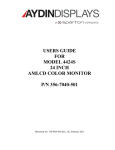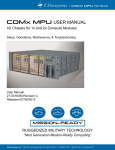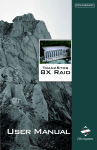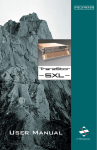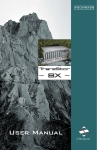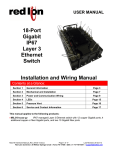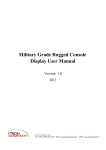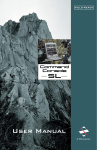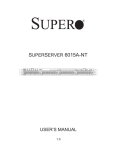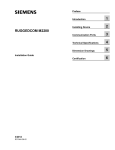Download Untitled - Z Microsystems
Transcript
® ZX1 REGULATORY FCC INFORMATION WARNING TO PREVENT FIRE OR SHOCK HAZARDS, DO NOT EXPOSE THIS UNIT TO RAIN OR MOISTURE. ALSO, DO NOT USE THIS UNIT’S POLARIZED AS PLUG WITH AN EXTENSION CORD RECEPTACLE OR OTHER OUTLETS UNLESS ALL THREE PRONGS CAN BE FULLY INSERTED 1. Use the power and video cables supplied with the product to help prevent interference with radio and television reception. The use of other cables and adapters may cause interference with electronic equipment in the vicinity of this unit. 2. T his equipment complies with the limits for Class “A” digital devices, pursuant to certain limits imposed by Part 15 of the FCC rules. These limits are designed to provide reasonable protection against harmful inter ference when equipment is operated in commercial environments. This equipment generates, uses and can radiate radio frequency energy. If not installed and used in accordance with the instruction manual, m ay c a u s e h a r m f u l inter ference to radio communications. ZX1 3. Operation of this equipment in a residential area is likely to cause interference in which case the user will be required to correct the interference at his own expense. Changes or modifications not expressly approved by Z Microsystems could void user’s authority to operate the equipment. CAUTION RISK OF ELECTRIC SHOCK - DO NOT OPEN CAUTION: TO REDUCE THE RISK OF ELECTRIC SHOCK DO NOT REMOVE COVER (OR BACK OF UNIT). NO USER SERVICEABLE PARTS INSIDE. REFER SERVICING TO QUALIFIED PERSONNEL. This symbol warns the user that insulated voltage within the unit may have sufficient magnitude to cause electric shock. Therefore, it is dangerous to make any kind of contact with any part inside this unit. This symbol aler ts the user that impor tant literature concerning the operation and maintenance of this unit has been included. Therefore it should be read carefully in order to avoid any problems. 2 Issued: 07/21/10 REV A Doc# 27-0042UM TABLE OF CONTENTS SECTION PAGE Introduction.........................................................................................................................4 About This Manual.....................................................................................................4 Safety Precautions.....................................................................................................4 Product Description...................................................................................................5 Installation Instructions........................................................................................................6 Shipment Contents....................................................................................................6 Preparations...............................................................................................................6 Cable Connections....................................................................................................7 Installing a ZX1 Station in a Rack..............................................................................8 Inserting a ZX1 Station into a Rack.........................................................................10 Operations....................................................................................................................... 11 Removing Top Cover of ZX1 Station....................................................................... 11 Removing/Installing Memory DIMM........................................................................ 12 Re-Installing Top Cover of ZX1 Station...................................................................13 Removing the Power Supply................................................................................... 14 Inserting a Power Supply.........................................................................................15 Removing the Lockable Face Plate Cover..............................................................16 Installing the Lockable Face Plate Cover................................................................ 17 Powering Up the ZX1 Station..................................................................................18 Removing the TranzPak2 Module...........................................................................19 Inserting the TranzPak2 Module..............................................................................20 Status Indicator........................................................................................................21 Maintaining/Cleaning the ZX1.................................................................................22 Replacing the ZX1 Air Filters...................................................................................23 Troubleshooting...............................................................................................................24 Troubleshooting.......................................................................................................24. Appendix..........................................................................................................................25 Mechanical Outline for ZX1 Station.........................................................................25 Specifications for ZX1..............................................................................................26 Replacing Parts.......................................................................................................28 Disclaimer................................................................................................................29 Customer Support....................................................................................................30 Customer Feedback.................................................................................................31 3 Issued: 07/21/10 REV A Doc# 27-0042UM INTRODUCTION ABOUT MANUAL This Manual is also available on the Z Microsystems website (w w w.zmicro.com). We recommend you carefully read this manual and follow the instructions in the Installation chapter for verification of system functions and control settings. SAFETY PRECAUTIONS DANGER: To avoid shock hazard: • Do not connect or disconnect the ZX1 during an electrical storm. • The power cord plug must be connected to a properly wired and grounded power outlet. • Any equipment to which the ZX1 will be attached must also be connected to properly wired and grounded power outlets. • Do not penetrate the ZX1 with any screw longer than .18” or damage will occur. 4 Issued: 07/21/10 REV A Doc# 27-0042UM INTRODUCTION PRODUCT DESCRIPTION The ZX1 Station is a low–profile, rack mountable, computing and graphics processing powerhouse. At only 1.72” (1U) high by 24.485 inches deep,this compact, lightweight, rugged workstation gives back valuable rackspace and delivers an extremently flexible and high–performance solution that is unbeatable in mission–ready applications. The ZX1 Station integrates the latest computing technology with a system architecture supporting any Extended ATX form-factor motherboards with support for up to three rugged hot–pluggable TP2 removable drives, a slimline DVD-RW, and an environmental control board to support proper thermal regulation. User–friendly features include a front accessible power switch, two front accessible USB ports for rapid connectivity, and a quick release top access cover for ease of service and hardware installation Optimized for rugged conditions, the ZX1 hosts innovative PCI card hold–down brackets that secure cards in all three axis (X/Y/Z). In addition, the front panel provides a filtered dust door with a systems status display to quickly monitor the status of the rugged server. Dual redundant 650W power supplies insure support for the latest multi-core processors and high-end PCI Express graphics cards. Z Microsystems’ engineers are experts in the design of systems that reduce the risk, cost and failure caused by harsh environmental conditions. Designed to exceed MIL-STD 167 for vibration and MIL-STD 461 for EMI, ZX1 Stations are a robust solution for hostile, mission–ready applications. Enhanced military options such as EMI filtered power supplies with Mil-Circular connectors and locking security panel are available. Highlights • • • • • • 1. • Supports latest Intel Multi Core Xeon & AMD Multi Core Opteron processors 650W dual redundant power supply 19” rack mountable Only 23.85 inches deep Rugged lightweight packaging Slim 1U (1.72”) height • • • • Support for up to 2 PCI add-on cards (Motherboard Dependent Ultra–secure PCI card brackets Up to 3 rugged removable SATA or SAS TranzPak2 HDDs Slim DVD-RW and 2 front accessible USB ports Environmental control board with status display 5 Issued: 07/21/10 REV A Doc# 27-0042UM INSTALLATION SHIPMENT CONTENTS Ensure all of the following par ts are included in the package received from Z Microsystems. Verify all parts have not been damaged during shipment. If any of the parts are missing or damaged, immediately contact Z Microsystems Customer Service at 858-831-7000. • Z X1 Station • User Manual • Power Cables Remember to save the unit’s original shipping materials. It may be necessary to move the unit at a later date. Preparations In preparation to install the ZX1, please take the following precautionary steps: Turn of f the electrical power to your computer. NOTE: For the fastest and easiest installation of the ZX1 Station, please follow these steps in the sequence presented. 6 Issued: 07/21/10 REV A Doc# 27-0042UM INSTALLATION CABLE CONNECTIONS Shown here are typical customer specific examples. MOUSE PORT SERIAL PORT AC POWER CONNECTORS* KEYBOARD PORT MONITOR PORT USB 2.0 PORTS ADD ON PCI SLOTS (Optional) AUDIO PORTS (Optional) NETWORK ETHERNET PORT Different ZX1 Server configurations available. Above is a sample configuration with a Super Micro X7DGU motherboard and dual redundant military power supplies with EMI filter. *AC Power Connectors vary with configuration 7 Issued: 07/21/10 REV A Doc# 27-0042UM INSTALLATION INSTALLING A ZX1 STATION IN A RACK NOTE: Slide extensions will be required for rack depths greater than 26 inches. If slide extensions were not part of your order, please contact a Z Micro sales representative for additional assistance. For 24 to 26 inch depth racks, the slides can be directly attached to the rack. 1. The sides of your Z X1 Station will be pre-tapped for installing the slide rail components. 2. Attach the stationary rail to the side of the ZX1 unit using a Philips screwdriver and assembly screws no longer than .18”. Repeat on other side. 3. Fasten the rear side of the stationary rail to the ZX1 unit and fasten all other assembly screws in the middle of the component. 4. Fasten the front face bracket over the sliding rail arm component with screws and washers using a Philips screwdriver. Align the elliptical holes to fit your rack. 5. Place the metal slide extension over the sliding rail arm component. Align the elliptical holes at the length to fit your rack. Fasten with assembly screws and washers. 8 Issued: 07/21/10 REV A Doc# 27-0042UM INSTALLATION INSTALLING ZX1 STATION IN A RACK 6. Using a Philips screwdriver, tighten the screws to clamp the two pieces together for both the front and rear brackets. 7. Position the front of the assembled slide rail c omponent onto the rack in the desired location. Attach with screws using a Philips screwdr iver. 8. At the rear of the rack, attach the other side of the slide rail component at a level position. 9. Pull both slide arms out and for ward of the rack. 9 Issued: 07/21/10 REV A Doc# 27-0042UM INSTALLATION INSERTING ZX1 STATION INTO A RACK* 1. Engage the rear of the stationary rail to the front of the slide rail. Insert into the slide rail. 2. Continue to slide the ZX1 unit into the slide rail component. 3. When you reach the lock button’s flange on the stationar y rail, use your thumb to push down the flange in order to bypass and continue. 9. The ZX1 unit should stop just short of the slide rail’s front flange. *For Ease of viewing the installation process, Slide rails in these pictures not shown attached to rack 10 Issued: 07/21/10 REV A Doc# 27-0042UM OPERATIONS REMOVING TOP COVER OF ZX1 STATION 1. Loosen both lock screws at the rear of the unit. 2. Using one thumb push slightly down on t he f ront edge of t he top and t he other hand to pull the top from the rear or the unit. 11 Issued: 07/21/10 REV A Doc# 27-0042UM OPERATIONS REMOVING/INSTALLING MEMORY DIMM 1. E a c h o f t h e M e m o r y D I M M s l ot s i s equipped with locking latches to secure the Memor y DIMM in place. 2. Use your fingers to push the locking latches away from the existing Memory DIMM. Gently remove the Memory DIMM from its slot 3. Install the new Memor y DIM M by carefully aligning the Memor y DIMM parallel to the slot and then gently, but firmly inserting. 4. Carefully push the Memory DIMM in using your thumbs. 4. Secure the Memor y D I M M i nt o t h e slot by pulling t h e l o c k ing latc he s towards the Memory DIMM. 12 Issued: 07/21/10 REV A Doc# 27-0042UM OPERATIONS RE-INSTALLING TOP COVER OF ZX1 STATION 1. Place cover loosely onto ZX1 station. When placed on the station, make sure your side flanges properly align with the corresponding slots. 2. Using one thumb push slightly down on the front edge of the top and the other hand to push the top cover from the rear or the unit. 3. When the top is firmly seated onto the station casing, turn the attachment screws at the rear of the top cover to secure . 13 Issued: 07/21/10 REV A Doc# 27-0042UM OPERATIONS REMOVING THE POWER SUPPLY 1. Using a Philips screwdriver, remove both screws from the rear top plate of the Power Supply module 2. Inser t a finger into the handle and begin to pull the module from the station. 3. Gently but firmly continue to pull the Power Supply module out of the ZX1 station. 4. When the Power Supply module is fair ly ex t rac ted, lif t and supp or t t he module away of the ZX1 station. NOTE: If one of the Power Supply modules is removed, then the system will still operate with the one remaining power supply. A failed power supply will be identified by an audible alarm. 14 Issued: 07/21/10 REV A Doc# 27-0042UM OPERATIONS INSERTING A POWER SUPPLY MODULE 1. Carefully position the Power Supply module to the docking bay using both hands for steady support. 2. Inser t a f inger into the handle and begin to firmly push the module into the docking bay. 3. As you reach the rear face of the ZX1 station, use your finger to provide extra leverage for inser ting the module. 4. Use a Philips screwdriver to refasten the security screws of the Power Supply module to the ZX1 station. 15 Issued: 07/21/10 REV A Doc# 27-0042UM OPERATIONS REMOVING THE LOCKABLE FACE PLATE COVER NOTE: The Lockable Face Plate Cover is an option available only to certain models. 1. Using the provided key, tur n to the r ight to unlock the fac e plate c over. 2. Release the at tachment screws on either side of the face plate cover. You may either twist the fastening screw with fingers or use a Flathead screwdriver. 3. Pull the right side of the face plate cover away from the right support bracket and lift away from the ZX1 unit. 16 Issued: 07/21/10 REV A Doc# 27-0042UM OPERATIONS INSTALLING THE LOCKABLE FACE PLATE COVER 1. The face plate cover has small flanges on the left side that per fectly fit within corresponding slots on the left support bracket. 2. The corresponding slots on the support bracket are displayed above. 3. Align the flanges on the left side of the face plate cover with their corresponding slots on the left support bracket. 4. When the left flanges are secured in the support bracket, position the right side of the face flat cover onto its corresponding support bracket. 5. When both sides are secured onto their respective suppor t brackets, turn the key to lock the face plate cover. 17 Issued: 07/21/10 REV A Doc# 27-0042UM OPERATIONS POWERING UP THE ZX1 STATION 1. To power up the ZX1, press and hold (about 1 second) the Power Supply Switch at the center right side of the unit. 2. The unit control display may possibly i n d i c a t e i te m s t h a t r e q u i r e attention. If such is the case, please refer to the “Troubleshooting” in the Appendix. 3. The TranzPak 2 display may possibly indicate hard drive items that require attention. If such is the case, please refer to the “Troubleshooting” in the Appendix. 18 Issued: 07/21/10 REV A Doc# 27-0042UM OPERATIONS REMOVING THE TRANZPAK2 MODULE 1. Slide the locking catch towards the right to allow the locking handle to spring open. 2. The locking handle will swing out. 3. Push the locking handle to the lef t. Using the locking handle, Gently but firmly begin to pull the TranzPak2 module out as it slides off the grounding contacts 4. When the TranzPak2 module is fairly extracted, lif t and suppor t the module away from the ZX1. 19 Issued: 07/21/10 REV A Doc# 27-0042UM OPERATIONS INSERTING THE TRANZPAK2 MODULE 1. Raise the TranzPak2 module to the slot. and insert into the docking bay . 2. Use your finger to gently push on the TranzPak2 finger plate until the module is seated against the rear connector. 3. Press the locking handle until it snaps into place. 20 Issued: 07/21/10 REV A Doc# 27-0042UM OPERATIONS STATUS INDICATOR The ZX1 features status lights to effectively monitor the activities of the product. : Power On LED 1.Orange = 5V standby available, system is in standby (meaning OFF) mode. 2. Green = system is ON. 3.OFF = system is not connected to an AC power source LAN LED 1 and 2 1. B linking green = LAN port is connected and functioning normally 2. O FF = LAN port is not connected and/or disabled OT (Over Temp) LED 1. OFF = System temperature is normal 2.Blinking Red Light = This is a warning that the system temperature is getting close to operational limits. 3.Solid Red Light = System is at its operational limit. User intervention is needed. Fan LED – (LED with “Fan” text and fan symbol) 1.Green = system fans are running normally 2.Orange = one or more system fans is malfunctioning 3.RED = all system fans are malfunctioning or system fans are not installed HD LEDs 1. O FF = No hard drive activity or no hard drive connected 2. Blinking orange = Indicates hard drive activity 21 Issued: 07/21/10 REV A Doc# 27-0042UM MAINTENANCE MAINTAINING THE ZX1 WARNING: Be sure to turn off the power before you perform any maintenance system. CLEANING THE ZX1 Unplug the ZX1 from the power outlet before cleaning. • T o clean the surface of the ZX1, lightly dampen a soft, clean cloth with water or mild detergent and wipe the surface gently. 22 Issued: 07/21/10 REV A Doc# 27-0042UM MAINTENANCE REPLACING THE ZX1 AIR FILTER 1. Remove the unit’ face plate by releasing the screw on the lef t side of the unit. Repeat the procedure on the right side. 2. Once the unit face plate is removed, you can see the air filter component. 3. Remove the existing air filter strip from the unit and discard.. 4. Install the new filter to the unit and use your fingers to press it firmly into place 5. Reattach the face plate and tighten the screws on both sides 23 Issued: 07/21/10 REV A Doc# 27-0042UM TROUBLESHOOTING TROUBLESHOOTING If the following problems occur on your ZX1, follow the steps provided below. If these procedures do not provide recovery to the system, please contact the Z Microsystems Customer Service Department. No Power to the System 1. Check that the power cable is properly connected to the power supply. 2. Check that power to the system is good. 3. Check that power to the power supply is engaged. 4. If neither of these is the cause, contact Z Microsystems’ Customer Service Department. System Beeps Note the number of beeps and/or its sequence. The motherboard user manual will have a list of beep codes and what they mean. Contact Z Microsystems’ Customer Service Department for assistance. Audible Alarm: Power supply is bad, replace per procedure on page 16. 24 Issued: 07/21/10 REV A Doc# 27-0042UM APPENDIX MECHANICAL OUTLINE FOR ZX1 24.485 26.295 1.810 17.000 17.608 1.720 19.000 25 Issued: 07/21/10 REV A Doc# 27-0042UM APPENDIX SPECIFICATIONS FOR ZX1 System Capacities Up to 3 TranzPak 2 storage modules, SATA or SAS drives available Up to 96GB of system memory depending on the motherboard of choice Power Supply Dual Redundant AC Total Output Power: 650W AC Input Range: 90-132/180-264 VAC Input Frequency: 47-63Hz/400Hz Physical Total Size 1.72”H x 17.00”W x 23.85”D (inside rack) Total Weight Approximately 22 lbs. Storage Option SATA or SAS Environmental* Operating Temp 0° to 50° Celsius. Extended operating temperatures achievable with Solid State Drive. Non-Op Temp -40° to +70° Celsius Op HumidityUp to 95% Non-condensing, 40ºC 48 hours Operating Altitude Up to 10,000 ft. Non-Op Altitude Up to 40,000 ft. VibrationMIL-STD-167. Up to 25 Hz. Above 25 Hhz throughput will degrade with spinning HDDs Extended vibration environments (D0-160 Sec. 8, Class B) are achievable with Solid State Drives. Operating Shock30g’s, Saw-tooth, 11ms EMI Options may require Mil-Spec Power Supplies RE101, RE102 (shipboard levels), RS101, RS103 (up to 20 v/m) CE102, CS101, CS114, CS115, CS116 NOTE: EMI results based on the use of properly shielded and grounded cables connected to the unit. Non Nutrients / contaminants Fungus *Units are designed and built to meet the following specifications. 26 Issued: 07/21/10 REV A Doc# 27-0042UM Reliability Maintainability< 20 minutes at line replaceable unit (LRU) level Regulatory Safety IEC 60950 used as a guideline Quality/Workmanship IPC / ISO 9001:2008 and applicable section of MIL-HDBK-454 MIL-SPEC Additional extended range environmental military specifications can be met with optional enhancements. Please contact your Z Micro representative for details. 27 Issued: 07/21/10 REV A Doc# 27-0042UM APPENDIX REPLACING PARTS If the Z Microsystems Technical Support Engineer determines that the product needs to be replaced, a Customer Ser vice Representative will issue a Return Material Authorization (RMA) number. An RMA number is required to return a product to Z Microsystems, regardless of the reason for the return. The Z Microsystems Customer Service Department/RMA Request Form will ask the customer to provide the following information: • Model number of the defective product • Serial number of the defective product • Problem with the defective product • Return “ship to” address • The name and address of the company department to which we will send the invoice (if product is out of warranty or is dif ferent from the “ship to” address. • Phone number and e-mail address of contact • Purchase order number You will be given an RMA number and will be asked to send the product to: Z Microsystems ATTN: (RMA#) It is very important to reference the RMA# 9820 Summers Ridge Road San Diego, CA 92121 28 Issued: 07/21/10 REV A Doc# 27-0042UM APPENDIX Disclaimer Z Microsystems warrants that ever y product is free from defects in mater ials, workmanship and conforms to Z Microsystems’ stringent specifications. Z Microsystems calculates the expiration of the warranty period from the date the product is shipped. This means that the ship date on your invoice is your product ship date unless Z Microsystems informs you other wise. During the warranty period, Z Microsystems will provide warranty service under the type of warranty purchased for the product. Replacement parts will assume the remaining warranty of the parts they replace. If a product does not function as warranted during the warranty period, Z Microsystems will repair or replace the part (with a product that is as a minimum functionally equivalent) without charge. If the product is transferred to another user, the warranty service is available to that user for the remainder of the warranty period. Z Microsystems’ warranties are voided if the covered product is damaged due to an accident or abuse. The warranty is voided if the product is shipped in sufficient packaging. Under no circumstances is Z Microsystems liable for any of the following: 1. Third-party claims against you for losses or damages, 2. Loss of, or damage to, your records or data, or 3. Economic consequential damages (including lost profits or savings) or incidental damages, even if Z Microsystems is informed of their possibility. Some jurisdictions do not allow the exclusion or limitation of incidental or consequential damages, so the above limitation or exclusion may not apply to you. This warranty gives you specific legal rights and you may also have other rights that vary from jurisdiction to jurisdiction. Warranty does not take effect until full payment is received by Z Microsystems. APPENDIX CUSTOMER SUPPORT NOTE: If possible, stay by the computer. The Z Microsystems Technical Support Representative may wish to go through the problem over the telephone. If you are unable to correct the problem yourself, contact: Z Microsystems at: Phone: Fax: Website: (858) 831-7000 (858) 831-7001 www.zmicro.com Before calling, please have available as much of the following information as possible: 1. Model and serial number from the label on the unit. NOTE: More help, latebreaking news and details of the latest accessories for these products may be found on the worldwide web at: http://www.zmicro.com 2. Purchase P.O. 3. Description of problem 4. System configuration (hardware fitted, etc.) 5. System BIOS version number 6. Operating System and version number 30 Issued: 07/21/10 REV A Doc# 27-0042UM APPENDIX CUSTOMER FEEDBACK We value feedback on our products, their performance, problems found, and welcome all constructive suggestions. Please send such productive information in writing to: Customer Service Z Microsystems 9820 Summers Ridge Road San Diego, CA 92121 or www.zmicro.com 31 Issued: 07/21/10 REV A Doc# 27-0042UM Z Microsystems, Inc. 9820 Summers Ridge Road San Diego, CA 92121 Phone: (858) 831-7000 Fax: (858) 831-7001 Website: w ww.zmicro.com Copyright 2009 Z Microsystems, Inc. All Rights Reserved