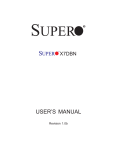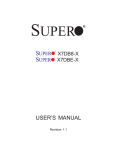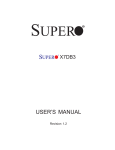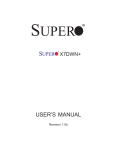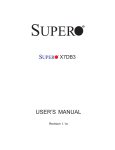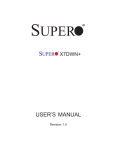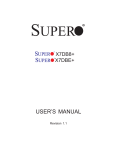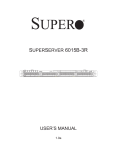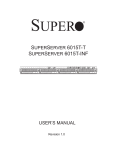Download X7DBN 1.1a.indb
Transcript
SUPER
X7DBN
USER’S MANUAL
Revision 1.1a
®
The information in this User’s Manual has been carefully reviewed and is believed to be accurate.
The vendor assumes no responsibility for any inaccuracies that may be contained in this document,
makes no commitment to update or to keep current the information in this manual, or to notify any
person or organization of the updates. Please Note: For the most up-to-date version of this
manual, please see our web site at www.supermicro.com.
Super Micro Computer, Inc. ("Supermicro") reserves the right to make changes to the product
described in this manual at any time and without notice. This product, including software, if any,
and documentation may not, in whole or in part, be copied, photocopied, reproduced, translated or
reduced to any medium or machine without prior written consent.
IN NO EVENT WILL SUPER MICRO COMPUTER, INC. BE LIABLE FOR DIRECT, INDIRECT,
SPECIAL, INCIDENTAL, SPECULATIVE OR CONSEQUENTIAL DAMAGES ARISING FROM THE
USE OR INABILITY TO USE THIS PRODUCT OR DOCUMENTATION, EVEN IF ADVISED OF THE
POSSIBILITY OF SUCH DAMAGES. IN PARTICULAR, SUPER MICRO COMPUTER SHALL NOT
HAVE LIABILITY FOR ANY HARDWARE, SOFTWARE, OR DATA STORED OR USED WITH THE
PRODUCT, INCLUDING THE COSTS OF REPAIRING, REPLACING, INTEGRATING, INSTALLING
OR RECOVERING SUCH HARDWARE, SOFTWARE, OR DATA.
Any disputes arising between manufacturer and customer shall be governed by the laws of Santa
Clara County in the State of California, USA. The State of California, County of Santa Clara shall
be the exclusive venue for the resolution of any such disputes. Supermicro's total liability for
all claims will not exceed the price paid for the hardware product.
FCC Statement: This equipment has been tested and found to comply with the limits for a Class
A digital device pursuant to Part 15 of the FCC Rules. These limits are designed to provide
reasonable protection against harmful interference when the equipment is operated in a commercial
environment. This equipment generates, uses, and can radiate radio frequency energy and, if not
installed and used in accordance with the manufacturer’s instruction manual, may cause harmful
interference with radio communications. Operation of this equipment in a residential area is likely
to cause harmful interference, in which case you will be required to correct the interference at your
own expense.
California Best Management Practices Regulations for Perchlorate Materials: This Perchlorate
warning applies only to products containing CR (Manganese Dioxide) Lithium coin cells. “Perchlorate
Material-special handling may apply. See www.dtsc.ca.gov/hazardouswaste/perchlorate”
WARNING: Handling of lead solder materials used in this
product may expose you to lead, a chemical known to
the State of California to cause birth defects and other
reproductive harm.
Revision Number: 1.1a
Release Date: Oct. 14, 2009
Unless you request and receive written permission from Super Micro Computer, Inc., you may not
copy any part of this document.
Information in this document is subject to change without notice. Other products and companies
referred to herein are trademarks or registered trademarks of their respective companies or mark
holders.
Copyright © 2009 by Super Micro Computer, Inc.
All rights reserved.
Printed in the United States of America
Preface
Preface
Introduction
This manual is written for system integrators, PC technicians and
knowledgeable PC users. It provides information for the installation and use of the
X7DBN motherboard. The
X7DBN supports dual Intel Xeon 64bit Quad-Core/Dual-Core processors at a front side bus speed of 1333/1066/667
MHz. With dual Xeon 64-bit Quad-Core/Dual-Core processors, the 5000P Chipset,
and eight DDR2 FBD 667/533 memory modules built-in, the X7DBN enhances
the performance of the motherboards based on the Core microarchitecture while
remaining compatible with the 32-bit based software. Key features supported include Virtualization Technology, Execution Trace Cache, Enhanced Intel SpeedStep
technology, Advanced Transfer Cache, Streaming SIMD Extensions 3 (SSE3) and
Extended Memory 64 Technology (EM64T). These features allow the motherboard
to operate at much higher speeds with better power management in safer environments than the traditional motherboards. The X7DBN is ideal for high performance
dual-processor (DP) enterprise server/workstation environments. This product is
intended to be professionally installed.
Manual Organization
Chapter 1 describes the features, specifications and performance of the mainboard
and provides detailed information about the chipset.
Chapter 2 provides hardware installation instructions. Read this chapter when
installing the processor, memory modules and other hardware components into
the system. If you encounter any problems, see Chapter 3, which describes
troubleshooting procedures for the video, the memory and the system setup stored
in the CMOS.
Chapter 4 includes an introduction to BIOS and provides detailed information on
running the CMOS Setup utility.
Appendix A provides BIOS POST Codes. Appendix B lists Software Installation
instructions.
Conventions Used in the Manual:
Special attention should be given to the following symbols for proper installation and
to prevent damage done to the components or injury to yourself:
Danger/Caution: Instructions to be strictly followed to prevent catastrophic
system failure or to avoid bodily injury.
Warning: Important information given to ensure proper system installation or
to prevent damage to the components.
Note: Additional Information given to differentiate various models or to ensure correct
system setup.
iii
X7DBN User's Manual
Table of Contents
Preface
Introduction .................................................................................................................. iii
Manual Organization ................................................................................................... iii
Conventions Used in the Manual .................................................................................. iii
Chapter 1: Introduction
1-1
Overview ......................................................................................................... 1-1
Checklist ................................................................................................... 1-1
Contacting Supermicro ............................................................................. 1-2
X7DBN Image ............................................................................. 1-3
X7DBN Layout ............................................................................ 1-4
Quick Reference ...................................................................................... 1-5
Motherboard Features ................................................................................ 1-6
Intel 5000P Chipset: System Block Diagram ........................................... 1-8
1-2
Chipset Overview ........................................................................................... 1-9
1-3
Special Features ........................................................................................... 1-10
Recovery from AC Power Loss .............................................................. 1-10
1-4
PC Health Monitoring .................................................................................... 1-10
1-5
ACPI Features .............................................................................................. 1-11
1-6
Power Supply ............................................................................................... 1-12
1-7
Super I/O ........................................................................................................ 1-13
Chapter 2: Installation
2-1
Static-Sensitive Devices ................................................................................. 2-1
Precautions................................................................................................ 2-1
Unpacking ................................................................................................ 2-1
2-2
Processor and Heatsink Installation ............................................................... 2-2
2-3
Installing DIMMs ............................................................................................. 2-6
2-4
Control Panel Connectors and IO Ports ......................................................... 2-8
A. Back Panel Connectors/IO Ports .............................................................. 2-8
B. Front Control Panel ................................................................................... 2-9
C. Front Control Panel Pin Definitions ........................................................ 2-10
NMI Button ............................................................................................. 2-10
Power LED ............................................................................................. 2-10
HDD LED .............................................................................................. 2-11
NIC1/NIC2 LEDs ................................................................................... 2-11
Overheat/Fan Fail LED ......................................................................... 2-12
Power Fail LED ........................................................................................ 2-12
iv
Table of Contents
Reset Button ......................................................................................... 2-13
Power Button .......................................................................................... 2-13
2-5 Connecting Cables ......................................................................................... 2-14
ATX Power Connector .......................................................................... 2-14
Processor Power Connector ................................................................. 2-14
Universal Serial Bus ................................................................................ 2-15
Chassis Intrusion .................................................................................... 2-15
Fan Headers .......................................................................................... 2-16
Keylock ..................................................................................................... 2-16
ATX PS/2 Keyboard and Mouse Ports..................................................... 2-17
Serial Ports ............................................................................................. 2-17
Wake-On-Ring .......................................................................................... 2-18
Wake-On-LAN .......................................................................................... 2-18
GLAN (Ethernet Ports) ............................................................................. 2-19
Speaker/Power LED Header .................................................................. 2-19
Power Fault .............................................................................................. 2-20
Alarm Reset.............................................................................................. 2-20
Overheat LED/Fan Fail ............................................................................ 2-21
SMB Connector ........................................................................................ 2-21
SMB Power Connector ............................................................................. 2-22
VGA Connector ........................................................................................ 2-22
Compact Flash Card PWR Connector ..................................................... 2-23
SGPIO Headers ....................................................................................... 2-23
2-6 Jumper Settings .............................................................................................. 2-24
Explanation of Jumpers ......................................................................... 2-24
GLAN Enable/Disable ............................................................................ 2-24
Clear CMOS ............................................................................................. 2-25
Watch Dog ................................................................................................ 2-25
3rd PWR Supply PWR Fault .................................................................... 2-26
VGA Enable/Disable ................................................................................. 2-26
Compact Flash Master/Slave Enable/Disable .......................................... 2-27
I2C Bus to PCI-X-PCI-E Slots .................................................................. 2-27
2-7 Onboard Indicators .......................................................................................... 2-28
GLAN LEDs .............................................................................................. 2-28
Onboard Power LED ................................................................................ 2-28
2-8 Parallel Port, Floppy, Hard Disk Drive and SIMLP IPMI Connections ............ 2-29
Parallel Port Connector ........................................................................... 2-29
Floppy Connector .................................................................................... 2-30
SIMLP IPMI Slot ...................................................................................... 2-30
v
X7DBN User's Manual
IDE Connectors ....................................................................................... 2-31
Chapter 3: Troubleshooting
3-1
Troubleshooting Procedures ........................................................................... 3-1
Before Power On....................................................................................... 3-1
No Power................................................................................................... 3-1
No Video .................................................................................................. 3-1
Losing the System’s Setup Configuration ................................................ 3-1
Memory Errors........................................................................................... 3-2
3-2
Technical Support Procedures ........................................................................ 3-2
3-3
Frequently Asked Questions ........................................................................... 3-3
3-4
Returning Merchandise for Service ................................................................. 3-4
Chapter 4: BIOS
4-1
Introduction ....................................................................................................... 4-1
4-2
Running Setup ................................................................................................. 4-2
4-3
Main BIOS Setup ............................................................................................. 4-2
4-4
Advanced Setup ............................................................................................... 4-7
4-5
Security Setup ............................................................................................... 4-24
4-6
Boot Setup ...................................................................................................... 4-25
4-7
Exit .................................................................................................................. 4-26
Appendices:
Appendix A: BIOS POST Codes ................................................................................ A-1
Appendix B: Installing Software Programs and Drivers ............................................. B-1
vi
Chapter 1: Introduction
Chapter 1
Introduction
1-1
Overview
Checklist
Congratulations on purchasing your computer motherboard from an acknowledged
leader in the industry. Supermicro boards are designed with the utmost attention to
detail to provide you with the highest standards in quality and performance. Check
that the following items have all been included with your motherboard. If anything
listed here is damaged or missing, contact your retailer.
All the following items are included in the retail box.
One (1) Supermicro Mainboard
One (1) ribbon cable for IDE devices (CBL-0036L-02)
One (1) Serial Port cable (CBL-010L-01)
One (1) USB cable (CBL-0083L)
One (1) floppy ribbon cable (CBL-0022L)
Six (6) SATA cables (CBL-0044L)
One (1) I/O backpanel shield (CSE-PT07L)
One (1) Supermicro CD containing drivers and utilities
One (1) User's/BIOS Manual
1-1
X7DBN User's Manual
Contacting Supermicro
Headquarters
Address:
Super Micro Computer, Inc.
980 Rock Ave.
Tel:
San Jose, CA 95131 U.S.A.
+1 (408) 503-8000
Fax:
+1 (408) 503-8008
Email:
[email protected] (General Information)
Web Site:
[email protected] (Technical Support)
www.supermicro.com
Europe
Address:
Tel:
Fax:
Email:
Super Micro Computer B.V.
Het Sterrenbeeld 28, 5215 ML
's-Hertogenbosch, The Netherlands
+31 (0) 73-6400390
+31 (0) 73-6416525
[email protected] (General Information)
[email protected] (Technical Support)
[email protected] (Customer Support)
Asia-Pacific
Address:
Super Micro, Inc.
4F, No. 232-1 Liancheng Road
Chung-Ho 235, Taipei Hsien, Taiwan, R.O.C.
Tel:
+886-(2) 8226-3990
Fax:
+886-(2) 8226-3991
Web Site:
www.supermicro.com.tw
Technical Support:
Email:
[email protected]
Tel:
886-2-8228-1366, ext.132 or 139
1-2
Chapter 1: Introduction
X7DBN Image
(Note: The drawings and pictures shown in this manual were based on the latest
PCB Revision available at the time of publishing of the manual. The motherboard
you’ve received may or may not look exactly the same as the graphics shown
in the manual.)
1-3
X7DBN User's Manual
X7DBN Motherboard Layout
(not drawn to scale)
4-Pin
24-Pin ATX PW R
PWR
JPW1
JPW2
J21
Parrallel
Port
JLAN1
VGA
J15
DIMM 4B (B ank 4)
J9B1
DIMM 4A (B ank 4)
J8B3
DIMM 3B (B ank 3)
J8B2
DIMM 3A (B ank 3)
J8B1
DIMM 2B (B ank 2)
J7B3
DIMM 2A (B ank 2)
J7B2
DIMM 1B (B ank 1)
J7B1
DIMM 1A (B ank 1)
JF1
FP Ctrl
JUSB1
COM1 JCOM1
J9B2
8-pin PW R
JPW3
Fan1
CPU1
Fan2
PWLE DSPK
JP1 JD1
USB0/1
F an 7 SMBPS
J17 PSF
J3P
(CPUFan1) JAR
LE1
GLAN1
JLAN1
CPU2
GLAN2
JOH1
F an 6 F an 5
KB/
Mouse
JKM1
Fan3
JLAN2
x8
J12
JWD
Slot1
Slot0
J9
South
Bridge
J14
PCI-X 133/100 MHz
PCI-X 133/100 MHz
Buzzer
J13
JPL1
JPL2
Slot2
JCF1
JWF1
BIOS
PCI 33 MHz
PCI-U
x8
J1
LAN
CTRL
x4
Fan4
JWOR1
Slot3
PCI-Exp
J6
SI/O
Slot4
IDE1
J27
J28
PCI-Exp
Battery
JIDE1
Slot5
x8 J5 SEPCJ11
JIDE2
VGA
CTRL
JBT1
PCI-Exp
J7
Slot6
Floppy
J16
JPG1
Compact F lash
SIMLP IPMI
Fan8
(CPUFan2)
North Bridge
J22
Slot7
X7DBN
SGPIO1SGPIO2
J29 J30
®
SUPER
SATA1
JS2
SMB USB2/3
USB4 SATA0
J18 JUSB2 JUSB3
JS1
JCOM2
SATA3 SATA5
JS6
JS4
SATA2 SATA4
JS5
JS3
JL1JWOL1
JK1 WOL
Notes
1. Jumpers not indicated are for test purposes only.
2. See Chapter 2 for detailed information on jumpers, I/O ports and
JF1 front panel connections.
3. " " indicates the location of Pin 1.
4. PCI-X slots can support up to 133 MHz when only one PCI-X card is installed
in either Slot 2 or Slot 3. However, when both slots are populated, both Slot 2 and
Slot 3 can support up to 100MHz.
5. SEPC: Supermicro Enhanced Power Connector, specially designed
to support Supermicro 2U Riser Card only.
6. When LE1 is on, make sure to unplug the power cable before removing or installing components.
1-4
Chapter 1: Introduction
Quick Reference ( X7DBN)
Jumper
J27, J28
J3P
Description
I2C Bus to PCI-X/PCI-E Slots
3rd PWR Failure Detect
Default Setting
Open (Disabled)
Off (Disabled)
JBT1
CMOS Clear
See Chapter 2
JCF1
JPG1
Compact Card Master/Slave Select
VGA Enable
Off (Slave)
Pins 1-2 (Enabled)
JPL1/ JPL2
GLAN1/GLAN2 Enable
Pins 1-2 (Enabled)
JWD
Watch Dog
Pins 1-2 (Reset)
Connector
ATX PWR (JPW1)
Description
Primary 24-Pin ATX PWR Connector
Aux. PWR/CPU PWR
+12V 4-pin PWR (JWP2)/+12V 8-pin PWR(JPW3)
Alarm Reset (JAR)
Chassis Intrusion (JL1)
COM1/COM2
Compact PWR (JWF1)
DIMM#1A-DIMM#4B
FAN 1-8
Floppy (J22)
FP CTRL (JF1)
GLAN 1/2 (JLAN1/2)
IDE1/IDE2 (*Note)
Keylock (JK1)
OH LED (JOH1)
Parallel (J21)
PSF
PWR LED (LE1)
PWR LED/SPKR (JD1)
PWR SMB (J17)
Alarm Reset Off (Normal)
Chassis Intrusion Header
COM1(JCOM1)/COM2(JCOM2) Serial Port Connectors
Compact Card PWR Connector (*Used if JCF1 is on.)
Memory FBD DDRII Slots
Fans 1-8 (Fans7/8: CPU Fans, Fans1-6: Chassis Fans)
Floppy Disk Drive Connector
Front Control Panel Connector
G-bit Ethernet Ports 1/2
IDE1 Hard Drive (JIDE1)/Compact Flash Card (JIDE2)
Keylock Header
Overheat LED
Parallel (Printer) Port
Power Supply Failure (See Chapter 2)
PWR LED Indicator (*Note 6 on Page 1-4)
PWR LED(pins1-3)/SpeakerHeader (pins 4-7)
Power System Management (I2C) Header
SATA0-SATA5 (JS1-5)
ATA 0-5 Connectors
SGPIO 1/2(J29,J30)
Serial General Purpose Input/Output Headers
SMB (J18)
System Management Bus Header
Slot 0 (J6)
PCI-U x8 Slot
Slot 1 (J1)
PCI-33 MHz Slot
Slot 2/Slot3 (J13/J14)
PCI-X 133/100MHz (*Note 4 on Page 1-4)
Slot 4/Slot 5 (J9/J12)
PCI-Express x4 slot (Slot 4)/PCI-Exp. x8 Slot (Slot 5)
Slot 6 (J5) + SEPC (J11) PCI-Express x8 slot + SMC Enhanced PWR Connector
Slot 7
SIM Low Profile IPMI Slot
USB 0/1,USB 2/3, USB4 Back Panel USB 0/1, Front Panel USB 2/3, FP USB4
VGA (J15)
VGA Connector
WOL (JWOL1)
Wake-on-LAN Header
WOR (JWOR1)
Wake-on-Ring Header
Note: JIDE2 is for Compact Card Use only. For Compact Card to work properly,
please enable JCF1 by putting cap on it and connect JWF1 to a power supply.
1-5
X7DBN User's Manual
Motherboard Features
CPU
•
Dual Intel® 64-bit Xeon LGA 771 Quad-Core/Dual-Core processors at a front
side bus speed of 1.333 GHz/1.066 GHz/667 MHz with a system clock speed
of 333/267 MHz
Memory
•
Eight 240-pin DIMM sockets with support up to 32 GB DDR2 Fully Buffered
(FBD) ECC 667/533 Memory (*See Section 2-3 in Chapter 2 for DIMM Slot
Population.)
Chipset
•
Intel 5000P Chipset, including: the 5000P Memory Control Hub (MCH) and the
Enterprise South Bridge 2 (ESB2).
Expansion Slots
• Three PCI-Express slots (*two slots at x8, one slot x4 slots)
• Two 64-bit PCI-X slots (*two PCI-X-133/100 MHz slots)
• One 32-bit PCI slot (* one PCI 32-bit 33 MHz slot)
• One PCI-U slot
BIOS
•
•
8 Mb Phoenix® Flash ROM
DMI 2.3, PCI 2.2, ACPI 1.0/2.0, Plug and Play (PnP), USB Keyboard support,
SMBIOS 2.3
PC Health Monitoring
•
Onboard voltage monitors for CPU cores, chipset voltage, +3.3V, +5V, 12V,
12V, +3.3V standby, +5V standby and VBATT.
•
Fan status monitor with firmware control
•
CPU/chassis temperature monitors
•
Platform Environment Control Interface (PECI) ready
•
CPU fan auto-off in sleep mode
•
CPU slow-down on temperature overheat
•
CPU thermal trip support for processor protection, power LED
•
Power-up mode control for recovery from AC power loss
•
•
•
•
Auto-switching voltage regulator for CPU cores
System overheat/Fan Fail LED Indicator and control
Chassis intrusion detection
System resource alert via Supero Doctor III
1-6
Chapter 1: Introduction
ACPI Features
•
Slow blinking LED for suspend state indicator
•
Main switch override mechanism
•
ACPI/ACPM Power Management
•
Keyboard Wakeup from Soft-off
Onboard I/O
•
Six SATA ports (w/support of RAID 0, 1,10 and 5)
•
One SIMLP IPMI socket
•
Intel 82563 EB Ethernet controller supporting two Giga-bit LAN ports
•
Two EIDE Ultra DMA/100 bus master interfaces supporting one IDE (the blue
slot) and one Compact Flash card (the blue slot)
•
Two SGPIO (Serial General Purpose Input/Output) headers
•
One floppy port interface
•
Two COM ports (1 header, 1 port)
•
One EPP/ECP Parallel Port
•
PS/2 mouse and PS/2 keyboard ports
• Up to five USB 2.0 (Universal Serial Bus) (2 ports, 3 Headers)
•
ATI ES1000 with 16 MB Graphic Controller
•
Super I/O: Winbond W83627HG w/Hardware Monitor support: W83793,
HECETA
Other
•
External modem ring-on
•
Wake-on-LAN (WOL)
•
Wake-on-Ring (WOR)
•
Console redirection
•
Onboard Fan Speed Control by Thermal Management via BIOS
CD/Diskette Utilities
•
BIOS flash upgrade utility and device drivers
Dimensions
•
13.00" x 12.00" (330.20 x 304.80 mm)
1-7
X7DBN User's Manual
PORT
#4,5
PCI-E X8
FBD CHNL3
PCIE X8
SEPC
DDR
IDE CONN
#5
#4
#3
#2
#1
#0
PORT
#1,2
ESB2
J1
EBUS CONN
SATA
3.0 Gb/S
PCI-X 133
#4
#3
#2
#1
#0
PCI33MMZ
USB 2.0
LPC
KUMERAN
RJ45
SIO
GB LAN
GILGAL
FDD
PARALLEL
PORT
FWH
W83627
HG
RJ45
USB
PCI-EXP X8 SLOT#4
ATA 100
PORT PORT
#4
#3
PORT
#0
J14
PCI-E X8 SLOT#1
CONN
VGA
ES 1000
PCI-EXP X8
#4B
#4A
PORT PORT
#2,3
#0
EXP. BUS
PCI-X SLOT#3
PCI-E X8 SLOT#5
PCI-X SLOT#2
VGA
PCI-EXP X4
FBD CHNL2
PORT
#6,7
J9
J13
FBD CHNL1
MCH
J11
J12
5000P
#3B
#3A
FBD DIMM
PCI-E X8
#2B
#2A
PCIE X4
PCI-E X8 SLOT#6
PCI-E X8 SLOT#0
J5
1067/1333
#1B
MT/S
#1A
FBD CHNL0
FBD DIMM
1067/1333
MT/S
J6
VRM
PROCESSOR#1
FBD DIMM
PROCESSOR#2
FBD DIMM
VRM
MS
COM1
KB
COM2
Block Diagram of the 5000P Chipset
Note: This is a general block diagram. Please see the previous Motherboard Features
pages for details on the features of each motherboard.
1-8
Chapter 1: Introduction
1-2
Chipset Overview
Built upon the functionality and the capability of the 5000P Chipset, the X7DBN
motherboard provides the performance and feature set required for dual processorbased servers with configuration options optimized for communications, presentation, storage, computation or database applications. The 5000P Chipset supports
single or dual Xeon 64-bit Quad-Core/Dual-Core processor(s) with front side bus
speeds of up to 1.333 GHz. The 5000P Chipset consists of the 5000P Memory
Controller Hub (MCH) and the Enterprise South Bridge 2 (ESB2).
The 5000P MCH chip is designed for symmetric multiprocessing across two independent front side bus interfaces. Each front side bus uses a 64-bit wide, 1333 MHz
data bus that transfers data at 10.7 GB/sec. In addition, the 5000P chipset offers a
wide range of RAS features, including memory interface ECC, x4/x8 Single Device
Data Correction, CRC, parity protection, memory mirroring and memory sparing.
The Xeon Quad-Core/Dual-Core Processor Features
Designed to be used with conjunction of the 5000P chipset, the Xeon Quad-Core/
Dual-Core Processor provides a feature set as follows:
The Xeon 5000P Chipset-Core/Dual-Core Processors
*L1 Cache Size: Instruction Cache (32KB/16KB), Data Cache (32KB/24KB)
*L2 Cache Size: 4MB/2MB (per core)
*Data Bus Transfer Rate: 8.5 GB/s
*Package: FC-LGA6/FC-LGA4, 771 Lands
1-9
X7DBN User's Manual
1-3
Special Features
Recovery from AC Power Loss
BIOS provides a setting for you to determine how the system will respond when
AC power is lost and then restored to the system. You can choose for the system
to remain powered off (in which case you must hit the power switch to turn it back
on) or for it to automatically return to a power- on state. See the Power Lost Control
setting in the Advanced BIOS Setup section. (Default: Last State)
1-4
PC Health Monitoring
This section describes the PC health monitoring features of the X7DBN. All have
an onboard System Hardware Monitor chip that supports PC health monitoring.
CPU cores, chipset voltage, +3.3V, +5V, +12V, −12V, +3.3V standby, +5V standby
and VBATT. An onboard voltage monitor will scan these voltages continuously.
Once a voltage becomes unstable, a warning is given or an error message is sent
to the screen. Users can adjust the voltage thresholds to define the sensitivity of
the voltage monitor.
Fan Status Monitor with Firmware Control
The PC health monitor can check the RPM status of the cooling fans. The onboard
CPU and chassis fans are controlled by Thermal Management via BIOS (under
Hardware Monitoring in the Advanced Setting).
Environmental Temperature Control
The thermal control sensor monitors the CPU temperature in real time and will turn
on the thermal control fan whenever the CPU temperature exceeds a user-defined
threshold. The overheat circuitry runs independently from the CPU. Once it detects
that the CPU temperature is too high, it will automatically turn on the thermal fan
control to prevent any overheat damage to the CPU. The onboard chassis thermal
circuitry can monitor the overall system temperature and alert users when the chassis temperature is too high.
CPU Fan Auto-Off in Sleep Mode
The CPU fan activates when the power is turned on. It continues to operate when
the system enters Standby mode. When in sleep mode, the CPU will not run at full
power, thereby generating less heat.
System Resource Alert
This feature is available when used with Supero Doctor III in the Windows OS
environment or used with Supero Doctor II in Linux. Supero Doctor is used to
notify the user of certain system events. For example, you can also configure
Supero Doctor to provide you with warnings when the system temperature, CPU
temperatures, voltages and fan speeds go beyond a pre-defined range.
1-10
Chapter 1: Introduction
1-5
ACPI Features
ACPI stands for Advanced Configuration and Power Interface. The ACPI specification defines a flexible and abstract hardware interface that provides a standard
way to integrate power management features throughout a PC system, including
its hardware, operating system and application software. This enables the system
to automatically turn on and off peripherals such as CD-ROMs, network cards, hard
disk drives and printers. This also includes consumer devices connected to the PC
such as VCRs, TVs, telephones and stereos.
In addition to enabling operating system-directed power management, ACPI
provides a generic system event mechanism for Plug and Play and an operating
system-independent interface for configuration control. ACPI leverages the Plug
and Play BIOS data structures while providing a processor architecture-independent
implementation that is compatible with both Windows 2000 and Windows Server
2003.
Slow Blinking LED for Suspend-State Indicator
When the CPU goes into a suspend state, the chassis power LED will start blinking
to indicate that the CPU is in suspend mode. When the user presses any key, the
CPU will wake-up and the LED will automatically stop blinking and remain on.
Main Switch Override Mechanism
When an ATX power supply is used, the power button can function as a system
suspend button to make the system enter a SoftOff state. The monitor will be
suspended and the hard drive will spin down. Pressing the power button again
will cause the whole system to wake-up. During the SoftOff state, the ATX power
supply provides power to keep the required circuitry in the system alive. In case
the system malfunctions and you want to turn off the power, just press and hold
the power button for 4 seconds. This option can be set in the Power section of the
BIOS Setup routine.
External Modem Ring-On
Wake-up events can be triggered by a device such as the external modem ringing
when the system is in the SoftOff state. Note that external modem ring-on can only
be used with an ATX 2.01 (or above) compliant power supply.
Wake-On-LAN (WOL)
Wake-On-LAN is defined as the ability of a management application to remotely
power up a computer that is powered off. Remote PC setup, up-dates and asset
tracking can occur after hours and on weekends so that daily LAN traffic is kept
to a minimum and users are not interrupted. The motherboard has a 3-pin header
(WOL) to connect to the 3-pin header on a Network Interface Card (NIC) that has
WOL capability. In addition, an onboard LAN controller can also support WOL
1-11
X7DBN User's Manual
without any connection to the WOL header. The 3-pin WOL header is to be used
with a LAN add-on card only.
Note: Wake-On-LAN requires an ATX 2.01 (or above) compliant power supply.
1-6
Power Supply
As with all computer products, a stable power source is necessary for proper and
reliable operation. It is even more important for processors that have high CPU
clock rates.
The X7DBN can only accommodate 24-pin ATX power supplies. Although most
power supplies generally meet the specifications required by the CPU, some are
inadequate. In addition, the 12V 4-pin power supply - is also required to ensure
adequate power supply to the system. Also your power supply must supply 1.5A
for the Ethernet ports.
NOTE: The + 12V 8-pin Aux. Power Connector is also required to support Intel 64bit CPUs. Failure to provide this extra power will result in CPU PWR Failure. See
Section 2-5 for details on connecting the power supply.
It is strongly recommended that you use a high quality power supply that meets
ATX power supply Specification 2.02 or above. It must also be SSI compliant (info
at http://www.ssiforum.org/). Additionally, in areas where noisy power transmission
is present, you may choose to install a line filter to shield the computer from noise.
It is recommended that you also install a power surge protector to help avoid problems caused by power surges.
1-7
Super I/O
The disk drive adapter functions of the Super I/O chip include a floppy disk drive
controller that is compatible with industry standard 82077/765, a data separator,
write pre-compensation circuitry, decode logic, data rate selection, a clock generator,
drive interface control logic and interrupt and DMA logic. The wide range of functions
integrated onto the Super I/O greatly reduces the number of components required
for interfacing with floppy disk drives. The Super I/O supports 360 K, 720 K, 1.2
M, 1.44 M or 2.88 M disk drives and data transfer rates of 250 Kb/s, 500 Kb/s or
1 Mb/s. It also provides two high-speed, 16550 compatible serial communication
ports (UARTs). Each UART includes a 16-byte send/receive FIFO, a programmable
baud rate generator, complete modem control capability and a processor interrupt
system. Both UARTs provide legacy speed with baud rate of up to 115.2 Kbps
as well as an advanced speed with baud rates of 250 K, 500 K, or 1 Mb/s, which
support higher speed modems.
The Super I/O supports one PC-compatible printer port (SPP), Bi-directional Printer
Port (BPP) , Enhanced Parallel Port (EPP) or Extended Capabilities Port (ECP).
1-12
Chapter 1: Introduction
The Super I/O provides functions that comply with ACPI (Advanced Configuration
and Power Interface), which includes support of legacy and ACPI power management through an SMI or SCI function pin. It also features auto power management
to reduce power consumption.
1-13
X7DBN User's Manual
Notes
1-14
Chapter 2: Installation
Chapter 2
Installation
2-1
Static-Sensitive Devices
Electro-Static-Discharge (ESD) can damage electronic components. To prevent
damage to your system board, it is important to handle it very carefully. The following
measures are generally sufficient to protect your equipment from ESD.
Precautions
•
Use a grounded wrist strap designed to prevent static discharge.
•
Touch a grounded metal object before removing the board from the antistatic
bag.
•
Handle the board by its edges only; do not touch its components, peripheral
chips, memory modules or gold contacts.
•
When handling chips or modules, avoid touching their pins.
•
Put the motherboard and peripherals back into their antistatic bags when not in
use.
•
For grounding purposes, make sure your computer chassis provides excellent
conductivity between the power supply, the case, the mounting fasteners and
the motherboard.
•
Use only the correct type of onboard CMOS battery as specified by the manufacturer. Do not install the onboard battery upside down to avoid possible explosion.
Unpacking
The motherboard is shipped in antistatic packaging to avoid static damage. When
unpacking the board, make sure the person handling it is static protected.
2-1
X7DBN User's Manual
2-2
Processor and Heatsink Fan Installation
!
When handling the processor package, avoid placing
direct pressure on the label area of the fan.
(Notes: 1. Always connect the power cord last and always remove it before adding,
removing or changing any hardware components. Make sure that you install the
processor into the CPU socket before you install the CPU heatsink.
2. Intel's boxed Xeon CPU package contains the CPU fan and heatsink assembly.
If you buy a CPU separately, make sure that you use only Intel-certified multi-directional heatsink and fan.
3. The Intel Xeon LGA 771 heatsink and fan comes with a push-pin design and no
tool is needed for installation.
4. Make sure to install the motherboard into the chassis before you install the CPU
heatsink and fan.)
5. When purchasing an LGA 771 CPU or when receiving a motherboard with an LGA
771 CPU pre-installed, make sure that the CPU plastic cap is in place and none of
the CPU pins are bent; otherwise, contact the retailer immediately.
6. Refer to the MB Features Section for more details on CPU support.
Installation of the LGA771 Processor
Socket Clip
Load Plate
1. Press the socket clip to release
the load plate, which covers the CPU
socket, from its locking position.
2. Gently lift the socket clip to open
the load plate.
Load Plate
2-2
Chapter 2: Installation
North Center Edge
3. Use your thumb and your index
finger to hold the CPU at the north
center edge and the south center edge
of the CPU.
4. Align CPU Pin1 (the corner marked
with a triangle) against the socket corner marked with a triangle cutout.
South Center Edge
5. Align the CPU key that is the
Socket Key
semi-circle cutout below a gold dot
against the socket key, the notch on
the same side of the triangle cutout
on the socket.
6. Once aligned, carefully lower the
CPU straight down to the socket. (Do
not drop the CPU on the socket or
move the CPU horizontally or vertically. Do not rub the CPU against
the surface or any pins of the socket
to avoid damaging the CPU or the
socket.)
(Socket Notch)
CPU Key (semicircle cutout)
below the circle.
7. With the CPU inside the socket,
inspect the four corners of the CPU
to ensure that the CPU is properly
installed.
Corner with a
triangle cutout
CPU in the CPU socket
9. If the CPU is properly installed into
the socket, the plastic cap will be
automatically released from the load
plate when the clip is pushed in the
clip lock. Remove the plastic cap from
the motherboard.
(Warning: Please save the plastic
cap. The motherboard must be
shipped with the plastic cap properly
installed to protect the CPU socket
pins. Shipment without the plastic
cap properly installed will cause
damage to the socket pins.)
2-3
CPU Pin1
Socket clip
8. Use your thumb to gently push the
socket clip down to the clip lock.
!
gold dot
Plastic cap
is released
from the
load plate
if the CPU
is properly
installed.
X7DBN User's Manual
Installing the Heatsink
CEK Passive Heatsink
CEK Heatsink Installation
1. Do not apply any thermal grease to
the heatsink or the CPU die-the required
amount has already been applied.
2. Place the heatsink on top of the
CPU so that the four mounting holes
are aligned with those on the retention
mechanism.
3. Screw in two diagonal screws (ie the
#1 and the #2 screws) until just snug (-do
not fully tighten the screws to avoid possible damage to the CPU.)
Screw#1
Screw#2
Screw#1
4. Finish the installation by fully tightening
all four screws.
Screw#2
To Un-install the Heatsink
(Warning: We do not recommend
!
that the CPU or the heatsink be removed. However, if you do need to
uninstall the heatsink, please follow
the instructions below to uninstall the
heatsink to prevent damage done to
the CPU or the CPU socket.)
2-4
Chapter 2: Installation
1. Unscrew and remove the heatsink screws
from the motherboard in the sequence as show
in the picture on the right.
2. Hold the heatsink as shown in the picture
on the right and gently wriggle the heatsink to
loosen it from the CPU. (Do not use excessive
force when wriggling the heatsink!!)
3. Once the CPU is loosened, remove the
heatsink from the CPU socket.
4. Clean the surface of the CPU and the
heatsink to get rid of the old thermal grease.
Reapply the proper amount of thermal grease
on the surface before you re-install the CPU
and the heatsink.
Mounting the Motherboard in the Chassis
All motherboards have standard mounting holes to fit different types of chassis. Make sure that the locations of all the mounting holes for both motherboard
and chassis match. Make sure that the metal standoffs click in or are screwed in
tightly. Then, use a screwdriver to secure the motherboard onto the motherboard
tray. (Note: some components are very close to the mounting holes. Please take
precautionary measures to prevent damage done to these components when you
install the motherboard to the chassis.)
2-5
X7DBN User's Manual
2-3
Installing DIMMs
Note: Check the Supermicro web site for recommended memory modules.
CAUTION
Exercise extreme care when installing or removing DIMM
modules to prevent any possible damage. Also note that the
memory is interleaved to improve performance (see step 1).
DIMM Installation
1. Insert the desired number of DIMMs into the memory slots, starting with DIMM
#1A. The memory scheme is interleaving, so you must install two modules at
a time, beginning with DIMM #1A, then DIMM #2A and so on. (See the Memory
Installation Table Below.)
2. Insert each DIMM module vertically into its slot. Pay attention to the notch along
the bottom of the module to prevent inserting the DIMM module incorrectly.
3. Gently press down on the DIMM module until it snaps into place in the slot.
Repeat for all modules (see step 1 above).
Memory Support
The X7DBN supports up to 32 GB fully buffered (FBD) ECC DDR2 533/667 in 8
DIMMs. Populating DIMM modules with pairs of memory modules of the same size
and same type will result in Interleaved Memory which will increase memory
performance.
*Note 1: Due to OS limitations, some operating systems may not show more than
4 GB of memory.
Optimized DIMM Population Configurations
Branch0
Branch1
Number of
DIMMs
2 DIMMs
4 DIMMs
6 DIMMs
8 DIMMs
Bank 1
(Channel 0)
1A
1A
1A
1A
----------1B
1B
Bank 2
(Channel 1)
2A
2A
2A
2A
----------2B
2B
Bank 3
(Channel 2)
-----3A
3A
3A
---------------3B
Bank 4
(Channel 3)
-----4A
4A
4A
---------------4B
(*Notes: i. DIMM slot# specified: DIMM slot to be populated; “---“: DIMM slot not to
be populated. ii. Both FBD 533 MHz and 667MHz DIMMs are supported; however,
you need to use the memory modules of the same speed and of the same type on a
motherboard. iii. Interleaved memory is supported when pairs of DIMM modules are
installed. To optimize memory performance, please install pairs of DIMMs in both
Branch 0 and Branch 1. iv. For memory to work properly, you need to follow the
restrictions listed above. )
Note 2: Due to memory allocation to system devices, memory remaining available
for operational use will be reduced when 4 GB of RAM is used. The reduction in
memory availability is disproportional. (Refer to the following Memory Availability
Table for details.)
2-6
Chapter 2: Installation
Possible System Memory Allocation & Availability
System Device
Size
Physical
Memory
Remaining (-Available)
(4 GB Total System Memory)
Firmware Hub flash memory (System
BIOS)
1 MB
3.99
Local APIC
4 KB
3.99
Area Reserved for the chipset
2 MB
3.99
I/O APIC (4 Kbytes)
4 KB
3.99
PCI Enumeration Area 1
256 MB
3.76
PCI Express (256 MB)
256 MB
3.51
PCI Enumeration Area 2 (if needed)
-Aligned on 256-MB boundary-
512 MB
3.01
VGA Memory
16 MB
2.85
TSEG
1 MB
2.84
Memory available to OS and other applications
2.84
Installing and Removing DIMMs
DDR2 FBD
SUPER X® 7DBN
To Install: Insert module vertically and press down until it
snaps into place. Pay attention to the alignment notch at
the bottom.
To Remove:
Use your thumbs
to gently push
the release tabs
near both ends of
the module. This
should release it
from the slot.
DDR2 FBD Slot II
2-7
X7DBN User's Manual
2-4
Control Panel Connectors/IO Ports
The I/O ports are color coded in conformance with the PC 99 specification. See
Figure 2-3 below for the colors and locations of the various I/O ports.
A. Back Panel Connectors/IO Ports
2
4
1
3
7
SUPER X® 7DBN
5
6
Back Panel I/O Port Locations and Definitions
Back Panel Connectors
1. Keyboard (Purple)
2. PS/2 Mouse (Green)
3. Back Panel USB Port 0
4. Back Panel USB Port 1
5. COM Port 1 (Turquoise)
6. VGA Port (Blue)
7. Parallel Port (Printer)
8. Gigabit LAN 1
9. Gigabit LAN 2
(*See Section 2-5 for details.)
2-8
8
9
Chapter 2: Installation
B. Front Control Panel
JF1 contains header pins for various buttons and indicators that are normally located on a control panel at the front of the chassis. These connectors are designed
specifically for use with Supermicro server chassis. See the drawings below for the
descriptions of the various control panel buttons and LED indicators. Refer to the
following section for descriptions and pin definitions.
JF1 Header Pins
20
19
Ground
NMI
X
X
Power LED
Vcc
HDD LED
Vcc
NIC1 LED
Vcc
NIC2 LED
Vcc
SUPER X® 7DBN
OH/Fan Fail LED
Vcc
PWR Fail LED
Vcc
Ground
Reset
Reset Button
Ground
PWR
Power Button
2
2-9
1
X7DBN User's Manual
C. Front Control Panel Pin Definitions
NMI Button
NMI Button
Pin Definitions (JF1)
The non-maskable interrupt button
Pin#
Definition
header is located on pins 19 and 20
19
Control
20
Ground
of JF1. Refer to the table on the right
for pin definitions.
Power LED
Power LED
Pin Definitions (JF1)
The Power LED connection is located
on pins 15 and 16 of JF1. Refer to the
table on the right for pin definitions.
Pin#
Definition
15
+5V
16
Ground
A. NMI
B. PWR LED
20
DIMM 4B
(B a nk 4)
DIMM 4A
(B a nk
4)
DIMM 3B
(B a nk
3)
DIMM 3A
(B a nk
3)
DIMM 2B
(B a nk
2)
DIMM 2A
(B a nk
2)
DIMM 1B
(B a nk
1)
DIMM 1A
(B a nk
1)
F a n7 S MB PS PSF
J 3P
(CPUFan1) J A R
C P U1
Fan2
PW LED SPK
J P1 J D1
P arrallel
J L PAort
N1
NMI
Fan1
C O M1
VGA
19
Ground
8-pin P W R
J F1
F P C trl
US B 0/1
24-P in AT X P WR
LE1
GLAN1
C P U2
J OH1
4-P in
PWR
F a n6 F a n5
KB/
Mous e
X
A
X
B Power LED
Vcc
HDD LED
Vcc
NIC1 LED
Vcc
NIC2 LED
Vcc
Fan3
GLAN2
Fan8
(CPUFan2)
North B ridge
J B T1
x8
S lot5
J 27
J 28
P C I-E xp
x8
S lot4
P C I-E xp
x4
S E PC
B attery
J7
P C I-E xp
CTR L
S G P IO1S G P IO2
J PG1
S lot6
VGA
S lot3
LAN
C TR L
J PL1
J PL2
S lot2
S lot1
S lot0
J CF1
J WF 1
S outh
B ridge
P C I-X 133/100 MHz
B uzzer
P C I 33 MHz
x8
Fan4
J C OM2
SMB
S ATA1
US B 2/3
US B 4 S ATA0
Vcc
PWR Fail LED
Vcc
Ground
B IOS
P C I-U
OH/Fan Fail LED
Ground
P C I-X 133/100 MHz
WOR
S I/O
J WD
IDE 1
X 7DB N
S IMLP IPMI
Compact Flas h
S lot7
Floppy
®
S UP E R
S ATA3 S ATA5
S ATA2 S ATA4
J L1
J K 1 WOL
2-10
2
1
Reset
Reset Button
PWR
Power Button
Chapter 2: Installation
HDD LED
The HDD LED connection is located
HDD LED
Pin Definitions (JF1)
on pins 13 and 14 of JF1. Attach the
hard drive LED cable here to display
disk activity (for any hard drives on the
Pin#
Definition
13
+5V
system, including SAS, Serial ATA and
14
HD Active
IDE). See the table on the right for pin
definitions.
NIC1/NIC2 LED Indicators
GLAN1/2 LED
Pin Definitions (JF1)
The NIC (Network Interface Controller) LED connection for GLAN port1 is
located on pins 11 and 12 of JF1 and
the LED connection for GLAN Port2
is on Pins 9 and 10. Attach the NIC
LED cables to display network activity.
Refer to the table on the right for pin
definitions.
Pin#
Definition
9/11
Vcc
10/12
Ground
A. HDD LED
B. NIC1 LED
C. NIC2 LED
DIMM 4B
(B a nk 4)
DIMM 4A
(B a nk
4)
DIMM 3B
(B a nk
3)
DIMM 3A
(B a nk
3)
DIMM 2B
(B a nk 2)
20
F a n7 S MB PS PSF
J 3P
(CPUFan1) J A R
2)
(B a nk
1)
DIMM 1A
(B a nk
1)
C P U1
LE1
GLAN1
C P U2
Fan3
GLAN2
X 7DB N
J B T1
P C I-E xp
x8
S lot5
J 27
J 28
P C I-E xp
x8
S lot4
P C I-E xp
x4
VGA
CTR L
S E PC
B attery
J7
S lot6
S G P IO1S G P IO2
S IMLP IPMI
J PG1
S lot3
LAN
C TR L
J PL1
J PL2
S lot2
S lot1
S lot0
P C I-X 133/100 MHz
J CF1
J WF 1
B IOS
P C I 33 MHz
x8
X
Vcc
Power LED
HDD LED
Vcc
B NIC1 LED
Vcc
C
Vcc
A
NIC2 LED
OH/Fan Fail LED
Vcc
PWR Fail LED
Vcc
Ground
Reset
Reset Button
Ground
PWR
Power Button
B uzzer
P C I-X 133/100 MHz
P C I-U
X
S outh
B ridge
Fan4
WOR
S I/O
J WD
IDE 1
S lot7
Compact Flas h
S UP E R
Fan8
(CPUFan2)
North B ridge
Floppy
®
NMI
Fan2
PW LED SPK
J P1 J D1
P arrallel
J L PAort
N1
VGA
(B a nk
DIMM 1B
Ground
Fan1
C O M1
DIMM 2A
19
8-pin P W R
J F1
F P C trl
US B 0/1
24-P in AT X P WR
J OH1
4-P in
PWR
F a n6 F a n5
KB/
Mous e
J C OM2
SMB
S ATA1
US B 2/3
US B 4 S ATA0
S ATA3 S ATA5
S ATA2 S ATA4
J L1
J K 1 WOL
2-11
2
1
X7DBN User's Manual
Overheat/Fan Fail LED (OH)
OH/Fan Fail LED
Pin Definitions (JF1)
Connect an LED to the OH/Fan Fail
connection on pins 7 and 8 of JF1 to
provide advanced warning of chassis
overheating or fan failure. Refer to
Pin#
Definition
7
Vcc
8
Ground
OH/Fan Fail Indicator
Status
the table on the right for pin definitions.
State
Definition
Off
Normal
On
Overheat
Flashing
Fan Fail
Power Fail LED
PWR Fail LED
Pin Definitions (JF1)
The Power Fail LED connection is
located on pins 5 and 6 of JF1. Refer to the table on the right for pin
definitions.
Pin#
Definition
5
Vcc
6
Ground
A. OH/Fan Fail LED
B. PWR Supply Fail
20
DIMM 4B
(B a nk 4)
DIMM 4A
(B a nk
4)
DIMM 3B
(B a nk
3)
DIMM 3A
(B a nk
3)
DIMM 2B
(B a nk
2)
DIMM 2A
(B a nk
2)
DIMM 1B
(B a nk
1)
DIMM 1A
(B a nk
1)
F a n7 S MB PS PSF
J 3P
(CPUFan1) J A R
C P U1
Fan2
PW LED SPK
J P1 J D1
P arrallel
J L PAort
N1
NMI
Fan1
C O M1
VGA
19
Ground
8-pin P W R
J F1
F P C trl
US B 0/1
24-P in AT X P WR
LE1
GLAN1
C P U2
J OH1
4-P in
PWR
F a n6 F a n5
KB/
Mous e
X
X
Power LED
Vcc
HDD LED
Vcc
NIC1 LED
Vcc
NIC2 LED
Vcc
Fan3
GLAN2
Fan8
(CPUFan2)
North B ridge
J B T1
x8
S lot5
J 27
J 28
P C I-E xp
x8
S lot4
P C I-E xp
x4
S E PC
B attery
J7
P C I-E xp
CTR L
S G P IO1S G P IO2
J PG1
S lot6
VGA
S lot3
LAN
C TR L
J PL1
J PL2
S lot2
S lot1
S lot0
P C I-X 133/100 MHz
B uzzer
Ground
P C I 33 MHz
Fan4
J C OM2
SMB
S ATA1
US B 2/3
US B 4 S ATA0
Vcc
Ground
B IOS
x8
A
B
P C I-X 133/100 MHz
P C I-U
Vcc
OH/Fan Fail LED
PWR Fail LED
J CF1
J WF 1
S outh
B ridge
WOR
S I/O
J WD
IDE 1
X 7DB N
S IMLP IPMI
Compact Flas h
S lot7
Floppy
®
S UP E R
S ATA3 S ATA5
S ATA2 S ATA4
J L1
J K 1 WOL
2-12
2
1
Reset
Reset Button
PWR
Power Button
Chapter 2: Installation
Reset Button
The Reset Button connection is located
on pins 3 and 4 of JF1. Attach it to the
Reset Button
Pin Definitions (JF1)
hardware reset switch on the computer
case. Refer to the table on the right for
Pin#
Definition
3
Reset
pin definitions.
4
Ground
Power Button
The Power Button connection is located
on pins 1 and 2 of JF1. Momentarily contacting both pins will power on/off the system. This button can also be configured
to function as a suspend button (with a
setting in the BIOS - see Chapter 4). To
turn off the power when set to suspend
mode, press the button for at least 4
seconds. Refer to the table on the right
for pin definitions.
Power Button
Pin Definitions (JF1)
Pin#
Definition
1
Signal
2
+3V Standby
A. Reset Button
B. PWR Button
20
DIMM 4B
(B a nk 4)
DIMM 4A
(B a nk
4)
DIMM 3B
(B a nk
3)
DIMM 3A
(B a nk
3)
DIMM 2B
(B a nk 2)
DIMM 2A
(B a nk
2)
DIMM 1B
(B a nk
1)
DIMM 1A
(B a nk
1)
F a n7 S MB PS PSF
J 3P
(CPUFan1) J A R
C P U1
Fan2
PW LED SPK
J P1 J D1
P arrallel
J L PAort
N1
NMI
Fan1
C O M1
VGA
19
Ground
8-pin P W R
J F1
F P C trl
US B 0/1
24-P in AT X P WR
LE1
GLAN1
C P U2
J OH1
4-P in
PWR
F a n6 F a n5
KB/
Mous e
X
X
Power LED
Vcc
HDD LED
Vcc
NIC1 LED
Vcc
NIC2 LED
Vcc
Fan3
GLAN2
Fan8
(CPUFan2)
North B ridge
J B T1
x8
S lot5
J 27
J 28
P C I-E xp
x8
S lot4
P C I-E xp
x4
S E PC
B attery
J7
P C I-E xp
CTR L
S G P IO1S G P IO2
J PG1
S lot6
VGA
S lot3
LAN
C TR L
J PL1
J PL2
S lot2
S lot1
S lot0
J CF1
J WF 1
S outh
B ridge
P C I-X 133/100 MHz
B uzzer
P C I-X 133/100 MHz
B IOS
P C I 33 MHz
P C I-U
x8
Fan4
WOR
S I/O
J WD
IDE 1
X 7DB N
S IMLP IPMI
Compact Flas h
S lot7
Floppy
®
S UP E R
S ATA1
J C OM2
US B 2/3
SMB
US B 4 S ATA0
S ATA3 S ATA5
S ATA2 S ATA4
J L1
J K 1 WOL
2-13
OH/Fan Fail LED
Vcc
PWR Fail LED
Vcc
Ground
Reset
Reset Button
Ground
PWR
Power Button
A
2
1
B
X7DBN User's Manual
2-5
ATX Power 20-pin Connector
Pin Definitions
Connecting Cables
ATX Power Connector
There are a 24-pin main power sup-
ply connector(JPW1) and an 8-pin
CPU PWR connector (JPW3) on the
motherboard. These power connectors meet the SSI EPS 12V specification. The 4-pin 12V PWR supply is
required to provide adequate power
to the system. See the table on the
right for pin definitions. For the 8-pin
PWR (JPW3), please refer to the item
listed below.
Pin#
Definition
13
+3.3V
1
+3.3V
14
-12V
2
+3.3V
15
COM
3
COM
16
PS_ON
4
+5V
17
COM
5
COM
18
COM
6
+5V
19
COM
7
COM
20
Res (NC)
8
PWR_OK
21
+5V
9
5VSB
22
+5V
10
+12V
23
+5V
11
+12V
24
COM
12
+3.3V
12V 4-pin Power Connector
Pin Definitions
In addition to the Primary ATX power
connector (above), the 12V 8-pin CPU
PWR connector at JPW3 must also
be connected to your power supply.
See the table on the right for pin
definitions.
C
B
F a n7 S MB PS PSF
J 3P
(CPUFan1) J A R
Fan1
(B a nk 4)
(B a nk
4)
DIMM 3B
(B a nk
3)
DIMM 3A
(B a nk
3)
Fan2
DIMM 2B
(B a nk 2)
DIMM 2A
(B a nk
DIMM 1B
(B a nk 1)
DIMM 1A
(B a nk
J F1
F P C trl
DIMM 4B
DIMM 4A
P arrallel
J L PAort
N1
C P U1
2)
1)
LE1
GLAN1
C P U2
Fan3
GLAN2
Fan8
(CPUFan2)
North B ridge
J B T1
x8
S lot5
J 27
J 28
P C I-E xp
x8
S lot4
P C I-E xp
x4
CTR L
S E PC
B attery
J7
P C I-E xp
VGA
S G P IO1S G P IO2
S IMLP IPMI
J PG1
S lot6
S lot3
LAN
C TR L
J PL1
J PL2
S lot2
S lot1
S lot0
J CF1
J WF 1
S outh
B ridge
P C I-X 133/100 MHz
B uzzer
P C I-X 133/100 MHz
B IOS
P C I 33 MHz
P C I-U
x8
Fan4
WOR
S I/O
J WD
IDE 1
X 7DB N
Compact Flas h
S lot7
Floppy
®
S UP E R
J C OM2
S ATA1
US B 2/3
SMB
US B 4 S ATA0
Ground
3 and 4
+12V
Pins
8-pin P W R
C O M1
VGA
1 and 2
12V 8-pin Power CPU
Connector
Pin Definitions
PW LED SPK
J P1 J D1
US B 0/1
24-P in A T X P WR
Definition
Required Connection
J OH1
KB/
Mous e
Pins
A
4-P in
PWR
Definition
Required Connection
Processor Power Connector
F a n6 F a n5
Pin #
S ATA3 S ATA5
S ATA2 S ATA4
2-14
J L1
J K 1 WOL
Definition
1 through 4
Ground
5 through 8
+12V
A. 24-pin ATX PWR
B. 8-pin Processor PWR
C. 4-pin PWR
Chapter 2: Installation
Back Panel USB
(USB#0/1)
Universal Serial Bus (USB)
There are five USB 2.0 (Universal Serial Bus) ports/headers on the motherboard. Two of them are Back Panel
USB ports (USB#0/1:JUSB1), and
the other three are Front Panel USB
headers (USB#2/3:JUSB2, USB#4:
Pin#
Definitions
1
+5V
2
PO-
3
PO+
4
Ground
5
N/A
JUSB3). See the tables on the right
Front Panel USB
Pin Definitions
for pin definitions.
USB#2/4
Pin #
Definition
Chassis Intrusion
USB#3
Pin #
Definition
1
+5V
1
+5V
2
PO-
2
PO-
3
PO+
3
PO+
4
Ground
4
Ground
5
Key
5
No connection
A Chassis Intrusion header is located
at JL1 on the motherboard. Attach the
appropriate cable from the chassis to
inform you of a chassis intrusion when
the chassis is opened.
Chassis Intrusion
Pin Definitions (JL1)
Pin#
Definition
1
Intrusion Input
2
Ground
A. Backpanel USB 0-1
A
US B 0/1
DIMM 4B
(B a nk
4)
DIMM 4A
(B a nk
4)
DIMM 3B
(B a nk 3)
DIMM 3A
(B a nk
DIMM 2B
(B a nk 2)
F a n7 S MB PS PSF
J 3P
(CPUFan1) J A R
Fan1
VGA
C P U1
3)
(B a nk
2)
DIMM 1B
(B a nk
1)
DIMM 1A
(B a nk
1)
Fan2
PW LED SPK
J P1 J D1
P arrallel
J L PAort
N1
C O M1
DIMM 2A
B. Front Panel USB 2-3
8-pin P W R
J F1
F P C trl
KB/
Mous e
24-P in A T X P WR
LE1
GLAN1
C P U2
J OH1
4-P in
PWR
F a n6 F a n5
Fan3
GLAN2
J B T1
P C I-E xp
x8
S lot5
J 27
J 28
P C I-E xp
x8
S lot4
P C I-E xp
x4
CTR L
S E PC
B attery
J7
S lot6
VGA
S G P IO1S G P IO2
S IMLP IPMI
J PG1
S lot3
LAN
C TR L
J PL1
J PL2
S lot2
S lot1
S lot0
J CF1
J WF 1
S outh
B ridge
P C I-X 133/100 MHz
B uzzer
P C I-X 133/100 MHz
B IOS
P C I 33 MHz
P C I-U
x8
WOR
S I/O
J WD
IDE 1
Fan8
(CPUFan2)
North B ridge
Compact Flas h
S lot7
X 7DB N
Floppy
®
S UP E R
B C
J C OM2
D
S ATA1
US B 2/3
SMB
US B 4 S ATA0
S ATA3 S ATA5
S ATA2 S ATA4
2-15
J L1
J K 1 WOL
Fan4
C. Front Panel USB 4
D. Chassis Intrusion
X7DBN User's Manual
Fan Headers
The X7DBN has eight chassis/system fan
headers (Fan1 to Fan8) and two CPU Fans
Fan Header
Pin Definitions (Fan1-8)
(Fans 7/8). (Note: all these fans are 4-pin
fans. However, Pins 1-3 of the fan headers are
backward compatible with the traditional 3-pin
fans.) See the table on the right for pin definitions. The onboard fan speeds are controlled
by Thermal Management via BIOS Hardware
Monitor in the Advanced Setting. Note: Default:
Pin#
Definition
1
Ground
2
+12V
3
Tachometer
4
PWR Modulation
Disabled, When using Thermal Management
setting, please use all 3-pin fans or all 4-pin
fans on the motherboard.)
Keylock
Keylock
Pin Definitions
The keyboard lock connection is designated
JK1. Utilizing this header allows you to inhibit
any actions made on the keyboard, effectively
"locking" it.
F E
Pin#
Definition
1
Ground
2
Keylock R-N
G
US B 0/1
DIMM 4B
(B a nk 4)
DIMM 4A
(B a nk
4)
DIMM 3B
(B a nk
3)
DIMM 3A
(B a nk
3)
DIMM 2B
(B a nk 2)
DIMM 2A
(B a nk
2)
DIMM 1B
(B a nk
1)
DIMM 1A
(B a nk
1)
F a n7 S MB PS PSF
J 3P
(CPUFan1) J A R
Fan1
C P U1
Fan2
PW LED SPK
J P1 J D1
P arrallel
J L PAort
N1
C O M1
VGA
A. Fan 1
8-pin P W R
LE1
GLAN1
C P U2
Fan3
GLAN2
X 7DB N
North B ridge
J PG1
J B T1
P C I-E xp
x8
S lot5
J 27
J 28
P C I-E xp
x8
S lot4
P C I-E xp
x4
CTR L
S E PC
B attery
J7
S lot6
VGA
S G P IO1S G P IO2
S IMLP IPMI
S lot3
LAN
C TR L
J PL1
J PL2
S lot2
S lot1
S lot0
J CF1
J WF 1
S outh
B ridge
P C I-X 133/100 MHz
B uzzer
P C I-X 133/100 MHz
D
B IOS
P C I 33 MHz
P C I-U
x8
Fan4
WOR
S I/O
J WD
IDE 1
S lot7
Floppy
S UP E R
Fan8
(CPUFan2)
Compact Flas h
®
J C OM2
SMB
S ATA1
US B 2/3
US B 4 S ATA0
A
J F1
F P C trl
KB/
Mous e
24-P in A T X P WR
S ATA3 S ATA5
S ATA2 S ATA4
2-16
I
J L1
J K 1 WOL
B. Fan 2
C. Fan 3
B
D. Fan 4
E. Fan 5
F. Fan 6
G. Fan 7 (CPU Fan 1)
J OH1
4-P in
PWR
F a n6 F a n5
C
H
H. Fan 8 (CPU Fan 2)
I. Keylock
Chapter 2: Installation
ATX PS/2 Keyboard and
PS/2 Mouse Ports
PS/2 Keyboard and
Mouse Port Pin
Definitions
The ATX PS/2 keyboard and the PS/2
Pin#
Definition
mouse are located at JKM1. See the
1
Data
table on the right for pin definitions.
(The mouse port is above the key-
2
NC
3
Ground
board port. See the table on the right
4
VCC
for pin definitions.)
5
Clock
6
NC
Serial Port Pin Definitions
(COM1/COM2)
Serial Ports
Pin #
COM1 is a connector located on the
IO Backpanel and COM2 is a header
located at JCOM2. See the table on
the right for pin definitions.
Definition
Pin #
Definition
1
CD
6
DSR
2
RD
7
RTS
3
TD
8
CTS
4
DTR
9
RI
5
Ground
10
NC
(Pin 10 is available on COM2
only. NC: No Connection.)
B
US B 0/1
24-P in AT X P WR
DIMM 4B
(B a nk 4)
DIMM 4A
(B a nk
4)
DIMM 3B
(B a nk
3)
DIMM 3A
(B a nk
3)
DIMM 2B
(B a nk 2)
F a n7 S MB PS PSF
J 3P
(CPUFan1) J A R
Fan1
VGA
(B a nk
DIMM 1B
(B a nk 1)
DIMM 1A
(B a nk
C P U1
Fan2
PW LED SPK
J P1 J D1
P arrallel
J L PAort
N1
C O M1
DIMM 2A
A. Keyboard/Mouse
8-pin P W R
J F1
F P C trl
4-P in
PWR
F a n6 F a n5
2)
1)
LE1
GLAN1
C P U2
J OH1
A
KB/
Mous e
Fan3
GLAN2
X 7DB N
Fan8
(CPUFan2)
North B ridge
J PG1
J B T1
P C I-E xp
x8
S lot5
J 27
J 28
P C I-E xp
x8
S lot4
P C I-E xp
x4
CTR L
S E PC
B attery
J7
S lot6
VGA
S G P IO1S G P IO2
S IMLP IPMI
S lot3
LAN
C TR L
J PL1
J PL2
S lot2
S lot1
S lot0
J CF1
J WF 1
S outh
B ridge
P C I-X 133/100 MHz
B uzzer
P C I-X 133/100 MHz
B IOS
P C I 33 MHz
P C I-U
x8
WOR
S I/O
J WD
IDE 1
S lot7
Compact Flas h
S UP E R
Floppy
®
C
J C OM2
Fan4
S ATA1
US B 2/3
SMB
US B 4 S ATA0
S ATA3 S ATA5
S ATA2 S ATA4
2-17
J L1
J K 1 WOL
B. COM1
C. COM2
X7DBN User's Manual
Wake-On-Ring
The Wake-On-Ring header is desigWake-On-Ring
Pin Definitions
nated JWOR1. This function allows
your computer to "wake up" when it receives an incoming call to the modem
while in the suspend state. See the
Pin#
Definition
1
Ground
2
Wake-up
table on the right for pin definitions.
You must have a Wake-On-Ring card
and cable to use this feature.
Wake-On-LAN
The Wake-On-LAN header is located
at JWOL1 on the motherboard. See
the table on the right for pin definitions. (You must also have a LAN card
with a Wake-On-LAN connector and
cable to use this feature.)
DIMM 4B
(B a nk
4)
DIMM 4A
(B a nk
4)
DIMM 3B
(B a nk 3)
DIMM 3A
(B a nk
DIMM 2B
(B a nk 2)
Definition
1
+5V Standby
2
Ground
3
Wake-up
A. WOR
F a n7 S MB PS PSF
J 3P
(CPUFan1) J A R
8-pin P W R
Fan1
J F1
F P C trl
US B 0/1
24-P in A T X P WR
Pin#
VGA
C P U1
3)
DIMM 2A
(B a nk
DIMM 1B
(B a nk 1)
DIMM 1A
(B a nk
Fan2
PW LED SPK
J P1 J D1
P arrallel
J L PAort
N1
C O M1
2)
1)
LE1
GLAN1
C P U2
J OH1
4-P in
PWR
F a n6 F a n5
KB/
Mous e
Wake-On-LAN
Pin Definitions
Fan3
GLAN2
Fan8
(CPUFan2)
North B ridge
J B T1
x8
S lot5
J 27
J 28
P C I-E xp
x8
S lot4
P C I-E xp
x4
CTR L
S E PC
B attery
J7
P C I-E xp
VGA
S G P IO1S G P IO2
S IMLP IPMI
J PG1
S lot6
S lot3
LAN
C TR L
J PL1
J PL2
S lot2
S lot1
S lot0
J CF1
J WF 1
S outh
B ridge
P C I-X 133/100 MHz
B uzzer
P C I-X 133/100 MHz
B IOS
P C I 33 MHz
P C I-U
x8
A
WOR
S I/O
J WD
IDE 1
X 7DB N
Compact Flas h
S lot7
Floppy
®
S UP E R
J C OM2
Fan4
S ATA1
US B 2/3
SMB
US B 4 S ATA0
S ATA3 S ATA5
S ATA2 S ATA4
2-18
B
J L1
J K 1 WOL
B. WOL
Chapter 2: Installation
GLAN 1/2 (Giga-bit Ethernet
Ports)
Two G-bit Ethernet ports are designated JLAN1 and JLAN2 on the IO
backplane. This port accepts RJ45
type cables.
GLAN1
GLAN2
Power LED/Speaker
On the JD1 header, pins 1-3 are for
a power LED and pins 4-7 are for the
speaker. See the table on the right
for speaker pin definitions. Note:
The speaker connector pins are for
use with an external speaker. If you
wish to use the onboard speaker, you
should close pins 6-7 with a jumper.
Speaker Connector
Pin Setting
Definition
Pins 6-7
Internal Speaker
Pins 4-7
External Speaker
A. GLAN1/2
B. PWR LED/Speaker
4-P in
PWR
F a n7 S MB PS PSF
J 3P
(CPUFan1) J A R
8-pin P W R
DIMM 4B
(B a nk
DIMM 4A
(B a nk
4)
DIMM 3B
(B a nk
3)
DIMM 3A
(B a nk
3)
Fan2
DIMM 2B
(B a nk
2)
DIMM 2A
(B a nk
2)
DIMM 1B
(B a nk 1)
PW LED SPK
J P1 J D1
Fan1
DIMM 1A
(B a nk
J F1
F P C trl
4)
P arrallel
J L PAort
N1
C O M1
VGA
C P U1
1)
LE1
GLAN1
A
C P U2
S UP E R
S lot7
X 7DB N
Fan3
Fan8
(CPUFan2)
North B ridge
J PG1
J B T1
P C I-E xp
x8
S lot5
J 27
J 28
P C I-E xp
x8
S lot4
P C I-E xp
x4
CTR L
S E PC
B attery
J7
S lot6
VGA
S G P IO1S G P IO2
S IMLP IPMI
S lot3
LAN
C TR L
J PL1
J PL2
S lot2
S lot1
S lot0
J CF1
J WF 1
S outh
B ridge
P C I-X 133/100 MHz
B uzzer
P C I-X 133/100 MHz
B IOS
P C I 33 MHz
P C I-U
x8
Fan4
WOR
S I/O
J WD
Compact Flas h
®
Floppy
GLAN2
J OH1
US B 0/1
24-P in AT X P WR
IDE 1
F a n6 F a n5
KB/
Mous e
J C OM2
S ATA1
US B 2/3
SMB
US B 4 S ATA0
S ATA3 S ATA5
S ATA2 S ATA4
2-19
J L1
J K 1 WOL
B
X7DBN User's Manual
Power Fault (PWR Supply
Failure)
PWR Supply Fail LED
Pin Definitions
Connect a cable from your power
supply to the Power Fail (PSF) header
to provide a warning of power supply
failure. This warning signal is passed
through the PWR_LED pin to indicate
of a power failure on the chassis.
See the table on the right for pin
definitions.
Pin#
Definition
1
PWR 1: Fail
2
PWR 2: Fail
3
PWR 3: Fail
4
Signal: Alarm Reset
Note: This feature is only available when using
Supermicro redundant power supplies.
Alarm Reset
If three power supplies are installed
and Alarm Reset (JAR) is enabled, the
system will notify you when any of the
three power modules fails. Connect
JAR to a micro-switch to enable you
to turn off the alarm that is activated
when a power module fails. See the
table on the right for pin definitions.
DIMM 4B
(B a nk
4)
DIMM 4A
(B a nk
4)
DIMM 3B
(B a nk
3)
DIMM 3A
(B a nk
3)
DIMM 2B
(B a nk
2)
F a n7 S MB PS PSF
J 3P
(CPUFan1) J A R
A
Ground
Pin 2
+5V
Fan1
B
(B a nk
2)
(B a nk
1)
DIMM 1A
(B a nk
1)
C P U1
Fan2
PW LED SPK
J P1 J D1
P arrallel
J L PAort
N1
VGA
DIMM 2A
A. Power Fault
8-pin P W R
C O M1
DIMM 1B
LE1
GLAN1
C P U2
Fan3
GLAN2
X 7DB N
North B ridge
J PG1
J B T1
P C I-E xp
x8
S lot5
J 27
J 28
P C I-E xp
x8
S lot4
P C I-E xp
x4
CTR L
S E PC
B attery
J7
S lot6
VGA
S G P IO1S G P IO2
S IMLP IPMI
S lot3
LAN
C TR L
J PL1
J PL2
S lot2
S lot1
S lot0
J CF1
J WF 1
S outh
B ridge
P C I-X 133/100 MHz
B uzzer
P C I-X 133/100 MHz
B IOS
P C I 33 MHz
P C I-U
x8
Fan4
WOR
S I/O
J WD
IDE 1
S lot7
Floppy
S UP E R
Fan8
(CPUFan2)
Compact Flas h
®
J C OM2
Definition
Pin 1
J F1
F P C trl
US B 0/1
24-P in AT X P WR
Pin Setting
J OH1
4-P in
PWR
F a n6 F a n5
KB/
Mous e
Alarm Reset
S ATA1
US B 2/3
SMB
US B 4 S ATA0
S ATA3 S ATA5
S ATA2 S ATA4
2-20
J L1
J K 1 WOL
B. Alarm Reset
Chapter 2: Installation
Overheat LED/Fan Fail
(JOH1)
Overheat LED
Pin Definitions
The JOH1 header is used to connect
an LED to provide warning of chassis
overheating. This LED will blink to indicate a fan failure. Refer to the table
Pin#
Definition
1
5vDC
2
OH Active
OH/Fan Fail LED
on right for pin definitions.
State
Message
Solid
Overheat
Blinking
Fan Fail
SMB
SMB Header
Pin Definitions
A System Management Bus header is
located at J18. Connect the appropriate cable here to utilize SMB on your
system.
DIMM 4B
(B a nk 4)
DIMM 4A
(B a nk
4)
DIMM 3B
(B a nk
3)
DIMM 3A
(B a nk
3)
DIMM 2B
(B a nk 2)
F a n7 S MB PS PSF
J 3P
(CPUFan1) J A R
1
Data
2
Ground
3
Clock
4
No Connection
Fan1
VGA
DIMM 2A
(B a nk
(B a nk 1)
DIMM 1A
(B a nk
C P U1
Fan2
2)
1)
LE1
GLAN1
C P U2
Fan3
GLAN2
J B T1
P C I-E xp
x8
S lot5
J 27
J 28
P C I-E xp
x8
S lot4
P C I-E xp
x4
CTR L
S E PC
B attery
J7
S lot6
VGA
S G P IO1S G P IO2
S IMLP IPMI
J PG1
S lot3
LAN
C TR L
J PL1
J PL2
S lot2
S lot1
S lot0
J CF1
J WF 1
S outh
B ridge
P C I-X 133/100 MHz
B uzzer
P C I-X 133/100 MHz
B IOS
P C I 33 MHz
P C I-U
x8
WOR
S I/O
J WD
IDE 1
Fan8
(CPUFan2)
North B ridge
Floppy
S lot7
X 7DB N
Compact Flas h
®
S UP E R
B
J C OM2
B. SMB
PW LED SPK
J P1 J D1
P arrallel
J L PAort
N1
C O M1
DIMM 1B
A. OH/Fan Fail LED
8-pin P W R
J F1
F P C trl
US B 0/1
24-P in AT X P WR
Definition
J OH1
4-P in
PWR
F a n6 F a n5
KB/
Mous e
Pin#
Fan4
S ATA1
US B 2/3
SMB
US B 4 S ATA0
S ATA3 S ATA5
S ATA2 S ATA4
2-21
J L1
J K 1 WOL
A
X7DBN User's Manual
Power SMB (I2C) Connector
PWR SMB
Pin Definitions
Power SMB (I 2C) Connector (J17)
monitors the status of PWR supply,
fan and system temperature. See the
table on the right for pin definitions.
Pin#
Definition
1
Clock
2
Data
3
PWR Fail
4
Ground
5
+3.3V
VGA Connector
A VGA connector (J15) is located next
to the COM1 port on the IO backplane.
Refer to the board layout below for
the location.
A
US B 0/1
DIMM 4B
(B a nk
4)
DIMM 4A
(B a nk
4)
DIMM 3B
(B a nk 3)
DIMM 3A
(B a nk
3)
DIMM 2B
(B a nk
2)
F a n7 S MB PS PSF
J 3P
(CPUFan1) J A R
Fan1
B
VGA
(B a nk
2)
DIMM 1B
(B a nk
1)
DIMM 1A
(B a nk
1)
C P U1
Fan2
PW LED SPK
J P1 J D1
P arrallel
J L PAort
N1
C O M1
DIMM 2A
A. PWR SMB
8-pin P W R
J F1
F P C trl
KB/
Mous e
24-P in A T X P WR
LE1
GLAN1
C P U2
J OH1
4-P in
PWR
F a n6 F a n5
Fan3
GLAN2
J B T1
P C I-E xp
x8
S lot5
J 27
J 28
P C I-E xp
x8
S lot4
P C I-E xp
x4
CTR L
S E PC
B attery
J7
S lot6
VGA
S G P IO1S G P IO2
S IMLP IPMI
J PG1
S lot3
LAN
C TR L
J PL1
J PL2
S lot2
S lot1
S lot0
J CF1
J WF 1
S outh
B ridge
P C I-X 133/100 MHz
B uzzer
P C I-X 133/100 MHz
B IOS
P C I 33 MHz
P C I-U
x8
Fan4
WOR
S I/O
J WD
IDE 1
Fan8
(CPUFan2)
North B ridge
Floppy
S lot7
X 7DB N
Compact Flas h
®
S UP E R
J C OM2
S ATA1
US B 2/3
SMB
US B 4 S ATA0
S ATA3 S ATA5
S ATA2 S ATA4
2-22
J L1
J K 1 WOL
B. VGA
Chapter 2: Installation
Compact Flash Card PWR
Connector
A
Compact Flash Card PWR
Connector
Compact Flash Card Power
Jumper Definition
Connector is located at JWF1. For the
On
Compact Flash Card to work properly,
you will need to connect the Compact
Compact Flash
Power On
Off
Compact Flash
Power Off
Flash Card power cable to JWF1 first
and then enable the Compact Flash
Connector by closing JCF1. Refer to the
board layout below for the location.
SGPIO Headers
SGPIO
Pin Definitions
There are two SGPIO (Serial General
Purpose Input/Output) headers (J29,
J30) located on the motherboard. These
headers support serial link interfaces for
the onboard SATA and SAS connectors.
See the table on the right for pin
definitions. Refer to the board layout
below for the location.
DIMM 4B
(B a nk
4)
DIMM 4A
(B a nk
4)
DIMM 3B
(B a nk 3)
DIMM 3A
(B a nk
3)
DIMM 2B
(B a nk
2)
Pin
Definition
1
*NC
2
*NC
3
Ground
4
Data
5
Load
6
Ground
7
*NC
8
*NC
*Note: NC= No Connections
F a n7 S MB PS PSF
J 3P
(CPUFan1) J A R
Fan1
VGA
(B a nk
2)
DIMM 1B
(B a nk
1)
DIMM 1A
(B a nk
1)
C P U1
Fan2
PW LED SPK
J P1 J D1
P arrallel
J L PAort
N1
C O M1
DIMM 2A
A. Compact Flash PWR
8-pin P W R
J F1
F P C trl
US B 0/1
24-P in A T X P WR
Definition
LE1
GLAN1
C P U2
J OH1
4-P in
PWR
F a n6 F a n5
KB/
Mous e
Pin#
Fan3
GLAN2
J B T1
P C I-E xp
x8
S lot5
J 27
J 28
P C I-E xp
x8
S lot4
P C I-E xp
x4
CTR L
S E PC
B attery
C
B
J7
S lot6
VGA
S lot3
LAN
C TR L
J PL1
J PL2
S lot2
S lot1
S lot0
A
J CF1
J WF 1
S outh
B ridge
P C I-X 133/100 MHz
B uzzer
P C I-X 133/100 MHz
B IOS
P C I 33 MHz
P C I-U
x8
Fan4
WOR
S I/O
J WD
IDE 1
S IMLP IPMI
J PG1
Compact Flas h
Fan8
(CPUFan2)
North B ridge
S G P IO1S G P IO2
S lot7
X 7DB N
Floppy
®
S UP E R
J C OM2
S ATA1
US B 2/3
SMB
US B 4 S ATA0
S ATA3 S ATA5
S ATA2 S ATA4
2-23
J L1
J K 1 WOL
B. SGPIO1
B. SGPIO2
X7DBN User's Manual
2-6
Jumper Settings
Explanation of
Jumpers
Connector
Pins
3
2
1
3
2
1
To modify the operation of the
motherboard, jumpers can be used
to choose between optional settings.
Jumpers create shorts between two
Jumper
Cap
pins to change the function of the
connector. Pin 1 is identified with a
Setting
square solder pad on the printed circuit
Pin 1-2 short
board. See the motherboard layout
pages for jumper locations.
Note: On two pin jumpers, "Closed"
means the jumper is on and "Open"
means the jumper is off the pins.
GLAN Enable
GLAN Enable/Disable
JPL1/JPL2 enable or disable the
GLAN Port1/GLAN Port2 on the motherboard. See the table on the right for
jumper settings. The default setting
is enabled.
1-2
Enabled (*default)
2-3
Disabled
DIMM 4B
(B a nk
4)
DIMM 4A
(B a nk
4)
DIMM 3B
(B a nk 3)
DIMM 3A
(B a nk
3)
DIMM 2B
(B a nk
2)
F a n7 S MB PS PSF
J 3P
(CPUFan1) J A R
8-pin P W R
Fan1
J F1
F P C trl
24-P in A T X P WR
VGA
DIMM 2A
(B a nk
2)
DIMM 1B
(B a nk
1)
DIMM 1A
(B a nk
1)
C P U1
Fan2
PW LED SPK
J P1 J D1
P arrallel
J L PAort
N1
C O M1
LE1
GLAN1
C P U2
J OH1
US B 0/1
Definition
A. GLAN Port1 Enable
4-P in
PWR
F a n6 F a n5
KB/
Mous e
Pin#
Fan3
GLAN2
J B T1
P C I-E xp
x8
S lot5
J 27
J 28
P C I-E xp
x8
S lot4
P C I-E xp
x4
CTR L
S E PC
B attery
J7
S lot6
VGA
S G P IO1S G P IO2
S IMLP IPMI
J PG1
S lot3
LAN
C TR L
J PL1
J PL2
S lot2
S lot1
S lot0
J CF1
J WF 1
S outh
B ridge
P C I-X 133/100 MHz
A
B
P C I-X 133/100 MHz
B uzzer
B IOS
P C I 33 MHz
P C I-U
x8
Fan4
WOR
S I/O
J WD
IDE 1
Fan8
(CPUFan2)
North B ridge
Floppy
S lot7
X 7DB N
Compact Flas h
®
S UP E R
J C OM2
S ATA1
US B 2/3
SMB
US B 4 S ATA0
S ATA3 S ATA5
S ATA2 S ATA4
2-24
J L1
J K 1 WOL
B. GLAN Port2 Enable
Chapter 2: Installation
CMOS Clear
JBT1 is used to clear CMOS. Instead of pins, this "jumper" consists of contact pads
to prevent the accidental clearing of CMOS. To clear CMOS, use a metal object such
as a small screwdriver to touch both pads at the same time to short the connection.
Always remove the AC power cord from the system before clearing CMOS. Note:
For an ATX power supply, you must completely shut down the system, remove the
AC power cord and then short JBT1 to clear CMOS.
Watch Dog Enable/Disable
Watch Dog is a system monitor that can reboot
the system when a software application hangs.
Close pins 1-2 to reset the system if an application hangs. Close pins 2-3 to generate a nonmaskable interrupt signal for the application that
hangs. See the table on the right for jumper settings. Watch Dog must also be enabled in the
BIOS.
Watch Dog
Jumper Settings (JWD)
Jumper Setting
Definition
Pins 1-2
Reset
(*default)
Pins 2-3
NMI
Open
Disabled
Note: When enabled, the user needs to write
his/her own application software in order to disable the Watch Dog Timer.
DIMM 4B
(B a nk
4)
DIMM 4A
(B a nk
4)
DIMM 3B
(B a nk 3)
DIMM 3A
(B a nk
3)
DIMM 2B
(B a nk
2)
F a n7 S MB PS PSF
J 3P
(CPUFan1) J A R
Fan1
VGA
(B a nk
2)
DIMM 1B
(B a nk
1)
DIMM 1A
(B a nk
1)
C P U1
Fan2
PW LED SPK
J P1 J D1
P arrallel
J L PAort
N1
C O M1
DIMM 2A
A. Clear CMOS
8-pin P W R
J F1
F P C trl
US B 0/1
24-P in A T X P WR
LE1
GLAN1
C P U2
J OH1
4-P in
PWR
F a n6 F a n5
KB/
Mous e
Fan3
GLAN2
S lot5
P C I-E xp
x8
J 27
J 28
P C I-E xp
x8
S E PC
B attery
B
J7
S lot6
VGA
CTR L
J B T1
S lot4
S lot3
LAN
C TR L
J PL1
J PL2
S lot2
S lot1
S lot0
P C I-E xp
J CF1
J WF 1
x4
S outh
B ridge
P C I-X 133/100 MHz
B uzzer
P C I-X 133/100 MHz
B IOS
P C I 33 MHz
P C I-U
x8
Fan4
WOR
S I/O
J WD
IDE 1
A
S IMLP IPMI
J PG1
Compact Flas h
Fan8
(CPUFan2)
North B ridge
S G P IO1S G P IO2
S lot7
X 7DB N
Floppy
®
S UP E R
J C OM2
S ATA1
US B 2/3
SMB
US B 4 S ATA0
S ATA3 S ATA5
S ATA2 S ATA4
2-25
J L1
J K 1 WOL
B. Watch Dog Enable
X7DBN User's Manual
3rd PWR Supply PWR Fault
Detect (J3P)
3rd PWR Supply PWR Fault
Jumper Settings
Jumper Setting
The system can notify you in the event of
a power supply failure. This feature available when three power supply units are
installed in the chassis with one acting
Definition
Closed
Enabled
Open
Disabled (*Default)
as a backup. If you only have one or two
power supply units installed, you should
disable this (the default setting) with J3P
to prevent false alarms.
VGA Enable/Disable
SCSI Enable/Disable
Jumper Settings (JPA1)
JPG1 allows you to enable or disable the
VGA port. The default position is on pins
1 and 2 to enable VGA. See the table on
the right for jumper settings.
Pins 1-2
Enabled
Pins 2-3
Disabled
DIMM 4B
(B a nk
4)
DIMM 4A
(B a nk
4)
DIMM 3B
(B a nk 3)
DIMM 3A
(B a nk
3)
DIMM 2B
(B a nk
2)
F a n7 S MB PS PSF
J 3P
(CPUFan1) J A R
8-pin P W R
A
Fan1
J F1
F P C trl
24-P in A T X P WR
VGA
DIMM 2A
(B a nk
2)
DIMM 1B
(B a nk
1)
DIMM 1A
(B a nk
1)
C P U1
Fan2
PW LED SPK
J P1 J D1
P arrallel
J L PAort
N1
C O M1
LE1
GLAN1
C P U2
J OH1
US B 0/1
Definition
A. 3rd PWR Fail
4-P in
PWR
F a n6 F a n5
KB/
Mous e
Both Jumpers
Fan3
GLAN2
B
P C I-E xp
x8
S lot5
J 27
J 28
P C I-E xp
x8
S lot4
P C I-E xp
x4
CTR L
J B T1
S E PC
B attery
J7
S lot6
VGA
S G P IO1S G P IO2
S IMLP IPMI
J PG1
S lot3
LAN
C TR L
J PL1
J PL2
S lot2
S lot1
S lot0
J CF1
J WF 1
S outh
B ridge
P C I-X 133/100 MHz
B uzzer
P C I-X 133/100 MHz
B IOS
P C I 33 MHz
P C I-U
x8
Fan4
WOR
S I/O
J WD
IDE 1
Fan8
(CPUFan2)
North B ridge
Floppy
S lot7
X 7DB N
Compact Flas h
®
S UP E R
J C OM2
S ATA1
US B 2/3
SMB
US B 4 S ATA0
S ATA3 S ATA5
S ATA2 S ATA4
2-26
J L1
J K 1 WOL
B. VGA Enabled
Chapter 2: Installation
Compact Flash Master/Slave
Select
Compact Flash Card Master/
Slave Select
Jumper Definition
A Compact Flash Master (Primary)/Slave
(Secondary) Select Jumper is located
at JCF1. Close this jumper to enable
Compact Flash Card. For the Compact
Open
Slave (Secondary)
Closed
Master (Primary)
Flash Card or the Compact Flash Jumper
(JCF1) to work properly, you will need to
connect the Compact Flash Card power
cable to JWF1 first. Refer to the board
layout below for the location.
I2C Bus to PCI-X/PCI-Exp.
Slots
I2C to PCI-S/PCI/Exp
Jumper Settings
Jumpers J27, J28 allow you to connect
the System Management Bus (I2C) to
Jumper Setting
PCI-X/PCI-E slots. The default setting
is "Open" to disable the connection.
See the table on the right for jumper
settings.
4-P in
PWR
Enabled
Open
Disabled (*Default)
F a n7 S MB PS PSF
J 3P
(CPUFan1) J A R
8-pin P W R
Fan1
(B a nk
4)
DIMM 4A
(B a nk
4)
DIMM 3B
(B a nk 3)
DIMM 3A
(B a nk
3)
Fan2
DIMM 2B
(B a nk
2)
J F1
F P C trl
DIMM 4B
PW LED SPK
J P1 J D1
US B 0/1
24-P in A T X P WR
Closed
P arrallel
J L PAort
N1
C O M1
VGA
DIMM 2A
(B a nk
2)
DIMM 1B
(B a nk
1)
DIMM 1A
(B a nk
1)
C P U1
LE1
GLAN1
C P U2
J OH1
F a n6 F a n5
KB/
Mous e
Fan3
GLAN2
North B ridge
J PG1
CTR L
S lot5
J B T1
Bx8
P C I-E xp
S E PC
B attery
J 27
J 28
P C I-E xp
Cx8
A
J7
S lot6
VGA
S lot4
S lot3
LAN
C TR L
J PL1
J PL2
S lot2
S lot1
S lot0
P C I-E xp
J CF1
J WF 1
x4
S outh
B ridge
P C I-X 133/100 MHz
B uzzer
P C I-X 133/100 MHz
B IOS
P C I 33 MHz
P C I-U
x8
Fan4
WOR
S I/O
J WD
IDE 1
X 7DB N
S IMLP IPMI
Compact Flas h
S lot7
S G P IO1S G P IO2
S UP E R
Fan8
(CPUFan2)
Floppy
®
S ATA1
J C OM2
SMB
US B 2/3
US B 4 S ATA0
S ATA3 S ATA5
S ATA2 S ATA4
2-27
Definition
J L1
J K 1 WOL
A. Compact Flash Master/
Slave Select
B.SMBus to PCI slots
(J27)
C.SMBus to PCI slots
(J28)
X7DBN User's Manual
2-7
Onboard Indicators
(Rear View: When viewing
from the rear side of system.)
Activity
Link
GLAN LEDs
LED
LED
There are two GLAN ports on the motherboard. Each Gigabit Ethernet LAN port
has two LEDs. The Amber LED indicates
activity, while the power LED may be
GLAN Activity Indicator
green, amber or off to indicate the speed
of the connection. See the tables at right
Color
Status
Definition
Amber
Flashing
Active
for more information.
GLAN Link Indicator
Onboard Power LED
LED Color
Definition
Off
No Connection or 10 Mbps
Green
100 Mbps
Amber
1 Gbps
There is an Onboard Power LED located
on the motherboard. When this LED is lit,
the system is on. Be sure to turn off the
system and unplug the power cord before
removing or installing components. See
the layout below for the LED location.
(B a nk
4)
(B a nk
4)
DIMM 3B
(B a nk 3)
DIMM 3A
(B a nk
3)
DIMM 2B
(B a nk
2)
Fan1
VGA
GLAN1
A
GLAN2
B
(B a nk
2)
DIMM 1B
(B a nk
1)
DIMM 1A
(B a nk
1)
C P U1
Fan2
PW LED SPK
J P1 J D1
P arrallel
J L PAort
N1
C O M1
DIMM 2A
C
LE1
C P U2
Fan8
(CPUFan2)
North B ridge
J B T1
P C I-E xp
x8
S lot5
J 27
J 28
P C I-E xp
x8
S lot4
P C I-E xp
x4
CTR L
S E PC
B attery
J7
S lot6
VGA
S G P IO1S G P IO2
S IMLP IPMI
J PG1
S lot3
J PL1
J PL2
S lot2
S lot1
S lot0
J CF1
J WF 1
S outh
B ridge
P C I-X 133/100 MHz
B uzzer
P C I-X 133/100 MHz
B IOS
P C I 33 MHz
P C I-U
x8
Fan4
WOR
S I/O
J WD
LAN
C TR L
Floppy
S lot7
X 7DB N
Fan3
Compact Flas h
®
S UP E R
A. GLAN Port1 LEDs
8-pin P W R
J F1
F P C trl
DIMM 4B
DIMM 4A
F a n7 S MB PS PSF
J 3P
(CPUFan1) J A R
J OH1
US B 0/1
24-P in A T X P WR
IDE 1
4-P in
PWR
F a n6 F a n5
KB/
Mous e
J C OM2
S ATA1
US B 2/3
SMB
US B 4 S ATA0
S ATA3 S ATA5
S ATA2 S ATA4
2-28
J L1
J K 1 WOL
B. GLAN Port2 LEDs
C. Onboard PWR LED
Chapter 2: Installation
2-8
Parallel Port, Floppy Drive, SIMLP IPMI and Hard
Disk Drive Connections
Note the following when connecting the floppy and hard disk drive cables:
•
The floppy disk drive cable has seven twisted wires.
• A red mark on a wire typically designates the location of pin 1.
• A single floppy disk drive ribbon cable has two connectors to provide for two
floppy disk drives. The connector with twisted wires always connects to drive
A, and the connector that does not have twisted wires always connects to drive
B.
Parallel (Printer) Port Connector
Pin Definitions
Parallel (Printer) Port
Connector
The parallel (printer) port is located
on the IO Back Panel. See the table
on the right for pin definitions.
DIMM 4B
(B a nk
4)
DIMM 4A
(B a nk
4)
DIMM 3B
(B a nk 3)
DIMM 3A
(B a nk
3)
DIMM 2B
(B a nk
2)
1
Strobe-
2
Auto Feed-
3
Data Bit 0
4
Error-
5
Data Bit 1
6
Init-
7
Data Bit 2
8
SLCT IN-
Data Bit 3
10
GND
Data Bit 4
12
GND
13
Data Bit 5
14
GND
15
Data Bit 6
16
GND
17
Data Bit 7
18
GND
19
ACK
20
GND
21
BUSY
22
Write Data
23
PE
24
Write Gate
25
SLCT
26
NC
F a n7 S MB PS PSF
J 3P
(CPUFan1) J A R
8-pin P W R
Fan1
(B a nk
2)
DIMM 1B
(B a nk
1)
DIMM 1A
(B a nk
1)
C P U1
Fan2
PW LED SPK
J P1 J D1
P arrallel
J L PAort
N1
VGA
DIMM 2A
LE1
GLAN1
C P U2
Fan3
GLAN2
J B T1
P C I-E xp
x8
S lot5
J 27
J 28
P C I-E xp
x8
S lot4
P C I-E xp
x4
CTR L
S E PC
B attery
J7
S lot6
VGA
S G P IO1S G P IO2
S IMLP IPMI
J PG1
S lot3
LAN
C TR L
J PL1
J PL2
S lot2
S lot1
S lot0
J CF1
J WF 1
S outh
B ridge
P C I-X 133/100 MHz
B uzzer
P C I-X 133/100 MHz
B IOS
P C I 33 MHz
P C I-U
x8
Fan4
WOR
S I/O
J WD
IDE 1
Fan8
(CPUFan2)
North B ridge
Compact Flas h
S lot7
X 7DB N
Floppy
®
S UP E R
J C OM2
Definition
11
C O M1
A
Pin #
9
J F1
F P C trl
US B 0/1
24-P in A T X P WR
Definition
J OH1
4-P in
PWR
F a n6 F a n5
KB/
Mous e
Pin#
S ATA1
US B 2/3
SMB
US B 4 S ATA0
S ATA3 S ATA5
S ATA2 S ATA4
2-29
J L1
J K 1 WOL
A. Parallel Port
X7DBN User's Manual
Floppy Connector
Floppy Drive Connector
Pin Definitions (Floppy)
The floppy connector is located next
Pin#
Definition
to the compact flash card slot. See the
1
Ground
2
FDHDIN
table below for pin definitions.
3
Ground
4
Reserved
5
Key
6
FDEDIN
7
Ground
8
Index
9
Ground
10
Motor Enable
11
Ground
12
Drive Select B
13
Ground
14
Drive Select B
15
Ground
16
Motor Enable
17
Ground
18
DIR
19
Ground
20
STEP
21
Ground
22
Write Data
23
Ground
24
Write Gate
25
Ground
26
Track 00
27
Ground
28
Write Protect
29
Ground
30
Read Data
31
Ground
32
Side 1 Select
33
Ground
34
Diskette
SIMLP IPMI Slot
There is a SIM Low Profile
IPMI Slot on the motherboard.
Refer to the layout below for
the IPMI Slot location.
DIMM 4B
(B a nk
4)
DIMM 4A
(B a nk
4)
DIMM 3B
(B a nk 3)
DIMM 3A
(B a nk
3)
DIMM 2B
(B a nk
2)
F a n7 S MB PS PSF
J 3P
(CPUFan1) J A R
Fan1
VGA
DIMM 2A
(B a nk
2)
DIMM 1B
(B a nk
1)
DIMM 1A
(B a nk
1)
C P U1
Fan2
PW LED SPK
J P1 J D1
P arrallel
J L PAort
N1
C O M1
LE1
GLAN1
C P U2
Fan3
GLAN2
J B T1
P C I-E xp
x8
S lot5
J 27
J 28
P C I-E xp
x8
S lot4
P C I-E xp
x4
CTR L
S E PC
B attery
J7
S lot6
VGA
S G P IO1S G P IO2
S IMLP IPMI
J PG1
S lot3
LAN
C TR L
J PL1
J PL2
S lot2
S lot1
S lot0
J CF1
J WF 1
S outh
B ridge
P C I-X 133/100 MHz
A
B uzzer
P C I-X 133/100 MHz
B IOS
P C I 33 MHz
P C I-U
x8
Fan4
WOR
S I/O
J WD
IDE 1
Fan8
(CPUFan2)
North B ridge
Floppy
S lot7
B
X 7DB N
Compact Flas h
®
S UP E R
J C OM2
S ATA1
US B 2/3
SMB
US B 4 S ATA0
S ATA3 S ATA5
S ATA2 S ATA4
2-30
J L1
J K 1 WOL
Definition
A. Floppy
8-pin P W R
J F1
F P C trl
US B 0/1
24-P in A T X P WR
J OH1
4-P in
PWR
F a n6 F a n5
KB/
Mous e
Pin #
B. SIMLP IPMI
Chapter 2: Installation
IDE Connectors
IDE Drive Connectors
Pin Definitions
There are two IDE Connectors (JIDE1:
Pin#
Definition
Blue,JIDE2: White) on the mother-
1
Reset IDE
2
Ground
3
Host Data 7
4
Host Data 8
5
Host Data 6
6
Host Data 9
The white IDE connector (JIDE2) is des-
7
Host Data 5
8
Host Data 10
ignated as the Secondary IDE Drive,
9
Host Data 4
10
Host Data 11
reserved for Compact Flash Card use
11
Host Data 3
12
Host Data 12
only. (See the note below.) See the
table on the right for pin definitions.
13
Host Data 2
14
Host Data 13
15
Host Data 1
16
Host Data 14
17
Host Data 0
18
Host Data 15
19
Ground
20
Key
21
DRQ3
22
Ground
23
I/O Write
24
Ground
25
I/O Read
26
Ground
27
IOCHRDY
28
BALE
29
DACK3
30
Ground
31
IRQ14
32
IOCS16
33
Addr1
34
Ground
35
Addr0
36
Addr2
37
Chip Select 0
38
Chip Select 1
39
Activity
40
Ground
board. The blue IDE connector (JIDE1)
is designated as the Primary IDE Drive.
*Note: JIDE2 (the white slot) is reserved for Compact Flash Card only. Do
not use it for other devices. If JIDE2 is
populated with a Compact Flash Card,
JIDE1 (the blue slot) will be available for
one device only. For the Compact Flash
Card to work properly, you will need to
connect a power cable to JWF1 first.
DIMM 4B
(B a nk
4)
DIMM 4A
(B a nk
4)
DIMM 3B
(B a nk 3)
DIMM 3A
(B a nk
3)
DIMM 2B
(B a nk
2)
F a n7 S MB PS PSF
J 3P
(CPUFan1) J A R
Fan1
VGA
DIMM 2A
(B a nk
2)
DIMM 1B
(B a nk
1)
DIMM 1A
(B a nk
1)
C P U1
Fan2
PW LED SPK
J P1 J D1
P arrallel
J L PAort
N1
C O M1
LE1
GLAN1
C P U2
Fan3
GLAN2
J B T1
P C I-E xp
x8
S lot5
J 27
J 28
P C I-E xp
x8
S lot4
P C I-E xp
x4
CTR L
S E PC
B attery
J7
S lot6
VGA
S G P IO1S G P IO2
S IMLP IPMI
J PG1
S lot3
LAN
C TR L
J PL1
J PL2
S lot2
S lot1
S lot0
J CF1
J WF 1
S outh
B ridge
P C I-X 133/100 MHz
B uzzer
P C I-X 133/100 MHz
B IOS
P C I 33 MHz
P C I-U
x8
Fan4
WOR
S I/O
J WD
IDE 1
Fan8
A
B
(CPUFan2)
North B ridge
Compact Flas h
S lot7
X 7DB N
Floppy
®
S UP E R
J C OM2
S ATA1
US B 2/3
SMB
US B 4 S ATA0
S ATA3 S ATA5
S ATA2 S ATA4
2-31
J L1
J K 1 WOL
Definition
A. IDE#1
8-pin P W R
J F1
F P C trl
US B 0/1
24-P in A T X P WR
J OH1
4-P in
PWR
F a n6 F a n5
KB/
Mous e
Pin #
B. Compact Flash Card
X7DBN User's Manual
Notes
2-32
Chapter 3: Troubleshooting
Chapter 3
Troubleshooting
3-1
Troubleshooting Procedures
Use the following procedures to troubleshoot your system. If you have followed all
of the procedures below and still need assistance, refer to the ‘Technical Support
Procedures’ and/or ‘Returning Merchandise for Service’ section(s) in this chapter.
Note: Always disconnect the power cord before adding, changing or installing
any hardware components.
Before Power On
1. Make sure no short circuits between the motherboard and chassis.
2. Disconnect all ribbon/wire cables from the motherboard, including those for the
keyboard and mouse.
3. Remove all add-on cards.
4. Install one CPU (-making sure it is fully seated) and connect the chassis speaker
and the power LED to the motherboard. (Check all jumper settings as well.)
No Power
1. Make sure no short circuits between the motherboard and the chassis.
2. Verify that all jumpers are set to their default positions.
3. Check that the 115V/230V switch on the power supply is properly set.
4. Turn the power switch on and off to test the system.
5. The battery on your motherboard may be old. Check to verify that it still supplies
~3VDC. If it does not, replace it with a new one.
No Video
1. If the power is on but you have no video, remove all the add-on cards and
cables.
2. Use the speaker to determine if any beep codes exist. Refer to the Appendix for
details on beep codes.
Losing the System’s Setup Configuration
1. Ensure that you are using a high quality power supply. A poor quality power
supply may cause the system to lose the CMOS setup information. Refer to
Section 1-6 for details on recommended power supplies.
2. The battery on your motherboard may be old. Check to verify that it still supplies
~3VDC. If it does not, replace it with a new one.
3. If the above steps do not fix the Setup Configuration problem, contact your
vendor for repairs.
3-1
X7DBN User's Manual
NOTE
If you are a system integrator, VAR or OEM, a POST diagnostics
card is recommended. For I/O port 80h codes, refer to App. B.
Memory Errors
1. Make sure the DIMM modules are properly and fully installed.
2. Check if different speeds of DIMMs have been installed and that the BIOS setup
is configured for the fastest speed of RAM used. It is recommended to use
the same RAM speed for all DIMMs in the system.
3. Make sure you are using the correct type of DDR2 Fully Buffered (FBD) ECC
533/667 SDRAM (*recommended by the manufacturer.)
4. Check for bad DIMM modules or slots by swapping a single module between
four slots and checking the results.
5. Make sure all memory modules are fully seated in their slots. As an interleaved
memory scheme is used, you must install two modules at a time, beginning
with Bank 1, then Bank 2, and so on (see Section 2-3).
6. Check the position of the 115V/230V switch on the power supply.
3-2
Technical Support Procedures
Before contacting Technical Support, please take the following steps. Also, note
that as a motherboard manufacturer, Supermicro does not sell directly to end-users, so it is best to first check with your distributor or reseller for troubleshooting
services. They should know of any possible problem(s) with the specific system
configuration that was sold to you.
1. Please go through the ‘Troubleshooting Procedures’ and 'Frequently Asked Question' (FAQ) sections in this chapter or see the FAQs on our web site http://www.
supermicro.com/support/faqs/ before contacting Technical Support.
2. BIOS upgrades can be downloaded from our web site at
http://www.supermicro.com/support/bios/
Note: Not all BIOS can be flashed depending on the modifications to the boot
block code.
3. If you still cannot resolve the problem, include the following information when
contacting Super Micro for technical support:
• Motherboard model and PCB revision number
• BIOS release date/version (this can be seen on the initial display when your
system first boots up)
3-2
Chapter 3: Troubleshooting
•System configuration
An example of a Technical Support form is on our web site at http://www.
supermicro.com/support/contact.cfm/
4. Distributors: For immediate assistance, please have your account number ready
when placing a call to our technical support department. We can be reached
by e-mail at [email protected] or by fax at: (408) 503-8000, option
2.
3-3
Frequently Asked Questions
Question: What are the various types of memory that my motherboard can
support?
Answer: The X7DBN has eight 240-pin DIMM slots that support DDR2 FDB ECC
533/667 SDRAM modules. It is strongly recommended that you do not mix memory
modules of different speeds and sizes. (See Chapter 2 for detailed Information.)
Question: How do I update my BIOS?
Answer: It is recommended that you do not upgrade your BIOS if you are experiencing no problems with your system. Updated BIOS files are located on our web
site at http://www.supermicro.com/support/bios/. Please check our BIOS warning
message and the information on how to update your BIOS on our web site. Also,
check the current BIOS revision and make sure that it is newer than your BIOS
before downloading. Select your motherboard model and download the BIOS file
to your computer. You can choose from the zip file and the .exe file. If you choose
the zip BIOS file, please unzip the BIOS file onto a bootable device or a USB pen.
Run the batch file using the format flash.bat filename.rom from your bootable device
or USB pen to flash the BIOS. Then, your system will automatically reboot. If you
choose the .exe file, please run the .exe file under Windows to create the BIOS flash
floppy disk. Insert the floppy disk into the system you wish to flash the BIOS. Then,
bootup the system to the floppy disk. The BIOS utility will automatically flash the
BIOS without any prompts. Please note that this process may take a few minutes
to complete. Do not be concerned if the screen is paused for a few minutes.
(Warning: Do not shut down or reset the system while updating BIOS to
prevent possible system boot failure!)
Question: What's on the CD that came with my motherboard?
Answer: The supplied compact disc has several drivers and programs that will
greatly enhance your system. We recommend that you review the CD and install
the applications you need. Applications on the CD include chipset drivers for the
Windows OS, security and audio drivers.
3-3
X7DBN User's Manual
Question: How do I handle the used battery?
Answer: Please handle used batteries carefully. Do not damage the battery in any
way; a damaged battery may release hazardous materials into the environment.
Do not discard a used battery in the garbage or a public landfill. Please comply
with the regulations set up by your local hazardous waste management agency to
dispose of your used battery properly.
3-4
Returning Merchandise for Service
A receipt or copy of your invoice marked with the date of purchase is required before
any warranty service will be rendered. You can obtain service by calling your vendor
for a Returned Merchandise Authorization (RMA) number. You can also request a
RMA authorization online (http://www.supermicro.com/support/rma/). When returning to the manufacturer, the RMA number should be prominently displayed on the
outside of the shipping carton, and mailed prepaid or hand-carried. Shipping and
handling charges will be applied for all orders that must be mailed when service
is complete.
This warranty only covers normal consumer use and does not cover damages incurred in shipping or from failure due to the alternation, misuse, abuse or improper
maintenance of products.
During the warranty period, contact your distributor first for any product problems.
3-4
Chapter 4: BIOS
Chapter 4
BIOS
4-1 Introduction
This chapter describes the Phoenix BIOS™ Setup utility for the X7DBN. The Phoenix ROM BIOS is stored in a flash chip and can be easily upgraded using a floppy
disk-based program.
Note: Due to periodic changes to the BIOS, some settings may have been added or
deleted and might not yet be recorded in this manual. Please refer to the Manual
Download area of the Supermicro web site <http://www.supermicro.com> for any
changes to the BIOS that may not be reflected in this manual.
System BIOS
The BIOS is the Basic Input Output System used in all IBM® PC, XT™, AT®, and
PS/2® compatible computers. The Phoenix BIOS stores the system parameters,
types of disk drives, video displays, etc. in the CMOS. The CMOS memory requires
very little electrical power. When the computer is turned off, a backup battery provides power to the CMOS logic, enabling it to retain system parameters. Each time
when the computer is powered on, the computer is configured with the values stored
in the CMOS logic by the system BIOS, which gains control at boot up.
How To Change the Configuration Data
The CMOS information that determines the system parameters may be changed by
entering the BIOS Setup utility. This Setup utility can be accessed by pressing the
<Delete> key at the appropriate time during system boot. (See below.)
Starting the Setup Utility
Normally, the only visible POST (Power On Self Test) routine is the memory test. As
the memory is being tested, press the <Delete> key to enter the main menu of the
BIOS Setup utility. From the main menu, you can access the other setup screens,
such as the Security and Power menus. Beginning with Section 4-3, detailed descriptions are given for each parameter setting in the Setup utility.
Warning: Do not shut down or reset the system while updating BIOS
to prevent possible boot failure.
4-1
X7DBN User's Manual
4-2
Running Setup
*Default settings are in bold text unless otherwise noted.
The BIOS setup options described in this section are selected by choosing
the appropriate text from the main BIOS Setup screen. All displayed text is
described in this section, although the screen display is often all you need to
understand how to set the options (see the next page).
When you first power on the computer, the Phoenix BIOS™ is immediately activated.
While the BIOS is in control, the Setup program can be activated in one of two
ways:
1.
By pressing <Delete> immediately after turning the system on, or
2. When the message shown below appears briefly at the bottom of the screen
during the POST (Power On Self-Test), press the <Delete> key to activate the
main Setup menu:
Press the <Delete> key to enter Setup
4-3 Main BIOS Setup
All main Setup options are described in this section. The main BIOS Setup screen
is displayed below.
Use the Up/Down arrow keys to move among the different settings in each menu.
Use the Left/Right arrow keys to change the options for each setting.
Press the <Esc> key to exit the CMOS Setup Menu. The next section describes in
detail how to navigate through the menus.
Items that use submenus are indicated with the icon. With the item highlighted,
press the <Enter> key to access the submenu.
4-2
Chapter 4: BIOS
Main BIOS Setup Menu
[CD ROM]
[None]
[None]
[None]
Main Setup Features
System Time
This feature displays the system time.
System Date
This feature displays the system date.
BIOS Version
This feature displays the current BIOS version number.
BIOS Date
The item displays the date that the BIOS was built.
Legacy Diskette A
This setting allows the user to set the type of floppy disk drive installed as diskette A.
The options are Disabled, 360Kb 5.25 in, 1.2MB 5.25 in, 720Kb 3.5 in, 1.44/1.25MB,
3.5 in and 2.88MB 3.5 in.
4-3
X7DBN User's Manual
IDE Channel 0 Master/Slave, IDE Channel 1 Master/Slave,
SATA Port2, SATA Port3
These settings allow the user to set the parameters of slots specified. Press
<Enter> to activate the following submenu items. Set the correct configurations
accordingly.
Type
This option allows the user to select the type of IDE hard drive. Select Auto to
allow BIOS to automatically configure the hard drive's settings. Enter a number
from 1 to 39 to select a predetermined type of hard drive, CDROM and ATAPI
Removable Drive. Select User to allow the user to specify the parameters of the
HDD installed at this connection. Select CDROM if a CDROM drive is installed.
Select ATAPI if a removable disk drive is installed.
CHS Format
The following items will be displayed by the BIOS:
Type
This item displays the type of IDE or SATA drive.
Cylinders
This item indicates the number of Cylinders.
Headers
This item indicates the number of headers
Sectors
This item displays the number of sectors.
4-4
Chapter 4: BIOS
Maximum Capacity
This item displays the maximum storage capacity of the system.
LBA Format
The feature displays BIOS items in the LBA format:
Total Sectors
This item displays the number of total sectors available in the LBA Format.
Multi-Sector Transfer
This item allows the user to specify the number of sectors per block to be used
in multi-sector transfer. The options are Disabled, 4 Sectors,8 Sectors, and 16
Sectors.
Maximum Capacity
This item displays the maximum capacity in the LBA Format.
LBA Mode Control
This item determines whether the Phoenix BIOS will access the IDE Channel
devices via the LBA mode. The options are Enabled and Disabled.
32 Bit I/O
This option allows the user to enable or disable the function of 32-bit data transfer.
The options are Enabled and Disabled.
Transfer Mode
This option allows the user to set the transfer mode. The options are Standard,
Fast PIO1, Fast PIO2, Fast PIO3, Fast PIO4, FPIO3/DMA1 and FPIO4/DMA2.
Ultra DMA Mode
This option allows the user to select Ultra DMA Mode. The options are Disabled,
Mode 0, Mode 1, Mode 2, Mode 3, Mode 4, and Mode 5.
Parallel ATA
This setting allows the user to enable or disable Parallel ATA. The Default setting
is Channel 0.
Serial ATA
This setting allows the user to enable or disable Serial ATA. The options are
Disabled and Enabled.
4-5
X7DBN User's Manual
Native Mode Operation
Select Serial ATA to enable SATA support for your HDDs. Select Auto to
enable Native Mode support for your HDDs. The options are: Serial ATA
and Auto.
SATA Controller Mode
Select Compatible to allow the SATA and PATA drives to be automatically-detected
and be placed in the Legacy Mode by the BIOS. Select Enhanced to allow the SATA
and PATA drives to be to be automatically-detected and be placed in the Native
IDE Mode. (Note: The Enhanced mode is supported by the Windows 2000 OS or
a later version.) The default setting is Enhanced.
When the SATA Controller Mode is set to "Enhanced", the following items will
display:
Serial ATA (SATA) RAID Enable
Select Enable to enable Serial ATA RAID support. (*For the Windows OS
environment, use the RAID driver if this feature is set to Enabled. When this
item is set to Enabled, the item: "ICH RAID Code Base" will be available for you
to select Intel or Adaptec Host RAID firmware. If this item is set to Disabled,
the item-SATA AHCI Enable will be available.) The options are Enabled and
Disabled.
ICH RAID Code Base
Select Intel to enable Intel's SATA RAID firmware. Select Adaptec to use Adaptec's
HostRAID firmware. The options are Intel and Adaptec.
SATA AHCI
Select Enable to enable the function of Serial ATA Advanced Host Interface. (Take
caution when using this function. This feature is for advanced programmers only.
The options are Enabled and Disabled.)
System Memory
This display informs you how much memory is detected in the system.
Extended Memory
This display informs you how much extended memory is detected in the system.
4-6
Chapter 4: BIOS
4-4
Advanced Setup
Choose Advanced from the Phoenix BIOS Setup Utility main menu with the arrow keys.
You should see the following display. The items with a triangle beside them have sub
menus that can be accessed by highlighting the item and pressing <Enter>.
Boot Features
Access the submenu to make changes to the following settings.
QuickBoot Mode
If enabled, this feature will speed up the POST (Power On Self Test) routine by
skipping certain tests after the computer is turned on. The settings are Enabled
and Disabled. If Disabled, the POST routine will run at normal speed.
QuietBoot Mode
This setting allows you to Enable or Disable the graphic logo screen during
boot-up.
POST Errors
Select Enabled to temporarily halt system boot and display POST (Power-OnSelf Testing) error messages when errors occur during bootup. Select Disable to
continue with system boot even when an error occurs. The options are Enabled
and Disabled.
ACPI Mode
Use the setting to determine if you want to employ ACPI (Advanced Configuration
and Power Interface) power management on your system. The options are Yes
and No.
4-7
X7DBN User's Manual
Power Button Behavior
If set to Instant-Off, the system will power off immediately as soon as the user
hits the power button. If set to 4-sec., the system will power off when the user
presses the power button for 4 seconds or longer. The options are instant-off
and 4-sec override.
Resume On Modem Ring
Select On to “wake your system up” when an incoming call is received by your
modem. The options are On and Off.
Power Loss Control
This setting allows you to choose how the system will react when power returns
after an unexpected loss of power. The options are Stay Off, Power On, and
Last State.
Watch Dog
If enabled, this option will automatically reset the system if the system is not
active for more than 5 minutes. The options are Enabled and Disabled.
Summary Screen
This setting allows you to Enable or Disable the summary screen which displays
the system configuration during bootup.
Memory Cache
Cache System BIOS Area
This setting allows you to designate a reserve area in the system memory to be
used as a System BIOS buffer to allow the BIOS to write (cache) its data into this
reserved memory area. Select "Write Protect" to enable this function, and this
area will be reserved for BIOS ROM access only. Select "Uncached" to disable
this function and make this area available for other devices.
Cache Video BIOS Area
This setting allows you to designate a reserve area in the system memory to be
used as a Video BIOS buffer to allow the BIOS to write (cache) its data into this
reserved memory area. Select "Write Protect" to enable the function and this area
will be reserved for Video BIOS ROM access only. Select "Uncached" to disable
this function and make this area available for other devices.
Cache Base 0-512K
If enabled, this feature will allow the data stored in the base memory area: block
0-512K to be cached (written) into a buffer, a storage area in the Static DROM
(SDROM) or to be written into L1, L2 cache inside the CPU to speed up CPU
operations.
4-8
Chapter 4: BIOS
Select Uncached to disable this function. Select Write Through to allow data to
be cached into the buffer and written into the system memory at the same time.
Select Write Protect to prevent data from being written into the base memory
area of Block 0-512K. Select Write Back to allow the CPU to write data back
directly from the buffer without writing data to the System Memory for fast CPU
data processing and operation. The options are Uncached, Write Through, Write
Protect, and Write Back.
Cache Base 512K-640K
If enabled, this feature will allow the data stored in the memory area: 512K-640K
to be cached (written) into a buffer, a storage area in the Static DROM (SDROM)
or written into L1, L2, L3 cache inside the CPU to speed up CPU operations .
Select Uncached to disable this function. Select Write Through to allow data to
be cached into the buffer and written into the system memory at the same time.
Select Write Protect to prevent data from being written into the base memory
area of Block 512K-640K. Select Write Back to allow the CPU to write data back
directly from the buffer without writing data to the System Memory for fast CPU
data processing and operation. The options are Uncached, Write Through, Write
Protect, and Write Back.
Cache Extended Memory
If enabled, this feature will allow the data stored in the extended memory area to
be cached (written) into a buffer, a storage area in the Static DROM (SDROM)
or written into L1, L2, L3 cache inside the CPU to speed up CPU operations.
Select Uncached to disable this function. Select Write Through to allow data
to be cached into the buffer and written into the system memory at the same
time. Select Write Protect to prevent data from being written into the extended
memory area above 1 MB. Select Write Back to allow the CPU to write data back
directly from the buffer without writing data to the System Memory for fast CPU
data processing and operation. The options are Uncached, Write Through, Write
Protect, and Write Back.
Discrete MTRR Allocation
If enabled, MTRRs (-Memory Type Range Registers) are configured as distinct,
separate units and cannot be overlapped. If enabled, the user can achieve better
graphic effects when using a Linux graphic driver that requires the write-combining
configuration with 4GB or more memory. The options are Enabled and Disabled.
PCI Configuration
Access the submenu to make changes to the following settings for PCI devices.
Onboard GLAN1/Onboard GLAN2 (Gigabit- LAN) OPROM Configure
Enabling this option provides the capability to boot from GLAN. The options are
Disabled and Enabled.
4-9
X7DBN User's Manual
IPMI 3rd LAN OPROM Configure (Available if the 3rd LAN on an IPMI
card is detected.)
Select Enable to allow the user to boot from the 3rd LAN on an IPMI card. The
options are Enabled and Disabled.
AOC-UTG Boot ROM Select (Available if Supermicro's UTG Add-On
Card is installed.)
Select PXE to boot from a device installed in a PCI-E slot. Select iSCSI to boot
from a device installed in an iSCSI slot. The options are PXE and iSCSI.
Default Primary Video Adapter
Use this feature to select the default primary video adaptor for the system. The
options are Other and Onboard Video.
Emulated IRQ Solution
All PCI-E devices are required to support MSI (Message Signaled Interrupt);
however, some legacy operating systems do not support MSI. When this feature
is set to Enabled, a PCI-E device will generate a device-specific address and
interrupt vector number stored in the device's MSI and data registers which will
be initialized by BIOS before a "non-MSI-aware" OS boots up in order to enhance
system performance. The options are Enabled and Disabled.
PCI-Exp. I/O Performance
Some add-on cards perform faster with the coalesce feature, which limits the payload
size to 128 Bytes; while others, with a payload size of 256 Bytes which inhibits
the coalesce feature. Please refer to your add-on card user guide for the desired
setting. The options are Payload 256 Bytes and Coalesce (128 Bytes).
PCI Parity Error Forwarding
The feature allows SERR and PERR errors detected in PCI slots to be sent
(forwarded) to the BIOS DMI Event Log for the user to review. The options are
Enabled and Disabled.
ROM Scan Ordering
This feature allows the user to decide which Option ROM to be activated first. The
options are Onboard first and Add-On first.
Reset Configuration Data
If set to Yes, this setting clears the Extended System Configuration Data- (ESCD)
area. The options are Yes and No.
4-10
Chapter 4: BIOS
Frequency for PCI-X#2-PCI-X#3/Frequency for PCI-X#1 On Riser/
Frequency for PCI-X#2~#3 On Riser
This option allows the user to change the bus frequency for the devices installed
in the slot indicated. The options are Auto, PCI 33 MHz, PCI 66 MHz, PCI-X 66
MHz, PCI-X 100 MHz, and PCI-X 133 MHz.
Slot0 PCI-U x8, Slot#1 PCI 33 MHz, Slot#2 PCI-X 133MHz, Slot#3
PCI-X 133MHz, Slot#4 PCI-Exp. x4, Slot#5 PCI-Exp. x8 and Slot#6
PCI-Exp. x8
Access the submenu for each of the settings above to make changes to the
following:
Option ROM Scan
When enabled, this setting will initialize the device expansion ROM. The options
are Enabled and Disabled.
Enable Master
This setting allows you to enable the selected device as the PCI bus master.
The options are Enabled and Disabled.
Latency Timer
This setting allows you to set the clock rate for Bus Master. A high-priority, highthroughout device may benefit from a greater clock rate. The options are Default,
0020h, 0040h, 0060h, 0080h, 00A0h, 00C0h, and 00E0h. For Unix, Novelle and
other Operating Systems, please select the option: other. If a drive fails after
the installation of a new software, you might want to change this setting and
try again. A different OS requires a different Bus Master clock rate.
Large Disk Access Mode
his feature is available for systems with a hard drive disk capacity larger than 137GB.
If your HDD capacity is larger than 137 GB, select DOS for a system based on DOS;
otherwise, select Other for system based on other operating systems. The options
are DOS or Other (for Unix, Novelle NetWare and other operating systems)
4-11
X7DBN User's Manual
Advanced Chipset Control
Access the submenu to make changes to the following settings.
Warning: Take Caution when changing the Advanced settings. An incorrect
setting, a very high DRAM frequency or an incorrect DRAM timing may cause
the system to become unstable. When this occurs, reset the setting to the
default setting.
SERR Signal Condition
This setting specifies the ECC Error conditions that an SERR# is to be asserted.
The options are None, Single Bit, Multiple Bit, and Both.
PCI-E Link Width Workaround
Select Enabled to reset the system which will allow the BIOS to detect the correct
PCI-E link width for PCI-E 2.0 support. The options are: Enabled and Disabled.
4GB PCI Hole Granularity
This feature allows you to select the granularity of the PCI hole for PCI slots. If
MTRRs are not enough, this option may be used to reduce MTRR occupation. The
options are: 256 MB, 512 MB, 1GB and 2GB.
Memory Branch Mode
This feature allows you to decide how memory branches operate. System address
space can either be interleaved between the two branches or Sequential from one
branch to another. Mirror mode enhances data security by maintaining two copies
of data in two branches. Single Channel 0 allows a single DIMM population. The
options are Interleaved, Sequential, Mirroring, and Single Channel 0.
Branch 0 Rank Sparing/Branch 1 Rank Sparing
Select Enable to enable memory sparing support for Branch 0 or Branch 1. The
options are Enabled and Disabled.
Branch 0 Rank Interleaving/Branch 1 Rank Interleaving
This feature allows the user to configure Interleaved Memory settings for Branch
0 Rank or Branch 1 Rank. The options are 1:1, 2:1 and 4:1.
Enhanced x8 Detection
Select Enabled to enable Enhanced x8 DRAM UC Error Detection . The options
are Disabled and Enabled.
High Bandwidth FSB
Select Enabled to enable high bandwidth Front Side Bus (FSB). The options are
Enabled and Disabled.
4-12
Chapter 4: BIOS
High Temperature DRAM Operation
When set to Enabled, the BIOS will refer to the SPD table to set the maximum
DRAM temperature. If disabled, the BIOS will set the maximum DRAM temperature
based on a predefined value. The options are Enabled and Disabled.
AMB Thermal Sensor
Select Enabled to enable the thermal sensor embedded in the Advanced Memory
Buffer on a fully buffered memory module for thermal monitoring. The options are
Disabled and Enabled.
Thermal Throttle
Select Enabled to enable the function of closed-loop thermal throttling on the fully
buffered (FBD) memory modules. In the closed-loop thermal environment, thermal
throttling will be activated when the temperature of the FBD DIMM device exceeds
a predefined threshold. The options are Enabled and Disabled.
Global Activation Throttle
Select Enabled to enable the function of open-loop global thermal throttling on the
fully buffered (FBD) memory modules and allow global thermal throttling to become
active when the number of activate control exceeds a predefined number. The
options are Enabled and Disabled.
Crystal Beach Features
This feature cooperates with Intel I/O AT (Acceleration Technology) to accelerate
the performance of TOE devices. (Note: A TOE device is a specialized, dedicated
processor that is installed on an add-on card or a network card to handle some or
all packet processing of this add-on card. For the X7DBN, the TOE device is built
inside the ESB 2 South Bridge chip.) The options are Enabled and Disabled.
Route Port 80h Cycles to
This feature allows the user to decide which bus to send debug information to. The
options are Disabled, PCI and LPC.
Clock Spectrum Feature
If Enabled, the BIOS will monitor the level of Electromagnetic Interference caused
by the components and will attempt to decrease the interference whenever needed.
The options are Enabled and Disabled.
High Performance Event Timer
Select Enabled to activate the High Performance Event Timer (HPET) that produces
periodic interrupts at a higher frequency than a Real-time Clock (RTC) in synchronizing multimedia streams, providing smooth playback and reducing the dependency
on other devices. The HPET is used to replace the 8254 Programmable Interval
Timer. The options are Enabled and Disabled.
4-13
X7DBN User's Manual
USB Function
Select Enabled to enable the function of USB devices specified. The settings are
Enabled and Disabled.
Legacy USB Support
This setting allows you to enable support for Legacy USB devices. The settings
are Enabled and Disabled.
Advanced Processor Options
Access the submenu to make changes to the following settings.
CPU Speed
This is a display that indicates the speed of the installed processor.
Frequency Ratio (Available when supported by the CPU.)
The feature allows the user to set the internal frequency multiplier for the CPU. The
options are: Default, x12, x13, x14, x15, x16, x17 and x18. (Note: The settings can
differ, depending on the CPU speed.)
Hyperthreading (Available when supported by the CPU.)
Set to Enabled to use the Hyperthreading Technology, which will result in increased
CPU performance. The options are Disabled and Enabled.
Core-Multi-Processing (Available when supported by the CPU.)
Set to Enabled to use a processor's Second Core and beyond. (Please refer to
Intel's web site for more information.) The options are Disabled and Enabled.
Machine Checking (Available when supported by the CPU.)
Set to Enabled to activate the function of Machine Checking and allow the CPU to
detect and report hardware (machine) errors via a set of model-specific registers
(MSRs). The options are Disabled and Enabled.
C1 Enhanced Mode (Available when supported by the CPU.)
Set to Enabled to enable Enhanced Halt State to lower CPU voltage/frequency to
prevent overheat. The options are Enabled and Disabled.
Execute Disable Bit (Available if supported by the CPU.)
Set to Enabled to enable Execute Disable Bit and allow the processor to classify
areas in memory where an application code can execute and where it cannot, and
thus preventing a worm or a virus from inserting and creating a flood of codes to
overwhelm the processor or damage the system during an attack.
(Note: this feature is available when your OS and your CPU support the function
of Execute Disable Bit.) The options are Disabled and Enabled.
4-14
Chapter 4: BIOS
Adjacent Cache Line Prefetch (Available when supported by the
CPU.)
The CPU fetches the cache line for 64 bytes if this option is set to Disabled. The
CPU fetches both cache lines for 128 bytes as comprised if Enabled. The options
are Disabled and Enabled.
Hardware Prefetch (Available if supported by the CPU.)
Set to this option to enabled to enable the hardware components that are used in
conjunction with software programs to prefetch data in order to shorten execution
cycles and maximize data processing efficiency. The options are Disabled and
Enabled.
Direct Cache Access (Available if supported by the CPU.)
Set to Enable to route inbound network IO traffic directly into processor caches
to reduce memory latency and improve network performance. The options are
Disabled and Enabled.
DCA Delay Clocks (Available if supported by the CPU.)
This feature allows the user to set the clock delay setting from snoop to prefetch
for Direct Cache Access. Select a setting from 8 (bus cycles) to 120 (bus cycles)
(in 8-cycle increment). The default setting is 32 (bus cycles).
Intel <R> Virtualization Technology (Available if supported by the
CPU.)
Select Enabled to enable Virtualization Technology support to allow one platform to
run multiple operating systems and applications in independent partitions, creating
multiple "virtual" systems in one physical computer. The options are Enabled and
Disabled. (Note: If there is any change to this setting, you will need to power off
and restart the system for the change to take effect.) Please refer to Intel’s web
site for detailed information.
Intel EIST Support (Available if supported by the CPU.)
Select Enabled to use the Enhanced Intel SpeedStep Technology and allow the
system to automatically adjust processor voltage and core frequency in an effort
to reduce power consumption and heat dissipation. The options are Enabled and
Disabled. Please refer to Intel’s web site for detailed information.
C-State package limit setting
If set to Auto, the AMI BIOS will automatically set the limit on the C-State package
register. The options are C1, C2, C3, and C4.
4-15
X7DBN User's Manual
I/O Device Configuration
Access the submenu to make changes to the following settings.
KBC Clock Input
This feature allows you to select clock frequency for the keyboard controller. The
options are 6MHz, 8MHz, 12MHz, and 16MHz.
Serial Port A
This feature allows you to decide how Serial Port A is managed in the system.
The options are Enabled (user defined), Disabled, and Auto (BIOS- or OScontrolled).
Base I/O Address
This feature allows you to select the base I/O address for Serial Port A. The options
are 3F8, 2F8, 3E8, and 2E8.
Interrupt
This feature allows you to select the IRQ (interrupt request) for Serial Port A. The
options are IRQ3 and IRQ4.
Serial Port B
This feature allows you to decide how Serial Port B is managed in the system.
The options are Enabled (user defined), Disabled, Auto (BIOS controlled) and OS
Controlled.
Mode
This feature allows you to set the type of device that will be connected to Serial
Port B. The options are Normal and IR (for an infrared device).
Base I/O Address
This feature allows you to select the base I/O address for Serial Port B. The options
are 3F8, 2F8, 3E8 and 2E8.
Interrupt
This feature allows you to select the IRQ (interrupt request) for Serial Port B. The
options are IRQ3 and IRQ4.
Parallel Port
This feature allows you to decide how Parallel Port is managed in the system. The
options are Enabled (user defined), Disabled and Auto (BIOS-or OS- controlled).
Base I/O Address
This feature allows you to select the base I/O address for Parallel Port. The options
are 378, 278 and 3BC.
4-16
Chapter 4: BIOS
Interrupt
This feature allows you to select the IRQ (interrupt request) for the parallel port.
The options are IRQ5 and IRQ7.
Mode
This feature allows you to specify the parallel port mode. The options are Output
only, Bi-Directional, EPP and ECP.
DMA Channel
This item allows you to specify the DMA channel for the parallel port. The options
are DMA1 and DMA3.
Floppy Disk Controller
This feature allows you to decide how Floppy Disk Controller is managed in the
system. The options are Enabled (user defined), Disabled, and Auto (BIOS and
OS controlled).
Base I/O Address
This feature allows you to select the base I/O address for the floppy drive. The
options are Primary and Secondary.
DMI Event Logging
Access the submenu to make changes to the following settings.
Event Log Validity
This is a display to inform you of the event log validity. It is not a setting.
Event Log Capacity
This is a display to inform you of the event log capacity. It is not a setting.
View DMI Event Log
Highlight this item and press <Enter> to view the contents of the event log.
Event Logging
This setting allows you to Enable or Disable event logging.
ECC Event Logging
This setting allows you to Enable or Disable ECC event logging.
Mark DMI Events as Read
Highlight this item and press <Enter> to mark the DMI events as read.
Clear All DMI Event Logs
Select Yes and press <Enter> to clear all DMI event logs. The options are Yes
and No.
4-17
X7DBN User's Manual
Console Redirection
Access the submenu to make changes to the following settings.
COM Port Address
This item allows you to specify which COM port to direct the remote console to:
Onboard COM A or Onboard COM B. This setting can also be Disabled.
BAUD Rate
This item allows you to set the BAUD rate for Console Redirection. The options
are 300, 1200, 2400, 9600, 19.2K, 38.4K, 57.6K, and 115.2K.
Console Type
This item allows you to choose the console redirection type. The options are VT100,
VT100,8bit, PC-ANSI, 7bit, PC ANSI, VT100+, and VT-UTF8.
Flow Control
This item allows you to set the flow control for the console redirection. The options
are: None, XON/XOFF, and CTS/RTS.
Console Connection
This item allows you to decide how the console redirection is to be connected:
either Direct or Via Modem.
Continue CR after POST
This item allows you to decide if you want to continue with console redirection after
POST routines. The options are On and Off.
4-18
Chapter 4: BIOS
Hardware Monitor Logic
Note: The Phoenix BIOS will automatically detect the type of CPU(s) and hardware
monitoring chip used on the motherboard and will display the Hardware Monitoring
Screen accordingly.
CPU Temperature Threshold
This option allows the user to set a CPU temperature threshold that will activate
the alarm system when the CPU temperature reaches this pre-set temperature
threshold. The options are 70oC, 75oC, 80oC and 85oC. (See the note below.)
Highlight this and hit <Enter> to see the status of each item below:
CPU1 Temperature/CPU1 Second Core/CPU2 Temperature/CPU2 Second
Core
PECI Agent 1 Temperature/PECI Agent 2 Temperature/PECI Agent 3 Temperature/
PECI Agent 4 Temperature
System Temperature
Fan1-Fan8 Speeds: If the feature of Auto Fan Control is enabled, the BIOS will
automatically display the status of the fans indicated in this item.
Fan Speed Control Modes
This feature allows the user to decide how the system controls the speeds of the
onboard fans. The CPU temperature and the fan speed are correlative. When the
CPU on-die temperature increases, the fan speed will also increase, and vice versa.
If set to “Server”, the fan speed will be set to optimize server performance. If the
option is set to “Workstation”, the fan speed is set to optimize workstation performance. Select “Quiet" for the fans to operate as quiet as possible. Select “Disable”
to disable the fan speed control function to allow the onboard fans to constantly
run at full speed (12V). The Options are: 1. Full Speed at 12V, 2. Optimized Server
with 3-pin, 3. Optimized Workstation with 3-pin, 4. Optimized Server with 4-pin, and
5. Optimized Workstation with 4-pin.
Voltage Monitoring
The following items will be monitored and displayed:
Vcore A/Vcore B/-12V/P1V5/+3.3V/+12V/5Vsb/5VDD/P_VTT/Vbat
Note: In the Windows OS environment, the Supero Doctor III settings take precedence over the BIOS settings. When first installed, Supero Doctor III adopts the
temperature threshold settings previously set in the BIOS. Any subsequent changes
to these thresholds must be made within Supero Doctor, since the SD III settings
override the BIOS settings. For the Windows OS to adopt the BIOS temperature
threshold settings, please change the SDIII settings to be the same as those set
in the BIOS.
4-19
X7DBN User's Manual
IPMI (The option is available only when an IPMI card is installed
in the system.)
IPMI Specification Version: This item displays the current IPMI Version.
Firmware Version: This item displays the current Firmware Version.
System Event Logging
Select Enabled to enable IPMI Event Logging. When this function is set to Disabled,
the system will continue to log events received via system interface. The options
are Enabled and Disabled.
Clear System Event Logging
Select Enabled to force the BIOS to clear the system event logs during the next
cold boot. The options are Enabled and Disabled.
Existing Event Log Number
This item displays the number of the existing event log.
Event Log Control
System Firmware Progress
Select Enabled to log POST progress. The options are Enabled and
Disabled.
BIOS POST Errors
Select Enabled to log POST errors. The options are Enabled and Disabled.
BIOS POST Watch Dog
Select Enabled to enable POST Watch Dog. The options are Enabled and
Disabled.
4-20
Chapter 4: BIOS
OS Boot Watch Dog
Set to Enabled to enable OS Boot Watch Dog. The options are Enabled and
Disabled.
Timer for Loading OS (Minutes)
This feature allows the user to set the time value (in minutes) for the previous
item: OS Boot Watch Dog by keying-in a desired number in the blank. The
default setting is 10 (minutes.) (Please ignore this option when OS Boot Watch
Dog is set to "Disabled".)
Time Out Option
This feature allows the user to determine what action to take in an event of a
system boot failure. The options are No Action, Reset, Power Off and Power
Cycles.
System Event Log/System Event Log (List Mode)
These options display the System Event (SEL) Log and System Event (SEL) Log
in List Mode. Items include: SEL (System Event Log) Entry Number, SEL Record
ID, SEL Record Type, Time Stamp, Generator ID, SEL Message Revision, Sensor
Type, Sensor Number, SEL Event Type, Event Description, and SEL Event Data.
4-21
X7DBN User's Manual
Realtime Sensor Data
This feature display information from motherboard sensors, such as
temperatures, fan speeds and voltages of various components.
IPMI LAN Configuration
The following features allow the user to configure and monitor IPMI LAN settings.
VLAN Tagging
Select Enabled to enable Virtual LAN(s) for IPMI connections and allow the user to
configure VLAN settings. The options are Enabled and Disabled.
VLAN ID
If VLAN Tagging above is set to Enabled, this item allows the user to change the
VLAN ID. If VLAN Tagging is disabled, this item will be ignored by the firmware.
IP Address Source
This item allows the user to select the IP address source for the connection. The
options are DHCP and Static.
IP Address
This item displays the IP address for the IPMI connection detected.
IP Subnet Mask
This item displays the IP Subnet Mask for the IPMI connection detected.
Default Gateway
This item displays the Default Gateway for the IPMI connection detected.
4-22
Chapter 4: BIOS
MAC Address
This item displays the MAC Address for the IPMI connection detected.
Update LAN Settings
Select Yes to allow BIOS update LAN setting. The options are Yes and No.
4-23
X7DBN User's Manual
4-5
Security Settings
Choose Security from the Phoenix BIOS Setup Utility main menu with the arrow
keys. You should see the following display. All Security BIOS settings are described
in this section.
Supervisor Password Is:
This item indicates if a supervisor password has been entered to the system. Clear
means such a password has not been used and Set means a supervisor password
has been entered for the system.
User Password Is:
This item indicates if a user password has been entered to the system. Clear
means such a password has not been used and Set means a user password has
been entered for the system.
Set Supervisor Password
When the item "Set Supervisor Password" is highlighted, press the <Enter> key.
When prompted, enter the Supervisor's password in the dialogue box to set or to
change supervisor's password, which allows access to the BIOS.
Set User Password
When the item "Set User Password" is highlighted, press the <Enter> key. When
prompted, enter the user's password in the dialogue box to set or to change the
user's password, which allows access to the system at boot-up.
4-24
Chapter 4: BIOS
Password on Boot
This setting allows you to decide if a password is required for a user to enter the
system at boot-up. The options are Enabled (password required) and Disabled
(password not required).
4-6
Boot Settings
Choose Boot from the Phoenix BIOS Setup Utility main menu with the arrow keys.
You should see the following display. See details on how to change the order and
specs of boot devices in the Item Specific Help window. All Boot BIOS settings are
described in this section.
Boot List
Candidate
List
Boot Priority Order/Excluded from Boot Orders
The devices included in the boot list section (above) are bootable devices listed in
the sequence of boot order as specified. The boot functions for the devices included
in the candidate list (above) are currently disabled. Use a <+> key or a <-> key to
move the device up or down. Use the <f> key or the <r> key to specify the type of
an USB device, either fixed or removable. You can select one item from the boot
list and hit the <x> key to remove it from the list of bootable devices (to make its
resource available for other bootable devices). Subsequently, you can select an
item from the candidate list and hit the <x> key to remove it from the candidate
list and put it in the boot list. This item will then become a bootable device. See
details on how to change the priority of boot order of devices in the "Item Specific
Help" window.
4-25
X7DBN User's Manual
4-7
Exit
Choose Exit from the Phoenix BIOS Setup Utility main menu with the arrow keys. You
should see the following display. All Exit BIOS settings are described in this section.
Exit Saving Changes
Highlight this item and press <Enter> to save any changes you made and to exit
the BIOS Setup utility.
Exit Discarding Changes
Highlight this item and press <Enter> to exit the BIOS Setup utility without saving
any changes you may have made.
Load Setup Defaults
Highlight this item and press <Enter> to load the default settings for all items in
the BIOS Setup. These are the safest settings to use.
Discard Changes
Highlight this item and press <Enter> to discard (cancel) any changes you made.
You will remain in the Setup utility.
Save Changes
Highlight this item and press <Enter> to save any changes you made. You will
remain in the Setup utility.
4-26
Appendix A: POST Error Beep Codes
Appendix A
POST Error Beep Codes
This section lists POST (Power On Self Test) error beep codes for the Phoenix BIOS.
POST error beep codes are divided into two categories: recoverable and terminal.
This section lists Beep Codes for recoverable POST errors.
Recoverable POST Error Beep Codes
When a recoverable type of error occurs during POST, BIOS will display a POST
code that describes the problem. BIOS may also issue one of the following beep
codes:
1 long and two short beeps - video configuration error
1 repetitive long beep - no memory detected
1 continuous beep (with the front panel OH LED on) - system overheat
A-1
X7DBN User's Manual
Notes
A-2
Appendix B: Installing Other Software Programs and Drivers
Appendix B
Installing Other Software Programs and Drivers
B-1
Installing Software and Drivers
After you've installed the Windows Operating System, a screen as shown below
will appear. You are ready to install software programs and drivers that have not
yet been installed. To install these software programs and drivers, click the icons
to the right of these items.
Note: To install the Windows OS, please refer to the Windows OS Installation Guide
posted at http://www.supermicro.com/support/manuals/.
Driver/Tool Installation Display Screen
Note 1: Click the icons showing a hand writing on the paper to view the readme files
for each item. Click a computer icon to the right of an item to install an item (from
top to the bottom) one at a time. After installing each item, you must re-boot
the system before proceeding with the next item on the list. The bottom icon
with a CD on it allows you to view the entire contents of the CD.
Note 2. When making a storage driver diskette by booting into a Driver CD, please
set the SATA Configuration to "Compatible Mode" and configure SATA as IDE in the
BIOS Setup. After making the driver diskette, be sure to change the SATA settings
back to your original settings.
B-1
X7DBN User's Manual
B-2
Configuring Supero Doctor III
The Supero Doctor III program is a Web-base management tool that supports
remote management capability. It includes Remote and Local Management tools.
The local management is called the SD III Client. The Supero Doctor III program
included on the CDROM that came with your motherboard allows you to monitor
the environment and operations of your system. Supero Doctor III displays crucial
system information such as CPU temperature, system voltages and fan status. See
the Figure below for a display of the Supero Doctor III interface.
Note 1: The default user name and password are ADMIN.
Note 2: In the Windows OS environment, the Supero Doctor III settings take precedence over the BIOS settings. When first installed, Supero Doctor III adopts the
temperature threshold settings previously set in the BIOS. Any subsequent changes
to these thresholds must be made within Supero Doctor, since the SD III settings
override the BIOS settings. For the Windows OS to adopt the BIOS temperature
threshold settings, please change the SDIII settings to be the same as those set
in the BIOS.
Supero Doctor III Interface Display Screen-I (Health Information)
B-2
Appendix B: Installing Other Software Programs and Drivers
Supero Doctor III Interface Display Screen-II (Remote Control)
Note: SD III Software Revision 1.0 can be downloaded from our Web site at: ftp://
ftp.supermicro.com/utility/Supero_Doctor_III/. You can also download SDIII User's
Guide at: http://www.supermicro.com/PRODUCT/Manuals/SDIII/UserGuide.pdf. For
Linux, we will still recommend that you use Supero Doctor II.
B-3
X7DBN User's Manual
Notes
B-4
(Disclaimer continued)
The products sold by Supermicro are not intended for and will not be used in life support systems, medical equipment, nuclear facilities or systems, aircraft, aircraft devices,
aircraft/emergency communication devices or other critical systems whose failure to perform be reasonably expected to result in significant injury or loss of life or catastrophic
property damage. Accordingly, Supermicro disclaims any and all liability, and should buyer use or sell such products for use in such ultra-hazardous applications, it does so
entirely at its own risk. Furthermore, buyer agrees to fully indemnify, defend and hold Supermicro harmless for and against any and all claims, demands, actions, litigation, and
proceedings of any kind arising out of or related to such ultra-hazardous use or sale.