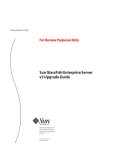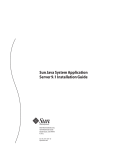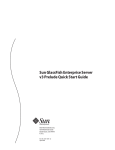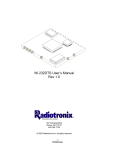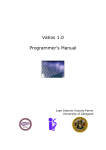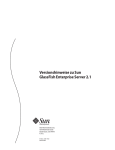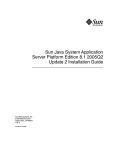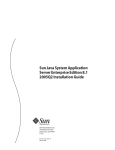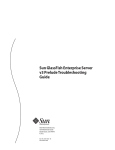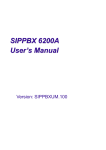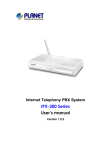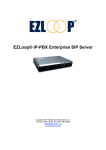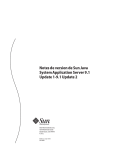Download Sun GlassFish Enterprise Server v3 Prelude Installation Guide
Transcript
Sun GlassFish Enterprise Server
v3 Prelude Installation Guide
Sun Microsystems, Inc.
4150 Network Circle
Santa Clara, CA 95054
U.S.A.
Part No: 820–5968–11
October 2008
Copyright 2008 Sun Microsystems, Inc.
4150 Network Circle, Santa Clara, CA 95054 U.S.A.
All rights reserved.
Sun Microsystems, Inc. has intellectual property rights relating to technology embodied in the product that is described in this document. In particular, and without
limitation, these intellectual property rights may include one or more U.S. patents or pending patent applications in the U.S. and in other countries.
U.S. Government Rights – Commercial software. Government users are subject to the Sun Microsystems, Inc. standard license agreement and applicable provisions
of the FAR and its supplements.
This distribution may include materials developed by third parties.
Parts of the product may be derived from Berkeley BSD systems, licensed from the University of California. UNIX is a registered trademark in the U.S. and other
countries, exclusively licensed through X/Open Company, Ltd.
Sun, Sun Microsystems, the Sun logo, the Solaris logo, the Java Coffee Cup logo, docs.sun.com, Enterprise JavaBeans, EJB, GlassFish, J2EE, J2SE, Java Naming and
Directory Interface, JavaBeans, Javadoc, JDBC, JDK, JavaScript, JavaServer, JavaServer Pages, JSP, JVM, MySQL, NetBeans, OpenSolaris, SunSolve, Java, and Solaris
are trademarks or registered trademarks of Sun Microsystems, Inc. or its subsidiaries in the U.S. and other countries. All SPARC trademarks are used under license
and are trademarks or registered trademarks of SPARC International, Inc. in the U.S. and other countries. Products bearing SPARC trademarks are based upon an
architecture developed by Sun Microsystems, Inc.
The OPEN LOOK and SunTM Graphical User Interface was developed by Sun Microsystems, Inc. for its users and licensees. Sun acknowledges the pioneering efforts
of Xerox in researching and developing the concept of visual or graphical user interfaces for the computer industry. Sun holds a non-exclusive license from Xerox to
the Xerox Graphical User Interface, which license also covers Sun's licensees who implement OPEN LOOK GUIs and otherwise comply with Sun's written license
agreements.
Products covered by and information contained in this publication are controlled by U.S. Export Control laws and may be subject to the export or import laws in
other countries. Nuclear, missile, chemical or biological weapons or nuclear maritime end uses or end users, whether direct or indirect, are strictly prohibited. Export
or reexport to countries subject to U.S. embargo or to entities identified on U.S. export exclusion lists, including, but not limited to, the denied persons and specially
designated nationals lists is strictly prohibited.
DOCUMENTATION IS PROVIDED “AS IS” AND ALL EXPRESS OR IMPLIED CONDITIONS, REPRESENTATIONS AND WARRANTIES, INCLUDING ANY
IMPLIED WARRANTY OF MERCHANTABILITY, FITNESS FOR A PARTICULAR PURPOSE OR NON-INFRINGEMENT, ARE DISCLAIMED, EXCEPT TO
THE EXTENT THAT SUCH DISCLAIMERS ARE HELD TO BE LEGALLY INVALID.
Copyright 2008 Sun Microsystems, Inc.
4150 Network Circle, Santa Clara, CA 95054 U.S.A.
Tous droits réservés.
Sun Microsystems, Inc. détient les droits de propriété intellectuelle relatifs à la technologie incorporée dans le produit qui est décrit dans ce document. En particulier,
et ce sans limitation, ces droits de propriété intellectuelle peuvent inclure un ou plusieurs brevets américains ou des applications de brevet en attente aux Etats-Unis
et dans d'autres pays.
Cette distribution peut comprendre des composants développés par des tierces personnes.
Certaines composants de ce produit peuvent être dérivées du logiciel Berkeley BSD, licenciés par l'Université de Californie. UNIX est une marque déposée aux
Etats-Unis et dans d'autres pays; elle est licenciée exclusivement par X/Open Company, Ltd.
Sun, Sun Microsystems, le logo Sun, le logo Solaris, le logo Java Coffee Cup, docs.sun.com, Enterprise JavaBeans, EJB, GlassFish, J2EE, J2SE, Java Naming and
Directory Interface, JavaBeans, Javadoc, JDBC, JDK, JavaScript, JavaServer, JavaServer Pages, JSP, JVM, MySQL, NetBeans, OpenSolaris, SunSolve, Java et Solaris
sont des marques de fabrique ou des marques déposées de Sun Microsystems, Inc., ou ses filiales, aux Etats-Unis et dans d'autres pays. Toutes les marques SPARC
sont utilisées sous licence et sont des marques de fabrique ou des marques déposées de SPARC International, Inc. aux Etats-Unis et dans d'autres pays. Les produits
portant les marques SPARC sont basés sur une architecture développée par Sun Microsystems, Inc.
L'interface d'utilisation graphique OPEN LOOK et Sun a été développée par Sun Microsystems, Inc. pour ses utilisateurs et licenciés. Sun reconnaît les efforts de
pionniers de Xerox pour la recherche et le développement du concept des interfaces d'utilisation visuelle ou graphique pour l'industrie de l'informatique. Sun détient
une licence non exclusive de Xerox sur l'interface d'utilisation graphique Xerox, cette licence couvrant également les licenciés de Sun qui mettent en place l'interface
d'utilisation graphique OPEN LOOK et qui, en outre, se conforment aux licences écrites de Sun.
Les produits qui font l'objet de cette publication et les informations qu'il contient sont régis par la legislation américaine en matière de contrôle des exportations et
peuvent être soumis au droit d'autres pays dans le domaine des exportations et importations. Les utilisations finales, ou utilisateurs finaux, pour des armes nucléaires,
des missiles, des armes chimiques ou biologiques ou pour le nucléaire maritime, directement ou indirectement, sont strictement interdites. Les exportations ou
réexportations vers des pays sous embargo des Etats-Unis, ou vers des entités figurant sur les listes d'exclusion d'exportation américaines, y compris, mais de manière
non exclusive, la liste de personnes qui font objet d'un ordre de ne pas participer, d'une façon directe ou indirecte, aux exportations des produits ou des services qui
sont régis par la legislation américaine en matière de contrôle des exportations et la liste de ressortissants spécifiquement designés, sont rigoureusement interdites.
LA DOCUMENTATION EST FOURNIE "EN L'ETAT" ET TOUTES AUTRES CONDITIONS, DECLARATIONS ET GARANTIES EXPRESSES OU TACITES
SONT FORMELLEMENT EXCLUES, DANS LA MESURE AUTORISEE PAR LA LOI APPLICABLE, Y COMPRIS NOTAMMENT TOUTE GARANTIE
IMPLICITE RELATIVE A LA QUALITE MARCHANDE, A L'APTITUDE A UNE UTILISATION PARTICULIERE OU A L'ABSENCE DE CONTREFACON.
081117@21288
Contents
Preface .....................................................................................................................................................5
1
Installing Sun GlassFish v3 Prelude Enterprise Server ................................................................. 11
Installation Files for Sun GlassFish Enterprise Server v3 Prelude ................................................. 11
Using Enterprise Server v3 Prelude ZIP File Installation ............................................................... 12
▼ To Install Enterprise Server From the ZIP File ......................................................................... 12
Using Enterprise Server v3 Prelude GUI Installation ..................................................................... 13
Requirements for Installing on Linux Systems ......................................................................... 13
▼ To Install Enterprise Server From the Self-Extracting File ..................................................... 13
Using Enterprise Server v3 Prelude Silent Mode Installation ........................................................ 17
Setting up the Installation Answer File ...................................................................................... 17
Verifying the Installation Answer File ....................................................................................... 19
Installing in Silent Mode ............................................................................................................. 21
2
Updating an Existing Enterprise Server v3 Prelude Installation ................................................ 23
Using the Administration Console to Update Existing Installations ............................................ 23
▼ To Update an Existing Enterprise Server Installation ............................................................. 23
3
Uninstalling Enterprise Server v3 Prelude ...................................................................................... 25
Removing an Enterprise Server Installation .................................................................................... 25
▼ To Uninstall Enterprise Server Software ................................................................................... 25
Index ......................................................................................................................................................27
3
4
Preface
This document contains instructions for installing and uninstalling Sun GlassFishTMEnterprise
Server.
This preface contains information about and conventions for the entire Sun GlassFish
Enterprise Server documentation set.
The following topics are addressed here:
■
■
■
■
■
■
■
■
■
“Enterprise Server Documentation Set” on page 5
“Related Documentation” on page 7
“Typographic Conventions” on page 7
“Symbol Conventions” on page 8
“Default Paths and File Names” on page 8
“Documentation, Support, and Training” on page 9
“Searching Sun Product Documentation” on page 9
“Third-Party Web Site References” on page 9
“Sun Welcomes Your Comments” on page 10
Enterprise Server Documentation Set
The Enterprise Server documentation set describes deployment planning and system
installation. The Uniform Resource Locator (URL) for Enterprise Server documentation is
http://docs.sun.com/coll/1343.7. For an introduction to Enterprise Server, refer to the
books in the order in which they are listed in the following table.
TABLE P–1
Books in the Enterprise Server Documentation Set
Book Title
Description
Release Notes
Provides late-breaking information about the software and the
documentation. Includes a comprehensive, table-based summary of the
supported hardware, operating system, JavaTM Development Kit (JDKTM),
and database drivers.
Quick Start Guide
Explains how to get started with the Enterprise Server product.
5
Preface
TABLE P–1
6
Books in the Enterprise Server Documentation Set
(Continued)
Book Title
Description
Installation Guide
Explains how to install the software and its components.
Application Deployment Guide
Explains how to assemble and deploy applications to the Enterprise Server
and provides information about deployment descriptors.
Developer’s Guide
Explains how to create and implement Java Platform, Enterprise Edition
(Java EE platform) applications that are intended to run on the Enterprise
Server. These applications follow the open Java standards model for Java EE
components and APIs. This guide provides information about developer
tools, security, and debugging.
Add-On Component
Development Guide
Explains how to use published interfaces of Enterprise Server to develop
add-on components for Enterprise Server. This document explains how to
perform only those tasks that ensure that the add-on component is suitable
for Enterprise Server.
RESTful Web Services
Developer’s Guide
Explains how to develop Representational State Transfer (RESTful) web
services for Enterprise Server.
Getting Started With JRuby on
Rails for Sun GlassFish
Enterprise Server
Explains how to develop Ruby on Rails applications for deployment to
Enterprise Server.
Getting Started With Project
jMaki for Sun GlassFish
Enterprise Server
Explains how to use the jMaki framework to develop Ajax-enabled web
applications that are centered on JavaScriptTM technology for deployment to
Enterprise Server.
Roadmap to the Java EE 5
Tutorial
Explains which information in the Java EE 5 Tutorial is relevant to users of
the v3 Prelude release of the Enterprise Server.
Java EE 5 Tutorial
Explains how to use Java EE 5 platform technologies and APIs to develop
Java EE applications.
Java WSIT Tutorial
Explains how to develop web applications by using the Web Service
Interoperability Technologies (WSIT). The tutorial focuses on developing
web service endpoints and clients that can interoperate with Windows
Communication Foundation (WCF) endpoints and clients.
Administration Guide
Explains how to configure, monitor, and manage Enterprise Server
subsystems and components from the command line by using the
asadmin(1M) utility. Instructions for performing these tasks from the
Administration Console are provided in the Administration Console online
help.
Administration Reference
Describes the format of the Enterprise Server configuration file, domain.xml.
Reference Manual
Provides reference information in man page format for Enterprise Server
administration commands, utility commands, and related concepts.
Sun GlassFish Enterprise Server v3 Prelude Installation Guide • October 2008
Preface
Related Documentation
A JavadocTM tool reference for packages that are provided with the Enterprise Server is located at
https://glassfish.dev.java.net/nonav/api/v3-prelude/index.html. Additionally, the
following resources might be useful:
■
■
The Java EE 5 Specifications (http://java.sun.com/javaee/5/javatech.html)
The Java EE Blueprints (http://java.sun.com/reference/blueprints/index.html)
For information about creating enterprise applications in the NetBeansTM Integrated
Development Environment (IDE), see http://www.netbeans.org/kb/60/index.html.
For information about the Java DB database for use with the Enterprise Server, see
http://developers.sun.com/javadb/.
Typographic Conventions
The following table describes the typographic changes that are used in this book.
TABLE P–2
Typographic Conventions
Typeface
Meaning
Example
AaBbCc123
The names of commands, files, and
directories, and onscreen computer
output
Edit your .login file.
Use ls -a to list all files.
machine_name% you have mail.
What you type, contrasted with onscreen
computer output
machine_name% su
AaBbCc123
A placeholder to be replaced with a real
name or value
The command to remove a file is rm filename.
AaBbCc123
Book titles, new terms, and terms to be
emphasized (note that some emphasized
items appear bold online)
Read Chapter 6 in the User's Guide.
AaBbCc123
Password:
A cache is a copy that is stored locally.
Do not save the file.
7
Preface
Symbol Conventions
The following table explains symbols that might be used in this book.
TABLE P–3
Symbol Conventions
Symbol
Description
Example
Meaning
[]
Contains optional arguments ls [-l]
and command options.
The -l option is not required.
{|}
Contains a set of choices for a -d {y|n}
required command option.
The -d option requires that you use
either the y argument or the n
argument.
${ }
Indicates a variable
reference.
${com.sun.javaRoot}
References the value of the
com.sun.javaRoot variable.
-
Joins simultaneous multiple
keystrokes.
Control-A
Press the Control key while you press
the A key.
+
Joins consecutive multiple
keystrokes.
Ctrl+A+N
Press the Control key, release it, and
then press the subsequent keys.
→
Indicates menu item
selection in a graphical user
interface.
File → New → Templates
From the File menu, choose New.
From the New submenu, choose
Templates.
Default Paths and File Names
The following table describes the default paths and file names that are used in this book.
TABLE P–4
Default Paths and File Names
Placeholder
Description
Default Value
as-install
Represents the base installation directory for
Enterprise Server.
Installations on the SolarisTM operating system, Linux operating
system, and Mac operating system:
In configuration files, as-install is represented
as follows:
user’s-home-directory/glassfishv3-prelude/glassfish
${com.sun.aas.installRoot}
domain-root-dir
8
Represents the directory in which a domain is
created by default.
Windows, all installations:
SystemDrive:\glassfishv3-prelude\glassfish
as-install/domains/
Sun GlassFish Enterprise Server v3 Prelude Installation Guide • October 2008
Preface
TABLE P–4
Default Paths and File Names
(Continued)
Placeholder
Description
Default Value
domain-dir
Represents the directory in which a domain's
configuration is stored.
domain-root-dir/domain-name
In configuration files, domain-dir is
represented as follows:
${com.sun.aas.instanceRoot}
Documentation, Support, and Training
The Sun web site provides information about the following additional resources:
■
■
■
Documentation (http://www.sun.com/documentation/)
Support (http://www.sun.com/support/)
Training (http://www.sun.com/training/)
Searching Sun Product Documentation
Besides searching Sun product documentation from the docs.sun.comSM web site, you can use a
search engine by typing the following syntax in the search field:
search-term site:docs.sun.com
For example, to search for “broker,” type the following:
broker site:docs.sun.com
To include other Sun web sites in your search (for example, java.sun.com, www.sun.com, and
developers.sun.com), use sun.com in place of docs.sun.com in the search field.
Third-Party Web Site References
Third-party URLs are referenced in this document and provide additional, related information.
9
Preface
Note – Sun is not responsible for the availability of third-party web sites mentioned in this
document. Sun does not endorse and is not responsible or liable for any content, advertising,
products, or other materials that are available on or through such sites or resources. Sun will not
be responsible or liable for any actual or alleged damage or loss caused or alleged to be caused by
or in connection with use of or reliance on any such content, goods, or services that are available
on or through such sites or resources.
Sun Welcomes Your Comments
Sun is interested in improving its documentation and welcomes your comments and
suggestions. To share your comments, go to http://docs.sun.com and click Send Comments.
In the online form, provide the full document title and part number. The part number is a
7-digit or 9-digit number that can be found on the book's title page or in the document's URL.
For example, the part number of this book is 820-5968.
10
Sun GlassFish Enterprise Server v3 Prelude Installation Guide • October 2008
1
C H A P T E R
1
Installing Sun GlassFish v3 Prelude Enterprise
Server
This chapter provides instructions for installing Sun GlassFishTM Enterprise Server v3 Prelude
on SolarisTM, Linux, MacOS X, and Windows systems. The following topics are provided:
■
■
■
■
“Installation Files for Sun GlassFish Enterprise Server v3 Prelude” on page 11
“Using Enterprise Server v3 Prelude ZIP File Installation” on page 12
“Using Enterprise Server v3 Prelude GUI Installation” on page 13
“Using Enterprise Server v3 Prelude Silent Mode Installation” on page 17
Installation Files for Sun GlassFish Enterprise Server v3
Prelude
Download installation files for Enterprise Server v3 Prelude are available from the following
locations:
■
■
Sun Download Center
GlassFish Community
Table 1–1 lists installation choices that are available and provides approximate files sizes and a
link to the instructions for installing each option.
TABLE 1–1
Download Options for Enterprise Server v3 Prelude
Download Option
File Size
Installation Steps
Multi-platform ZIP file
29 MB
“Using Enterprise Server v3 Prelude ZIP File Installation”
on page 12.
Solaris, Linux, MacOS, UNIX file
26 MB
“Using Enterprise Server v3 Prelude GUI Installation” on
page 13.
11
Using Enterprise Server v3 Prelude ZIP File Installation
TABLE 1–1
Download Options for Enterprise Server v3 Prelude
(Continued)
Download Option
File Size
Installation Steps
Windows file
26 MB
“Using Enterprise Server v3 Prelude GUI Installation” on
page 13.
For a summary of hardware and software requirements for this release, see “Hardware and
Software Requirements” in Sun GlassFish Enterprise Server v3 Prelude Release Notes.
Using Enterprise Server v3 Prelude ZIP File Installation
The section describes how to use the multi-platform file to install Enterprise Server v3 Prelude
on all supported platforms.
▼
Before You Begin
1
To Install Enterprise Server From the ZIP File
Ensure that your system meets the requirements that are stated in “Required JDK Version” in
Sun GlassFish Enterprise Server v3 Prelude Release Notes.
Go to the Enterprise Server v3 Prelude download page.
■
■
Sun Download Center
GlassFish Community
2
Download the ZIP file.
3
Change to the directory where you downloaded the ZIP file.
This document refers to the directory you choose for installing as as-install .
4
Install Enterprise Server v3 Prelude.
unzip zip-file-name
zip-file-name is the name of the file that you downloaded.
sges-v3–prelude.zip
Sun Download Center
glassfish-v3-prelude.zip
GlassFish Community
The v3 Prelude distribution is installed into a new glassfishv3-prelude directory under your
current directory.
5
12
(Optional) Try the installation by following the procedures in Sun GlassFish Enterprise Server v3
Prelude Quick Start Guide.
Sun GlassFish Enterprise Server v3 Prelude Installation Guide • October 2008
Using Enterprise Server v3 Prelude GUI Installation
Using Enterprise Server v3 Prelude GUI Installation
This section describes how to install Enterprise Server v3 Prelude on Solaris, Linux, MacOS X,
and Windows systems. A self-extracting file used for this installation provides a GUI-based
installation wizard. The wizard's graphical interface provides an easy-to-use installation based
on user responses.
Requirements for Installing on Linux Systems
If Enterprise Server v3 Prelude will be installed on a Linux system, read this section for
important information about some Linux environments.
Installing with Open JDK prevents registration during installation on some Linux platforms.
Use the Administration Console to register your Enterprise Server v3 Prelude installation.
▼
Before You Begin
To Install Enterprise Server From the Self-Extracting
File
If you will be installing the self-extracting file on a Linux system, read “Requirements for
Installing on Linux Systems” on page 13.
Ensure that your system meets the requirements that are stated in “Required JDK Version” in
Sun GlassFish Enterprise Server v3 Prelude Release Notes.
1
Go to the Enterprise Server v3 Prelude download page.
■
■
2
Sun Download Center
GlassFish Community
Download the self-extracting installer file.
■
■
Solaris, Linux, and MacOS X systems
sges-v3-prelude-unix.sh
Sun Download Center
glassfish-v3-prelude-unix.sh
GlassFish Community
Windows systems
sges-v3-prelude-windows.exe
Sun Download Center
glassfish-v3-prelude-windows.exe
GlassFish Community
Chapter 1 • Installing Sun GlassFish v3 Prelude Enterprise Server
13
Using Enterprise Server v3 Prelude GUI Installation
3
Start the installer.
a. Change to the directory where you downloaded the self–extracting file.
b. If necessary, grant execute permissions to the self–extracting file.
c. Extract the contents of the self extracting file.
self-extracting-file-name
self-extracting-file-name is the name of the file that you downloaded in Step 2.
For example:
sges-v3-prelude-unix.sh
The Welcome screen of the Enterprise Server v3 Prelude installer appears.
4
Click Next.
5
Read and accept the terms of the license agreement.
6
Specify where to install Enterprise Server.
■
To use the default directory, click Next.
The software will be installed in the following directory:
user's-home-directory/glassfishv3-prelude
■
To use another directory for installing Enterprise Server, type the installation directory path
that you set up, and click Next.
This document refers to the directory you choose for installing as as-install
7
Specify the Administration Settings.
a. Select the type of user.
■
To allow access to the Administration Console without a password, select the Configure
as anonymous user button.
■
To require a password for access to the Administration Console, select the Provide
username and password button.
Note – Username and password are case sensitive.
b. Type port numbers for the Administration Console and HTTP transmissions.
14
Sun GlassFish Enterprise Server v3 Prelude Installation Guide • October 2008
Using Enterprise Server v3 Prelude GUI Installation
c. If you selected the Provide username and password button, type the user name.
d. If you selected the Provide username and password button, type the password.
8
(Optional) Specify whether to install Update Tool.
Update Tool provides a graphical interface for adding components to Enterprise Server.
a. If you are not installing Update Tool, clear the Install Update Tool check box.
b. If you are installing Update Tool and your machine accesses the Internet through a proxy,
specify the proxy host and proxy port.
c. If you do not require the automatic notifications of available updates after installation, clear
the Enable Update Tool check box.
Note – If you plan to register Enterprise Server with Sun Connection, specify the proxy host and
proxy port, even if you are not installing Update Tool.
9
10
Review the Ready to Install selections, and click Install.
After installation, the installer prompts you to register Enterprise Server with Sun Connection.
Determine whether and how to register Enterprise Server with Sun Connection.
To register your installation of Enterprise Server v3 Prelude with Sun Connection, you must
have a Sun Online Account. If you do not have a Sun Online Account, the Enterprise Server
installer enables you to create an account while registering Enterprise Server.
Note – If you create a Sun Online Account while registering Enterprise Server v3 Prelude, you
are prompted only for the required information. You can provide additional, optional
information by updating your Sun Online Account.
■
If you already have a Sun Online Account, register Enterprise Server with Sun Connection.
a. In the Product Registration window, select the I Already Have a Sun Online Account
option.
b. In the User Name field, type the user name that you specified when registered for your
Sun Online Account.
c. In the Password field, type the password that you specified when registered for your Sun
Online Account.
Chapter 1 • Installing Sun GlassFish v3 Prelude Enterprise Server
15
Using Enterprise Server v3 Prelude GUI Installation
d. Click Next.
After the registration is complete, the Summary page shows the status of the installation.
You can view the installation summary and installation log.
■
If you do not already have a Sun Online Account, create an account and register Enterprise
Server with Sun Connection.
a. In the Product Registration window, select the I Don't Have a Sun Online Account option.
b. Click Next.
The Account Creation window opens.
c. In the Account Creation window, provide the required information.
Your email address will be your Sun Online Account user name.
The password is case sensitive and must be 6 to 10 characters long.
d. Click next.
After the registration is complete, the Summary page shows the status of the installation.
You can view the installation summary and installation log.
■
If you decline to register Enterprise Server with Sun Connection, complete the installation as
follows:
a. In the Product Registration window, select the Skip Registration option.
b. Click Next.
The Summary page shows the status of the installation. You can view the installation
summary and installation log.
11
Click Exit.
12
Review the installation log files.
The names of the installation log files are timestamp-install.log and
timestamp-install-summary.html.
Solaris, Linux, and MacOS X systems: Installation log files are generated in the $TMP
directory.
Windows systems: Installation log files are generated in the %TEMP% directory.
13
16
(Optional) Try out the installation by following the procedures in Sun GlassFish Enterprise Server
v3 Prelude Quick Start Guide.
Sun GlassFish Enterprise Server v3 Prelude Installation Guide • October 2008
Using Enterprise Server v3 Prelude Silent Mode Installation
Using Enterprise Server v3 Prelude Silent Mode Installation
This section describes how to install Enterprise Server v3 Prelude on Solaris, Linux, MacOS X,
and Windows systems by using silent mode. Silent mode is a non-interactive installation based
on user-defined parameters in an answer file. This section provides the following topics:
■
■
■
“Setting up the Installation Answer File” on page 17
“Verifying the Installation Answer File” on page 19
“Installing in Silent Mode” on page 21
Setting up the Installation Answer File
The answer file forms the template for silent installation, which you can use later to install the
software on one or more machines. The installation answer file is created when you use a trial
mode (-n) option when you start an interactive installation. In trial mode, actual installation
does not happen.
During the interactive installation, you can accept the default values presented, or you can
change them. Your input is collected and stored in the answer file, and you can use the answer
file as is, or you can modify the answer file before you use it.
▼ To Create the Installation Answer File
When you perform this task, you will see the installation wizard, which is used to generate the
answer file. Actual installation will not happen.
Before You Begin
1
Ensure that your system meets the requirements that are stated in “Required JDK Version” in
Sun GlassFish Enterprise Server v3 Prelude Release Notes.
Go to the Enterprise Server v3 Prelude download page.
■
■
2
Sun Download Center
GlassFish Community
Download the self-extracting installer file.
■
■
Solaris, Linux, and MacOS X systems
sges-v3-prelude-unix.sh
Sun Download Center
glassfish-v3-prelude-unix.sh
GlassFish Community
Windows systems
sges-v3-prelude-windows.exe
Sun Download Center
Chapter 1 • Installing Sun GlassFish v3 Prelude Enterprise Server
17
Using Enterprise Server v3 Prelude Silent Mode Installation
glassfish-v3-prelude-windows.exe
3
GlassFish Community
Start an installation in trial mode.
a. Change to the directory where you downloaded the self–extracting file.
b. If necessary, grant execute permissions to the self–extracting file.
c. From the command line, type:
distribution-file -n answer-file
distribution-file is the name of the file that you downloaded in Step 2.
-n option specifies trial mode to create a save file to use for silent mode.
answer-file is the name you assign to your answer file. If you do not include a path to the
installation answer file, the file is created in the directory where you run the installation
program.
For example:
sges-v3-prelude-unix.sh -n v3–prelude-answer
The Welcome screen of the Enterprise Server v3 Prelude installer appears.
4
Click Next.
5
Read and accept the terms of the license agreement.
6
Specify where to install Enterprise Server.
■
To use the default directory, click Next.
The software will be installed in one of the following directories:
■
■
■
Solaris, Linux, and MacOS X systems: user's-home-directory/glassfishv3-prelude
Windows systems: C:\glassfishv3-prelude
To use another directory for installing Enterprise Server, type the installation directory path
that you set up, and click Next.
This document refers to the directory you choose for installing as as-install .
7
Specify the Administration Settings.
a. Select the type of user.
18
Sun GlassFish Enterprise Server v3 Prelude Installation Guide • October 2008
Using Enterprise Server v3 Prelude Silent Mode Installation
■
To allow access to the Administration Console without a password, select the Configure
as anonymous user button.
■
To require a password for access to the Administration Console, select the Provide
username and password button.
Note – Username and password are case sensitive.
b. Type port numbers for the Administration Console and HTTP transmissions.
c. If you selected the Provide username and password button, type the user name.
d. If you selected the Provide username and password button, type the password.
8
(Optional) Specify whether to install Update Tool.
Update Tool provides a graphical interface for adding components to Enterprise Server.
a. If you are not installing Update Tool, clear the Install Update Tool check box.
b. If you are installing Update Tool and your machine accesses the Internet through a proxy,
specify the proxy host and proxy port.
c. If you do not require the automatic notifications of available updates after installation, clear
the Enable Update Tool check box.
Note – If you plan to register Enterprise Server with Sun Connection, specify the proxy host and
proxy port, even if you are not installing Update Tool.
9
Review the Ready to Install selections, and click Install.
Verifying the Installation Answer File
The default answer file provides a number of system-specific parameters as well as the
parameters that you selected during your installation. After your installation, you can change
the values of those parameters that you can edit.
EXAMPLE 1–1
The Default Answer File
The following example shows the contents of a default answer file created during a silent mode
installation that accepted default values.
Chapter 1 • Installing Sun GlassFish v3 Prelude Enterprise Server
19
Using Enterprise Server v3 Prelude Silent Mode Installation
EXAMPLE 1–1
The Default Answer File
(Continued)
#Fri Oct 24 12:00:54 PDT 2008
#openInstaller Dry Run Answer File. This File can be used as input to
the openInstaller engine using the -a option.
InstallHome.directory.INSTALL_HOME=/glassfishv3-prelude
License.license.ACCEPT_LICENSE=0
RegistrationOptions.regoptions.CREATE_NEWACCT=CREATE_NEWACCT
RegistrationOptions.regoptions.DUMMY_PROP=
RegistrationOptions.regoptions.SKIP_REGISTRATION=SKIP_REGISTRATION
RegistrationOptions.regoptions.USERNAME=
RegistrationOptions.regoptions.USERPASSWORD=
RegistrationOptions.regoptions.USE_EXISTINGACCT=USE_EXISTINGACCT
SOAccountCreation.accountinfo.COMPANYNAME=
SOAccountCreation.accountinfo.COUNTRY=
SOAccountCreation.accountinfo.COUNTRY_DROP_DOWN=
SOAccountCreation.accountinfo.EMAIL=
SOAccountCreation.accountinfo.FIRSTNAME=
SOAccountCreation.accountinfo.LASTNAME=
SOAccountCreation.accountinfo.PASSWORD=
SOAccountCreation.accountinfo.REENTERPASSWORD=
glassfish.Administration.ADMIN_PASSWORD=adminadmin
glassfish.Administration.ADMIN_PORT=4848
glassfish.Administration.ADMIN_USER=admin
glassfish.Administration.ANONYMOUS=ANONYMOUS
glassfish.Administration.LOGIN_MODE=true
glassfish.Administration.HTTP_PORT=8080
glassfish.Administration.NON_ANONYMOUS=NON_ANONYMOUS
updatetool.Configuration.ALLOW_UPDATE_CHECK=true
updatetool.Configuration.BOOTSTRAP_UPDATETOOL=true
updatetool.Configuration.PROXY_HOST=
updatetool.Configuration.PROXY_PORT=
▼ (Optional) To Edit the Answer File
Before You Begin
Make sure that the answer file was created.
1
Review the answer file.
Verify that it the values that you want to use for your silent installation.
2
Edit the answer file.
You can change these default values only:
InstallHome.directory.INSTALL_HOME=/glassfishv3-prelude
Provide another directory name for Enterprise Server v3 Prelude installation files.
20
Sun GlassFish Enterprise Server v3 Prelude Installation Guide • October 2008
Using Enterprise Server v3 Prelude Silent Mode Installation
glassfish.Administration.ADMIN_PASSWORD=adminadmin
Provide another password for access to the Administration Console. This password is case
sensitive and must be 6 to 10 characters long.
glassfish.Administration.ADMIN_PORT=4848
Assign another port number to the Administration Console.
glassfish.Administration.ADMIN_USER=admin
Provide another user name for the administrator. This name is case sensitive.
glassfish.Administration.HTTP_Port=8080
Assign another port number to HTTP connections.
glassfish.Administration.login_mode=anonymous
Can be set to anonymous or non_anonymous, to require administrator to log in with user
name and password.
updatetool.Configuration.ALLOW_UPDATE_CHECK=true
Change value to false if you do not want notifications of Update Tool checks.
updatetool.Configuration.BOOTSTRAP_UPDATE=true
Change value to false if you do not want to install standalone Update Tool.
updatetool.Configuration.PROXY_HOST=
Assign a name to the proxy host.
updatetool.Configuration.PROXY_PORT=
Assign a port number to the proxy host.
Note – Parameters that are not in this list are system-specific. Do not change system-specific
parameters.
Installing in Silent Mode
The non-interactive installation program reads the specified answer file, checks for adequate
disk space, and installs Enterprise Server based on the data in the answer file.
Using the Silent Mode Installation Command
You can use the following options when you run the command for silent mode installations:
-a answer-file
Run this program in silent mode using the answer file specified. Use this option with -s
option.
-l log-directory
Write log information to this directory.
Chapter 1 • Installing Sun GlassFish v3 Prelude Enterprise Server
21
Using Enterprise Server v3 Prelude Silent Mode Installation
-q
Set logging level to WARNING.
-v
Set logging level to FINEST.
-s
Run this application in silent mode.
-j javahome
Use this directory for the JDK software installation.
-n answer-file
Run program in trial mode to generate an answer file to use for silent mode.
[-h | -help]
Display this help message.
▼ To Install in Silent Mode
Before You Begin
Verify that the parameters in the answer file are set to values that you want to use for your silent
installation. For more information about the file, see Example 1–1.
1
Navigate to the directory where you copied the distribution file and your installation answer
file.
2
From the command line, type:
distribution-file -a answer-file -s
distribution-file is the name of the file that you downloaded during the “Setting up the
Installation Answer File” on page 17 process.
-a option specifies the name of your answer-file. If you do not include a path to the installation
answer file, the file is created in the directory where you run the installation program.
-s option specifies running in silent mode.
For example:
sges-v3-prelude-unix.sh -a v3–prelude-answer -s
When the prompt is returned, the silent installation is complete, and the installation
components are installed on your system.
3
22
Start Enterprise Server.
For instructions, see “To Start a Domain (or Server)” in Sun GlassFish Enterprise Server v3
Prelude Administration Guide.
Sun GlassFish Enterprise Server v3 Prelude Installation Guide • October 2008
2
C H A P T E R
2
Updating an Existing Enterprise Server v3
Prelude Installation
Add-on components and related applications that are available for Sun GlassFishTM Enterprise
Server v3 Prelude can easily be added to an existing installation without installing the software
again. This chapter explains how to update an existing Enterprise Server v3 Prelude installation.
Using the Administration Console to Update Existing
Installations
This section provides instructions for using the Administration Console to update an existing
Enterprise Server v3 Prelude installation on SolarisTM, Linux, MacOS X, and Windows
platforms.
▼
Before You Begin
1
To Update an Existing Enterprise Server Installation
At least one Enterprise Server domain must be started before you launch the Administration
Console.
To open the Administration Console, type the URL in a browser window.
The default URL for the Administration Console is:
http://localhost:4848
2
Log in to the Administration Console.
3
In the navigation tree, select the Update Tool node.
The Installed Components page is displayed.
4
On the Installed Components page, click the Available Updates tab.
The Available Updates page is displayed.
23
Using the Administration Console to Update Existing Installations
5
24
In the table of available updates, select the components that you are updating.
If no updates are available, the table is empty.
■
To select an individual component, select the checkbox adjacent to the name of the
component.
■
To select all components, click the Select All icon in the table header.
■
To deselect all components, click the Deselect All icon in the table header.
6
Click Install.
7
Accept the license agreement.
Enterprise Server confirms that the installation is complete. The components are removed from
the table of available updates.
8
Restart the domain administration server.
For detailed instructions, see the following documentation:
■
“To Stop a Domain (or Server)” in Sun GlassFish Enterprise Server v3 Prelude
Administration Guide
■
“To Start a Domain (or Server)” in Sun GlassFish Enterprise Server v3 Prelude
Administration Guide
Sun GlassFish Enterprise Server v3 Prelude Installation Guide • October 2008
3
C H A P T E R
3
Uninstalling Enterprise Server v3 Prelude
This chapter explains how to remove all components in a current Enterprise Server v3 Prelude
installation.
Removing an Enterprise Server Installation
During Enterprise Server installation, a script for uninstalling is placed in the installation
directory. This section provides instructions for removing the software using this script. If you
attempt another method, problems arise when you try to reinstall the same version or when you
install a new version.
Note – Removing Enterprise Server through silent mode of installation is not supported in this
release.
▼
To Uninstall Enterprise Server Software
Completing these steps removes all components in the current Enterprise Server installation.
Before You Begin
Stop all domains and other related processes, including prompts that use the installation
directory or its subdirectories, and any applications that use JavaTM Platform, Enterprise Edition
(Java EE) platform files bundled with the product.
Use the Administration Console to remove components that you were added to your
installation. On the
1
Remove components that were added to your Enterprise Server v3 Prelude.
a. To open the Administration Console, type the URL in a browser window.
The default URL for the Administration Console is:
25
Removing an Enterprise Server Installation
http://localhost:484
b. Log in to the Administration Console.
c. In the navigation tree, select the Update Tool node.
The Installed Components page is displayed.
d. To select all components, click the Select All icon in the table header.
e. Click Remove.
The components are removed.
2
From the command line, run the uninstallation command.
■
Solaris, Linux or MacOS X systems:
a. Navigate to the directory where Enterprise Server v3 Prelude is installed.
The default installation directory is as-install/glassfish-v3prelude.
b. From the command line, run the uninstallation command.
sh uninstall.sh
■
Windows systems:
a. Run the uninstall.exe command.
3
Verify that Enterprise Server v3 Prelude software is removed.
■
Review the uninstallation log files.
The names of the uninstallation log files are timestamp -uninstall.log and
timestamp-uninstall-summary.html.
Solaris, Linux and MacOS systems: Uninstallation log files are generated in the $TMP
directory.
Windows systems: Uninstallation log files are generated in the %TEMP% directory.
■
26
Examine the contents of your directories.
Check for and delete hidden directories.
Sun GlassFish Enterprise Server v3 Prelude Installation Guide • October 2008
Index
A
I
answer file
See also silent mode installation
creating, 17
default sample, 19
editable values, 19
editing, 19
verifying, 19
installation directories, default
self-extracting file, 14, 18
wizard, 14, 18
installation types, 11
J
JDK versions, 13
D
downloading files, 11
F
files
installation, 11
silent mode installation and, 17
state file, 17
L
Linux installation
graphical interface and, 13
multi-platform file and, 12
Open JDK and, 13
silent mode and, 17
M
GlassFish Community downloads, 11
graphical installation, 13
MacOS X installation
graphical interface and, 13
multi-platform file and, 12
silent mode and, 17
multi-platform installation, 12
H
O
hardware requirements, 12
Open JDK, 13
G
27
Index
P
W
platform-independent installation, 12
platform options
Linux, 12
MacOS X, 12
multi-platform, 12
Solaris, 12
Windows, 12
Windows installation
graphical interface and, 13
multi-platform file and, 12
silent mode and, 17
wizard installation, 13
Z
ZIP file installation, 12
R
removing an installation, 25
removing components, 25
S
self-extracting file installation, 13
silent mode installation
answer file, 17
options, 21
overview, 17
running, 21
software requirements, 12
Solaris installation
graphical interface and, 13
JDK versions and, 13
multi-platform file and, 12
silent mode and, 17
Sun Download Center, 11
T
trial mode, 17
U
uninstalling components, 25
uninstalling the software, 25
updating an installation, 23
28
Sun GlassFish Enterprise Server v3 Prelude Installation Guide • October 2008