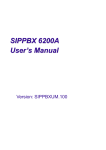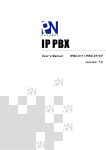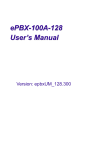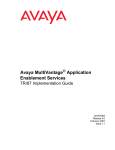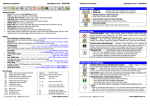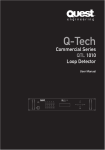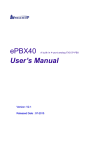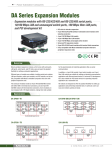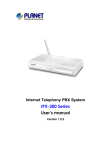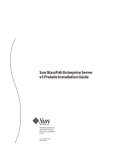Download EZLoop® IP-PBX Enterprise SIP Server
Transcript
EZLoop® IP-PBX Enterprise SIP Server Copyright 2007 Teletronics International, Inc. 2 Choke Cherry Road, Rockville, MD 20850 [email protected] www.teletronics.com CH1. Overview..................................................................................................4 1.1 Specifications ...........................................................................................................4 1.2 Hardware Overview ..................................................................................................6 1.2.1 Front Panel and LED Indication ...........................................................................6 1.2.2 Back Panel...........................................................................................................7 CH2. Start to configure EZLoop® IP-PBX Enterprise SIP Server ...............8 2.1 Step 1.........................................................................................................................8 2.2 Step 2.........................................................................................................................8 2.3 Step 3.........................................................................................................................8 2.4 Step 4 ........................................................................................................................8 2.5 Step 5: To configure basic and essential configurations......................................9 2.5.1 Network Configuration..........................................................................................9 2.5.2 Extension Configuration .....................................................................................10 2.5.3 Trunk Configuration............................................................................................12 CH3. Full Web Configurations ..................................................................... 17 3.1 Configuration ..........................................................................................................18 3.1.1 IP PBX ...............................................................................................................18 3.1.2 Extension ...........................................................................................................21 3.1.3 Trunk ..................................................................................................................24 3.1.4 SIP Trunk Reg....................................................................................................28 3.1.5 Routing Table .....................................................................................................30 3.1.5.2 Incoming Call Rule ..........................................................................................33 3.1.6 Dial Group..........................................................................................................34 3.1.7 Speed Dial .........................................................................................................35 3.1.8 Other Setting......................................................................................................37 3.2 Information..............................................................................................................39 3.2.1 Subscriber..........................................................................................................39 3.3 Management............................................................................................................40 3.3.1 Network..............................................................................................................40 3.3.2 TimeZone ...........................................................................................................41 3.3.3 SMTP Setting .....................................................................................................42 3.3.4 User Account......................................................................................................42 3.3.5 Firmware Upload................................................................................................43 3.3.6 Music Upload .....................................................................................................44 3.3.7 Import Setting.....................................................................................................44 3.3.8 Export Setting ....................................................................................................45 3.3.9 Flash Clean........................................................................................................46 3.4 Reboot System .......................................................................................................47 CH4. Application Setting.............................................................................. 48 4.2 Customize Ring Back Tone (Transferring Tone) .................................................56 4.3 Call Features ...........................................................................................................56 4.3.1 Authentication ...................................................................................................57 4.3.2 Automated Attendant..........................................................................................57 4.3.3 Call Transfer.......................................................................................................57 4.3.4 Blind Transfer (Client based)..............................................................................57 4.3.5 Call Forward on Busy (Client based)..................................................................57 4.3.6 Call Forward on No Answer (Client based) ........................................................58 4.3.7 Call Forward Unconditional (Client based).........................................................58 4.3.8 Call Hold/Retrieval (Client based) ......................................................................58 2 4.3.9 Call Routing .......................................................................................................58 4.3.10 Call Waiting (Client based)...............................................................................58 4.3.11 Caller ID ...........................................................................................................58 4.3.12 Do Not Disturb (Client based) ..........................................................................58 4.3.13 Flexible Extension Logic ..................................................................................58 4.3.14 Music On Hold ................................................................................................58 4.3.15 Music On Transfer ...........................................................................................58 4.3.16 Call Pickup (Global Call Pickup) ......................................................................58 4.3.17 Three-way Conference (LP388) .......................................................................58 4.3.18 Time and Date .................................................................................................58 4.3.19 Trunking (EZLoop® PSTN Gateway FX04/06).................................................58 4.3.20 VoIP Gateways (EZLoop® PSTN Gateway FX04/06; ) ....................................58 4.3.21 Voice Mail to e-mail ..........................................................................................59 CH5. Appendix-Application between CPE device and EZLoop® IP-PBX Enterprise SIP Server. .................................................................................. 60 5.1 Extensions register to EZLoop® IP-PBX Enterprise SIP Server with number 101 to 106. All Extensions can talk to each other. .....................................................61 5.2 The call will be forward to MailBox if the extension 101 is busy or no answer.65 5.3 The Trunk (EZLoop® PSTN Gateway FX04/06) can also register to EZLoop® IPPBX Enterprise SIP Server (registered number 888). ................................................67 5.4 EZLoop® IP-PBX Enterprise SIP Server can register to ITSP as a SIP-Trunk. ..71 5.5 All of the Extensions can call out to local PSTN via EZLoop® PSTN Gateway FX04/06. .........................................................................................................................73 5.6 All of the Extensions can call out to Mobile Phone via ITSP...............................74 5.7 User in PSTN side should be able to contact with Extensions via EZLoop® PSTN Gateway FX04/06................................................................................................78 5.8 User in ITSP side should be able to contact with Extensions ............................79 5.9 User in ITSP side can call out to local PSTN via EZLoop® PSTN Gateway FX04/06. .........................................................................................................................81 5.10 Traveler can call back to EXT, and Traveler can also call to local PSTN and Mobile phone number...................................................................................................83 3 CH1. Overview The EZLoop® IP-PBX Enterprise SIP Server is the next generation all-in-one IP PBX system for small to medium enterprise. It is also designed to operate on a variety of VoIP applications, such as auto-attendant, voice conference, call transfer, call pick up and IPbased communications. With the tiny box, small to medium enterprise or homes can use it to access the Internet and to make VoIP phone calls. Customers can select different suite and optional products to meet their request. It can be integrated with EZLoop® PSTN Gateway FX04/06 and can provide PSTN access function; it can also provide extensions. With flexible and full functionality, EZLoop® IPPBX Enterprise SIP Server can give a complete transition from traditional PABX to the new generation IP-PBX. 1.1 Specifications Protocol SIP (Session Initiation Protocol) Call Features Authentication Automated Attendant Call Transfer (CPE based) Blind Transfer (CPE based) Call Forward on Busy (CPE based) Call Forward on No Answer (CPE based) Call Forward Unconditional (CPE based) Call Hold/Retrieval (CPE based) Call Routing Call Waiting (CPE based) Caller ID Do Not Disturb (CPE based) Flexible Extension Logic Music On Hold Music On Transfer Call Pickup Three-way Conference () Time and Date Trunking ( EZLoop® PSTN Gateway FX04/06) VoIP Gateways ( EZLoop® PSTN Gateway FX04/06) Voice Mail to e-mail Call Detail Records 4 Codecs G.711 (A-Law & _-Law) G.729 Technical Features Subscriber NAT transversal Phone set record Greeting Management: Web Browser Management HTTP upgrade firmware and ring back tone file Export/Import configuration Network Interface: 1WAN 1LAN DTMF: in-band, RFC2833, SIP-Info Network: Support Fixed IP, DHCP, and PPPoE mode Capacity 100 register users 20 concurrent calls Dimension 17.5 x 12.5 x 3.2 cm 5 1.2 Hardware Overview 1.2.1 Front Panel and LED Indication Power: Light on when EZLoop® IP-PBX Enterprise SIP Server is powered on. Status: Light on when system is ready. Alarm: Light Flash when system is upgrading software, please do not unplug power when Alarm is flashing. SIP Trunk: Light on when EZLoop® IP-PBX Enterprise SIP Server successfully registered to all of the enabled SIP Trunks; Light flash when EZLoop® IP-PBX Enterprise SIP Server failed to register to one of the enabled SIP Trunks; light off when there is no SIP Trunk has enabled. CDR: EZLoop® IP-PBX Enterprise SIP Server can output Call Detail Records to external computer. User has to execute CDR program on computer, when EZLoop® IP-PBX Enterprise SIP Server is ready to connect with CDR server and output data, this indication will light on. Note: • CDR Function can only work in local area network. Please prepare the CDR server under LAN. • The CDR server is proprietary, for more information about CDR, please contact with the sales person of . NET: Display Network status. If WAN port of EZLoop® IP-PBX Enterprise SIP Server is under Fixed IP mode, LCD will light on. If WAN port is under DHCP or PPPoE mode, and EZLoop® IP-PBX Enterprise SIP Server succeeds in getting IP, LED will be flashing. If WAN port is under DHCP or PPPoE mode, and EZLoop® IP-PBX Enterprise SIP Server fails to get IP, LED will light off. WAN • LINK/ACT: Light on when WAN port is connected to network. Flash when data is transmitting or receiving. • 10/100: Light on when network rate is 100 Mb/s, and light off when network rate is 10 Mb/s. LAN • LINK/ACT: Light on when LAN port is connected to network. Flash when data is transmitting or receiving. • 10/100: Light on when network rate is 100 Mb/s, and light off when network rate is 10 Mb/s. 6 1.2.2 Back Panel Reset: Network and Login information will return to default values. LAN/WAN: RJ-45 socket, complied with Ethernet 10/100base-T. The pin-out is as following: PIN 1, 2: Transmit PIN 3, 6: Receive 12V DC: Input AC 100V~240V;output DC12V 7 CH2. Start to configure EZLoop® IP-PBX Enterprise SIP Server 2.1 Step 1 Connect LAN port of EZLoop® IP-PBX Enterprise SIP Server with PC via crossover cable or connect with Switch/ Hub via straight through cable. 2.2 Step 2 Prepare one computer, and change the IP address to be 192.168.123.12x with subnet mask 255.255.255.0. 2.3 Step 3 Open browser and link to default LAN IP address of EZLoop® IP-PBX Enterprise SIP Server “192.168.123.123” w i t h default port number 1 0 0 8 7 , i.e. http://192.168.123.123:10087 2.4 Step 4 Login EZLoop® IP-PBX Enterprise SIP Server with default userID: “root”, and no password. After login EZLoop® IP-PBX Enterprise SIP Server, user can start to configure basic and essential configurations. 8 2.5 Step 5: To configure basic and essential configurations To make EZLoop® IP-PBX Enterprise SIP Server work have to set some basic and essential configurations, those include Network, Extension (FXS and IP Phone devices), and Trunk (FXO devices). 2.5.1 Network Configuration Enter Management Network to configure WAN and LAN IP. WAN • Mode: Select EZLoop® IP-PBX Enterprise SIP Server WAN port network mode to be Fixed IP, DHCP or PPPoE. • IP Address/NETMASK/GATEWAY: If user has set EZLoop® IP-PBX Enterprise SIP Server to be fixed IP mode. User need to input IP address/Subnet Mask/ Default Gateway. • DNS: Input DNS address. • PPPoE ID: If user select PPPoE mode, here can input PPPoE account ID. • PPPoE PWD: If user select PPPoE mode, here can input PPPoE account password. • Mac: Mac address of EZLoop® IP-PBX Enterprise SIP Server WAN port. The Mac address cannot be modified. LAN • IP Address: Input IP address for LAN port of EZLoop® IP-PBX Enterprise SIP Server. • NETMASK: Input Subnet Mask for LAN port of EZLoop® IP-PBX Enterprise SIP Server. • Mac: Mac address of EZLoop® IP-PBX Enterprise SIP Server LAN port. The Mac address cannot be modified. Press Apply to save configuration, or press Cancel to quit configuration. 9 2.5.2 Extension Configuration User has to set Extension account for other device to register on EZLoop® IP-PBX Enterprise SIP Server. Enter Configuration Extension to configure Extension data. On screen will show 100 sets Extension. User can press Modify to add new Extension or modify configured Extension data. Press Delete will delete the specified Extension. 10 After press Modify can input detail setting for Extension. Extension Number: Assign the number of Extension. This number is also the register name for device. Password: Assign the register password for device to register on EZLoop® IP-PBX Enterprise SIP Server. Call Group: You can use the Call Group parameter to assign an Extension to one or more groups. Pickup Group: You can use the Pickup Group option in conjunction with this parameter to allow a ringing phone to be answered from another extension. Note: The Pickup Group option is used to control which Call Groups a channel may pick up—a channel is given authority to answer another ringing channel if it is assigned to the same Pickup Group as the ringing channel’s Call Group. By default, remote ringing extensions can be answered with *8. You can define multiple Call Groups and Pickup Groups for one Extension by a “comma”. For example, you can input “1,3,5” into Call Group or Pickup Group. DialPlan: Define the dialing plan for Extension. It specifies the location of the instruction used to control what the phone is allowed to do, and what to do with incoming calls for this extension. In this field, you can Choose 5 dial level for Extension, including [ext-only], [ext+R1], [ext+R12], [ext+R123], [ext+allroutes]. You can define an “Outgoing call” record, to a certain Route Level, as R1, R2…, etc. [extonly] means this subscriber can only call to Extension. [ext+R1] means the subscriber with such DialPlan can call to Extension and Route Level with R1. [ext+R12] means the subscriber with such DialPlan can call to Extension and Route Level with R1 and R2. [ext+R123] means the subscriber with such DialPlan can call to Extension and Route Level with R1, R2 and R3. [ext+allroutes] means the subscriber with such DialPlan can call to Extension and Route Level with R1, R2, R3 and R4. Note: • For more information about Route Level, please refer to the user manual: 3.1.5.1 Outgoing Call Rule. Keypad: User can select Keypad type to be RFC2833, In-band, or SIP-Info. The 11 setting should be also match the Keypad setting of Extension device. NAT Traversal: If the Trunk device is behind a device performing NAT, such as firewall or router, and need to register to EZLoop® IP-PBX Enterprise SIP Server on public network, then user has to enable this function. Enable NAT Traversal to force EZLoop® IP-PBX Enterprise SIP Server to ignore the contact information for the Extension and use the address from which the packets are being received. RTP Mode: User can choose for two type of RTP mode, one is Routed Mode another is Direct Mode. The voice media will be routed “Peer-to-Peer” if two clients are both setting to Direct Mode. This way will improve the voice quality and reduce the performance wastage of the EZLoop® IP-PBX Enterprise SIP Server. Note: • If one peer set to Direct Mode but another peer set to Routed Mode, the result will become to Routed Mode. • Voice media will still go through the EZLoop® IP-PBX Enterprise SIP Server if the EZLoop® IP-PBX Enterprise SIP Server needs to detect DTMF. • If you enable the NAT Traversal function for Extension, the RTP mode will change to Routed Mode directly; this way will avoid the “one-way voice” or “no voice issue” of VoIP. • If the both peers are under different subnet, or one peer is under Public IP but another one is under Private IP, we strongly suggest you to set the RTP mode to Routed Mode to avoid some unexpected voice problems. Mail Box: User can select to disable or enable mail box function. If this function is enabled, user has to input e-mail address for the Extension. When having voice mail of incoming call, system will send this voice mail to the specified e-mail address. Note: • Please remember set the SMTP in the page of Management SMTP Setting to activate the Voice Mail to E-mail. • If the EZLoop® IP-PBX Enterprise SIP Server got a new message, it will send the message to the user by email immediately. Press Apply to save configuration, or press Cancel to quit configuration. Note: • For more information about Extension setting, please refer to user’s manual CH3. Full Web Configurations 2.5.3 Trunk Configuration User has to set Trunk account for Trunk (FXO device, e.g. ) to register to EZLoop® IPPBX Enterprise SIP Server or set some necessary configuration for SIP trunk (For more application, please go to…….). Enter Configuration Trunk to configure Trunk data. On screen will show 20 sets Trunks. User can press Modify to add new Trunk or modify configured Trunk data. Press Delete will delete the specified Trunk. 12 13 After press Modify can input detail setting for Trunk. Trunk Number: Assign the number of Trunk. This number is also the register name for Trunk device. Note: • The Trunk Number can also be a “Trunk ID”. In the Routing Table page, you should define the destination of prefix route. When you define the prefix route, you should set the Trunk ID (Trunk Number) in the Trunk page first; then you could input the correct Trunk ID in the Destination field. Password: Assign the register password for device to register on EZLoop® IP-PBX Enterprise SIP Server. Host: Setting the Host to Dynamic will require the trunk to register the EZLoop® IPPBX Enterprise SIP Server so that the EZLoop® IP-PBX Enterprise SIP Server knows how to reach the trunk. You can also set the Host to an IP address or FQDN if you set the Host to [Pre-define]. There will be a field called [Address] appear when you choose Host to [Pre-define]. This limits only where you place calls to, as the user is allowed to place calls from anywhere. DialPlan: Define the dialing plan for Trunk. It specifies the location of the instruction used to control what the phone is allowed to do, and what to do with incoming calls for this extension. In this field, you can Choose 6 dial level for Extension, including [frompstn], [ext-only], [ext+R1], [ext+R12], [ext+R123], [ext+allroutes]. You can define an “Outgoing call” record, to a certain route level, as R1, R2…, etc. [from-pstn] is used for Trunk only. [ext-only] means this subscriber can only call to Extension. [ext+R1] means the subscriber with such DialPlan can call to Extension and Route Level with R1. [ext+R12] means the subscriber with such DialPlan can call to Extension and Route Level with R1 and R2. [ext+R123] means the subscriber with such DialPlan can call to Extension and Route Level with R1, R2 and R3. [ext+allroutes] means the subscriber with such DialPlan can call to Extension and Route Level with R1, R2, R3 and R4. Note: • For more information about Route Level, please refer to the user manual: 3.1.5.1 Outgoing Call Rule. 14 DTMF: User can select DTMF type to be RFC2833, In-band, or SIP-Info. NAT Traversal: If the Trunk device is behind a device performing NAT, such as firewall or router, and need to register to EZLoop® IP-PBX Enterprise SIP Server on public network, then user has to enable this function. Enable NAT Traversal to force EZLoop® IP-PBX Enterprise SIP Server to ignore the contact information for the Trunk and use the address from which the packets are being received. RTP Mode: User can choose for two type of RTP mode, one is Routed Mode another is Direct Mode. The voice media will be routed “Peer-to-Peer” if two clients are both setting to Direct Mode. This way will improve the voice quality and reduce the performance wastage of the EZLoop® IP-PBX Enterprise SIP Server. Note: • If one peer set to Direct Mode but another peer set to Routed Mode, the result will become to Routed Mode. • Voice media will still go through the EZLoop® IP-PBX Enterprise SIP Server if the EZLoop® IP-PBX Enterprise SIP Server needs to detect DTMF. • If you enable the NAT Traversal function for Extension, the RTP mode will change to Routed Mode directly; this way will avoid the “one-way voice” or “no voice issue” of VoIP. • If the both peers are under different subnet, or one peer is under Public IP but another one is under Private IP, we strongly suggest you to set the RTP mode to Routed Mode to avoid some unexpected voice problems. Port: You can use this to define the SIP signal port if you want to listen on a nonstandard SIP signal port. External Server Address: This field will allow you to set the domain in the SIP From URI. Setting this will avoid some unexpected issue if the service provider needs this for authentication. Maximum Channels: This will limit the maximum channels for this Trunk. For example, you set 2 into this field; only 2 outgoing calls could go via this Trunk. Default is no limit. Outbound Caller ID: Some service provider will require the correct registered caller ID if it got an incoming call. Default the EZLoop® IP-PBX Enterprise SIP Server will send the Extension’s caller ID to this Trunk, if you set empty here. Note: • Normally, SIP From URI will contain the Extension’s calling ID and EZLoop® IPPBX Enterprise SIP Server’s IP address, but some ITSP may reject this call due to some security issue. You can modify the Calling ID and IP/ Domain in the fields of [External Server Address] and [Outbound Caller ID] when the call is going via the EZLoop® IP-PBX Enterprise SIP Server to the Destination (Trunk) to avoid such security issue. • If you set a FXO gateway as the Trunk, you can just use the default Trunk 888 and 889 as the FXO’s register number. • For the FXO gateway, you may just only configure Trunk Number, Password, Host, DialPlan, Keypad, NAT Traversal and RTP Mode. • If you set the ITSP as the Trunk, you may need to set the following configure: Port, External Server Address and Outbound Caller ID. • For more information, please refer to the CH5. Appendix-Application between CPE device and EZLoop® IP-PBX Enterprise SIP Server. Hot-Key Tran: Enable this feature will permits the calling party or called party to transfer a call by pressing the *0 (For Blind Transfer) or *9 (For consultant 15 Transfer) key if the call is Between Extension and Trunk. Default is disabled. Note: If you enable this feature in Trunk page, we suggest you also enable Hot-Key Tran of IP PBX page. Please note that if this option is used, the RTP Mode will always be Routed Mode, as EZLoop® IP-PBX Enterprise SIP Server needs to monitor the call to detect when the caller presses the *0 or *9 key. Music RBT: Provides music to the calling party until the call is answered Press Apply to save configuration, or press Cancel to quit configuration. Note: • For more information about Trunk setting, please refer to CH3. Full WEB Configurations. 16 CH3. Full Web Configurations After Login EZLoop® IP-PBX Enterprise SIP Server will see screen as below, and there are four main categories, user can click on each category to extend detail items. Configuration: Include all telephony configuration of EZLoop® IP-PBX Enterprise SIP Server. • IP PBX • Extension • Trunk • SIP Trunk Reg. • Routing Table • Dial Group • Speed Dial • Others Information: To show related information. • Subscriber Management: Include all system management of EZLoop® IP-PBX Enterprise SIP Server. • Network • TimeZone • SMTP Setting • User Account • Firmware Upload • Music Upload • Import Setting • Export Setting • Flash Clean Reboot System: To reboot system of EZLoop® IP-PBX Enterprise SIP Server. 17 3.1 Configuration User can set EZLoop® IP-PBX Enterprise SIP Server telephony configuration under Configuration category. 3.1.1 IP PBX Enter Configuration IP PBX to configure PBX data. 18 SIP Setting IP-PBX Realm: Configure Realm of EZLoop® IP-PBX Enterprise SIP Server. This parameter is essential when there is more than one EZLoop® IP-PBX Enterprise SIP Server, and user wants to have inter-calls between EZLoop® IP-PBX Enterprise SIP Servers. Please refer to SIP Trunk configuration. Proxy Port: These optional parameters allow you to control the port on which you wish the EZLoop® IP-PBX Enterprise SIP Server to accept SIP connections. Default is 5060. RTP Port Start: The voice media will use RTP as the transport protocol. You can define the RTP port range that EZLoop® IP-PBX Enterprise SIP Server opened. Default start port is 10000. RTP Port End: The voice media will use RTP as the transport protocol. You can define the RTP port range that EZLoop® IP-PBX Enterprise SIP Server opened. D e f a u l t e n d p o r t i s 2 0 0 0 0 . Note: • Default RTP port range is 10000 to 20000 and default proxy port is 5060. If your EZLoop® IP-PBX Enterprise SIP Server is behind a firewall, please make sure you have already open the RTP port (10000-20000) and proxy port (5060). And you should also make sure the proxy port (5060) has already mapped to EZLoop® IP-PBX Enterprise SIP Server. PBX Setting Operator: Assign operator access code. When caller dial in EZLoop® IP-PBX Enterprise SIP Server, press this assigned code can reach operator. to EXT: Assign operator ‘s extension number. When caller press operator’s access code, EZLoop® IP-PBX Enterprise SIP Server will transfer this call to the assigned Extension. CDR Mode: Chose the mode for CDR. You can disable the CDR or send the CDR record to a certain CDR server. You can also store the CDR records within EZLoop® IP-PBX Enterprise SIP Server. • Disable: Chose this one to Disable CDR function. • RealTime: You can install a CDR program to collect and store CDR records. The 19 CDR program is proprietary. For more information about such CDR program, please contact with your contact window of . Note: If you already setup the CDR program in a PC. Please also input the PC’s IP address to [CDR-Server IP] field. Every 5 seconds, EZLoop® IP-PBX Enterprise SIP Server will send a CDR record to CDR-Server. And CDRServer will collect such records as a CSV file. • Storage: If you do not prepare a PC as a CDR server. You can also define the CDR Mode to Storage. EZLoop® IP-PBX Enterprise SIP Server will store the C D R r e c o r d s w i t h i n i t s e l f . Note: If you chose the CDR Mode to Store, you can download the CDR file by pressing Export button of Export CDR field. When you export CDR files, EZLoop® IP-PBX Enterprise SIP Server will clean the CDR record from it. EZLoop® IP-PBX Enterprise SIP Server can only store 500 CDR records within itself. If you do not export the CDR file but the records is over than 500, the oldest one will be instead by newest CDR record. CDR-Server IP: If you choose the CDR Mode to RealTime, here you can input the IP address of CDR server which you installed the CDR program. Export CDR: If you chose the CDR Mode to Storage, you can press Export button to download the CDR file. The CDR file is within a CSV format. Ext Ring Time: This field defines the timeout value if the call is between Extension and Extension. Default is 20 seconds. Out Ring Time: This field defines the timeout value if the call is from Extension to outside (define by routing table). Default is no limitation. Hot-Key Tran: User can enable or disable Hot-key transfer function. If the call is establish between Extensions. Enable this feature will permits the calling party or called party to transfer a call by pressing the *0 (For Blind Transfer) or *9 (For consultant Transfer) key. Default is disabled. Note: • Please note that if this option is used, the RTP Mode will always be Routed Mode, as EZLoop® IP-PBX Enterprise SIP Server needs to monitor the call to detect when the caller presses the *0 or *9 key. Music RBT: Enabling this option will provide music to the calling party until the call is answered. System Announcement Scheduled Greeting: You can define a business time for the company announcement. Office Hour AM: Define the work time for AM. Default is 09:00-11:59. The sound file for greeting of work time is: greeting-day.gsm. You can change it by dialing to **111. Lunch Break: Define the time for lunch break. Default is 12:00-12:59. The sound file for greeting of lunch break is: greeting-noon.gsm. You can change it by dialing to **112. Office Hour PM: Define the work time for PM. Default is 13:00-17:59. The sound file for greeting of work time is: greeting-day.gsm. You can change it by dialing to **111. Day: Define the work days. Default is Monday to Friday. 20 Note: • If the time is a non-working time, the greeting files will be greeting-night.gsm. You can change it by dialing to **113. • For more information about the greeting record, please refer to user manual: 4.1.3 How to record the other announcements Fixed Greeting: You can enforce the company announcement as a fixed greeting. Disable: If you disable the Fixed Greeting, the announcement will base on the above work time setting. Working Time: Chose this one will enforce the company announcement as a greeting for work time: greeting-day.gsm. Non-working Time: Chose this one will enforce the company announcement as a greeting for non-work time: greeting-night.gsm. Special Greeting: Chose this one will enforce the company announcement as a special greeting: greeting-temporary.gsm. You can record it by dialing **115. Behind NAT Behind NAT: If your EZLoop® IP-PBX Enterprise SIP Server is behind NAT, we strongly suggest u to enable Behind NAT to avoid some unexpected issue, such as “one way voice”. External IP: If you input External IP, EZLoop® IP-PBX Enterprise SIP Server will take that IP address as its argument. If EZLoop® IP-PBX Enterprise SIP Server is behind NAT, the SIP header will normally use the private IP address assigned to the server. The remote device will not know how to route back to this address; thus, it must be replaced with a valid, routable address. External Host: External Host takes a fully qualified domain name as its argument. If EZLoop® IP-PBX Enterprise SIP Server is behind NAT, the SIP header will normally use the private IP address assigned to the server. If you set this option, EZLoop® IPPBX Enterprise SIP Server will perform periodic DNS lookups on the hostname and replace the private IP address with the IP address returned from the DNS lookup. Note: • You should not set both of External IP and External Host together; otherwise there will be some unexpected problems appeared. That means you can only chose one for External IP or External Host for “Behind NAT” Local Net: Local Net is used to tell EZLoop® IP-PBX Enterprise SIP Server which IP addresses are considered local. If one of caller or callee is not under Local Net, EZLoop® IP-PBX Enterprise SIP Server will set the address in the SIP header that can be translated to that specified by External IP or the IP address can be looked up with External Host. The format will be IP/ Subnet Mask. Example: 192.168.1.0/ 255.255.255.0 3.1.2 Extension User has to set Extension account for other device to register on EZLoop® IP-PBX Enterprise SIP Server. Enter Configuration Extension to configure Extension data. On screen will show 100 sets Extension. User can press Modify to add new Extension or modify configured Extension data. Press Delete will delete the specified Extension. 21 22 After press Modify can input detail setting for Extension. Extension Number: Assign the number of Extension. This number is also the register name for device. Password: Assign the register password for device to register on EZLoop® IP-PBX Enterprise SIP Server. Call Group: You can use the Call Group parameter to assign an Extension to one or more groups. Pickup Group: You can use the Pickup Group option in conjunction with this parameter to allow a ringing phone to be answered from another extension. Note: The Pickup Group option is used to control which Call Groups a channel may pick up—a channel is given authority to answer another ringing channel if it is assigned to the same Pickup Group as the ringing channel’s Call Group. By default, remote ringing extensions can be answered with *8. You can define multiple Call Groups and Pickup Groups for one Extension by a “comma”. For example, you can input “1,3,5” into Call Group or Pickup Group. DialPlan: Define the dialing plan for Extension. It specifies the location of the instruction used to control what the phone is allowed to do, and what to do with incoming calls for this extension. In this field, you can Choose 5 dial level for Extension, including [ext-only], [ext+R1], [ext+R12], [ext+R123], [ext+allroutes]. You can define an “Outgoing call” record, to a certain Route Level, as R1, R2…, etc. [extonly] means this subscriber can only call to Extension. [ext+R1] means the subscriber with such DialPlan can call to Extension and Route Level with R1. [ext+R12] means the subscriber with such DialPlan can call to Extension and Route Level with R1 and R2. [ext+R123] means the subscriber with such DialPlan can call to Extension and Route Level with R1, R2 and R3. [ext+allroutes] means the subscriber with such DialPlan can call to Extension and Route Level with R1, R2, R3 and R4. Note: • For more information about Route Level, please refer to the user manual: 3.1.5.1 Outgoing Call Rule. 23 Keypad: User can select Keypad type to be RFC2833, In-band, or SIP-Info. The setting should be also match the Keypad setting of Extension device. NAT Traversal: If the Trunk device is behind a device performing NAT, such as firewall or router, and need to register to EZLoop® IP-PBX Enterprise SIP Server on public network, then user has to enable this function. Enable NAT Traversal to force EZLoop® IP-PBX Enterprise SIP Server to ignore the contact information for the Extension and use the address from which the packets are being received. RTP Mode: User can choose for two type of RTP mode, one is Routed Mode another is Direct Mode. The voice media will be routed “Peer-to-Peer” if two clients are both setting to Direct Mode. This way will improve the voice quality and reduce the performance wastage of the EZLoop® IP-PBX Enterprise SIP Server. Note: • If one peer set to Direct Mode but another peer set to Routed Mode, the result will become to Routed Mode. • Voice media will still go through the EZLoop® IP-PBX Enterprise SIP Server if the EZLoop® IP-PBX Enterprise SIP Server needs to detect DTMF. • If you enable the NAT Traversal function for Extension, the RTP mode will change to Routed Mode directly; this way will avoid the “one-way voice” or “no voice issue” of VoIP. • If the both peers are under different subnet, or one peer is under Public IP but another one is under Private IP, we strongly suggest you to set the RTP mode to Routed Mode to avoid some unexpected voice problems. Mail Box: User can select to disable or enable mail box function. If this function is enabled, user has to input e-mail address for the Extension. When having voice mail of incoming call, system will send this voice mail to the specified e-mail address. Note: • Please remember set the SMTP in the page of Management SMTP Setting to activate the Voice Mail to E-mail. • If the EZLoop® IP-PBX Enterprise SIP Server got a new message, it will send the message to the user by email immediately. Press Apply to save configuration, or press Cancel to quit configuration. 3.1.3 Trunk User has to set Trunk account for Trunk (FXO device) to register to EZLoop® IP-PBX Enterprise SIP Server or set some necessary configuration for SIP trunk (For more application, please go to…….). Enter Configuration Trunk to configure Trunk data. On screen will show 20 sets Trunks. User can press Modify to add new Trunk or modify configured Trunk data. Press Delete will delete the specified Trunk. 24 After press Modify can input detail setting for Trunk. Example 1: Set Trunk for FXO gateway Example 2: Set Trunk ID for SIP Trunk 25 Trunk Number: Assign the number of Trunk. This number is also the register name for Trunk device. Note: • The Trunk Number can also be a “Trunk ID”. In the Routing Table page, you should define the destination of prefix route. When you define the prefix route, you should set the Trunk ID (Trunk Number) in the Trunk page first; then you could input the correct Trunk ID in the Destination field. Password: Assign the register password for device to register on EZLoop® IP-PBX Enterprise SIP Server. Host: Setting the Host to Dynamic will require the trunk to register the EZLoop® IPPBX Enterprise SIP Server so that the EZLoop® IP-PBX Enterprise SIP Server knows how to reach the trunk. You can also set the Host to an IP address or FQDN if you set the Host to [Pre-define]. There will be a field called [Address] appear when you choose Host to [Pre-define]. This limits only where you place calls to, as the user is allowed to place calls from anywhere. Address: If user set Host type as Pre-define, here need to input the Address of server where Trunk register to. DialPlan: Define the dialing plan for Trunk. It specifies the location of the instruction used to control what the phone is allowed to do, and what to do with incoming calls for this extension. In this field, you can Choose 6 dial level for Extension, including [frompstn], [ext-only], [ext+R1], [ext+R12], [ext+R123], [ext+allroutes]. You can define an “Outgoing call” record, to a certain route level, as R1, R2…, etc. [from-pstn] is used for Trunk only. [ext-only] means this subscriber can only call to Extension. [ext+R1] means the subscriber with such DialPlan can call to Extension and Route Level with R1. [ext+R12] means the subscriber with such DialPlan can call to Extension and Route Level with R1 and R2. [ext+R123] means the subscriber with such DialPlan can call to Extension and Route Level with R1, R2 and R3. [ext+allroutes] means the subscriber with such DialPlan can call to Extension and Route Level with R1, R2, R3 26 and R4. Note: • For more information about Route Level, please refer to the user manual: 3.1.5.1 Outgoing Call Rule. Keypad: User can select DTMF type to be RFC2833, In-band, or SIP-Info. NAT Traversal: If the Trunk device is behind a device performing NAT, such as firewall or router, and need to register to EZLoop® IP-PBX Enterprise SIP Server on public network, then user has to enable this function. Enable NAT Traversal to force EZLoop® IP-PBX Enterprise SIP Server to ignore the contact information for the Trunk and use the address from which the packets are being received. RTP Mode: User can choose for two type of RTP mode, one is Routed Mode another is Direct Mode. The voice media will be routed “Peer-to-Peer” if two clients are both setting to Direct Mode. This way will improve the voice quality and reduce the performance wastage of the EZLoop® IP-PBX Enterprise SIP Server. Note: • If one peer set to Direct Mode but another peer set to Routed Mode, the result will become to Routed Mode. • Voice media will still go through the EZLoop® IP-PBX Enterprise SIP Server if the EZLoop® IP-PBX Enterprise SIP Server needs to detect DTMF. • If you enable the NAT Traversal function for Extension, the RTP mode will change to Routed Mode directly; this way will avoid the “one-way voice” or “no voice issue” of VoIP. • If the both peers are under different subnet, or one peer is under Public IP but another one is under Private IP, we strongly suggest you to set the RTP mode to Routed Mode to avoid some unexpected voice problems. Port: You can use this to define the SIP signal port if you want to listen on a nonstandard SIP signal port. External Server Address: This field will allow you to set the domain in the SIP From URI. Setting this will avoid some unexpected issue if the service provider needs this for authentication. Maximum Channels: This will limit the maximum channels for this Trunk. For example, you set 2 into this field; only 2 outgoing calls could go via this Trunk. Default is no limit. Outbound Caller ID: Some service provider will require the correct registered caller ID if it got an incoming call. Default the EZLoop® IP-PBX Enterprise SIP Server will send the Extension’s caller ID to this Trunk, if you set empty here. Note: • Normally, SIP From URI will contain the Extension’s calling ID and EZLoop® IPPBX Enterprise SIP Server’s IP address, but some ITSP may reject this call due to some security issue. You can modify the Calling ID and IP/ Domain in the fields of [External Server Address] and [Outbound Caller ID] when the call is going via the EZLoop® IP-PBX Enterprise SIP Server to the Destination (Trunk) to avoid such security issue. • If you set a FXO gateway as the Trunk, you can just use the default Trunk 888 and 889 as the FXO’s register number. • For the FXO gateway, you may just only configure Trunk Number, Password, Host, DialPlan, Keypad, NAT Traversal and RTP Mode. • If you set the ITSP as the Trunk, you may need to set the following configure: Port, External Server Address and Outbound Caller ID. • For more information, please refer to the CH5. Appendix-Application 27 between CPE device and EZLoop® IP-PBX Enterprise SIP Server. Hot-Key Tran: Enable this feature will permits the calling party or called party to transfer a call by pressing the *0 (For Blind Transfer) or *9 (For consultant Transfer) key if the call is Between Extension and Trunk. Default is disabled. Note: • If you enable this feature in Trunk page, we suggest you also enable Hot-Key Tran of IP PBX page. • Please note that if this option is used, the RTP Mode will always be Routed Mode, as EZLoop® IP-PBX Enterprise SIP Server needs to monitor the call to detect when the caller presses the *0 or *9 key. Music RBT: Provides music to the calling party until the call is answered Press Apply to save configuration, or press Cancel to quit configuration. 3.1.4 SIP Trunk Reg. SIP Trunk is for EZLoop® IP-PBX Enterprise SIP Server to register to other systems only, such as ITSP or another EZLoop® IP-PBX Enterprise SIP Server. On screen of SIP Trunk will show all of the sets of SIP Trunks. You will find out the registered Account and registered server IP address, port number, Realm and the Register Status. User can press Add New to add new Trunk or Modify to configure the specified SIP Trunk. Press Delete will delete the specified SIP Trunk. Enter ConfigurationSIP Trunk-Add New to configure EZLoop® IP-PBX Enterprise SIP Server register to ITSP. ITSP will provide related account information for EZLoop® IP-PBX Enterprise SIP Server to register. Please input the data here. 28 Example 1: Disable SIP Trunk Example 2: Enable SIP Trunk Enable: Check to enable this SIP Trunk. Line Number: Line Number for registering to ITSP. Account: Account Name/ ID for registering to ITSP. Password: Account Password for registering to ITSP. IP Address/DNS: Enter IP or domain name of ITSP server. Port: Port number of ITSP server for registering. 29 Realm: Realm of ITSP or another EZLoop® IP-PBX Enterprise SIP Server. Note: • When a call was sent form EZLoop® IP-PBX Enterprise SIP Server to a remote SIP-Trunk, the SIP-Trunk may attempt to authenticate the “call”. So EZLoop® IPPBX Enterprise SIP Server should reply the correct Account ID and Password. How does the EZLoop® IP-PBX Enterprise SIP Server know which ID and Password it should send? When the call is going to SIP-Trunk via EZLoop® IPPBX Enterprise SIP Server, the SIP-Trunk may reply a 407 code, which will contain a parameter called “Realm” for authentication, EZLoop® IP-PBX Enterprise SIP Server will re-send the call again and contains correct ID and Password based on the Realm. So the Realm should be unique. For more information about Realm, please contact with your ITSP. • If you have multiple EZLoop® IP-PBX Enterprise SIP Server, you may hope those EZLoop® IP-PBX Enterprise SIP Server could call to each other. You should set the Extension to let those EZLoop® IP-PBX Enterprise SIP Server can register to each other, and you should also confirm the [Realm] in the page of Configuration IP PBX. For more information, please refer to the user manual: CH5. Appendix-Application between CPE device and EZLoop® IPPBX Enterprise SIP Server. Status: Once SIP Trunk is configured and enabled, here will show the registration status. Press Apply to save configuration, or press Cancel to quit configuration. 3.1.5 Routing Table Routing Table is to set routing rule of EZLoop® IP-PBX Enterprise SIP Server. There are two directions to set rules: Outgoing Call Rule means from subscriber (Extension or Trunk registered on EZLoop® IP-PBX Enterprise SIP Server) to call out. Incoming Call Rule means call from other non-subscriber device to EZLoop® IP-PBX Enterprise SIP Server. Enter Configuration Routing Table-select direction and press Add New to set routing table. 30 3.1.5.1 Outgoing Call Rule Outgoing Call Rule means from subscriber (Extension or Trunk registered on EZLoop® IP-PBX Enterprise SIP Server) to call out. Example 1: Routing record with prefix 03 and no limit for Digits Length. Enable Route Password and Drop function. Example 2: Routing record with prefix 2 and Digits Length is 8. Enable Route Guest Allow and Add function. Prefix: Set prefix number for routing rule. Digits Length: Set the digit length of dialed number, if user doesn’t want to limit the length, please set this parameter as 0. The maximum length is 20. Note: 31 • If you set the Digits Length as a specific value, such as 10, the dialed number digits length should full match to 10, or you can set the Digits Length to 0 to ignore the digits length. Primary/Secondary/Third: User can set three priorities for each routing rule, if EZLoop® IP-PBX Enterprise SIP Server fails to route to primary destination three times, it will try to route to secondary or third destination. Destination: Here you can find some destination (Trunk) for choosing. You can define the destination for the prefix route. Note: • Before setting the Routing Table, you should set the Trunk info in the Trunk page first. So that this field will contain the Trunk ID for choosing. • If the Trunk was setting to Dynamic in the Host field, but it doesn’t register on EZLoop® IP-PBX Enterprise SIP Server, EZLoop® IP-PBX Enterprise SIP Server will skip this “priority” and route call to next priority immediately without trying. If the Trunk was setting to Address in the Host field, but the Address is not reachable, EZLoop® IP-PBX Enterprise SIP Server will try three times then route call to next priority. Add: To add assigned number. For example, you set 02 here and the called number is 03123, the EZLoop® IP-PBX Enterprise SIP Server will add 02 then send 0203123 as the called number. Drop: To drop specified length of number. For example, you set 2 here and the called number is 03123, the EZLoop® IP-PBX Enterprise SIP Server will drop 03 then send 123 as outgoing number. Note: • If you set both of the Drop and Add, EZLoop® IP-PBX Enterprise SIP Server will Drop first then Add. Example: If user set prefix as 002, digits length as 12, Primary destination as 888, Drop as 3, and Add as 0. When caller called 002912345678, the prefix is 002; length is 12, so this call matches the routing rule. 002912345678_912345678(Drop 3 digits) _0912345678(Add 0) Finally, EZLoop® IP-PBX Enterprise SIP Server will send 0912345678 to Trunk ID 888. Route Password: Set password here so the EZLoop® IP-PBX Enterprise SIP Server will request password before sending the call to Trunk. Guest Allow: Enable Guest Allow will allow user who is not your subscriber (Extension) to use such routing record. User can reach the Auto attendant (The default Auto Attendant of EZLoop® IP-PBX Enterprise SIP Server is **999) first then send call to Destination (Trunk). If you enable Guest Allow. If you disable Guest Allow, only the Extension can use this Routing record. Note: • For more information, please refer to the CH5. Appendix-Application between CPE device and EZLoop® IP-PBX Enterprise SIP Server. Route Level: You can define the Route Level for such route record. For example, you define a route record with prefix 0 and the Route Level to R3. That means only the subscriber with DialPlan [ext+R123] and [ext+allroutes] can use such record due to only these two DialPlan contain the Route Level of R3. 32 Press Apply to save configuration, or press Cancel to quit configuration. 3.1.5.2 Incoming Call Rule Incoming Call Rule means call from other non-subscriber device to EZLoop® IP-PBX Enterprise SIP Server. For example, you set the EZLoop® IP-PBX Enterprise SIP Server to register an ISTP as a SIP Trunk, so your EZLoop® IP-PBX Enterprise SIP Server could be as an “Extension” of ITSP. The other subscriber of ITSP could call to EZLoop® IP-PBX Enterprise SIP Server by the registered line number, when the EZLoop® IP-PBX Enterprise SIP Server got an incoming call, which is not its own subscriber, what will the EZLoop® IP-PBX Enterprise SIP Server do? The EZLoop® IP-PBX Enterprise SIP Server will perform the following example based on the “Incoming Call Rule”. The following example means the EZLoop® IP-PBX Enterprise SIP Server got a called number 070070, which was sending from a non-subscriber of EZLoop® IP-PBX Enterprise SIP Server, EZLoop® IP-PBX Enterprise SIP Server will drop 6 digits then add **999 as the destination number. **999 is the default number of auto attendant. So the caller will hear greeting because the called number will be routed to auto attendant. Prefix: Set prefix number for routing rule. Digits Length: Set the length of dialed number, if user doesn’t want to limit the length, please set this parameter as 0. The maximum length is 20. Note: • If you set the Digits Length as a specific value, such as 10, the dialed number should full match to 10, or you can set the Digits Length to 0 to ignore the digits length. • If the called number from another non-subscriber is equal to Prefix, you should set the Digits Length as a specific value. • If the called number is not equal to Prefix, you can set the Digits Length as a specific value or 0 to ignore Digits Length. Add: To add assigned number. For example, you set **999 here and you do not set 33 Drop. If the called number is 070070101, the EZLoop® IP-PBX Enterprise SIP Server will add **999 then send **999070070101 as the called number. Drop: To drop specified length of number. For example, you set 6 here and you do not set Add. If the called number is 070070101, the EZLoop® IP-PBX Enterprise SIP Server will drop 070070 then send 101 as called number. Note: • If you set both of the Drop and Add, EZLoop® IP-PBX Enterprise SIP Server will Drop first then Add. For example, the EZLoop® IP-PBX Enterprise SIP Server received a number 070070, which was sending from a non-subscriber of EZLoop® IP-PBX Enterprise SIP Server, EZLoop® IP-PBX Enterprise SIP Server will drop 6 digits then add **999 as the destination number. **999 is the default number of auto attendant. So the caller will hear greeting because the called number will be routed to auto attendant. Press Apply to save configuration, or press Cancel to quit configuration. 3.1.6 Dial Group Dial Group is used to set the [group dialing], you can just input a group number and set specific members to join the group. Caller can dial the group number and all of the members will ring. Enter Configuration Dial Group and press Add New to set Dial Group. Or Modify to configure the specified Dial Group. Press Delete will delete the specified Dial Group. Enter Configuration Dial Group and press Add New Press Apply to configure Dial Group. 34 Group Number: Input a specific Group Number here. Note: • The Group number should NOT be the same with Extension, Trunk Number, and Speed Dial Number. All of the Numbers should be unique for EZLoop® IP-PBX Enterprise SIP Server system. Telephone Number: Set which members to join this Dial Group. You can input multiple members by a “comma”, such as [101,102,103] 3.1.7 Speed Dial SpeedDial Table is used to set the Speed Dial function; you can just input a SpeedDial Number and set the destination number to Telephone Number field. Subscriber can just dial to the SpeedDial number and EZLoop® IP-PBX Enterprise SIP Server will switch the call to Telephone Number then call out. Enter Configuration Speed Dial to add Speed Dial record then press Apply. 35 36 SpeedDial Number: You can input a specified SpeedDial Number here. Note: • The SpeedDial Number should not be the same with Extension, Trunk Number, and Group Number. All of the Numbers should be unique for EZLoop® IP-PBX Enterprise SIP Server system. • If you want to modify a current SpeedDial record, you should delete the current record first and add another new one. Telephone Number: Set the destination number for the Speed Dial. Example: User set SpeedDial number as *400 and Telephone Number as 0282265699. When caller called *400, EZLoop® IP-PBX Enterprise SIP Server will call to 0282265699 as destination number. 3.1.8 Other Setting Enter Configuration Other Setting to configure the other setting. 37 3.1.8.1 Web Setting Http Port: You can change the Http port for EZLoop® IP-PBX Enterprise SIP Server. Default is 10087. Note: • After Changing the Http port, you should reboot your EZLoop® IP-PBX Enterprise SIP Server manually to activate Http Port setting. 38 3.2 Information User can check some information of EZLoop® IP-PBX Enterprise SIP Server here. 3.2.1 Subscriber Enter Information Subscriber to check information of Subscribers. User checks Phone Number, IP Address, Transversal, and Mail Address for Extension and Trunk here. If subscriber registered on EZLoop® IP-PBX Enterprise SIP Server, the IP Address will show up, on the other hand, if the subscriber doesn’t register successfully on EZLoop® IPPBX Enterprise SIP Server, the IP Address will not be displayed. 39 3.3 Management User can execute EZLoop® IP-PBX Enterprise SIP Server system configuration and management under this category. 3.3.1 Network Enter Management Network to configure WAN and LAN IP. WAN • Mode: Select EZLoop® IP-PBX Enterprise SIP Server WAN port network mode to be Fixed IP, DHCP or PPPoE. • IP Address/NETMASK/GATEWAY: If user has set EZLoop® IP-PBX Enterprise SIP Server to be fixed IP mode. User need to input IP address/Subnet Mask/ Default Gateway. 40 • • • • DNS: Input DNS address. PPPoE ID: If you choose the Mode to PPPoE, you should also input the PPPoE ID here for authentication. PPPoE PWD: If you choose the Mode to PPPoE, you should also input the PPPoE password here for authentication. Mac: Mac address of EZLoop® IP-PBX Enterprise SIP Server WAN port. The Mac address cannot be modified. LAN • IP Address: Input IP address for LAN port of EZLoop® IP-PBX Enterprise SIP Server. • NETMASK: Input Subnet Mask for LAN port of EZLoop® IP-PBX Enterprise SIP Server. • Mac: Mac address of EZLoop® IP-PBX Enterprise SIP Server LAN port. The Mac address cannot be modified. Press Apply to save configuration, or press Cancel to quit configuration. 3.3.2 TimeZone Enter Management TimeZone to select correct Time Zone for EZLoop® IP-PBX Enterprise SIP Server, this time will affect CDR and voice mail time display. Note: • CDR Function can only work in local area network. Please prepare the CDR server under LAN. 41 3.3.3 SMTP Setting EZLoop® IP-PBX Enterprise SIP Server can support Voice Mail to e-mail. Before activate this feature, you should give the EZLoop® IP-PBX Enterprise SIP Server an email account and set the SMTP for EZLoop® IP-PBX Enterprise SIP Server, so that the EZLoop® IP-PBX Enterprise SIP Server has the ability to send the leaved message to the subscriber’s mail box. Mail Address: Input the mail address here for EZLoop® IP-PBX Enterprise SIP Server. SMTP server: Input the SMTP server address. Account: If your SMTP server needs the user account for Authentication, please input user account here. Password: If your SMTP server needs the password for Authentication, please input password here. 3.3.4 User Account Enter Management User Account User can set login User name and Password here. System only one set of user. 42 3.3.5 Firmware Upload Enter Management Firmware Upload Choose the Firmware options (Application, Kernel and File System) Press Browse and select firmware file Press Apply to start firmware upload. Note: • Normally, you just need to upgrade the Application but in some situation you may need to also upgrade the Kernel or File System. For more information, please refer to the release note of EZLoop® IP-PBX Enterprise SIP Server. • After pressing Apply, please wait for success message, and DO NOT power off. • After upload succeed, on screen will show success message. Please reboot system to renew system firmware. 43 3.3.6 Music Upload User can customize Ring Back Tone (Transferring Tone) by upload new wave file on EZLoop® IP-PBX Enterprise SIP Server. Please record wave file format as PCM, Channel Mode: Mono, Frequency: 8K, Bit Rate: 16 bit. Enter Management Music Upload Press Browse… select wave file Press Apply to upload special Ring Back Tone. After Upload is finished, press Reboot to reboot system to renew Ring Back Tone. 3.3.7 Import Setting If there is EZLoop® IP-PBX Enterprise SIP Server setting file exported from EZLoop® IP-PBX Enterprise SIP Server, user can import this file and doesn’t need to re-configure for EZLoop® IP-PBX Enterprise SIP Server. Enter Management Import Setting Choose the Import options (Configuration, IVR or IVR File (GSM)) Press Browse and select setting file Press Apply to Import Setting file. After Import finished, on screen will show related information. Please reboot system to renew system configuration. Note: • After pressing Apply, please wait for success message, and DO NOT power off. • After Import succeed, on screen will show related information. Please reboot system to renew settings. • You can choose the Configuration or IVR option and import the file to restore the configuration setting, and you can also choose the IVR File option and import a specific IVR files to EZLoop® IP-PBX Enterprise SIP Server. • If you choose the option to IVR File(GSM). Before import the IVR File to EZLoop® IP-PBX Enterprise SIP Server, you should prepare the gsm file by yourself first. You should choose the Group and select file name, then you can import a specific file with gsm format to EZLoop® IP-PBX Enterprise SIP Server to instead the old one. • For example, the IVR file of DAY Greeting is in [Group Auto Attendant Sounds Files], and the file name is [greeting-day.gsm], so you should record the IVR file 44 • by your pc and switch the format and file name to greeting-day.gsm. And you should choose the correct group and file name to instead the old one. For more information about the detail IVR files, please refer to user manual: 4.1.3 How to record the other announcements 3.3.8 Export Setting User can export configuration and voice wave files. If there is more than one EZLoop® IP-PBX Enterprise SIP Server need to be configured, user can export configuration of one EZLoop® IP-PBX Enterprise SIP Server, and then import this setting file for the other EZLoop® IP-PBX Enterprise SIP Servers, so that user doesn’t need to reconfigure for each EZLoop® IP-PBX Enterprise SIP Server. Enter Management Export Setting Choose the Export options (Configuration or IVR) Press Export, wait for system to collect setting-select directory to save setting file. 45 3.3.9 Flash Clean Enter Management Flash Clean Press Apply will clean all configurations of EZLoop® IP-PBX Enterprise SIP Server and reset to factory default value, including Network setting and Web login account. After Flash Clean, EZLoop® IP-PBX Enterprise SIP Server will auto reboot. 46 3.4 Reboot System Press Apply to reboot system. Please wait for a few minutes and reload web page again. 47 CH4. Application Setting 4.1 Customize Automated Attendant 4.1.1 Record Greeting Use any Extension phone set to dial in **111 will hear beep, then user can start to record, after recording press # then hang up phone set. Greeting will renew immediately after recording. 4.1.2 Enable Automated Attendant User has to Enable Trunk (e.g. EZLoop® PSTN Gateway FX04/06) hotline function and point to destination number **999 (Number of Automated Attendant for EZLoop® IPPBX Enterprise SIP Server). Once system has incoming call from PSTN, it will automatically connect to Automated Attendant. Note: • All of the Extensions can also dial to **999 to reach Automated Attendant directly. • For more information, please refer to the CH5. Appendix-Application between CPE device and EZLoop® IP-PBX Enterprise SIP Server. 4.1.3 How to record the other announcements User can record the greeting by dialing to **111, so that the caller will hear the new greeting if user call to **999. When the user called to an Extension, which is on the phone, he will also hear an announcement of Extension is busy. How to record a new busy announcement? The procedure is just like recording new greeting, dialing to Record Code for recording. And user can also dial to Playback Code to listen the announcement. You can also record the sound files with GSM format by your PC or other equipment, and choose the specific file name in the page of Import Setting, import the GSM file to instead the old one. For example, you can record the greeting announcement by you PC as a WAV file. And use some tools to switch it to GSM format, name it as greeting-day.gsm. then you can go to “Import Setting” page, choose IVR File(GSM) Choose GroupName to Auto Attendant Sounds Files Choose FileName to greeting-day.gsm Upload new file. Below is the detail for announcement. GroupName: Digits Sounds Files Record Code **0000 Playback Code ***0000 File Name Default Announcement 0.gsm zero **0001 ***0001 1.gsm one **0002 ***0002 2.gsm two **0003 ***0003 3.gsm three **0004 ***0004 4.gsm four **0005 ***0005 5.gsm five **0006 ***0006 6.gsm six **0007 ***0007 7.gsm seven **0008 ***0008 8.gsm eight **0009 ***0009 9.gsm nine 48 **0010 **0011 **0012 **0013 **0014 ***0010 ***0011 ***0012 ***0013 ***0014 10.gsm 11.gsm 12.gsm 13.gsm 14.gsm ten eleven (It is reserved, not functional now) twelve (It is reserved, not functional now) thirteen (It is reserved, not functional now) fourteen (It is reserved, not functional now) **0015 ***0015 15.gsm fifteen (It is reserved, not functional now) **0016 ***0016 16.gsm sixteen (It is reserved, not functional now) **0017 ***0017 17.gsm seventeen (It is reserved, not functional now) **0018 ***0018 18.gsm eighteen (It is reserved, not functional now) **0019 **0020 ***0019 ***0020 19.gsm 20.gsm nineteen (It is reserved, not functional now) twenty (It is reserved, not functional now) **0030 ***0030 30.gsm thirty (It is reserved, not functional now) **0040 ***0040 40.gsm forty (It is reserved, not functional now) **0050 ***0050 50.gsm fifty (It is reserved, not functional now) **0060 ***0060 60.gsm sixty (It is reserved, not functional now) **0070 ***0070 70.gsm seventy (It is reserved, not functional now) **0080 **0090 ***0080 ***0090 80.gsm 90.gsm eighty (It is reserved, not functional now) ninety (It is reserved, not functional now) GroupName: Time & Date Sounds Files Record Code Playback Code File Name Default Announcement **0101 ***0101 h-1.gsm first (It is reserved, not functional now) **0102 **0103 **0104 ***0102 ***0103 ***0104 h-2.gsm h-3.gsm h-4.gsm second (It is reserved, not functional now) third (It is reserved, not functional now) fourth (It is reserved, not functional now) **0105 ***0105 h-5.gsm fifth (It is reserved, not functional now) **0106 **0107 **0108 **0109 **0110 ***0106 ***0107 ***0108 ***0109 ***0110 h-6.gsm h-7.gsm h-8.gsm h-9.gsm h-10.gsm sixth (It is reserved, not functional now) seventh (It is reserved, not functional now) eighth (It is reserved, not functional now) ninth (It is reserved, not functional now) tenth (It is reserved, not functional now) **0111 ***0111 h-11.gsm eleventh (It is reserved, not functional now) **0112 **0113 ***0112 ***0113 h-12.gsm h-13.gsm twelfth (It is reserved, not functional now) thirteenth (It is reserved, not functional now) **0114 ***0114 h-14.gsm fourteenth (It is reserved, not functional now) **0115 ***0115 h-15.gsm fifteenth (It is reserved, not functional now) **0116 ***0116 h-16.gsm sixteenth (It is reserved, not functional now) **0117 **0118 ***0117 ***0118 h-17.gsm h-18.gsm seventeenth (It is reserved, not functional now) eighteenth (It is reserved, not functional now) **0119 ***0119 h-19.gsm nineteenth (It is reserved, not functional now) **0120 **0130 **0131 **0132 ***0120 ***0130 ***0131 ***0132 h-20.gsm h-30.gsm at.gsm a-m.gsm twentieth (It is reserved, not functional now) thirtieth (It is reserved, not functional now) at (It is reserved, not functional now) AM (It is reserved, not functional now) **0133 **0134 ***0133 ***0134 p-m.gsm hundred.gsm PM (It is reserved, not functional now) hundred (It is reserved, not functional now) 49 **0135 **0136 **0137 ***0135 ***0136 ***0137 thousands.gsm million.gsm minus.gsm thousand (It is reserved, not functional now) million (It is reserved, not functional now) minus (It is reserved, not functional now) **0201 ***0201 day-0.gsm Sunday (It is reserved, not functional now) **0202 ***0202 day-1.gsm Monday (It is reserved, not functional now) **0203 ***0203 day-2.gsm Tuesday (It is reserved, not functional now) **0204 ***0204 day-3.gsm Wednesday (It is reserved, not functional now) **0205 **0206 ***0205 ***0206 day-4.gsm day-5.gsm Thursday (It is reserved, not functional now) Friday (It is reserved, not functional now) **0207 **0208 ***0207 ***0208 day-6.gsm dollars.gsm Saturday (It is reserved, not functional now) dollars (It is reserved, not functional now) **0209 ***0209 mon-0gsm January (It is reserved, not functional now) **0210 ***0210 mon-1.gsm February (It is reserved, not functional now) **0211 **0212 **0213 ***0211 ***0212 ***0213 mon-2.gsm mon-3.gsm mon-4.gsm March (It is reserved, not functional now) April (It is reserved, not functional now) May (It is reserved, not functional now) **0214 ***0214 mon-5.gsm June (It is reserved, not functional now) **0215 **0216 ***0215 ***0216 mon-6.gsm mon-7.gsm July (It is reserved, not functional now) August (It is reserved, not functional now) **0217 **0218 **0219 ***0217 ***0218 ***0219 mon-8.gsm mon-9.gsm mon-10.gsm September (It is reserved, not functional now) October (It is reserved, not functional now) November (It is reserved, not functional now) **0220 ***0220 mon-11.gsm December (It is reserved, not functional now) **0221 ***0221 oh.gsm **0222 ***0222 oclock.gsm oh (spoken in a way meaning “zero”) (It is reserved, not functional now) o’clock (It is reserved, not functional now) **0223 ***0223 pound.gsm pound (It is reserved, not functional now) **0224 ***0224 star.gsm star (It is reserved, not functional now) **0225 ***0225 today.gsm today (It is reserved, not functional now) **0226 ***0226 tomorrow.gsm tomorrow (It is reserved, not functional now) **0227 ***0227 yesterday.gsm yesterday (It is reserved, not functional now) GroupName: Auto Attendant Sounds Files Record Playback File Name Code Code **111 ***111 greeting-day.gsm **112 **113 **114 ***112 ***113 ***114 greeting-noon.gsm greeting-night.gsm greeting-holiday.gsm **115 **116 ***115 ***116 greeting-temporary.gsm noanswer.gsm **117 ***117 busy.gsm **118 ***118 goodbyeivr.gsm Default Announcement Please dial the extension number or press 9 for operator. Please dial the extension number, thank you Please dial the extension number, thank you Please dial the extension number, thank you (It is reserved, not functional now) Please dial the extension number, thank you I am sorry, the extension number you dialed is no answer, please dial another extension number or press 9 for operator. I am sorry, the extension number you dialed is busy, please dial another extension number or press 9 for operator. goodbye 50 **119 ***119 unavailable.gsm I am sorry, the extension number you dialed is unavailable, please dial another extension number or press 9 for operator. **120 ***120 invalid.gsm **121 ***121 dnd-act:gsm **122 ***122 dnd-deact:gsm **123 ***123 unconfwd-act:gsm **124 ***124 unconfwd-deact:gsm **125 ***125 busyfwd-act:gsm **126 ***126 busyfwd-deact:gsm **127 ***127 op-noanswer.gsm **128 ***128 op-busy.gsm **129 ***129 op-unavailable.gsm I am sorry, that is not a valid extension. Please try again. Do not disturb active. (It is reserved, not functional now) Do not disturb deactive. (It is reserved, not functional now) Unconditional forward active. (It is reserved, not functional now) Unconditional forward deactive. (It is reserved, not functional now) Busy forward active. (It is reserved, not functional now) Busy forward deactive. (It is reserved, not functional now) The operator is no answer, please call later or dial another extension number The operator is busy, please call later or dial another extension number The operator is unavailable, please call later or dial another extension number GroupName: Voice Mail Sounds Files Record Code **0301 Playback Code ***0301 File Name Default Announcement vm-advopts.gsm **0302 **0303 ***0302 ***0303 vm-and.gsm vm-calldiffnum.gsm **0304 ***0304 vm-changeto.gsm **0305 ***0305 vm-cust1.gsm Press 3 for advanced options (It is reserved, not functional now) and (It is reserved, not functional now) Press 2 to enter a different number (It is reserved, not functional now) Change to which folder? (It is reserved, not functional now) Folder. Five (It is reserved, not functional now) **0306 **0307 ***0306 ***0307 vm-cust2.gsm vm-cust3.gsm **0308 **0309 ***0308 ***0309 vm-cust4.gsm vm-cust5.gsm **0310 ***0310 vm-delete.gsm **0311 ***0311 vm-deleted.gsm **0312 ***0312 vm-dialout.gsm **0313 ***0313 vm-enter-num-to-call.gsm **0314 ***0314 vm-extension.gsm Press 7 to delete this message (It is reserved, not functional now) Message deleted (It is reserved, not functional now) Please wait while I connect your call (It is reserved, not functional now) Please enter the number you wish to call (It is reserved, not functional now) extension (It is reserved, not functional now) **0315 ***0315 vm-Family.gsm family (It is reserved, not functional now) **0316 ***0316 vm-first.gsm first (It is reserved, not functional now) **0317 ***0317 vm-for.gsm for (It is reserved, not functional now) **0318 ***0318 vm-forward.gsm Press 1 to enter an extension. Press 2 to use the directory. (It is reserved, not functional now) Folder. Six (It is reserved, not functional now) Folder. Seven (It is reserved, not functional now) Folder. Eight (It is reserved, not functional now) Folder. Nine (It is reserved, not functional now) 51 the directory. (It is reserved, not functional now) Press 1 to pre-pend the message, or 2 to forward a message without pre-pending. (It is reserved, not functional now) friend (It is reserved, not functional now) from (It is reserved, not functional now) Message from extension (It is reserved, not functional now) Message from phone number (It is reserved, not functional now) goodbye (It is reserved, not functional now) Press star for help or pound to exit (It is reserved, not functional now) new (It is reserved, not functional now) **0319 ***0319 vm-forwardoptions.gsm **0320 **0321 **0322 ***0320 ***0321 ***0322 vm-Friends.gsm vm-from.gsm vm-from-extension.gsm **0323 ***0323 **0324 **0325 ***0324 ***0325 vm-fromphonenumber.gsm vm-goodbye.gsm vm-helpexit.gsm **0326 ***0326 vm-INBOX.gsm **0327 ***0327 vm-incorrect.gsm **0328 ***0328 **0329 ***0329 vm-incorrectmailbox.gsm vm-instructions.gsm **0330 ***0330 vm-intro.gsm **0331 **0332 **0333 **0334 ***0331 ***0332 ***0333 ***0334 vm-isonphone.gsm vm-isunavail.gsm vm-last.gsm vm-leavemsg.gsm **0335 ***0335 vm-login.gsm **0336 ***0336 vm-mailboxfull.gsm **0337 ***0337 vm-message.gsm Login incorrect. (It is reserved, not functional now) Login incorrect. Mailbox (It is reserved, not functional now) To look into your messages press 1 now. You may quit voicemail at any time by pressing the pound key. (It is reserved, not functional now) Please leave your message after the tone. When done hang up or press the pound key. is on the phone is unavailable last (It is reserved, not functional now) Press 5 to leave a message (It is reserved, not functional now) Welcome to Voice Mail. Mailbox (It is reserved, not functional now) sorry but the user’s mail box can’t accept more messages (It is reserved, not functional now) message (It is reserved, not functional now) **0338 ***0338 vm-messages.gsm messages (It is reserved, not functional now) **0339 ***0339 vm-minutes.gsm minutes (It is reserved, not functional now) **0340 ***0340 vm-mismatch.gsm **0341 ***0341 vm-msginstruct.gsm **0342 ***0342 vm-msgsaved.gsm **0343 ***0343 vm-newpassword.gsm **0344 ***0344 vm-newuser.gsm **0345 ***0345 vm-next.gsm **0346 ***0346 vm-no.gsm The passwords you entered and re-entered did not match. Please try again. (It is reserved, not functional now) To hear the next message press 6. To repeat this message press 5. To hear the previous message press 4. To delete or undelete this message press 0. To quit voicemail press pound. (It is reserved, not functional now) Your message has been saved. (It is reserved, not functional now) Please enter your new password followed by the pound key. (It is reserved, not functional now) Welcome to Voice Mail! First, I will guide you through a short setup process. (It is reserved, not functional now) Press 6 to play the next message. (It is reserved, not functional now) no (It is reserved, not functional now) **0347 ***0347 vm-nobodyavail.gsm **0348 ***0348 vm-nobox.gsm Nobody is available to take your call at the moment. (It is reserved, not functional now) You can not reply to this message because the sender does not have a mailbox (It is reserved, not functional now) 52 sender does not have a mailbox (It is reserved, not functional now) No more messages (It is reserved, not functional now) I’m afraid I don’t know who sent this message. (It is reserved, not functional now) the number I have is (It is reserved, not functional now) old (It is reserved, not functional now) Press 1 for (It is reserved, not functional now) **0349 ***0349 vm-nomore.gsm **0350 ***0350 vm-nonumber.gsm **0351 ***0351 vm-num-i-have.gsm **0352 **0353 ***0352 ***0353 vm-Old.gsm vm-onefor.gsm **0354 ***0354 vm-options.gsm **0355 ***0355 vm-opts.gsm **0356 ***0356 vm-passchanged.gsm **0357 **0358 **0359 ***0357 ***0358 ***0359 vm-password.gsm vm-press.gsm vm-prev.gsm **0360 ***0360 vm-reachoper.gsm **0361 ***0361 vm-rec-busy.gsm **0362 ***0362 vm-received:gsm **0363 ***0363 vm-rec-name.gsm **0364 ***0364 vm-rec-temp.gsm **0365 ***0365 vm-rec-unv.gsm **0366 ***0366 vm-reenterpassword.gsm **0367 ***0367 vm-repeat.gsm **0368 ***0368 vm-review.gsm **0369 ***0369 vm-saved.gsm After the tone say your name and then press the pound key. (It is reserved, not functional now) After the tone say your temporary message and then press the pound key. (It is reserved, not functional now) After the tone say your unavailable message and then press the pound key. (It is reserved, not functional now) Please reenter your password followed by the pound key. (It is reserved, not functional now) Press 5 to repeat the current message. (It is reserved, not functional now) Press 1 to accept this recording, press 2 to listen to it, press 3 to re-record your message. (It is reserved, not functional now) saved (It is reserved, not functional now) **0370 ***0370 vm-savedto.gsm save to (It is reserved, not functional now) **0371 ***0371 vm-savefolder.gsm **0372 ***0372 vm-savemessage.gsm **0373 ***0373 vm-saveoper.gsm **0374 ***0374 vm-sorry.gsm **0375 ***0375 vm-star-cancel.gsm Which folder should I save the message to? (It is reserved, not functional now) or 9 to save this message (It is reserved, not functional now) Press 1 to accept this recording, otherwise please continue to hold. (It is reserved, not functional now) I’m sorry I did not understand your response. (It is reserved, not functional now) Press star to cancel (It is reserved, not functional now) Press 1 to record your unavailable message. Press 2 to record your busy message. Press 3 to record your name. Press 4 to record your temporary greeting. Press 5 to change your password. Press star to return to the main menu. (It is reserved, not functional now) Press 2 to change folders. Press 3 for advanced options. Press zero for mailbox options. (It is reserved, not functional now) Your passwords have been changed. (It is reserved, not functional now) password (It is reserved, not functional now) press (It is reserved, not functional now) Press 4 for the previous message. (It is reserved, not functional now) Press 9 to reach an operator. (It is reserved, not functional now) After the tone say your busy message and then press the pound key. (It is reserved, not functional now) received (It is reserved, not functional now) 53 **0376 ***0376 vm-starmain.gsm **0377 ***0377 vm-tempgreeting2.gsm **0378 ***0378 vm-tempgreeting.gsm **0379 ***0379 vm-tempremoved.gsm **0380 ***0380 vm-then-pound.gsm **0381 ***0381 vm-theperson.gsm **0382 ***0382 vm-tocallback.gsm **0383 ***0383 vm-tocallnum.gsm **0384 ***0384 vm-tocancel.gsm **0385 ***0385 vm-tocancelmsg.gsm **0386 ***0386 vm-toenternumber.gsm **0387 ***0387 vm-toforward.gsm **0388 ***0388 vm-tohearenv.gsm **0389 ***0389 vm-tomakecall.gsm **0390 ***0390 vm-tooshort.gsm **0391 ***0391 vm-toreply.gsm **0392 ***0392 vm-torerecord.gsm **0393 ***0393 vm-undelete.gsm **0394 ***0394 vm-undeleted.gsm **0395 ***0395 vm-unknow-caller.gsm **0396 ***0396 vm-whichbox.gsm **0397 **0398 ***0397 ***0398 vm-Work.gsm vm-youhave.gsm GroupName: General Sounds Files Record Playback File Name Code Code **0400 ***0400 beep.gsm **0401 **0402 **0403 ***0401 ***0402 ***0403 hours.gsm minutes.gsm auth-incorrect.gsm **0404 ***0404 auth-thankyou.gsm **0405 ***0405 pbx-invalid.gsm **0406 ***0406 pbx-invalidpark.gsm Press star to return the main menu (It is reserved, not functional now) Press 1 to record your temporary greeting. Or press 2 to erase your temporary greeting. (It is reserved, not functional now) Press 1 to record your temporary greeting. (It is reserved, not functional now) Your temporary greeting has been removed. (It is reserved, not functional now) Then press pound (It is reserved, not functional now) The person at extension Press 2 to call the person who sent this message. (It is reserved, not functional now) Press 1 to call this number. (It is reserved, not functional now) or press pound to cancel. (It is reserved, not functional now) Press star to cancel this message (It is reserved, not functional now) Press 1 to enter a number (It is reserved, not functional now) Press 8 to forward the message to another user. (It is reserved, not functional now) Press 3 to hear the message envelope. (It is reserved, not functional now) Press 4 to place an outgoing call (It is reserved, not functional now) Your message is too short (It is reserved, not functional now) Press 1 to send a reply (It is reserved, not functional now) Press 3 to record your message (It is reserved, not functional now) Press 7 to undelete this message. (It is reserved, not functional now) Message undeleted. (It is reserved, not functional now) from an unknown caller (It is reserved, not functional now) To leave a message, please enter a mailbox number. (It is reserved, not functional now) work (It is reserved, not functional now) you have (It is reserved, not functional now) Default Announcement (This is a beep tone) hours (It is reserved, not functional now) minutes (It is reserved, not functional now) Password incorrect. Please enter your password followed by the pound key. thank you I am sorry, that is not a valid extension. Please try again. I am sorry, there is no call parked on that extension. Please try again. (It is reserved, not functional now) 54 **0407 **0408 ***0407 ***0408 pax-transfer.gsm privacy-incorrect.gsm **0409 ***0409 privacy-prompt.gsm **0410 ***0410 privacy-thankyou.gsm **0411 ***0411 privacy-unident.gsm **0412 ***0412 ss-noservice.gsm **0413 ***0413 transfer.gsm Transfer. I’m sorry, that number is not valid. (It is reserved, not functional now) Please enter your ten-digit phone number, starting with the area code. (It is reserved, not functional now) Thank you. The party you are trying to reach does not accept unidentified calls. (It is reserved, not functional now) The number you have dialed is not in service. Please check the number and try again. (It is reserved, not functional now) Please hold while I try that extension GroupName: Agent Sounds Files Record Code **0445 Playback Code ***0445 File Name Default Announcement agent-pass.gsm Please enter password followed by the pound key 55 4.2 Customize Ring Back Tone (Transferring Tone) User can customize Ring Back Tone by upload new wave file on EZLoop® IP-PBX Enterprise SIP Server. Please record wave file format as PCM, Channel Mode: Mono, Frequency: 8K, Bit Rate: 16 bit. Enter Management Music Upload Press Browse… select wave file Press Apply to upload special Ring Back Tone. After Upload is finished, press Reboot to reboot system to renew Ring Back Tone. 56 4.3 Call Features 4.3.1 Authentication When EZLoop® IP-PBX Enterprise SIP Server gets a Registration or Invite (incoming call) from a remote location, it will reply Authentication for security issue. 4.3.2 Automated Attendant The EZLoop® IP-PBX Enterprise SIP Server supports Automated Attendant; you can record the default greeting and the other announcements by Extension. For more information, please refer to 4.1.3 How to record the other announcements. 4.3.3 Call Transfer The EZLoop® IP-PBX Enterprise SIP Server supports “server transfer” now; you can enable the Hot-key Tran function in IP PBX and Trunk page. After enable Hot-key Tran, you can press *9 for Call Transfer. You can also perform the Client based Call transfer by subscriber device and the transfer function of the subscriber device should follow SIP standard. 4.3.4 Blind Transfer (Client based) The EZLoop® IP-PBX Enterprise SIP Server supports “server blind transfer” now; you can enable the Hot-key Tran function in IP PBX and Trunk page. After enable Hot-key Tran, you can press *0 for Blind Transfer. You can also perform the Client based Call transfer by subscriber device and the transfer function of the subscriber device should follow SIP standard. 4.3.5 Call Forward on Busy (Client based) The EZLoop® IP-PBX Enterprise SIP Server does not support “server forward” now, this feature should be done by client. For example, if the client is LP388, you can enable this feature by LCD or “WEB” interface. 4.3.6 Call Forward on No Answer (Client based) The EZLoop® IP-PBX Enterprise SIP Server does not support “server forward” now, this feature should be done by client. For example, if the client is LP388, you can enable this feature by LCD or “WEB” interface. 4.3.7 Call Forward Unconditional (Client based) The EZLoop® IP-PBX Enterprise SIP Server does not support “server forward” now, this feature should be done by client. For example, if the client is LP388, you can enable this feature by LCD or “WEB” interface. 4.3.8 Call Hold/Retrieval (Client based) Normally, the call hold and call retrieval is done by Client, the EZLoop® IP-PBX Enterprise SIP Server just relay the SIP signal for such function. 4.3.9 Call Routing In the Configuration Routing Table, you can set the Routing record for a specified Prefix. 57 4.3.10 Call Waiting (Client based) The EZLoop® IP-PBX Enterprise SIP Server does not support “server Call Waiting” now, this feature should be done by client. For example, if the client is LP388, you can enable this feature by “CLI”. 4.3.11 Caller ID The EZLoop® IP-PBX Enterprise SIP Server will relay the caller ID from caller to callee. 4.3.12 Do Not Disturb (Client based) The EZLoop® IP-PBX Enterprise SIP Server does not support “server DND” now, this feature should be done by client. For example, if the client is LP388, you can enable this feature by DND button. 4.3.13 Flexible Extension Logic You can set the digits length of subscriber to 30 digits. 4.3.14 Music On Hold The EZLoop® IP-PBX Enterprise SIP Server will play music if the user is under Hold status. 4.3.15 Music On Transfer The EZLoop® IP-PBX Enterprise SIP Server will play music if the user is under Transfer status. 4.3.16 Call Pickup (Global Call Pickup) The EZLoop® IP-PBX Enterprise SIP Server can support Global Call Pickup. For example: Ext-A is ringing, Ext-B can press *8 for call pickup. 4.3.17 Three-way Conference (LP388) The EZLoop® IP-PBX Enterprise SIP Server does not support “server Conference” now, this feature should be done by client. For example, if the client is LP388, you can enable this feature by Conf button. 4.3.18 Time and Date You can select correct Time Zone for EZLoop® IP-PBX Enterprise SIP Server; this time will affect CDR and voice mail time display. 4.3.19 Trunking (EZLoop® PSTN Gateway FX04/06) You can install a FXO gateway as a Trunk. The FXO gateway can connect with a PSTN line so that your Extension can dial to PSTN via FXO gateway. For more info, please refer to: CH5. Appendix-Application between CPE device and EZLoop® IPPBX Enterprise SIP Server. 4.3.20 VoIP Gateways (EZLoop® PSTN Gateway FX04/06; ) You can install a FXO gateway as a Trunk. The FXO gateway can connect with a PSTN line so that your Extension can dial to PSTN via FXO gateway. You can also install a FXS gateway as an Extension. For more info, please refer to: CH5. Appendix58 Application between CPE device and EZLoop® IP-PBX Enterprise SIP Server. 4.3.21 Voice Mail to e-mail EZLoop® IP-PBX Enterprise SIP Server does not have enough Flash Rom to store voice mail within itself, but it can send voice mail by e-mail. You should configure the SMTP setting to perform Voice Mail to e-mail. If the EZLoop® IP-PBX Enterprise SIP Server got a new message, it will send the message to user by email immediately. 59 CH5. Appendix-Application between CPE device and EZLoop® IP-PBX Enterprise SIP Server. Traveler: 110 Internet ITSP ITSP subscriber 070111222 EXT: 101 PSTN 0922777888 EXT: 102 EXT: 103 EXT: 104 EXT: 105 EXT: 106 22198877 60 5.1 Extensions register to EZLoop® IP-PBX Enterprise SIP Server with number 101 to 106. All Extensions can talk to each other. Internet ITSP WAN IP: 61.218.41.183 LAN IP: 192.168.13.95 LP388 IP: 192.168.13.13 • WG3504 IP: 192.168.13.67 PSTN LP388 IP: 192.168.13.14 Set EZLoop® IP-PBX Enterprise SIP Server with WAN [IP_ADDRESS: 61.218.41.183, NETMASK: 255.255.255.240, Gateway: 61.218.41.177, DNS: 168.95.1.1], LAN [IP_ADDRESS: 192.168.13.95, NETMASK: 255.255.248.0]. After setting finish, please press Apply and reboot your EZLoop® IP-PBX Enterprise SIP Server. When you got a new EZLoop® IP-PBX Enterprise SIP Server, you can connect its LAN port to configure Network Setting first. The default LAN IP address is 192.168.123.123. For more info, please refer to user’s manual CH2. Start to configure EZLoop® IP-PBX Enterprise SIP Server. 61 • Step2: Configure Extensions Internet ITSP EXT: 101 PSTN EXT: 102 EXT: 103 EXT: 104 EXT: 105 EXT: 106 62 • In EZLoop® IP-PBX Enterprise SIP Server, prepare Extension accounts for Client device. (There are 10 default Extensions, from 101 to 110, so we use the default setting for this Example) For more information about Extension page, please go to user’s manual CH3- Full Web Configurations. • This Example, we have 1 WG3504 register to EZLoop® IP-PBX Enterprise SIP Server with extension 103 to 106. You can set the SIP Information of 3504 by its COM port or you can also login its WEB interface for configuration as below. Set the 3504 to proxy mode, and also set the 63 Primary Proxy IP Address and Line Number…, etc. After configure SIP information, please press OK Commit Data . • If all of the above settings are correct, you can go to Information Subscriber page to confirm the register status. Now, all of the Extensions can contact with each other. If the called party is busy or no answer, EZLoop® IP-PBX Enterprise SIP Server will play an announcement to indicate the called party’s status. 64 5.2 The call will be forward to MailBox if the extension 101 is busy or no answer. Step1: Configure SMTP setting • Go to Management SMTP Setting to configure the SMTP. Step2: Enable Voice Mail function • EZLoop® IP-PBX Enterprise SIP Server has 10 Extensions (101 to 110) and the voice mail function is disabled . You can enable the voice mail function as below. Step3: Confirm Voice Mail • If 102 call to 101 but 101 is busy, EZLoop® IP-PBX Enterprise SIP Server will play an announcement to indicate the 101 is busy, and 102 can leave message for 101. EZLoop® IP-PBX 65 Enterprise SIP Server will send voice mail to your mail box with a WAV format. Below is an example. 66 5.3 The Trunk (EZLoop® PSTN Gateway FX04/06) can also register to EZLoop® IP-PBX Enterprise SIP Server (registered number 888). Step1: Setup Network for EZLoop® PSTN Gateway FX04/06 Internet ITSP WGEZLoop® PSTN Gateway FX04/06 IP: 192.168.13.68 PSTN Step2: Prepare Trunk number for EZLoop® PSTN Gateway FX04/06 Internet ITSP Trunk: 888 PSTN 67 • In EZLoop® IP-PBX Enterprise SIP Server, prepare Trunk accounts for EZLoop® PSTN Gateway FX04/06. (There are 2 default Trunks, 888 and 889, so we use the default setting for this Example) For more information about Trunk page, please go to user’s manual CH3- Full Web Configurations. Step3: Setup Trunk for EZLoop® PSTN Gateway FX04/06 This Example, we have 1 register to EZLoop® IP-PBX Enterprise SIP Server with Trunk number 888. You can set the SIP Information of EZLoop® PSTN Gateway FX04/06 by its COM port or you can also login its WEB interface for configuration as below. Go to SIP Config page to set the EZLoop® PSTN Gateway FX04/06 as Proxy mode (or Gateway mode), Primary Proxy IP Address and line number (If you set the EZLoop® PSTN Gateway FX04/06 to Proxy mode, you should set line number for all of the line1 to line4. If you set the EZLoop® PSTN Gateway FX04/06 to Gateway mode, you can just only set line1 number). Go to Security Config page to input the registered account (If you set the EZLoop® PSTN Gateway FX04/06 to Proxy mode, you should set Account for all of the line1 to line4. If you set the EZLoop® PSTN Gateway FX04/06 to Gateway mode, you can just only set line1 Account). After configure, please press OK Commit Data Reboot System. Set EZLoop® PSTN Gateway FX04/06 to Proxy Mode, and also set the line number for line1 to line4. 68 Set Account and Password for EZLoop® PSTN Gateway FX04/06 • If all of the above settings are correct, you can go to Information Subscriber page to confirm the register status. • There are also some other necessary configuration of EZLoop® PSTN Gateway FX04/06 to compatible with EZLoop® IP-PBX Enterprise SIP Server. But these settings do not exist in WEB interface, only exist in command line. Below is an example for command line. 69 Configuration of FXO usr/config$ ifaddr –ip 192.168.13.68 –mask 255.255.248.0 –gate 192.168.13.254 (set IP address for EZLoop® PSTN Gateway FX04/06) usr/config$ sip –px 192.168.13.95 (set EZLoop® PSTN Gateway FX04/06 to register EZLoop® IP-PBX Enterprise SIP Server) usr/config$ sip –line1 888 –line2 888 –line3 888 –line4 888 (set line number) usr/config$ security –line 1 –name 888 –pwd 888 usr/config$ security –line 2 –name 888 –pwd 888 usr/config$ security –line 3 –name 888 –pwd 888 usr/config$ security –line 4 –name 888 –pwd 888 (set ID and Password) usr/config$ sysconf –silence 0 (disable CNG function) 70 5.4 EZLoop® IP-PBX Enterprise SIP Server can register to ITSP as a SIPTrunk. EZLoop® IP-PBX Enterprise SIP Server can register to another ITSP as a SIP trunk. So that the Subscriber of ITSP can contact with EZLoop® IP-PBX Enterprise SIP Server and can call to ITSP. Step1: Obtain register account • We got an account from ITSP with “Line number 070070, Account: 070070, Password: 123123”. And the proxy address of ITSP is 218.32.223.140, port 5060. Maybe the ITSP also need to provide “Realm”, so you should also input Realm for the SIP Trunk, otherwise the call from EZLoop® IP-PBX Enterprise SIP Server to ITSP may be rejected. For more information about “Realm”, please contact with your ITSP. Internet Proxy IP address: 218.32.223.140 Port: 5060 ITSP Line number 070070 Account: 070070 Password: 123123 PSTN Step2: Set EZLoop® IP-PBX Enterprise SIP Server to register ITSP. • Input the necessary information in SIP Trunk Reg. page. In this example, our “Realm” is empty due to our ITSP does not need Authentication for incoming call. For more information about SIP Trunk, please go to user’s manual CH3- Full Web Configurations. 71 Step3: Confirm the register status of SIP Trunk • Please confirm the register status. If the Status shows Registered, which means SIP Trunk registration is OK. 72 5.5 All of the Extensions can call out to local PSTN via EZLoop® PSTN Gateway FX04/06. Now the FXO is registering to EZLoop® IP-PBX Enterprise SIP Server, and we hope the extensions can call out to local PSTN via the FXO gateway. The EZLoop® PSTN Gateway FX04/06 should connect with local PSTN line. We should set the routing table to let the EZLoop® IP-PBX Enterprise SIP Server route the call to EZLoop® PSTN Gateway FX04/06 if the called number is a local PSTN number. Internet ITSP PSTN EXT 101 EXT 102 22198888 Step1: Set Prefix route in Routing Table page • Please Go to Routing Table Page to set Prefix route, so that the Extensions can dial to local PSTN 22198888 via EZLoop® PSTN Gateway FX04/06 (888). The setting just like below. For • more information about Routing Table, please go to user’s manual CH3- Full Web Configurations. Now the Extensions can dial to 22198888 via EZLoop® PSTN Gateway FX04/06. 73 5.6 All of the Extensions can call out to Mobile Phone via ITSP. Now we set EZLoop® IP-PBX Enterprise SIP Server to register an account 070070 to an ITSP, and we hope the outbound call with mobile phone number should be route to ITSP to reduce the cost. Internet ITSP 0922123123 PSTN EXT 101 EXT 102 74 Step1: Confirm the EZLoop® IP-PBX Enterprise SIP Server register to ITSP successfully • Please Go to SIP Trunk Page to confirm the registered status of SIP Trunk. The Status must display “Registered” Step2: Set SIP Trunk ID in Trunk page to activate SIP Trunk. • In SIP Trunk Page, we only set the EZLoop® IP-PBX Enterprise SIP Server to register ITSP. Now, we want to activate SIP Trunk (ITSP), so we should go to Trunk page to add a new Trunk for SIP Trunk (ITSP). For more information about the relationship between SIP Trunk page and Trunk page, please go to user’s manual CH3- Full Web Configurations. Activate SIP Trunk (ITSP) in Trunk Page. 75 In Trunk page, you should find there a new record 070070. Step3: Set Prefix route in Routing Table page • Please Go to Routing Table Page to set Prefix route, so that the Extensions can dial to Mobile Phone 0922123123 via ITSP. For more information about Routing Table, please go to user’s manual CH3- Full Web Configurations. In this example, we set prefix to 0 and there is not limit for digits length (0). The first destination is ITSP nd and 2 destination is EZLoop® PSTN Gateway FX04/06 (888). And we also set the Routed Password for this prefix route. 76 Confirm the Outgoing Call Rule. Now the Extensions can dial to 0922123123 to reach mobile phone via ITSP. If extension called out with prefix number 0, the EZLoop® IP-PBX Enterprise SIP Server will play an announcement for route password, after input the correct password, then EZLoop® IP-PBX Enterprise SIP Server will dial to destination. 77 5.7 User in PSTN side should be able to contact with Extensions via EZLoop® PSTN Gateway FX04/06 We hope the EZLoop® IP-PBX Enterprise SIP Server can play as an Auto Attendant, so that the user in PSTN side can contact with the Extensions. In this example, the FXO gateway connect with local PSTN line (82265699), we hope the PSTN caller can dial to 82265699 then contact with Ext 101. Internet ITSP 82265699 PSTN Step1: Set hotline function in your EZLoop® PSTN Gateway FX04/06. EXT 101 EXT 102 • The default auto attendant number of EZLoop® IP-PBX Enterprise SIP Server is **999. So you should set hotline function of EZLoop® PSTN Gateway FX04/06. When EZLoop® PSTN Gateway FX04/06 got a PSTN incoming call, it should dial to **999 directly. In below picture, we set line1 to line3 hotline to **999 and we set line4 hotline to EXT 102. Now, if FXO port1 got a PSTN incoming call, it will hotline to auto attendant, and caller will hear a greeting then dial extension number. If port4 got a PSTN incoming call, EZLoop® PSTN Gateway FX04/06 will dial to EXT102 directly. 78 5.8 User in ITSP side should be able to contact with Extensions 070111222 is a subscriber of ITSP , we hope 0701 11222 can also contact with extension of PBX Enterprise SIP Server. EZLoop® IP- Internet ITSP 070070 070111222 EXT 101 EXT 102 PSTN Step1: Confirm the EZLoop® IP-PBX Enterprise SIP Server register to ITSP successfully • Please Go to SIP Trunk Page to confirm the registered status of SIP Trunk. The Status must display “Registered” Step2: Set incoming call rule • Please Go to Routing Table page to set incoming call. If EZLoop® IP-PBX Enterprise SIP Server got an incoming call with number 070070, it should play a greeting so that 070111222 can continue to dial EXT 101. 79 We set the incoming call rule with Prefix 070070 and Digits Length 6. When EZLoop® IP-PBX Enterprise SIP Server got a called number with 070070, it will drop 6 digits and add **999. • Now, if EZLoop® IP-PBX Enterprise SIP Server got an incoming call from ITSP with number 070070, EZLoop® IP-PBX Enterprise SIP Server will dial to **999 (auto attendant). Then the caller can continue to dial the Extension. 80 5.9 User in ITSP side can call out to local PSTN via EZLoop® PSTN Gateway FX04/06. Now, 070111222 can reach auto attendant. W e hope 0701 11222 can dial to local PSTN 22198888 via EZLoop® PSTN Gateway FX04/06. Internet ITSP 070070 07020111222 PSTN Step1: Confirm the EZLoop® IP-PBX Enterprise SIP Server register to ITSP successfully • Please Go to SIP Trunk Page to confirm the registered status of SIP Trunk. The Status must display “Registered” 22198888 Step2: Enable Guest Allow • In the prefix route of outgoing call rule, we should enable Guest Allow, so that the user can redial destination. 81 User can reach the auto attendant (**999) now, because we already set incoming call rule in Routing Table page. Now, they can redial to 22198888 because we enable Guest Allow. For more information about Guest Allow, please go to user’s manual CH3Full Web Configurations. 82 5.10 Traveler can call back to EXT, and Traveler can also call to local PSTN and Mobile phone number. Internet Traveler EXT 110 WAN IP: 61.218.41.183 EXT 101 ITSP 0922367861 EXT 102 Step1: Create account for the Traveler • The Traveler has a business trip and she is using the customer’s network. Maybe she is under “Private IP”. We should enable “NAT Traversal” for her. So that she can contact with the other 22198888 Extension and she can also use the routing table of EZLoop® IP-PBX Enterprise SIP Server. Step2: Set register account for Traveler • The Traveler may use a USB phone or Soft Phone to contact with the other Extensions. In the settings of Soft Phone, she need to set the proxy address to: 61.218.41.183 (it is the WAN IP of EZLoop® IP-PBX Enterprise SIP Server), and she also needs to set the line number/ account/ and password for her Soft Phone. Below is an example. 83 • If all of the above settings are correct, you can go to Information Subscriber page to confirm the register status. Now, the Traveler can contact with other Extension. If the called party is busy or no answer, EZLoop® IP-PBX Enterprise SIP Server will play an announcement to indicate the called party’s status. The Traveler can also dial to local PSTN and Mobile phone due to you already set Routing Table. 84