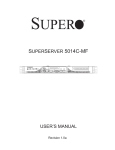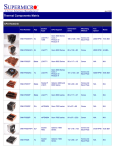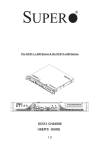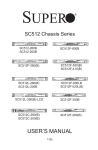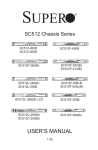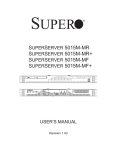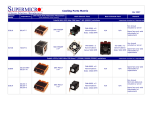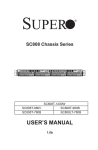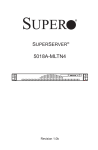Download SUPER ® - Supermicro
Transcript
SUPER
®
SC513 Chassis Series
SC513L-420(B)
SC513F-350B
SC513L-410(B)
SC513F-260(B)
SC513L-260(B)
USER’S MANUAL
1.0a
SC513 Chassis Manual
The information in this User’s Manual has been carefully reviewed and is believed to be accurate.
The vendor assumes no responsibility for any inaccuracies that may be contained in this document,
makes no commitment to update or to keep current the information in this manual, or to notify any
person or organization of the updates. Please Note: For the most up-to-date version of this
manual, please see our web site at www.supermicro.com.
Super Micro Computer, Inc. ("Supermicro") reserves the right to make changes to the product
described in this manual at any time and without notice. This product, including software and documentation, is the property of Supermicro and/or its licensors, and is supplied only under a license.
Any use or reproduction of this product is not allowed, except as expressly permitted by the terms
of said license.
IN NO EVENT WILL SUPERMICRO BE LIABLE FOR DIRECT, INDIRECT, SPECIAL, INCIDENTAL,
SPECULATIVE OR CONSEQUENTIAL DAMAGES ARISING FROM THE USE OR INABILITY TO
USE THIS PRODUCT OR DOCUMENTATION, EVEN IF ADVISED OF THE POSSIBILITY OF
SUCH DAMAGES. IN PARTICULAR, SUPERMICRO SHALL NOT HAVE LIABILITY FOR ANY
HARDWARE, SOFTWARE, OR DATA STORED OR USED WITH THE PRODUCT, INCLUDING THE
COSTS OF REPAIRING, REPLACING, INTEGRATING, INSTALLING OR RECOVERING SUCH
HARDWARE, SOFTWARE, OR DATA.
Any disputes arising between manufacturer and customer shall be governed by the laws of Santa
Clara County in the State of California, USA. The State of California, County of Santa Clara shall
be the exclusive venue for the resolution of any such disputes. Super Micro's total liability for all
claims will not exceed the price paid for the hardware product.
California Best Management Practices Regulations for Perchlorate Materials: This Perchlorate
warning applies only to products containing CR (Manganese Dioxide) Lithium coin cells. “Perchlorate
Material-special handling may apply. See www.dtsc.ca.gov/hazardouswaste/perchlorate”
WARNING: Handling of lead solder materials used in this
product may expose you to lead, a chemical known to
the State of California to cause birth defects and other
reproductive harm.
Manual Revision 1.0a
Release Date: October 11, 2010
Unless you request and receive written permission from Super Micro Computer, Inc., you may not
copy any part of this document.
Information in this document is subject to change without notice. Other products and companies
referred to herein are trademarks or registered trademarks of their respective companies or mark
holders.
Copyright © 2010 by Super Micro Computer, Inc.
All rights reserved.
Printed in the United States of America
ii
Preface
Preface
About This Manual
This manual is written for professional system integrators and PC technicians. It
provides information for the installation and use of the SC513 1U chassis. Installation and maintenance should be performed by experienced technicians only.
Supermicro's mini-sized SC513 1U chassis features easy-access front I/O ports
and a depth of only fourteen inches, especially designed for space-limited applications.
This document lists compatible parts available when this document was published.
Always refer to the our Web site for updates on supported parts and configurations.
iii
SC513 Chassis Manual
Manual Organization
Chapter 1: Introduction
The first chapter provides a checklist of the main components included with this
chassis and describes the main features. This chapter also includes contact information.
Chapter 2: System Safety
This chapter lists warnings, precautions, and system safety. You should thoroughly
familiarize yourself with this chapter for a general overview of safety precautions
that should be followed before installing and servicing this chassis.
Chapter 3: Chassis Components
Refer here for details on this chassis model including the fans, bays, airflow shields,
and other components.
Chapter 4: System Interface
This section provides details on the system interface, which includes the functions
and information provided by the control panel on the chassis as well as other LEDs
located throughout the system.
Chapter 5: Chassis Setup and Maintenance
Follow the procedures given in this chapter when installing, removing, or
reconfiguring your chassis.
Chapter 6: Rack Installation
Refer to this chapter for detailed information on chassis rack installation. You should
follow the procedures given in this chapter when installing, removing or reconfiguring
your chassis into a rack environment.
Appendix A: Cables, Screws, and Other Accessories
Appendix B: Power Supply Specifications
iv
Preface
Table of Contents
About This Manual.............................................................................................. iii
Manual Organization...........................................................................................iv
Chapter 1 Introduction
1-1
Overview.......................................................................................................... 1-1
1-2
Chassis Features............................................................................................. 1-2
CPU.................................................................................................................. 1-2
I/O Expansion slots.......................................................................................... 1-2
Dual Hard Drives.............................................................................................. 1-2
1-3
Contacting Supermicro..................................................................................... 1-3
1-4
Returning Merchandise for Service................................................................. 1-4
Chapter 2 System Safety
2-1
Overview.......................................................................................................... 2-1
2-2
Warnings and Precautions............................................................................... 2-1
2-3
Preparing for Setup.......................................................................................... 2-1
2-4
Electrical Safety Precautions........................................................................... 2-1
2-5
General Safety Precautions............................................................................. 2-3
2-6
System Safety.................................................................................................. 2-3
Chapter 3 Chassis Components
3-1
Overview.......................................................................................................... 3-1
3-2
Components..................................................................................................... 3-1
Chassis............................................................................................................. 3-1
Fans and Blower Units..................................................................................... 3-1
Mounting Rails................................................................................................. 3-1
Power Supply................................................................................................... 3-1
Air Shroud........................................................................................................ 3-2
3-3
Where to get Replacement Components......................................................... 3-2
Chapter 4 System Interface
4-1
LED Panel Overview........................................................................................ 4-1
4-2
Control Panel Buttons...................................................................................... 4-2
4-3
Control Panel LEDs......................................................................................... 4-2
4-4
I/O Panel Overview.......................................................................................... 4-4
v
SC513 Chassis Manual
Chapter 5 Chassis Setup and Maintenance
5-1
Overview.......................................................................................................... 5-1
5-2
Installation Procedures..................................................................................... 5-1
5-3
Removing the Chassis Cover.......................................................................... 5-2
5-4
Installing Hard Drives....................................................................................... 5-3
5-5
Installing the Motherboard............................................................................... 5-5
General Maintenance....................................................................................... 5-1
Important Motherboard Installation Information............................................... 5-5
Standoffs.......................................................................................................... 5-6
Installing and Removing the Heatsink(s)......................................................... 5-7
PCI Slot Setup................................................................................................. 5-9
5-6
Installing the Air Shroud................................................................................. 5-10
Installing the Air Shroud in a DP Chassis...................................................... 5-10
Installing the Air Shroud in a UP Chassis.......................................................5-11
Checking the Airflow in the Chassis...............................................................5-11
Installation Complete.......................................................................................5-11
5-7
System Fans and Blower Units..................................................................... 5-12
System Fans (DP Chassis)............................................................................ 5-12
Blower Cooled Systems (UP Chassis).......................................................... 5-12
System Fan Tray Replacement..................................................................... 5-13
Blower Unit Replacement.............................................................................. 5-14
5-8
Power Supply . .............................................................................................. 5-15
Power Supply Failure..................................................................................... 5-15
5-9
Replacing the Front LED Panel .................................................................... 5-17
Removing the Front Bezel............................................................................. 5-17
Replacing the Front LED Panel..................................................................... 5-18
Chapter 6 Rack Installation
6-1
Overview.......................................................................................................... 6-1
6-2
Unpacking the System..................................................................................... 6-1
6-3
Preparing for Setup.......................................................................................... 6-1
Choosing a Setup Location.............................................................................. 6-1
Rack Precautions............................................................................................. 6-2
General Server Precautions............................................................................. 6-2
Rack Mounting Considerations........................................................................ 6-3
Ambient Operating Temperature................................................................. 6-3
Reduced Airflow.......................................................................................... 6-3
Mechanical Loading.................................................................................... 6-3
Circuit Overloading...................................................................................... 6-3
vi
Preface
Reliable Ground.......................................................................................... 6-3
6-4
Rack Mounting Instructions.............................................................................. 6-4
Identifying the Sections of the Rack Rails (Optional Item).............................. 6-4
Installing the Inner Rail Extension................................................................... 6-5
Installing the Outer Rails to the Rack.............................................................. 6-6
Installing the Chassis into a Rack................................................................... 6-7
Telco Post Style Rack Installation.................................................................... 6-8
Appendix A Cables, Screws, and Other Accessories
Appendix B Power Supply Specifications
vii
SC513 Chassis Manual
Notes
viii
Chapter 1: Introduction
Chapter 1
Introduction
1-1 Overview
Supermicro’s SC513 1U chassis features a unique and highly-optimized design.
The chassis is equipped with a high-efficiency power supply in a small form factor
for optimized space efficiency.
The following chart lists model numbers and features currently available at the
time of printing. For additional information visit the Supermicro Web site at www.
supermicro.com
SC513 Chassis
Model
CPU
HDD
I/O Slots
Power Supply
SC513L-420(B)
DP/UP
2x Fixed (2.5")
1x FH
420W
SC513L-410(B)
DP/UP
2x Fixed (2.5")
1x FH
410W DC
SC513F-350(B)
UP
1x Fixed (3.5")
1x FH
350W (Gold Level)
SC51F3-260(B)
UP
1x Fixed (3.5")
1x FH
260W
SC513L-260(B)
UP
1x Fixed (3.5")
1x FH
260W
Legend:
DP = Dual Processor Support
UP = Single Processor Support
FF = Full-height, Full-length
FH = Full-height, Half-length
LP = Low-profile
1-1
SC513 Chassis Manual
1-2 Chassis Features
The SC513 1U high-performance chassis supports a wide range of features. See
the Chassis Components section of this manual for a list of featues included in
each of the SC513 models.
CPU
The SC513 chassis supports a DP and/or UP Xeon, Pentium D, P3/P4 processors.
Please refer to the motherboard specifications pages on our web site for updates
on supported processors.
I/O Expansion slots
Each version of the SC513 chassis includes one full height PCI slot located on the
front of the chassis for easy access.
Dual Hard Drives
Some SC513 chassis models support a second hard disk drive. For more details,
check the Chassis Components section of this manual or the Supermicro Website
at www.supermicro.com.
1-2
Chapter 1 Introduction
1-3 Contacting Supermicro
Headquarters
Address:
Super Micro Computer, Inc.
980 Rock Ave.
San Jose, CA 95131 U.S.A.
Tel:
+1 (408) 503-8000
Fax:
+1 (408) 503-8008
Email:
[email protected] (General Information)
[email protected] (Technical Support)
Web Site:
www.supermicro.com
Europe
Address:
Super Micro Computer B.V.
Het Sterrenbeeld 28, 5215 ML
's-Hertogenbosch, The Netherlands
Tel:
+31 (0) 73-6400390
Fax:
+31 (0) 73-6416525
Email:
[email protected] (General Information)
[email protected] (Technical Support)
[email protected] (Customer Support)
Asia-Pacific
Address:
Super Micro Computer, Inc.
4F, No. 232-1, Liancheng Rd.
Chung-Ho 235, Taipei County
Taiwan, R.O.C.
Tel:
+886-(2) 8226-3990
Fax:
+886-(2) 8226-3991
Web Site:
www.supermicro.com.tw
Technical Support:
Email:
[email protected]
Tel: 886-2-8226-1900
1-3
SC513 Chassis Manual
1-4 Returning Merchandise for Service
A receipt or copy of your invoice marked with the date of purchase is required before any warranty service will be rendered. You can obtain service by calling your
vendor for a Returned Merchandise Authorization (RMA) number. When returning
to the manufacturer, the RMA number should be prominently displayed on the
outside of the shipping carton, and mailed prepaid or hand-carried. Shipping and
handling charges will be applied for all orders that must be mailed when service
is complete.
For faster service, RMA authorizations may be requested online (http://www.
supermicro.com/support/rma/).
Whenever possible, repack the chassis in the original Supermicro carton, using the
original packaging material. If these are no longer available, be sure to pack the
chassis securely, using packaging material to surround the chassis so that it does
not shift within the carton and become damaged during shipping.
This warranty only covers normal consumer use and does not cover damages incurred in shipping or from failure due to the alteration, misuse, abuse or improper
maintenance of products.
During the warranty period, contact your distributor first for any product problems.
1-4
Chapter 2: System Safety
Chapter 2
System Safety
2-1 Overview
This chapter provides a quick setup checklist to get your chassis up and running.
Following the steps in order given should enable you to have your chassis set up
and operational within a minimal amount of time. This quick setup assumes that you
are an experienced technician, famailiar with common concepts and terminology.
2-2 Warnings and Precautions
You should inspect the box the chassis was shipped in and note if it was damaged
in any way. If the chassis itself shows damage, file a damage claim with carrier
who delivered your system.
Decide on a suitable location for the rack unit that will hold that chassis. It should
be situated in a clean, dust-free area that is well venilated. Avoid areas where heat,
electrical noise and eletromagnetic fields are generated.
You will also need it placed near at least one grounded power outlet. When configured, the SC513 chassis includes one power supply.
2-3 Preparing for Setup
The SC513 chassis includes a set of rail assemblies, including mounting brackets
and mounting screws you will need to install the systems into the rack. Please read
this manual in its entirety before you begin the installation procedure.
2-4 Electrical Safety Precautions
Basic electrical safety precautions should be followed to protect yourself from harm
and the SC513 from damage:
•Be aware of the locations of the power on/off switch on the chassis as well
as the room’s emergency power-off switch, disconnection switch or electrical
outlet. If an electrical accident occurs, you can then quickly remove power from
the system.
•Do not work alone when working with high-voltage components.
2-1
SC513 Chassis Manual
•Power should always be disconnected from the system when removing or in-
stalling main system components, such as the serverboard, memory modules
and the DVD-ROM and floppy drives (not necessary for hot-swappable drives).
When disconnecting power, you should first power down the system with the
operating system and then unplug the power cords from all the power supply
modules in the system.
•When working around exposed electrical circuits, another person who is fa-
miliar with the power-off controls should be nearby to switch off the power, if
necessary.
•Use only one hand when working with powered-on electrical equipment. This
is to avoid making a complete circuit, which will cause electrical shock. Use
extreme caution when using metal tools, which can easily damage any electrical
components or circuit boards they come into contact with.
•Do not use mats designed to decrease electrostatic discharge as protection from
electrical shock. Instead, use rubber mats that have been specifically designed
as electrical insulators.
•The power cord must include a grounding plug and must be plugged into a
grounded electrical outlet.
•Serverboard battery: CAUTION - There is a danger of explosion if the onboard
battery is installed upside down, which will reverse its polarities This battery
must be replaced only with the same or an equivalent type recommended by
the manufacturer. Dispose of used batteries according to the manufacturer’s
instructions.
•DVD-ROM laser: CAUTION - This server may have come equipped with a
DVD-ROM drive. To prevent direct exposure to the laser beam and hazardous
radiation exposure, do not open the enclosure or use the unit in any unconventional way.
2-2
Chapter 2: System Safety
2-5 General Safety Precautions
•Keep the area around the chassis clean and free of clutter.
•Place the chassis top cover and any system components that have been re-
moved away from the system or on a table so that they won’t accidentally be
stepped on.
•While working on the system, do not wear loose clothing such as neckties and
unbuttoned shirt sleeves, which can come into contact with electrical circuits or
be pulled into a cooling fan.
•Remove any jewelry or metal objects from your body, which are excellent metal
conductors that can create short circuits and harm you if they come into contact
with printed circuit boards or areas where power is present.
•After accessing the inside of the system, close the system back up and secure
it to the rack unit with the retention screws after ensuring that all connections
have been made.
2-6 System Safety
Electrostatic discharge (ESD) is generated by two objects with different electrical
charges coming into contact with each other. An electrical discharge is created to
neutralize this difference, which can damage electronic components and printed
circuit boards. The following measures are generally sufficient to neutralize this
difference before contact is made to protect your equipment from ESD:
•Do not use mats designed to decrease electrostatic discharge as protection from
electrical shock. Instead, use rubber mats that have been specifically designed
as electrical insulators.
•Use a grounded wrist strap designed to prevent static discharge.
•Keep all components and printed circuit boards (PCBs) in their antistatic bags
until ready for use.
•Touch a grounded metal object before removing any board from its antistatic
bag.
2-3
SC513 Chassis Manual
•Do not let components or PCBs come into contact with your clothing, which may
retain a charge even if you are wearing a wrist strap.
•Handle a board by its edges only; do not touch its components, peripheral chips,
memory modules or contacts.
•When handling chips or modules, avoid touching their pins.
•Put the serverboard and peripherals back into their antistatic bags when not
in use.
•For grounding purposes, make sure your computer chassis provides excellent
conductivity between the power supply, the case, the mounting fasteners and
the serverboard.
2-4
Chapter 3: Chassis Components
Chapter 3
Chassis Components
3-1 Overview
This chapter describes the most common components included with your chassis.
Some components listed may not be included or compatible with your particular
chassis model. For more information, see the installation instructions detailed later
in this manual.
3-2 Components
Chassis
Depending on the model, the SC513 chassis may include at least one fixed hard
drive and two USB ports. For the latest shipping lists, visit our Web site at: http://
www.supermicro.com.
Fans and Blower Units
The SC513 model chassis accepts either a tray holding three system fans (DP
models) or a blower unit (UP models). These cooling systems are powered by the
motherboard.
Mounting Rails
The SC513 can be placed in a rack for secure storage and use. To set up your
rack, follow the step-by-step instructions included in this manual. See the Rack
Installation section of this manual for details.
Power Supply
Each SC513 chassis model includes a high-efficiency power supply rated at 260,
350, 410 (DC) or 420 Watts. In the unlikely event your power supply fails, replacement is simple and can be done without tools.
3-1
SC513 Chassis Manual
Air Shroud
Air shrouds are shields, usually plastic, that funnel air directly to where it is needed.
Always use the air shroud included with your chassis.
3-3 Where to get Replacement Components
Although not frequently, you may need replacement parts for your system. To
ensure the highest level of professional service and technical support, we strongly
recommend purchasing exclusively from our Supermicro Authorized Distributors/
System Integrators/Resellers. A list of Supermicro Authorized Distributors/System
Integrators/Reseller can be found at: http://www.supermicro.com. Click the Where
to Buy link.
3-2
Chapter 4: System Interface
Chapter 4
System Interface
4-1 LED Panel Overview
There are LEDs on the control panel and on the drive carriers to keep you constantly
informed of the overall status of the system, as well as the activity and health of
specific components. Most SC513 models have two buttons on the chassis control
panel: a reset button and an on/off switch. This chapter explains the meanings of
all LED indicators and the appropriate responses you may need to take.
Figure 4-1: Chassis LED and Buttons
4-1
SC513 Chassis Manual
4-2 Control Panel Buttons
There are two push-buttons located on the front of the chassis. These are a reset
button and a power on/off button.
Reset: The reset button is used to reboot the system.
Power: The main power switch is used to apply or remove power from the
power supply to the server system. Turning off system power with this button removes the main power but keeps standby power supplied to the system. Therefore,
you must unplug system before servicing.
4-3 Control Panel LEDs
The control panel located on the front of the SC513 chassis has five LEDs. These
LEDs provide you with critical information related to different parts of the system.
This section explains what each LED indicates when illuminated and any corrective action you may need to take.
Power: Indicates power is being supplied to the system's power supply units.
This LED should normally be illuminated when the system is operating.
HDD: Indicates hard drive activity when flashing.
4-2
Chapter 4: System Interface
NIC2: Indicates network activity on GLAN2 when flashing.
NIC1: Indicates network activity on GLAN1 when flashing.
Overheat/Fan Fail: When this LED flashes it indicates a fan failure. When
continuously on (not flashing) it indicates an overheat condition, which may be
caused by cables obstructing the airflow in the system or the ambient room temperature being too warm. Check the routing of the cables and make sure all fans
are present and operating normally. You should also check to make sure that the
chassis covers are installed. Finally, verify that the heatsinks are installed properly.
This LED will remain flashing or on as long as the overheat condition exists.
4-3
SC513 Chassis Manual
4-4 I/O Panel Overview
The SC513 chassis has an I/O panel located on the front of the chassis for easy
access. This is a fixed I/O panel and the motherboard used in the SC513 chassis
must be compatible with this I/O panel. For details on the motherboards supported
for the SC513 chassis, visit the Supermicro Web site at http://www.supermicro.com/
products/chassis/1U/?chs=513
The SC513 fixed I/O panel includes mouse and keyboard ports, a dedicated LAN
port, two USB ports, two COM ports, two LAN ports and one optional parallel
port.
Video
Figure 4-2: Front I/O Panel
4-4
Chapter 5: Chassis Setup and Maintenance
Chapter 5
Chassis Setup and Maintenance
5-1 Overview
This chapter covers the steps required to install components and perform maintenance on the chassis. The only tools you will need to install components and perform
maintenance are a Phillips head and a flathead screwdriver. Print this page to use
as a reference while setting up your chassis.
5-2 Installation Procedures
Removing the Chassis Cover
Installing the Hard Drive
Installing the Motherboard (Includes installing standoffs, heatsink(s) and PCI slot
setup)
Installing the Air Shroud
General Maintenance
Systems Fans and Blower Units
Power Supply
Replacing the Front LED Panel
!
Certain motherboards and heatsinks may not be compatible
with this chassis. Before installation, review the motherboard
installation procedures in this chapter.
!
Review the warnings and precautions listed in the manual before setting up or servicing this chassis. These include information in Chapter 2: System Safety and the warning/precautions listed in the setup instructions.
5-1
SC513 Chassis Manual
5-3 Removing the Chassis Cover
13
14
15
12
M/B
HARD DRIVE
Flat head
6-32 x 5 mm
[0.197]
Pan head
6-32 x 5 mm
[0.197]
DVD-ROM CD-ROM FLOPPY DRIVE
Figure 5-1: Removing the Chassis Cover
Removing the Chassis Cover
1. Disconnect the chassis from any power source.
Flat head
Round head
Round head
Pan head
6-32
x 5 mm
2.6 x 5 mm
3 x 5 mm
6-32 x 5 mm
2. Remove the screw holding the
chassis cover in place at the rear of the chas[0.197]
[0.197]
[0.197]
[0.197]
sis.
RAIL
3. Simultaneously press the release buttons front of the chassis cover.
4. Slide the cover toward the rear of the chassis.
5. Lift the cover up and off the chassis.
!
FlatWarning:
head Except for short
Roundperiods
head of time, do NOT operate the
Flat head
M4 xserver
4 mmwithout the cover
M4in
x place.
4 mm The chassis cover must be in
M5
x
12 mm [0.472]
place to allow proper airflow
and prevent overheating.
[0.157]
[0.157]
Washer for M5
M/B STANDOFF
5-2
Chapter 5: Chassis Setup and Maintenance
5-4 Installing Hard Drives
15
Remove five
screws
16
Figure 5-2: Removing the CD-ROM Drive to Access the Hard Drive
Installing a Hard Drive
1. Disconnect the chassis from any power source.
2. Open the chassis cover as described on the previous page.
3. Lift the air shroud up and out of the chassis.
4. Remove the fan tray or blower as described in section 5-7 of this manual.
5. Remove the five screws securing the hard drive cage to the floor of the chassis and set them aside for later use.
6. Lift the hard drive cage up and out of the chassis
!
Warning! Enterprise level hard disk drives are recommended for
use in Supermicro chassis and servers. For information on recommended HDDs, visit the Supermicro Web site at http://www.
supermicro.com/products/nfo/storage.cfm
5-3
SC513 Chassis Manual
Hard Drives
Figure 5-3: Adding the Hard Drive
7. Secure the hard drives into the hard drive cage using the eight screws provided.
Figure 5-4: Adding a Second Hard Drive
8. Place the hard drive cage in the chassis as illustrated and secure it using the
five screws which were previously set aside.
Figure 5-5: Hard Drive Cage in Place
9. Connect the cabling to the hard drive and replace the fan tray or blower and
the air shroud.
5-4
Chapter 5: Chassis Setup and Maintenance
5-5 Installing the Motherboard
M/B
HARD DRIVE
UP Chassis
DP Chassis
Flat head
Pan head
6-32 x 5 mm
6-32 x 5 mm
Figure 5-6 : The SC513 Backplate (I/O Shield) [0.197]
[0.197]
DVD-ROM CD-ROM FLOPPY DRIVE
Important Motherboard Installation Information
The installation of the motherboard, heatsink(s) and cooling systems are different
in DP and UP model chassis. Before installing the motherboard, be aware of the
following:
Pan head
I/O6-32
Panel
x 5 mm
[0.197]
Flat head
6-32 x 5 mm
[0.197]
Round head
3 x 5 mm
[0.197]
Round head
2.6 x 5 mm
[0.197]
The SC513 chassis has a fixed front I/O panel, which holds the motherboard ports
in place.RAIL
Your motherboard must match the SC513 I/O panel. If your motherboard
does not match, you must choose a different motherboard.
Heatsinks
Some compatible motherboards require one or two heatsinks to lower the temperature of the components.
the SC513 chassis must be rated for 1U in
Flat head Heatsinks forRound
head
Flat head
height or less.
M4 x 4 mm
M4 x 4 mm
[0.157]
[0.157]
M5 x 12 mm [0.472]
Washer for M5
M/B STANDOFF
M/B standoff
6-32 to 6-32
5-5
M/B (CPU) standoff
M5 to 6-32
Thumb screw
6-32 x 5 mm [0.197]
SC513 Chassis Manual
HARD DRIVE
Standoffs
Standoffs prevent short circuits by securing space between the motherboard and
Flat
head
the chassis surface.
The
SC513 chassis includes permanent standoffs in locations
6-32 x 5 mm These standoffs accept the rounded Phillips head
used by most motherboards.
[0.197]
screws included in the
SC513 accessories packaging.
ROM FLOPPY DRIVE
lat head
32 x 5 mm
[0.197]
Round head
2.6 x 5 mm
[0.197]
Round head
3 x 5 mm
[0.197]
Standoffs
Figure 5-7: Motherboard Standoffs
Installing the Motherboard
Round head
Flat head
Review the documentation that came with your motherboard. Become familiar
M4 x 41.mm
M5 x 12 mm [0.472]
[0.157] with component placement, requirements, precautions, and cable connecWasher for M5
tions.
2. Disconnect the chassis from any power source.
3. Compare the mounting holes in the motherboard and the mounting holes in
the chassis and add or remove standoffs as required.
Thumb screw
M/B (CPU) standoff
4. Align the motherboard with the chassis standoffs and carefully, place the
6-32 x 5 mm [0.197]
M5 to 6-32
motherboard in the chassis. Make sure rear ports line up with the I/O shield.
5. Secure the motherboard to the chassis. Do not exceed eight pounds of torque
when tightening down the motherboard.
6. Secure the CPU(s), heatsinks, and other components to the motherboard as
described in the motherboard documentation.
7. Connect the cables between the motherboard, backplane, chassis, front
panel, and power supply.
5-6
Chapter 5: Chassis Setup and Maintenance
Installing and Removing the Heatsink(s)
Heatsinks transfer heat away from the motherboard. The heatsinks on the SC513
chassis vary with DP and UP models. #SNK-P0007 is used on DP systems,
#SNKP0011 is used on UP systems. CAUTION! Heatsinks are heavy and must be
handled with care.
Figure 5-8: Installing the Heatsink
Heatsink Installation
1. Disconnect the chassis from any power source.
2. Do not apply thermal grease to the heatsink or CPU die. The required amount
of grease has already been applied.
3. Screw in two screws which are positioned diagonally from one another, for
example, Screw No.1 and Screw No.2 as shown above. Tighten the screws
only until they are snug. Do not fully tighen the screws to avoid possible damage to the CPU.
4. Complete the installation by fully tightening all four screws.
Heatsink
CPU
Motherboard
CPU Socket
Figure 5-9: Heatsink Installed
Removing the Heatsink
1. Unscrew and remove the heatsink screws from the motherboard in the sequence shown on the right of figure 5-8 above.
5-7
SC513 Chassis Manual
Figure 5-10: Placing the Heatsink
2. Hold the the heatsink as shown in the illustration above. Gently wiggle the
heatsink to loosen it from the CPU. Do not use excessive force when removing the heatsink!
3. Carefully lift the heatsink from the CPU socket.
4. Clean the surface of the CPU and the heatsink to remove the thermal grease.
5. Reapply thermal grease before re-installing.
5-8
Chapter 5: Chassis Setup and Maintenance
PCI Slot Setup
SC513 chassis includes a slot for one full height/full length expansion card and
a riser card. The riser card allows the expansion card to fit within the small 1U
form.
The expansion card slot does not require a screw to hold the card in place.
Riser Card
Riser Card
Slots
Expansion Card
Expansion
Card Slot
Expansion Card
Slot Shield with L-Bracket
Figure 5-11: Installing the Expansion Card
Installing Expansion Cards
1. Disconnect the chassis from any power source, unplug the power supply, lay
the chassis on a flat surface and open the cover.
2. Slide the clip upward which secures the temporary expansion card shield in
the expansion card slot on the inside of the chassis.
3. Slide the expansion card slot shield toward the right side of the chassis and
remove the shield.
4. Secure the riser card into the riser card slot on the motherboard.
5. Slide the expansion card slot shield with the L-bracket into the expansion
card slot and into the port on the riser card.
6. Replace the PCI slot clip to secure the expansion card to the chassis.
5-9
SC513 Chassis Manual
5-6 Installing the Air Shroud
The air shroud helps cool the chassis by directing heated air through the rear of
the chassis. When installing the air fan, be aware of the following:
•The
air shroud is designed to fit within the chassis. The sides of the air
shroud should remain straight in relation to the top. Do not fold or bend the
air shroud.
Incorrect
Incorrect
Correct
Figure 5-9: Air Shroud Placement
21A
21B
Figure 5-12: Installing the Air Shroud in a DP Chassis
Installing the Air Shroud in a DP Chassis
DP Chassis - Installing The Air Shroud
1. Confirm that the air shroud matches your chassis model.
2. Place the air shroud in the chassis, aligning the mounting tabs on the system
fan with the corresponding holes on the floor of the chassis.
3. Align the two clips on the air shroud (2A) with the holes on the system fan
tray (2B).
4. Insert the clips on the air shroud into the holes on the system fan tray.
5-10
Chapter 5: Chassis Setup and Maintenance
1A
1
1
1B
1
Figure 5-13: Installing the Air Shroud in a UP Chassis
Installing the Air Shroud in a UP Chassis
UP Chassis - Installing The Air Shroud
1. Align the two slotted holes on the air shroud (1A) with the two screws on the
heatsink (1B). Place the air shroud on top of the heatsink by sliding the two
slotted holes over the two screws on the heatsink.
Checking the Airflow in the Chassis
1. Make sure there are no objects to obstruct airflow in and out of the server.
2. Do not operate the server without drives or drive trays in the drive bays. Use
only recommended server parts.
3. Make sure no wires or foreign objects obstruct air flow through the chassis.
Pull all excess cabling out of the airflow path or use shorter cables.
The control panel LEDs inform you of system status. See “Chapter 3: System
Interface” for details on the LEDs and the control panel buttons.
Installation Complete
In most cases, the chassis power supply and fans are pre-installed. If it is necessary to install fans, continue to the Systems Fans and Blower Units section of this
chapter. If the chassis will be installed into a rack, continue to the next chapter for
rack installation instructions.
5-11
SC513 Chassis Manual
5-7 System Fans and Blower Units
The SC513 chassis comes equipped with either a single blower unit or a set of
system fans to provide internal cooling for the system.
System Fans (DP Chassis)
Three heavy duty fans provide cooling for the chassis. These fans circulate air
through the chassis which lowers temperature within the chassis.
Air Shroud
System Fan
System Fan Tray
Figure 5-14: Identifying System Fans
Blower Cooled Systems (UP Chassis)
Blower-cooled chassis utilize a single blower unit for cooling. The blower circulates
air over within the chassis, lowering the internal temperature.
Blower Unit
Air Shroud
1
Figure 5-15: Identifying a Blower Unit
5-12
Rubber Pad
Chapter 5: Chassis Setup and Maintenance
System Fan Tray Replacement
Removing the System Fan Tray
1. Power-down the system and remove the chassis from any power source.
2. Disconnect each fan from the motherboard.
3. Carefully lift the air shroud's tabs out of the mounting holes on each side of
the system fan tray.
4. Remove the three screws securing the system fan tray to the floor of the
chassis, setting aside the screws and rubber grommets for later use.
5. Lift the system fan tray up and out of the chassis.
Replacing Individual System Fans
Fans can be replaced individually without removing the system fan tray. There is
no need to power down the system when replacing a system fan.
Replacing System Fans
1. If necessary, open the chassis while the power is running to determine which
fan has failed. (Never run the server for an extended period of time with the
chassis open.)
2. Remove the failed fan's power cord from the serverboard.
3. Lift the failed fan completely from the chassis.
4. Place the new fan into the vacant space. Make sure the arrows on the top of
the fan (indicating air direction) point in the same direction as the arrows on
the other fan(s).
5. Confirm that the fan is working properly and replace the chassis cover..
Installing the System Fan Tray
1. Align the three mounting tabs on the system fan tray with the mounting holes
on the floor of the chassis, placing the rubber grommets previously set aside
between the chassis and the system fan tray.
2. Secure the system fan tray to the floor of the chassis using the screws provided.
5-13
SC513 Chassis Manual
3. Attach the air shroud as described in section 5-6.
4. Reconnect the wiring to the fans and power-up the system.
Blower Unit Replacement
Installing the Blower
1. Power down the system and remove the chassis from any power source.
2. Disconnect the blower from the motherboard.
3. Remove the air shroud from the blower as described in section 5-6.
4. Carefully lift the air shroud, blower and the rubber pad up and out of the
chassis.
5. Replace the rubber pad by placing the two holes in the pad over the posts in
the floor of the chassis.
6. Place the blower over the rubber pad and posts.
7. Clip the air shroud onto the front of the blower.
8. Reconnect the blower to the motherboard
5-14
Chapter 5: Chassis Setup and Maintenance
5-8 Power Supply
Depending on your chassis model the SC513 chassis has a 260, 350, 410 or 420
Watt power supply. This power supply is auto-switching capable. This enables it to
automatically sense and operate at a 100V to 240V input voltage. An amber light
will be illuminated on the power supply when the power is off. An illuminated green
light indicates that the power supply is operating.
Power Supply Failure
The SC513 series chassis has one power supply. In the unlikely event that the power
supply unit fails, the system will shut down and you will need to replace it.
Replacement units can be ordered directly from Supermicro (see contact information
in the preface) or an authorized reseller.
Remove These
Screws
Power Supply
M/B
Pan head
Head
Pan
6-32
x
6-32 x 55mm
mm
[0.197]
[0.197]
Remove This
Screw
DVD-ROM CD-ROM FLO
Figure 5-16: Removing the Power Supply
Replacing the Power Supply
1. Disconnect the power cord from the from the chassis to ensure that the unit is
Flat head
Pan head
not accidentally plugged in.
6-32 x 5 mm
6-32 x 5 mm
[0.197]
2. Place the chassis on a stable hard surface and remove the chassis cover. [0.197]
3. Disconnect the power supply from the motherboard andRAIL
other chassis components.
4. Remove the screws securing the power supply. Two screws are in the back
of the chassis and one underneath. Retain the screws and the internal brace
that connects the power supply to the chassis from underneath.
5-15
Flat head
M4 x 4 mm
[0.157]
Roun
M4
[0
SC513 Chassis Manual
5. Pull the power supply out of the chassis.
6. Place the new power supply into the chassis and secure the power supply
using the three screws and internal brace.
7. Connect the power supply to the motherboard and other chassis components.
8. Connect the power cord to the power supply and power up the chassis/server.
9. Once you confirm that the power supply has been installed correctly, replace
the chassis cover.
5-16
Chapter 5: Chassis Setup and Maintenance
5-9 Replacing the Front LED Panel
In the unlikely event that the chassis LED or buttons fail, the front panel can be
replaced. Replacement parts can be ordered from Supermicro or an authorized
reseller. Replacing the front LED panel requires that the bezel be removed from
the front of the chassis.
Removing the Front Bezel
1
Figure 5-17: Front Bezel Release Tabs
Removing the Bezel
1. Locate the four front bezel release tabs on the front of the chassis.
12
Figure 5-18: Removing the Front Bezel
2. Gently remove the bezel from the front of the chassis by pulling it forward as
illustrated above.
5-17
SC513 Chassis Manual
Figure 5-19: Replacing the LED Panel
Replacing the Front LED Panel
Replacing the LED Panel
1. Remove the front bezel as described in the previous section.
2. Disconnect the cord to the front panel.
3. Locate and remove the three screws holding the panel in place.
4. Install the new LED panel and secure the unit with three screws.
5. Reconnect the cables to the LED panel and if necessary, replace the hard
drive.
5-18
Chapter 6: Rack Installation
Chapter 6
Rack Installation
6-1 Overview
This chapter provides a quick setup checklist to install the chassis into a rack.
6-2 Unpacking the System
You should inspect the box the chassis was shipped in and note if it was damaged
in any way. If the chassis itself shows damage you should file a damage claim with
the carrier who delivered it.
Decide on a suitable location for the rack unit that will hold your chassis. It should
be situated in a clean, dust-free area that is well ventilated. Avoid areas where
heat, electrical noise and electromagnetic fields are generated. You will also need
it placed near a grounded power outlet. Be sure to read the Rack and Server Precautions in the next section.
6-3 Preparing for Setup
The box your chassis was shipped in should include two sets of rail assemblies,
two rail mounting brackets and the mounting screws you will need to install the
system into the rack. Please read this section in its entirety before you begin the
installation procedure outlined in the sections that follow.
Choosing a Setup Location
•Leave enough clearance in front of the rack to enable you to open the front
door completely (~25 inches).
•Leave approximately 30 inches of clearance in the back of the rack to allow for
sufficient airflow and ease in servicing.
•This product is for installation only in a Restricted Access Location (dedicated
equipment rooms, service closets and the like).
6-1
SC513 Chassis Manual
!
Warnings and Precautions!
!
Rack Precautions
•Ensure that the leveling jacks on the bottom of the rack are fully extended to
the floor with the full weight of the rack resting on them.
•In single rack installation, stabilizers should be attached to the rack.
•In multiple rack installations, the racks should be coupled together.
•Always make sure the rack is stable before extending a component from the
rack.
•You should extend only one component at a time - extending two or more simultaneously may cause the rack to become unstable.
General Server Precautions
•Review the electrical and general safety precautions that came with the components you are adding to your chassis.
•Determine the placement of each component in the rack before you install the
rails.
•Install the heaviest server components on the bottom of the rack first, and then
work up.
•Use a regulating uninterruptible power supply (UPS) to protect the server from
power surges, voltage spikes and to keep your system operating in case of a
power failure.
•Allow the hot plug hard drives and power supply modules to cool before touching them.
•Always keep the rack's front door and all panels and components on the servers
closed when not servicing to maintain proper cooling.
6-2
Chapter 6: Rack Installation
Rack Mounting Considerations
Ambient Operating Temperature
If installed in a closed or multi-unit rack assembly, the ambient operating temperature of the rack environment may be greater than the ambient temperature of the
room. Therefore, consideration should be given to installing the equipment in an
environment compatible with the manufacturer’s maximum rated ambient temperature (Tmra).
Reduced Airflow
Equipment should be mounted into a rack so that the amount of airflow required
for safe operation is not compromised.
Mechanical Loading
Equipment should be mounted into a rack so that a hazardous condition does not
arise due to uneven mechanical loading.
Circuit Overloading
Consideration should be given to the connection of the equipment to the power
supply circuitry and the effect that any possible overloading of circuits might have
on overcurrent protection and power supply wiring. Appropriate consideration of
equipment nameplate ratings should be used when addressing this concern.
Reliable Ground
A reliable ground must be maintained at all times. To ensure this, the rack itself
should be grounded. Particular attention should be given to power supply connections other than the direct connections to the branch circuit (i.e. the use of power
strips, etc.).
6-3
SC513 Chassis Manual
6-4 Rack Mounting Instructions
This section provides information on installing the SC513 chassis into a rack unit
with the rails provided. There are a variety of rack units on the market, which
may mean the assembly procedure will differ slightly. You should also refer to the
installation instructions that came with the rack unit you are using.
NOTE: The SC513F-280/350/410/520/600 chassis models are designed with a
wider chassis. The rails for these chassis will fit a rack between 25.6" and 33.05"
deep. The following shows how to mount these chassis to a standard rack.
Identifying the Sections of the Rack Rails (Optional Item)
The chassis package includes two rack rail assemblies in the rack mounting kit.
Each assembly consists of two sections: an inner fixed chassis rail that secures
directly to the server chassis, and an outer fixed rack rail that secures directly to
the rack itself.The SC513F comes with "chassis handles", which allow the chassis
to be mounted on generic rails.
Outer rai
Attach to the
Short and long
Brackets.
Long Bracket
Attach to
Rear of Rack
Inner Rail
Attach to
Chassis
Short Bracket
Attach to
Front of Rack
Figure 6-1: Identifying the Sections of the Rack Rails
(Right side rail shown)
6-4
Chapter 6: Rack Installation
Installing the Inner Rail Extension
The SC513F includes chassis handles that you must remove before installing the
rails.
Removing the Chassis Handles
1. Locate and remove the three screws holding the chassis ear in place.
2. Repeat step on with the other chassis ear.
Figure 6-2: Installing Inner Rails to the Chassis
Installing the Inner Rails
1. Place the inner rail on the side of the chassis aligning the hooks of the chassis with the rail holes.
2. Slide the inner rail toward the front of the chassis to secure the rail in place.
3. Secure the inner rail to the chassis with three screws.
4. Repeat steps 1-3 for the other inner rail extension.
6-5
SC513 Chassis Manual
16
Attach to
Rear of
Rack
Long Bracket
Flat head M5
Screw and M5
Washer
Short
Bracket
Outer Rail
15
Attach to
Front of
Rack
Round head
M4 Screw
Round head
M4 Screw
Figure 6-3: Assembling and Installing the Outer Rails
Installing the Outer Rails to the Rack
Installing the Outer Rails
1. Slide the short and long brackets on the outside of the outer rail. You must
align the pins with the slides. Both bracket ends must face the same direction.
2. Adjust both the short and long brackets to the proper distance so that the rail
fits snugly into the rack.
3. Secure the long bracket to outer rail with two M4 screws. Use a washer with
each screw.
4. Secure the short bracket to the outer rail with two M4 screws. Use a washer
with each screw.
5. Attach the front of the short bracket to the front of the rack using two M5
screws.
6. Attach the rear of the long bracket to the rear of the rack using two M5
screws.
7. Repeat steps 1-7 for the remaining outer rail.
6-6
Chapter 6: Rack Installation
13
Figure 6-4: Installing the Chassis into a Rack
Installing the Chassis into a Rack
Installing the Chassis
1. Confirm that the inner rails are attached to the chassis and confirm that the
outer rails are installed on the rack.
2. Align the inner rails on the chassis chassis with the front of the outer rails on
the rack.
3. Slide the chassis rails into the rack rails, keeping the pressure even on both
sides (you may have to depress the locking tabs when inserting). When the
server has been pushed completely into the rack, you should hear the locking
tabs "click" into the locked position.
4. (Optional) Insert and tighten the thumbscrews that hold the front of the server
to the rack.
6-7
SC513 Chassis Manual
Telco Post Style Rack Installation
The SC513.chassis rail system supports mounting in Telco or post style racks.
Instaling into a Telco Rack
1. Locate the pair of short brackets and one long brackets, the inner rail (attached to the chassis), and the outer rail.
Short Front
Bracket
Outer Rai
M4 Screw
Figure 6-5: Attach the Short Front Bracket to the Outer Rail
2. Attach the short front bracket to the outer rail using two round head M4
screws.
Attach the short
bracket
attach to the
front of post
Attach the long
bracket to the
rear of the post
Figure 6-6: Attach the Short and Long Brackets to the Outer Post
3. Attach the remaining short bracket to the front of the post using two M5
screws and two M5 washers.
4. Attach the long bracket to the rear of the post using two M5 screws and two
M5 washers.
6-8
Chapter 6: Rack Installation
Long bracket
attaches to
rear of post
Slide the outer
rail into the
short and long
brackets.
Short bracket
attaches to
front of post
Figure 6-7: Installing the Chassis into a Telco Rack
5. Slide the outer rail through the short and long brackets.
6. Repeat steps 1 through 5 for the other side of the rack.
7. Align the inner rails on the chassis with the outer rails on the rack.
8. Slide the chassis into the rack.
9. Position the chassis to balance its weight evenly between the front and the
rear of the rack.
6-9
SC513 Chassis Manual
Notes
6-10
Appendix A: SC512 Chassis Cables
Appendix A
Cables, Screws,
and Other Accessories
A-1 Overview
This appendix lists supported cables for your chassis system. It only includes the
most commonly used components and configurations. For more compatible cables,
refer to the manufacturer of the motherboard you are using and our Web site at:
www.supermicro.com.
A-2 Cables Included with SC513 Chassis
SC513L-420, SC513L-410,
Part #
CBL-0071
Type
Length
Cable
Description
Front Panel Round Cable
SC513F-350
Part #
CBL-0087
Type
Length
Cable
20"
CBL-0260L
6'
Description
Front control cable 16 to 16 pin
Ribbon
US power cord 18 AWG
SC513F-260, SC513L-260
Part #
CBL-0087
Type
Length
Cable
20"
A-1
Description
Front control cable 16 to 16 pin
Ribbon
SC513 Chassis Manual
Extending Power Cables
Although Supermicro chassis are designed with to be efficient and cost-effective,
some compatible motherboards have power connectors located in different areas.
To use these motherboards you may have to extend the power cables to the mother
boards. To do this, use the following chart as a guide.
Power Cable Extenders
Number of Pins
Cable Part #
Length
24-pin
CBL-0042
7.9”(20 CM)
20-pin
CBL-0059
7.9”(20 CM)
8-pin
CBL-0062
7.9”(20 CM)
4-pin
CBL-0060
7.9”(20 CM)
Front Panel to the Motherboard
The SC513 chassis includes a cable to connect the chassis front panel to the
motherboard. If your motherboard uses a different connector, use the following list
to find a compatible cable.
Front Panel to Motherboard Cable (Ribbon Cable)
Number of Pins
(Front Panel)
Number of Pins
(Motherboard)
Cable Part #
16-pin
16-pin
CBL-0049
16-pin
20-pin
CBL-0048
20-pin
20-pin
CBL-0047
16-pin
varies*
CBL-0068
20-pin
varies*
CBL-0067
* Split cables: Use these cable if your motherboard requires several different connections from the front panel.
A-2
Appendix A: SC512 Chassis Cables
A-3 Chassis Screws
The chassis and accessory box include all the screws needed to set up your
chassis. This section include descriptions of the most common screws used. Your
chassis may not require all the parts listed.
M/B
HARD DRIVE
Flat head
6-32 x 5 mm
[0.197]
Pan head
6-32 x 5 mm
[0.197]
DVD-ROM CD-ROM FLOPPY DRIVE
Pan head
6-32 x 5 mm
[0.197]
Flat head
6-32 x 5 mm
[0.197]
Round head
3 x 5 mm
[0.197]
Round head
2.6 x 5 mm
[0.197]
RAIL
Flat head
M4 x 4 mm
[0.157]
Round head
M4 x 4 mm
[0.157]
Flat head
M5 x 12 mm [0.472]
Washer for M5
M/B STANDOFF
M/B standoff
6-32 to 6-32
M/B (CPU) standoff
M5 to 6-32
Figure A-1: Chassis Screws
A-3
Thumb screw
6-32 x 5 mm [0.197]
SC513 Chassis Manual
Notes
A-4
Appendix B: SC512F Power Supply Specifications
Appendix B
Power Supply Specifications
This appendix lists power supply specifications for your chassis system.
SC513F-260, SC513L-260 Chassis Model
260
MFR Part #
PWS-0055
Rated AC Voltage
100 - 240V
60 - 50Hz
4A Max
DC Output 5V + 3.3V ≤ 140W
+5V standby 2.0A
+12V
18.0A
+5V
25.0A
+3.3V
15.0A
-12V
1.0A
SC513F-350
350
MFR Part #
PWS-351-1H
Rated AC
Voltage
100-240 V, 50-60 Hz, 4.2 - 1.8A
+5V standby 3A
+12V
29A
+5V
18A
+3.3V
15A
B-1
SC513 Chassis Manual
SC513F-410 Chassis Model
410
MFR Part #
PWS-0061
DC Voltage
Voltage Range = -36V to -72V
Nominal Voltage = -48V
Max Input Current = 18A @ -48V
DC Output 5V + 3.3V ≤ 180W
+5V
35.0A
+5V standby 3.0A
+12V
32.0A
-12V
0.5A
+3.3V
20.0A
SC513L-420 Chassis Model
410
MFR Part #
PWS-0053
AC Voltage
100 - 240V
60-50Hz
7 Amp
DC Output 5V + 3.3V ≤ 160W
+5V
30.0A
+5V standby 2.0A
+12V
15.0A
+12V2
15.0A
+12V3
18.0A
-12V
1.0A
+3.3V
20.0A
B-2
Appendix B: SC512F Power Supply Specifications
Notes
B-3
SC513 Chassis Manual
Disclaimer (cont.)
The products sold by Supermicro are not intended for and will not be used in life support systems, medical equipment, nuclear facilities or systems, aircraft, aircraft devices,
aircraft/emergency communication devices or other critical systems whose failure to perform be reasonably expected to result in significant injury or loss of life or catastrophic
property damage. Accordingly, Supermicro disclaims any and all liability, and should
buyer use or sell such products for use in such ultra-hazardous applications, it does so
entirely at its own risk. Furthermore, buyer agrees to fully indemnify, defend and hold
Supermicro harmless for and against any and all claims, demands, actions, litigation,
and proceedings of any kind arising out of or related to such ultra-hazardous use or
sale.
B-4