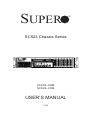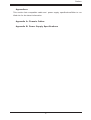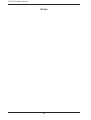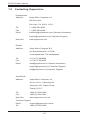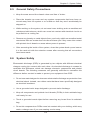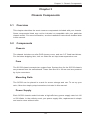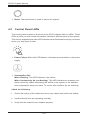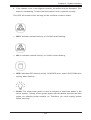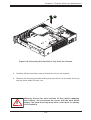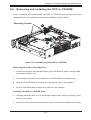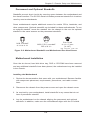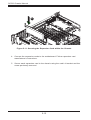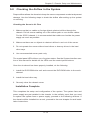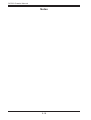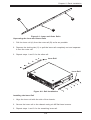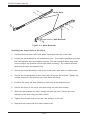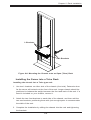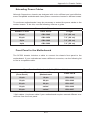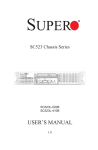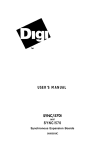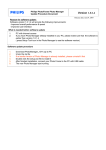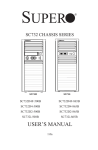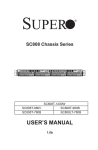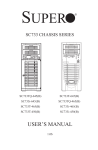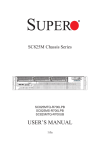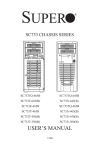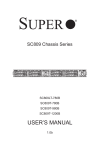Download SUPER ® - Supermicro
Transcript
SUPER
SC523 Chassis Series
!
SC523L-520B
SC523L-410B
USER’S MANUAL
1.0a
®
SC523 Chassis Manual
The information in this User’s Manual has been carefully reviewed and is believed to be accurate.
The vendor assumes no responsibility for any inaccuracies that may be contained in this document,
makes no commitment to update or to keep current the information in this manual, or to notify any
person or organization of the updates. Please Note: For the most up-to-date version of this
manual, please see our web site at www.supermicro.com.
Super Micro Computer, Inc. ("Supermicro") reserves the right to make changes to the product
described in this manual at any time and without notice. This product, including software and
documentation, is the property of Supermicro and/or its licensors, and is supplied only under a
license. Any use or reproduction of this product is not allowed, except as expressly permitted by
the terms of said license.
IN NO EVENT WILL SUPERMICRO BE LIABLE FOR DIRECT, INDIRECT, SPECIAL, INCIDENTAL,
SPECULATIVE OR CONSEQUENTIAL DAMAGES ARISING FROM THE USE OR INABILITY TO
USE THIS PRODUCT OR DOCUMENTATION, EVEN IF ADVISED OF THE POSSIBILITY OF
SUCH DAMAGES. IN PARTICULAR, SUPERMICRO SHALL NOT HAVE LIABILITY FOR ANY
HARDWARE, SOFTWARE, OR DATA STORED OR USED WITH THE PRODUCT, INCLUDING THE
COSTS OF REPAIRING, REPLACING, INTEGRATING, INSTALLING OR RECOVERING SUCH
HARDWARE, SOFTWARE, OR DATA.
Any disputes arising between manufacturer and customer shall be governed by the laws of Santa
Clara County in the State of California, USA. The State of California, County of Santa Clara shall
be the exclusive venue for the resolution of any such disputes. Super Micro's total liability for all
claims will not exceed the price paid for the hardware product.
California Best Management Practices Regulations for Perchlorate Materials: This Perchlorate
warning applies only to products containing CR (Manganese Dioxide) Lithium coin cells. “Perchlorate
Material-special handling may apply. See www.dtsc.ca.gov/hazardouswaste/perchlorate”
WARNING: Handling of lead solder materials used in this
product may expose you to lead, a chemical known to
the State of California to cause birth defects and other
reproductive harm.
Manual Revision 1.0a
Release Date: August 9, 2011
Unless you request and receive written permission from Super Micro Computer, Inc., you may not
copy any part of this document.
Information in this document is subject to change without notice. Other products and companies
referred to herein are trademarks or registered trademarks of their respective companies or mark
holders.
Copyright © 2011 by Super Micro Computer, Inc.
All rights reserved.
Printed in the United States of America
ii
Preface
Preface
This manual is written for professional system integrators and PC technicians. It
provides information for the installation and use of the SC523 2U chassis. Installation and maintenance should be performed by experienced technicians only.
Supermicro’s SC523 chassis features easy-access front I/O ports and a depth of
only 14.5" for space-limited applications. The chassis design optimizes every aspect
of interior space without compromising superior cooling. It is also equipped with a
520 Watt, high-efficiency power supply for superb power savings.
This document lists the compatible parts available when this document was
published. Always refer to the our Web site for updates on supported parts and
configurations.
iii
SC523 Chassis Manual
Manual Organization
Chapter 1 Introduction
The first chapter provides a description of the main components included with this
chassis and describes the primary features of the SC523 chassis. This chapter also
includes contact information.
Chapter 2 System Safety
This chapter lists warnings, precautions, and system safety. You should thoroughly
familiarize yourself with this chapter for a general overview of the safety precautions
that should be followed before installing and servicing this chassis.
Chapter 3 Chassis Components
Refer here for details on this chassis model including the fans, bays, airflow shields,
and other components.
Chapter 4 System Interface
Refer to this chapter for details on the system interface, which includes the functions
and information provided by the control panel on the chassis as well as other LEDs
located throughout the system.
Chapter 5 Chassis Setup and Maintenance
Follow the procedures given in this chapter when setting up or maintaining your
chassis.
Chapter 6 Rack Installation
Refer to this chapter for detailed information on chassis rack installation. You should
follow the procedures given in this chapter when installing, removing or reconfiguring
your chassis into a rack environment.
iv
Preface
Appendices
This section lists compatible cable and power supply specificationsRefer to our
Web site for the latest information.
Appendix A: Chassis Cables
Appendix B: Power Supply Specifications
v
SC523 Chassis Manual
Table of Contents
Chapter 1 Introduction
1-1
Overview.......................................................................................................... 1-1
1-2
Shipping List..................................................................................................... 1-1
Part Numbers................................................................................................... 1-1
1-3
Contacting Supermicro..................................................................................... 1-2
Chapter 2 System Safety
2-1
Overview.......................................................................................................... 2-1
2-2
Warnings and Precautions............................................................................... 2-1
2-3
Preparing for Setup.......................................................................................... 2-1
2-4
Electrical Safety Precautions........................................................................... 2-1
2-5
General Safety Precautions............................................................................. 2-3
Chapter 3 Chassis Components
3-1
Overview.......................................................................................................... 3-1
3-2
Components..................................................................................................... 3-1
Chassis............................................................................................................. 3-1
Fans................................................................................................................. 3-1
Mounting Rails................................................................................................. 3-1
Power Supply................................................................................................... 3-1
Air Shroud........................................................................................................ 3-2
3-3
Where to get Replacement Components......................................................... 3-2
Chapter 4 System Interface
4-1
Overview.......................................................................................................... 4-1
4-2
Control Panel Buttons...................................................................................... 4-1
4-3
Control Panel LEDs......................................................................................... 4-2
Chapter 5 Chassis Setup and Maintenance
5-1
Overview.......................................................................................................... 5-1
5-2
Installation Procedures..................................................................................... 5-1
General Maintenance....................................................................................... 5-1
5-3
Removing the Chassis Cover.......................................................................... 5-2
5-4
Removing and Installing the Air Shroud.......................................................... 5-3
5-5
Removing and Installing Hard Drives.............................................................. 5-4
5-6
Removing and Installing the DVD or CD-ROM............................................... 5-7
5-7
Installing the Motherboard............................................................................... 5-8
Installing the I/O Shield.................................................................................... 5-8
Permanent and Optional Standoffs.................................................................. 5-9
vi
Preface
Motherboard Installation................................................................................... 5-9
5-8
Checking the Airflow in the System............................................................... 5-13
Installation Complete...................................................................................... 5-13
5-9
System Fans.................................................................................................. 5-14
5-10 Removing and Instaling the Power Supply .................................................. 5-15
Power Supply Replacement........................................................................... 5-15
Chapter 6 Rack Installation
6-1
Overview.......................................................................................................... 6-1
6-2
Unpacking the System..................................................................................... 6-1
6-3
Preparing for Setup.......................................................................................... 6-1
Choosing a Setup Location.............................................................................. 6-1
Rack Precautions............................................................................................. 6-2
Rack Mounting Considerations........................................................................ 6-3
Reduced Airflow.......................................................................................... 6-3
Mechanical Loading.................................................................................... 6-3
Circuit Overloading...................................................................................... 6-3
Reliable Ground.......................................................................................... 6-3
6-4
Rack Mounting Instructions.............................................................................. 6-4
Identifying the Sections of the Rails................................................................ 6-4
Rail Brackets.................................................................................................... 6-4
Installing the Chassis into a Rack................................................................... 6-7
Installing the Server into a Telco Rack............................................................ 6-9
Appendix A SC523 Chassis Cables
Appendix B SC523 Power Supply Specifications
vii
SC523 Chassis Manual
Notes
viii
Chapter 1: Introduction
Chapter 1
Introduction
1-1 Overview
Supermicro’s SC523 2U chassis features a unique and highly-optimized design.
The chassis is equipped with high-efficiency power supply. High-performance fans
provide ample optimized cooling. Two fixed 3.5" drives offer maximum storage
capacity in a 2U short-depth form factor.
1-2 Shipping List
Part Numbers
Please visit the following link for the latest shipping lists and part numbers for your particular chassis model: http://www.supermicro.com/products/chassis/2U/?chs=523
SC523L-410B Chassis
Model
SC523L-410B
CPU
HDD
I/O Slots
Power
Supply
Intel/AMD
Single or Dual
Processor
Support
2 x 3.5" Fixed
Hard Drive
Support
7 x LP
410W
SC523L-520B Chassis
Model
SC523L-520B
CPU
HDD
I/O Slots
Power
Supply
Intel/AMD
Single or Dual
Processor
Support
2 x 3.5" Fixed
Hard Drive
Support
7 x LP
520W
1-1
SC523 Chassis Manual
1-3 Contacting Supermicro
Headquarters
Address:
Super Micro Computer, Inc.
980 Rock Ave.
San Jose, CA 95131 U.S.A.
Tel:
+1 (408) 503-8000
Fax:
+1 (408) 503-8008
Email:
[email protected] (General Information)
[email protected] (Technical Support)
Web Site:
www.supermicro.com
Europe
Address:
Super Micro Computer B.V.
Het Sterrenbeeld 28, 5215 ML
's-Hertogenbosch, The Netherlands
Tel:
+31 (0) 73-6400390
Fax:
+31 (0) 73-6416525
Email:
[email protected] (General Information)
[email protected] (Technical Support)
[email protected] (Customer Support)
Asia-Pacific
Address:
Super Micro Computer, Inc.
4F, No. 232-1, Liancheng Rd.
Chung-Ho 235, Taipei County
Taiwan, R.O.C.
Tel:
+886-(2) 8226-3990
Fax:
+886-(2) 8226-3991
Web Site:
www.supermicro.com.tw
Technical Support:
Email:
[email protected]
Tel: +886-(2) 8226-5990
1-2
Chapter 2: System Safety
Chapter 2
System Safety
2-1 Overview
This chapter provides a quick setup to get your chassis up and running. Following
the steps in the order given should enable you to have your chassis set up and operational within a minimal amount of time. This quick setup guide assumes that you
are an experienced technician, famailiar with common concepts and terminology.
2-2 Warnings and Precautions
You should inspect the box the chassis was shipped in and note if it was damaged
in any way. If the chassis itself shows damage, file a damage claim with carrier
who delivered your system.
Decide on a suitable location for the rack unit that will hold that chassis. It should
be situated in a clean, dust-free area that is well venilated. Avoid areas where heat,
electrical noise and eletromagnetic fields are generated.
You will also need it placed near at least two grounded power outlets to take advantage of redundant power features.
2-3 Preparing for Setup
The SC523 Chassis includes a set of rail assemblies, including mounting brackets
and mounting screws you will need to install the systems into the rack. Please read
this manual in its entirety before you begin the installation procedure.
2-4 Electrical Safety Precautions
Basic electrical safety precautions should be followed to protect yourself from harm
and the SC523 from damage:
2-1
SC523 Chassis Manual
•Be aware of the locations of the power on/off switch on the chassis as well
as the room’s emergency power-off switch, disconnection switch or electrical
outlet. If an electrical accident occurs, you can then quickly remove power from
the system.
•Do not work alone when working with high voltage components.
•Power should always be disconnected from the system when removing or in-
stalling main system components, such as the serverboard, memory modules
and the DVD-ROM and floppy drives (not necessary for hot-swappable drives).
When disconnecting power, you should first power-down the system with the
operating system and then unplug the power cords from all the power supply
modules in the system.
•When working around exposed electrical circuits, another person who is fa-
miliar with the power-off controls should be nearby to switch off the power, if
necessary.
•Use only one hand when working with powered-on electrical equipment. This
is to avoid making a complete circuit, which will cause electrical shock. Use
extreme caution when using metal tools, which can easily damage any electrical
components or circuit boards they come into contact with.
•Do not use mats designed to decrease electrostatic discharge as protection from
electrical shock. Instead, use rubber mats that have been specifically designed
as electrical insulators.
•The power supply power cord must include a grounding plug and must be
plugged into grounded electrical outlets.
•CAUTION - Serverboard battery: There is a danger of explosion if the on-board
battery is installed upside down, which will reverse its polarities This battery
must be replaced only with the same or an equivalent type recommended by
the manufacturer. Dispose of used batteries according to the manufacturer’s
instructions.
•CAUTION - DVD-ROM Laser: This server may have come equipped with a
DVD-ROM drive. To prevent direct exposure to the laser beam and hazardous
radiation exposure, do not open the enclosure or use the unit in any unconventional way.
2-2
Chapter 2: System Safety
2-5 General Safety Precautions
•Keep the area around the chassis clean and free of clutter.
•Place the chassis top cover and any system components that have been re-
moved away from the system or on a table so that they won’t accidentally be
stepped on.
•While working on the system, do not wear loose clothing such as neckties and
unbuttoned shirt sleeves, which can come into contact with electrical circuits or
be pulled into a cooling fan.
•Remove any jewelry or metal objects from your body, which are excellent metal
conductors that can create short circuits and harm you if they come into contact
with printed circuit boards or areas where power is present.
•After accessing the inside of the system, close the system back up and secure
it to the rack unit with the retention screws after ensuring that all connections
have been made.
2-6 System Safety
Electrostatic discharge (ESD) is generated by two objects with different electrical
charges coming into contact with each other. An electrical discharge is created to
neutralize this difference, which can damage electronic components and printed
circuit boards. The following measures are generally sufficient to neutralize this
difference before contact is made to protect your equipment from ESD:
•Do not use mats designed to decrease electrostatic discharge as protection from
electrical shock. Instead, use rubber mats that have been specifically designed
as electrical insulators.
•Use a grounded wrist strap designed to prevent static discharge.
•Keep all components and printed circuit boards (PCBs) in their antistatic bags
until ready for use.
•Touch a grounded metal object before removing any board from its antistatic
bag.
•Do not let components or PCBs come into contact with your clothing, which may
retain a charge even if you are wearing a wrist strap.
2-3
SC523 Chassis Manual
•Handle a board by its edges only; do not touch its components, peripheral chips,
memory modules or contacts.
•When handling chips or modules, avoid touching their pins.
•Put the serverboard and peripherals back into their antistatic bags when not
in use.
•For grounding purposes, make sure your computer chassis provides excellent
conductivity between the power supply, the case, the mounting fasteners and
the serverboard.
2-4
Chapter 3: Chassis Components
Chapter 3
Chassis Components
3-1 Overview
This chapter describes the most common components included with your chassis.
Some components listed may not be included or compatible with your particular
chassis model. For more information, see the installation instructions detailed later
in this manual.
3-2 Components
Chassis
The chassis includes one slim DVD dummy cover, and two 3.5" fixed hard drives.
For the latest shipping lists, visit our Web site at: http://www.supermicro.com.
Fans
The SC523 chassis accepts two system fans. System fans for the SC523 chassis
are powered from the serverboard. These fans are 80 x 38 mm and are powered
by 4-pin connectors.
Mounting Rails
The SC523 can be placed in a rack for secure storage and use. To set up your
rack, follow the step-by-step instructions included in this manual.
Power Supply
Each SC523 chassis model includes a high-efficiency power supply rated at 410
or 520 Watts. In the unlikely event your power supply fails, replacement is simple
and can be done without tools.
3-1
SC523 Chassis Manual
Air Shroud
Air shrouds are shields, usually plastic, which funnel air directly to where it is
needed. Always use the air shroud included with your chassis.
3-3 Where to get Replacement Components
Though not frequently, you may need replacement parts for your system. To ensure the highest level of professional service and technical support, we strongly
recommend purchasing exclusively from our Supermicro Authorized Distributors/
System Integrators/Resellers. A list of Supermicro Authorized Distributors/System
Integrators/Reseller can be found at: http://www.supermicro.com. Click the Where
to Buy link
3-2
Chapter 4: System Interface
Chapter 4
System Interface
4-1 Overview
This chasis includes LEDs on the control panel and drive carriers that indicate the
activity and health of specific components.
4-2 Control Panel Buttons
There are two buttons located on the front of the chassis: a reset button and a
power on/off button.
!
!
Figure 4-1: Front Panel Buttons
4-1
SC523 Chassis Manual
•Reset: The reset button is used to reboot the system.
4-3 Control Panel LEDs
The control panel located on the front of the SC523 chassis has five LEDs. These
LEDs provide you with critical information related to different parts of the system.
This section explains what each LED indicates when illuminated and any corrective
action you may need to take.
!
•Power Failure: When this LED flashes, it indicates a power failure in the power
supply
•Overheat/Fan Fail
When Flashing: This LED indicates a fan failure.
When Continuously On (not flashing). This LED indicates an overheat condition caused by cables obstructing the airflow in the system or the ambient
room temperature being too warm. To correct this condition, do the following:
Check the Following
1. Check the routing of the cables and move any cables that restrict the airflow.
2. Confirm that all fans are operating normally.
3. Verify that the heatsinks are installed properly.
4-2
Chapter 4: System Interface
4. If the chassis cover is not aligned correctly, the airflow may be disrupted. This
leads to overheating. Confirm that the chassis cover is placed correctly.
This LED will remain active as long as the overheat condition exists.
•NIC2: Indicates network activity on GLAN2 when flashing.
•NIC1: Indicates network activity on GLAN1 when flashing.
•HDD: Indicates IDE channel activity, SAS/SATA drive, and/or DVD-ROM drive
activity when flashing.
•Power: The main power switch is used to activate or deactivate power to the
server system. Turning off the system power with this button removes the main
power, but standby power remains on. Therefore, you must unplug system
before servicing.
4-3
Chapter 5: Chassis Setup and Maintenance
Chapter 5
Chassis Setup and Maintenance
5-1 Overview
This chapter covers the steps required to install components and perform maintenance on the chassis. The only tools needed to install components and perform
maintenance is a Phillips screwdriver and under certain circumstances, a hex
wrench. Print this page to use as a reference while setting up the chassis.
5-2 Installation Procedures
Removing the Chassis Cover.
Removing and Installing the Air Shroud
Removing and Installing Hard Drives.
Removing and Installing the DVD or CD-ROM
Installing the Motherboard (Includes I/O shield and expansion card slot setup).
Checking the Airflow in the System
General Maintenance
Systems Fans
Removing and Installing the Power Supply.
!
Review the warnings and precautions listed in the manual before
setting up or servicing this chassis. These include information in
Chapter 2: System Safety and the warning/precautions listed in the
setup instructions.
5-1
SC523 Chassis Manual
5-3 Removing the Chassis Cover
3
2
1
1
1
1
Figure 5-1: Removing the Chassis Cover
Removing the Chassis Cover
1. Remove the four screws holding the chassis cover in place.
2. Slide the cover toward the rear of the chassis
3. Lift the cover from the unit.
!
Warning: Except for short periods of time, do NOT operate the
server without the cover in place. The chassis cover must be in
place to allow proper airflow and prevent overheating.
5-2
Chapter 5: Chassis Setup and Maintenance
5-4 Removing and Installing the Air Shroud
2
Air Shroud
Perforated
Tabs
Figure 5-2: Removing the Air Shroud
Air shrouds concentrate airflow to maximize fan efficiency. The SC523 chassis air
shroud does not require screws to set it up. The air shroud must be removed before
a motherboard may be installed.
Removing the Air Shroud
1. Unplug the chassis from any power source.
2. Carefully lift the air shroud straight up and out of the chassis.
Installing the Air Shroud
1. Each air shroud includes perforated tabs that can be removed to accommodate motherboard components. To ensure maximum cooling, remove only the
tabs that are necessary to ensure a proper fit of the air shroud.
2. Place air shroud in the chassis. The air shroud covers the fans at the rear of
the chassis.
5-3
SC523 Chassis Manual
5-5 Removing and Installing Hard Drives
Hard Drives
Figure 5-3: Locating the Fixed Hard Drives within the Chassis
Removing the Hard Drives and Hard Drive Trays from the Chassis
1. Disconnect the chassis from any power source.
2. Disconnect the wiring to the hard drive.
3. Locate the hard drive that needs to be replaced within the chassis.
4. Remove the mounting screws holding the hard drive tray into the chassis, and
set them aside for later use.
5-4
Chapter 5: Chassis Setup and Maintenance
5
Figure 5-4: Removing the Hard Drive Tray from the Chassis
5. Carefully lift the hard drive tray and hard drive from the chassis.
6. Remove the mounting screws holding the hard drive into the hard drive tray
and set them aside for later use.
!
Warning: Except for short periods of time (while swapping
hard drives), do not operate the server with the hard drives
empty. The hard drive tray must have a hard drive or dummy
drive installed.
5-5
SC523 Chassis Manual
7
Hard Drive
Drive Tray
6
Mounting Screws
6
Figure 5-5: Removing the Hard Drive from the Drive Tray
7. Carefully remove the hard drive from the hard drive tray.
Installing a Hard Drive into the Hard Drive Tray
1. Install a new hard drive into the hard drive tray with the printed circuit board
side facing down so that the mounting holes align with those in the carrier.
2. Using the screws which were set aside earlier, secure the hard drive into the
hard drive tray by tightening all four screws.
3. Carefully lower the hard drive tray and hard drive into the chassis.
4. Secure the hard drive tray to the chassis using the screws set aside earlier.
5. Reconnect the wiring to the hard drive.
!
Warning: Only enterprise level hard drives are recommended
for use in Supermicro chassis.
5-6
Chapter 5: Chassis Setup and Maintenance
5-6 Removing and Installing the DVD or CD-ROM
Prior to installing the motherboard, the DVD or CD-ROM must be removed, then
reinstalled after the motherboard has been installed in the chassis.
Mounting Screws
4
3
Figure 5-6: I/O Removing the DVD or CD-ROM
Removing the DVD or CD-ROM Drive
1. Locate and remove the screws holding the DVD-ROM in place, setting aside
the screws for later use.
2. If necessary, disconnect any cables to the DVD-ROM and comport tray.
3. Slide the DVD-ROM and comport tray toward the rear of the chassis.
4. Lift the DVD-ROM and comport tray free from the chassis.
Installing the DVD or CD-ROM Drive
1. Carefully slide the DVD or CD-ROM and comport tray into the opening in the
front of the chassis.
2. Secure the drive with the screws previously set aside and reattach the wiring.
5-7
SC523 Chassis Manual
5-7 Installing the Motherboard
This section describes how to install the motherboard to the chassis. To do this,
you are required to remove the air shroud, hard drive, hard drive tray and DVD or
CD-ROM drive prior to installing the motherboard. See the previous sections for
instructions on how to remove these components.
I/O Shield
Figure 5-7: Installing the I/O Shield
Installing the I/O Shield
The I/O shield holds the motherboard ports in place. Install the I/O shield before
installing the motherboard.
Installing the I/O Shield:
1. Review the documentation that came with your motherboard. Become familiar
with component placement, requirements, and precautions.
2. Make sure the I/O shield matches the motherboard ports. You may need to
punch out the printer port.
3. With the illustrations facing the outside of the chassis, place the shield into
the space provided.
4. Once installed, the motherboard will hold the I/O shield in place.
5-8
Chapter 5: Chassis Setup and Maintenance
Pan head
6-32 x 5 mm
Permanent
[0.197]
Flat head
6-32 x 5 mm
and [0.197]
Optional
Round head
3 x 5 mm
Standoffs
[0.197]
Round head
2.6 x 5 mm
[0.197]
RAIL
Standoffs prevent short circuits by securing space between the motherboard and
the chassis surface. The SC523 chassis includes permanent standoffs in locations
used by most motherboards.
Some
motherboards require additional screws for certain CPUs, heatsinks, and
Flat head
Round head
head
other
components.
included for theseFlat
motherboards.
To use
M4 x 4 mm Optional standoffs
M4 x 4are
mm
M5 x 12 mm[0.472]
[0.157]
[0.157] into the chassis in the use the optional
an optional
standoff, screw the standoff
Washer for M5
standoff in the same manner as the permanent standoffs.
M/B STANDOFFS
M/B standoff
6-32 to 6-32
M/B
M/B (CPU) standoff
M5 to 6-32
Pan head
Thumb
6-32
x 5 screw
mm
6-32 x
5 mm [0.197]
[0.197]
DVD-ROM CD-ROM FLOPP
Figure 5-8: Motherboard Standoffs and Motherboard Pan Head Screw
Motherboard Installation
Flat head
Pan head
6-32 x 5 mm
6-32 x 5 mm
[0.197]
[0.197]
Once the air shroud, hard disk drive tray, DVD or CD-ROM have been removed
and any additional standoffs have been placed, the motherboard
may be installed
RAIL
in the chassis.
Installing the Motherboard
1. Review the documentation that came with your motherboard. Become familiar
Flat head
Round he
with component placement, requirements, precautions,
M4 and
x 4 cable
mm connecM4 x 4 m
[0.157]
[0.157
tions.
M/B STANDOFFS
2. Disconnect the chassis from the power source and open the chassis cover.
3. As required by your motherboard, install standoffs in any areas that do not
have a permanent standoff.
M/B standoff
M/B (CPU)
4. Lay the motherboard on the chassis aligning the permanent
6-32 to and
6-32optional
M5 to
standoffs. In addition, make sure the motherboard aligns with the I/O shield.
5-9
SC523 Chassis Manual
Figure 5-9: Installing the Motherboard
5. Secure the motherboard to the chassis using the rounded, Phillips head
screws. Do not exceed eight pounds of torque when tightening down the
motherboard.
6. Secure the CPU(s), heatsinks, and other components to the motherboard as
described in the motherboard documentation.
7. Connect the cables between the motherboard, backplane, chassis, front panel, and power supply, as needed. Also, the fans may be temporarily removed
to allow access to the backplane ports.
5-10
Chapter 5: Chassis Setup and Maintenance
PCI Slot Setup
PCI Slot Cover
Expansion Card
Slots
Figure 5-10: Remove the Expansion Card Slot Screw
SC523 chassis include seven PCI slots for expansion cards.
Installing Expansion Cards:
1. Confirm that each add on card you are installing includes a standard Lbracket.
2. Disconnect the power supply and lay the chassis on a flat surface. If you
have not done so, open the chassis cover.
3. Remove the screw holding the slot cover in place for each low profile expansion card slot you want to use. Keep this screw for later use.
5-11
SC523 Chassis Manual
5
Figure 5-11: Securing the Expansion Card within the Chassis
4. Connect the expansion cards to the motherboard. Follow expansion card
manufacturer's instructions.
5. Secure each expansion card to the chassis using the card's L-bracket and the
screw previously removed.
5-12
Chapter 5: Chassis Setup and Maintenance
5-8 Checking the Airflow in the System
Proper airflow allows the chassis to keep the server components cooled and prevent
damage. Use the following steps to check the airflow after setting up the system
or servicing.
Checking the Server's Air Flow
1. Make sure that no cables or foreign objects obstruct airflow through the
chassis. Pull all excess cabling out of the airflow path or use shorter cables.
For the SC523 chassis, it is recommended that cables run beside the power
supply as much as possible.
2. Make sure there are no objects to obstruct airflow in and out of the server.
3. Do not operate the server without hard drives or dummy drives in the hard
drive trays.
4. Use recommended server parts only.
The control panel LEDs inform you of system status. See the System Interface section of this manual for details on the LEDs and the control panel buttons.
Once the air shroud has been properly installed, do the following:
1. Install the DVD-ROM drive unit and connect the DVD-ROM drive to the motherboard.
2. Install the hard drive tray.
3. Securely close the chassis cover.
Installation Complete
This completes the setup and configuration of the system. The system fans and
power supply are pre-installed in the chassis. In the unlikely event that you need
to replace the system fans or power supply, proceed to the following sections. If
the chassis will be installed into a rack, proceed to the next chapter for rack installation instructions.
5-13
SC523 Chassis Manual
5-9 System Fans
The SC523 chassis includes two fans for cooling and air circulation.
System Fans
Figure 5-12: Placing the System Fans
Replacing a System Fan
1. Carefully remove the chassis cover while the system is running. The chassis cover should only remain off for brief periods of time while performaning
system maintenance.
2. Determine which fan not operating properly.
3. Take note of the direction that the airflow indicator arrow on the top of the fan
is pointing.
4. Press the release tabs on each side of the fan and carefully lift it up and out
of the chassis.
5. Replace the fan with a new one of the same model, ensuring that the airflow
indicator arrow is pointing in the same direction as the fan being replaced.
6. Close the cover and secure it to the chassis.
5-14
Chapter 5: Chassis Setup and Maintenance
5-10 Removing and Instaling the Power Supply
The SC523 chassis has a 410 or 520 Watt power supply. This power supply is
auto-switching capable. This enables it to automatically sense and operate at a
100v to 240v input voltage. An amber light will be illuminated on the power supply
when the power is off. An illuminated green light indicates that the power supply
is operating.
Power Supply Replacement
The SC523 chassis models includes one power supply. Replacement units can be
ordered directly from Supermicro (see contact information in the Preface).
Removing the Power Supply
1. Disconnect the chassis from the power source.
2. Disconnect the power connectors from the motherboard.
3. Remove the screws from the power supply panel on the back of the chassis
as illustrated.
3
Figure 5-13: Removing the Power Supply Panel
5-15
SC523 Chassis Manual
5
Power Supply
Bracket Screws
7
4 Mounting Screws
6
Power Supply
Bracket
Figure 5-14: Removing the Power Supply
4. Remove the mounting screws holding the power supply to the floor of the
chassis and set them aside for later use.
5. Remove the screws holding the power supply bracket to the rear of the power
supply and set them aside for later use.
6. Remove the power supply bracket.
7. Gently pull the power supply out of the chassis.
5-16
Chapter 5: Chassis Setup and Maintenance
3
Power Supply
Bracket Screws
4
5 Mounting Screws
2
Power Supply
Bracket
Figure 5-15: Removing the Power Supply
Installing the Power Supply
1. Disconnect the chassis and replacement power supply from any power
source.
2. Place the power supply bracket on the rear of the power supply
3. Use the power supply bracket screws previously set aside to attache the
power supply bracket to the rear of the power supply.
4. Gently push the new power supply module into the power bay until it clicks
into the locked position.
5. Insert the mounting screws up through the bottom of the chassis and into the
power supply.
6. Plug the AC power cord into the module and power-up the system.
5-17
SC523 Chassis Manual
Notes
5-18
Chapter 6: Rack Installation
Chapter 6
Rack Installation
6-1 Overview
This chapter provides instructions for mounting the SC523 chassis onto a rack.
6-2 Unpacking the System
You should inspect the box the chassis was shipped in and note if it was damaged
in any way. If the chassis itself shows damage, you should file a damage claim with
the carrier who delivered it.
Decide on a suitable location for the rack unit that will hold your chassis. It should
be situated in a clean, dust-free area that is well ventilated. Avoid areas where
heat, electrical noise and electromagnetic fields are generated. You will also need
it placed near a grounded power outlet. Be sure to read the Rack and Server Precautions in the next section.
6-3 Preparing for Setup
The box your chassis was shipped in should include two sets of rail assemblies,
two rail mounting brackets and the mounting screws you will need to install the
system into the rack. Please read this section in its entirety before you begin the
installation procedure outlined in the sections that follow.
Choosing a Setup Location
•Leave enough clearance in front of the rack to enable you to open the front
door completely (~25 inches).
•Leave approximately 30 inches of clearance in the back of the rack to allow for
sufficient airflow and ease in servicing.
•This product is for installation only in a Restricted Access Location (dedicated
equipment rooms, service closets and the like).
6-1
SC523 Chassis Manual
!
Warnings and Precautions
!
Rack Precautions
•Ensure that the leveling jacks on the bottom of the rack are fully extended to
the floor with the full weight of the rack resting on them.
•In single rack installation, stabilizers should be attached to the rack.
•In multiple rack installations, the racks should be coupled together.
•Always make sure the rack is stable before extending a component from the
rack.
•You should extend only one component at a time - extending two or more simultaneously may cause the rack to become unstable.
General Server Precautions
•Review the electrical and general safety precautions that came with the components you are adding to your chassis.
•Determine the placement of each component in the rack before you install the
rails.
•Install the heaviest server components on the bottom of the rack first, and then
work up.
•Use a regulating uninterruptible power supply (UPS) to protect the server from
power surges, voltage spikes and to keep your system operating in case of a
power failure.
•Allow the hot-swappable hard drives and power supply modules to cool before
touching them.
•Always keep the rack's front door and all panels and components on the servers
closed when not servicing to maintain proper cooling.
6-2
Chapter 6: Rack Installation
Rack Mounting Considerations
Ambient Operating Temperature
If installed in a closed or multi-unit rack assembly, the ambient operating temperature of the rack environment may be greater than the ambient temperature of the
room. Therefore, consideration should be given to installing the equipment in an
environment compatible with the manufacturer’s maximum rated ambient temperature (Tmra).
Reduced Airflow
Equipment should be mounted into a rack so that the amount of airflow required
for safe operation is not compromised.
Mechanical Loading
Equipment should be mounted into a rack so that a hazardous condition does not
arise due to uneven mechanical loading.
Circuit Overloading
Consideration should be given to the connection of the equipment to the power
supply circuitry and the effect that any possible overloading of circuits might have
on overcurrent protection and power supply wiring. Appropriate consideration of
equipment nameplate ratings should be used when addressing this concern.
Reliable Ground
A reliable ground must be maintained at all times. To ensure this, the rack itself
should be grounded. Particular attention should be given to power supply connections other than the direct connections to the branch circuit (for example, the use
of power strips and other devices.).
6-3
SC523 Chassis Manual
6-4 Rack Mounting Instructions
This section provides information on installing the SC523 chassis into a rack unit
with the rails provided. There are a variety of rack units on the market, which may
mean the assembly procedure will differ slightly. You should also refer to the installation instructions that came with the rack unit you are using.
NOTE: The rails will fit a rack between 29" and 35.25" deep.
Identifying the Sections of the Rails
The chassis package includes two rail assemblies in the rack mounting kit. Each
assembly consists of two sections: an inner fixed chassis rail that secures directly
to the server chassis and an outer rack rail that secures directly to the rack itself.
Rail Brackets
The chassis package includes four rail brackets and two chassis mounts. The rail
brackets have long ovals used to adjust the length of the rails when mounting. The
chassis mounts (both short) have one square hole.
6-4
Chapter 6: Rack Installation
B
1A
C
1
Figure 6-1: Inner and Outer Rails
Separating the Inner and Outer Rails
1. Pull the inner rail (A) from the outer rail (B) as far as possible.
2. Depress the locking tab (C) to pull the inner rail completely out and separate
it from the outer rail.
3. Repeat steps 1 and 2 for the other rail.
Inner Rail
Inner Rail
Figure 6-2: Rail Installation
Installing the Inner Rail
1. Align the inner rail with the side of the chassis.
2. Secure the inner rail to the chassis using six M5 flat head screws.
3. Repeat steps 1 and 2 for the remaining inner rail.
6-5
SC523 Chassis Manual
Outer Rails
Rail Brackets
Figure 6-3. Rack Brackets
Installing the Outer Rails to the Rack
1. Confirm that the inner rails have been separated from the outer rails.
2. Locate the rail brackets in the accessories box. The chassis package includes
four rail brackets and two chassis mounts. The rail brackets have long ovals
used to adjust the position of the rails when mounting. The chassis mounts
(both short) have one square hole.
3. Secure the short brackets to the front of the outer rails with two M4 screws.
4. Secure the long brackets to the outer rails using two M4 screws. Tighten the
screws loosely so the bracket can slide back and forth.
5. Position the outer rail and brackets in the rack at the desired level.
6. Secure the front of the rail to the rack using two M5 rack screws.
7. Slide the rear bracket so that it snugly fits into the rack. Secure the rear
bracket to the rack using two M5 screws.
8. Tighten the screws that secure the rear bracket to the rail.
9. Repeat these steps with the other chassis rail.
6-6
Chapter 6: Rack Installation
1B
1A
Figure 6-4: Inserting the Inner Rails into the Outer Rails
Installing the Chassis into a Rack
Chassis Installation
1. Confirm that the the inner rails (A) are attached to the chassis and that the
outer rails (B) are installed on the rack
2. Align the inner rails with the front of the outer rails. Slide the inner rails into
the outer rails, keeping the pressure even on both sides (you may have to
depress the locking tabs when inserting).
6-7
SC523 Chassis Manual
13
Figure 6-5: Mounting the Chassis onto the Rack
3. When the server has been pushed completely into the rack, you should hear
the locking tabs "click" into the locked position.
4. (Optional) Insert and tightening the thumbscrews that hold the front of the
server to the rack.
6-8
Chapter 6: Rack Installation
L-Brackets
L-Brackets
Figure 6-6: Mounting the Chassis onto an Open (Telco) Rack
Installing the Server into a Telco Rack
Installing the chassis into a Telco type rack
1. Use two L-brackets on either side of the chassis (four total). Determine how
far the server will extend out the front of the rack. Larger chassis should be
positioned to balance the weight between the front and back of the rack. If a
bezel is included on your chassis, remove it.
2. Attach the two front brackets to each side of the chassis, and then add the
two rear brackets, positioning them with just enough space to accommodate
the width of the rack.
3. Complete the installation by sliding the chassis into the rack and tightening
the brackets.
6-9
Appendix A: Chassis Cables
Appendix A
SC523 Chassis Cables
A-1 Overview
A variety of cables are supported for your chassis system. In order to obtain the
most up-to-date information on compatible cables, compoments and configurations,
refer to the manufacturer of the motherboard you are using and to our Web site
at: www.supermicro.com.
SC523L-410B
Part #
Type
Length
CBL-0140L
Cable
23.6" (60 cm)
CBL-0071L
Cable
30" (76 cm)
Description
IDE 80-wire cable for DVD-ROM
Round 16-pin to 16-pin front panel
ribbon cable
SC523L-520B
Type
Length
CBL-0140L
Part #
Cable
23.6" (60 cm)
CBL-0071L
Cable
30" (76 cm)
A-1
Description
IDE 80-wire cable for DVD-ROM
Round 16-pin to 16-pin front panel
ribbon cable
SC523 Chassis Manual
A-3 Compatible Cables
These cables are compatible with the SC523 Chassis.
Alternate SAS/SATA Cables
Some compatible motherboards have different connectors. If your motherboard
has only one SAS connector that the SAS/SATA cables must share, use one of the
following cables. These cables must be purchased separately.
Cable Name: SAS Cable
Quantity: 1
Part #: CBL-0175L
Alt. Name: "Big Four"
Description: This cable has one SFF-8484 (32-pin) connector on one end and four
SAS connectors (seven pins each) at the other. This cable connects from the host
(motherboard or other controller) to the backplane SAS hard drive port.
Cable Name: SAS Cable
Quantity: 1
Part #: CBL-0116
Alt. Name: iPass or "Small Four"
Description: This cable has one ipass (SFF-8087/Mini-SAS) connector (36-pin) at
one end and four SAS connectors on the other end. This cable connects from the
host (motherboard or other controller) to the backplane SAS hard drive port.
A-2
Appendix A: Chassis Cables
Extending Power Cables
Although Supermicro chassis are designed with to be efficient and cost-effective,
some compatible motherboards have power connectors located in different areas.
To use these motherboards it may be necessary to extend the power cables to the
mother boards. To do this, use the following chart as a guide.
Power Cable Extenders
Number of Pins
Cable Part #
Length
24-pin
CBL-0042
7.9” (20 cm)
20-pin
CBL-0059
7.9” (20 cm)
8-pin
CBL-0062
7.9” (20 cm)
4-pin
CBL-0060
7.9” (20 cm)
Front Panel to the Motherboard
The SC523 chassis includes a cable to connect the chassis front panel to the
motherboard. If your motherboard uses a different connector, use the following list
to find a compatible cable.
Front Panel to Motherboard Cable (Ribbon Cable)
Number of Pins
(Front Panel)
Number of Pins
(Motherboard
Cable Part #
16-pin
16-pin
CBL-0049
16-pin
20-pin
CBL-0048
20-pin
20-pin
CBL-0047
16-pin
varies*
CBL-0068
20-pin
varies*
CBL-0067
* Split cables: Use these cable if your motherboard requires several different connections from the front panel.
A-3
SC523 Chassis Manual
A-5 Chassis Screws
The accessory box includes all the screws needed to set up your chassis. This
section include descriptions of the most common screws used. Your chassis may
not require all the parts listed.
M/B
HARD DRIVE
Flat head
6-32 x 5 mm
[0.197]
Pan head
6-32 x 5 mm
[0.197]
DVD-ROM CD-ROM FLOPPY DRIVE
Pan head
6-32 x 5 mm
[0.197]
Flat head
6-32 x 5 mm
[0.197]
Round head
3 x 5 mm
[0.197]
Round head
2.6 x 5 mm
[0.197]
RAIL
Flat head
M4 x 4 mm
[0.157]
Round head
M4 x 4 mm
[0.157]
Flat head
M5 x 12 mm[0.472]
Washer for M5
M/B STANDOFFS
M/B standoff
6-32 to 6-32
M/B (CPU) standoff
M5 to 6-32
A-4
Thumb screw
6-32 x 5 mm [0.197]
Appendix B: Power Supply Specifications
Appendix B
SC523 Power Supply Specifications
This appendix lists power supply specifications for your chassis system.
SC523L-410B
410W (Redundant)
MFR Part #
PWS-0061
Rated DC Voltage
Voltage Range: -36 to -72V
Nominal Voltage: -.48V
Max Input Current: 18A @ -48V
9.5 - 4.5 Amp
DC Output
5V + 3.3V ≤ 160W
+5
35.0 Amp
+5V standby
3.0 Amp
+12V
32.0 Amp
-12V
0.5 Amp
+3.3V
20.0 Amp
SC523L-520B
520W (Redundant)
MFR Part #
PWS-521-1H
AC Voltage
100 to 240V
50-60 Hz
7-3 Amp
+5
20 Amp
+5V standby
3 Amp
+12V
39 Amp
-12V
0.5 Amp
+3.3V
16 Amp
B-1
SC523 Chassis Manual
Disclaimer (cont.)
The products sold by Supermicro are not intended for and will not be used in life support systems, medical equipment, nuclear facilities or systems, aircraft, aircraft devices,
aircraft/emergency communication devices or other critical systems whose failure to perform be reasonably expected to result in significant injury or loss of life or catastrophic
property damage. Accordingly, Supermicro disclaims any and all liability, and should
buyer use or sell such products for use in such ultra-hazardous applications, it does so
entirely at its own risk. Furthermore, buyer agrees to fully indemnify, defend and hold
Supermicro harmless for and against any and all claims, demands, actions, litigation,
and proceedings of any kind arising out of or related to such ultra-hazardous use or
sale.
B-2