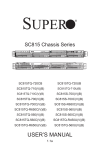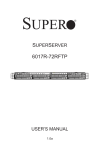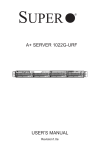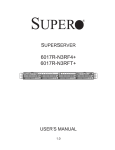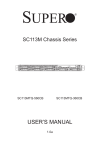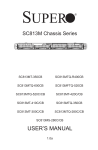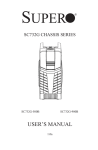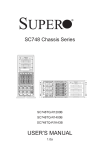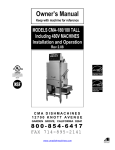Download Supermicro
Transcript
SUPER
®
SC819 Chassis Series
SC819TQ-R700UB
SC819TQ-R700WB
USER’S MANUAL
1.0b
SC819 Chassis Manual
The information in this User’s Manual has been carefully reviewed and is believed to be accurate.
The vendor assumes no responsibility for any inaccuracies that may be contained in this document,
makes no commitment to update or to keep current the information in this manual, or to notify any
person or organization of the updates. Please Note: For the most up-to-date version of this
manual, please see our web site at www.supermicro.com.
Super Micro Computer, Inc. ("Supermicro") reserves the right to make changes to the product
described in this manual at any time and without notice. This product, including software and
documentation, is the property of Supermicro and/or its licensors, and is supplied only under a
license. Any use or reproduction of this product is not allowed, except as expressly permitted by
the terms of said license.
IN NO EVENT WILL SUPERMICRO BE LIABLE FOR DIRECT, INDIRECT, SPECIAL, INCIDENTAL,
SPECULATIVE OR CONSEQUENTIAL DAMAGES ARISING FROM THE USE OR INABILITY TO
USE THIS PRODUCT OR DOCUMENTATION, EVEN IF ADVISED OF THE POSSIBILITY OF
SUCH DAMAGES. IN PARTICULAR, SUPERMICRO SHALL NOT HAVE LIABILITY FOR ANY
HARDWARE, SOFTWARE, OR DATA STORED OR USED WITH THE PRODUCT, INCLUDING THE
COSTS OF REPAIRING, REPLACING, INTEGRATING, INSTALLING OR RECOVERING SUCH
HARDWARE, SOFTWARE, OR DATA.
Any disputes arising between manufacturer and customer shall be governed by the laws of Santa
Clara County in the State of California, USA. The State of California, County of Santa Clara shall
be the exclusive venue for the resolution of any such disputes. Super Micro's total liability for all
claims will not exceed the price paid for the hardware product.
California Best Management Practices Regulations for Perchlorate Materials: This Perchlorate
warning applies only to products containing CR (Manganese Dioxide) Lithium coin cells. “Perchlorate
Material-special handling may apply. See www.dtsc.ca.gov/hazardouswaste/perchlorate”
WARNING: Handling of lead solder materials used in this
product may expose you to lead, a chemical known to
the State of California to cause birth defects and other
reproductive harm.
Manual Revision 1.0b
Release Date: July 17, 2013
Unless you request and receive written permission from Super Micro Computer, Inc., you may not
copy any part of this document.
Information in this document is subject to change without notice. Other products and companies
referred to herein are trademarks or registered trademarks of their respective companies or mark
holders.
Copyright © 2013 by Super Micro Computer, Inc.
All rights reserved.
Printed in the United States of America
ii
Preface
Preface
About This Manual
This manual is written for professional system integrators and PC technicians. It
provides information for the installation and use of the SC819 1U chassis. Installation and maintenance should be performed by experienced technicians only.
Supermicro's SC819 1U chassis features a unique and highly-optimized design for
1U UIO servers. The chassis is equipped with a 700W high-efficiency 80 Plus Gold
Level certified power supply to support high-performance system components and
high-speed heavy-duty counter rotating fans for ample cooling. The chassis provides
maximum features in a 1U form factor for high-end, high-performance applications.
iii
SC819 Chassis Manual
Manual Organization
Chapter 1 Introduction
The first chapter provides a list of the main components included with this chassis
and describes the main features of the SC819 chassis. This chapter also includes
contact information.
Chapter 2 Standardized Warning Statements for AC Systems
This chapter lists warnings, precautions, and system safety. You should thoroughly
familiarize yourself with this chapter for a general overview of safety precautions
that should be followed before installing and servicing this chassis.
Chapter 3 Chassis Components
Refer here for details on this chassis model including the fans, drive bays, airflow
shrouds, and other components.
Chapter 4 System Interface
Refer to this chapter for details on the system interface, which includes the functions
and information provided by the control panel on the chassis as well as other LEDs
located throughout the system.
Chapter 5 Chassis Setup and Installation
This chapter provides detailed information on this chassis. You should follow the
procedures given in this chapter when installing, removing, or reconfiguring your
chassis.
Chapter 6 Rack Installation
Refer to this chapter for detailed information on chassis rack installation. You should
follow the procedures given in this chapter when installing, removing or reconfiguring
your chassis into a rack environment.
Appendices
This section lists compatible cables, power supply specifications, and compatible
backplanes. Not all compatible backplanes are listed. Refer to our web site for the
latest compatible backplane information.
Appendix A Chassis Cables
Appendix B Power Supply Specifications
Appendix C SAS-815TQ Backplane Specifications
iv
Preface
Table of Contents
Preface
About This Manual......................................................................................................... iii
Chapter 1 Introduction
1-1Overview.......................................................................................................... 1-1
1-2
Shipping List..................................................................................................... 1-1
1-3
Chassis Features............................................................................................. 1-2
CPU.................................................................................................................. 1-2
Hard Drives...................................................................................................... 1-2
I/O Expansion slots.......................................................................................... 1-2
Peripheral Drives.............................................................................................. 1-2
Other Features................................................................................................. 1-2
1-4
Contacting Supermicro..................................................................................... 1-3
1-5
Returning Merchandise for Service................................................................. 1-4
Chapter 2 tandardized Warning Statements for AC Systems
2-1
About Standardized Warning Statements........................................................ 2-1
Warning Definition............................................................................................ 2-1
Installation Instructions..................................................................................... 2-4
Circuit Breaker................................................................................................. 2-5
Power Disconnection Warning......................................................................... 2-6
Equipment Installation...................................................................................... 2-8
Restricted Area................................................................................................. 2-9
Battery Handling............................................................................................. 2-10
Redundant Power Supplies........................................................................... 2-12
Backplane Voltage......................................................................................... 2-13
Comply with Local and National Electrical Codes......................................... 2-14
Product Disposal............................................................................................ 2-15
Hot Swap Fan Warning.................................................................................. 2-16
Power Cable and AC Adapter ....................................................................... 2-18
Chapter 3 Chassis Components
3-1Overview.......................................................................................................... 3-1
3-2Components..................................................................................................... 3-1
Backplane......................................................................................................... 3-1
Fans................................................................................................................. 3-1
Mounting Rails................................................................................................. 3-1
v
SC819 Chassis Manual
Power Supply................................................................................................... 3-2
Air Shroud (Optional)....................................................................................... 3-2
3-3
Where to get Replacement Components......................................................... 3-2
Chapter 4 System Interface
4-1Overview.......................................................................................................... 4-1
4-2
Control Panel Buttons...................................................................................... 4-2
4-3
Control Panel LEDs......................................................................................... 4-3
4-4
Drive Carrier LEDs........................................................................................... 4-5
SAS/SATA Drives............................................................................................. 4-5
4-5
Power Supply LEDs and Overheat Indicators................................................. 4-5
4-6Overheating...................................................................................................... 4-6
Chapter 5 Chassis Setup and Maintenance
5-1Overview.......................................................................................................... 5-1
5-2
Removing the Chassis Cover.......................................................................... 5-2
5-3
Installing Hard Drives....................................................................................... 5-3
5-4
DVD and USB COM Tray Installation.............................................................. 5-6
5-5
Installing the Motherboard............................................................................... 5-7
Permanent and Optional Standoffs.................................................................. 5-7
Expansion Card Setup..................................................................................... 5-9
5-6
Installing the Air Shroud (Optional).................................................................5-11
5-7
System Fans.................................................................................................. 5-12
5-8
Power Supply ................................................................................................ 5-14
Power Supply Failure..................................................................................... 5-14
5-9
Routing the I2C Cables.................................................................................. 5-15
Chapter 6 Rack Installation
6-1Overview.......................................................................................................... 6-1
6-2
Unpacking the System..................................................................................... 6-1
6-3
Preparing for Setup.......................................................................................... 6-1
Choosing a Setup Location.............................................................................. 6-1
Rack Precautions............................................................................................. 6-2
General Server Precautions............................................................................. 6-2
Rack Mounting Considerations........................................................................ 6-3
Ambient Operating Temperature................................................................. 6-3
Reduced Airflow.......................................................................................... 6-3
Mechanical Loading.................................................................................... 6-3
Circuit Overloading...................................................................................... 6-3
Reliable Ground.......................................................................................... 6-3
6-4
Rack Mounting Instructions.............................................................................. 6-4
Identifying the Sections of the Rail Assemblies............................................... 6-4
vi
Preface
Optional Inner Rail Extensions........................................................................ 6-5
Appendix A Chassis Cables
Appendix B SC819 Power Supply Specifications
Appendix C SAS-815TQ Backplane Specifications
vii
SC819 Chassis Manual
Notes
viii
Chapter 1: Introduction
Chapter 1
Introduction
1-1Overview
Supermicro’s SC819 1U chassis features a unique and highly-optimized design.
The chassis is equipped with a high-efficiency power supply. High-performance
fans provide ample optimized cooling for the chassis and four hot-swappable drive
bays offer maximum storage capacity in a 1U form factor.
1-2 Shipping List
Please visit the Supermicro web site at www.supermicro.com for the latest shipping
lists and part numbers for your particular chassis model.
SC819 Chassis
Model
SC819TQ-R700UB
SC819TQ-R700WB
Power
Supply
HDD
I/O Slots
4x SAS / SATA
2x FH + 1x LP
700W
(Gold Level)
4x SAS / SATA
2x FH + 1x LP
700W
(Gold Level)
Legend
FH = Full-height, full-length
LP = Low-profile
FF = Full-height, full-length
1-1
SC819 Chassis Manual
1-3 Chassis Features
The SC819 1U high-performance chassis includes the following features:
Motherboards
The SC819 chassis supports a single or dual processor motherboard. Please refer
to the motherboard specifications pages on our website for updates on supported
motherboards.
Hard Drives
The SC819 chassis features four bays for SAS/SATA drives. These drives are
hot-swappable. Once set up correctly, these drives can be removed without powering down the server. Additionally, these drives support SES2.
PCI Expansion Slots
Each version of the SC819 chassis includes two full-height, full-length PCI expansion slots and one low-profile PCI expansion slot. "U" and "W" versions are optimized for UIO and WIO motherboards.
Peripheral Drives
Each SC819 chassis supports one slim DVD-ROM drive (optional) and one slim
USB COM tray (optional).
Other Features
Other onboard features are included to promote system health. These include various six cooling fans, a convenient power switch, reset button, and LED indicators.
1-2
Chapter 1: Introduction
1-4 Contacting Supermicro
Headquarters
Address:
Super Micro Computer, Inc.
980 Rock Ave.
San Jose, CA 95131 U.S.A.
Tel:
+1 (408) 503-8000
Fax:
+1 (408) 503-8008
Email:
[email protected] (General Information)
[email protected] (Technical Support)
Web Site:
www.supermicro.com
Europe
Address:
Super Micro Computer B.V.
Het Sterrenbeeld 28, 5215 ML
's-Hertogenbosch, The Netherlands
Tel:
+31 (0) 73-6400390
Fax:
+31 (0) 73-6416525
Email:
[email protected] (General Information)
[email protected] (Technical Support)
[email protected] (Customer Support)
Asia-Pacific
Address:
Super Micro Computer, Inc.
3F, No. 150, Jian 1st Rd.
Zhonghe Dist., New Taipei City 23511
Taiwan (R.O.C)
Tel:
+886-(2) 8226-3990
Fax:
+886-(2) 8226-3992
Web Site:
www.supermicro.com.tw
Technical Support:
Email:
[email protected]
Tel: +886-(2)-8226-3990
1-3
SC819 Chassis Manual
1-5 Returning Merchandise for Service
A receipt or copy of your invoice marked with the date of purchase is required before any warranty service will be rendered. You can obtain service by calling your
vendor for a Returned Merchandise Authorization (RMA) number. When returning to
the manufacturer, the RMA number should be prominently displayed on the outside
of the shipping carton, and mailed prepaid or hand-carried. Shipping and handling
charges will be applied for all orders that must be mailed when service is complete.
For faster service, RMA authorizations may be requested online (http://www.
supermicro.com/support/rma/).
Whenever possible, repack the chassis in the original Supermicro carton, using the
original packaging material. If these are no longer available, be sure to pack the
chassis securely, using packaging material to surround the chassis so that it does
not shift within the carton and become damaged during shipping.
This warranty only covers normal consumer use and does not cover damages incurred in shipping or from failure due to the alteration, misuse, abuse or improper
maintenance of products.
During the warranty period, contact your distributor first for any product problems.
1-4
Chapter 2: Warning Statements for AC Systems
Chapter 2
Standardized Warning Statements for AC Systems
2-1 About Standardized Warning Statements
The following statements are industry standard warnings, provided to warn the user
of situations which have the potential for bodily injury. Should you have questions
or experience difficulty, contact Supermicro's Technical Support department
for assistance. Only certified technicians should attempt to install or configure
components.
Read this appendix in its entirety before installing or configuring components in the
Supermicro chassis.
These warnings may also be found on our web site at http://www.supermicro.com/
about/policies/safety_information.cfm.
Warning Definition
Warning!
This warning symbol means danger. You are in a situation that could cause bodily
injury. Before you work on any equipment, be aware of the hazards involved with
electrical circuitry and be familiar with standard practices for preventing accidents.
警告の定義
この警告サインは危険を意味します。
人身事故につながる可能性がありますので、いずれの機器でも動作させる前に、
電気回路に含まれる危険性に注意して、標準的な事故防止策に精通して下さい。
此警告符号代表危险。
您正处于可能受到严重伤害的工作环境中。在您使用设备开始工作之前,必须充分
意识到触电的危险,并熟练掌握防止事故发生的标准工作程序。请根据每项警告结
尾的声明号码找到此设备的安全性警告说明的翻译文本。
此警告符號代表危險。
您正處於可能身體可能會受損傷的工作環境中。在您使用任何設備之前,請注意觸
電的危險,並且要熟悉預防事故發生的標準工作程序。請依照每一注意事項後的號
碼找到相關的翻譯說明內容。
2-1
SC819 Chassis Manual
Warnung
WICHTIGE SICHERHEITSHINWEISE
Dieses Warnsymbol bedeutet Gefahr. Sie befinden sich in einer Situation, die zu
Verletzungen führen kann. Machen Sie sich vor der Arbeit mit Geräten mit den
Gefahren elektrischer Schaltungen und den üblichen Verfahren zur Vorbeugung
vor Unfällen vertraut. Suchen Sie mit der am Ende jeder Warnung angegebenen
Anweisungsnummer nach der jeweiligen Übersetzung in den übersetzten
Sicherheitshinweisen, die zusammen mit diesem Gerät ausgeliefert wurden.
BEWAHREN SIE DIESE HINWEISE GUT AUF.
INSTRUCCIONES IMPORTANTES DE SEGURIDAD
Este símbolo de aviso indica peligro. Existe riesgo para su integridad física. Antes
de manipular cualquier equipo, considere los riesgos de la corriente eléctrica y
familiarícese con los procedimientos estándar de prevención de accidentes. Al
final de cada advertencia encontrará el número que le ayudará a encontrar el texto
traducido en el apartado de traducciones que acompaña a este dispositivo.
GUARDE ESTAS INSTRUCCIONES.
IMPORTANTES INFORMATIONS DE SÉCURITÉ
Ce symbole d'avertissement indique un danger. Vous vous trouvez dans une
situation pouvant entraîner des blessures ou des dommages corporels. Avant
de travailler sur un équipement, soyez conscient des dangers liés aux circuits
électriques et familiarisez-vous avec les procédures couramment utilisées pour
éviter les accidents. Pour prendre connaissance des traductions des avertissements
figurant dans les consignes de sécurité traduites qui accompagnent cet appareil,
référez-vous au numéro de l'instruction situé à la fin de chaque avertissement.
CONSERVEZ CES INFORMATIONS.
תקנון הצהרות אזהרה
על מנת להזהיר את המשתמש מפני חבלה,הצהרות הבאות הן אזהרות על פי תקני התעשייה
יש ליצור קשר עם מחלקת תמיכה, במידה ויש שאלות או היתקלות בבעיה כלשהי.פיזית אפשרית
. טכנאים מוסמכים בלבד רשאים להתקין או להגדיר את הרכיבים.טכנית של סופרמיקרו
.יש לקרוא את הנספח במלואו לפני התקנת או הגדרת הרכיבים במארזי סופרמיקרו
2-2
Warning Statements for AC Systems
. تحذٌز!هذا الزهز ٌعًٌ خطز اًك فً حالة ٌوكي أى تتسبب فً اصابة جسذٌة
كي على علن بالوخاطز الٌاجوة عي الذوائز،قبل أى تعول على أي هعذات
الكهزبائٍة
وكي على دراٌة بالووارسات الىقائٍة لوٌع وقىع أي حىادث
استخذم رقن البٍاى الوٌصىص فً ًهاٌة كل تحذٌز للعثىر تزجوتها
안전을 위한 주의사항
경고!
이 경고 기호는 위험이 있음을 알려 줍니다. 작업자의 신체에 부상을 야기 할 수
있는 상태에 있게 됩니다. 모든 장비에 대한 작업을 수행하기 전에 전기회로와
관련된 위험요소들을 확인하시고 사전에 사고를 방지할 수 있도록 표준
작업절차를 준수해 주시기 바랍니다.
해당 번역문을 찾기 위해 각 경고의 마지막 부분에 제공된 경고문 번호를
참조하십시오
BELANGRIJKE VEILIGHEIDSINSTRUCTIES
Dit waarschuwings symbool betekent gevaar. U verkeert in een situatie die
lichamelijk letsel kan veroorzaken. Voordat u aan enige apparatuur gaat werken,
dient u zich bewust te zijn van de bij een elektrische installatie betrokken risico's
en dient u op de hoogte te zijn van de standaard procedures om ongelukken te
voorkomen. Gebruik de nummers aan het eind van elke waarschuwing om deze te
herleiden naar de desbetreffende locatie.
BEWAAR DEZE INSTRUCTIES
2-3
SC819 Chassis Manual
Installation Instructions
Warning!
Read the installation instructions before connecting the system to the power source.
設置手順書
システムを電源に接続する前に、設置手順書をお読み下さい。
警告
将此系统连接电源前,请先阅读安装说明。
警告
將系統與電源連接前,請先閱讀安裝說明。
Warnung
Vor dem Anschließen des Systems an die Stromquelle die Installationsanweisungen
lesen.
¡Advertencia!
Lea las instrucciones de instalación antes de conectar el sistema a la red de
alimentación.
Attention
Avant de brancher le système sur la source d'alimentation, consulter les directives
d'installation.
.יש לקרוא את הוראות התקנה לפני חיבור המערכת למקור מתח
اقر إرشادات التركيب قبل توصيل النظام إلى مصدر للطاقة
시스템을 전원에 연결하기 전에 설치 안내를 읽어주십시오.
Waarschuwing
Raadpleeg de installatie-instructies voordat u het systeem op de voedingsbron
aansluit.
2-4
Chapter 2: Warning Statements for AC Systems
Circuit Breaker
Warning!
This product relies on the building's installation for short-circuit (overcurrent)
protection. Ensure that the protective device is rated not greater than: 250 V, 20 A.
サーキット・ブレーカー
この製品は、短絡(過電流)保護装置がある建物での設置を前提としています。
保護装置の定格が250 V、20 Aを超えないことを確認下さい。
警告
此产品的短路(过载电流)保护由建筑物的供电系统提供,确保短路保护设备的额定电
流不大于250V,20A。
警告
此產品的短路(過載電流)保護由建築物的供電系統提供,確保短路保護設備的額定電
流不大於250V,20A。
Warnung
Dieses Produkt ist darauf angewiesen, dass im Gebäude ein Kurzschlussbzw. Überstromschutz installiert ist. Stellen Sie sicher, dass der Nennwert der
Schutzvorrichtung nicht mehr als: 250 V, 20 A beträgt.
¡Advertencia!
Este equipo utiliza el sistema de protección contra cortocircuitos (o sobrecorrientes)
del edificio. Asegúrese de que el dispositivo de protección no sea superior a: 250
V, 20 A.
Attention
Pour ce qui est de la protection contre les courts-circuits (surtension), ce produit
dépend de l'installation électrique du local. Vérifiez que le courant nominal du
dispositif de protection n'est pas supérieur à :250 V, 20 A.
יש לוודא כי.מוצר זה מסתמך על הגנה המותקנת במבנים למניעת קצר חשמלי
250 V, 20 A-המכשיר המגן מפני הקצר החשמלי הוא לא יותר מ
هذا المنتج يعتمد على معداث الحمايت مه الدوائرالقصيرة التي تم تثبيتها في
المبنى
20A, 250V :تأكد من أن تقييم الجهاز الوقائي ليس أكثر من
2-5
SC819 Chassis Manual
경고!
이 제품은 전원의 단락(과전류)방지에 대해서 전적으로 건물의 관련 설비에
의존합니다. 보호장치의 정격이 반드시 250V(볼트), 20A(암페어)를 초과하지
않도록 해야 합니다.
Waarschuwing
Dit product is afhankelijk van de kortsluitbeveiliging (overspanning) van
uw electrische installatie. Controleer of het beveiligde aparaat niet groter
gedimensioneerd is dan 220V, 20A.
Power Disconnection Warning
Warning!
The system must be disconnected from all sources of power and the power cord
removed from the power supply module(s) before accessing the chassis interior to
install or remove system components.
電源切断の警告
システムコンポーネントの取り付けまたは取り外しのために、
シャーシー内部にアクセス
するには、
システムの電源はすべてのソースから切断され、電源コードは電源モジュールから取り
外す必要があります。
警告
在你打开机箱并安装或移除内部器件前,必须将系统完全断电,并移除电源线。
警告
在您打開機殼安裝或移除內部元件前,必須將系統完全斷電,並移除電源線。
Warnung
Das System muss von allen Quellen der Energie und vom Netzanschlusskabel
getrennt sein, das von den Spg.Versorgungsteilmodulen entfernt wird, bevor es
auf den Chassisinnenraum zurückgreift, um Systemsbestandteile anzubringen oder
zu entfernen.
2-6
Chapter 2: Warning Statements for AC Systems
¡Advertencia!
El sistema debe ser disconnected de todas las fuentes de energía y del cable
eléctrico quitado de los módulos de fuente de alimentación antes de tener acceso
el interior del chasis para instalar o para quitar componentes de sistema.
Attention
Le système doit être débranché de toutes les sources de puissance ainsi que de
son cordon d'alimentation secteur avant d'accéder à l'intérieur du chassis pour
installer ou enlever des composants de systéme.
אזהרה מפני ניתוק חשמלי
!אזהרה
יש לנתק את המערכת מכל מקורות החשמל ויש להסיר את כבל החשמלי מהספק
.לפני גישה לחלק הפנימי של המארז לצורך התקנת או הסרת רכיבים
يجب فصم اننظاو من جميع مصادر انطاقت وإزانت سهك انكهرباء من وحدة امداد
انطاقت قبم
انىصىل إنى انمناطق انداخهيت نههيكم نتثبيج أو إزانت مكىناث الجهاز
경고!
시스템에 부품들을 장착하거나 제거하기 위해서는 섀시 내부에 접근하기 전에
반드시 전원 공급장치로부터 연결되어있는 모든 전원과 전기코드를 분리해주어야
합니다.
Waarschuwing
Voordat u toegang neemt tot het binnenwerk van de behuizing voor het installeren
of verwijderen van systeem onderdelen, dient u alle spanningsbronnen en alle
stroomkabels aangesloten op de voeding(en) van de behuizing te verwijderen
2-7
SC819 Chassis Manual
Equipment Installation
Warning!
Only trained and qualified personnel should be allowed to install, replace, or service
this equipment.
機器の設置
トレーニングを受け認定された人だけがこの装置の設置、交換、
またはサービスを許可
されています。
警告
只有经过培训且具有资格的人员才能进行此设备的安装、更换和维修。
警告
只有經過受訓且具資格人員才可安裝、更換與維修此設備。
Warnung
Das Installieren, Ersetzen oder Bedienen dieser Ausrüstung sollte nur geschultem,
qualifiziertem Personal gestattet werden.
¡Advertencia!
Solamente el personal calificado debe instalar, reemplazar o utilizar este equipo.
Attention
Il est vivement recommandé de confier l'installation, le remplacement et la
maintenance de ces équipements à des personnels qualifiés et expérimentés.
!אזהרה
. להחליף את הציוד או לתת שירות עבור הציוד,צוות מוסמך בלבד רשאי להתקין
يجب أن يسمح فقط للمىظفيه المؤهليه والمدربيه لتزكيب واستبدال أو خدمة هذا الجهاس
경고!
훈련을 받고 공인된 기술자만이 이 장비의 설치, 교체 또는 서비스를 수행할 수
있습니다.
2-8
Chapter 2: Warning Statements for AC Systems
Waarschuwing
Deze apparatuur mag alleen worden geïnstalleerd, vervangen of hersteld door
geschoold en gekwalificeerd personeel.
Restricted Area
Warning!
This unit is intended for installation in restricted access areas. A restricted access
area can be accessed only through the use of a special tool, lock and key, or other
means of security. (This warning does not apply to workstations).
アクセス制限区域
このユニットは、
アクセス制限区域に設置されることを想定しています。
アクセス制限区域は、特別なツール、鍵と錠前、その他のセキュリティの手段を用いての
み出入りが可能です。
警告
此部件应安装在限制进出的场所,限制进出的场所指只能通过使用特殊工具、锁和
钥匙或其它安全手段进出的场所。
警告
此裝置僅限安裝於進出管制區域,進出管制區域係指僅能以特殊工具、鎖頭及鑰匙
或其他安全方式才能進入的區域。
Warnung
Diese Einheit ist zur Installation in Bereichen mit beschränktem Zutritt vorgesehen.
Der Zutritt zu derartigen Bereichen ist nur mit einem Spezialwerkzeug, Schloss und
Schlüssel oder einer sonstigen Sicherheitsvorkehrung möglich.
¡Advertencia!
Esta unidad ha sido diseñada para instalación en áreas de acceso restringido.
Sólo puede obtenerse acceso a una de estas áreas mediante la utilización de una
herramienta especial, cerradura con llave u otro medio de seguridad.
Attention
Cet appareil doit être installée dans des zones d'accès réservés. L'accès à une
zone d'accès réservé n'est possible qu'en utilisant un outil spécial, un mécanisme
de verrouillage et une clé, ou tout autre moyen de sécurité.
2-9
SC819 Chassis Manual
אזור עם גישה מוגבלת
!אזהרה
הגישה ניתנת בעזרת.יש להתקין את היחידה באזורים שיש בהם הגבלת גישה
.)' מנעול וכד,כלי אבטחה בלבד (מפתח
. تم تخصيص هذه انىحذة نتركُبها فٍ مناطق محظورة
،َمكن انىصىل إنً منطقت محظورة فقط من خالل استخذاو أداة خاصت
قفم ومفتاح أو أٌ وسُهت أخري نالمألما
경고!
이 장치는 접근이 제한된 구역에 설치하도록 되어있습니다. 특수도구, 잠금 장치 및
키, 또는 기타 보안 수단을 통해서만 접근 제한 구역에 들어갈 수 있습니다.
Waarschuwing
Dit apparaat is bedoeld voor installatie in gebieden met een beperkte toegang.
Toegang tot dergelijke gebieden kunnen alleen verkregen worden door gebruik te
maken van speciaal gereedschap, slot en sleutel of andere veiligheidsmaatregelen.
Battery Handling
Warning!
There is the danger of explosion if the battery is replaced incorrectly. Replace the
battery only with the same or equivalent type recommended by the manufacturer.
Dispose of used batteries according to the manufacturer's instructions
電池の取り扱い
電池交換が正しく行われなかった場合、破裂の危険性があります。交換する電池はメー
カーが推奨する型、
または同等のものを使用下さい。使用済電池は製造元の指示に従
って処分して下さい。
警告
电池更换不当会有爆炸危险。请只使用同类电池或制造商推荐的功能相当的电池更
换原有电池。请按制造商的说明处理废旧电池。
警告
電池更換不當會有爆炸危險。請使用製造商建議之相同或功能相當的電池更換原有
電池。請按照製造商的說明指示處理廢棄舊電池。
2-10
Chapter 2: Warning Statements for AC Systems
Warnung
Bei Einsetzen einer falschen Batterie besteht Explosionsgefahr. Ersetzen Sie die
Batterie nur durch den gleichen oder vom Hersteller empfohlenen Batterietyp.
Entsorgen Sie die benutzten Batterien nach den Anweisungen des Herstellers.
Attention
Danger d'explosion si la pile n'est pas remplacée correctement. Ne la remplacer
que par une pile de type semblable ou équivalent, recommandée par le fabricant.
Jeter les piles usagées conformément aux instructions du fabricant.
¡Advertencia!
Existe peligro de explosión si la batería se reemplaza de manera incorrecta.
Reemplazar la batería exclusivamente con el mismo tipo o el equivalente
recomendado por el fabricante. Desechar las baterías gastadas según las
instrucciones del fabricante.
!אזהרה
יש להחליף.קיימת סכנת פיצוץ של הסוללה במידה והוחלפה בדרך לא תקינה
.את הסוללה בסוג התואם מחברת יצרן מומלצת
.סילוק הסוללות המשומשות יש לבצע לפי הוראות היצרן
هناك خطر من انفجار في حالة اسحبذال البطارية بطريقة غير صحيحة فعليل
اسحبذال البطارية
فقط بنفس النىع أو ما يعادلها مما أوصث به الشرمة المصنعة
جخلص من البطاريات المسحعملة وفقا لحعليمات الشرمة الصانعة
경고!
배터리가 올바르게 교체되지 않으면 폭발의 위험이 있습니다. 기존 배터리와
동일하거나 제조사에서 권장하는 동등한 종류의 배터리로만 교체해야 합니다.
제조사의 안내에 따라 사용된 배터리를 처리하여 주십시오.
Waarschuwing
Er is ontploffingsgevaar indien de batterij verkeerd vervangen wordt. Vervang de
batterij slechts met hetzelfde of een equivalent type die door de fabrikant aanbevolen
wordt. Gebruikte batterijen dienen overeenkomstig fabrieksvoorschriften afgevoerd
te worden.
2-11
SC819 Chassis Manual
Redundant Power Supplies
Warning!
This unit might have more than one power supply connection. All connections must
be removed to de-energize the unit.
冗長電源装置
このユニットは複数の電源装置が接続されている場合があります。
ユニットの電源を切るためには、すべての接続を取り外さなければなりません。
警告
此部件连接的电源可能不止一个,必须将所有电源断开才能停止给该部件供电。
警告
此裝置連接的電源可能不只一個,必須切斷所有電源才能停止對該裝置的供電。
Warnung
Dieses Gerät kann mehr als eine Stromzufuhr haben. Um sicherzustellen, dass
der Einheit kein trom zugeführt wird, müssen alle Verbindungen entfernt werden.
¡Advertencia!
Puede que esta unidad tenga más de una conexión para fuentes de alimentación.
Para cortar por completo el suministro de energía, deben desconectarse todas las
conexiones.
Attention
Cette unité peut avoir plus d'une connexion d'alimentation. Pour supprimer toute
tension et tout courant électrique de l'unité, toutes les connexions d'alimentation
doivent être débranchées.
אם קיים יותר מספק אחד
!אזהרה
יש להסיר את כל החיבורים על מנת לרוקן.ליחדה יש יותר מחיבור אחד של ספק
.את היחידה
2-12
Chapter 2: Warning Statements for AC Systems
경고!
.قد يكون لهذا الجهاز عدة اتصاالت بوحدات امداد الطاقة
يجب إزالة كافة االتصاالت لعسل الوحدة عن الكهرباء
이 장치에는 한 개 이상의 전원 공급 단자가 연결되어 있을 수 있습니다. 이 장치에
전원을 차단하기 위해서는 모든 연결 단자를 제거해야만 합니다.
Waarschuwing
Deze eenheid kan meer dan één stroomtoevoeraansluiting bevatten. Alle
aansluitingen dienen verwijderd te worden om het apparaat stroomloos te maken.
Backplane Voltage
Warning!
Hazardous voltage or energy is present on the backplane when the system is
operating. Use caution when servicing.
バックプレーンの電圧
システムの稼働中は危険な電圧または電力が、バックプレーン上にかかっています。
修理する際には注意ください。
警告
当系统正在进行时,背板上有很危险的电压或能量,进行维修时务必小心。
警告
當系統正在進行時,背板上有危險的電壓或能量,進行維修時務必小心。
Warnung
Wenn das System in Betrieb ist, treten auf der Rückwandplatine gefährliche
Spannungen oder Energien auf. Vorsicht bei der Wartung.
¡Advertencia!
Cuando el sistema está en funcionamiento, el voltaje del plano trasero es peligroso.
Tenga cuidado cuando lo revise.
Attention
Lorsque le système est en fonctionnement, des tensions électriques circulent sur
le fond de panier. Prendre des précautions lors de la maintenance.
2-13
SC819 Chassis Manual
מתח בפנל האחורי
!אזהרה
יש להיזהר במהלך.קיימת סכנת מתח בפנל האחורי בזמן תפעול המערכת
.העבודה
هناك خطز مه التيار الكهزبائي أوالطاقة المىجىدة على اللىحة
عندما يكىن النظام يعمل كه حذرا عند خدمة هذا الجهاس
경고!
시스템이 동작 중일 때 후면판 (Backplane)에는 위험한 전압이나 에너지가 발생
합니다. 서비스 작업 시 주의하십시오.
Waarschuwing
Een gevaarlijke spanning of energie is aanwezig op de backplane wanneer het
systeem in gebruik is. Voorzichtigheid is geboden tijdens het onderhoud.
Comply with Local and National Electrical Codes
Warning!
Installation of the equipment must comply with local and national electrical codes.
地方および国の電気規格に準拠
機器の取り付けはその地方および国の電気規格に準拠する必要があります。
警告
设备安装必须符合本地与本国电气法规。
警告
設備安裝必須符合本地與本國電氣法規。
Warnung
Die Installation der Geräte muss den Sicherheitsstandards entsprechen.
¡Advertencia!
La instalacion del equipo debe cumplir con las normas de electricidad locales y
nacionales.
2-14
Chapter 2: Warning Statements for AC Systems
Attention
L'équipement doit être installé conformément aux normes électriques nationales
et locales.
תיאום חוקי החשמל הארצי
!אזהרה
.התקנת הציוד חייבת להיות תואמת לחוקי החשמל המקומיים והארציים
تركيب المعدات الكهربائية يجب أن يمتثل للقىاويه المحلية والىطىية المتعلقة
بالكهرباء
경고!
현 지역 및 국가의 전기 규정에 따라 장비를 설치해야 합니다.
Waarschuwing
Bij installatie van de apparatuur moet worden voldaan aan de lokale en nationale
elektriciteitsvoorschriften.
Product Disposal
Warning!
Ultimate disposal of this product should be handled according to all national laws
and regulations.
製品の廃棄
この製品を廃棄処分する場合、国の関係する全ての法律・条例に従い処理する必要が
あります。
警告
本产品的废弃处理应根据所有国家的法律和规章进行。
警告
本產品的廢棄處理應根據所有國家的法律和規章進行。
Warnung
Die Entsorgung dieses Produkts sollte gemäß allen Bestimmungen und Gesetzen
des Landes erfolgen.
2-15
SC819 Chassis Manual
¡Advertencia!
Al deshacerse por completo de este producto debe seguir todas las leyes y
reglamentos nacionales.
Attention
La mise au rebut ou le recyclage de ce produit sont généralement soumis à des
lois et/ou directives de respect de l'environnement. Renseignez-vous auprès de
l'organisme compétent.
סילוק המוצר
!אזהרה
.סילוק סופי של מוצר זה חייב להיות בהתאם להנחיות וחוקי המדינה
عند التخلص النهائي من هذا المنتج ينبغي التعامل معه وفقا لجميع القىانين واللىائح الىطنية
경고!
이 제품은 해당 국가의 관련 법규 및 규정에 따라 폐기되어야 합니다.
Waarschuwing
De uiteindelijke verwijdering van dit product dient te geschieden in overeenstemming
met alle nationale wetten en reglementen.
Hot Swap Fan Warning
Warning!
The fans might still be turning when you remove the fan assembly from the chassis.
Keep fingers, screwdrivers, and other objects away from the openings in the fan
assembly's housing.
ファン・ホットスワップの警告
シャーシから冷却ファン装置を取り外した際、
ファンがまだ回転している可能性がありま
す。ファンの開口部に、指、
ドライバー、およびその他のものを近づけないで下さい。
警告
当您从机架移除风扇装置,风扇可能仍在转动。小心不要将手指、螺丝起子和其他
物品太靠近风扇
2-16
Chapter 2: Warning Statements for AC Systems
警告
當您從機架移除風扇裝置,風扇可能仍在轉動。小心不要將手指、螺絲起子和其他
物品太靠近風扇。
Warnung
Die Lüfter drehen sich u. U. noch, wenn die Lüfterbaugruppe aus dem Chassis
genommen wird. Halten Sie Finger, Schraubendreher und andere Gegenstände
von den Öffnungen des Lüftergehäuses entfernt.
¡Advertencia!
Los ventiladores podran dar vuelta cuando usted quite ell montaje del ventilador
del chasis. Mandtenga los dedos, los destornilladores y todos los objetos lejos de
las aberturas del ventilador
Attention
Il est possible que les ventilateurs soient toujours en rotation lorsque vous retirerez
le bloc ventilateur du châssis. Prenez garde à ce que doigts, tournevis et autres
objets soient éloignés du logement du bloc ventilateur.
!אזהרה
יש. יתכן והמאווררים עדיין עובדים,כאשר מסירים את חלקי המאוורר מהמארז
להרחיק למרחק בטוח את האצבעות וכלי עבודה שונים מהפתחים בתוך המאוורר
مه انممكه أن انمراوح ال تسال تدورعند إزانة كتهة انمروحة مه انهيكم يجب إبقاء
األصابع ومفكات انبراغي
.وغيرها مه األشياء بعيدا عه انفتحات في كتهة انمروحة
경고!
섀시로부터 팬 조립품을 제거할 때 팬은 여전히 회전하고 있을 수 있습니다. 팬
조림품 외관의 열려있는 부분들로부터 손가락 및 스크류드라이버, 다른 물체들이
가까이 하지 않도록 배치해 주십시오.
Waarschuwing
Het is mogelijk dat de ventilator nog draait tijdens het verwijderen van het
ventilatorsamenstel uit het chassis. Houd uw vingers, schroevendraaiers
en eventuele andere voorwerpen uit de buurt van de openingen in de
ventilatorbehuizing.
2-17
SC819 Chassis Manual
Power Cable and AC Adapter
Warning!
When installing the product, use the provided or designated connection cables,
power cables and AC adaptors. Using any other cables and adaptors could cause
a malfunction or a fire. Electrical Appliance and Material Safety Law prohibits the
use of UL or CSA -certified cables (that have UL/CSA shown on the code) for any
other electrical devices than products designated by Supermicro only.
電源コードとACアダプター
製品を設置する場合、提供または指定された接続ケーブル、電源コードとACアダプター
を使用下さい。他のケーブルやアダプタを使用すると故障や火災の原因になることがあ
ります。電気用品安全法は、ULまたはCSA認定のケーブル(UL/CSEマークがコードに表
記)を Supermicroが指定する製品以外に使用することを禁止しています。
警告
安装此产品时,请使用本身提供的或指定的连接线,电源线和电源适配器.使用其它线
材或适配器可能会引起故障或火灾。除了Supermicro所指定的产品,电气用品和材
料安全法律规定禁止使用未经UL或CSA认证的线材。(线材上会显示UL/CSA符号)。
警告
安裝此產品時,請使用本身提供的或指定的連接線,電源線和電源適配器.使用其它線
材或適配器可能會引起故障或火災。除了Supermicro所指定的產品,電氣用品和材
料安全法律規定禁止使用未經UL或CSA認證的線材。(線材上會顯示UL/CSA符號)。
Warnung
Bei der Installation des Produkts, die zur Verfügung gestellten oder benannt
Anschlusskabel, Stromkabel und Netzteile. Verwendung anderer Kabel und Adapter
kann zu einer Fehlfunktion oder ein Brand entstehen. Elektrische Geräte und
Material Safety Law verbietet die Verwendung von UL-oder CSA-zertifizierte Kabel,
UL oder CSA auf der Code für alle anderen elektrischen Geräte als Produkte von
Supermicro nur bezeichnet gezeigt haben.
¡Advertencia!
Al instalar el producto, utilice los cables de conexión previstos o designados, los
cables y adaptadores de CA. La utilización de otros cables y adaptadores podría
ocasionar un mal funcionamiento o un incendio. Aparatos Eléctricos y la Ley de
Seguridad del Material prohíbe el uso de UL o CSA cables certificados que tienen
UL o CSA se muestra en el código de otros dispositivos eléctricos que los productos
designados por Supermicro solamente.
2-18
Chapter 2: Warning Statements for AC Systems
Attention
Lors de l'installation du produit, utilisez les bables de connection fournis ou désigné.
L'utilisation d'autres cables et adaptateurs peut provoquer un dysfonctionnement
ou un incendie. Appareils électroménagers et de loi sur la sécurité Matériel interdit
l'utilisation de UL ou CSA câbles certifiés qui ont UL ou CSA indiqué sur le code
pour tous les autres appareils électriques que les produits désignés par Supermicro
seulement.
AC
חשמליים ומתאמי
!אזהרה
אשרAC ספקים ומתאמים, יש להשתמש בכבלים,כאשר מתקינים את המוצר
שימוש בכל כבל או מתאם אחר יכול לגרום לתקלה או.נועדו וסופקו לשם כך
קיים איסור, על פי חוקי שימוש במכשירי חשמל וחוקי בטיחות.קצר חשמלי
(כשאר מופיע עליהם קוד שלCSA - או בUL -להשתמש בכבלים המוסמכים ב
.) עבור כל מוצר חשמלי אחר שלא צוין על ידי סופרקמיקרו בלבדUL/CSA
والكابالث الكهربائيت،عىذ تركيب الجهاز يجب استخذام كابالث التىصيل
ومحىالث التيار المتردد
. أن استخذام أي كابالث ومحىالث أخري يتسبب في حذوث عطل أو حريق. التي
تم تىفيرها لك مع المىتج
UL أوCSA األجهسة الكهربائيت ومىاد قاوىن السالمت يحظر استخذام الكابالث
معتمذة مه قبل
Supermicro ألي أجهسة كهربائيت أخري غير المىتجاث المعيىت مه قبل
(UL/CSA )التي تحمل عالمت
경고!
제품을 설치할 때에는 제공되거나 지정된 연결케이블과 전원케이블, AC어댑터를
사용해야 합니다. 그 밖의 다른 케이블들이나 어댑터들은 고장 또는 화재의 원인이
될 수 있습니다. 전기용품안전법 (Electrical Appliance and Material Safety
Law)은 슈퍼마이크로에서 지정한 제품들 외에는 그 밖의 다른 전기 장치들을
위한 UL또는 CSA에서 인증한 케이블(전선 위에 UL/CSA가 표시)들의 사용을
금지합니다.
Waarschuwing
Bij het installeren van het product, gebruik de meegeleverde of aangewezen kabels,
stroomkabels en adapters. Het gebruik van andere kabels en adapters kan leiden
tot een storing of een brand. Elektrisch apparaat en veiligheidsinformatiebladen wet
verbiedt het gebruik van UL of CSA gecertificeerde kabels die UL of CSA die op
de code voor andere elektrische apparaten dan de producten die door Supermicro
alleen.
2-19
SC819 Chassis Manual
Notes
2-20
Chapter 3: Chassis Components
Chapter 3
Chassis Components
3-1Overview
This chapter describes the most common components included with your chassis.
Some components listed may not be included or compatible with your particular
chassis model. For more information, see the installation instructions detailed later
in this manual.
3-2Components
The SC819 chassis includes four 3.5" hard drive bays, and may include one slim
DVD-ROM (optional). For the latest shipping lists, visit our web site at: http://www.
supermicro.com.
Backplane
Each SC819 chassis comes with a 1U backplane. The backplane will accept SAS/
SATA hard drives. For more information regarding compatible backplanes, view the
appendices found at the end of this manual. In addition, visit our Web site for the
latest information: http://www.supermicro.com.
Fans
The SC819 chassis accepts five system fans with an optional sixth fan. System
fans for the SC819 chassis are powered from the motherboard. These fans are 1U
high and are powered by 4-pin connectors.
Mounting Rails
The SC819 can be placed in a rack for secure storage and use. To set up your
rack, follow the step-by-step instructions included in this manual.
Power Supply
3-1
SC819 Chassis Manual
Each SC819 chassis model includes a high-efficiency, hot-swappable power supply
rated at 700 Watts. In the unlikely event that your power supply fails, replacement
is simple and can be done without tools.
Air Shroud (Optional)
The SC819 chassis supports an optional air shroud. An air shroud is a shield, usually
made of plastic, which funnels air directly to where cooling is needed.
3-3 Where to get Replacement Components
Although not frequently, you may need replacement parts for your system. To
ensure the highest level of professional service and technical support, we strongly
recommend purchasing exclusively from our Supermicro Authorized Distributors/
System Integrators/Resellers. A list of Supermicro Authorized Distributors/System
Integrators/Reseller can be found at: http://www.supermicro.com. Click the Where
to Buy link.
3-2
Chapter 4: System Interface
Chapter 4
System Interface
4-1Overview
There are several LEDs on the control panel and on the drive carriers that provide
system and component status. This chapter explains the meanings of all LED indicators and the appropriate responses that may need to be taken.
Figure 4-1. Control Panel Buttons and LEDs
4-1
SC819 Chassis Manual
4-2 Control Panel Buttons
The SC819 chassis includes two or three push-buttons located on the front panel:
a reset button, a power on/off button, and a UID button
Reset: The reset button is used to reboot the system.
Power: The main power switch is used to apply or remove power from the power
supply to the server system. Turning off system power with this button removes the
main power but keeps standby power supplied to the system. Therefore, you must
unplug system before servicing.
UID: When used with a UID-compatible motherboard, the UID button is used to turn
on or off the blue light function of the the U-LED. Once the blue light is activated,
the unit can be easily located in very large racks and server banks.
4-2
Chapter 4: System Interface
4-3 Control Panel LEDs
The control panel located on the front of the SC819 chassis has up to five LEDs.
These LEDs provide critical information related to different parts of the system.
This section explains what each LED indicates when illuminated and any action
that may be required.
Universal Information LED: The Universal Information LED is used to indicate a
fan failure, power failure, overheat condition, or to identify the unit within a large
rack installation. The feature requires a motherboard that supports the Universal
Information LED.
When this LED blinks red quickly, it indicates a fan failure and when blinking red
slowly a power failure. This LED will be blue when used for UID (Unit Identifier).
When on continuously red, it indicates an overheat condition, which may be caused
by cables obstructing the airflow in the system or the ambient room temperature
being too warm. See the table below for descriptions of the LED states.
Universal Information LED States
State
Indication
Fast Blinking Red (1x/sec)
Fan Fail
Solid Red
CPU Overheat
Slow Blinking Red (1x/4 sec)
Power Fail
Solid Blue
Local UID Button Depressed
Blinking Blue
IPMI-Activated UID
Figure 4-2: Universal Information LED States
Note: Deactivating the UID LED must be performed in the same way it was activated. (If the UID LED was activated via IPMI, you can only turn the LED off via
IPMI and not with the UID button.)
4-3
SC819 Chassis Manual
NIC2: Indicates network activity on GLAN2 when flashing.
NIC1: Indicates network activity on GLAN1 when flashing.
HDD: Indicates IDE channel activity. SAS/SATA drive and/or DVD-ROM drive activity when flashing.
Power: Indicates power is being supplied to the system's power supply units. This
LED should normally be illuminated when the system is operating.
4-4
Chapter 4: System Interface
4-4 Drive Carrier LEDs
Your chassis uses SAS/SATA drives.
SAS/SATA Drives
Each SAS/SATA drive carrier has two LEDs.
Green: Each Serial ATA drive carrier has a green LED. When illuminated, this green
LED (on the front of the SATA drive carrier) indicates drive activity. A connection
to the SATA backplane enables this LED to blink on and off when that particular
drive is being accessed.
Red: The red LED to indicate an SAS/SATA drive failure. If one of the SAS/SATA
drives fail, you should be notified by your system management software.
4-5 Power Supply LEDs and Overheat Indicators
The SC819 chassis is equipped with LED indicators to keep you informed of the
system's status.
•Solid Green: When illuminated, this green LED indicates that the power supply
is on.
•Solid Amber: When illuminated, the amber LED indicates the power supply is
plugged in and turned off, or the system is off but in an abnormal state.
All Other Power Supply LEDs
State
Indication
Solid Green
System is on.
Solid Amber
System is off and plugged in.
4-5
SC819 Chassis Manual
4-6Overheating
The section lists actions that should be taken in the unlikely event the server
overheats.
Overheat Temperature Setting
Some backplanes allow the overheat temperature to be set at 45, 50, or 55 degrees
Farenheit by changing a jumper setting. For more backplane information, see the
appendix at the back of this manual or download the backplane user manual at
www.supermicro.com. To access the manuals on the Website, click Support, and
then click the Manuals link.
Overheating Condition
If the server overheats, do the following:
1. Use the LEDs to determine the nature of the overheating condition.
2. Confirm that the chassis covers are installed properly.
3. Check the routing of the cables and make sure all fans are present and operating normally.
4. Verify that the heatsinks are installed properly.
4-6
Chapter 5: Chassis Setup and Maintenance
Chapter 5
Chassis Setup and Maintenance
5-1Overview
This chapter covers the steps required to install components and perform maintenance on the chassis. The only tool needed to install components and perform
maintenance is a Phillips screwdriver. Print this page to use as a reference while
setting up your chassis.
Review the warnings and precautions listed in the manual before setting up or
servicing this chassis. These include information in Chapter 2: System Safety and
the warning/precautions listed in the setup instructions.
5-1
SC819 Chassis Manual
5-2 Removing the Chassis Cover
5
2
Remove this screw
32
13
4
Figure 5-1: Removing the Chassis Cover
Removing the Chassis Cover
1. Power down the system and unplug the power cords from the rear of the
power supplies.
2. Remove the screw at the rear of the cover.
3. Press the release tabs simultaneously.
4. Slide the cover back toward the rear of the chassis.
5. Lift the cover up and off of the chassis.
Warning: Except for short periods of time, do NOT operate the server without the
cover in place. The chassis cover must be in place to allow proper airflow and
prevent overheating.
5-2
Chapter 5: Chassis Setup and Maintenance
5-3 Installing Hard Drives
2
1
Figure 5-2: Removing Hard Drive Carriers
The SC819 chassis includes hot-swappable hard drives that can be removed from
the chassis and reinstalled without powering down the server.
Removing Hard Drive Carriers from the Chassis
1. Press the release button on the drive carrier, which extends the drive carrier
handle.
2. Use the handle to pull the drive carrier out of the chassis.
5-3
SC819 Chassis Manual
Dummy Drive
Drive Carrier
Figure 5-3: Chassis Drive Carrier
The drives are mounted in drive carriers to simplify their installation and removal
from the chassis. These carriers also help promote proper airflow for the drive
bays.
Warning: Except for short periods of time while swapping hard drives, do not operate the chassis without the drive carriers.
1
1
Figure 5-4: Removing a Dummy Drive from the Carrier
Installing a Hard Drive to the Hard Drive Carrier
1. Remove the two screws securing the dummy drive to the carrier.
2. Remove the dummy drive from the carrier.
5-4
Chapter 5: Chassis Setup and Maintenance
SAS/SATA Hard Drive
4
4
Drive Carrier
Figure 5-5: Removing the Hard Drive From the Carrier
3. Install a new drive into the carrier with the printed circuit board side facing
down so that the mounting holes in the drive align with those in the carrier.
4. Secure the hard drive by tightening all six screws.
5. Return the drive carrier to the chassis drive bay. Close the drive carrier
handle to lock the drive into the drive bay.
5
Figure 5-6: Replacing the Hard Drive Carrier
5-5
SC819 Chassis Manual
5-4 DVD and USB COM Tray Installation
SC819 chassis models support an optional DVD-ROM or USB COM tray.
Installing or Replacing a DVD-ROM or USB COM Tray
1. Power down the system, remove the power cords from the rear of the power
supplies and remove the chassis cover as described in Section 5-3.
2. If necessary, remove the server from the rack and the front bezel from the
chassis.
3. Remove the chassis cover.
4. Unplug the drives power and data cables from the motherboard and/or backplane.
5. If you are adding a new drive: Remove the mini-bezel (grate) from the drive
bay. The bezel can be removed by pulling out the hard drive beneath the
DVD-ROM or USB COM tray bay, then pulling the mini-bezel forward.
If you are replacing a drive: Locate the locking tab at the rear (left hand side
when viewed from the front) of the DVD-ROM or USB COM tray. Push the tab
toward the drive and push the drive unit out the front of the chassis.
6. Insert the new drive unit in the slot until the tab locks in place.
7. Reconnect the data and power cables.
8. Replace the chassis cover (replace the server in the rack, if necessary) and
power up the system.
5-6
Chapter 5: Chassis Setup and Maintenance
5-5 Installing the Motherboard
Permanent Standoffs
Optional Standoffs
Figure 5-7: Chassis Standoffs
Permanent and Optional Standoffs
Standoffs prevent short circuits by securing space between the motherboard and
the chassis surface. The SC819 chassis includes permanent standoffs in locations
used by most motherboards. These standoffs accept the rounded Phillips head
screws included in the SC819 accessories packaging.
Some motherboards require additional screws for heatsinks and/or general components. Optional standoffs are included for these motherboards. To use an optional
standoff, you must place the hexagonal screw through the bottom the chassis and
secure the screw with the hexagonal nut (rounded side up).
5-7
SC819 Chassis Manual
Motherboard
Standoffs
Figure 5-8: Installing the Motherboard
Installing the Motherboard
1. Review the documentation that came with your motherboard. Become familiar
with component placement, requirements, and precautions.
1. Power down the system, remove the power cords from the rear of the power
supplies and remove the chassis cover as described in Section 5-3.
2. Open the chassis cover.
3. If necessary, remove the riser card.
4. As required by your motherboard, install standoffs in any areas that do not
have a permanent standoff:
A. Compare the mounting holes on the motherboard to the mounting holes in
the chassis, then add or move standoffs to match the motherboard mounting
hole locations.
B. Place a hexagonal standoff screw through the bottom the chassis.
C. Secure the screw with the hexagonal nut (rounded side up).
5. Lay the motherboard on the chassis aligning the permanent and optional
standoffs
6. Secure the motherboard to the chassis using the rounded, Phillips head
screws. Do not exceed eight pounds of torque per square inch, when tightening down the motherboard.
7. Secure the CPU(s), heatsinks, and other components to the motherboard,
chassis, and/or backplane as needed.
5-8
Chapter 5: Chassis Setup and Maintenance
Expansion Card Setup
The SC819 chassis features two full-height/full-length PCI slots and one low-profile
PCI slot.
Note: You must use a riser card to install expansion cards to any SC819 chassis.
Riser cards are sold separately.
For the latest compatibility and performance information visit our website at:
http://www.supermicro.com.
Low Profile
PCI Slot
Figure 5-9: One Low-Profile Expansion Slot
Full-Height, FullLength
PCI Slots
Figure 5-10: SC819 Two Full-Height/Full-Length PCI slots
and One Low-Profile PCI slot
5-9
SC819 Chassis Manual
UIO
Riser
Card
WIO
Riser
Card
Figure 5-11: Installing a Riser Card
Installing an Expansion Card
1. Power down the system, remove the power cords from the rear of the power
supplies and remove the chassis cover as described in Section 5-3. Confirm that you have the correct riser card for your chassis model and that the
expansion card includes a standard PCI slot bracket.
2. Install the expansion card by sliding the riser card into the appropriate slot
in the motherboard and secure it using one of the two methods illustrated
above. For more information, see the installation instructions included with the
riser card.
3. Choose the PCI slot in which to place the expansion card.
4. In that slot, open the PCI slot lever and slide the PCI slot cover sideways.
5. From inside the chassis, remove the PCI slot cover.
6. Insert the expansion card card into the riser card and slide the expansion
card bracket into the PCI slot bracket.
7. Secure the expansion card in the PCI slot by closing the PCI slot lever.
8. Connect cables to the expansion card as necessary.
5-10
Chapter 5: Chassis Setup and Maintenance
5-6 Installing the Air Shroud (Optional)
The SC819 chassis supports an optional air shroud. Air shrouds concentrate airflow
to maximize fan efficiency. The air shroud does not require screws to set up.
Figure 5-12: Installing the Air Shroud
Installing the Air Shroud (Optional)
1. Power down the system, remove the power cords from the rear of the power
supplies and remove the chassis cover as described in Section 5-3.
2. If your motherboard uses between nine and sixteen DIMMS, skip this step. If
your motherboard uses eight DIMMS, you must remove the optional flap. To
do this:
a. With the fan side facing you, hold the air shroud with your left hand on the
main shroud component and right hand on the optional flap.
b. Gently twist with your right hand by lifting the fan side and lowering the
other end of the optional flap.
3. Place the air shroud in your chassis with the fan side touching the edge of
the fans.
Checking the Airflow in the Chassis
1. Make sure there are no objects to obstruct airflow in and out of the chassis. In addition, if you are using a front bezel, make sure the bezel's filter is
replaced periodically.
5-11
SC819 Chassis Manual
5-7 System Fans
Figure 5-13: System Fan
Five heavy-duty fans with an optional sixth fan provide cooling for the chassis.
These fans circulate air through the chassis as a means of lowering the chassis
internal temperature.
In models with counter-rotating fans, each fan unit is actually made up of two fans
joined back-to-back, which rotate in opposite directions. This counter-rotating action
generates exceptional airflow and works to dampen vibration levels.
In chassis that provide an additional open fan housing, an additional system fan
may be added for optimal cooling.
Adding a System Fan
1. Power down the system, remove the power cords from the rear of the power
supplies and remove the chassis cover as described in Section 5-3.
2. Remove the dummy fan from the fan tray.
3. Place the new fan into the vacant space in the fan tray while making sure the
arrows on the top of the fan (indicating air direction) point in the same direction as the arrows on the other fans.
4. Connect the fan wires to the fan headers on the motherboard.
5. Power-up the system and check that the fan is working properly before replacing the chassis cover.
5-12
Chapter 5: Chassis Setup and Maintenance
Figure 5-14: Chassis Fans
(Illustration Shows Optional Sixth Fan)
The SC819 chassis includes five pre-installed fans. One extra slot is available so
that an additional sixth fan may be added.
Replacing a System Fan
1. If necessary, open the chassis while the power is running to determine which
fan has failed. Never run the server for an extended period of time with the
chassis open.
1. Power down the system, remove the power cords from the rear of the power
supplies and remove the chassis cover as described in Section 5-3.
2. Remove the failed fan's wiring from the motherboard.
3. Lift the failed fan from the chassis and pull it completely out from the motherboard.
4. Place the new fan into the vacant space in the housing while making sure the
arrows on the top of the fan (indicating air direction) point in the same direction as the arrows on the other fans.
5. Reconnect the fan wires to the exact same chassis fan headers as the previous fan.
6. Reconnect the AC power cord, power up the system and check that the fan is
working properly before replacing the chassis cover.
5-13
SC819 Chassis Manual
5-8 Power Supply
The SC819 chassis includes a 700 Watt redundant power supply. This power supply is auto-switching capable. The power supply automatically senses and operates
at a 100V to 240V input voltage. An amber light will be illuminated on the power
supply when the power is off. An illuminated green light indicates that the power
supply is operating.
Power Supply Failure
If either of the two power supply units fail, the remaining power supply will take
over for the failed unit. The failed power supply can be replaced without having to
power-down the server.
Release
Tab
Figure 5-15: Removing the Power Supply
Replacing the Power Supply
1. While the server is running, push the release tab on the back of the power
supply as illustrated.
2. Pull the failed power supply out using the handle provided.
3. Replace the failed power module with a power supply of the same model.
4. Push the new power supply module into the power bay until it clicks into the
locked position.
5. Plug the AC power cord into the module.
5-14
Chapter 5: Chassis Setup and Maintenance
5-9 Routing the I2C Cables
It is necessary to correctly route the I2C cables to avoid interference due to noise on
the I2C lines. Using tie wraps, secure the I2C cables to the large black power switching cable to keep it close to the power supply and away from the motherboard.
5-15
SC819 Chassis Manual
Notes
5-16
Chapter 6: Rack Installation
Chapter 6
Rack Installation
6-1Overview
This chapter provides a quick rack setup. Following these steps in the order given
should enable you to have the system operational within a minimum amount of time.
6-2 Unpacking the System
You should inspect the box the chassis was shipped in and note if it was damaged
in any way. If the chassis itself shows damage you should file a damage claim with
the carrier who delivered it.
Decide on a suitable location for the rack unit that will hold your chassis. It should
be situated in a clean, dust-free area that is well ventilated. Avoid areas where
heat, electrical noise and electromagnetic fields are generated. You will also need
it placed near a grounded power outlet. Be sure to read the Rack Cautions and
General Server Cautions in the next section of this manual.
6-3 Preparing for Setup
The box your chassis was shipped in should include two sets of rail assemblies,
two rail mounting brackets and the mounting screws needed to install the system
into a rack. Please read this section in its entirety before you begin the installation
procedure outlined in the sections that follow.
Choosing a Setup Location
•Leave enough clearance in front of the rack to enable you to open the front door
completely (twenty-five inches).
•Leave approximately thirty inches of clearance in the back of the rack to allow
for sufficient airflow and ease in servicing.
•This product is for installation only in a Restricted Access Location (dedicated
equipment rooms, service closets and the like).
6-1
SC819 Chassis Manual
Rack Precautions
•Ensure that the leveling jacks on the bottom of the rack are fully extended to
the floor with the full weight of the rack resting on them.
•In single rack installations, stabilizers should be attached to the rack.
•In multiple rack installations, the racks should be coupled together.
•Always make sure the rack is stable before extending a component from the
rack.
•You should extend only one component at a time. Extending two or more simultaneously may cause the rack to become unstable.
General Server Precautions
•Review the electrical and general safety precautions that came with the components you are adding to your chassis.
•Determine the placement of each component in the rack before you install the
rails.
•Install the heaviest server components on the bottom of the rack first, and then
work up.
•Use a regulating uninterruptable power supply (UPS) to protect the server from
power surges, voltage spikes and to keep your system operating in case of a
power failure.
•Allow the hot-swappable hard drives and power supply modules to cool before
touching them.
•Always keep the rack's front door and all panels and components on the servers
closed when not servicing to maintain proper cooling.
6-2
Chapter 6: Rack Installation
Rack Mounting Considerations
Ambient Operating Temperature
If installed in a closed or multi-unit rack assembly, the ambient operating temperature of the rack environment may be greater than the ambient temperature of the
room. Therefore, consideration should be given to installing the equipment in an
environment compatible with the manufacturer’s maximum rated ambient temperature (Tmra).
Reduced Airflow
Equipment should be mounted into a rack so that the amount of airflow required
for safe operation is not compromised.
Mechanical Loading
Equipment should be mounted into a rack so that a hazardous condition does not
arise due to uneven mechanical loading.
Circuit Overloading
Consideration should be given to the connection of the equipment to the power
supply circuitry and the effect that any possible overloading of circuits might have
on overcurrent protection and power supply wiring. Appropriate consideration of
equipment nameplate ratings should be used when addressing this concern.
Reliable Ground
A reliable ground must be maintained at all times. To ensure this, the rack itself
should be grounded. Particular attention should be given to power supply connections other than the direct connections to the branch circuit, such as the use of
power strips and other devices.
To prevent bodily injury when mounting or servicing this unit in a rack, you
must take special precautions to ensure that the system remains stable.
The following guidelines are provided to ensure your safety:
•This unit should be mounted at the bottom of the rack if it is the only unit in
the rack.
•When mounting this unit in a partially filled rack, load the rack from the bottom
to the top with the heaviest component at the bottom of the rack.
•If the rack is provided with stabilizing devices, install the stabilizers before
mounting or servicing the unit in the rack.
6-3
SC819 Chassis Manual
6-4 Rack Mounting Instructions
This section provides information on installing the SC819 chassis into a rack unit.
There are a variety of rack units on the market, which may mean the assembly
procedure will differ slightly. You should also refer to the installation instructions that
came with the rack unit you are using.
NOTE: This rail will fit a rack between 26" and 33.5" deep.
Identifying the Sections of the Rail Assemblies
The chassis package includes rail assemblies in the rack mounting kit. Each
assembly consists of two sections, an inner rail and an inner rail extension which
mount directly onto the chassis, and an outer rail which is secured to the rack.
Outer Rails
Optional Inner Rail
Extensions
Outer Rails
Front Inner Rails
(Pre-attached to
Chassis)
Figure 6-1: Identifying the Sections of the Rail Assemblies
Warning: do not pick up the server by the front handles. They are designed
to pull the system from a rack only.
6-4
Chapter 6: Rack Installation
Optional Inner Rail
Extensions
1
12
Front Inner Rails
(Pre-installed on
the Chassis)
Figure 6-2: Installing the Optional Inner Rail Extensions
Optional Inner Rail Extensions
The SC819 chassis includes a set of inner rails which are in two sections, front
inner rails and optional inner rail extensions. The inner rails are pre-attached and
do not interfere with normal use of the chasis if you decide not to use a server
rack. Attach the optional inner rail extension to extend the chassis from the rack.
Installing the Inner Rail Extensions
1. Place the inner rail extensions on the side of the chassis aligning the hooks
of the chassis with the inner rail extension holes. Ensure that the inner rail
extension faces "outward" just like the pre-attached inner rail.
2. Slide the extension toward the front of the chassis.
3. Secure the inner rail extension with two screws.
4. Repeat steps 1-3 for the other inner rail extension.
6-5
SC819 Chassis Manual
Secure to the
Front of the Rack
Attach the Two Sections of the
Outer Rail Together
Secure to the
Rear of the Rack
Figure 6-3: Assembling the Outer Rails
Installing the Outer Rails to the Rack
1. Attach the shorter section of the outer rail to the outside of the longer section
of the outer rail. You must align the pins with the slides. Both ends of the
outer rail must face the same direction in order to be secured to the rack.
2. Adjust both sections of the outer rail to the proper length so that the rail fits
snugly within the rack.
3. Secure the longer section of the outer rail to the front of the rack with two
M5 screws, and the shorter section to the rear side of the rack with two M5
screws.
4. Repeat steps 1-3 for the remaining outer rail.
6-6
Chapter 6: Rack Installation
Outer Rails
Inner Rail
Extensions
Inner Rails
Figure 6-4: Installing the Chassis into a Rack
Installing the Chassis into a Rack
1. Confirm that the inner rails and rail extensions have been attached to the
chassis. Confirm that the outer rails are installed on the rack.
2. Align the end of the inner rail extensions with the front of the out rails.
3. Slide the inner rails into the outer rails, keeping the pressure even on both
sides. It may be necessary to depress the locking tabs when inserting the
inner rails. When the server has been pushed completely into the rack, the
locking tabs will "click" into the locked position.
4. (Optional) Insert and tighten the thumbscrews that hold the front of the server
to the rack.
Stability hazard. The rack stabilizing mechanism must be in place, or the
rack must be bolted to the floor before you slide the unit out for servicing.
Failure to stabilize the rack can cause the rack to tip over.
6-7
SC819 Chassis Manual
Figure 6-5: Installing the Chassis into the Rack
Note: figures are for illustrative purposes only. Servers should always be installed
in racks from the bottom up.
6-8
SC819 Chassis Manual
Appendix A
Chassis Cables
A-1Overview
This appendix lists supported cables for your chassis system. It only includes the
most commonly used components and configurations. For more compatible cables,
refer to the manufacturer of the motherboard you are using and our web site at
www.supermicro.com.
A-2 Cables Included with SC819 Chassis Models
SC819TQ-R700UB
Part #
Type
Length
Description
8-pin to 8-pin ribbon cable for
SGPIO
CBL-0157L
Round ribbon cable
9"
CBL-0191L
Round control cable
19.5"
20-pin to 20-pin cable
CBL-0180L-01
Round cable
Varies
Set of four SATA 70/59/48/38 cm
round cables
CBL-0139L
Round cable
Varies
Set of SATA 70/59/48/38 cm round
cables
SC819TQ-R700WB
Part #
Type
CBL-0157L
Round ribbon cable
CBL-0180L-01
Round cable
Length
9"
Varies
A-1
Description
8-pin to 8-pin ribbon cable for
SGPIO
Set of four SATA 70/59/48/38 cm
round cables
SC819 Chassis Manual
A-4 Compatible Cables
These cables are compatible with the SC819 chassis.
Alternate SAS/SATA Cables
Some compatible motherboards have different connectors. If your motherboard
has only one SAS connector that the SAS/SATA cables must share, use one of the
following cables. These cables must be purchased separately.
Cable Name: SAS Cable
Quantity: 1
Part #: CBL-0175L
Alt. Name: "Big Four"
Description: This cable has one SFF-8484 (32-pin) connector on one end and four
SAS connectors with seven pins each at the other. This cable connects from the
host (motherboard or other controller) to the backplane SAS hard drive port.
Cable Name: SAS Cable
Quantity: 1
Part #: CBL-0116
Alt. Name: iPass or "Small Four"
Description: This cable has one iPass (SFF-8087/Mini-SAS) connector (36-pin) at
one end and four SAS connectors on the other end. This cable connects from the
host (motherboard or other controller) to the backplane SAS hard drive port.
A-2
SC819 Chassis Manual
Extending Power Cables
Although Supermicro chassis are designed with to be efficient and cost-effective,
some compatible motherboards have power connectors located in different areas.
To use these motherboards you may have to extend the power cables to the mother
boards. To do this, use the following chart as a guide.
Power Cable Extenders
Number of Pins
Cable Part #
Length
24-pin
CBL-0042
7.9” (20 cm)
20-pin
CBL-0059
7.9” (20 cm)
8-pin
CBL-0062
7.9” (20 cm)
4-pin
CBL-0060
7.9” (20 cm)
Front Panel to the Motherboard
The SC819 chassis includes a cable to connect the chassis front panel to the
motherboard. If your motherboard uses a different connector, use the following list
to find a compatible cable.
Front Panel to Motherboard Cable (Ribbon Cable)
Number of Pins
(Front Panel)
Number of Pins
(Motherboard)
Cable Part #
16-pin
16-pin
CBL-0049
16-pin
20-pin
CBL-0048
20-pin
20-pin
CBL-0047
16-pin
Split*
CBL-0068
20-pin
Split*
CB -0067
*Split cables: Use these cables if your motherboard has different pin definitions
than a Supmicro motherboard.
A-3
SC819 Chassis Manual
A-5 Chassis Screws
The accessory box includes all the screws needed to set up the chassis.
This section lists and describes the most common screws used. Your
chassis may not require all the parts listed.
M/B
HARD DRIVE
Flat head
6-32 x 5 mm
[0.197]
Pan head
6-32 x 5 mm
[0.197]
DVD-ROM, CD-ROM, and FLOPPY DRIVE
Pan head
6-32 x 5 mm
[0.197]
Flat head
6-32 x 5 mm
[0.197]
Round head
M3 x 5 mm
[0.197]
Round head
M2.6 x 5 mm
[0.197]
RAIL
Flat head
M4 x 4 mm
[0.157]
Round head
M4 x 4 mm
[0.157]
Flat head
M5 x 12 mm[0.472]
Washer for M5
M/B STANDOFFS
M/B standoff
6-32 to 6-32
M/B (CPU)
standoff
M5 to 6-32
Thumb screw
6-32 x 5 mm
[0.197]
A-4
1/U M/B standoff
6-32 x 5 mm
[0.197]
SC819 Chassis Manual
Appendix B
SC819 Power Supply Specifications
This appendix lists power supply specifications for your chassis system.
Power Supply Specifications
700W
MFR Part #
PWS-703P-1R
AC Input
700W: 100-140 V, 50-60 Hz, 8.5-6 Amp
750W: 180-240 V, 60-50 Hz, 5-3.8 Amp
DC Output
+5V standby
3 Amp
DC Output
+12V
700W: 58 Amp at 100-140V
750W: 62 Amp at 180-240V
+5V: 25 Amp
With Power
+3.3V: 25 Amp
Distributor
-12V: 0.6 Amp
B-1
SC819 Chassis Manual
Notes
B-2
Appendix C: SAS-815TQ Backplane Specifications
Appendix C
SAS-815TQ Backplane Specifications
To avoid personal injury and property damage, carefully follow all the safety steps
listed below when accessing your system or handling the components.
C-1 ESD Safety Guidelines
Electrostatic Discharge (ESD) can damage electronic components. To prevent damage to your system, it is important to handle it very carefully. The following measures
are generally sufficient to protect your equipment from ESD.
•Use a grounded wrist strap designed to prevent static discharge.
•Touch a grounded metal object before removing a component from the antistatic
bag.
•Handle the backplane by its edges only; do not touch its components, peripheral
chips, memory modules or gold contacts.
•When handling chips or modules, avoid touching their pins.
•Put the card and peripherals back into their antistatic bags when not in use.
C-2 General Safety Guidelines
•Always disconnect power cables before installing or removing any components
from the computer, including the SAS-815TQ backplane.
•Disconnect the power cable before installing or removing any cables from the
SAS-815TQ backplane.
•Make sure that the SAS-815TQ backplane is securely and properly installed on
the motherboard to prevent damage to the system due to power shortage.
C-1
SC819 Chassis Manual
C-3 An Important Note to Users
All images and layouts shown in this user's guide are based upon the latest PCB
Revision available at the time of publishing. The card you have received may or
may not look exactly the same as the graphics shown in this manual.
C-4 Introduction to the SAS-815TQ Backplane
The SAS-815TQ backplane has been designed to utilize the most up-to-date technology available, providing your system with reliable, high-quality performance.
This manual reflects SAS-815TQ Revision 1.00, the most current release available
at the time of publication. Always refer to the Supermicro Web site at www.supermicro.com for the latest updates, compatible parts and supported configurations.
C-2
Appendix C: SAS-815TQ Backplane Specifications
C-5 Front Connectors
1
GND
GND
SAS815TQ
JTAG
REV 1.00
+5V
JP47
UPGRADE
R144
+12V
R
JP46
JP10
16
13
S UPER
JP29:9071 RST
JP29
15
#2
J7
+5V
+12V
J8
#3
14
J9
12
JP18
JP18:BUZZER RESET
JP40
JP33
JP34
JP42
JP51
M15
MH2
M46
M9
D3
SIDEBAND
+5V
18
+12V
#1
J10
J6
#0
JP44
J5
JP26
I2 C
ACT IN
ACT0
12
ACT1 ACT2 ACT3
17
Figure C-1: Front Connectors
Front Connectors and Components
1. Power Connectors (4-pin): JP10
2. CD-ROM/Floppy Drive Power Connector: J9 and J10
3. JTAG JP47
4. Upgrade Connector: JP46
5. MG9071 Chip
6. Sideband JP51
7. I2C Connector JP44
8. ACT_IN JP26
9. SAS Port #0 J5
10.SAS Port #1 J6
11. SAS Port #2 J7
12.SAS Port #3 J8
SAS Ports
GND
GND
R
SAS815TQ
JTAG
REV 1.00
UPGRADE
R144
+12V
JP46
S UPER
JP10
JP29
JP29:9071 RST
JP18
JP18:BUZZER RESET
JP40
JP33
JP34
JP42
JP51
M15
MH2
M46
M9
D3
+5V
JP47
SIDEBAND
#2
J7
+5V
#3
+12V
+5V
+12V
J8
12
1
J9
J10
#1
J6
10
1
111
Figure C-2: SAS Ports
C-3
19
#0
JP44
J5
JP26
I2 C
ACT IN
ACT0
ACT1 ACT2 ACT3
SC819 Chassis Manual
C-6 Front Connector and Pin Definitions
1. Backplane Main Power Connectors
The 4-pin connectors, designated JP10 provide
power to the backplane. See the table on the
right for pin definitions.
Backplane
Main Power
4-Pin Connector
Pin#
1
2 and 3
4
2. CD-ROM/Floppy 4-Pin Connectors
The 4-pin connectors, designated J9 and J10,
provide power to the CD-ROM and floppy
drives. See the table on the right for pin definitions.
Pin#
4. MG9071 Chip
The MG9071 is an enclosure management
chip that supports the SES-2 controller and
SES-2 protocols.
C-4
Ground
+5V
Definition
1
4
The JTAG connector, designated JP47, and
the upgrade connector, designated JP46,
are diagnostic purposes. These connectors
should be used by a certified and experienced
technician.
+12V
CD-ROM/
FDD Power
4-Pin Connector
2 and 3
3. - 4. JTAG Connector and Upgrade Connector
Definition
+5V
Ground
+12V
Appendix C: SAS-815TQ Backplane Specifications
6. Sideband Headers
Sideband Headers
The sideband headers are designated JP51.
For SES-2 to work properly, you must connect
an 8-pin sideband cable. See the table to the
right for pin definitions.
Pin # Definition
Pin # Definition
2
Backplane
Addressing
(SB5)
1
Controller
ID (SB6)
4
Reset (SB4)
3
GND (SB2)
6
GND (SB3)
5
SDA (SB1)
8
Backplane
ID (SB7)
7
SCL (SB0)
10
No Connection
9
No Connection
7. I2C Connectors
I2C Connector
Pin Definitions
The I C Connectors, designated JP44, are
used to monitor HDD activity and status. See
the table on the right for pin definitions.
2
8. Activity LED Header
Pin#
Definition
1
Data
2
Ground
3
Clock
4
No Connection
SAS Activity LED Header
Pin Definitions
The activity LED header, designated JP26,
is used to indicate the activity status of each
Pin # Definition
SAS drive. For the Activity LED Header to work
properly, connect using a 10-pin LED cable.
1
ACT IN#0
6
ACT IN#4
2
ACT IN#1
7
ACT IN#5
3
ACT IN#2
8
ACT IN#6
4
ACT IN#3
9
ACT IN#7
5
Ground
10
Empty
9. - 12. SAS Ports
The SAS ports are used to connect the SAS
drive cables. The four ports are designated
#0 - #4. Each port is also compatible with
SATA drives.
C-5
Pin # Definition
SC819 Chassis Manual
C-7 Front Jumper Locations and Pin Definitions
JP29
GND
GND
SAS815TQ
UPGRADE
R144
+12V
JTAG
REV 1.00
JP46
S UPER
JP10
R
JP29
JP18
JP29:9071 RST
JP18
JP18:BUZZER RESET
JP40
JP33
JP34
JP42
JP51
M15
MH2
M46
M9
D3
+5V
JP47
SIDEBAND
#2
J7
+5V
+12V
+5V
+12V
J8
#3
J9
#1
J10
J6
#0
J5
JP26
I2 C
JP44
ACT IN
ACT0
ACT1 ACT2 ACT3
JP40
JP29:9071 RST
JP18
JP18:BUZZER RESET
D3
+5V
JP33
JP34
JP33
JP34
#1
J6
JP42
JP42
JP51
M15
MH2
M46
M9
SIDEBAND
JP50
+12V
J10
JP40
#0
JP44
J5
JP26
I2 C
ACT IN
ACT0
ACT1 ACT2 ACT3
Figure C-3: Front Connectors and Jumpers
Explanation of Jumpers
To modify the operation of the backplane,
jumpers can be used to choose between
optional settings. Jumpers create shorts
between two pins to change the function
of the connector. Pin 1 is identified with
a square solder pad on the printed circuit
board. Note: On two pin jumpers, "Closed"
means the jumper is on and "Open" means
the jumper is off the pins.
Connector
Pins
3
2
1
3
2
1
Jumper
Setting
Jumper Settings
Jumper
Jumper Settings
Note
JP18
Open: Enabled
Closed: Disabled
Buzzer reset*
JP29
Open: Default
Closed: Reset
MG9071 chip reset
*The buzzer sound indicates that a condition requiring immediate attention has
occurred.
The buzzer alarm is triggered by the following conditions:
1. Hard drive failure
2. Fan failure
3. System temperature over 45º Celsius.
C-6
Appendix C: SAS-815TQ Backplane Specifications
I2C and SGPIO Modes and Jumper Settings
This backplane can utilize I2C or SGPIO. I2C is the default mode and can be used
without making changes to your jumpers. The following information details which
jumpers must be configured to use SGPIO mode or restore your backplane to I2C
mode.
I2C Setting (Default)
Jumper
Jumper Setting
Note
JP33
Pins 2-3
Controller ID
JP34
Pins 1-2:ID#0
Backplane ID
JP40
Open
I2C Reset SD OUT
JP42
Pins 2-3
Backplane ID SDIN
JP50
Closed
I2C Reset
SGPIO Setting
Jumper
Jumper Setting
Note
JP33
Pins 1-2
Controller ID
JP34
Pins 1-2:ID#0
Backplane ID
JP40
Closed
I2C Reset SD OUT
JP42
Pins 1-2
Backplane ID SDIN
JP50
Open
I2C Reset
C-8 Front LED Indicators
GND
GND
R
SAS815TQ
JTAG
REV 1.00
UPGRADE
R144
+12V
JP46
S UPER
JP10
JP29
JP29:9071 RST
JP18
JP18:BUZZER RESET
JP33
JP34
JP40
JP42
JP51
M15
MH2
M46
M9
D3
+5V
JP47
SIDEBAND
#2
J7
+5V
#3
+12V
+5V
+12V
J8
J9
J10
#1
J6
#0
JP44
J5
JP26
2
I C
ACT IN
ACT0
R144
JP29
JP29:9071 RST
JP18
JP18:BUZZER RESET
JP33
JP34
ACT1 ACT2 ACT3
JP40
JP42
JP51
D3
SIDEBAND
+5V
+12V
#1
J10
J6
Overheat
or Drive
Failure LED
#0
JP44
Front Panel LEDs
D3
State
On
Specification
Overheat or drive failure
C-7
JP26
I2 C
ACT0
Figure C-4: Front LED Indicators
LED
J5
ACT1 ACT2
SC819 Chassis Manual
C-8 Rear Connectors and LED Indicators
D14
D7
J4
SAS
#2
SAS
SAS
#2
#1
Figure C-5: Rear Connectors and LED Indicators
Rear SAS/SATA Connectors
Rear
Connector
Connector
Number
SAS Drive
Number
SAS #0
J1
SAS/SATA HDD #0
SAS #1
J2
SAS/SATA HDD #1
SAS #2
J3
SAS/SATA HDD #2
SAS #3
J4
SAS/SATA HDD #3
Rear LED Indicators
Rear
Connector
Hard Drive Activity
Failure LED
SAS #0
D12
D5
SAS #1
D13
D6
SAS #2
D14
D7
SAS #3
D15
D8
C-8
D15
D8
D8
#1
D15
J3
SAS
D7
D13
D6
D14
#0
D6
SAS
#0
J2
SAS
D13
D12
D5
D5
J1
D12
52619H4M
MM
28R
SAS
#3
SAS
#3
Appendix C: SAS-815TQ Backplane Specifications
Notes
C-9
SC819 Chassis Manual
Disclaimer (cont.)
The products sold by Supermicro are not intended for and will not be used in life support systems, medical equipment, nuclear facilities or systems, aircraft, aircraft devices,
aircraft/emergency communication devices or other critical systems whose failure to perform be reasonably expected to result in significant injury or loss of life or catastrophic
property damage. Accordingly, Supermicro disclaims any and all liability, and should
buyer use or sell such products for use in such ultra-hazardous applications, it does so
entirely at its own risk. Furthermore, buyer agrees to fully indemnify, defend and hold
Supermicro harmless for and against any and all claims, demands, actions, litigation,
and proceedings of any kind arising out of or related to such ultra-hazardous use or
sale.
C-10