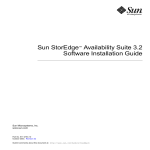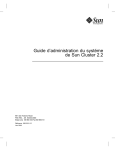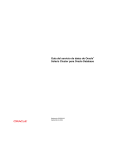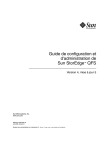Download Sunâ—¢ Cluster 3.0/3.1 and Sun StorEdgeâ—¢ Availability Suite
Transcript
Sun™ Cluster 3.0/3.1 and
Sun StorEdge™ Availability Suite 3.2
Software Integration Guide
Sun Microsystems, Inc.
www.sun.com
Part No. 817-4224-10
December 2003, Revision 52
Submit comments about this document at: http://www.sun.com/hwdocs/feedback
Copyright© 2003 Sun Microsystems, Inc., 4150 Network Circle, Santa Clara, California 95054, U.S.A. All rights reserved.
Sun Microsystems, Inc. has intellectual property rights relating to technology embodied in this product. In particular, and without limitation,
these intellectual property rights may include one or more of the U.S. patents listed at http://www.sun.com/patents and one or more
additional patents or pending patent applications in the U.S. and in other countries.
This document and the product to which it pertains are distributed under licenses restricting their use, copying, distribution, and
decompilation. No part of the product or of this document may be reproduced in any form by any means without prior written authorization of
Sun and its licensors, if any.
Third-party software, including font technology, is copyrighted and licensed from Sun suppliers.
Parts of the product may be derived from Berkeley BSD systems, licensed from the University of California. UNIX is a registered trademark in
the U.S. and in other countries, exclusively licensed through X/Open Company, Ltd.
Sun, Sun Microsystems, the Sun logo, AnswerBook2, docs.sun.com, Sun StorEdge, and Solaris are trademarks or registered trademarks of Sun
Microsystems, Inc. in the U.S. and in other countries.
All SPARC trademarks are used under license and are trademarks or registered trademarks of SPARC International, Inc. in the U.S. and in other
countries. Products bearing SPARC trademarks are based upon an architecture developed by Sun Microsystems, Inc.
The Adobe® logo is a registered trademark of Adobe Systems,Incorporated.
U.S. Government Rights—Commercial use. Government users are subject to the Sun Microsystems, Inc. standard license agreement and
applicable provisions of the FAR and its supplements.
Products covered by and information contained in this service manual are controlled by U.S. Export Control laws and may be subject to the
export or import laws in other countries. Nuclear, missile, chemical biological weapons or nuclear maritime end uses or end users, whether
direct or indirect, are strictly prohibited. Export or reexport to countries subject to U.S. embargo or to entities identified on U.S. export exclusion
lists, including, but not limited to, the denied persons and specially designated nationals list is strictly prohibited.
DOCUMENTATION IS PROVIDED "AS IS" AND ALL EXPRESS OR IMPLIED CONDITIONS, REPRESENTATIONS AND WARRANTIES,
INCLUDING ANY IMPLIED WARRANTY OF MERCHANTABILITY, FITNESS FOR A PARTICULAR PURPOSE OR NON-INFRINGEMENT,
ARE DISCLAIMED, EXCEPT TO THE EXTENT THAT SUCH DISCLAIMERS ARE HELD TO BE LEGALLY INVALID.
Copyright© 2003 Sun Microsystems, Inc., 4150 Network Circle, Santa Clara, Californie 95054, Etats-Unis. Tous droits réservés.
Sun Microsystems, Inc. a les droits de propriété intellectuels relatants à la technologie qui est décrit dans ce document. En particulier, et sans la
limitation, ces droits de propriété intellectuels peuvent inclure un ou plus des brevets américains énumérés à http://www.sun.com/patents et
un ou les brevets plus supplémentaires ou les applications de brevet en attente dans les Etats-Unis et dans les autres pays.
Ce produit ou document est protégé par un copyright et distribué avec des licences qui en restreignent l’utilisation, la copie, la distribution, et la
décompilation. Aucune partie de ce produit ou document ne peut être reproduite sous aucune forme, par quelque moyen que ce soit, sans
l’autorisation préalable et écrite de Sun et de ses bailleurs de licence, s’il y ena.
Le logiciel détenu par des tiers, et qui comprend la technologie relative aux polices de caractères, est protégé par un copyright et licencié par des
fournisseurs de Sun.
Des parties de ce produit pourront être dérivées des systèmes Berkeley BSD licenciés par l’Université de Californie. UNIX est une marque
déposée aux Etats-Unis et dans d’autres pays et licenciée exclusivement par X/Open Company, Ltd.
Sun, Sun Microsystems, le logo Sun, AnswerBook2, docs.sun.com, Sun StorEdge, et Solaris sont des marques de fabrique ou des marques
déposées de Sun Microsystems, Inc. aux Etats-Unis et dans d’autres pays.
Toutes les marques SPARC sont utilisées sous licence et sont des marques de fabrique ou des marques déposées de SPARC International, Inc.
aux Etats-Unis et dans d’autres pays. Les produits protant les marques SPARC sont basés sur une architecture développée par Sun
Microsystems, Inc.
Ce produit est soumis à la législation américaine en matière de contrôle des exportations et peut être soumis à la règlementation en vigueur
dans d’autres pays dans le domaine des exportations et importations. Les utilisations, ou utilisateurs finaux, pour des armes nucléaires, des
missiles, des armes biologiques et chimiques ou du nucléaire maritime, directement ou indirectement, sont strictement interdites. Les
exportations ou réexportations vers les pays sous embargo américain, ou vers des entités figurant sur les listes d’exclusion d’exportation
américaines, y compris, mais de manière non exhaustive, la liste de personnes qui font objet d’un ordre de ne pas participer, d’une façon directe
ou indirecte, aux exportations des produits ou des services qui sont régis par la législation américaine sur le contrôle des exportations et la liste
de ressortissants spécifiquement désignés sont rigoureusement interdites.
LA DOCUMENTATION EST FOURNIE "EN L’ÉTAT" ET TOUTES AUTRES CONDITIONS, DECLARATIONS ET GARANTIES EXPRESSES
OU TACITES SONT FORMELLEMENT EXCLUES, DANS LA MESURE AUTORISEE PAR LA LOI APPLICABLE, Y COMPRIS NOTAMMENT
TOUTE GARANTIE IMPLICITE RELATIVE A LA QUALITE MARCHANDE, A L’APTITUDE A UNE UTILISATION PARTICULIERE OU A
L’ABSENCE DE CONTREFAÇON.
Please
Recycle
Contents
Preface
1.
v
Overview
1
Terminology Used in This Guide
2
Supported Software and Hardware
3
Using the Sun StorEdge Availability Suite Software in a Sun Cluster
Environment 4
Global and Local Use of the Sun StorEdge Availability Suite Software
Switching Over Global Devices Only
Volumes Eligible for Use
VTOC Information
2.
5
5
6
7
Installing and Configuring the Sun StorEdge Availability Suite Software
Shutting Down Nodes
10
Overview of Installation Tasks
10
Choosing the Configuration Location
Installing the Software
▼
9
11
13
To Install the Software.
14
Editing the Bitmap Parameter Files
16
Setting the Bitmap Operation Mode
16
The /usr/kernel/drv/ii.conf File
17
Contents
iii
▼
To Edit the ii.conf File
17
Shutting Down and Restarting Nodes
▼
18
To Shut Down and Restart a Node
18
Supported Configurations for The Remote Mirror Software
Adding Host Names
▼
19
19
Edit the /etc/hosts File
Using Autosynchronization
19
19
Rules For the Remote Mirror Software
20
Remote Mirror Primary Host Is On a Cluster Node
21
Remote Mirror Secondary Host On a Cluster Node
21
Remote Mirror Primary and Secondary Hosts On a Cluster Node
Supported Configurations for the Point-in-time Copy Software
Rules For the Point-in-Time Copy Software
22
22
22
Disk Device Groups and the Sun StorEdge Availability Suite Software
Configuring the Sun Cluster Environment
▼
23
Configuring Sun Cluster for HAStorage or HAStoragePlus
24
Configuring the HAStoragePlus Resource Types with Volume Sets
3.
28
Using the Sun StorEdge Availability Suite iiadm and sndradm Commands
Mounting and Replicating Global Volume File Systems
Global Device Command Syntax
Remote Mirror Example
30
31
32
Point-in-Time Copy Example
Local Device Command Syntax
Point-in-Time Copy Example
32
33
33
Which Host Do I Issue Commands From?
35
Putting All Cluster Volume Sets in an I/O Group
Preserving Point-in-time Copy Volume Data
iv
23
37
39
Sun Cluster 3.0/3.1 and Sun StorEdge Availability Suite 3.2 Software Integration Guide • December 2003
29
Preface
The Sun™ Cluster 3.0/3.1 and Sun StorEdge™ Availability Suite 3.2 Software Integration
Guide describes how to integrate the Sun StorEdge™ Availability Suite 3.2 Remote
Mirror and Point-in-Time Copy software products in Sun™ Cluster 3.0 Update3 and
Sun Cluster 3.1 environments.
Note – The Sun StorEdge Availability Suite 3.2 Remote Mirror and Point-in-Time
Copy software products are supported only in the Sun Cluster 3.0 Update3 and Sun
Cluster 3.1 initial release environments.
This guide is intended for system administrators who have experience with the
Solaris™ operating environment, Sun Cluster software, and related disk storage
systems.
v
Before You Read This Book
Note – Before you install the Sun StorEdge Availability Suite software as described
in the installation and release documentation in “Related Documentation” on
page viii, see Chapter 2.
To fully use the information in this document, you must have thorough knowledge
of the topics discussed in the books in “Related Documentation” on page viii.
How This Book Is Organized
Chapter 1 is an overview of the Sun Cluster and Sun StorEdge Availability Suite
software integration.
Chapter 2 describes installing and configuring the Sun StorEdge Availability Suite
software for use in a Sun Cluster environment.
Chapter 3 describes using the Sun StorEdge Availability Suite software commands in
a Sun Cluster environment.
Using UNIX Commands
This document might not contain information on basic UNIX® commands and
procedures such as shutting down the system, booting the system, and configuring
devices. See the following for this information:
■
Software documentation that you received with your system
■
Solaris™ operating environment documentation, which is at
http://docs.sun.com
vi Sun Cluster 3.0/3.1 and Sun StorEdge Availability Suite 3.2 Software Integration Guide • December 2003
Shell Prompts
Shell
Prompt
C shell
machine-name%
C shell superuser
machine-name#
Bourne shell and Korn shell
$
Bourne shell and Korn shell superuser
#
Typographic Conventions
Typeface1
Meaning
Examples
AaBbCc123
The names of commands, files,
and directories; on-screen
computer output
Edit your.login file.
Use ls -a to list all files.
% You have mail.
AaBbCc123
What you type, when contrasted
with on-screen computer output
% su
Password:
AaBbCc123
Book titles, new words or terms,
words to be emphasized.
Replace command-line variables
with real names or values.
Read Chapter 6 in the User’s Guide.
These are called class options.
You must be superuser to do this.
To delete a file, type rm filename.
1 The settings on your browser might differ from these settings.
Preface
vii
Related Documentation
Application
Title
Part Number
Hardware
Sun Cluster 3.0 U1 Hardware Guide
806-7070
Sun Cluster 3.0 12/01 Hardware Guide
816-2023
Sun Cluster 3.0 U1 Installation Guide
806-7069
Sun Cluster 3.0 12/01 Software
Installation Guide
816-2022
Sun StorEdge Availability Suite Software
Installation Guide
817-2783
Sun Cluster 3.0 U1 Data Services
Installation and Configuration Guide
806-7071
Sun Cluster 3.0 12/01 Data Services
Installation and Configuration Guide
816-2024
Sun Cluster 3.0 U1 Concepts
806-7074
Sun Cluster 3.0 12/01 Concepts
816-2027
Sun Cluster 3.0 U1 Error Messages
Manual
806-7076
Sun Cluster 3.0 12/01 Error Messages
Manual
816-2028
Sun Cluster 3.0 U1 Release Notes
806-7078
Sun Cluster 3.0 12/01 Release Notes
816-2029
Sun Cluster 3.0 U1 Release Notes
Supplement
806-7079
Sun Cluster 3.0 12/01 Release Notes
Supplement
816-3753
Sun StorEdge Availability Suite 3.2
Software Release Notes
817-2782
Sun" Cluster 3.0/3.1 and Sun StorEdge"
Availability Suite 3.2
Software Release Note Supplement
817-4225
Sun Cluster 3.0 U1 System
Administration Guide
806-7073
Software Installation
Data Services
Concepts
Error Messages
Release Notes
System Administration
viii Sun Cluster 3.0/3.1 and Sun StorEdge Availability Suite 3.2 Software Integration Guide • December 2003
Application
Title
Part Number
Sun Cluster 3.0 12/01 System
Administration Guide
816-2026
Sun StorEdge Availability Suite 3.2
Remote Mirror Software Administration
and Operations Guide
817-2784
Sun StorEdge Availability Suite 3.2
Point-in-time Copy Software
Administration and Operations Guide
817-2781
Accessing Sun Documentation
You can view, print, or purchase a broad selection of Sun documentation, including
localized versions, at:
http://www.sun.com/documentation
Contacting Sun Technical Support
If you have technical questions about this product that are not answered in this
document, go to:
http://www.sun.com/service/contacting
Sun Welcomes Your Comments
Sun is interested in improving its documentation and welcomes your comments and
suggestions. You can submit your comments by going to:
http://www.sun.com/hwdocs/feedback
Include the title and part number of this document with your feedback: Sun Cluster
3.0/3.1 and Sun StorEdge Availability Suite 3.2 Software Integration Guide, 817-4224-10
Preface
ix
x
Sun Cluster 3.0/3.1 and Sun StorEdge Availability Suite 3.2 Software Integration Guide • December 2003
CHAPTER
1
Overview
This guide assumes that you have already installed the volume manager software
and the Sun Cluster software on each node in your cluster.
Note – The Sun StorEdge Availability Suite 3.2 Remote Mirror and Point-in-Time
Copy software products are supported only in the Sun Cluster 3.0 Update3 and Sun
Cluster 3.1 environments.
The Sun Cluster and Sun StorEdge Availability Suite 3.2 software combine to
provide a highly available environment for cluster storage. The Remote Mirror
software is a data replication application that provides access to data as part of
business continuance and disaster recovery plans. The Point-in-Time Copy software
is a point-in-time snapshot copy application that enables you to create copies of
application or test data.
The topics in this chapter include:
■
“Terminology Used in This Guide” on page 2
■
“Supported Software and Hardware” on page 3
■
“Using the Sun StorEdge Availability Suite Software in a Sun Cluster
Environment” on page 4
■
“VTOC Information” on page 7
1
Terminology Used in This Guide
Data service
Highly Available (HA) applications within the Sun Cluster environment are also
known as data services. The term data service is used to describe a third-party
application that has been configured to run on a cluster rather than on a single
server. A data service includes the application software and Sun Cluster software
that starts, stops, and monitors the application.
Primary and secondary hosts and nodes
In this guide and the Remote Mirror software documentation, the terms primary host
and secondary host are used as follows.
The primary and secondary hosts are physically-separate servers running the
Remote Mirror software. The primary host contains the primary volume and
bitmap volume to be initially replicated to a remote server called a secondary
host. The secondary hosts contains the secondary volume and bitmap volume
The terms primary node and secondary node refers to cluster nodes with respect to
device group mastering in a cluster.
2
Sun Cluster 3.0/3.1 and Sun StorEdge Availability Suite 3.2 Software Integration Guide • December 2003
Supported Software and Hardware
TABLE 1-1
Supported Software and Hardware
Operating Environment
Software
Solaris™ 8 and Solaris 9 Update 3 and higher; all releases that are supported by
the Sun Cluster 3.0 Update 3 software
Sun Cluster Software
Sun Cluster 3.0 05/02 software (also known as Update 3)
Volume Manager Software
Solstice DiskSuite, Solaris Volume Manager
VERITAS Volume Manager (VxVM)
The Sun StorEdge software does not support metatrans (metapartition) devices
created by using the Sun Solstice DiskSuite and Solaris Volume Manager.
Sun StorEdge Software
Sun StorEdge Availability Suite 3.2 Remote Mirror and Point-in-Time Copy
software.
Supported Cluster
Configuration
The Sun Cluster 3.0 Update 3 release, the Sun Cluster 3.1 initial release, and the
Sun StorEdge Availability 3.2 software are supported in a two-node cluster
environment only.
Hardware
If you plan to install the software from the product CD, a CD-ROM drive
connected to the host server where the software is to be installed.
Disk space requirements
Disk space requirements: 15 Mbytes
• The Remote Mirror software requires approximately 1.7 Mbytes
• The Point-in-Time Copy software requires approximately 1.9 Mbyte
• The Sun StorEdge configuration location requires 5.5 Mbytes
• Supporting Sun StorEdge core packages require approximately 5.4 Mbytes
Chapter 1
Overview
3
Using the Sun StorEdge Availability
Suite Software in a Sun Cluster
Environment
To use cluster failover features with the Sun StorEdge Availability Suite 3.2 software,
your software environment requires the Sun Cluster 3.0 Update 3 software or the
Sun Cluster 3.1 initial release software.
In this environment, the Sun StorEdge Availability Suite software is cluster aware. See
TABLE 1-2.
The sndradm and iiadm commands are used to control the Sun StorEdge
Availability Suite software. You can use the command options C tag and -C tag in a
cluster environment only. If you accidentally use these options in a noncluster
environment, the specified operation does not execute. See Chapter 3 in this guide
for more information.
TABLE 1-2
4
Cluster Terminology and Status
Term
Definition
Sun StorEdge Availability Suite Status
Cluster aware
A software product is Sun Cluster aware if it
can coexist with the Sun Cluster environment
and fails over and fails back as the logical host
containing the software product fails over and
fails back. A Sun Cluster aware product can
then be made highly available by utilizing the
High Availability framework that Sun Cluster
provides.
The Sun StorEdge Availability Suite
3.2 software is cluster-aware in a
two-node, Sun Cluster 3.0 Update 3
software environment or a Sun
Cluster 3.1 initial release
environment.
Cluster
tolerant or
coexistent
A software product is Sun Cluster tolerant if it
can coexist with the Sun Cluster environment
and does not interfere with the Sun Cluster
software and applications running in this
environment. A product that is cluster tolerant
is not expected to fail over or fail back when a
Sun Cluster logical host fails over and fails
back.
The Sun StorEdge Availability Suite
3.2 software is not cluster-tolerant in
the initial release of the Sun Cluster
3.0 software.
Sun Cluster 3.0/3.1 and Sun StorEdge Availability Suite 3.2 Software Integration Guide • December 2003
Global and Local Use of the Sun StorEdge
Availability Suite Software
Note – See “Rules For the Remote Mirror Software” on page 20 and “Rules For the
Point-in-Time Copy Software” on page 22
The Sun StorEdge Availability Suite software can use volumes that are local or global
devices. Global devices are those Sun StorEdge Availability Suite software or other
volumes accessible from any cluster node and which will fail over under the control
of the Sun Cluster framework. Local devices are volumes that are local to the
individual node (host machine), not defined in a disk device or resource group, and
not managed within a cluster file system. Local devices do not fail over and switch
back.
To access local devices, use the C local or -C local options as part of the
sndradm commands, or the -C local option with iiadm commands. To access
global devices, use the command options C tag and -C tag. (Typically, you do not
need to specify the -C tag option as iiadm and sndradm automatically detect the
disk device group.)
See Chapter 3 in this guide and the Sun StorEdge Availability Suite administration
and operations guides listed in “Related Documentation” on page viii.
Switching Over Global Devices Only
The scswitch(1M) command enables you to change all resource groups and device
groups manually from the primary mastering node to the next preferred node. The
Sun Cluster documentation describes how to perform these tasks.
Local devices do not fail over and switch back so do not configure them as part of
your cluster. A file system mounted on a volume and designated as a local device
must not be configured as a device to fail over and switch back in the Sun Cluster
environment.
Chapter 1
Overview
5
Volumes Eligible for Use
Note – When creating shadow volume sets, do not create shadow or bitmap
volumes using partitions that include cylinder 0 because data loss might occur. See
“VTOC Information” on page 7.
You can replicate the following critical volumes using the Remote Mirror software:
■
Database and database management system (DBMS) logs (the total database or
online DBMS log)
■
Access control files
You can exclude volumes from replication if they can be reconstructed at the
recovery site or if they seldom change:
■
Temporary volumes (such as those used in sort operations)
■
Spool files
■
Paging volumes
When selecting a volume to be used in the volume set (including the configuration
location), ensure that volume does not contain disk label private areas (for example,
slice 2 on a Solaris operating environment-formatted volume). The disk label region
is contained in the first sectors of cylinder 0 of a disk.
The Point-in-Time Copy software supports all Sun-supported storage. It works
independently of the underlying data reliability software (for example, RAID-1,
RAID-5, or volume manager). Additionally, you can use it as a tool when migrating
data to and from differing storage types.
Typical uses for the Point-in-Time Copy software include:
6
■
Backup of live application data
■
Load data warehouses and fast resynchronization of data warehouses at
predefined intervals
■
Application development and test on a point-in-time snapshot of live data
■
Migrate data across different types of storage platforms and volumes
■
Hot back up of application data from frequent point-in-time snapshots
Sun Cluster 3.0/3.1 and Sun StorEdge Availability Suite 3.2 Software Integration Guide • December 2003
VTOC Information
The Solaris system administrator must be knowledgeable about the virtual table of
contents (VTOC) that is created on raw devices by Solaris.
The creation and updating of a physical disk’s VTOC is a standard function of
Solaris. Software applications like AV Suite, the growth of storage virtualization, and
the appearance of SAN-based controllers have made it easy for an uninformed
Solaris system administrator to inadvertently allow a VTOC to become altered.
Altering the VTOC increases the possibility of data loss.
Remember these points about the VTOC:
■
A VTOC is a software generated virtual table of contents based on the geometry
of a device and written to the first cylinder of that device by the Solaris
format(1M) utility.
■
Various software components such as dd(1M), backup utilities, Point-in-Time
Copy software, and Remote Mirror software can copy the VTOC of one volume to
another volume if that volume includes cylinder 0 in its mapping.
■
If the VTOC of the source and destination volumes are not 100% identical, then
there is a possibility of some type of data loss occurring.
This data loss may not be initially detectable, but can be detected later when other
utilities are used, like fsck(1M).
When first configuring and validating volume replication, save copies of all
affected device’s VTOCs using the prtvtoc(1M) utility. The fmthard(1M) utility
can be used to restore them later, if necessary.
■
When using volume managers like VxVM and SVM, copying between individual
volumes created under these volume mangers is safe. VTOC issues are avoided
because the VTOC is excluded from volumes created by these volume managers.
■
When formatting individual partitions on a raw device, for all partitions except
the backup partition, make sure they do not map cylinder 0, which contains the
VTOC. When using raw partitions as volumes, you are the volume manager and
you need to exclude the VTOC from partitions that you configure.
■
When formatting the backup partition of a raw device, make sure that the
physical geometries of the source and destination devices are identical. (Partition
2, by default, maps all cylinders under the backup partition.) If identical device
sizing is not possible, make sure that the source backup partition is smaller then
the destination partition, and that the destination partition does not map cylinder
0.
Chapter 1
Overview
7
8
Sun Cluster 3.0/3.1 and Sun StorEdge Availability Suite 3.2 Software Integration Guide • December 2003
CHAPTER
2
Installing and Configuring the Sun
StorEdge Availability Suite Software
Note – This guide assumes that you have already installed the volume manager
software and the Sun Cluster software on each node in your cluster.
Caution – Do not install the Sun StorEdge Availability Suite 3.2 software on a
system running the initial release of the Sun Cluster 3.0 software.
The Sun StorEdge Availability Suite 3.2 Software Installation Guide listed in “Related
Documentation” on page viii describe how to install the Sun StorEdge Availability
Suite software in a nonclustered environment. The installation steps to install this
software in a Sun Cluster environment are generally the same as described in the
installation guides. This chapter describes the differences when you install the
software in a Sun Cluster environment.
The topics in this chapter include:
■
“Shutting Down Nodes” on page 10
■
“Overview of Installation Tasks” on page 10
■
“Disk Device Groups and the Sun StorEdge Availability Suite Software” on
page 23
■
“Choosing the Configuration Location” on page 11
■
“Installing the Software” on page 13
■
“Editing the Bitmap Parameter Files” on page 16
■
“Shutting Down and Restarting Nodes” on page 18
■
“Supported Configurations for The Remote Mirror Software” on page 19
■
“Supported Configurations for the Point-in-time Copy Software” on page 22
■
“Configuring the Sun Cluster Environment” on page 23
9
Shutting Down Nodes
Because the installation process requires you to shut down and restart each node in
the cluster, make sure that you install the Sun StorEdge Availability Suite 3.2
software and related patches during your normal maintenance window.
As a result of this shutdown and restart, you might experience a panic condition on
the node you are restarting. The node panic is expected behavior in the cluster and
is part of the cluster software’s failfast mechanism. The Sun Cluster 3.0 Concepts
manual describes this mechanism and the Cluster Membership Monitor (CMM). See
“Shutting Down and Restarting Nodes” on page 18.
Overview of Installation Tasks
For each node, use the following order of installation order:
1. Install the volume manager software.
2. Install the Sun Cluster software.
3. Install the Sun StorEdge Availability Suite software as shown in TABLE 2-1.
TABLE 2-1
Installation and Configuration Steps for the Sun StorEdge Availability Suite 3.2 Software
Installation Steps
For More Information, See...
1. Select a configuration location.
“Choosing the Configuration Location” on page 11
2. Install the Sun StorEdge Availability Suite
core, Remote Mirror, and Point-in-Time Copy
software on a cluster node.
Sun StorEdge Availability Suite installation guides listed in
“Related Documentation” on page viii.
“Supported Software and Hardware” on page 3.
3. Edit the /usr/kernel/drv/rdc.conf or
/usr/kernel/drv/ii.conf files, if
necessary.
“Editing the Bitmap Parameter Files” on page 16
4. Shut down and restart the node.
“Shutting Down and Restarting Nodes” on page 18
5. Repeat Step 2 through Step 4 for each
additional cluster node.
6. Configure the Sun Cluster software for use
with the Sun StorEdge Availability Suite
software.
10
“Supported Configurations for The Remote Mirror
Software” on page 19
“Configuring the Sun Cluster Environment” on page 23
Sun Cluster 3.0/3.1 and Sun StorEdge Availability Suite 3.2 Software Integration Guide • December 2003
Choosing the Configuration Location
Place the configuration database on a slice of the cluster quorum device.
Note – Ensure that slice does not contain disk label private areas (for example, slice
2 on a Solaris operating environment-formatted volume). The disk label region is
contained in the first sectors of cylinder 0 of a disk. See “VTOC Information” on
page 7.
When you install the Sun StorEdge Availability Suite software on the first cluster
node, the installation process asks you to specify a raw slice on a did device for the
single configuration location used by all Sun StorEdge Availability Suite software
you plan to install.
The configuration location must be available to all nodes running the Sun StorEdge
Availability Suite software.
See TABLE 2-2 for the requirements for this configuration location.
The scdidadm -L command shows the local and shared disks by device ID.
Chapter 2
Installing and Configuring the Sun StorEdge Availability Suite Software
11
.
TABLE 2-2
Configuration Location Requirements and Considerations
Item
Requirement or Consideration
Location
A raw device that is cluster-addressable. For example:
/dev/did/rdsk/d0s7.
The slice used for the configuration database must reside on the
quorum device.
Availability
• The raw device must be accessible by both nodes of the cluster.
• The location must be writable by the superuser user.
• The location is available or persistent at system startup and
reboots.
• The slice used for the configuration database cannot be used by
any other application (for example a file system or a database).
Disk space
The configuration location requires 5.5 Mbytes of disk space. If you
specify a file for the configuration location during the installation,
the file of the appropriate size is automatically created.
Note: If you specify a volume or a slice for the configuration
location, only 5.5 Mbytes of the space is used, the remainder is
unused.
Mirroring
12
Consider configuring RAID (such as mirrored partitions) for the
location and ensure that you mirror the location to another disk in
the array. The location cannot be stored on the same disk as the
replicated volumes.
Sun Cluster 3.0/3.1 and Sun StorEdge Availability Suite 3.2 Software Integration Guide • December 2003
Installing the Software
Install the Remote Mirror software on the primary and secondary host machines.
This process also installs the Sun StorEdge Availability Suite core and Point-in-Time
Copy software.
Note – Install the software on the primary hosts first.
You can install all Sun StorEdge Availability Suite software or an individual product.
Each option also installs the core software, required for all products. The script
checks whether the core software is already installed. If it is not, the script installs it.
The install.sh installation script on the product CD has the following syntax.
install.sh [-j] {-a | -p | -r}
where:
-j
Installs the packages where the root installation path is a path other
than the standard root slice (/). For example, use this option when
root is located on a remotely mounted device and you want to
install the packages on a remotely mounted device.
-a
Installs the core, remote mirror, and point-in-time copy software.
Use the following order:
1. The remote mirror software on the primary host machine
2. The remote mirror software on the secondary host machine.
3. The point-in-time copy software on the primary machine.
-p
Installs the core and the point-in-time software.
-r
Installs the core and the remote mirror software.
Use the following order:
1. The remote mirror software on the primary host machine
2. The remote mirror software on the secondary host machine.
Chapter 2
Installing and Configuring the Sun StorEdge Availability Suite Software
13
▼
To Install the Software.
1. Log in as superuser in single-user mode on the primary host machine.
2. Insert the CD into the CD-ROM drive that is connected to your system.
3. If the Volume Manager daemon vold(1M) is not started, use the following
command to start it. This allows the CD to automount the /cdrom directory.
# /etc/init.d/volmgt start
Start the Volume Manager daemon only once. Do not start the daemon again.
4. Install the Sun StorEdge core, point-in-time copy, and remote mirror software.
For example, enter the following:
# cd /cdrom/cdrom0
# ./install.sh -a
You see the following system message:
System is ready for Sun StorEdge Availability Suite 3.2 installation.
The core software package installation starts and displays the following message:
----------ENTER DATABASE CONFIGURATION LOCATION---------Note: Please ensure this location meets all requirements specified
in the Availability Suite 3.2 Installation Guide.
Enter location:
5. Type a raw device for the single configuration location used by all Sun StorEdge
software you plan to install.
For example: /dev/did/rdsk/d0s7
For configuration location requirements, see “Choosing the Configuration Location”
on page 6. For example, /dev/rdsk/c1t1d0s7 or /config are typical names.
When you enter the location, you see the following message:
NOTE: Adding entry to root crontab file. This entry will
automatically back-up the Data Services Configuration Database
daily at 1am to /etc/opt/SUNWesm/dscfg.bak.current
14
Sun Cluster 3.0/3.1 and Sun StorEdge Availability Suite 3.2 Software Integration Guide • December 2003
NOTE: Effective with the 3.2 version of Availability Suite:
Read caching of data volumes is no longer supported, but
read caching of bitmap volumes is supported.
When the software installation finishes, the script displays an “installation
complete” message.
6. Eject the CD.
# cd /
# eject cdrom
7. Perform any-post installation steps for the software as described in “Editing the
Bitmap Parameter Files” on page 16 and the Sun StorEdge Availability Suite
installation guides listed in “Related Documentation” on page viii.
Note – Ensure that you place the names and IP addresses of all machines you plan
to use with the Remote Mirror software in the /etc/hosts file. Make sure you
include the logical host names and IP addresses of the logical hosts you plan to use
with the Remote Mirror software in the /etc/hosts file.
Edit this file on each machine where you are installing and running the Remote
Mirror software.
8. Shut down and restart this node.
See “Shutting Down Nodes” on page 10 and “Shutting Down and Restarting Nodes”
on page 18.
9. Log on as the root user at the next cluster node where you are installing the
software and repeat these installation steps.
10. See “Mounting and Replicating Global Volume File Systems” on page 30 for
information about global file systems.
Chapter 2
Installing and Configuring the Sun StorEdge Availability Suite Software
15
Editing the Bitmap Parameter Files
Bitmap volumes are used by the Remote Mirror and Point-in-Time Copy software to
track differences between volumes and provide information for volume updates. The
Sun StorEdge software documentation listed in “Related Documentation” on
page viii describes the bitmap size and other requirements.
In a Sun Cluster environment, a bitmap must reside only on a volume. The bitmap
volume in this case must be part of the same disk device group or cluster resource
group as the corresponding primary host or secondary hosts data volume.
The Remote Mirror and Point-in-Time Copy software include two configuration files
that determine how bitmap volumes are written to and saved:
■
remote mirror - /usr/kernel/drv/rdc.conf
■
point-in-time copy - /usr/kernel/drv/ii.conf
Caution – The Sun StorEdge Availability Suite 3.2 Remote Mirror and Point-in-Time
Copy software do not support bitmap files. The software uses regular raw devices to
store bitmaps. These raw devices must be located on a disk separate from the disk
that contains your data.
Setting the Bitmap Operation Mode
A bitmap maintained on disk can persist across a system crash, depending on the
setting of rdc_bitmap_mode in /usr/kernel/drv/rdc.conf. The default setting
is 0. Set the bitmap mode to 1, as in the following example:
● Edit the rdc.conf file and locate the following section. Edit the value for the
bitmap mode, save the file, and close it.:
# rdc_bitmap_mode
# - Sets the mode of the RDC bitmap operation, acceptable values are:
#
0 - autodetect bitmap mode depending on the state of SDBC (default).
#
1 - force bitmap writes for every write operation, so an update resync
#
can be performed after a crash or reboot.
#
2 - only write the bitmap on shutdown, so a full resync is
#
required after a crash, but an update resync is required after
#
a reboot.
#
rdc_bitmap_mode=1;
16
Sun Cluster 3.0/3.1 and Sun StorEdge Availability Suite 3.2 Software Integration Guide • December 2003
The /usr/kernel/drv/ii.conf File
The /usr/kernel/drv/ii.conf file contains one setting that sets the
point-in-time copy bitmap save mode:
■
ii_bitmap - modify to change how the bitmap volume is saved during a shut
down or system crash. In a Sun Cluster environment, set this to 1.
A bitmap maintained on disk can persist across a system crash when this field is set
to 1.
▼
To Edit the ii.conf File
1. Open the /usr/kernel/drv/ii.conf file using a text editor such as vi(1).
2. In a Sun Cluster environment, set the bitmap mode to 1.
For example:
# bitmap volume storage strategy:
# 0 indicates kernel memory loaded from bitmap volume when shadow is resumed
#
and saved to bitmap volume when shadow is suspended.
# 1 indicates permanent SDBC storage, bitmap volume is updated directly as
#
bits are changed.
# 2 indicates that if FWC is present strategy 1 is used, otherwise strategy 0.
ii_bitmap=1;
3. Save and exit the file.
4. Shut down and restart your server as described in “Shutting Down and Restarting
Nodes” on page 18.
Chapter 2
Installing and Configuring the Sun StorEdge Availability Suite Software
17
Shutting Down and Restarting Nodes
Caution – After a shutdown and restart, you might experience a panic condition on
the node you are restarting. The node panic is expected behavior in the cluster and
is part of the cluster software’s failfast mechanism. The Sun Cluster 3.0 Concepts
manual describes this mechanism and the Cluster Membership Monitor (CMM).
After performing the steps listed in “Overview of Installation Tasks” on page 10,
shutdown and restart each node.
Note – The shutdown(1M) command shuts down a single node or machine; the
scshutdown(1M) command shuts down all nodes in a cluster. To shut down a single
node, use the scswitch(1M) command as describes in the Sun Cluster
documentation.
▼
To Shut Down and Restart a Node
● Shut down and restart your node as follows:
# scswitch -S -h nodelist
# /etc/shutdown -y -g0 -i 6
18
-S
Evacuates all device and resource groups from the node.
-h node1,node2
Specifies the cluster nodes that can master this resource group. If
you do not specify these nodes, it defaults to all the nodes in the
cluster.
Sun Cluster 3.0/3.1 and Sun StorEdge Availability Suite 3.2 Software Integration Guide • December 2003
Supported Configurations for The
Remote Mirror Software
Adding Host Names
This step ensures that the host names in the /etc/hosts file are read and known by
machines running the version 3.2 software. Place the names and IP addresses of all
machines you plan to use with the Remote Mirror software in the /etc/hosts file.
Make sure you include the logical host names and IP addresses of the logical hosts
you plan to use with the Remote Mirror software in the /etc/hosts file. Edit this
file on each machine where you are installing and running the Remote Mirror
software.
▼
Edit the /etc/hosts File
● Add the names and IP addresses of all machines you plan to use with the remote
mirror software to the /etc/hosts file.
Edit this file on each machine where you are installing and running the remote
mirror software.
Using Autosynchronization
Consider the following when using autosynchronization with Sun Cluster:
■
If you want automatic resynchronization to occur in the event of a cluster failover,
turn on the autosync feature. With this feature enabled, any cluster failover will
automatically put the remote mirror volume sets back into replication mode after
an update occurs.
■
If you want to manually force clusters to failover, you must be careful to allow all
remote mirror components to fully recognize the condition, including the remote
host that is not in the cluster. In practice, this means that you should not attempt
an immediate update sync after the failover. You should wait at least thirty
seconds after the completion of the scswitch command and before starting an
update sync to allow time for suncluster to complete it’s logical host interface
reconfiguration.
Chapter 2
Installing and Configuring the Sun StorEdge Availability Suite Software
19
Rules For the Remote Mirror Software
■
The primary volume and its bitmap volume and possible disk queue volume or
the secondary volume and its bitmap volume in a remote mirror volume set
must reside in the same disk device group per node. (A remote mirror volume
set also includes information about primary and secondary hosts and operating
mode.)
For example, you cannot have a primary volume with a disk device group name
of sndrdg and a primary bitmap volume with a disk device group name of
sndrdg2 in the same remote mirror volume set.
■
With the Remote Mirror software, you can use more than one disk device group
for cluster switchover and failover, but each primary or secondary disk device
component in the cluster node’s volume set must reside in the same disk device
group.
■
The Remote Mirror software also requires a resource group containing the disk
device group and logical failover host. The disk device group is used to create a
lightweight resource group containing the disk and a logical failover host.
The Remote Mirror software requires that the SUNW.HAStorage or
SUNW.HAStoragePlus resource is configured in the same resource group as the
logical host, as described in the procedures in “Configuring Sun Cluster for
HAStorage or HAStoragePlus” on page 24.
The resource group name you specify consists of the disk device group name
appended with -stor-rg. For example, if the group name is sndrdg, then the
resource group name would be:
sndrdg-stor-rg
■
Remote mirror replication within the cluster is not supported. An example is
when the primary host is cluster node 1 and the secondary host is cluster node 2
in the cluster and the primary, secondary, and bitmap volumes in a volume set
reside in the same disk device group.
Typically, the remote mirror primary host is part of one cluster configuration,
while the replicating secondary host might or might not be part of a different
cluster.
Three configurations for the Remote Mirror software are supported:
20
■
“Remote Mirror Primary Host Is On a Cluster Node” on page 21
■
“Remote Mirror Secondary Host On a Cluster Node” on page 21
■
“Remote Mirror Primary and Secondary Hosts On a Cluster Node” on page 22
Sun Cluster 3.0/3.1 and Sun StorEdge Availability Suite 3.2 Software Integration Guide • December 2003
Remote Mirror Primary Host Is On a Cluster
Node
In this configuration, the remote mirror primary host is the logical host you created
in the remote mirror resource group for the remote mirror disk group using the
scrgadm command; for example, see “Configuring Sun Cluster for HAStorage or
HAStoragePlus” on page 24.
If you have configured the remote mirror autosynchronization feature on the
primary host, the Remote Mirror software starts an update resynchronization from
the primary host for all affected remote mirror volume sets following a switchover
or failover event (if the autosynchronization feature is enabled for those volume
sets). This operation is performed after the resource group and network switchover
operation is complete. See the sndradm man page and the Sun StorEdge Availability
Suite 3.2 Remote Mirror Software Administration and Operations Guide for a description
of the sndradm -a command to set the autosynchronization feature.
Remote Mirror Secondary Host On a Cluster
Node
In this configuration, the remote mirror secondary host is the logical host you
created in the remote mirror resource group for the remote mirror disk group using
the scrgadm command; for example, see “Configuring Sun Cluster for HAStorage
or HAStoragePlus” on page 24.
Operations such as update resynchronizations occur and are issued from the
primary host machine. Following a switchover (or failover) event, the Remote Mirror
software attempts to start an update resynchronization for all affected remote mirror
volume sets (if the autosynchronization feature is enabled for those volume sets).
However, the remote mirror secondary host in a remote mirror volume set cannot
initiate an update resynchronization.
This operation is performed after the resource group and network switchover
operation is complete. In this case, the remote mirror secondary host switchover
appears to be a short network outage to the remote mirror primary host.
If you have configured the remote mirror autosynchronization feature on the
primary host, the sndrsyncd synchronization daemon attempts to resynchronize
the volume sets if the system reboots or link failures occur. See the sndradm man
page and the Sun StorEdge Availability Suite 3.2 Remote Mirror Software Administration
and Operations Guide for a description of the sndradm -a command to set the
autosynchronization feature.
If this feature is disabled (its default setting) and volume sets are logging but not
replicating, perform the updates manually using the sndradm command.
Chapter 2
Installing and Configuring the Sun StorEdge Availability Suite Software
21
Remote Mirror Primary and Secondary Hosts On
a Cluster Node
Remote mirror replication within the cluster is not supported; that is, when the
primary and secondary hosts reside in the same cluster and the primary, secondary,
and bitmap volumes in a volume set reside in the same disk device group.
However, if the remote mirror primary and secondary hosts are configured in
different clusters, see “Remote Mirror Primary Host Is On a Cluster Node” on
page 21 and “Remote Mirror Secondary Host On a Cluster Node” on page 21 for
operating considerations.
Supported Configurations for the
Point-in-time Copy Software
Rules For the Point-in-Time Copy Software
■
All Point-in-Time Copy volume set components must reside in the same disk
device group. (A Point-in-Time Copy volume set includes the master, shadow,
bitmap, and optional overflow volumes.)
■
With the Point-in-Time Copy software, you can use more than one disk device
group for cluster switchover and failover, but each component in the volume set
must reside in the same disk device group.
For example, you cannot have a master volume with a disk device group name of
ii-group and a shadow volume with a disk device group name of ii-group2
in the same volume set.
■
22
If a Solaris operating environment failure or Sun Cluster failover occurs during
a point-in-time copy or update operation to the master volume, specifically
where the shadow volume is copying (iiadm -c m) or updating (iiadm -u m)
data to the master volume, the master volume might be in an inconsistent state
(that is, the copy or update operation might be incomplete). “Preserving
Point-in-time Copy Volume Data” on page 39 describes how to avoid this
situation.
Sun Cluster 3.0/3.1 and Sun StorEdge Availability Suite 3.2 Software Integration Guide • December 2003
Disk Device Groups and the Sun
StorEdge Availability Suite Software
The Solstice Disk Suite (SDS) and VERITAS Volume Manager (VxVM) can arrange
disk devices into a group to be mastered by a cluster node. You can then configure
these disk device groups to fail over to another cluster node, as described in
“Configuring the Sun Cluster Environment” on page 23.
The SDS and VxVM device paths contain the disk device group. When operating in
a Sun Cluster environment, the Sun StorEdge Availability Suite commands sndradm
and iiadm automatically detect and use the disk device group as configured in
“Configuring the Sun Cluster Environment” on page 23.
You can also use the sndradm and iiadm commands to select specified disk device
groups or to operate on a volume set as a local node-only configuration entry. See
“Using the Sun StorEdge Availability Suite iiadm and sndradm Commands” on
page 29
Configuring the Sun Cluster
Environment
Note – The Sun StorEdge Availability Suite software is supported only in a twonode Sun Cluster 3.0 Update 3 or Sun Cluster 3.1 initial release environment.
The procedures in this section describe how to configure the Sun Cluster software
for use with the Remote Mirror and Point-in-Time Copy software. The Sun Cluster
3.0 Data Installation and Configuration Guide contains more information about
configuring and administering Sun Cluster data services. See the scrgadm(1M) and
scswitch(1M) man pages for more information.
The general configuration steps are:
TABLE 2-3
1. Log on to any node in the cluster.
2. Configure a disk device group using your volume manager.
3. Register the SUNW.HAStorage or SUNW.HAStoragePlus resource type.
Chapter 2
Installing and Configuring the Sun StorEdge Availability Suite Software
23
TABLE 2-3
4. Create a resource group.
5. Add SUNW.HAStorage or SUNW.HAStoragePlus to the disk device group.
6. (Remote Mirror step only) Add a logical failover host to the resource group.
7. Enable the resource group and bring it online.
See “Configuring Sun Cluster for HAStorage or HAStoragePlus” on page 24.
When you complete the selected procedure, the resource group is configured and
ready to use.
▼
Configuring Sun Cluster for HAStorage or
HAStoragePlus
Caution – You must adhere to the naming conventions and configuration rules
specified in this procedure. If you do not, the resulting configuration is unsupported
and might lead to cluster hangs and panics. The naming convention for device
groups is to use the suffix -stor-rg.
1. Log on as the root user on any node in the cluster.
2. Configure a disk device group using your volume manager software.
See the documentation that came with your volume manager software. Also you
might check the currently configured groups before configuring a new disk device
group. For example, use the metaset(1M), vxdg, or vxprint commands,
depending on your volume manager software.
3. Register SUNW.HAStorage or SUNW.HAStoragePlus as a resource type.
# scrgadm -a -t SUNW.HAStorage
# scrgadm -a -t SUNW.HAStoragePlus
4. Create a resource group for the devicegroup.
# scrgadm -a -g devicegroup-stor-rg -h node1,node2
24
Sun Cluster 3.0/3.1 and Sun StorEdge Availability Suite 3.2 Software Integration Guide • December 2003
devicegroup
is the required disk device group name.
-h node1,node2
specifies the cluster nodes that can master this resource group. If you
do not specify these nodes, it defaults to all the nodes in the cluster.
Caution – Do not add resources other than HAStorage or HAStoragePlus, and a
logical host, to this lightweight resource group. Failure to follow this rule might
cause the Sun StorEdge Availability Suite software to not fail over or switch over
properly.
5. For a SUNW.HAStorage resource, use the following command to add the resource
to the resource group:
# scrgadm -a -j devicegroup-stor -g devicegroup-stor-rg \
-t SUNW.HAStorage \
-x ServicePaths=devicegroup -x AffinityOn=True
devicegroup
Disk device group name.
-x ServicePaths=
Specifies the extension property that the Sun StorEdge
Availability Suite software relies on. In this case, use the
disk device devicegroup.
-x AffinityOn=True
Specifies that the SUNW.HAStorage resource needs to
perform an affinity switchover for the global devices and
cluster file systems defined in -x ServicePaths.
It also enforces co-location of resource groups and disk
device groups on the same node, thus enhancing the
performance of disk-intensive data services.
If the device group is switched to another node while the
SUNW.HAstorage resource is online, AffinityOn has
no effect and the resource group does not migrate along
with the device group. On the other hand, if the resource
group is switched to another node, AffinityOn being
set to True causes the device group to follow the resource
group to the new node.
For a a SUNW.HAStoragePlus resource, use the following command to add the
resource to the resource group.
# scrgadm -a -j devicegroup-stor -g devicegroup-stor-rg \
-t SUNW.HAStoragePlus \
-x GlobalDevicePaths=devicegroup -x AffinityOn=True
Chapter 2
Installing and Configuring the Sun StorEdge Availability Suite Software
25
-x GlobalDevicePaths=
specifies the extension property that the Sun StorEdge
Availability Suite software relies on. In this case, use the
disk device devicegroup.
-x AffinityOn=True
specifies that the SUNW.HAStoragePlus resource needs
to perform an affinity switchover for the global devices
and cluster file systems defined in
-x GlobalDevicePaths.
It also enforces co-location of resource groups and disk
device groups on the same node, thus enhancing the
performance of disk-intensive data services.
If the device group is switched to another node while the
SUNW.HAstoragePlus resource is online, AffinityOn
has no effect and the resource group does not migrate
along with the device group. On the other hand, if the
resource group is switched to another node, AffinityOn
being set to True causes the device group to follow the
resource group to the new node.
6. Add a logical hostname resource to the resource group.
Note – Perform this step for the remote mirror volumes only. This step is not
needed for point-in-time copy volumes.
# scrgadm -a -L [-j lhost-stor] -g devicegroup-stor-rg \
-l lhost1,lhost2,...lhostN
-n nafo0@node,nafo0@node
-j lhost-stor
Optional resource lhost-stor. If you do not specify this
option and resource, the name defaults to the first logical
hostname specified in the -l option.
-l lhost1,lhost2,...lhostN
Specifies a comma-separated list of UNIX hostnames
(logical hostnames) by which clients communicate with
the Sun StorEdge Availability Suite software in the
resource group.
-n nafo0@node,nafo0@node
Specifies the comma-separated list of Network Adapter
Failover (NAFO) groups on each node.
node can be a node name or ID. You can display the node
ID using the scconf -p command.
26
Sun Cluster 3.0/3.1 and Sun StorEdge Availability Suite 3.2 Software Integration Guide • December 2003
7. Enable the resources in the resource group, manage the resource group, and bring
the resource group online.
# scswitch -Z -g devicegroup-stor-rg
8. Verify that the resource is online.
a. Run the following command on any cluster node.
# scstat -g
b. Look for the resource group state field to determine if the resource group is
online on the nodes specified in the node list.
9. For the HAStoragePlus resource, verify that the resource group can be failed
between nodes.
# scswitch -z -g <dg>-stor-rg -h <fail-to node> (fails resource group to specified
node)
Or:
# scswitch -S -h <fail-from node> (fails ALL resources from specified node)
Chapter 2
Installing and Configuring the Sun StorEdge Availability Suite Software
27
Configuring the HAStoragePlus Resource Types
with Volume Sets
This example shows how to configure a resource group on a locally-mounted Sun
Cluster global device partition.
You can configure the HAStoragePlus resource to fail over resource groups as well
as individual volume sets to another node in the cluster. When configuring a
resource type with volume sets, consider the following:
■
When you add a new volume set to the Sun StorEdge Availability Suite software,
you must disable the configured resource group and place it offline.
■
You must specify each volume in the set. For example, the following command
shows how to define a volume set to an existing resource group using the
HAStoragePlus resource:
# scrgadm -a -j iidg-rs -g iidg -t SUNW.HAStoragePlus \
-x GlobalDevicePaths=/dev/vx/rdsk/iidg/ii01,/dev/vx/rdsk/ii02, \
/dev/vx/rdsk/iidg/ii11,/dev/vx/rdsk/iidg/ii12,/dev/vx/rdsk/iidg/iibitmap1, \
/dev/vx/rdsk/iidg/iibitmap2
where:
28
-j iidg-rs
is the resource name.
-g iidg
is the resource group name.
-x GlobalDevicePaths=
specifies the extension property GlobalDevicePath and
raw device volume names for the point-in-time copy
volume set.
Sun Cluster 3.0/3.1 and Sun StorEdge Availability Suite 3.2 Software Integration Guide • December 2003
CHAPTER
3
Using the Sun StorEdge Availability
Suite iiadm and sndradm
Commands
This chapter describes using the Sun StorEdge Availability Suite commands iiadm
and sndradm in a Sun Cluster environment. The Sun StorEdge Availability Suite
administrator guides listed in “Related Documentation” on page viii describe the
full command syntax and options for iiadm and sndradm.
The Sun StorEdge Availability Suite software can use volumes that are global or
local devices.
■
Global devices are Sun StorEdge Availability Suite or other volumes accessible from
any cluster node and which fail over and switch back under the control of the Sun
Cluster framework.
■
Local devices are Sun StorEdge Availability Suite software volumes that are local to
the individual node (host machine), not defined in a disk or resource group, and
not managed within a cluster file system. Local devices do not fail over and
switch back.
The topics in this chapter include:
■
“Mounting and Replicating Global Volume File Systems” on page 30
■
“Global Device Command Syntax” on page 31
■
“Local Device Command Syntax” on page 33
■
“Putting All Cluster Volume Sets in an I/O Group” on page 37
■
“Preserving Point-in-time Copy Volume Data” on page 39
29
Mounting and Replicating Global
Volume File Systems
If a volume contains a file system and you wish to replicate the file system using the
Sun StorEdge Availability Suite software, you must create and mount a related
global file system on all cluster nodes. These steps ensure that file system is available
to all nodes and hosts when you copy or update the volume sets.
Note – See the Sun Cluster documentation for information about administering
cluster file systems, including creating and mounting global file systems. See also the
mount(1M) and mount_ufs(1M) commands.
For example:
1. Create the file systems on the appropriate diskset metadevices or disk group
volumes.
# newfs raw-disk-device
For example, using the VERITAS Volume Manager, you might specify raw-disk-device
as /dev/vx/rdsk/sndrdg/vol01.
2. On each node, create a mount point directory for the file system.
# mkdir -p /global/device-group/mount-point
■
device-group is the name of the directory that corresponds to the name of the
device group that contains the device.
■
mount-point is the name of the directory on which to mount the file system.
3. On each node, add an entry to the /etc/vfstab file for the mount point and use
the global mount option.
4. On a cluster node, use sccheck(1M) to verify the mount points and other entries.
5. From any node in the cluster, mount the file system.
# mount /global/device-group/mount-point
6. Verify that the file system is mounted using the mount command with no options.
30
Sun Cluster 3.0/3.1 and Sun StorEdge Availability Suite 3.2 Software Integration Guide • December 2003
Global Device Command Syntax
Note – During the initial enable of the remote mirror or point-in-time copy volume
sets, you can optionally specify the global device disk group with the -C tag cluster
option when you use the iiadm or sndradm commands. As this section shows,
however, you do not have to use the -C tag cluster option. Also see “The C tag and
-C tag Options” on page 31.
The Sun StorEdge Availability Suite software automatically derives the disk device
group name from the volume path when you first enable volume sets. During this
initial enable operation, the Remote Mirror and Point-in-Time Copy software creates
a configuration entry for each volume set. Part of the entry is the disk device group
name for use in a cluster.
The Remote Mirror software shows this name as C tag, where tag is the disk device
group name. point-in-time copy shows this name as Cluster tag: tag.
The C tag and -C tag Options
C tag is displayed as part of a volume set’s configuration information as shown in
“Global Device Command Syntax” on page 31.
Typically, the Sun StorEdge Availability Suite software derives the disk device group
name from the volume path and does not require the -C tag option.
Use the -C tag option and C tag volume set option to execute the iiadm and
sndradm commands on the enabled volume sets in the disk device group name tag,
when the disk device group name is not indicated by the volume path. The
commands are not executed on any other volume sets in your configuration; -C tag
excludes those volume sets not contained in the tag disk device group from the
specified operation.
For example, the following command makes a point-in-time copy volume set in the
iigrp2 disk device group wait for all copy or update operations to finish before
you can issue other point-in-time copy commands.
# iiadm -w /dev/vx/rdsk/iigrp2/nfsvol-shadow -C iigrp2
Chapter 3
Using the Sun StorEdge Availability Suite iiadm and sndradm Commands
31
Remote Mirror Example
When you enable this remote mirror volume set where host1 is a logical failover
host name:
# sndradm -e host1 /dev/vx/rdsk/sndrdg/datavol /dev/vx/rdsk/sndrdg/datavolbm1 \
host2 /dev/rdsk/c1t3d0s0 /dev/rdsk/c1t2d0s4 ip sync
the corresponding configuration information as shown by the sndradm -i
command is:
# sndradm -i
host1 /dev/vx/rdsk/sndrdg/datavol /dev/vx/rdsk/sndrdg/datavolbm1 \
host2 /dev/rdsk/c1t3d0s0 /dev/rdsk/c1t2d0s4 ip sync \
C sndrdg
The C portion of the entry shows a disk device group name sndrdg.
Point-in-Time Copy Example
When you enable a point-in-time copy volume set on a cluster node (logical failover
host):
# iiadm -e ind /dev/vx/rdsk/iidg/c1t3d0s0 /dev/vx/rdsk/iidg/c1t3d0s4 \
/dev/vx/rdsk/iidg/c1t2d0s5
the corresponding configuration as shown by iiadm -i command is:
# iiadm -i
/dev/vx/rdsk/iidg/c1t3s0d0: (master volume)
/dev/vx/rdsk/iidg/c1t3d0s4: (shadow volume)
/dev/vx/rdsk/iidg/c1t2d0s5: (bitmap volume)
Cluster tag: iidg
Independent copy
Volume size:
208278
Percent of bitmap set: 0
The Cluster tag entry shows the derived disk device group name iidg.
32
Sun Cluster 3.0/3.1 and Sun StorEdge Availability Suite 3.2 Software Integration Guide • December 2003
Local Device Command Syntax
Note – Enabling a local disk device group named local prevents you from
configuring a cluster disk device group named local.
■
When you enable a point-in-time copy volume set, use the -C local option to
specify that the volume set’s disk device group name is local:
iiadm -C local -e {dep |ind} master shadow bitmap
■
When you enable a remote mirror volume set, use the C local option as part of
the vol-set volume set definition:
sndradm -e vol-set
where vol-set is:
phost pdev pbitmap shost sdev sbitmap ip {sync | async} [g io-groupname][C local]
The local disk device group is local to the individual cluster node and is not
defined in a cluster disk or resource group. Local devices do not fail over and switch
back. This initial configuration is similar to using the Sun StorEdge Availability Suite
software in a nonclustered environment.
When you enable a volume set with the local disk device group, its configuration
entry includes the name of its host machine.
Caution – Volumes and bitmaps used in a local remote mirror volume set cannot
reside in a shared disk device group or metaset.
Point-in-Time Copy Example
When you enable this point-in-time copy volume set where local indicates a disk
device group:
# iiadm -C local -e ind /dev/rdsk/c1t90d0s5 /dev/rdsk/c1t90d0s6 \
/dev/rdsk/c1t90d0s7
Chapter 3
Using the Sun StorEdge Availability Suite iiadm and sndradm Commands
33
the corresponding configuration as shown by iiadm -i command is:
# iiadm -i
/dev/rdsk/iidg/c1t90d0s5: (master volume)
/dev/rdsk/iidg/c1t90d0s6: (shadow volume)
/dev/rdsk/iidg/c1t90d0s7: (bitmap volume)
Cluster tag: localhost (local)
Independent copy
Volume size:
208278
Percent of bitmap set: 0
where localhost is the local host name as returned by the hostname(1) command.
The corresponding configuration information as shown by the dscfg -l command
is:
# dscfg -l | grep /dev/rdsk/c1t3d0s0
ii: /dev/rdsk/c1t90d0s5 /dev/rdsk/c1t90d0s6 /dev/rdsk/c1t90d0s7 I - l.localhost - -
34
Sun Cluster 3.0/3.1 and Sun StorEdge Availability Suite 3.2 Software Integration Guide • December 2003
Which Host Do I Issue Commands From?
The Sun StorEdge Availability Suite software requires that you issue the iiadm or
sndradm commands from the node that is the current primary host for the disk
device group that the command applies to.
In a clustered environment, you can issue the command from the node mastering the
disk device group you specified in Step 2 in “Configuring Sun Cluster for
HAStorage or HAStoragePlus” on page 24.
When you enable the Remote Mirror software for the first time, issue the sndradm
enable command from the primary and secondary hosts. See TABLE 3-1.
TABLE 3-1
Which Host to Issue Remote Mirror Commands From
Task
Where Command Is Issued
Comments
Assign a new bitmap to a
volume set.
Primary and secondary host
Perform this command first
on the host where the new
bitmap resides and is being
assigned, and then perform
it on the other host.
Disable the Remote Mirror
software.
Primary or secondary host
You can disable on one host,
leave the other host enabled,
and then re-enable the
disabled host.
Perform this operation on
both hosts if you are
deleting a volume set.
Enable the Remote Mirror
software.
Primary and secondary host
When enabling the Remote
Mirror software for the first
time, issue the command
from both hosts.
Full forward or reverse
synchronization (copy).
Primary host
Ensure that both hosts are
enabled.
Forward or reverse
synchronization (update).
Primary host
Ensure that both hosts are
enabled.
Chapter 3
Using the Sun StorEdge Availability Suite iiadm and sndradm Commands
35
TABLE 3-1
Which Host to Issue Remote Mirror Commands From (Continued)
Task
Where Command Is Issued
Comments
Log.
Primary host
Perform on the primary host
only if a synchronization is
in progress.
Perform on the secondary
host if the primary host
failed.
Primary or secondary host
36
Toggle the
autosynchronization state.
Primary host
Update an I/O group.
Primary and secondary
hosts
Perform on either host if no
synchronization is in
progress.
Sun Cluster 3.0/3.1 and Sun StorEdge Availability Suite 3.2 Software Integration Guide • December 2003
Putting All Cluster Volume Sets in an
I/O Group
Note – Placing volume sets in an I/O group does not affect the cluster operations of
all volume sets configured in disk device and resource groups.
Caution – Do not reverse synchronize the primary volume from more than one
secondary volume or host at a time. You can group one-to-many sets that share a
common primary volume into a single I/O group to forward synchronize all sets
simultaneously instead of issuing a separate command for each set.
You cannot use this technique to reverse synchronize volume sets, however. In this
case, you must issue a separate command for each set and reverse update the
primary volume by using a specific secondary volume.
The Remote Mirror and Point-in-Time Copy software enables you to assign volume
sets to I/O groups. Instead of issuing one command for each volume set, you can:
■
Assign specific volume sets to an I/O group
■
Issue one command specifying the I/O group
■
Perform operations on those volume sets only
Like the -C tag and C tag options, the I/O group name excludes all other enabled
volume sets from operations you specify.
In a clustered environment, you can assign some or all volume sets in a specific disk
device group to an I/O group when you enable each volume set.
Chapter 3
Using the Sun StorEdge Availability Suite iiadm and sndradm Commands
37
Example
1. Enable three point-in-time copy volume sets and place them in an I/O group
named cluster1.
# iiadm -g cluster1 -e ind /dev/rdsk/iigrp2/c1t3d0s0 \
/dev/rdsk/iigrp2/c1t3d0s4 /dev/rdsk/iigrp2/c1t2d0s5
# iiadm -g cluster1 -e dep /dev/rdsk/iigrp2/c1t4d0s0 \
/dev/rdsk/iigrp2/c1t4d0s4 /dev/rdsk/iigrp2/c1t3d0s5
# iiadm -g cluster1 -e ind /dev/rdsk/iigrp2/c1t5d0s0 \
/dev/rdsk/iigrp2/c1t5d0s4 /dev/rdsk/iigrp2/c1t4d0s5
2. Wait for any disk write operations to complete before issuing another command.
# iiadm -g cluster1 -w
3. Allow your applications to write to the master volumes.
4. Update the shadow volumes.
# iiadm -g cluster1 -u s
38
Sun Cluster 3.0/3.1 and Sun StorEdge Availability Suite 3.2 Software Integration Guide • December 2003
Preserving Point-in-time Copy Volume
Data
If a Solaris operating environment system failure or Sun Cluster failover occurs
during a point-in-time copy or update operation to the master volume, specifically
where the shadow volume is copying (iiadm -c m) or updating (iiadm -u m)
data to the master volume, the master volume might be in an inconsistent state (that
is, the copy or update operation might be incomplete).
To avoid or reduce the risk of inconsistent data if a system failover occurs during
such a copy or update operation, perform the following before performing the
shadow volume-to-master volume copy or update operation:
1. Create a second independent shadow volume copy of the master volume by
issuing an iiadm -e ind command.
This operation results in a full shadow volume copy of the master volume data.
2. Ensure that all copy or update operations to this second shadow volume are
finished by issuing a wait command (iiadm -w shadowvol) after issuing the
iiadm -e ind command.
You can now perform the copy or update operation from the original shadow
volume to the master volume. If a system failure or failover occurs during this
operation, you at least have a known good copy of your original master volume
data. When this operation is complete, you can keep the second shadow volume
under point-in-time copy control or return it to your storage pool.
Chapter 3
Using the Sun StorEdge Availability Suite iiadm and sndradm Commands
39
40
Sun Cluster 3.0/3.1 and Sun StorEdge Availability Suite 3.2 Software Integration Guide • December 2003
Index
SYMBOLS
D
/etc/hosts 19
/usr/kernel/drv/rdc.conf 16
data service
defined 2
disk device groups 23
A
a2
B
bitmap volume
parameter files 16
bitmap volumes
ii.conf file 17
F
files
/etc/hosts 19
/usr/kernel/drv/rdc.conf 16
G
global devices 5
command syntax 31
grouping volume sets 37
C
-C local 33
commands
iiadm and sndradm 29
configuration
location 11
procedures 23
supported for point-in-time copy software 22
supported for remote mirror software 19
configuration location
disk space required for 12
requirements 12
specifying 14
configuring the Sun StorEdge software 9, 23
H
High Availability applications
see data services 2
I
I/O group
grouping volume sets in a cluster 37
ii.conf file 17
installation
remote mirror software 14
41
L
local devices 5
command syntax 33
supported configurations 20, 22
syntax
global device command 29
iiadm and sndradm commands 29
local device command 33
P
point-in-time copy
configuration rules 22
ii.conf file 17
point-in-time copy software
data in a system failover 39
I/O groups 37
iiadm command 4, 29
supported configurations 22
V
volume sets
I/O group 37
R
reboot
shutdown and restart node 18
Remote mirror software
supported configurations 19
remote mirror software
configuration rules 20
I/O groups 37
sndradm command 4, 29
requirements
bitmap volumes 16
S
shutdown and restart node 18
software
installing 14
Sun StorEdge
installation 13
Sun StorEdge software
bitmap volumes 16
configuration
location 11
configuring 9
iiadm command 5
installing 9
reboot node 18
sndradm command 5
SUNWnvm 4
42
Sun Cluster 3.0/3.1 and Sun StorEdge Availability Suite 3.2 Software Integration Guide • December 2003