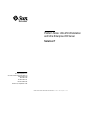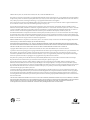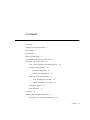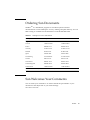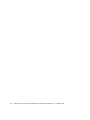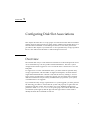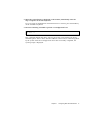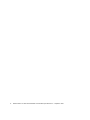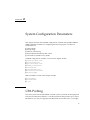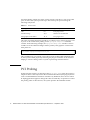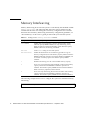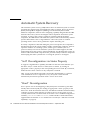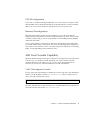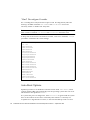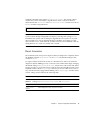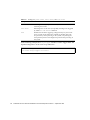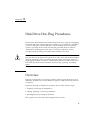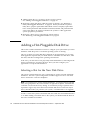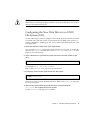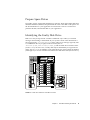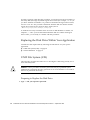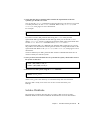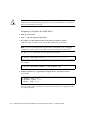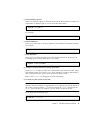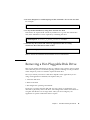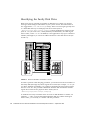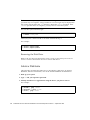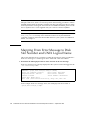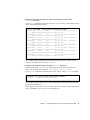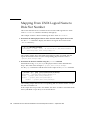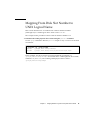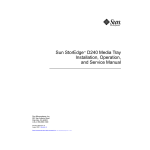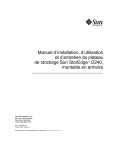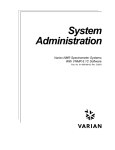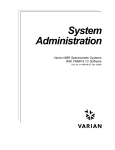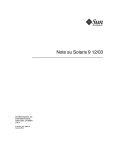Download Platform Notes: Ultra 450 Workstation and Ultra Enterprise 450 Server
Transcript
Platform Notes: Ultra 450 Workstation and Ultra Enterprise 450 Server Solaris 2.7 Sun Microsystems, Inc. 901 San Antonio Road, Palo Alto, CA 94303-4900 USA 650 960-1300 fax 650 969-9131 Part No.:805-4452 Revision A, September 1998 Send comments about this document to: [email protected] 1998 Sun Microsystems, Inc., 901 San Antonio Road, Palo Alto, California 94303-4900 U.S.A. This product or document is protected by copyright and distributed under licenses restricting its use, copying, distribution, and decompilation. No part of this product or document may be reproduced in any form by any means without prior written authorization of Sun and its licensors, if any. Third-party software, including font technology, is copyrighted and licensed from Sun suppliers. Parts of the product may be derived from Berkeley BSD systems, licensed from the University of California. UNIX is a registered trademark in the U.S. and other countries, exclusively licensed through X/Open Company, Ltd. Sun, Sun Microsystems, the Sun logo, SunSoft, SunDocs, SunExpress, Ultra, Ultra Enterprise, AnswerBook, SunDocs, OpenBoot, Solstice DiskSuite, Solstice SyMON, and Solaris are trademarks, registered trademarks, or service marks of Sun Microsystems, Inc. in the U.S. and other countries. All SPARC trademarks are used under license and are trademarks or registered trademarks of SPARC International, Inc. in the U.S. and other countries. Products bearing SPARC trademarks are based upon an architecture developed by Sun Microsystems, Inc. The OPEN LOOK and Sun™ Graphical User Interface was developed by Sun Microsystems, Inc. for its users and licensees. Sun acknowledges the pioneering efforts of Xerox in researching and developing the concept of visual or graphical user interfaces for the computer industry. Sun holds a non-exclusive license from Xerox to the Xerox Graphical User Interface, which license also covers Sun’s licensees who implement OPEN LOOK GUIs and otherwise comply with Sun’s written license agreements. RESTRICTED RIGHTS: Use, duplication, or disclosure by the U.S. Government is subject to restrictions of FAR 52.227-14(g)(2)(6/87) and FAR 52.227-19(6/87), or DFAR 252.227-7015(b)(6/95) and DFAR 227.7202-3(a). DOCUMENTATION IS PROVIDED “AS IS” AND ALL EXPRESS OR IMPLIED CONDITIONS, REPRESENTATIONS AND WARRANTIES, INCLUDING ANY IMPLIED WARRANTY OF MERCHANTABILITY, FITNESS FOR A PARTICULAR PURPOSE OR NON-INFRINGEMENT, ARE DISCLAIMED, EXCEPT TO THE EXTENT THAT SUCH DISCLAIMERS ARE HELD TO BE LEGALLY INVALID. Copyright 1998 Sun Microsystems, Inc., 901 San Antonio Road, Palo Alto, Californie 94303 Etats-Unis. Tous droits réservés. Ce produit ou document est protégé par un copyright et distribué avec des licences qui en restreignent l’utilisation, la copie, la distribution, et la décompilation. Aucune partie de ce produit ou document ne peut être reproduite sous aucune forme, par quelque moyen que ce soit, sans l’autorisation préalable et écrite de Sun et de ses bailleurs de licence, s’il y en a. Le logiciel détenu par des tiers, et qui comprend la technologie relative aux polices de caractères, est protégé par un copyright et licencié par des fournisseurs de Sun. Des parties de ce produit pourront être dérivées des systèmes Berkeley BSD licenciés par l’Université de Californie. UNIX est une marque déposée aux Etats-Unis et dans d’autres pays et licenciée exclusivement par X/Open Company, Ltd. Sun, Sun Microsystems, le logo Sun, SunSoft, SunDocs, SunExpress, Ultra, Ultra Enterprise, AnswerBook, SunDocs, OpenBoot, Solstice DiskSuite, Solstice SyMON, et Solaris sont des marques de fabrique ou des marques déposées, ou marques de service, de Sun Microsystems, Inc. aux Etats-Unis et dans d’autres pays. Toutes les marques SPARC sont utilisées sous licence et sont des marques de fabrique ou des marques déposées de SPARC International, Inc. aux Etats-Unis et dans d’autres pays. Les produits portant les marques SPARC sont basés sur une architecture développée par Sun Microsystems, Inc. L’interface d’utilisation graphique OPEN LOOK et Sun™ a été développée par Sun Microsystems, Inc. pour ses utilisateurs et licenciés. Sun reconnaît les efforts de pionniers de Xerox pour la recherche et le développement du concept des interfaces d’utilisation visuelle ou graphique pour l’industrie de l’informatique. Sun détient une licence non exclusive de Xerox sur l’interface d’utilisation graphique Xerox, cette licence couvrant également les licenciés de Sun qui mettent en place l’interface d’utilisation graphique OPEN LOOK et qui en outre se conforment aux licences écrites de Sun. CETTE PUBLICATION EST FOURNIE "EN L’ETAT" ET AUCUNE GARANTIE, EXPRESSE OU IMPLICITE, N’EST ACCORDEE, Y COMPRIS DES GARANTIES CONCERNANT LA VALEUR MARCHANDE, L’APTITUDE DE LA PUBLICATION A REPONDRE A UNE UTILISATION PARTICULIERE, OU LE FAIT QU’ELLE NE SOIT PAS CONTREFAISANTE DE PRODUIT DE TIERS. CE DENI DE GARANTIE NE S’APPLIQUERAIT PAS, DANS LA MESURE OU IL SERAIT TENU JURIDIQUEMENT NUL ET NON AVENU. Please Recycle Contents Overview 1 Setting Disk Slot Associations UPA Probing PCI Probing 2 5 6 Memory Interleaving 8 Environmental Monitoring and Control Automatic System Recovery 9 10 “Soft” Deconfiguration via Status Property “Hard” Deconfiguration 10 CPU Deconfiguration 11 Memory Deconfiguration 11 ASR User Override Capability 11 “Soft” Deconfigure Override “Hard” Deconfigure Override Auto-Boot Options Reset Scenarios Overview 10 11 12 12 13 15 Adding a Hot-Pluggable Disk Drive 16 Selecting a Slot for the New Disk Drive 16 Contents iii Adding the Disk Drive 17 Configuring the Solaris Environment 17 Configuring the New Disk Drive Within Your Application 18 Configuring the New Disk Drive for a UNIX File System (UFS) Adding a Disk to a Solstice DiskSuite Disk Set Replacing a Faulty Hot-Pluggable Disk Drive Prepare Spare Drives 20 20 21 Identifying the Faulty Disk Drive 21 Replacing the Disk Drive Within Your Application UNIX File System (UFS) 22 Removing and Replacing the Disk Drive Restoring the UFS File System 24 24 25 Preparing to Replace the Disk Drive 26 Removing and Replacing the Disk Drive 28 Restoring the Solstice DiskSuite Diskset Files Removing a Hot-Pluggable Disk Drive 29 Identifying the Faulty Disk Drive 30 Removing a Disk Drive From Your Application UNIX File System (UFS) 31 32 32 Removing the Disk Drive Overview 28 31 Removing the Disk Drive Solstice DiskSuite 22 22 Preparing to Replace the Disk Drive Solstice DiskSuite 19 34 35 Mapping From Error Message to Disk Slot Number and UNIX Logical Name iv Mapping From UNIX Logical Name to Disk Slot Number 38 Mapping From Disk Slot Number to UNIX Logical Name 39 Platform Notes: Sun Ultra 450 Workstation and Ultra Enterprise 450 Server • September 1998 36 Preface This book Platform Notes: Sun Ultra 450 Workstation and Ultra Enterprise 450 Server contains the following information for system administrators and advanced users of Sun™ Ultra™ 450 workstations or Ultra™ Enterprise™ 450 servers: ■ OpenBoot commands and variables for configuring various aspects of system behavior ■ Detailed software-related procedures for adding, removing, or replacing hot-pluggable disk drives ■ Procedures for mapping between the logical and physical device names of internal storage devices Using UNIX Commands This document may not contain information on basic UNIX® commands and procedures such as shutting down the system, booting the system, and configuring devices. See one or more of the following for this information: ■ Solaris 2.x Handbook for SMCC Peripherals ■ AnswerBook™ online documentation for the Solaris™ 2.x software environment ■ Other software documentation that you received with your system Preface v Typographic Conventions TABLE P-1 Typographic Conventions Typeface or Symbol Meaning Examples AaBbCc123 The names of commands, files, and directories; on-screen computer output. Edit your .login file. Use ls -a to list all files. % You have mail. AaBbCc123 What you type, when contrasted with on-screen computer output. % su Password: AaBbCc123 Book titles, new words or terms, words to be emphasized. Command-line variable; replace with a real name or value. Read Chapter 6 in the User’s Guide. These are called class options. You must be root to do this. To delete a file, type rm filename. Shell Prompts TABLE P-2 vi Shell Prompts Shell Prompt C shell machine_name% C shell superuser machine_name# Bourne shell and Korn shell $ Bourne shell and Korn shell superuser # Platform Notes: Sun Ultra 450 Workstation and Ultra Enterprise 450 Server • September 1998 Ordering Sun Documents SunDocsSM is a distribution program for Sun Microsystems technical documentation. Contact SunExpress for easy ordering and quick delivery. You can find a listing of available Sun documentation on the World Wide Web. TABLE P-3 SunExpress Contact Information Country Telephone Fax Belgium 02-720-09-09 02-725-88-50 Canada 1-800-873-7869 1-800-944-0661 France 0800-90-61-57 0800-90-61-58 Germany 01-30-81-61-91 01-30-81-61-92 Holland 06-022-34-45 06-022-34-46 Japan 0120-33-9096 0120-33-9097 Luxembourg 32-2-720-09-09 32-2-725-88-50 Sweden 020-79-57-26 020-79-57-27 Switzerland 0800-55-19-26 0800-55-19-27 United Kingdom 0800-89-88-88 0800-89-88-87 United States 1-800-873-7869 1-800-944-0661 World Wide Web: http://www.sun.com/sunexpress/ Sun Welcomes Your Comments You can email your comments to us. Please include the part number of your document in the subject line of your email message. [email protected] Preface vii viii Platform Notes: Sun Ultra 450 Workstation and Ultra Enterprise 450 Server • September 1998 CHAPTER 1 Configuring Disk Slot Associations This chapter describes how to set up proper associations between disk slot numbers and the physical and logical device names used to identify internal disk drives in a Sun Ultra 450 workstation or Ultra Enterprise 450 server. You must perform the procedure in this chapter if you install one or more optional 8-bay storage expansion kits in a Sun Ultra 450 workstation or Ultra Enterprise 450 server. Overview The internal disk array in a Sun Ultra 450 workstation or Ultra Enterprise 450 server can accommodate up to 20 low-profile UltraSCSI disk drives. The basic system configuration includes support for one to four disk drives connected to a four-slot backplane. To support five to twelve internal disk drives, you must install an optional 8-bay storage expansion kit, which includes an eight-slot backplane, one dual-channel single-ended UltraSCSI PCI controller card, and all necessary cabling. A second 8-bay storage expansion kit is required to support any more than twelve internal disk drives. These kits may be factory-installed when you purchase your system, or installed later as an upgrade. If you install an 8-bay storage expansion kit as a system upgrade, you must perform the following procedure to ensure that the system will properly recognize the new UltraSCSI controller card(s). The procedure uses a new NVRAM configuration parameter called disk-led-assoc to set up the proper associations between disk slot numbers (0 through 19) and the physical and logical device names used to identify the disk drives installed in each slot. 1 Setting Disk Slot Associations Perform the following procedure after you complete the hardware installation of the 8-bay storage expansion kit(s): 1. Power on the system. See “How to Power On the System” in the Sun Ultra 450 Workstation Owner’s Guide or Ultra Enterprise 450 Server Owner’s Guide. 2. When the system banner is displayed on the monitor, immediately enter the Stop-a sequence on the Sun keyboard. If you are using an alphanumeric terminal instead of a monitor, press the Break key on the terminal’s keyboard. 3. When the ok prompt is displayed, enter the following command: ok setenv disk-led-assoc 0 x y where: ■ x is an integer between 1 and 10 identifying the rear panel PCI slot number where the lower UltraSCSI controller is installed ■ y is an integer between 1 and 10 identifying the rear panel PCI slot number where the upper UltraSCSI controller is installed For example, if the controller cards are installed in PCI slots 5 and 7, enter the following: ok setenv disk-led-assoc 0 5 7 For a system with only one controller card installed in PCI slot 2, enter the following: ok setenv disk-led-assoc 0 2 1. Enter the following command at the ok prompt: ok reset 2 Platform Notes: Sun Ultra 450 Workstation and Ultra Enterprise 450 Server • September 1998 2. When the system banner is displayed on the monitor, immediately enter the Stop-a sequence on the Sun keyboard. If you are using an alphanumeric terminal instead of a monitor, press the Break key on the terminal’s keyboard. 3. Enter the following command to perform a reconfiguration boot: ok boot -r This command rebuilds the device trees for the system, incorporating any newly installed options. After a device has been added to a device tree, it can be recognized by the system. After the reconfiguration reboot has successfully completed, the system prompt is displayed. Chapter 1 Configuring Disk Slot Associations 3 4 Platform Notes: Sun Ultra 450 Workstation and Ultra Enterprise 450 Server • September 1998 CHAPTER 2 System Configuration Parameters This chapter describes the NVRAM configuration variables and OpenBoot PROM (OBP) commands available for configuring the following aspects of Ultra 450 system behavior: ■ ■ ■ ■ ■ UPA probing PCI probing Memory interleaving Environmental monitoring and control Automatic System Recovery (ASR) NVRAM configuration variables covered in this chapter include: ■ ■ ■ ■ ■ ■ ■ ■ upa-port-skip-list pci0-probe-list pci-slot-skip-list memory-interleave env-monitor asr-disable-list auto-boot-on-error? diag-trigger OBP commands covered in this chapter include: ■ ■ ■ asr-enable asr-disable .asr UPA Probing Ultra 450 systems, like all UltraSPARC™-based systems, are based on the high-speed Ultra Port Architecture (UPA) bus, a switched system bus that provides up to 32 port ID addresses (or slots) for high-speed motherboard devices like CPUs, I/O bridges, 5 and frame buffers. While most Ultra systems employ only three or four active UPA ports, an Ultra 450 system provides up to nine active ports spread among the following subsystems. TABLE 2-1 Active Ports Device Type UPA Slot Physical Implementation CPU 0-3 Four plug-in slots UPA-PCI bridge 4,6,1f Soldered on motherboard UPA graphics frame buffer 1d, 1e Two plug-in slots The order of probing these nine port IDs is not subject to user control, however a list of ports can be excluded from probing via the upa-port-skip-list NVRAM variable. In the following example, the upa-port-skip-list variable is used to exclude one of the UPA-PCI bridges and the primary UPA graphics card from the UPA probe list. ok setenv upa-port-skip-list 4,1d This capability lets you exclude a given device from probing (and subsequent use) by the system without physically removing the plug-in card. This can be useful in helping to isolate a failing card in a system experiencing transient failures. PCI Probing Of the Ultra 450 system’s six PCI buses, Bus 0 (/pci@1f,4000 in the device tree) is unique in that it is the only PCI bus that contains motherboard (non plug-in) devices such as standard Ethernet and SCSI controllers. By definition, these devices cannot be unplugged and swapped to change the order in which they are probed. To control the probing order of these devices, the system provides the NVRAM variable 6 Platform Notes: Sun Ultra 450 Workstation and Ultra Enterprise 450 Server • September 1998 pci0-probe-list. This variable controls both the probing order and exclusion of devices on PCI Bus 0. The values in the pci0-probe-list are defined in the following table. TABLE 2-2 Values in the pci0-probe-list PCI Device Number Function 0 UPA-PCI bus bridge (not probed) 1 EBus/Ethernet interface (always probed, never included in probe list) 2 On-board SCSI controller for removable media devices and external SCSI port 3 On-board SCSI controller for 4-slot UltraSCSI backplane 4 Back panel PCI slot 10 Note – The values in this list are based on the PCI device number and do not refer to the back panel slot numbering scheme of 1–10. In the following example, the pci0-probe-list variable is used to define a probing order of 3-4, while excluding from the probe list the on-board SCSI controller for removable media devices and the external SCSI port. ok setenv pci0-probe-list 3,4 The probing order of the other five PCI buses (PCI slots 1 through 9) is not subject to user control. These slots are always probed in the following order: 5-3-2-1-4-9-8-7-6. However, a list of PCI slots can be excluded from probing via the NVRAM variable pci-slot-skip-list. In the following example, the pci-slot-skip-list variable is used to exclude back panel slots 3 and 8 from the PCI probe list. ok setenv pci-slot-skip-list 3,8 Note – The values in the pci-slot-skip-list correspond to the back panel numbering scheme of 1–10. If slot 10 is in this list, then it will be excluded from probing even if pci0-probe-list includes device number 4 (back panel slot 10). Chapter 2 System Configuration Parameters 7 Memory Interleaving Memory interleaving in an Ultra 450 system is controlled by the NVRAM variable memory-interleave. The following table shows the various settings for this variable and the effect each setting has on memory configuration. For a related discussion about memory interleaving and memory configuration guidelines, see “About Memory” in the owner’s guide provided with your Ultra 450 system. TABLE 2-3 Settings for the memory-interleave Variable Setting Effect on Memory Configuration auto (default) Enables four-way interleaving if all four memory banks contain identical capacity DIMMs. Enables two-way interleaving if only Banks A and B are used and both banks contain identical capacity DIMMs. Otherwise, interleaving is disabled. max-size Same as auto setting for Ultra 450 systems. max-interleave Enables the maximum level of interleaving possible for a given memory configuration, but some memory capacity remains unused if DIMMs of different capacities are installed. Within each DIMM, uses an amount of memory equal to the smallest capacity DIMM installed. 1 Disables interleaving; uses all of the available memory capacity. 2 Forces two-way interleaving between Banks A and B. Some memory capacity remains unused if DIMMs of different capacities are installed. The smallest capacity DIMM must be installed in Bank B. Banks C and D, if populated, remain unused. 4 Forces four-way interleaving between all four banks. Some memory capacity remains unused if DIMMs of different capacities are installed. The smallest capacity DIMM must be installed in Bank D. The following example shows how to configure the system for maximum memory interleaving. ok setenv memory-interleave max-interleave 8 Platform Notes: Sun Ultra 450 Workstation and Ultra Enterprise 450 Server • September 1998 Environmental Monitoring and Control Environmental monitoring and control capabilities for an Ultra 450 system reside at both the operating system level and the OBP firmware level. This ensures that monitoring capabilities are operational even if the system has halted or is unable to boot. The way in which OBP monitors and reacts to environmental over temperature conditions is controlled by the NVRAM variable env-monitor. The following table shows the various settings for this variable and the effect each setting has on OBP behavior. For additional information about the system’s environmental monitoring capabilities, see “About Reliability, Availability, and Serviceability Features” in the owner’s guide provided with your Ultra 450 system. TABLE 2-4 Settings for the env-monitor Variable Setting Monitor Active? Action Taken enabled (default) Yes In response to an over temperature condition or a fan failure in either the CPU or disk fan tray, OBP issues a warning and automatically shuts down the system after 30 seconds. advise Yes OBP issues a warning only, without shutting down the system. disabled No OBP takes no action at all; environmental monitoring at the OBP level is disabled. In the following example, the env-monitor variable is used to disable environmental monitoring at the OBP level. ok setenv env-monitor disabled Note – This NVRAM variable does not affect the system’s environmental monitoring and control capabilities while the operating system is running. Chapter 2 System Configuration Parameters 9 Automatic System Recovery The automatic system recovery (ASR) feature allows an Ultra 450 system to resume operation after experiencing certain hardware faults or failures. Power-on self-test (POST) and OpenBoot diagnostics (OBDiag) can automatically detect failed hardware components, while an auto-configuring capability designed into the OBP firmware allows the system to deconfigure failed components and restore system operation. As long as the system is capable of operating without the failed component, the ASR features will enable the system to reboot automatically, without operator intervention. Such a “degraded boot” allows the system to continue operating while a service call is generated to replace the faulty part. If a faulty component is detected during the power-on sequence, the component is deconfigured and, if the system remains capable of functioning without it, the boot sequence continues. In a running system, certain types of failures (such as a processor failure) can cause an automatic system reset. If this happens, the ASR functionality allows the system to reboot immediately, provided that the system can function without the failed component. This prevents a faulty hardware component from keeping the entire system down or causing the system to crash again. “Soft” Deconfiguration via Status Property To support a degraded boot capability, the OBP uses the 1275 Client Interface (via the device tree) to “mark” devices as either failed or disabled, by creating an appropriate “status” property in the corresponding device tree node. By convention, UNIX will not activate a driver for any subsystem so marked. Thus, as long as the failed component is electrically dormant (that is, it will not cause random bus errors or signal noise, etc.), the system can be rebooted automatically and resume operation while a service call is made. “Hard” Deconfiguration In two special cases of deconfiguring a subsystem (CPUs and memory), the OBP actually takes action beyond just creating an appropriate “status” property in the device tree. At the first moments after reset, the OBP must initialize and functionally configure (or bypass) these functions in order for the rest of the system to work correctly. These actions are taken based on the status of two NVRAM configuration variables, post-status and asr-status, which hold the override information supplied either from POST or via a manual user override (see “ASR User Override Capability” on page 11). 10 Platform Notes: Sun Ultra 450 Workstation and Ultra Enterprise 450 Server • September 1998 CPU Deconfiguration If any CPU is marked as having failed POST, or if a user chooses to disable a CPU, then the OBP will set the Master Disable bit of the affected CPU, which essentially turns it off as an active UPA device until the next power-on system reset. Memory Deconfiguration Detecting and isolating system memory problems is one of the more difficult diagnostic tasks. This problem is further complicated by the system’s various modes of memory interleaving as well as the possibility of mismatching memory DIMMs within the same bank. Given a failed memory component, the firmware will deconfigure the entire bank associated with the failure. This policy also means that the degraded configuration may mean a lower interleave factor, a less than 100 percent utilization of remaining banks, or both depending on the interleave factor. ASR User Override Capability While the default settings will properly configure or deconfigure an Ultra 450 system in most cases, it is useful to provide advanced users with a manual override capability. Because of the nature of “soft” versus “hard” deconfiguration, it is necessary to provide two related but different override mechanisms. “Soft” Deconfigure Override For any subsystem represented by a distinct device tree node, users may disable that function via the NVRAM variable asr-disable-list, which is simply a list of device tree paths separated by spaces. ok setenv asr-disable-list /pci/ebus/ecpp /pci@1f,4000/scsi@3 The Ultra 450 OBP will use this information to created disabled status properties for each node listed in the variable asr-disable-list. Chapter 2 System Configuration Parameters 11 “Hard” Deconfigure Override For overriding those subsystems that require “hard” deconfiguration (CPU and memory), the OBP commands asr-enable and asr-disable are used to selectively enable or disable each subsystem. Note – There are duplications between the soft and hard overrides. If possible, the hard override commands asr-enable and asr-disable should be used. To keep track of the status of all manual overrides, a new user command, .asr, is provided to summarize the current settings. ok asr-disable cpu1 bank3 ok .asr CPU0:Enabled CPU1:Disabled CPU2:Enabled CPU3:Enabled SC-Marvin:Enabled Psycho@1f:Enabled Psycho@4:Enabled Psycho@6:Enabled Cheerio:Enabled SCSI:Enabled Mem Bank0:Enabled Mem Bank1:Enabled Mem Bank2:Enabled Mem Bank3:Disabled PROM:Enabled NVRAM:Enabled TTY:Enabled Audio:Enabled SuperIO:Enabled PCI Slots:Enabled Auto-Boot Options OpenBoot provides for an NVRAM controlled switch called auto-boot?, which controls whether OBP will automatically boot the operating system after each reset. The default for Sun platforms is true. If a system fails power-on diagnostics, then auto-boot? is ignored and the system does not boot unless the user does it manually. This behavior is obviously not acceptable for a degraded boot scenario, so the Ultra 450 OBP provides a second 12 Platform Notes: Sun Ultra 450 Workstation and Ultra Enterprise 450 Server • September 1998 NVRAM-controlled switch called auto-boot-on-error?. This switch controls whether the system will attempt a degraded boot when a subsystem failure is detected. Both the auto-boot? and auto-boot-on-error? switches must be set to true to enable a degraded boot. ok setenv auto-boot-on-error? true Note – The default setting for auto-boot-on-error? is false. Therefore, the system will not attempt a degraded boot unless you change this setting to true. In addition, the system will not attempt a degraded boot in response to any fatal unrecoverable error, even if degraded booting is enabled. An example of a fatal unrecoverable error is when all of the system’s CPUs have been disabled, either by failing POST or as a result of a manual user override. Reset Scenarios The standard system reset protocol bypasses firmware diagnostics completely unless the NVRAM variable diag-switch? is set to true. The default setting for this variable is false. To support ASR in an Ultra 450 system, it is desirable to be able to run firmware diagnostics (POST/OBDiag) on any or all reset events. Rather than simply changing the default setting of diag-switch? to true, which carries with it other side effects (see the OpenBoot 3.x Command Reference Manual), the Ultra 450 OBP provides a new NVRAM variable called diag-trigger that lets you choose which reset events, if any, will automatically engage POST/OBDiag. The diag-trigger variable, and its various settings are described in the following table. Note – diag-trigger has no effect unless diag-switch? is set to true. TABLE 2-5 Settings for power-reset, error-reset, and soft-reset Setting Function power-reset (default) Runs diagnostics only on power-on resets. Chapter 2 System Configuration Parameters 13 TABLE 2-5 Settings for power-reset, error-reset, and soft-reset Setting Function error-reset Runs diagnostics only on power-on resets, fatal hardware errors, and watchdog reset events. soft-reset Runs diagnostics on all resets (except XIR), including resets triggered by UNIX init 6 or reboot commands. none Disables the automatic triggering of diagnostics by any reset event. Users can still invoke diagnostics manually by holding down the Stop and d keys when powering on the system, or by turning the front panel keyswitch to the Diagnostics position when powering on the system. In the following example, the diag-trigger variable is used to trigger POST and OpenBoot diagnostics on all resets except XIR resets. ok setenv diag-switch? true ok setenv diag-trigger soft-reset 14 Platform Notes: Sun Ultra 450 Workstation and Ultra Enterprise 450 Server • September 1998 CHAPTER 3 Disk Drive Hot-Plug Procedures The Sun Ultra 450 workstation and Ultra Enterprise 450 server support hot-plugging of internal disk drives. This hot-plug feature enables you to install a new disk drive, or remove and replace a failed disk drive, without shutting down the operating system or powering off the system. The hot-plug procedure involves software commands for preparing the system prior to removing a disk drive and for reconfiguring the operating environment after installing a new drive. Caution – Drives should not be pulled out randomly. If the drive is active, you must stop that activity before removing the drive. This can be done without bringing down the operating system or powering down the system. The system supports hot-plugging, but there are software considerations that must be taken into account. Follow the procedures in this document when removing, replacing, and adding drives. Overview Hot-plug reconfiguration or hot-plug operations cannot be performed on an active disk drive. All disk access activity must be stopped on a disk drive being removed or replaced. In general, hot-plug reconfiguration operations involve three separate stages: 1. Preparing for hot-plug reconfiguration 2. Adding, replacing, or removing a disk drive 3. Reconfiguring the operating environment. Three specific cases exist where the hot-plug feature is useful. 15 ■ Adding a disk drive to a system to increase storage capacity: See “Adding a Hot-Pluggable Disk Drive” on page 16. ■ Replacing a faulty disk drive while the system is running. See “Replacing a Faulty Hot-Pluggable Disk Drive” on page 20. When you intend to replace a faulty drive, prepare replacement disks ahead of time to simplify replacement later. Each replacement disk should be formatted, labeled, and partitioned the same as the disks to be replaced, and have file systems or other application specific preparation performed. ■ Removing a drive from a system that no longer needs it: See “Removing a Hot-Pluggable Disk Drive” on page 29. Adding a Hot-Pluggable Disk Drive This section contains information on how to configure your system when you add a disk drive while the power is on and the operating system is running. The way in which you add a disk drive depends on the application you are using. Each application requires that you decide where to install the new disk drive, add the drive, and then reconfigure the operating environment. In all cases, you must select a slot, physically install the disk drive, and configure the Solaris environment to recognize the drive. Then you must configure your application to accept the new disk drive. Selecting a Slot for the New Disk Drive The system’s internal disk array can accommodate up to 20 low-profile UltraSCSI disk drives. The basic system configuration includes support for one to four disk drives connected to a four-slot backplane. Note – To support five to twelve internal disk drives, you must install an optional 8-bay storage expansion kit, which includes an eight-slot backplane, UltraSCSI PCI controller card, and all necessary cabling. A second 8-bay storage expansion kit is required to support any more than twelve internal disk drives. These kits may be factory-installed when you purchase your system, or installed later as an upgrade. FIGURE 3-1 shows the system’s 20 internal disk slots. Disk slots are numbered from 0 to 19. When adding a new disk drive to the system, you should install the drive in the lowest available slot number. 16 Platform Notes: Sun Ultra 450 Workstation and Ultra Enterprise 450 Server • September 1998 18 16 14 12 10 8 6 4 2 0 FIGURE 3-1 19 17 15 13 11 9 7 5 3 1 Slot Numbers for Internal Disk Array Adding the Disk Drive Refer to the Sun Ultra 450 Workstation Owner’s Guide or Ultra Enterprise 450 Server Owner’s Guide for drive installation instructions. Configuring the Solaris Environment After physically installing the disk drive, you must create a new device entry for the drive in the /devices, /dev/dsk, and /dev/rdsk hierarchies. The new drive is assigned a logical device name of the form cwtxdysz, where: w corresponds to the SCSI controller for the disk drive x corresponds to the SCSI target for the disk drive y is the logical unit number for the disk drive (always 0) z is the slice (or partition) on the disk Chapter 3 Disk Drive Hot-Plug Procedures 17 The logical device name assigned to the drive depends on the disk slot number where the drive is installed as well as the PCI slot number that contains the disk’s associated UltraSCSI controller card. 1. Use the drvconfig and disks commands to add the new device: # drvconfig # disks 2. To verify that the new disk has been created, type: # ls -lt /dev/dsk | more lrwxrwxrwx 1 root root 41 Jan ../../devices/pci@1f,4000/scsi@3/sd@3,0:a lrwxrwxrwx 1 root root 41 Jan ../../devices/pci@1f,4000/scsi@3/sd@3,0:b lrwxrwxrwx 1 root root 41 Jan ../../devices/pci@1f,4000/scsi@3/sd@3,0:c lrwxrwxrwx 1 root root 41 Jan ../../devices/pci@1f,4000/scsi@3/sd@3,0:d lrwxrwxrwx 1 root root 41 Jan ../../devices/pci@1f,4000/scsi@3/sd@3,0:e lrwxrwxrwx 1 root root 41 Jan ../../devices/pci@1f,4000/scsi@3/sd@3,0:f lrwxrwxrwx 1 root root 41 Jan ../../devices/pci@1f,4000/scsi@3/sd@3,0:g lrwxrwxrwx 1 root root 41 Jan ../../devices/pci@1f,4000/scsi@3/sd@3,0:h --More--(13%) 30 09:07 c0t3d0s0 -> 30 09:07 c0t3d0s1 -> 30 09:07 c0t3d0s2 -> 30 09:07 c0t3d0s3 -> 30 09:07 c0t3d0s4 -> 30 09:07 c0t3d0s5 -> 30 09:07 c0t3d0s6 -> 30 09:07 c0t3d0s7 -> The new disk and its logical device name appear at the top of the list. Check the file creation date to make sure it matches the current time and date. In the example above, the logical device name for the new disk is c0t3d0. Configuring the New Disk Drive Within Your Application Continue adding the disk by following the instructions for your specific application: 18 ■ “Configuring the New Disk Drive for a UNIX File System (UFS)” on page 19 ■ “Adding a Disk to a Solstice DiskSuite Disk Set” on page 20 Platform Notes: Sun Ultra 450 Workstation and Ultra Enterprise 450 Server • September 1998 Caution – These procedures should be performed only by a qualified system administrator. Performing hot-plug operations on an active disk drive may result in data loss if performed incorrectly. Configuring the New Disk Drive for a UNIX File System (UFS) Use the following procedure to configure a slice (single physical partition) on a disk to be used with a UFS file system. For instructions about adding a file system to a Solstice™ DiskSuite™ (SDS) logical disk, refer to the documentation that came with your application. 1. Verify that the device label meets your requirements. You can use the prtvtoc command to inspect the label for your disk. To modify the label, use the format command. Refer to the prtvtoc(1M) and format(1M) man pages for more information. 2. Select a disk slice for your UFS file system and create a new file system on the slice: # newfs /dev/rdsk/cwtxdysz For example: newfs /dev/rdsk/c0t3d0s2 Refer to the newfs(1M) man page for more information. 3. If necessary, create a mount point for the new file system: # mkdir mount_point where mount_point is a fully qualified path name. Refer to the mount(1M) man page for more information. 4. After the file system and mount point have been created, modify the /etc/vfstab file to reflect the new file system. See the vfstab(4) man page for more details. Chapter 3 Disk Drive Hot-Plug Procedures 19 5. Mount the new file system using the mount command: # mount mount_point where mount_point is the directory you created. The file system is ready to be used. Adding a Disk to a Solstice DiskSuite Disk Set You can use any disk you add to the system for Solstice DiskSuite (SDS) new or existing metadevices. Refer to the Solstice DiskSuite documentation for information on configuring the disk drive. Replacing a Faulty Hot-Pluggable Disk Drive This section contains information on configuring your system to replace a disk drive while the power is on and the operating system is running. The way in which you replace a faulty disk drive depends on the application you are using. Each application is different, but requires that you 1. Determine which disk drive is failing or has failed 2. Remove the disk 3. Add the replacement drive 4. Reconfigure the operating environment. In all cases you must stop any activity or applications on the disk; unmount it; physically remove the old drive and install the new one; and configure the Solaris environment to recognize the drive. Then you must configure your application to accept the new disk drive. 20 Platform Notes: Sun Ultra 450 Workstation and Ultra Enterprise 450 Server • September 1998 Prepare Spare Drives If possible, prepare replacement disk drives in advance. Each replacement disk drive should be formatted, labeled, and partitioned the same as the disk it will replace. See the documentation for your application for instructions on how to format and partition the disk, and add that disk to your application. Identifying the Faulty Disk Drive Disk errors may be reported in a number of different ways. Often you can find messages about failing or failed disks in your system console. This information is also logged in the /usr/adm/messages file(s). These error messages typically refer to a failed disk drive by its physical device name (such as /devices/pci@6,4000/scsi@4,1/sd@3,0) and its UNIX device instance name (such as sd14). In some cases, a faulty disk may be identified by its logical device name, such as c2t3d0. In addition, some applications may report a disk slot number (0 through 19) or activate an LED located next to the disk drive itself (see FIGURE 3-2). 18 16 14 12 10 8 6 4 2 0 FIGURE 3-2 19 17 15 13 11 9 7 5 3 1 Disk Slot Numbers and LED Locations Chapter 3 Disk Drive Hot-Plug Procedures 21 In order to perform a disk hot-plug procedure, you need to know the slot number of the faulty disk (0 through 19) and its logical device name (for example, c2t3d0). If you know the disk slot number, it is possible to determine the logical device name, and vice versa. It is also possible to determine both the disk slot number and the logical device name from a physical device name (such as /devices/pci@6,4000/scsi@4,1/sd@3,0). To make the necessary translation from one form of disk identifier to another, see Chapter 4, “.” Once you have determined both the disk slot number and logical device name, you are ready to continue with this procedure. Replacing the Disk Drive Within Your Application Continue the disk replacement by following the instructions for your specific application. ■ “UNIX File System (UFS)” on page 22 ■ “Solstice DiskSuite” on page 25 UNIX File System (UFS) The following procedure describes how to deconfigure a disk being used by one or more UFS file systems. Caution – These procedures should be performed only by a qualified system administrator. Performing hot-plug operations on an active disk drive can result in data loss if performed incorrectly. Preparing to Replace the Disk Drive 1. Type su and your superuser password. 22 Platform Notes: Sun Ultra 450 Workstation and Ultra Enterprise 450 Server • September 1998 2. Identify activities or applications attached to the device you plan to remove. Commands to use are mount, showmount -a, and ps -ef. See the mount(1M), showmount(1M), and ps(1) man pages for more details. For example, where the controller number is 1 and the target ID is 2: # mount | grep c1t2 /export/home1 on /dev/dsk/c1t2d0s2 setuid/read/write on # showmount -a | grep /export/home1 cinnamon:/export/home1/archive austin:/export/home1 swlab1:/export/home1/doc # ps -f | grep c1t2 root 1225 450 4 13:09:58 pts/2 0:00 grep c1t2 In this example, the file system /export/home1 on the faulty disk is being remotely mounted by three different systems—cinnamon, austin, and swlab1. The only process running is grep, which has finished. 3. Stop any activity or application processes on the file systems to be deconfigured. 4. Back up your system. 5. Determine what file system(s) are on the disk: # mount | grep cwtx For example, if the device to be removed is c1t2d0, enter the following: # mount | grep c1t2 /export/home (/dev/dsk/c1t2d0s7 ): /export/home2 (/dev/dsk/c1t2d0s5 ): 98892 blocks 153424 blocks 142713 files 112107 files 1. Determine and save the partition table for the disk. If the replacement disk is the same type as the faulty disk, you can use the format command to save the partition table of the disk. Use the save command in format to save a copy of the partition table to the /etc/format.dat file. This will allow you to configure the replacement disk so that its layout matches the current disk. Refer to the format(1M) man page for more information. Chapter 3 Disk Drive Hot-Plug Procedures 23 2. Unmount any file systems on the disk. For each file system returned, type: # umount filesystem where filesystem is the first field for each line returned in Step 1. For example: # umount /export/home # umount /export/home2 Note – If the file system(s) are on a disk that is failing or has failed, the umount operation may not complete. A large number of error messages may be displayed in the system console and in the /var directory during the umount operation. If the umount operation does not complete, you may have to restart the system. Removing and Replacing the Disk Drive Refer to the Sun Ultra 450 Workstation Owner’s Guide or Ultra Enterprise 450 Server Owner’s Guide for instructions on how to remove and replace disk drives. Restoring the UFS File System Use the following procedure to configure a slice on a disk to be used with the UFS file system. 24 Platform Notes: Sun Ultra 450 Workstation and Ultra Enterprise 450 Server • September 1998 1. Verify that the device's partition table satisfies the requirements of the file system(s) you intend to re-create. You can use the prtvtoc command to inspect the label for your device. If you need to modify the label, use the format command. Refer to the prtvtoc(1M) and format(1M) man pages for more information. For example: # prtvtoc /dev/rdsk/cwtxdysz If you have saved a disk partition table using the format utility and the replacement disk type matches the old disk type, then you can use the format utility's partition section to configure the partition table of the replacement disk. See the select and label commands in the partition section. If the replacement disk is of a different type than the disk it replaced, you can use the partition size information from the previous disk to set the partition table for the replacement disk. Refer to the prtvtoc(1M) and format(1M) man pages for more information. You have defined your disk's partition table and have identified the disk slice on which to build your UFS file system. 2. Once you have selected a disk slice for your UFS file system, check and/or create a file system on the slice: # fsck /dev/rdsk/cwtxdysz # newfs /dev/rdsk/cwtxdysz 3. Mount the new file system using the mount command: # mount mount_point where mount_point is the directory on which the faulty disk was mounted. The new disk is ready to be used. You can now restore data from your backups. Solstice DiskSuite The following procedure describes how to replace a disk in use by Solstice DiskSuite. Refer to the Solstice DiskSuite documentation for more information. Chapter 3 Disk Drive Hot-Plug Procedures 25 Caution – These procedures should be performed only by a qualified system administrator. Performing hot-plug operations on an active disk drive can result in data loss if performed incorrectly. Preparing to Replace the Disk Drive 1. Back up your system. 2. Type su and your superuser password. 3. If possible, save the partition table for the disk you intend to replace. If the disk label can still be read, save the disk partitioning at this time. Note – Save all the disk partitioning information immediately after configuring metadevices or file systems for use when recovering from device failure later. Use the prtvtoc command to save the partition information. # prtvtoc /dev/rdsk/cwtxdys0 > saved_partition_table_file For example: # prtvtoc /dev/rdsk/c1t2d0s0 > /etc/c1t2d0s0.vtoc 4. Identify metadevices or applications using the device you plan to remove. For example: # metadb | grep c1t2d0 # metastat | grep c1t2d0 # mount | grep c1t2d0 Save the output of the commands to reconstruct the metadevice configuration after you replace the disk. 26 Platform Notes: Sun Ultra 450 Workstation and Ultra Enterprise 450 Server • September 1998 5. Delete database replicas. If there are database replicas on the disk, these must be deleted. First record the size and number of database replicas on each slice; then delete them. # metadb -d cwtxdysz For example: # metadb -d c1t2d0s0 6. Detach submirrors. If any slices of the disk are used by submirrors, the submirrors should be detached. For example: # metadetach d20 d21 7. Delete hotspares. If any slices are used by hotspare pools, remove them. Record the hotspare pools containing the slices; then delete them. For example: # metahs -d all c1t2d0s1 8. Terminate all other metadevice activity on the disk. Check metastat output for other slices of the disk used by metadevices that cannot be detached (stripes not in mirrors, etc.). These metadevices must be unmounted if they contain file systems, or they must otherwise be taken off line. Refer to the prtvtoc(1M) man page for more information. 9. Unmount any file systems on the disk. Note – If the file system(s) are on a disk that is failing or has failed, the umount operation may not complete. A large number of error messages may be displayed in the system console and in the /var directory during the umount operation. If the umount operation does not complete, you may have to restart the system. For each file system returned, type: # umount filesystem Chapter 3 Disk Drive Hot-Plug Procedures 27 where filesystem is the first field for each line returned in Step 1. For example: # umount /export/home # umount /export/home2 Removing and Replacing the Disk Drive Refer to the Sun Ultra 450 Workstation Owner’s Guide or Ultra Enterprise 450 Server Owner’s Guide for instructions on how to remove and replace disk drives. Restoring the Solstice DiskSuite Diskset Files Use the following procedure to configure a slice on a disk to be used with the Solstice DiskSuite system. 1. Restore the disk partitioning. If you have saved the disk partitioning to a file, you may restore it with fmthard. For example: # fmthard -s /etc/c1t2d0s0.vtoc /dev/rdsk/c1t2d0s0 If you have not saved the disk partitioning, use the format (1M) or fmthard(1M) commands to repartition the disk. 2. Replace any database replicas. For example: # metadb -a -l 2000 -c 2 c1t2d0s0 3. Reattach any submirrors. For example: # metattach d20 d21 28 Platform Notes: Sun Ultra 450 Workstation and Ultra Enterprise 450 Server • September 1998 4. Re-create hotspares for each hotspare pool that contained a slice on the new disk. For example: # metahs -a hsp001 c1t2d0s1 5. Fix any broken metadevices, using slices from the new disk. If the disk to be replaced had caused any metadevices to go into the maintenance state, these metadevices can be repaired by re-enabling the slices. # metareplace -e mirror_or_RAID5_metadeice cwtxdysz 6. Remount any file systems and restart any applications that were using metadevices that could not be taken off line. # mount file_system Refer to the Solstice DiskSuite documentation for more information. Removing a Hot-Pluggable Disk Drive This section contains information on how to configure your system to remove a disk drive while the power is on and the operating system is running. Use the procedures in this chapter if you do not intend to replace the disk drive. The way in which you remove a disk drive depends on the application you are using. Each application is different, but requires that you 1. Select the disk drive 2. Remove the disk 3. Reconfigure the operating environment. In all cases you must select the disk and stop any activity or applications on it, unmount it, physically remove the drive, and configure the Solaris environment to recognize that the drive is no longer there. Then you must configure your application to operate without this device in place. Chapter 3 Disk Drive Hot-Plug Procedures 29 Identifying the Faulty Disk Drive Disk errors may be reported in a number of different ways. Often you can find messages about failing or failed disks in your system console. This information is also logged in the /usr/adm/messages file(s). These error messages typically refer to a failed disk drive by its UNIX physical device name (such as /devices/pci@6,4000/scsi@4,1/sd@3,0) and its UNIX device instance name (such as sd14). In some cases, a faulty disk may be identified by its UNIX logical device name, such as c2t3d0. In addition, some applications may report a disk slot number (0 through 19) or activate an LED located next to the disk drive itself (see FIGURE 3-3). 18 16 14 12 10 8 6 4 2 0 FIGURE 3-3 19 17 15 13 11 9 7 5 3 1 Disk Slot Numbers and LED Locations In order to perform a disk hot-plug procedure, you need to know the slot number of the faulty disk (0 through 19) and its logical device name (for example, c2t3d0). If you know the disk slot number, it is possible to determine the logical device name, and vice versa. It is also possible to determine both the disk slot number and the logical device name from a physical device name (such as /devices/pci@6,4000/scsi@4,1/sd@3,0). To make the necessary translation from one form of disk identifier to another, see Chapter 4, “.” Once you have determined both the disk slot number and logical device name, you are ready to continue with this procedure. 30 Platform Notes: Sun Ultra 450 Workstation and Ultra Enterprise 450 Server • September 1998 Removing a Disk Drive From Your Application Continue the hot disk removal by following the instructions for your specific application: ■ “UNIX File System (UFS)” on page 31 ■ “Solstice DiskSuite” on page 32 UNIX File System (UFS) The following procedure describes how to deconfigure a disk being used by one or more UFS file systems. 1. Type su and your superuser password. 2. Identify activities or applications attached to the device you plan to remove. Commands to use are mount, showmount -a, and ps -ef. See the mount(1M), showmount(1M), and ps(1) man pages for more details. For example, where the controller number is 1 and the target ID is 2: # mount | grep c1t2 /export/home1 on /dev/dsk/c1t2d0s2 setuid/read/write on # showmount -a | grep /export/home1 cinnamon:/export/home1/archive austin:/export/home1 swlab1:/export/home1/doc # ps -f | grep c1t2 root 1225 450 4 13:09:58 pts/2 0:00 grep c1t2 In this example, the file system /export/home1 on the faulty disk is being remotely mounted by three different systems—cinnamon, austin, and swlab1. The only process running is grep, which has finished. 3. Stop any activity or application processes on the file systems to be deconfigured. 4. Back up your system. 5. Determine what file system(s) are on the disk: # mount | grep cwtx 6. Unmount any file systems on the disk. Chapter 3 Disk Drive Hot-Plug Procedures 31 Note – If the file system(s) are on a disk that is failing or has failed, the umount operation may not complete. A large number of error messages may be displayed in the system console and in the /var directory during the umount operation. If the umount operation does not complete, you may have to restart the system. For each file system returned, type: # umount filesystem where filesystem is the first field for each line returned in Step 1. For example: # umount /export/home # umount /export/home2 Removing the Disk Drive Refer to the Sun Ultra 450 Workstation Owner’s Guide or Ultra Enterprise 450 Server Owner’s Guide for instructions on how to remove disk drives. Solstice DiskSuite The following procedure describes how to deconfigure a disk in use by Solstice DiskSuite. For more information, refer to the Solstice DiskSuite documentation. 1. Back up your system. 2. Type su and your superuser password. 3. Identify metadevices or applications using the device you plan to remove. For example: # metadb | grep c1t2d0 # metastat | grep c1t2d0 # mount | grep c1t2d0 32 Platform Notes: Sun Ultra 450 Workstation and Ultra Enterprise 450 Server • September 1998 4. Delete database replicas. If there are database replicas on the disk, these must be deleted. For example: # metadb -d c1t2d0s0 5. Replace slices or clear metadevices. If any slices of the disk are in use by submirrors or within RAID metadevices, they can be replaced by other available slices. For example: # metareplace d20 c1t2d0s1 c2t2d0s1 If there are no replacement slices available, the metadevices must be cleared. For example: # metaclear d21 6. Replace slices or clear hotspares. If any slices of the disk are used by hotspare pools, they can be replaced by other available slices. For example: # metahs -r all c1t2d0s1 c2t2d0s1 7. Unmount any file systems on the disk. Note – If the file system(s) are on a disk that is failing or has failed, the umount operation may not complete. A large number of error messages may be displayed in the system console and in the /var directory during the umount operation. If the umount operation does not complete, you may have to restart the system. For each file system, type: # umount filesystem For example: # umount /export/home # umount /export/home2 Chapter 3 Disk Drive Hot-Plug Procedures 33 Refer to the Solstice DiskSuite documentation for more information. Removing the Disk Drive Refer to the Sun Ultra 450 Workstation Owner’s Guide or Ultra Enterprise 450 Server Owner’s Guide for instructions on how to remove disk drives. 34 Platform Notes: Sun Ultra 450 Workstation and Ultra Enterprise 450 Server • September 1998 CHAPTER 4 Mapping Between Logical and Physical Device Names This chapter contains procedures for translating between the various logical and physical names used to identify internal disk drives in a Sun Ultra 450 workstation or Ultra Enterprise 450 server running the Solaris 2.x operating environment. Overview Both the Sun Ultra 450 workstation and the Ultra Enterprise 450 server can accommodate up to 20 internal UltraSCSI disk drives. Each drive is labeled with a disk slot number between 0 and 19. In order to perform a disk hot-plug procedure, you must know the slot number of the faulty disk (0 through 19) and its logical device name (for example, c2t3d0). If you know the disk slot number, it is possible to determine the logical device name, and vice versa. It is also possible to determine both the disk slot number and the logical device name if you know the physical device name (such as /devices/pci@6,4000/scsi@4,1/sd@3,0). Physical device names are typically provided in SCSI error messages generated by software. This chapter provides procedures for: ■ Mapping from a SCSI error message to a disk slot number and UNIX logical device name ■ Mapping from a UNIX logical device name to a disk slot number ■ Mapping from a disk slot number to a UNIX logical device name 35 Note – If you use Solstice™ SyMON™ software to monitor your Ultra Enterprise 450 server, there is no need to perform the following procedures. Solstice SyMON displays disk slot numbers together with physical and logical device names in its Physical View and Logical View consoles. For additional details, please see the Solstice SyMON User’s Guide supplied with your version of Solstice SyMON. Note – The procedures in the chapter assume that the NVRAM parameter disk_led_assoc is correctly set to match the location of any PCI UltraSCSI controller cards that control the internal disk drives in your system. For additional details, see Chapter 1. Mapping From Error Message to Disk Slot Number and UNIX Logical Name This section describes how to translate a UNIX physical device name provided in a SCSI error message to a UNIX logical device name and a disk slot number. 1. Determine the UNIX physical device name from the SCSI error message. SCSI error messages are typically displayed in the system console and logged in the /usr/adm/messages file. WARNING: /pci@6,4000/scsi@4,1/sd@3,0 (sd228) Error for Command: read(10) Error level: Retryable Requested Block: 3991014 Error Block: 3991269 Vendor: FUJITSU Serial Number: 9606005441 Sense Key: Media Error ASC: 0x11 (unrecovered read error), ASCQ: 0x0, FRU: 0x0 In the example SCSI error message above, the UNIX physical device name is /pci@6,4000/scsi@4,1/sd@3. 36 Platform Notes: Sun Ultra 450 Workstation and Ultra Enterprise 450 Server • September 1998 2. Determine the UNIX logical device name by listing the contents of the /dev/rdsk directory. Use the grep command to filter the output for any occurrence of the UNIX physical device name determined in Step 1: % ls -l /dev/rdsk | grep /pci@6,4000/scsi@4,1/sd@3 lrwxrwxrwx 1 root root 45 Jan 30 09:07 ../../devices/pci@6,4000/scsi@4,1/sd@3,0:a,raw lrwxrwxrwx 1 root root 45 Jan 30 09:07 ../../devices/pci@6,4000/scsi@4,1/sd@3,0:b,raw lrwxrwxrwx 1 root root 45 Jan 30 09:07 ../../devices/pci@6,4000/scsi@4,1/sd@3,0:c,raw lrwxrwxrwx 1 root root 45 Jan 30 09:07 ../../devices/pci@6,4000/scsi@4,1/sd@3,0:d,raw lrwxrwxrwx 1 root root 45 Jan 30 09:07 ../../devices/pci@6,4000/scsi@4,1/sd@3,0:e,raw lrwxrwxrwx 1 root root 45 Jan 30 09:07 ../../devices/pci@6,4000/scsi@4,1/sd@3,0:f,raw lrwxrwxrwx 1 root root 45 Jan 30 09:07 ../../devices/pci@6,4000/scsi@4,1/sd@3,0:g,raw lrwxrwxrwx 1 root root 45 Jan 30 09:07 ../../devices/pci@6,4000/scsi@4,1/sd@3,0:h,raw c12t3d0s0 -> c12t3d0s1 -> c12t3d0s2 -> c12t3d0s3 -> c12t3d0s4 -> c12t3d0s5 -> c12t3d0s6 -> c12t3d0s7 -> The resulting output indicates the associated UNIX logical device name. In this example, the logical device name is c12t3d0. 3. Determine the disk slot number using the prtconf command. Substitute the string disk@ for sd@ in the physical device name determined in Step 1. The result in this example is /pci@6,4000/scsi@4,1/disk@3. Use the grep command to find this name in the output of the prtconf command: % prtconf -vp | grep /pci@6,4000/scsi@4,1/disk@3 slot#11: '/pci@6,4000/scsi@4,1/disk@3' The resulting output indicates the corresponding disk slot number. In this example, the disk slot number is 11. If the output does not provide a slot number, the device is either a removable media device (CD-ROM or tape drive) or an external device. Chapter 4 Mapping Between Logical and Physical Device Names 37 Mapping From UNIX Logical Name to Disk Slot Number This section describes how to translate from a known UNIX logical device name such as c0t0d0s0 to a disk slot number (0 through 19). This example assumes a known UNIX logical device name of c0t0d0s0. 1. Determine the UNIX physical device name from the UNIX logical device name. Use the ls -l command to display the link for the logical device name in the /dev/dsk directory: % ls -l /dev/dsk/c0t0d0s0 lrwxrwxrwx 1 root root 41 Jan 30 09:07 /dev/dsk/c0t0d0s0 -> ../../devices/pci@1f,4000/scsi@3/sd@0,0:a The resulting output shows the UNIX physical device name associated with the logical device name. In this case, the corresponding physical device name is /pci@1f,4000/scsi@3/sd@0. 2. Determine the disk slot number using the prtconf command. Substitute the string disk@ for sd@ in the physical device name determined in Step 1. The result in this example is /pci@1f,4000/scsi@3/disk@0. Use the grep command to find this name in the output of the prtconf command: % prtconf -vp | grep /pci@1f,4000/scsi@3/disk@0 bootpath: '/pci@1f,4000/scsi@3/disk@0,0:a' disk: '/pci@1f,4000/scsi@3/disk@0,0' disk0: '/pci@1f,4000/scsi@3/disk@0,0' slot#0: '/pci@1f,4000/scsi@3/disk@0' The resulting output indicates the corresponding disk slot number. In this example, the disk slot number is 0. If the output does not provide a slot number, the device is either a removable media device (CD-ROM or tape drive) or an external device. 38 Platform Notes: Sun Ultra 450 Workstation and Ultra Enterprise 450 Server • September 1998 Mapping From Disk Slot Number to UNIX Logical Name This section describes how to translate from a known disk slot number (0 through 19) to a UNIX logical device name such as c2t3d0. The example in this procedure assumes a known disk slot number of 3. 1. Determine the UNIX physical device name using the prtconf command. Use the grep command to filter the prtconf output for any occurrence of the disk slot number: % prtconf -vp | grep slot#3 slot#3: '/pci@1f,4000/scsi@3/disk@3' slot#3: '/pci@1f,4000/ebus@1/i2c@14,600000/bits@40/wo@3' In this example, the physical name associated with disk slot number 3 is /pci@1f,4000/scsi@3/disk@3. To translate this to a UNIX physical device name, substitute sd@ for disk@. The resulting UNIX physical device name is /pci@1f,4000/scsi@3/sd@3. Chapter 4 Mapping Between Logical and Physical Device Names 39 2. Determine the UNIX logical device name by listing the contents of the /dev/rdsk directory. Use the grep command to filter the output for any occurrence of the UNIX physical device name determined in Step 1: % ls -l /dev/rdsk | grep /pci@1f,4000/scsi@3/sd@3 lrwxrwxrwx 1 root root 45 Jan 30 09:07 ../../devices/pci@1f,4000/scsi@3/sd@3,0:a,raw lrwxrwxrwx 1 root root 45 Jan 30 09:07 ../../devices/pci@1f,4000/scsi@3/sd@3,0:b,raw lrwxrwxrwx 1 root root 45 Jan 30 09:07 ../../devices/pci@1f,4000/scsi@3/sd@3,0:c,raw lrwxrwxrwx 1 root root 45 Jan 30 09:07 ../../devices/pci@1f,4000/scsi@3/sd@3,0:d,raw lrwxrwxrwx 1 root root 45 Jan 30 09:07 ../../devices/pci@1f,4000/scsi@3/sd@3,0:e,raw lrwxrwxrwx 1 root root 45 Jan 30 09:07 ../../devices/pci@1f,4000/scsi@3/sd@3,0:f,raw lrwxrwxrwx 1 root root 45 Jan 30 09:07 ../../devices/pci@1f,4000/scsi@3/sd@3,0:g,raw lrwxrwxrwx 1 root root 45 Jan 30 09:07 ../../devices/pci@1f,4000/scsi@3/sd@3,0:h,raw c0t3d0s0 -> c0t3d0s1 -> c0t3d0s2 -> c0t3d0s3 -> c0t3d0s4 -> c0t3d0s5 -> c0t3d0s6 -> c0t3d0s7 -> The resulting output indicates the associated UNIX logical device name. In this example, the logical device name is c0t3d0. 40 Platform Notes: Sun Ultra 450 Workstation and Ultra Enterprise 450 Server • September 1998