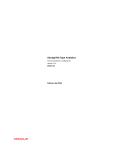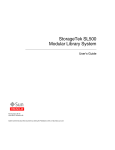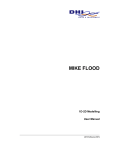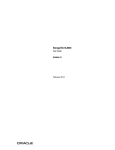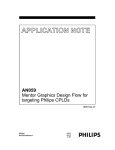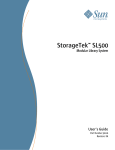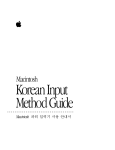Download StorageTek SL500 Modular Library System
Transcript
StorageTek SL500 Modular Library System Diagnostic and Troubleshooting Guide Revision NA Part Number: 96153 May 2010, Revision NA Submit comments about this document by clicking the Feedback [+] link at: http://docs.sun.com Oracle Confidential: Internal and Authorized Service Partner Use Only StorageTek SL500 Modular Library System Diagnostic and Troubleshooting Guide Part Number 96153 Copyright © 2006, 2010, Oracle and/or its affiliates. All rights reserved. This software and related documentation are provided under a license agreement containing restrictions on use and disclosure and are protected by intellectual property laws. Except as expressly permitted in your license agreement or allowed by law, you may not use, copy, reproduce, translate, broadcast, modify, license, transmit, distribute, exhibit, perform, publish, or display any part, in any form, or by any means. Reverse engineering, disassembly, or decompilation of this software, unless required by law for interoperability, is prohibited. The information contained herein is subject to change without notice and is not warranted to be error-free. If you find any errors, please report them to us in writing. If this is software or related software documentation that is delivered to the U.S. Government or anyone licensing it on behalf of the U.S. Government, the following notice is applicable: U.S. GOVERNMENT RIGHTS Programs, software, databases, and related documentation and technical data delivered to U.S. Government customers are "commercial computer software" or "commercial technical data" pursuant to the applicable Federal Acquisition Regulation and agency-specific supplemental regulations. As such, the use, duplication, disclosure, modification, and adaptation shall be subject to the restrictions and license terms set forth in the applicable Government contract, and, to the extent applicable by the terms of the Government contract, the additional rights set forth in FAR 52.227-19, Commercial Computer Software License (December 2007). Oracle USA, Inc., 500 Oracle Parkway, Redwood City, CA 94065. This software or hardware is developed for general use in a variety of information management applications. It is not developed or intended for use in any inherently dangerous applications, including applications which may create a risk of personal injury. If you use this software or hardware in dangerous applications, then you shall be responsible to take all appropriate fail-safe, backup, redundancy, and other measures to ensure the safe use. Oracle Corporation and its affiliates disclaim any liability for any damages caused by use of this software or hardware in dangerous applications. Oracle is a registered trademark of Oracle Corporation and/or its affiliates. Oracle and Java are registered trademarks of Oracle and/or its affiliates. Other names may be trademarks of their respective owners. AMD, Opteron, the AMD logo, and the AMD Opteron logo are trademarks or registered trademarks of Advanced Micro Devices. Intel and Intel Xeon are trademarks or registered trademarks of Intel Corporation. All SPARC trademarks are used under license and are trademarks or registered trademarks of SPARC International, Inc. UNIX is a registered trademark licensed through X/Open Company, Ltd. This software or hardware and documentation may provide access to or information on content, products, and services from third parties. Oracle Corporation and its affiliates are not responsible for and expressly disclaim all warranties of any kind with respect to third-party content, products, and services. Oracle Corporation and its affiliates will not be responsible for any loss, costs, or damages incurred due to your access to or use of third-party content, products, or services. ii May 2010 Revision NA • 96153 Oracle Confidential: Internal and Authorized Service Partner Use Only Revision History EC Date Revision Description 132072 September 2004 A Initial Release 111939 October 2004 B See this revision for details. 111946 December 2004 C See this revision for details. 111961 February 2005 D See this revision for details. 128083 May 2005 E See this revision for details. 114104 August 2005 F See this revision for details. 114121 December 2005 G See this revision for details. 114130 January 2006 H See this revision for details. 114140 March 2006 J See this revision for details. 114149 May 2006 K See this revision for details. 114155 June 2006 L See this revision for details. 114165 September 2006 M See this revision for details. 114184 November 2006 N See this revision for details. May 2010 NA ■ ■ ■ Throughout: Updated for branding and security. Preface: Supplied useful Web sites for more informtaion (see “Additional Information” on page xv). Chapter 3: Updated CLI commands and included new “activation” command for features (see TABLE 3-2 on page 58 and TABLE 3-3 on page 59). 96153 • Revision NA Oracle Confidential: Internal and Authorized Service Partner Use Only iii iv SL500 Diagnostic/Troubleshooting Guide • May 2010 Revision NA • 96153 Oracle Confidential: Internal and Authorized Service Partner Use Only Contents Revision History Contents Tables Preface iii v xi xiii Related Documentation xiii Documentation, Support, and Training Oracle Welcomes Your Comments Additional Information Personal Safety xiv xv xv xvii EN60950-1:2001 Statement Safety Precautions xvii xvii Lifting Techniques xviii Shoulder, Elbow, Wrist, and Hand Safety Precauciones de seguridad xviii xix Técnicas de levantamiento de objetos xx Seguridad de hombros, codos, muñecas y manos Fiber-optic Safety xxi Laser Product Label xxi Seguridad de fibras ópticas xxii Etiqueta del producto láser Rack Safety xx xxii xxiii Seguridad del bastidor xxiv 96153 • Revision NA Oracle Confidential: Internal and Authorized Service Partner Use Only v Product Precautions xxv Electrostatic Discharge (ESD) Damage Prevention ESD Precautions xxv ESD-Protection Procedure xxvi Prepare the Work Area Replace Components Clean Up xxvii Fiber-optic Cable Handling Rack Precautions xxviii Troubleshooting 1 TIP 0000: START 1 TIP 1000: Power xxvi xxvii Fiber-optic Cable Installation 1. xxv xxvii xxviii 2 TIP 2000: Library SCSI Interface 4 TIP 3000: Library Fibre Channel Interface TIP 4000: Tape Drives 5 6 TIP 5000 StorageTek Library Console Using StorageTek Library Console 7 8 Requesting the Activation Password 9 Installing StorageTek Library Console 14 Logging On to StorageTek Library Console Reviewing System Detail Information Generating and Saving Reports Monitoring Events 20 26 30 Auditing the Library 34 Physical Audit 34 Verified Audit 35 Virtual Audit 19 36 Configuring the Library for Auto Clean 36 Viewing the List of Cleaning Cartridges 37 Cleaning Tape Drives 37 Importing Cleaning Cartridges Through the CAP 38 Exporting Cleaning Cartridges Through the CAP 39 vi SL500 Diagnostics/Troubleshooting • May 2010 Oracle Confidential: Internal and Authorized Service Partner Use Only Revision NA • 96153 Transferring Files From the RLC Card Performing Self Tests 41 Library Self Tests 41 Device Self Tests 42 CLI Reports and Monitors Controls and Indicators 2. 42 43 Fault Isolation Considerations Determine Library Faults Determine Why the FRU Failed 48 48 49 Gather Configuration Information 49 Send Information to Headquarters 50 Log Severity Levels Error (1) 50 50 Warning (2) 50 Information (3) 50 Configuration (4) Diagnostic (5) 3. 47 47 Determine Library FRU Faults Resolve the Problem 40 50 51 Diagnostic Tests 53 Primary Robotic Functions 53 Accessing the Command Line Interface Primary Diagnostic Commands diagdemo 54 56 56 diaggetput 56 diagquery 57 diagselftest 57 diagstop 57 diagdoor 57 CLI Commands 58 StorageTek Library Console Move Utilities Performing a Diagnostic Move 65 65 96153 • Revision NA Oracle Confidential: Internal and Authorized Service Partner Use Only Contents vii Sequential Access Order Random Access Order 66 67 Defining a Diagnostic Move Performing a Recovery Move 4. Firmware Download 68 73 77 Using Library Console to Download Firmware Loading Firmware to the RLC Card Activating the Firmware Rebooting the Library 79 81 82 Using putty and pscp to Download Firmware Downloading putty and pscp to Your PC Loading Firmware to the RLC Card Installing the verde.tgz file 5. Event Logs and Codes Event Logs 83 83 87 87 Action Codes 89 Result Codes 92 6. SCSI Errors 7. IFM Errors 8. Diagnostic Errors 9. Library Miscellaneous Errors 88 93 97 10. SNMP Errors 11. Service Errors 12. Robot Errors 111 133 141 143 147 Servo/mechanism Errors Target Errors 83 84 Fault Isolation Log Entry Specifics Scan Errors 78 147 163 167 viii SL500 Diagnostics/Troubleshooting • May 2010 Oracle Confidential: Internal and Authorized Service Partner Use Only Revision NA • 96153 CMO Errors 168 13. Tape Drive Errors 14. Sensor Errors 193 15. Initialization 197 175 The robot is parked 198 The robot is not parked A. SNMP 199 201 Overview 201 SNMP Terms 203 SNMP Commands Access Control 204 204 Management Information Base 205 Copying the MIB Text File MIB-2 Support 206 206 Network Auto-Discovery and Mapping SNMP Default Settings 208 SNMP Traps/Notifications 209 Trap/Notification Levels Trap Data 207 209 209 Severity Codes 210 Configuration - Using CLI 210 Configuration Sequence 212 Adding a Trap Recipient 212 Adding a User 213 Deleting a Trap Recipient Deleting a User 213 214 Configuration - Using Library Console Adding an SNMP User Access Control Trap Level 214 215 215 216 Deleting a Trap Recipient 216 96153 • Revision NA Oracle Confidential: Internal and Authorized Service Partner Use Only Contents ix Setting up Port Control Index 217 219 x SL500 Diagnostics/Troubleshooting • May 2010 Oracle Confidential: Internal and Authorized Service Partner Use Only Revision NA • 96153 Tables TABLE 1-1 Cleaning Cartridge Status 37 TABLE 1-2 RLC Card Indicators TABLE 1-3 Drive Tray LED TABLE 1-4 Power Supply LED 43 TABLE 1-5 Keypad Buttons and Indicators TABLE 1-6 Keypad Service Required LED 45 TABLE 3-1 Hyperterminal Connection: TABLE 3-2 CLI Commands for Library Configuration 58 TABLE 3-3 CLI Service Commands 59 TABLE 3-4 Non-diagnostic Operations and Information TABLE 5-1 Action Code Range and Activity TABLE 5-2 Action Codes and Activities TABLE 5-3 Result Code Numbering and Chapter 92 TABLE A-1 MIB Data Supported 206 TABLE A-2 StorageTek Tape Library MIB Variables—Basic 207 TABLE A-3 SNMP Default Settings 208 TABLE A-4 Trap/Notification Levels 209 TABLE A-5 Trap Severity Codes 210 TABLE A-6 SNMP Menu Options 214 TABLE A-7 SNMP User Details 215 TABLE A-8 Trap Levels TABLE A-9 Port Control Details 43 43 45 55 65 89 89 216 217 96153 • Revision NA Oracle Confidential: Internal and Authorized Service Partner Use Only xi xii SL500 Diagnostics/Troubleshooting • May 2010 Revision NA • 96153 Oracle Confidential: Internal and Authorized Service Partner Use Only Preface This guide is for Oracle service personnel and authorized service partners who maintain Oracle’s StorageTek SL500 library. Most of the information pertains to library hardware. Refer to your tape drive or software documentation for specific drive information or for client-generated software commands and console messages. Related Documentation The following list contains the names and order numbers of publications that provide additional information aboutthe SL500. The documentation is available online at: http://docs.sun.com/app/docs/prod/SL500 and/or http://docs.sfbay.sun.com/app/docs/prod/SL500 Function Title Part Number SL500 Hardware Publications Installation Installation Manual 96114 Local Operator Panel Guide 96258 Principles of Operation 96156 User’s Guide 96116 Hardware Replaceable Parts Catalog 96120 Safety Regulatory and Safety Compliance Guides 820-5506-xx 816-7190-12 96153 • Revision NA Oracle Confidential: Internal and Authorized Service Partner Use Only xiii Function Title Part Number Tape Drive Hardware Publications Hewlett Packard Ultrium tape drive information Available on HP Web site International Business Machines (IBM) Ultrium tape drive information Available on IBM Web site Quantum tape drive information Available from Quantum Corporation Software Publications Administrator Interface Reference Manual 96122 User User’s Guide 96116 Documentation, Support, and Training Function URL Web Site ■ http://www.oracle.com/index.html ■ http://docs.sun.com http://docs.sfbay.sun.com/ https://spe.sun.com/spx/control/Login Documentation ■ Customer: ■ Employee: ■ Partner: ■ ■ Downloads ■ Customer: ■ Employee: ■ ■ http://www.sun.com/download/index.jsp https://dlrequest-zn-dlapps1.sfbay.sun.com/usr/login Support ■ http://www.sun.com/support/ Training ■ http://www.oracle.com/global/us/education/sun_select_country.html Online Account ■ https://reg.sun.com/register xiv SL500 Diagnostic/Troubleshooting • May 2010 Revision NA • 96153 Oracle Confidential: Internal and Authorized Service Partner Use Only Oracle Welcomes Your Comments Oracle is interested in improving its documentation and welcomes your comments and suggestions. Submit your comments by clicking the Feedback[+] link at: http://docs.sun.com Please include the title and part number of your document with your feedback: StorageTek SL500 Modular Library System Diagnostic and Troubleshooting Guide, part number 96153. Additional Information Listed below are useful Web sites for additional information: ■ http://crcapplications.central/keyswebapp/ ■ http://sunwebcollab.east.sun.com/gm/document1.9.5747019/Tool_Crib_Order_Creation_User_Guide_rev1.pdf ■ http://sunsolve.central.sun.com/handbook_internal/FieldTools/support_tools.html ■ http://wwopsrep-web.uk.sun.com:8888/apps/NOPRT/ ■ http://docs.sfbay.sun.com/ ■ http://docs.sun.com/ ■ http://eis.central/ ■ http://tape.central.sun.com ■ http://suntape.central.sun.com/main.shtml ■ Field Replaceable Units: ■ KMS: http://sunsolve.central/handbook_internal/Systems/KMS/KMS.html ■ Main site: http://sunsolve.central/handbook_internal/Systems/index.html ■ SL8500: http://spud.central/Systems/SL8500/components.html ■ SL3000: http://spud.central/Systems/SL3000/components.html ■ SL500: http://sunsolve.central/handbook_internal/Systems/SL500/SL500 ■ http://docs.sun.com/app/docs/prod/stortek.t10ka.tape?l=en&a=view ■ http://docs.sun.com/app/docs/prod/stortek.t10kb.tape?l=en&a=view ■ http://docs.sun.com/app/docs/prod/stortek.t9840.tape?l=en&a=view ■ http://docs.sun.com/app/docs/prod/stortek.t9840d.tape?l=en&a=view ■ http://docs.sun.com/app/docs/prod/tape.device#hic ■ http://www.sun.com/downloads/index.jsp ■ http://www.sun.com/support ■ https://spe.sun.com/spx/control/Login ■ https://reg.sun.com/register ■ https://dlrequest-zn-dlapps1.sfbay.sun.com/usr/login ■ https://interop.central.sun.com/interop/interop ■ http://www.sun.com/software/licensingcenter/storage.xml 96153 • Revision NA xv Oracle Confidential: Internal and Authorized Service Partner Use Only ■ http://xmen.east/ ■ https://csa-wiki.east.sun.com/display/SDP/Home xvi SL500 Diagnostic/Troubleshooting • May 2010 Revision NA • 96153 Oracle Confidential: Internal and Authorized Service Partner Use Only Personal Safety This section discusses personal safety. EN60950-1:2001 Statement The following statement pertains to products that require a ground connection at the wall outlet. Norway: Apparatet må tilkoples jordet stikkontakt Finland: Laite on liitettävä suojamaadoituskoskettimilla varustettuun pistorasiaan Sweden: Apparaten skall anslutas till jordat uttag Denmark: For tilslutning af de øvrige ledere, se medfølgende installationsvejledning. Safety Precautions Warning – Possible Physical Injury. On-the-job safety is important; therefore, observe the following safety precautions while you engage in any maintenance activity. Failing to follow these precautions could result in serious injury. ■ Remove all conductive jewelry, such as watches and rings, before you service powered-on equipment. ■ Avoid electrical shock. Be careful when you work near power connectors and supplies. ■ Power-off the equipment that is being serviced before you remove a field replaceable unit (FRU) or other component. Remember that dangerous voltages could still be present in some areas even though power is off. ■ Ground all test equipment and power tools. 96153 • Revision NA Oracle Confidential: Internal and Authorized Service Partner Use Only xvii ■ Be aware that the product hardware might have sharp edges that could injure you. Handle the equipment carefully and wear the appropriate gloves. ■ Lift objects properly; read the information in “Lifting Techniques” on page xviii. ■ Do not remove, cut, or relocate any floor tiles indiscriminately. Before you manipulate floor tiles, be sure that you understand the customer’s environment and receive the customer’s approval. Remember, each situation is different. ■ Enforce good housekeeping practices in the equipment area to help prevent fires and accidents. Note – Important things to investigate and to be aware of include the use of Halon® gas, under-the-floor smoke detectors, and cables to other equipment installed nearby. Lifting Techniques Lifting, regardless of how much or how little, can create serious back stress. If you follow these guidelines, you can reduce the risk of back injury: ■ Do not twist your body to pick up something or to put it down. Twisting puts extreme pressure on your back, especially when you lift or carry objects. Instead of twisting, make the task two separate moves; first lift, and then use your feet to turn your body. ■ Plan the lift; first examine the object and then determine how it should be lifted and where it will be placed. ■ Choose the appropriate lifting technique. Examine the weight, size, location, frequency, and direction of the lift. Plan to avoid awkward postures, and determine if material-handling aids are needed. ■ Place your feet shoulder-width apart, and place one foot a little behind the other. Keep your back straight because even light loads can significantly increase pressure on your spine when you lean forward. ■ Whenever you can, grip the load with your whole hand, and use two hands. ■ Carry objects at elbow height and close to your body. The farther away you hold an object, the more force it puts on your lower back. ■ Lift with your legs instead of your back. Leg muscles are some of the strongest in the body. When you squat and lift with your legs, you can lift more weight safely. ■ Alternate lifting tasks with tasks that are less stressful to the same muscles. This technique ensures that your muscles have some recovery time. Shoulder, Elbow, Wrist, and Hand Safety Follow these guidelines to minimize the possibility of injury to your shoulders, elbows, wrists, and hands. ■ Work within your safety zone—the area between shoulder level and knuckle level of your lowered hands. You face less chance of injury when you work or lift in this area. ■ Keep your elbows bent to keep loads close to your body and to decrease the amount of force necessary to do the job. If you use this posture, you will put less weight and pressure on your shoulder. xviii SL500 Diagnostic/Troubleshooting Guide • May 2010 Oracle Confidential: Internal and Authorized Service Partner Use Only Revision NA • 96153 ■ Be sure to keep your wrists straight. Avoid bending, extending, or twisting your wrists for long periods of time. ■ Do not use a pinch grip to lift large or heavy loads because the way you lift also can affect the tendons in your hand. When you grasp an object between your thumb and fingers, you put a lot of tension on hand and wrist tendons. Use both hands—use one for a while, and then use the other—to give them rest. Precauciones de seguridad Advertencia – Posibles lesiones. La seguridad laboral es importante. Por consiguiente, adopte las siguientes precauciones de seguridad al realizar cualquier tarea de mantenimiento. El incumplimiento de dichas precauciones puede conllevar graves lesiones. ■ Antes de realizar cualquier tarea en equipos eléctricos conectados, quítese las joyas y accesorios conductores de electricidad, como relojes y anillos. ■ Evite las descargas eléctricas. Tenga cuidado al trabajar en la proximidades de conectores y alimentaciones eléctricas. ■ Antes de extraer unidad sustituible in situ u otro componente, apague el equipo y desconéctelo de la red eléctrica. Recuerde que, incluso si están apagados, en algunas áreas pueden quedar tensiones peligrosas. ■ Ponga a tierra todos los equipos de prueba y herramientas eléctricas. ■ El producto puede tener bordes afilados, susceptibles de provocar lesiones. Manipule el equipo adoptando las precauciones adecuadas, y utilice guantes. ■ Para levantar objetos, consulte la información de “Técnicas de levantamiento de objetos” on page xx. ■ No quite, corte ni cambie de lugar indiscriminadamente las baldosas. Antes de manipular baldosas, asegúrese de conocer el entorno del cliente y de recibir su autorización. Recuerde que cada situación es diferente. ■ Establezca, y haga cumplir, métodos de orden y limpieza en el área de equipos para evitar incendios y accidentes. Nota – Entre los factores importantes que deben tenerse en cuenta es la presencia de gas Halón®, detectores de humo subterráneos y cables conductores a otros equipos instalados en las proximidades. 96153 • Revision NA Oracle Confidential: Internal and Authorized Service Partner Use Only Personal Safety xix Técnicas de levantamiento de objetos El levantar equipos o componentes, independientemente de su peso o tamaño, puede provocar serias lesiones lumbares. Siguiendo estas directrices podrá reducir los riesgos de lesiones. ■ No incline el cuerpo para levantar o bajar algo. Esta posición supone una tensión extrema para la espalda, en especial al levantar o transportar objetos. En lugar de inclinarse, efectúe dos movimientos: primero levante el componente y, a continuación, utilice los pies para girar el cuerpo. ■ Estos movimientos deben planificarse. En primer lugar, examine el objeto y determine cómo va a levantarlo y dónde va a colocarlo. ■ Seleccione la técnica de levantamiento adecuada. Examine el peso y tamaño del objeto, su ubicación y frecuencia y dirección en que vaya a levantarlo. La planificación debe hacerse de tal modo que se eviten posturas incómodas. Determine si son necesarios accesorios para la manipulación de materiales. ■ Separe bien las piernas y coloque una ligeramente detrás de la otra. Mantenga la espalda recta, porque incluso pesos ligeros pueden incrementar significativamente la presión sobre la espina dorsal al inclinarse hacia adelante. ■ En la medida de lo posible, sostenga la carga con toda la mano, y utilice ambas manos. ■ Transporte los objetos a la altura del codo y próximos a su cuerpo. Cuanto más lejos tenga que transportar un objeto, más presión aplicará sobre la zona lumbar. ■ Levante el objeto haciendo fuerza con las piernas, y no con la espalda. Los músculos de las piernas se cuentan entre los más fuertes del cuerpo. Al acuclillarse y levantar un peso con las piernas, tendrá mayor tolerancia al peso. ■ Alterne estas tareas con otras menos pesadas para los mismos músculos. De este modo, los músculos dispondrán de un cierto tiempo de recuperación. Seguridad de hombros, codos, muñecas y manos Siga estas instrucciones para reducir al mínimo las posibilidades de lesionarse los hombros, codos, muñecas y manos. ■ Trabaje dentro de su zona de seguridad, el área entre el nivel de los hombros y el nivel de los nudillos. Trabajando o levantando objetos dentro de esta área se expondrá a menos probabilidades de lesiones. ■ Mantenga los codos inclinados para mantener las cargas próximas a su cuerpo y reducir la fuerza necesaria para realizar la tarea. Con esta postura, aplicará menos peso y presión sobre los hombros. ■ Asegúrese de mantener las muñecas rectas. Evite doblarlas, extenderlas o torcerlas durante períodos de tiempo prolongados. ■ No levante cargas grandes o pesadas con el puño cerrado, porque el modo de levantarlas también afecta a los tendones de la mano. Al tomar un objeto entre el pulgar y los dedos se aplica mucha tensión a las manos y tendones de las muñecas. Utilice ambas manos alternativamente, para permitir que descansen. xx SL500 Diagnostic/Troubleshooting Guide • May 2010 Oracle Confidential: Internal and Authorized Service Partner Use Only Revision NA • 96153 Fiber-optic Safety Warning – Possible Physical Injury. Eye hazard. Never look directly into a fiber-optic cable, a fiber-optic connector, or a laser transceiver module. Hazardous conditions might exist from laser power levels that are capable of causing injury to your eyes. Be especially careful when you use optical instruments with this equipment. Such instruments might increase the likelihood of injury to your eyes. Radiation exposure: Use of controls or adjustment or performance of procedures other than those specified herein might result in hazardous radiation exposure. The laser transceivers in fiber-optic equipment can pose dangers to personal safety. Ensure that anyone who works with this StorageTek equipment understands these dangers and follows safety procedures. Ensure that the optical ports of every laser transceiver module are terminated with an optical connector, a dust plug, or a cover. Each fiber-optic interface in this StorageTek Fibre Channel equipment contains a laser transceiver that is a Class 1 Laser Product. Each laser transceiver has an output of less than 70 µW. StorageTek’s Class 1 Laser Products comply with EN60825-1:1994+A1+A2 and with sections 21 CFR 1040.10 and 1040.11 of the Food and Drug Administration (FDA) regulations. The following translations are for users in Finland and Sweden who wish to identify laser safety and classification: CLASS 1 LASER LUOKAN 1 LASERLAITE KLASSE 1 LASER APPARAT Laser Product Label In accordance with safety regulations, a label on each StorageTek Fibre Channel product identifies the laser class of the product and the place and date of the manufacturer. The label appears on top of a Fibre Channel tape drive and near the Fibre Channel connectors on a Fibre Channel tape library. A copy of the label is shown here: CLASS 1 LASER PRODUCT LASER KLASSE 1 APPAREIL A LASER DE CLASSE 1 COMPLIES WITH 21 CFR 1040.10 AND 1040.11 96153 • Revision NA Oracle Confidential: Internal and Authorized Service Partner Use Only Personal Safety xxi Seguridad de fibras ópticas Advertencia – Posibles lesiones. Riesgo para la vista. Nunca mire directamente el interior de un cable de fibra óptica, un conector de fibra óptica o un módulo transceptor de láser. Los niveles de potencia del láser pueden conllevar situaciones de riesgo, susceptibles de lesionar la vista. Tenga especial cuidado al utilizar instrumentos ópticos con estos equipos. Dichos instrumentos pueden incrementar las probabilidades de lesiones oculares. Exposición a radiaciones: El uso de mandos, ajustes o procedimientos distintos de los aquí especificados puede conllevar un riesgo de exposición a radiaciones. Los transceptores de láser de los equipos de fibra óptica pueden suponer un peligro para la seguridad física. Asegúrese de que toda persona que trabaje con estos equipos de StorageTek entienda los peligros y siga los procedimientos de seguridad. Asegúrese de que todos los puertos ópticos de los módulos transceptores de láser estén terminados con un conector óptico, una cubierta o un tapón de protección contra el polvo. Todas las interfaces de fibra óptica de estos equipos de canal de fibra de StorageTek contienen un transceptor de láser, categorizado como Producto láser de Clase 1. Todos los transceptores de láser tienen una potencia de salida inferior a 70 µW. Los productos láser Clase 1 de StorageTek cumplen lo dispuesto por la norma EN608251:1994+A1+A2, así como con las secciones 21 CFR 1040.10 y 1040.11 de la Food and Drug Administration (FDA) de EE.UU. Las siguientes traducciones están dirigidas a usuarios de Finlandia y Suecia que deseen identificar la categoría y clasificación de seguridad de los dispositivos láser: LÁSER DE CLASE 1 LUOKAN 1 LASERLAITE KLASSE 1 LASER APPARAT Etiqueta del producto láser De conformidad con las normas de seguridad, cada producto de canal de fibra de StorageTek lleva una etiqueta que identifica la clase de láser del producto, y el lugar y fecha de fabricación. Esta etiqueta aparece sobre la unidad de cinta de canal de fibra, así como en las proximidades de los conectores de las bibliotecas de cintas de canal de fibra. A continuación puede verse una copia de dicha etiqueta: PRODUCTO LÁSER CLASE 1 LASER KLASSE 1 APPAREIL A LASER DE CLASSE 1 COMPATIBLE CON LAS SECCIONES 21 CFR 1040.10 Y 1040.11 xxii SL500 Diagnostic/Troubleshooting Guide • May 2010 Oracle Confidential: Internal and Authorized Service Partner Use Only Revision NA • 96153 Rack Safety Warning – Possible Physical Injury. ■ More than one person might be required to install equipment into the rack or to remove equipment from the rack. Make sure you read the information in “Lifting Techniques” on page xviii before you begin. Component Weight Base unit with 1 power supply 27.2 kg (60.0 lb) Drive expansion module with 4 tape drives and 1 power supply 41.3 kg (91.0 lb) Cartridge expansion module 20.1 kg (44.2 lb) Robotics unit 10.1 kg (22.2 lb) Power supply 2.3 kg (5.1lb) The weights of the modular versions differ slightly. The base module always must be installed above the expansion modules, even though it is heavy. However, if not all five modules are installed, the modules can be placed lower in the rack for safety and stability reasons. See the following caution. ■ Consider the library’s total weight when you place other equipment into the rack. To prevent an unbalanced situation, install the heaviest equipment on the bottom and the lightest equipment on the top whenever possible. Failure to do so might cause the rack to become unstable and tip over. ■ Take adequate precautions when you move a library that contains rack-installed equipment. The weight of some rack equipment might alter the height of the library’s center of gravity. This condition might cause the library to tip during a move. ■ If you remove power from the library by using the library’s power switch, the rackinstalled equipment remains powered-on. ■ Ensure that any equipment that you install within the rack is adequately cooled. The library’s internal ambient temperature should not exceed the recommended operating temperature. Base cooling considerations on the power dissipation within the rack space as well as on the ambient room conditions that are external to the library. You must provide cooling for moderate power dissipation within the rack space. 96153 • Revision NA Oracle Confidential: Internal and Authorized Service Partner Use Only Personal Safety xxiii Seguridad del bastidor Advertencia – Posibles lesiones. ■ Es necesaria más de una persona para instalar o desinstalar equipos en y del bastidor de la biblioteca. Antes de poner manos a la obra, asegúrese de seguir las instrucciones de la sección “Técnicas de levantamiento de objetos” on page xx. Componente Peso Base unit with 1 power supply 27.2 kg (60.0 lb) Drive expansion module with 4 tape drives and 1 power supply 41.3 kg (91.0 lb) Cartridge expansion module 20.1 kg (44.2 lb) Robotics unit 10.1 kg (22.2 lb) Power supply 2.3 kg (5.1lb) The weights of the modular versions differ slightly. The base module always must be installed above the expansion modules, even though it is heavy. However, if not all five modules are installed, the modules can be placed lower in the rack for safety and stability reasons. See the following caution. ■ Al colocar otros equipos en el bastidor, considere también el peso total de la biblioteca. Para evitar un desequilibrio de la carga, en la medida de lo posible coloque los equipos más pesados abajo y los más ligeros arriba. De lo contrario, el bastidor podría desestabilizarse y caerse. ■ Al mover una biblioteca que tenga equipos instalados en el bastidor, adopte las precauciones adecuadas. El peso de algunos equipos del bastidor pueden modificar la altura del centro de gravedad de la biblioteca. Esta situación puede provocar que la biblioteca se vuelque durante un traslado. ■ Si desconecta la alimentación eléctrica de la biblioteca accionando el interruptor de encendido de ésta, el equipo instalado en el bastidor seguirá conectado a la alimentación eléctrica. ■ Asegúrese de que cualquier equipo instalado dentro del bastidor disponga de la ventilación adecuada. La temperatura ambiente en el interior del bastidor no debe ser superior a la temperatura de servicio recomendada. Para la refrigeración de la base deben tomarse en consideración tanto la disipación eléctrica dentro del espacio del bastidor como las condiciones ambientales externas de la biblioteca. Dentro del espacio del bastidor debe ajustarse la refrigeración para una disipación eléctrica moderada. xxiv SL500 Diagnostic/Troubleshooting Guide • May 2010 Oracle Confidential: Internal and Authorized Service Partner Use Only Revision NA • 96153 Product Precautions This section discusses product precautions you must observe when working on the library. Electrostatic Discharge (ESD) Damage Prevention Anyone who handles ESD-sensitive components must be aware of the damage that ESD can cause to electronic components and must take the proper precautions to prevent it. Also, anyone who performs maintenance on StorageTek equipment must complete an ESD-basics course. Caution – Potential damage to equipment. Handle ESD-sensitive components only under ESD-protected conditions. To meet this requirement, always use the Field Service Grounding Kit (PN 4711) and always follow these ESD precautions and procedures when you are servicing StorageTek equipment or handling ESD-sensitive components. ESD Precautions Always take the following general precautions when you work with ESD-sensitive components: ■ Wear ESD protection whenever you install, remove, maintain, or repair StorageTek equipment. ■ Keep ESD-sensitive printed-circuit components in their ESD-protective packages until you have taken all ESD-preventive steps and you are ready to install the component. ■ Do not allow anyone to touch or handle an unprotected ESD-sensitive component unless that person has taken all ESD precautions. ■ Reinstall all equipment covers and close all equipment doors after you have completed the work. 96153 • Revision NA Oracle Confidential: Internal and Authorized Service Partner Use Only xxv ■ If the grounding-kit work surface has been exposed to temperatures above 66ºC (150ºF) or below 4.5ºC (40ºF), acclimate the work surface to room temperature before you unroll it. ■ Immediately place any component that you have removed into an ESD-protective package. ■ Keep the grounding-kit work surface clean. ■ To clean the work surface, use a mild detergent and water, and make sure that the surface is completely dry before you use it. ■ Periodically check the electrical resistance of the ground cord and the wrist-strap coil cord. Note – The ground cord should measure less than 1.2 MΩ, and the coil cord should measure between 0.8 and 1.2 MΩ. Repair or replace the cords if they no longer meet these requirements. ESD-Protection Procedure Remember that each customer environment is different. Address all the customer’s concerns before you work on any equipment. Prepare the Work Area 1. Before you service the equipment, unfold the grounding-kit work surface completely and place it on a convenient surface. 2. Attach one end of the ground cord to the work surface; secure the snap fastener. 3. You will attach the free end in a later step. 4. Slip on an ESD wrist strap. Make sure that the strap is comfortable and makes contact with the entire circumference of your wrist. 5. Snap one end of the coil cord to the wrist band. Access the Equipment 1. Carefully open the doors to the equipment or remove the covers from the equipment. Do not touch any internal components. Caution – Potential damage to equipment. Be sure that you are properly grounded before you touch any internal components. 2. Attach the free end of the coil cord to the most appropriate place: a. If you are working on components from a small piece of equipment, attach the free end of the coil cord to the grounding-kit work surface. In addition, be sure that you touch an unpainted metal surface on the equipment before you touch an internal component. xxvi SL500 Diagnostic/Troubleshooting Guide • May 2010 Oracle Confidential: Internal and Authorized Service Partner Use Only Revision NA • 96153 b. If you are working on components from a large piece of equipment, attach the free end of the coil cord to a grounding jack or to an unpainted metal surface inside the equipment. Replace Components 1. Remove the defective component and place it on the work surface. 2. Remove the replacement component from its ESD-protective package, and install the component in the equipment. 3. Place the defective component in the ESD-protective package. Clean Up 1. Disconnect the ground cords from the equipment. 2. Reinstall all equipment covers and close all equipment doors. 3. Disconnect the coil cord from your wrist, and, if necessary, disconnect the ground cord from the work surface. 4. Properly store the work surface and the other Field Service Grounding Kit items. Fiber-optic Cable Installation Follow these guidelines when you install fiber-optic cables: 1. Cable routing: ■ Raised floor: You may install fiber-optic cables under a raised floor. Route them away from any obstruction, such as existing cables or other equipment. ■ Cable tray or raceway: Place the cables in position; do not pull them through the cable tray. Route the cables away from sharp corners, ceiling hangers, pipes, and construction activity. ■ Vertical rise length: Leave the cables on the shipping spool, and lower them from above; do not pull the cables up from below. Use proper cable ties to secure the cable. ■ General: Do not install fiber-optic cables on top of smoke detectors. 2. Cable management: ■ Leave at least 4.6 m (15 ft) of cable at each end for future growth. ■ Use strain reliefs to prevent the weight of the cable from damaging the connector. ■ Review all information in this manual and in any related manuals about safely handling fiber-optic cables. 3. Connector protection: ■ Insert connectors carefully to prevent damage to the connector or fiber. ■ Leave the connector’s protective cover in place until you are ready to make connections. 96153 • Revision NA Product Precautions xxvii Oracle Confidential: Internal and Authorized Service Partner Use Only ■ Replace the connector’s protective cover when the connector is disconnected. ■ Clean the connector before making a connection. Make sure that there are no obstructions and that keyways are aligned. Fiber-optic Cable Handling Observe these precautions when you handle fiber-optic cables: ■ Do not coil the cable to less than 96 mm (3.75 in.) in diameter. ■ Do not bend the cable to less than 12 mm (0.5 in.) in radius. StorageTek recommends that a cable’s bend radius be no less than 20 times the diameter of the cable. ■ Do not pull on the cables; carefully place them into position. ■ Do not grasp the cables with pliers, grippers, or side cutters; do not attach pulling devices to the cables or connectors. ■ Keep cables away from sharp edges or sharp protrusions that could cut or wear through the cable; make sure that cutouts in the equipment have protective edging. ■ Protect the cable from extreme temperature conditions. ■ Install the connector’s protective cover whenever the connector is not connected. Rack Precautions Caution – Observe the following safety precautions when you install equipment into the library rack: ■ Install the equipment from the bottom of the rack to the top of the rack; StorageTek recommends that you place the heaviest items near the bottom of the rack whenever possible. ■ Ensure that the equipment has UL listing (listing by Underwriters’ Laboratories), CSA certification (certification by the Canadian Standards Association), and CE compliance (compliance with the European Council’s directives and standards). ■ Ensure that the combination of the library with other equipment in the rack does not create an overcurrent condition, whether the equipment is connected directly to the branch circuit or to a power distribution strip. ■ Ensure that all equipment in the rack has reliable earth ground, whether the equipment is connected directly to the branch circuit or to a power distribution strip. ■ Follow the manufacturer’s guidelines to position, to support, and to fasten the equipment in the rack. ■ Ensure that any equipment that you install within the rack is adequately cooled. The library’s internal ambient temperature should not exceed the recommended operating temperature. Base cooling considerations on the power dissipation xxviii SL500 Diagnostic/Troubleshooting Guide • May 2010 Oracle Confidential: Internal and Authorized Service Partner Use Only Revision NA • 96153 within the rack space as well as on the ambient room conditions that are external to the library. You must provide cooling for moderate power dissipation within the rack space. ■ Locate the equipment so that it does not block or hinder any ventilation openings in the library’s rack area. For example, do not block library or drive exhaust areas, the electronic module exhaust area, perforated metal, or other similar ventilation. ■ If the rack has front or rear doors, do not allow the doors to interfere with the library’s ventilation. ■ Locate the equipment so that the library doors adequately clear the equipment when you close them. 96153 • Revision NA Product Precautions Oracle Confidential: Internal and Authorized Service Partner Use Only xxix xxx SL500 Diagnostic/Troubleshooting Guide • May 2010 Oracle Confidential: Internal and Authorized Service Partner Use Only Revision NA • 96153 CHAPTER 1 Troubleshooting This chapter provides trouble isolation procedures (TIPs) to help you isolate problems associated with Oracle’s StorageTek SL500 Library. The START TIP is the beginning point for all other TIPs. After the TIPs is a table describing how to use StorageTek Library Console to resolve a problem. The last part of the chapter contains descriptions of buttons and indicators. Note – Some of the problems identified by result codes are described in Chapters 6 through 11. TIP 0000: START Symptom Explanation Conditions That Could Cause This Symptom A failure is detected, but no event is displayed. ■ ■ ■ ■ 1. Do you have an AC power problem? 2. Is the client system unable to access the library? 3. Do you have a tape drive problem? 4. Do you have a StorageTek Library Console problem? Defective Defective Defective Defective AC power component or incorrect SCSI or fiber cable RLC card tape drive Yes: Go to “TIP 1000: Power” on page 2. No: Go to the next step. Yes: Go to “TIP 2000: Library SCSI Interface” on page 4 or “TIP 3000: Library Fibre Channel Interface” on page 5. No: Go to the next step. Yes: Go to “TIP 4000: Tape Drives” on page 6. No: Go to the next step. Yes: Go to “TIP 5000 StorageTek Library Console” on page 7. No: Go to the next step. 96153 • Revision NA Oracle Confidential: Internal and Authorized Service Partner Use Only 1 Caution – Fire hazard/circuit card damage: Do not insert a telephone connector into the CLI port. A potential power surge could cause a fire or damage to the RLC card. 5. If you are uncertain, run diagnostic tests on the library. Use the command line interface (CLI). Caution – System problems: Make sure that the operator has quiesced the library and tape drive activities before you troubleshoot library faults. TIP 1000: Power Use this TIP to troubleshoot AC power problems. Symptom Explanation Conditions That Could Cause This Symptom The power supply breaker trips. ■ ■ ■ ■ Defective power supply Defective power cable Incorrect power source from wall Defective tape drive Caution – Follow the safety precautions in “Personal Safety” and “Product Precautions”. 1. Look at the back of the rack. 2. Is the power cord seated properly? Yes: Go to Step 3. No: Reset the power cord. 3. Make sure that all the tape drives are seated properly. 4. Does the breaker trip? Yes: 5. Remove each tape drive in turn. Does the breaker trip? Yes: Power on the tape drives, one at a time, to see which one causes the breaker to trip. Replace the defective one. No: Go to the next step. 2 SL500 Diagnostic/Troubleshooting Guide • May 2010 Go to Step 5. Revision NA • 96153 Oracle Confidential: Internal and Authorized Service Partner Use Only 6. Disconnect the power cable from the customer receptacle. At the male pins on the power connector, use an volt/ohmmeter (set to ohms) to check between the following male pins on the power cable: ■ 1 phase pin to GND = open ■ 2nd phase pin to GND = open ■ 1 phase pin to 2nd phase pin = <1 Mohm ■ GND pin to frame = short Yes: Go to Step 7. No: Go to Step 8. Yes: Go to Step 8. No: Replace the cable. Are the measurements correct? 7. Use an ohmmeter to check the continuity of all three wires in the power cable. Is there continuity? 8. Plug the power cord back into the customer’s outlet. Leave the library end of the cord unplugged. Warning – Possible Physical Injury. Electrocution hazard: Take the necessary safety measures when measuring line voltage in the next procedure. Warning – Possible Physical Injury. Lebensgefährliche Spannung: Bevor Sie die Netzspannung wie nachstehend beschrieben messen, treffen Sie die entsprechenden Sicherheitsmaßnahmen. Warning – Possible Physical Injury. Danger d'électrocution: Avant de mesurer la tension de secteur à l'étape suivante, prendre les mesures de sécurité requises. Warning – Possible Physical Injury. Peligro de electrocución: Al realizar la medición de la tensión de la línea, procedimiento que se describe a continuación, adopte las medidas de seguridad necesarias. 9. Switch your volt/ohmmeter to AC volts and measure the line voltage at the cable. Nominal voltage for North America is 100–120 VAC. Nominal voltage for international is 200–240 VAC. Is the line voltage correct? Yes: 10.Plug the cable into the power supply. Does the breaker still trip? Yes: No: Go to Step 10. Notify the customer. Replace the power supply. 96153 • Revision NA Chapter 1 Oracle Confidential: Internal and Authorized Service Partner Use Only 3 TIP 2000: Library SCSI Interface Use this TIP if the client system does not recognize the library. Before you start, make sure that the SCSI cables are the correct type and length for your operation. Symptom Explanation Conditions That Could Cause This Symptom The library cannot be accessed by the client system. ■ ■ ■ ■ System not working or incorrectly configured Incorrect library configuration Loose or incorrect cable connection at the system or at the library Defective RLC card 1. Have the customer quiesce the library and tape drive activities. 2. Look at the back of the rack. Is the library the only client system component not operating correctly? Yes: Go to Step 3. No: Notify the system administrator. 3. Make sure that the library configuration matches the system requirements. This can be checked in the StorageTek Library Console configuration menus. Is the library correctly configured? Yes: Go to Step 4. No: Correctly configure the library. 4. Check the host-to-library cable connection at the MPW/RLW card. Is the cable the correct type and is the connection good? Yes: Go to Step 5. No: Reseat the cable connector or use the correct cable. 5. If the control path is SCSI, is a SCSI terminator attached? Yes: Go to Step 6. No: Apply the correct terminator: 6. Check the cable connection at the host. Is the cable the correct type and is the connection good? Yes: Go to Step 7. No: Reseat the cable connector or use the correct cable type. 7. Check the SCSI terminator at the client. Is the terminator turned on? Yes: Go to Step 8. No: Turn it on. 8. Is the length of the SCSI bus correct for its operation type? Yes: Go to Step 9. No: Connect the correct length of SCSI cable. 9. Does the SCSI bus have more than the maximum number of devices allowed? Yes: Check with the system administrator to correct the number of devices on this bus. 10.Is there host connectivity to the library? No: Either: ■ Connect the cable to your PC and run the SCSI/Fiber tool box diagnostics (until Tools has a SL500 option, use of L700 has worked for basic function testing). ■ Connect to the host server, have the customer install the ISV application software, and try to run using the application program 4 SL500 Diagnostic/Troubleshooting Guide • May 2010 Revision NA • 96153 Oracle Confidential: Internal and Authorized Service Partner Use Only TIP 3000: Library Fibre Channel Interface Use this TIP if the client system does not recognize the library. Before you start, make sure that the Fibre Channel cables are the correct type and length for your operation. Symptom Explanation Conditions That Could Cause This Symptom The library cannot be accessed by the client system. ■ ■ ■ ■ System not working or incorrectly configured Incorrect library configuration Loose or incorrect cable connection at the system or at the library Defective RLC card 1. Have the customer quiesce the library and tape drive activities. 2. Look at the back of the rack. Is the library the only client system component not operating correctly? Yes: Go to Step 3. No: Notify the system administrator. 3. Make sure that the library configuration matches the system requirements. This can be checked in the StorageTek Library Console configuration menus. Is the library correctly configured? Yes: Go to Step 4. No: Correctly configure the library. 4. Check the host-to-library cable connection at the MPU2 card. Is the cable the correct type and is the connection good? Yes: Go to Step 5. No: Reseat the cable connector or use the correct cable type. 5. Check the cable connection at the host. Is the cable the correct type and is the connection good? Yes: Check with the system administrator. No: Reseat the cable connector or use the correct cable. 6. Is there host connectivity to the library? No: Connect to the host server, have the customer install the ISV application software, and try to run using the application program. 96153 • Revision NA Chapter 1 Oracle Confidential: Internal and Authorized Service Partner Use Only 5 TIP 4000: Tape Drives Use this TIP to troubleshoot tape drive problems. Symptom Explanation Conditions That Could Cause This Symptom The client system: ■ Cannot access a tape drive ■ Marks the tape drive as unavailable ■ Detects an unrecoverable error in the tape drive ■ ■ ■ ■ ■ ■ ■ Power switch in the OFF position Unplugged library power cord Tape drive with no power Poor or missing SCSI/fiber bus connection Defective SCSI/fiber cable Damaged tape Faulty tape drive 1. Have the customer quiesce the tape drive activities. 2. Look at the back of the rack. Is the power switch in the OFF position? Yes: Place the switch in the ON position. No: Go to Step 3. 3. Is the library power cord unplugged? Yes: Plug in the cord. No: Go to Step 4. 4. Use the StorageTek Library Console to check the tape drive’s status. Is the status “not communicating?” Yes: Go to Step 5. No: Go to Step 5. 5. Is the tape drive firmly seated into its connector? Yes: Go to Step 6. No: Firmly seat the tape drive into the connector. Yes: Use the configuration menu to check the type to make sure it matches the system requirements. No: Go to Step 7. 7. If possible, obtain the tape that was mounted on the tape drive when the error occurred. 8. Have the operator take another tape drive offline and use a system diagnostic test with this tape on that tape drive. Was an error encountered? Yes: Have the operator remove the tape from the system pool. No: Refer to the replaceable parts catalog, PN 96120, and replace the tape drive. 9. Is there host connectivity to the tape drive? No: Test tape drive connectivity by using one of these methods: Toolbox OEM Vendor Diagnostic program ISV backup application. 6. Use the StorageTek Library Console to check the status. Is the status “Unknown drive?” 6 SL500 Diagnostic/Troubleshooting Guide • May 2010 Revision NA • 96153 Oracle Confidential: Internal and Authorized Service Partner Use Only TIP 5000 StorageTek Library Console Use this TIP to troubleshoot StorageTek Library Console problems. Symptom Action The StorageTek Library Console cannot communicate with the library. The version of StorageTek Library Console code is not compatible with the library controller code. 1. Download a different version of StorageTek Library Console code. 2. Restart the StorageTek Library Console. 3. Log on to the StorageTek Library Console. The StorageTek Library Console does not display modified data or information remains static. 1. Use the Refresh button to update the screen. 2. Check the StorageTek Library Console heartbeat monitor icon on the status line: ■ The normal icon is a check mark in a circle that flashes periodically. This indicates that the library and server are communicating. ■ A warning icon is an explanation point in a triangle. This indicates that the StorageTek Library Console is not communicating with the library. ■ After 30 to 60 seconds, the warning icon becomes an error icon. This icon is an X. The system displays “Heartbeat message not received from the server.” 3. Select Problem Details to obtain possible causes and suggested actions. 4. After a communication error occurs, you MUST log off and then log on to StorageTek Library Console to restore communication between the StorageTek Library Console and the library. For more information, access the StorageTek Library Console online help. 96153 • Revision NA Chapter 1 Oracle Confidential: Internal and Authorized Service Partner Use Only 7 Using StorageTek Library Console Note – If you have not yet received an activation password and installed StorageTek Library Console, see “Requesting the Activation Password” on page 9 through “Logging On to StorageTek Library Console” on page 19. Use the following procedures to resolve some problems. ■ “Reviewing System Detail Information” on page 20 ■ “Generating and Saving Reports” on page 26 ■ “Monitoring Events” on page 30 ■ “Auditing the Library” on page 34 ■ “Configuring the Library for Auto Clean” on page 36 ■ “Viewing the List of Cleaning Cartridges” on page 37 ■ “Importing Cleaning Cartridges Through the CAP” on page 38 ■ “Exporting Cleaning Cartridges Through the CAP” on page 39 ■ “Cleaning Tape Drives” on page 37 ■ “Transferring Files From the RLC Card” on page 40 ■ “Performing Self Tests” on page 41 For related StorageTek Library Console functions, see: ■ Chapter 3 “Performing a Diagnostic Move” on page 65 and “Performing a Recovery Move” on page 73. ■ Chapter 4 “Using Library Console to Download Firmware” on page 78 ■ Appendix A for SNMP information. Symptom Action Service Required LED is constantly lit. Check the health of the library and the attached devices: 1. Open and log on to StorageTek Library Console. See “Logging On to StorageTek Library Console” on page 19. 2. Access the Tools > System Details. 3. Check the device tree for the following indicators: Device Healthy Device Error The device tree on the left pane provides a list of devices attached to the library. The Status and Statistics options tabs provide more information on the health of the library and devices. For more information, see the online help documentation accessible through the StorageTek Library Console application. 8 SL500 Diagnostic/Troubleshooting Guide • May 2010 Revision NA • 96153 Oracle Confidential: Internal and Authorized Service Partner Use Only Requesting the Activation Password Note – You will request two passwords: an admin password that you will give to the customer administrator for StorageTek Library Console usage and a service password for yourself. After you have received one password, select the Request Activation Password button and repeat the procedure for the second role of password. To request an activation password: 1. Go to http://crcapplications.central/keyswebapp/ 96153 • Revision NA Chapter 1 Oracle Confidential: Internal and Authorized Service Partner Use Only 9 2. Log in to http://crcapplications.central/keyswebapp/ using your user ID and password, then select the Login button. Note – If you are not authorized to log on, click the request a password link and follow the instructions. 10 SL500 Diagnostic/Troubleshooting Guide • May 2010 Revision NA • 96153 Oracle Confidential: Internal and Authorized Service Partner Use Only 3. Select Tools & Services from the left pane. 96153 • Revision NA Chapter 1 Oracle Confidential: Internal and Authorized Service Partner Use Only 11 4. Select Activation Password Request. 12 SL500 Diagnostic/Troubleshooting Guide • May 2010 Revision NA • 96153 Oracle Confidential: Internal and Authorized Service Partner Use Only 5. Type the information into the fields. Use the click here link in the paragraph above the fields for an explanation about the fields. The system validates your input and retrieves an activation password for the library. Note – The activation password is case sensitive. You must type this password exactly as it was issued to you by the Activation Password application. 6. Repeat these steps for the second password. 96153 • Revision NA Chapter 1 Oracle Confidential: Internal and Authorized Service Partner Use Only 13 Installing StorageTek Library Console StorageTek Library Console software can be downloaded from https://dlrequest-zndlapps1.sfbay.sun.com/usr/login . Load this software to your personal computer (and optional local operator panel, if your library has one). When downloading the application, select the remote option. Some notes about installing the StorageTek Library Console software: ■ For Windows, go to the Windows START Menu, select Run, then type D:\ SLConsoleWindows (where “D” is the letter for your CD-ROM drive) and click OK. ■ For Solaris, type /cdrom/cdrom0/SLConsoleSolaris.bin and follow the installer instructions. Note – The following screens show what information you would type or which buttons you would click. Follow the instructions on the screens. 1. Install the StorageTek Library Console to your PC. 14 SL500 Diagnostic/Troubleshooting Guide • May 2010 Revision NA • 96153 Oracle Confidential: Internal and Authorized Service Partner Use Only 2. Select the I accept... button, then continue to follow the information on the screens, including clicking on the Next button. 96153 • Revision NA Chapter 1 Oracle Confidential: Internal and Authorized Service Partner Use Only 15 3. Type in the location on your PC where you would like to install the file and create the icon. The screens show possible locations. 16 SL500 Diagnostic/Troubleshooting Guide • May 2010 Revision NA • 96153 Oracle Confidential: Internal and Authorized Service Partner Use Only 4. Select the Install button. 96153 • Revision NA Chapter 1 Oracle Confidential: Internal and Authorized Service Partner Use Only 17 5. Select the Done button. 18 SL500 Diagnostic/Troubleshooting Guide • May 2010 Revision NA • 96153 Oracle Confidential: Internal and Authorized Service Partner Use Only Logging On to StorageTek Library Console 1. Type service for your User ID, the password you received, and the IP address of the library you want to monitor. 2. Select the Log on button. Note – When you are finished using StorageTek Library Console, you will return to this screen and select the Exit button. 96153 • Revision NA Chapter 1 Oracle Confidential: Internal and Authorized Service Partner Use Only 19 Reviewing System Detail Information The System Detail individual screens provide status and information for the: ■ Library ■ CAPs ■ Drives ■ Robot 1. Select Tools > System Details. 20 SL500 Diagnostic/Troubleshooting Guide • May 2010 Revision NA • 96153 Oracle Confidential: Internal and Authorized Service Partner Use Only This screen shows the library status as operational and the access door is closed. 96153 • Revision NA Chapter 1 Oracle Confidential: Internal and Authorized Service Partner Use Only 21 2. Select the folders on the left to display more information. This screen shows one CAP, one drive, a robot, and their locations within the library. 22 SL500 Diagnostic/Troubleshooting Guide • May 2010 Revision NA • 96153 Oracle Confidential: Internal and Authorized Service Partner Use Only 3. Select Library on the left and the Properties and General tabs to display even more information. 96153 • Revision NA Chapter 1 Oracle Confidential: Internal and Authorized Service Partner Use Only 23 4. Select the highlighted tabs to see the library firmware version. 24 SL500 Diagnostic/Troubleshooting Guide • May 2010 Revision NA • 96153 Oracle Confidential: Internal and Authorized Service Partner Use Only 5. Select the highlighted tabs to see the contents of each module in the rack. As you select different components and tabs, the information changes. 6. If you are finished and do not want to generate and save any reports, select Tools > Log Off. 96153 • Revision NA Chapter 1 Oracle Confidential: Internal and Authorized Service Partner Use Only 25 Generating and Saving Reports The reports from StorageTek Library Console provide static information on the library and the associated devices (for example, tape drives and CAPs), events, and cartridges. Permanent reports are useful when you can quickly select an existing report template to generate relevant data to view, e-mail, print or save to a file. This activity can help you diagnose a problem. To generate permanent reports: 1. Open the StorageTek Library Console application. (If you have a shortcut icon on your PC, select it or go to the location on your PC where you placed the file.) 2. Log on. See “Logging On to StorageTek Library Console” on page 19. 3. Select Tools > Reports. 26 SL500 Diagnostic/Troubleshooting Guide • May 2010 Revision NA • 96153 Oracle Confidential: Internal and Authorized Service Partner Use Only 4. From the Reports tree, expand the Permanent Reports folder. 96153 • Revision NA Chapter 1 Oracle Confidential: Internal and Authorized Service Partner Use Only 27 5. Select the desired report. For this example, Drive Details is selected. 6. Select the Display tab. 7. Use the scroll bar on the right to navigate through the report. 8. Select Update from the top options bar to update the screen with current data from the RLC card. 9. Save the report data to a file: a. Select Save from the top options bar. b. Select a Save in folder and then type a file name. c. Select the appropriate file format (HTML, Text, or XML). d. Select Save. 28 SL500 Diagnostic/Troubleshooting Guide • May 2010 Revision NA • 96153 Oracle Confidential: Internal and Authorized Service Partner Use Only 10. When you are finished, select Tools > Log Off. 96153 • Revision NA Chapter 1 Oracle Confidential: Internal and Authorized Service Partner Use Only 29 Monitoring Events Event monitors are set up to collect information about the library and the associated devices when specific events occur. To display an event monitor: 1. Open the StorageTek Library Console application. (If you have a shortcut icon on your PC, select it or go to the location on your PC where you placed the file.) 2. Log on. See “Logging On to StorageTek Library Console” on page 19. 3. Select Tools > Monitors. 30 SL500 Diagnostic/Troubleshooting Guide • May 2010 Revision NA • 96153 Oracle Confidential: Internal and Authorized Service Partner Use Only 4. From the Monitors tree, expand the Permanent Monitors folder. 96153 • Revision NA Chapter 1 Oracle Confidential: Internal and Authorized Service Partner Use Only 31 5. Highlight an event from the left side. For this example, Error Events is selected. 6. Select Open from the top options bar. 7. Use these options to manage the information displayed on the screen for the selected event. To Select Pause the continuous display Monitor > Pause Resume displaying the events Monitor > Resume Permanently stop the continuous display Monitor > Stop Delete the event Monitor > Clear 8. To close a monitor, click X in the upper right corner. 9. To spool the event data to a file: a. Select Spool File > Start Spooling. b. Select a Save in folder and then type a file name. c. Select Save. To stop spooling, select Spool File > Stop Spooling. 32 SL500 Diagnostic/Troubleshooting Guide • May 2010 Revision NA • 96153 Oracle Confidential: Internal and Authorized Service Partner Use Only 10. When you are finished, select Tools > Log Off. 96153 • Revision NA Chapter 1 Oracle Confidential: Internal and Authorized Service Partner Use Only 33 Auditing the Library An audit is the process of reading and cataloging every cartridge within a library or verifying the locations of cartridges. An audit occurs when you: ■ Power-on the library ■ Open and close the library front door ■ Make a request from the Library Console The library maintains a database that contains the following information for all the cartridges in the library: ■ Volume serial numbers (VOLID) ■ Slot location ■ Verified status (True or False) You can use Library Console for three types of audits: ■ Physical ■ Verified ■ Virtual Physical Audit During a physical audit, the robot moves to the cartridge locations in the library, verifies the VOLID, and updates the cartridge database. This audit changes the Verified status of the cartridge locations to “True.” Entire Library Audit from Library Console The robot moves to all the slots, catalogs the VOLIDs and locations, and updates the cartridge database. This audit is a background process and does not interrupt online library operations. To perform an entire library audit: 1. Select Tools > Diagnostics. 2. Select the Audit tab. 3. From the Audit Type pull-down list select Physical Audit. 4. Select Entire Library Audit 5. Select the Audit button in the upper right hand corner. 6. Select Yes to perform the audit as a background process or No to cancel the audit. The Cartridge Summary report will contain the latest cartridge locations and VOLIDs a few hours after the audit is complete. 34 SL500 Diagnostic/Troubleshooting Guide • May 2010 Revision NA • 96153 Oracle Confidential: Internal and Authorized Service Partner Use Only Specific Range Audit from Library Console The robot moves to a specific range of slots and updates the cartridge database. To perform a specific range audit: 1. Select Tools > Diagnostics. 2. Select the Audit tab. 3. From the Audit Type pull-down list select Physical Audit. 4. Without selecting the Entire Library Audit, set the Start and End Address: a. Select Type (of device) from the pull-down menu. b. Select the Module, Row, and Column address from the pull-down menus. 5. Select the Audit button in the upper right hand corner. After completing the audit, the Audit Console section displays the VOLIDs of the audited locations. Verified Audit A verified audit validates the status of a specific cartridge location or a range of locations (including CAPs and tape drives) in the cartridge database. If a cartridge address has a verified status of “False”, then a physical audit of that location is performed and the cartridge database is updated. To perform a verified audit: 1. Select Tools > Diagnostics. 2. Select the Audit tab. 3. From the Audit Type pull-down list, select Verified Audit. 4. To set the Start and End Address: a. Select Type (of device) from the pull-down menu. b. Select the Module, Row and Column address from the pull-down menus. 5. Select the Audit button in the upper right hand corner. After completing the audit, the Audit Console section displays the VOLIDs of the audited locations. 96153 • Revision NA Chapter 1 Oracle Confidential: Internal and Authorized Service Partner Use Only 35 Virtual Audit In a virtual audit, the library reads the contents of the cartridge database and displays a report. To perform a virtual audit: 1. Select Tools > Diagnostics. 2. Select the Audit tab. 3. From the Audit Type pull-down list, select Virtual Audit. 4. To set the Start and End Address: a. Select Type (of device) from the pull-down menu. b. Select the Module, Row and Column address from the pull-down menus. 5. Select the Audit button in the upper right hand corner. After completing the audit, the Audit Console section reports the contents of the cartridge database. Configuring the Library for Auto Clean Note – This feature requires that you install SLConsole code FRS 3.10 (2.33.00) and then upgrade the library firmware to the SL500 code level 1092. When a tape drive requires cleaning and Auto Clean is enabled, the robot hand retrieves a cleaning cartridge for the specific type of tape drive, mounts the cartridge onto the tape drive, and returns the cartridge to the storage slot after cleaning is complete. To configure the library for Auto Clean: 1. Select Tools > Systems Details. 2. Select the Library folder from the device tree. 3. Select Auto Clean > Configure. 4. From the Auto Clean pull-down menu, select Enable. The Warning Threshold is the number of times a cleaning cartridge can be used before a warning message appears. To configure the threshold for each cartridge type: 1. Select a number for the threshold from the pull-down of the appropriate cartridge type. 2. Select the Apply button from the top right corner of the screen. 3. Select Refresh to view the modified configuration. 36 SL500 Diagnostic/Troubleshooting Guide • May 2010 Revision NA • 96153 Oracle Confidential: Internal and Authorized Service Partner Use Only Viewing the List of Cleaning Cartridges Note – This feature requires that you install SLConsole code FRS 3.10 (2.33.00) and then upgrade the library firmware to the SL500 code level 1092. You can view a list of cleaning cartridges to determine information such as: TABLE 1-1 ■ Cartridge location ■ VOLID ■ Usage count ■ Cartridge type (for example, LTO, SDLT) ■ Status (OK, warning, expired) Cleaning Cartridge Status Status Description OK The cartridge is still within the threshold Warning The cartridge has reached the threshold Expired The cartridge has exceeded the threshold To view a list of cleaning cartridges in the library: 1. Select Tools > Systems Details. 2. Select the Library folder from the device tree. 3. Select Auto Clean > Cleaning Cartridges. Cleaning Tape Drives Note – This feature requires that you install SLConsole code FRS 3.10 (2.33.00) and then upgrade the library firmware to the SL500 code level 1092. If Auto Clean is disabled, you can manually clean the tape drives when they need to be cleaned. Even if Auto Clean is enabled, you might want to manually clean a tape drive. To verify if a tape drive needs to be cleaned: 1. Select Tools > Systems Details. 2. Select + to expand the Drive Folder. 3. Select the required tape drive and verify the status of the Drive needs cleaning. If this status is “True”, then initiate a manual clean. Caution – Possible damage to tape drive: Your library could contain more than one type of tape drive. Make sure that the library slots have the appropriate cleaning cartridges. Generate a cartridge summary and drive details report before initiating a manual clean. 96153 • Revision NA Chapter 1 Oracle Confidential: Internal and Authorized Service Partner Use Only 37 To manually clean a tape drive: 1. Select Tools > Diagnostics. 2. Select + to expand the Drive Folder. 3. Select the tape drive that requires cleaning 4. Select the Clean tab. 5. Select the Start Clean tab at the top right corner of the screen. The Drive Clean Status Console displays the status of the cleaning operation. Importing Cleaning Cartridges Through the CAP Note – This feature requires that you install SLConsole code FRS 3.10 (2.33.00) and then upgrade the library firmware to the SL500 code level 1092. Use the CAP to place new cleaning cartridges in the library reserved slots. Before importing cleaning cartridges through the CAP, verify the following: ■ The required number of reserved slots is empty. ■ The CAP slots are empty. ■ The cleaning cartridges match the tape drive type. ■ The CAP Prevent/Allow state is set to Allow,. Refer to your SCSI reference manual for syntax. To import cleaning cartridges through the CAP: 1. Press the Open CAP button on the keypad. The robot opens the CAP door and the Open CAP LED is turned on. 2. Grip the handle of the magazine and slide it out of the CAP and onto the door rails. Note – Do not remove the magazine from the door. Leave the magazine on the door rails. This allows the magazine to slide easier into the CAP. Caution – Possible damage to components. You must enter the cartridges properly, or else you might damage the robot or the tape drive or cause the library to stop operating. Use only cartridges designed for your type of tape drive. 3. Place a cartridge into one of the magazine slots, making sure that the VOLID label is visible and the hub of the cartridge is down. 4. Grip the handle and slide the magazine back into the CAP. 5. Close the CAP door, making sure that the door is securely latched. 6. From the Library Console, select Tools > Diagnostics. 7. Select + to expand the CAP folder. 8. Highlight the CAP. 38 SL500 Diagnostic/Troubleshooting Guide • May 2010 Revision NA • 96153 Oracle Confidential: Internal and Authorized Service Partner Use Only 9. Select the Import/Export tab. 10. Select Import Cleaning/Diagnostic cartridges. 11. Select the Start button from the upper right corner of the screen. 12. Monitor the Import/Export Console to verify the status of the import operation. 13. Generate a cartridge summary report to verify the location of the cleaning cartridges. See “Generating and Saving Reports” on page 26. Note – If you want to import the cleaning cartridges into the library slots one cartridge at a time, use the Recovery Move diagnostic utility. See “Performing a Recovery Move” on page 73. Exporting Cleaning Cartridges Through the CAP Note – This feature requires that you install SLConsole code FRS 3.10 (2.33.00 or higher) and then upgrade the library firmware to the SL500 code level 1092 or higher. When one or more cleaning cartridges have expired, export them from the library slots to the CAP. Before you export cleaning cartridges through the CAP, make sure that the CAP slots are empty. To export the expired cleaning cartridges: 1. From the Library Console, select Tools > Diagnostics. 2. Select + to expand the CAP folder 3. Highlight the CAP 4. Select the Import/Export tab. 5. Do one of the following: ■ To export only the expired cleaning cartridges, select the Export expired cleaning cartridges option. ■ To export all the cleaning and diagnostic cartridges, select the Export all cleaning/diagnostic cartridges option. 6. Select the Start button from the upper right corner of the screen. The robot places all the expired cleaning cartridges into the CAP slots. 7. Press the Open CAP button on the keypad. The robot opens the CAPs and the Open CAP LED turns on. The Import/Export Console displays the status of the export operation. 8. With the CAP open, remove the exported cartridges. You can remove the cartridges from the magazine inside the CAP. Or, you can remove the magazine from the CAP, press the red release button, and take the cartridges from the magazine. 9. If you removed the magazine from the CAP, place the magazine onto the door rails and slide it back inside the CAP. 96153 • Revision NA Chapter 1 Oracle Confidential: Internal and Authorized Service Partner Use Only 39 10. Close the CAP doors. Note – If you want to export the cleaning or diagnostic cartridges from the library slots one at a time, use the Recovery Move diagnostic utility. See “Performing a Recovery Move” on page 73. Transferring Files From the RLC Card You can use the Transfer File utility to copy the Management Information Base (MIB) text file from the RLC card to a folder on your personal computer. A MIB text file contains a collection of information stored in a database that includes configuration and statistical information for a managed device. A copy of the MIB is loaded with firmware and stored on the RLC card. The MIB is a viewable document that contains descriptions about the characteristics for a managed device. These characteristics are the functional elements for that device which can be monitored using Simple Network Management Protocol (SNMP) software. SNMP allows systems administrators to query the library for configuration, operation, and statistical information. SNMP also allows the library to inform the systems administrator of potential problems. Note – The library must support SNMP for the Library Console to access and copy the MIB text file from the RLC card. To copy the MIB file: 1. Select Tools > Diagnostics. 2. Select the TransferFile tab. 3. Copy the MIB text file to your PC: a. Select the Transfer button next to the file STREAMLINE_TAPE_LIBRARY_MIB_TEXT.txt. b. From the Save dialog box, select a Save in folder, and then type a file name. c. Select Save. If the file exists, the system prompts you to verify replacing the existing file. 40 SL500 Diagnostic/Troubleshooting Guide • May 2010 Revision NA • 96153 Oracle Confidential: Internal and Authorized Service Partner Use Only Performing Self Tests Note – This feature requires that you install SLConsole code FRS 3.10 (2.33.00) and then upgrade the library firmware to the SL500 code level 1092. The self test diagnostic utility can be run as a minimal-functional test when the library is installed and later periodically to help diagnose basic problems with library operations. The routines are non-disruptive. You can perform a self test for the entire library or for each device separately. The library self test does the following: ■ Checks the communication path between the RLC card, tape drives, and robot ■ Performs get and put operations to check the health of the robot and CAP, including operations from a reserved slot to a random: ■ Storage slot ■ CAP ■ Corner slot ■ Performs an audit of the library ■ Mounts and dismounts diagnostics cartridges into tape drives Before running a self test, make sure that a diagnostic cartridge is placed in a reserved slot for each type of tape drive. The self test is repeated for each type of tape drive. Note – A diagnostic cartridge is a blank data cartridge that has the code DG in the volume label (for example, DG0001L3). Library Self Tests To perform a library self test 1. Select Tools > Diagnostics. 2. From the device tree, highlight the Library folder 3. Select the SelfTest tab. Note – The self-test screen displays a Mode field with two options: disruptive and non-disruptive. At present, choosing either option performs the self-test routines described above. 4. Select the Run tab from the top right corner of the screen. 96153 • Revision NA Chapter 1 Oracle Confidential: Internal and Authorized Service Partner Use Only 41 Device Self Tests The device self test is available for the tape drives. To perform a device self test 1. Select Tools > Diagnostics. 2. From the device tree, highlight the specific device folder. 3. Expand the device folder. 4. Select the specific device based on the location. 5. Select the SelfTest tab. 6. Select the Run tab from the top right corner of the screen. Note – At present, the drive self test performs the same routines as the library self test. CLI Reports and Monitors The CLI provides reports and monitors to help diagnose a problem with the library and the attached devices. To use the StorageTek Library Console for reports and monitors, see “Generating and Saving Reports” on page 26 and “Monitoring Events” on page 30. To capture logs using the CLI "print log all" command: print log <all> | <error> | <warning> | <info> | <trace> | <diag> Print one or all of the library's diagnostic logs. To create a text file of the log using HyperTerminal, enable text capture to a local file before printing the desired log. Example: > print log all log_error: 2004-09-20T19:21:45.636, 0.0.0.0.0, 3200, interface-manager, (null), error, 3000, 3312, "(request id = Diagnostic/0x100b0878) IfmMove::commonMoveCommand(): FETCH request failed:" 2004-09-20T19:21:45.644, 0.0.0.0.0, 3670, diag, (null), error, 3683, 3312, "(request id = Service/0x1009f6e8) DiagGetPut()Diagnostic Get/Put ...completionCode==1 " 2004-09-21T10:57:11.902, 0.0.0.0.0, 3670, diag, (null), error, 3683, 3302, "(request id = Service/0x100a02c8) DiagGetPut()Diagnostic Get/Put ...completionCode==1 " 42 SL500 Diagnostic/Troubleshooting Guide • May 2010 Revision NA • 96153 Oracle Confidential: Internal and Authorized Service Partner Use Only Controls and Indicators Note – For tape drive controls and indicators, refer to the vendor publications and Web sites. The following tables and figure list and describe the controls and indicators. TABLE 1-2 RLC Card Indicators Indicator Description EJECT OK Indicator Unused. FAULT Indicator LED flashes red when the controller has detected a problem. STANDBY Indicator Unused. ACTIVE Indicator LED is solid green when the RLC card is the active card. TABLE 1-3 Drive Tray LED Activity Meaning Action On solid The drive fan failed, the temperature is too high. Replace the fan. TABLE 1-4 Power Supply LED Activity Meaning Action On Power supply is active. Nothing, this is normal. Off The power supply failed. Replace the power supply. The power supply is not receiving power. Check the connections and AC voltage. 96153 • Revision NA Chapter 1 Oracle Confidential: Internal and Authorized Service Partner Use Only 43 FIGURE 1-1 Keypad 1 2 3 4 7 5 6 L204_231 1. Open Door button 5. Service Required indicator 2. Open Door indicator 6. Library Active indicator 3. Open CAP button 7. Service Robot indicator 4. Open CAP indicator Under normal conditions, at power-on, all keypad LEDs are solidly lit. Once library applications begin: 1. All keypad LEDs turn off. 2. The Library Active LED flashes until the audit is complete, then turns off. 3. The Library Active LED turns on at the start of each command, then turns off when each command is completed. 4. The Library Active LED flashes when the library is active. TABLE 1-5 provides a basic description of the keypad buttons and indicators. TABLE 1-6 provide more details for troubleshooting. 44 SL500 Diagnostic/Troubleshooting Guide • May 2010 Revision NA • 96153 Oracle Confidential: Internal and Authorized Service Partner Use Only TABLE 1-5 Keypad Buttons and Indicators Buttons/Indicator Description Service Robot Indicator LED is lit when the robot is not functioning. Check the log_error file for the result code. Use the code to determine the appropriate action. Library Active Indicator LED is active when the library is active. Service Required See TABLE 1-6 for details. Indicator ■ LED is normally not lit. ■ LED is lit when the library experiences a failure or is in a non-ready state. Open Door Indicator ■ LED flashes amber when the Open Door button is pressed. ■ LED is solid amber when the robot is parked in the robotics unit. ■ LED flashes during initialization and audit. ■ LED is not lit when the library is ready for customer use. Button When pressed: 1. Software allows the current job to complete. This could take a while. 2. Software retracts the robot into the robotics unit so that it will not be damaged when you open the door with the key. Open CAP Indicator ■ LED is amber when any CAP doors are open. ■ LED is not lit when all CAP doors are shut. Button Button is used to open all CAP doors in a rack. TABLE 1-6 Keypad Service Required LED Activity Meaning Action Flashing Component failure. Replace the failed component, such as power supply, tape drive, or fan. Use the StorageTek Library Console or command line interface to check the log_error file for the result code. Diagnostics are running. Nothing, this is normal. Diagnostics failed. Check the log_error file for the result code. Use the code to determine the appropriate action. Door is open. Close and lock the door. The library has stopped operating Check the log_error and log_warning files to determine which component failed. Replace the failed component. On solid 96153 • Revision NA Chapter 1 Oracle Confidential: Internal and Authorized Service Partner Use Only 45 46 SL500 Diagnostic/Troubleshooting Guide • May 2010 Revision NA • 96153 Oracle Confidential: Internal and Authorized Service Partner Use Only CHAPTER 2 Fault Isolation Considerations This chapter contains questions, answers, and actions to help isolate and resolve problems with the library and FRUs. Some of the problems identified by result codes are described in Chapters 6 through 11. Determine Library Faults To determine if the library is at fault: 1. Is the library communicating through the operator panel or CLI? No: The library is likely at fault. Restart the system to establish an operator panel or CLI session. Yes: Continue... 2. Does the library log have error entries? No: The site configuration, host, or network is likely at fault. Check the library and host logs for configuration activity. Run site network and connectivity tests. Note – StorageTek Library Console error log entries indicate an unrecoverable fault. This means that the job that the host requested could not be completed, resulting in an error log entry. Other faults, such as retry operations due to mechanism errors, are logged at a warning severity. Yes: Continue... 3. Does the library log have error entries associated with the host fault? No: The site configuration, host, or network is likely at fault. Yes: The library is at fault. Determine which library FRU is at fault. 96153 • Revision NA Oracle Confidential: Internal and Authorized Service Partner Use Only 47 Determine Library FRU Faults After the library has been established as the source of a fault, identify the nonfunctioning FRU. Locating the FRU problems in the logs involves: 1. Finding the first error log entry associated with the FRU and the fault. 2. Getting the activity and result information from the log entry. Caution – Fire hazard/circuit card damage: Do not insert a telephone connector into the CLI port. A potential power surge could cause a fire or damage to the RLC card. To determine the current operational state of the FRU using the operator panel or CLI: ■ If the current state is “online,” then the fault was transient and the FRU is still functioning in the library. ■ If the current state is anything else, then the FRU requires operator intervention for fault resolution. Determine Why the FRU Failed To determine why the FRU failed: 1. Did a power problem occur? Power faults are recorded in the library log. 2. Did a configuration problem occur? Configuration activity is recorded in the library log. FRUs indicate errors if invalid or inappropriate configuration activity was performed. 3. Did a transient mechanism failure occur? Mechanism failures are recorded in the library log. The mechanism FRU is “online” after a transient failure, but the history of the failure is recorded. 4. Did a permanent mechanism failure occur? The mechanism FRU is not “online” after a permanent failure and the mechanism fails further diagnostics or attempts to make the FRU operational. 5. Did a logical fault occur? Logical faults can be present when the library or a FRU is commanded to perform a perceived impossible activity. Such faults also can be present due to internal firmware errors. Resolution activity following logical faults may be the most significant challenge facing service representatives. This activity requires use of the Oracle-provided resolution activity database and associated documents. 48 SL500 Diagnostic/Troubleshooting Guide • May 2010 Revision NA • 96153 Oracle Confidential: Internal and Authorized Service Partner Use Only Resolve the Problem Now that you have isolated the problem, query the Oracle service database or documentation to resolve it. Make sure that you know: ■ The system's serial number ■ The activity and result code from the pertinent log entries ■ The FRU type Further information queries that all operators and administrators can perform are: Caution – Possible equipment damage: The library, tape drive, and StorageTek Library Console firmware must be at compatible levels. Refer to the firmware information on the Web sites supplied in “Documentation, Support, and Training” on page xiv. ■ ■ ■ ■ Firmware version Tape drive firmware and hardware version Tape drive types and configuration Host interface types and configuration Likely resolution activities include: ■ Run diagnostic tests to verify faults and/or reset the FRU. ■ Update firmware (library or tape drive). ■ Replace the FRU when directed by service representatives. ■ Verify the FRU initialization and “online” state. ■ Run diagnostic tests to verify normal operation. Key diagnostic tests that operators and administrators can perform are: ■ Communication to the FRU ■ Physical audit of a location ■ Basic health check ■ Mechanism motion Gather Configuration Information Knowing how the system is configured is often essential to diagnosing a problem: Capture the output text from the following commands and place it in a file named xxxxxxxxxxxx.txt. The name is the 12-digit SL500 serial number from the label on the back of the library. version print lib getconfig drive x,x,x,x getconfig libstate frameinfo print drive x,x,x,x state (for each drive present 96153 • Revision NA Chapter 2 Oracle Confidential: Internal and Authorized Service Partner Use Only 49 Send Information to Headquarters If you need to escalate the problem to headquarters, send logs and configuration information to Tier-3: E-Mail: LSV Tier3 Tape Attention: HQ T-3 OS Tape Support Include your clarify case number(s) for installation. Log Severity Levels Each event posted to the system's event log includes a severity level: Error (1) A fault has occurred that prevented a request (host or diagnostic) from completing successfully. Error data is saved to non-volatile resources and accumulates across machine power cycles. Warning (2) A fault has occurred, but it has not stopped the machine's ability to complete requests (host or diagnostic). Warning data is saved to non-volatile resources and accumulates across machine power cycles. Information (3) Event data can normally be ignored, but might be important to establish a history of activity around a error or warning event. Information data is not stored in non-volatile resources. This severity level does not address or include the issue of engineering trace data. Configuration (4) The machine's configuration has changed. This includes the addition and removal of tape drives, robots, controllers, or interface cards. This also includes changes to software configuration. Configuration data is saved to non-volatile resources and accumulates across machine power cycles. 50 SL500 Diagnostic/Troubleshooting Guide • May 2010 Revision NA • 96153 Oracle Confidential: Internal and Authorized Service Partner Use Only Diagnostic (5) Normal diagnostic activity tracing is done. The tracing is separated from debug/trace activity in the event that the diagnostic activity affects the availability of tape drives or other machine hardware to host operations. Diagnostic data is not stored in nonvolatile resources. 96153 • Revision NA Chapter 2 Oracle Confidential: Internal and Authorized Service Partner Use Only 51 52 SL500 Diagnostic/Troubleshooting Guide • May 2010 Revision NA • 96153 Oracle Confidential: Internal and Authorized Service Partner Use Only CHAPTER 3 Diagnostic Tests This chapter describes the tests used to check the functionality of the library components and lists the CLI service commands. Primary Robotic Functions Four primary robotic functions are tested: ■ Get—Retrieve a cartridge from a storage slot, CAP, or tape drive. ■ Put—Insert a cartridge into a storage slot, CAP, or tape drive. ■ Read Targets—Read the targets at representative slot locations. ■ Read Label—Read the cartridge bar-code label at representative locations. Those four functions are tested at the applicable locations: ■ Storage slots ■ Tape drives ■ CAP Unless specified otherwise, you can invoke the diagnostic tests by using the: ■ Command line interface (CLI) ■ Local operator panel ■ Remote operator panel ■ SCSI Send Diagnostics command Caution – Fire hazard/circuit card damage: Do not insert a telephone connector into the RESERVED or CLI ports. A potential power surge could cause a fire or damage to the RLC card. 96153 • Revision NA Oracle Confidential: Internal and Authorized Service Partner Use Only 53 Accessing the Command Line Interface Caution – Fire hazard/circuit card damage: Do not insert a telephone connector into the CLI port. A potential power surge could cause a fire or damage to the RLC card. 1. Attach your PC’s serial cable to the connector marked CLI on the RLC card at the rear of the library. For UNIX users: 2. Add the following line to the /etc/remote file: L500:\ :dv=/dev/term/b:br#38400:el=^C^S^Q^U^D:ie=%$:oe=^D: 3. Connect to Port b on the UNIX server. Note – You could also type term/a: and connect to Port a. 4. Type tip L500. 5. Continue to Step 6 under For HyperTerminal and UNIX users: For Hyperterminal users: 1. Open a Hyperterminal session: ■ For older PCs, click Start>Programs>Accessories>Hyperterminal, and open a Hyperterminal session. ■ For WIN2000 PCs, select Start>Programs>Accessories Communications>Hyperterminal, and open a Hyperterminal session. 2. New sessions prompt you for a name and icon. Choose any name and any icon. A connection window appears. 3. Select COM1 from the Connect using the pull down menu. 54 SL500 Diagnostic/Troubleshooting Guide • May 2010 Revision NA • 96153 Oracle Confidential: Internal and Authorized Service Partner Use Only 4. Enter the following port settings: TABLE 3-1 Hyperterminal Connection: Older PCs WIN2000 PCs Baud rate = 38,400 Baud rate = 38,400 Data bits = 8 Data bits = 8 Parity bit = None Parity bit = None Stop bit = 1 Stop bit = 1 Direct to comm flow = none Hardware flow control = xon/xoff 5. Once configured, click OK and press Enter. The command line interface (CLI) prompt appears. (If it does not, disconnect then connect from the Call tab for new settings to become effective.) For Hyperterminal and UNIX users: 6. At the logon prompt, type service. 7. Type Yes at the prompt that asks Are you sure you want to continue? The password prompt appears. 8. Enter your password. 96153 • Revision NA Chapter 3 Oracle Confidential: Internal and Authorized Service Partner Use Only 55 Primary Diagnostic Commands The following sections describe some of the primary diagnostic commands. See TABLE 3-3 on page 59 for more commands and the latest verbiage. Make sure that a diagnostic cartridge with DG on the label is in a reserved slot, such as slot 0,1,1,1. The command to create the reserved slot location is: reserved <number of cells> | <print> diagdemo <diagdemo> <count> <mode> This command moves any cartridge from a random source to a random destination. The two mode values are silent and nonsilent. ■ Silent mode returns only the ending status. ■ Non-silent mode returns the current (loop) count value. Example: diagdemo 200 nonsilent diaggetput <diaggetput> <diag type> <source addr> <destination addr> <count> <mode> This command moves the diagnostic cartridge from the specified or random source to a specified or random destination. The two diagnostic types for this command are: ■ cellToCell cellToCell uses either a specified or random diagnostic cartridge as long as the cartridge is in a reserved location. The diagnostic cartridge is moved to an empty storage or CAP slot and then back to its original starting location. Example: diaggetput cellToCell 0,1,2,1 0,1,3,3 10 silent Example: diaggetput cellToCell random random 5 nonsilent ■ cellToDrive cellToDrive uses a specified diagnostic cartridge from a reserved location. The destination can be all drives or one specific drive. The drive location will always have an ending column address of nine. Example: diaggetput cellToDrive 0,1,2,1 0,1,2,9 5 nonsilent Example: diaggetput cellToDrive 0,1,3,2 all 5 silent 56 SL500 Diagnostic/Troubleshooting Guide • May 2010 Revision NA • 96153 Oracle Confidential: Internal and Authorized Service Partner Use Only diagquery <diagquery> <diag type> <count> <mode> This command performs a basic health check of the library. Example: diagquery basicHealth 10 silent Example: diagquery basicHealth 10 nonsilent diagselftest <diagselftest> <src address> <loop count> <mode> This command: ■ Performs the library basic health diagnostic ■ Performs get/put operations from the src address to random empty slots in the library ■ Performs mounts from the src address to all tape drives attached to the library Example: diagselftest 0,1,1,1 2 silent Example: diagselftest 0,2,1,1 3 nonsilent Silent mode returns only the ending status. Non-silent mode returns the current (loop) count value, in this case for three loops diagstop <diagstop> This command stops the diagnostic in progress at the start of the next iteration, if more than one was specified. Example: diagstop diagdoor <diagdoor> This interactive command is used to determine if the door sensor and LED are functioning. Example: diagdoor Note – When this diagnostic is finished, the library performs an audit to ensure the locations of cartridges. 96153 • Revision NA Chapter 3 Oracle Confidential: Internal and Authorized Service Partner Use Only 57 CLI Commands Caution – Fire hazard/circuit card damage: Do not insert a telephone connector into the RESERVED or CLI ports. A potential power surge could cause a fire or damage to the RLC card. This table lists service commands that are input from the command line interface (CLI). You can also type help all for a list of all available commands. Make sure that you have the latest firmware loaded onto your library. TABLE 3-2 CLI Commands for Library Configuration allowpartitions <print|on|off> Enables/disables the partitioning feature. Note – This applies only to downlevel firmware version 1230. This command is not used with version 1300 or later. See note -------------------------------------> activation Activates a feature for the library. activation reset <sequence number> Delete the hardware activation key as specified by the sequence number under activation print autoclean print Shows the library's current setting autoclean <on|off> Sets the auto clean option on or off. On causes tape drives to be automatically cleaned when needed. Off disables automatic cleaning. If the host software is handling tape drive cleaning, set the option to off. cap <module#> <io|storage> Configures the specific module’s CAP as input/output or storage cartridge print Shows the location, volume serial number, and media type for all cartridges cartridge print reserved Shows the location, volume serial number, and media type for reserved cartridges clearcartcount print Shows the library's current list of cleaning cartridges and cleaning counts clearcartcount <label> count Sets the number of times a particular cleaning cartridge can be used. The cartridge must be in the cleaning list. The cleaning list is not complete until the audit is finished. cleanwarnthreshold print Shows the library's current warning threshold count for cleaning cartridges cleanwarnthreshold <count> <drivetype> Sets a warning threshold count for the number of cleans a cartridge can perform for a given tape drive type before a warning is issued. <drivetype> is “lto” or “dlt”. If the value is set to 0, no warning is issued. lib getconfig Shows the library configuration 58 SL500 Diagnostic/Troubleshooting Guide • May 2010 Revision NA • 96153 Oracle Confidential: Internal and Authorized Service Partner Use Only TABLE 3-2 CLI Commands for Library Configuration (Continued) lib setconfig Sets the specified library's Fibre Channel or SCSI configuration orientlabel <host|oppanel> <all|left8|left7|left6|right6|right7|right8> <partition>See Note at Right Sets the host orientlabel parameter. This option causes the bar-code label on the cartridge to be presented to the host interface as all or fewer characters, selected from the left or right of the physical label. Note: For partitioned libraries, you must enter the label orientation for each partition (the “<partition>” field has been added for this feature. resetactivation Removes a previously activated feature from the library. upsidedowndetect <on|off> Sets the upsidedowndetect option. On is the default setting and allows the library to detect upside down SDLT cartridges in mixed-media libraries. Off disables the checking function. TABLE 3-3 CLI Service Commands Command Description autoclean print Shows the library's current autoclean setting. autoclean <on|off> Sets the auto clean option on or off. On causes tape drives to be automatically cleaned when needed. Off disables automatic cleaning. If the host software is handling tape drive cleaning, set the option to off. cap <module#> <io|storage> Configures the specific module’s CAP as input/output or storage. cartridge print Shows the location, volume serial number, and media type for all cartridges. cartridge print reserved Shows the location, volume serial number, and media type for reserved cartridges. cleancartcount print Shows the library's current list of cleaning cartridges and cleaning counts. cleancartcount <label> count Sets the number of times a particular cleaning cartridge can be used. The cartridge must be in the cleaning list. The cleaning list is not complete until the audit is finished. cleanwarnthreshold print Shows the library's current warning threshold count for cleaning cartridges. cleanwarnthreshold <count> <drivetype> Sets a warning threshold count for the number of cleans a cartridge can perform for a given tape drive type before a warning is issued. <drivetype> is “lto” or “dlt”. If the value is set to 0, no warning is issued. codeload filename Loads in a new code image. date <print> | <mm/dd/yyyy> Prints or sets the library calendar date. Takes the library off network time if set. diagcaps Diagnoses the CAPs. diagdemo <diagdemo> <count> <mode> Moves any cartridge from a random source to a random destination. diagdoor Diagnoses the front door functionality. 96153 • Revision NA Chapter 3 Oracle Confidential: Internal and Authorized Service Partner Use Only 59 TABLE 3-3 CLI Service Commands (Continued) Command Description diaggetput <diaggetput> <diag type> <source addr|random> <destination addr|random|all> <count> <mode> Moves a diagnostic cartridge from a specified or random source to a specified or random destination. The “all” parameter refers to all the tape drives. diagquery <diagquery> <diag type> <count> <mode> Performs a library basic health diagnostic test. diagselftest <src address> <loop count> <mode> Performs a library basic health diagnostic. Does get/put operations from src address to random empty slots in library. Performs mounts from the src address to all tape drives attached to library. Note: The test requires at least one cartridge and its compatible tape drive. diagstop Stops the “diag” operation. drive all Shows information for all tape drives. drive <addr> clean Cleans the specified tape drive. A label may be specified when prompted. drive <addr> getconfig Shows a specified tape drive's Fibre Channel or SCSI configuration. drive <addr> gettime Shows a specified tape drive's time of day (TOD) clock setting. drive <addr> info Shows a specified tape drive’s information. drive <addr> setconfig Sets a specified tape drive's Fibre Channel or SCSI configuration. drive <addr> settime Sets a specified tape drive's time of day (TOD) clock. drive <addr> state Shows a specified tape drive’s operational state. entereject <entereject> <type> When <type> is “enter”, the CAP door opens for you to enter the diagnostic and cleaning cartridges. When <type> is “eject”, you are prompted to enter the cartridges to be ejected. The CAP door opens if any cartridges are moved to the CAP magazine. Examples: "entereject enter" or "entereject eject". fastload print Shows the library’s current fastload setting. fastload <on|off) Sets the fastload on/off option. This option controls whether or not the library performs a fastload when loading tape drives. Setting the option to “off” causes normal tape drive loads. This is the default. Setting the option to “on” causes fastloads to be used. Note: Fastloads do not wait for the tape drive to be ready after the load command has been issued. frameinfo print Shows the library's frame information (frame serial number, World Wide Name (WWN)) and vendor. help all | name_of_command Shows the command syntax. lib getconfig Shows the library’s Fibre Channel or SCSI configuration. 60 SL500 Diagnostic/Troubleshooting Guide • May 2010 Revision NA • 96153 Oracle Confidential: Internal and Authorized Service Partner Use Only TABLE 3-3 CLI Service Commands (Continued) Command Description lib setconfig Sets the specified library's Fibre Channel or SCSI configuration. libstate print Shows the state and location of all mechanisms, for example: Library State: READY CAP Status: CAP Media Removal: ALLOWED CAP Access State: CLOSED CAP Door Sensors: Module 1: CLOSED log clear all Clears the contents of all logs (such as error, warning, info, trace). log clear log_scsi_ck Caution: Removes the log_scsi-ck file. move <source addr> <dest addr> Moves the cartridge from a specified source to a specified destination. This also can be used to verify that the robot can reach the lowest cell in the library before turning the library over to the customer. network gateway <IP address | none> Sets the gateway address to the specified IP address. network ip <IP address> Sets the library’s IP address to the specified IP address. network mask <IP address> Sets the library’s subnet mask to the specified IP address. network name <machine network name> Sets the library’s machine name to a specified host ID. network print Shows all network information and configuration. network restart Restarts the library's network interface. Configure all network parameters before issuing this command. orientlabel print Prints the library’s current host and operator panel setting of the orientlabel variables. orientlabel <host|oppanel> <all|left8pre|left8|left7|left6|right6|right7 |right8> Sets either the host (Oracle StorageTek) or operator panel orientlabel parameter. This option causes the bar-code label on the cartridge to be presented to a specified interface ( host or operator panel ) as fewer character and justified left or right. The orientation setting “all” presents the entire label. When this setting is in effect, it is assumed there are no domain and type fields, and none are returned or checked for compatibility. The orientation setting “left” starts using barcode characters from the left and proceeding to the number specified. The orientation setting “right” starts using barcode characters from the right and proceeding to the number specified. The setting left8pre prefixes the label with the last two characters. Example: For barcode ABCDEFGH: setting left7 shows ABCDEFG setting all shows ABCDEFGH setting left8pre shows GHABCDEF setting right6 shows CDEFGH Ask the customers how they want the VOLID to be reported over SCSI. Once the format is chosen, it can’t usually be changed, as downstream applications depend on this format. For right and left options, on the physical label, the two right-most characters must be the Oracle Storagetek standard Media Domain and Media Type for 8-character labels, or the right- most character be the media type for 7-character labels. 96153 • Revision NA Chapter 3 Oracle Confidential: Internal and Authorized Service Partner Use Only 61 TABLE 3-3 CLI Service Commands (Continued) Command Description park Parks the robot in the home position inside the robotics unit so the robot can be removed. You must reboot the library to return it to active status by either power cycling the library or by issuing a CLI reboot command. Caution: The robotics unit MUST be removed with the power off. If you change your mind after issuing the park command and do not replace the robotics unit, you still must power cycle the library or issue a CLI reboot command. Do not open and close the door to reboot the library. print log <all> | <error> | <warning> | <info> | <trace.0>| <trace> | diag | <config>| <scsi> | <scsi_ck> | <syslog> | <snmpd> Prints the specified logs to the console. If desired, the console can be captured to a file for transfer. To create a text file of the log using HyperTerminal, enable text capture to a local file before printing the desired log. put <dest addr> Places the cartridge from the robot hand into the specified address. range <track | z | wrist | reach | grip> Shows the range in motion of the mechanism in tachometer counts. reboot Restarts the operating system and initialization. recalibrate <address> Recalibrates a single specified address. recalibrate <start address> <end address> Recalibrates a range of addresses. recalibrate all Recalibrates the entire library. reserved <number of cells> Sets the maximum number of slots for diagnostic and cleaning cartridges in the library. reserved <print> Prints the current number of reserved slots. resetdefaults Resets the library defaults. For example: admin password unset, CAPs=I/O, barcode is 6 characters (left6) left aligned for host, barcode is 8 characters (left8) left aligned for oppanel, reserved slots=0, inventory load labels required, service inventory off resetpw <admin> | <oem> | <service> | <oppanel> | <all> | <all> Places the specified login password back to the “needs activated” state when the password is forgotten. The CSE obtains another activation password for the login, and, when asked, enters a new custom password. scanaudit print Shows the library’s current scanaudit option setting scanaudit <on|off> Sets the scanaudit option. The on setting makes hard-toread labels more difficult to read, but the process is faster than reading each individual location.The default is on for mixed-media libraries and off for LTO-only libraries. shutdown Causes an orderly shutdown of the library before replacing the RLM card. You must power-cycle the library after the card is replaced. 62 SL500 Diagnostic/Troubleshooting Guide • May 2010 Revision NA • 96153 Oracle Confidential: Internal and Authorized Service Partner Use Only TABLE 3-3 CLI Service Commands (Continued) Command Description snmp addTrapRecipient trapLevel <trapLevelString> host <hostName | hostAddr> version <v2c community <communityString> | v3 name <trapUserName> auth <MD5 | SHA> authPass <authPassPhrase> [priv <DES | AES> privPass <privPassPhrase>] engineId <engineIdString>> Adds an SNMP trap recipient. trapLevelString is a single digit or a comma separated list of digits 1,2,3,4,... hostName | hostAddr need to be fully qualified. The engine ID is a string of at most 31 hex characters, preceded with 0x. snmp addUser version <v2c community <communityString> | v3 name <trapUserName> auth <MD5 | SHA> authPass <authPassPhrase> [priv <DES | AES> privPass <privPassPhrase>] Adds an SNMP user. snmp deleteTrapRecipient <id <index> | host <hostName | hostAddr> version <v2c community <communityString> | v3 name <trapUserName> > > Deletes an SNMP trap recipient. snmp deleteUser <id <index> | version <v2c community <communityString> | v3 name <userName> > > Deletes an SNMP user. snmp disable port<portID> Disables SNMP for the specified port. snmp enable port<portID> Enables SNMP for the specified port. Note: port1B is the public interface The <hostName | hostAddr> need to be fully qualified. Port 1A, 2A, and 2B are currently unavailable on this library. snmp listTrapRecipients Lists all the trap recipients. snmp listUsers Lists all SNMP users. statistics <reset | print> Shows or resets the total number of get/put operations and retries. 96153 • Revision NA Chapter 3 Oracle Confidential: Internal and Authorized Service Partner Use Only 63 TABLE 3-3 CLI Service Commands (Continued) Command Description time <print> | <network> | <hh:mm:ss> | <hh:mm> Prints or sets the library's time value. Takes the library off of network time if set. The network option re-enables network time. Depending on the network, it may take several minutes to revert back to network time. trace <trace type> on/off Example: trace tti-dbg-01 on Example: trace tti-dbg-18 off Example: trace interface manager-debug on Turns tti debug log trace on for drive id 1 Turns tti debug log trace off for drive id 18 Turns IFM debug log trace on List of Trace Type Strings That Can Be Used With Trace: tti-dbg-xx ( xx is the drive id ) drive-tti-xx ( xx is the drive id ) scsi scsi-engine scsi-server interface-manager interface-manager-debug diag event-manager OpPanel service-interface VMonitor object-data-store access-manager sensor-manager opel-server move-sequence lms upsidedowndetect print Shows the library’s current upsidedowndetect setting. upsidedowndetect <on|off> Sets the upsidedowndetect option. On is the default setting and allows the mixed-media library to detect upside down SDLT cartridges. Off disables the checking function. Note: LTO cartridges can not be placed upside down into a library slot. version print Shows all of the library version information 64 SL500 Diagnostic/Troubleshooting Guide • May 2010 Revision NA • 96153 Oracle Confidential: Internal and Authorized Service Partner Use Only This table lists operations and information that are not diagnostics but are useful in the servicing of the library. TABLE 3-4 Non-diagnostic Operations and Information Type Description General Status Provides the states and status for the library, front door, CAP, and tape drives Environmentals Status Provides the status of all power supplies, fans, and temperature for the library and tape drives Reboot Reboots the library or specific tape drive Media error table Reports on the media errors StorageTek Library Console Move Utilities This section describes how to perform a diagnostic move and a recovery move. For more information about StorageTek Library Console, see “Using StorageTek Library Console” on page 8 through “Installing StorageTek Library Console” on page 14. Performing a Diagnostic Move This utility moves a cartridge from one location to another, then returns it to its original location. This activity can help you diagnose a problem with the robot. Note – The utility can be run within a cartridge. The get/put operations are not performed. The robot just positions itself at the target and source addresses. Before moving any cartridge, generate a cartridge summary report that shows the contents of slots in the library. This report will help you determine which slots are available for use and which cartridges may have to be moved to obtain their slot. See “Generating and Saving Reports” on page 26. The target address range defines the location parameters in a library within which the diagnostic move performs the get operation. The two types of access orders for a target address are: ■ Sequential access order ■ Random access order 96153 • Revision NA Chapter 3 Oracle Confidential: Internal and Authorized Service Partner Use Only 65 Sequential Access Order In a sequential access order, the robot performs a get operation starting with the first location in the target address ranges and then continues moving to the locations sequentially through the range until it completes the requested number of moves. Sequential Access Order Robot visits the 1st location in the target address range Is this location Empty ? No Yes Robot visits a full location in the pool address range and gets a cartridge Robot gets the cartridge and puts it in an empty location in the pool address range Robot gets the cartridge and returns the cartridge to its original location in pool address range Robot returns the cartridge in its original location in the target address range Is move count complete ? Robot visits the empty location it accessed in the target address range and puts the cartridge in that target address Yes End No Robot visits the next sequential location in the target address range 66 SL500 Diagnostic/Troubleshooting Guide • May 2010 L203_866 Revision NA • 96153 Oracle Confidential: Internal and Authorized Service Partner Use Only Random Access Order In a random access order, the robot randomly picks a location in the target address range to get a cartridge. The robot might also move to the same location in the target address range multiple times to get a cartridge. The tool ends this random access routine after the requested number of moves is complete. Random Access Order Robot visits a random location in the targetaddress range Is this location Empty ? Yes Robot visits a full location in the pool address range and gets a cartridge Robot visits the empty location it accessed in the target address range and puts the cartridge inthat target address No Robot gets the cartridge and puts it in an empty location in the pool address range Robot gets the cartridge and returns the cartridge to its original location in pool address range Robot returns the cartridge to its original location in the target address range No Is move count complete ? Yes End L203_867 96153 • Revision NA Chapter 3 Oracle Confidential: Internal and Authorized Service Partner Use Only 67 Defining a Diagnostic Move Multiple diagnostic move routines can be set up and run simultaneously as long as the target and source address ranges do not overlap. To define a diagnostic move: 1. Select Tools > Diagnostics. 68 SL500 Diagnostic/Troubleshooting Guide • May 2010 Revision NA • 96153 Oracle Confidential: Internal and Authorized Service Partner Use Only 2. Select the DiagMove tab. 3. Select Add from the Defined Sequence section. 96153 • Revision NA Chapter 3 Oracle Confidential: Internal and Authorized Service Partner Use Only 69 4. Select the appropriate mode and target addresses. 5. Select Next to proceed further or Previous to modify the target address range. 70 SL500 Diagnostic/Troubleshooting Guide • May 2010 Revision NA • 96153 Oracle Confidential: Internal and Authorized Service Partner Use Only 6. Select the appropriate mode and source addresses. 7. Select Next to proceed further or Previous to modify the source address range. 96153 • Revision NA Chapter 3 Oracle Confidential: Internal and Authorized Service Partner Use Only 71 8. Define the following: ■ Name of the diagnostic move ■ Move Count (specify a number between 1 and 5000) ■ Access order (Sequential or Random) ■ Move Type (Robot & Cartridge or Robot Only) 9. Select Previous to go back one screen and modify the target or source address range or Finish to complete the setup. 72 SL500 Diagnostic/Troubleshooting Guide • May 2010 Revision NA • 96153 Oracle Confidential: Internal and Authorized Service Partner Use Only Performing a Recovery Move This utility moves a cartridge from a source location (CAP, cartridge slot, or tape drive) to a destination (CAP or storage cell only). For example, if you want to replace a cleaning cartridge that has expired: 1. Move the cartridge to a CAP slot and then perform an eject. 2. Enter the new cleaning cartridge into a CAP slot. 3. Move the cartridge from the CAP slot to a reserved slot. Before moving any cartridge, generate a cartridge summary report that shows the contents of slots in the library. This report will help you determine which slots are available for use and which cartridges may have to be moved to obtain their slot. See “Generating and Saving Reports” on page 26. To move a cartridge: 1. Select Tools > Diagnostics. 96153 • Revision NA Chapter 3 Oracle Confidential: Internal and Authorized Service Partner Use Only 73 2. Select the RcvrMove tab. 3. Define the source location parameters by first selecting the Mode (Location or Volume ID). To move a cartridge by the slot address: a. Select the Mode as location. b. Select Type (CAP, Cell, or Drive) from the pull-down menu. c. Select the Library, Module, Row, and Column address from the pull-down menus. To move the cartridge by volume ID: a. Select the Mode as VOLID. b. Type the volume IDHID_VOLID of the cartridge to move. 4. Select the destination location parameters: a. Select Type (CAP or Storage Cell) from the pull-down menu. b. Select the Library, Module, Row, and Column address from the pull-down menus. 5. Select the Start tab from the top right corner of the screen. 6. If the system cannot successfully move the cartridge, select Problem Details to see a list of possible causes and suggested actions to correct the error. 74 SL500 Diagnostic/Troubleshooting Guide • May 2010 Revision NA • 96153 Oracle Confidential: Internal and Authorized Service Partner Use Only 7. If the move is successful, the system displays the Successfully moved screen. Select OK. 96153 • Revision NA Chapter 3 Oracle Confidential: Internal and Authorized Service Partner Use Only 75 76 SL500 Diagnostic/Troubleshooting Guide • May 2010 Revision NA • 96153 Oracle Confidential: Internal and Authorized Service Partner Use Only CHAPTER 4 Firmware Download Some problems can be resolved by downloading the correct version of firmware for the components. This chapter describes how to download library firmware, also called code. The initial library firmware for all new libraries is installed in the factory and resides on the RLC card. You can upgrade your library by installing new firmware obtained from the https://dlrequest-zn-dlapps1.sfbay.sun.com/usr/login Web site. Caution – Possible equipment damage: The library, tape drive, and StorageTek Library Console firmware must be at compatible levels. Refer to the links supplied in “Documentation, Support, and Training” on page xiv. Caution – System problems: Always quiesce or stop the tape management software before you start the upgrade procedure. Caution – Hardware damage: Do not manually cycle power during the upgrade procedure, or you will damage the RLC card and will need to order a new card. Before you perform the following procedure, make sure that you: 1. Close the front door 2. Initialize the library You can download firmware by using either: ■ StorageTek Library Console ■ putty and pscp 96153 • Revision NA Oracle Confidential: Internal and Authorized Service Partner Use Only 77 Using Library Console to Download Firmware This application requires Library Console firmware level 2.20 or above and SL500 library firmware level 1022 or above. If your firmware is not at this level, use putty and pscp to download that level firmware. The SL500 code does not contain the upgrades for the different drive types. Note – In this section, firmware is also referred to as “code.” The initial library code is factory-installed on all libraries and resides within a flash memory on the RLC card. Before launching the code load utility, download the firmware upgrade package (.IMG file) from https://dlrequest-zn-dlapps1.sfbay.sun.com/usr/login to a folder on your PC. Note – The SL500 library firmware package is a .IMG (image) file. Loading code is a three-step process: 1. Downloading the firmware package containing the code from the source location on your PC (the folder to which you downloaded the code file from https://dlrequestzn-dlapps1.sfbay.sun.com/usr/login to the RLC card. This process also unpacks the packages after downloading to make it ready for activation. 2. Activating the downloaded firmware in the RLC card. 3. Rebooting the library to make the firmware operational 78 SL500 Diagnostic/Troubleshooting Guide • May 2010 Revision NA • 96153 Oracle Confidential: Internal and Authorized Service Partner Use Only Loading Firmware to the RLC Card To download the firmware to the RLC card: 1. Open the StorageTek Library Console application. 2. Log on. See “Logging On to StorageTek Library Console” on page 19. 3. Select Tools > Diagnostics. 96153 • Revision NA Chapter 4 Oracle Confidential: Internal and Authorized Service Partner Use Only 79 4. Select the Load Code tab. 5. Use the Browse button to locate, select, and open the firmware folder and file name (.IMG file) on your PC. 6. Select the Load button from the top options bar to load the code to the RLC card. 7. Select OK to confirm downloading the code. Note – The process can take approximately 5 minutes. When the IMG file is downloaded, the system unpacks the package. 80 SL500 Diagnostic/Troubleshooting Guide • May 2010 Revision NA • 96153 Oracle Confidential: Internal and Authorized Service Partner Use Only Activating the Firmware To activate the firmware: 1. Select the Activate Code tab. Note – The Available Versions window lists the newly downloaded code and the currently activated code. 2. Select the Target (file with the asterisk (*) from the pull-down menu. Caution – Potential internal file corruption: In the next step, do not reboot any devices or execute any operations on the library while the code is being activated. The process can take approximately 10 minutes. 3. Select the Activate button in the top options bar. 4. Select OK to continue. 96153 • Revision NA Chapter 4 Oracle Confidential: Internal and Authorized Service Partner Use Only 81 Rebooting the Library To reboot the library: 1. When the Activate Code process is complete, you are prompted to reboot the library. Select OK. 2. Select OK to end the StorageTek Library Console session. 3. In the logon screen, select Exit to close the application. Note – Wait for the library to complete initialization before you log on to the StorageTek Library Console again to restore communication with the library. 82 SL500 Diagnostic/Troubleshooting Guide • May 2010 Revision NA • 96153 Oracle Confidential: Internal and Authorized Service Partner Use Only Using putty and pscp to Download Firmware Use the following sections for the putty and pscp method. Before beginning, make sure that you have: ■ An activation password for the service, admin, or oem login for this library serial number (available from https://dlrequest-zn-dlapps1.sfbay.sun.com/usr/login ) ■ The dnld login password (available from your technical specialist or the call center) Downloading putty and pscp to Your PC To download the files to your PC: 1. Go to http://www.chiark.greenend.org.uk/~sgtatham/putty/download.html. 2. Select putty and pscp versions 0.55 or higher and download them to your PC. Loading Firmware to the RLC Card To load the verde.tgz file to the RLC card: 1. Open a Windows command prompt window. 2. From the directory that contains the pscp file, type: pscp –scp \path\verde.tgz dnld@library_name: Note – Remember to type a colon after name. “\path” is the path to the code file "library_name" is either a valid network DNS name or an IP address Example: If the pscp executable file is in C:\Program Files\putty and the verde.tgz file is in C:\ sl500, type: C:\Program Files\putty>pscp -scp C:\sl500\verde.tgz dnld@green23: 3. At the prompt, type the dnld login password. When the file begins transferring, the display shows: verde.tg | 8268 kB | 306.2 kB/s | ETA: 00:00:00 | 100% 96153 • Revision NA Chapter 4 Oracle Confidential: Internal and Authorized Service Partner Use Only 83 Installing the verde.tgz file 1. After the download is complete, run the putty.exe. 2. From the putty window, login by typing: putty dnld@library_name 3. At Password:, type the dnld password obtained from the technical excellence center specialist earlier. If “Loading Firmware to the RLC Card” on page 83 was executed properly, the display shows: File download/install utility /usr/local/share/verde.tgz has been found instead Do you want to install this image? (y, yes, y, no) Note – If, instead, the display shows: File download/install utility Do you want to download files? (y, yes, n, no) then type no and repeat “Loading Firmware to the RLC Card” on page 83. 4. Type y. The display shows something like (version numbers are examples only): Extracting files ... The following files were extracted ... 1.01.1 (5.35.00) disk.rlc.pImage 3.23.29 green.cramfs 5.34.07 kernel.pImage 3.15.08 libs.cramfs 5.34.05 lop.cramfs 5.34.07 ppcboot.bin 3.21.03 Installing... Update disk.rlc.pImage ... Update green.cramfs ... Update kernel.pImage ... Update libs.cramfs ... Update lop.cramfs ... ppcboot.bin same cleanup Connection closed by remote host. Caution – Disruption of customer activity: Before rebooting the library, make sure that all customer activity has been stopped. Rebooting the library will cause any jobs in process to be halted. 84 SL500 Diagnostic/Troubleshooting Guide • May 2010 Revision NA • 96153 Oracle Confidential: Internal and Authorized Service Partner Use Only 5. Reboot the library to start using the code: If you have physical access to the library, power cycle the library If you are installing code remotely: a. Call headquarters and obtain an activation password for the service login. b. Login as service by typing: putty service@library_name The display shows: (pw is one-time activation password from http://crcapplications.central/keyswebapp/: Password (activation): use activation pw here Warning: Your password has expired, please change it now Enter new UNIX password: make up a pw you can remember Retype new UNIX password: SERVICE>> c. Type reboot to restart the library using the new code. Example: SERVICE>> reboot Broadcast message from root Wed Sep 15 19:11:59 2004... The system is going down for reboot NOW !! cause: (5)==COMMAND FAILURE SERVICE>> Terminated 6. When the library has initialized, either: ■ Type version print from the service login to verify that the code is loaded correctly. ■ Use the StorageTek Library Console to verify that the firmware version is correct. 96153 • Revision NA Chapter 4 Oracle Confidential: Internal and Authorized Service Partner Use Only 85 86 SL500 Diagnostic/Troubleshooting Guide • May 2010 Revision NA • 96153 Oracle Confidential: Internal and Authorized Service Partner Use Only CHAPTER 5 Event Logs and Codes This chapter describes the contents of the event logs and lists the action code numbers and meanings. For the result codes, more information and procedures are included in the chapters listed in TABLE 5-3. Event Logs Library operations are continually monitored by the RLC card. All events associated with the operations are logged by the card and can be retrieved by operators and service representatives for examination. Library events are accessible from either: ■ StorageTek Library Console Ethernet: Tools>Reports>Event Log ■ Command line interface: print log <all> | <error> | <warning> | <info> | <trace> | <diag> Caution – Fire hazard/circuit card damage: Do not insert a telephone connector into the RESERVED or CLI ports. A potential power surge could cause a fire or damage to the RLC card. Fault symptom codes have been replaced by: ■ Action Codes (what command was issued, such as load drive) ■ Result Codes (what was the result of the action requested) ■ Known Service Plan (KSP) diagnosis (what mechanism or component is responsible for the task or fault). Events are stored under three headings: ■ Communication events (host-to-library, library-to-library, and library-to-tape drive). Data for these events include: ■ Date/time stamp ■ Library identifier ■ Tape drive identifier ■ Requestor ■ Interface protocol ■ Communication type ■ Error events, which include: 96153 • Revision NA Oracle Confidential: Internal and Authorized Service Partner Use Only 87 ■ ■ ■ ■ ■ ■ ■ Date/time stamp Tape drive identifier Operation type Four-digit (hexadecimal) action code Interrupt level (hardware or software generated) VOLID for media-related events Warning events, which indicate a loss of performance or events that might indicate future fatal errors. The data for these are the same as in error events described previously. Note – There is not an option for a service representative to clear the event log. Fault Isolation Log Entry Specifics Each event posted to the system's event log contains specific information and format: ■ The date and time of the entry in UTC standard format per ISO 1086-2000 with a millisecond field; for example, 2004-02-19T15:54:55.464 ■ The device address of the component associated with the log entry (field width of two characters) ■ The user name identifying the access level that originated the activity (field width of eight characters) ■ A name representing the interface that was used to request the activity (field width of eight characters) ■ A short text name representing the activity being performed (field width of 20 characters) ■ A request identifier/trace tag that is an alphanumeric string (field width of eight characters) ■ The log severity (field width of six characters) ■ The result code (field width of five characters) ■ A free-form text string encapsulated in double quote characters and terminated by the '\n' end of line character; the text cannot contain XML format directives The free-form text contains a human-readable description of the activity, the result (or fault), and descriptive information, such as library or host addresses and cartridge volume labels. Example 1: 2004-02-26T22:49:08.767, 1.1.0.1.0, acsls1, default, move, 385983, trace, 3828, “Move Started”, cartridge=000010 2004-02-26T22:49:08.779, 1.1.0.1.0, root, default, move, 385983, trace, 3834, “Cartridge Fetch Started”, cartridge=000010 address=1,1,-27,1,11 88 SL500 Diagnostic/Troubleshooting Guide • May 2010 Revision NA • 96153 Oracle Confidential: Internal and Authorized Service Partner Use Only Example 2: 2004-02-26T22:49:11.053, 1.1.0.1.0, root, default, move, 385983, error, 3955, “Error from device”, Data=”response sequence=”484635” final= ”true”>”command>fetchCartridge”/command>”result identifier= ”1”>”resultStatus>”resultSeverity>error”/resultSeverity>”resultCode>5607”/resultCo de>”resultText>”!|CDATA|End of Text||>”/resultText>”operationalState>505”/operationalState>”/resultStatus>”addres s>1,1,-27,1,11”/address>”/result>”/response> Action Codes This table lists the code numbering ranges and the types of activities. Each action code, also called activity code, follows the table. TABLE 5-1 Action Code Range and Activity Code Range Activity 0000 No activity; used for time stamps not associated with system events 0100 to 0199 Common/shared activity (across devices and controller) 0200 to 0299 Common/shared activity (across devices) 0400 to 0499 Common/shared configuration activity 1000 to 1999 Host interface activity 2000 to 2999 Management interface activity 3000 to 3999 Internal server/library activity 5000 to 5999 Robot activity 6000 to 6999 Tape drive activity 7000 to 7999 CAP activity TABLE 5-2 Code 0000 Action Codes and Activities Activity No action 0100 Application start 0101 Application shutdown 0102 Application task start 0103 Application task exit 0200 Set log criteria in device 0201 Get log criteria from device 0202 Event listener registered with device 0203 Firmware download 96153 • Revision NA Chapter 5 Oracle Confidential: Internal and Authorized Service Partner Use Only 89 TABLE 5-2 Action Codes and Activities (Continued) 0204 File download 0205 File upload 0206 Get version information 0400 Configuration download 0401 Get library number from device 0402 Set library number in device 0403 Get local date and time 0404 Set local date and time 1100 FC/SCSI inquiry 1101 FC/SCSI test unit ready 1102 FC/SCSI mode sense 1103 FC/SCSI mode select 1104 FC/SCSI move medium 1105 FC/SCSI init element status 1106 FC/SCSI persistent reserve in 1107 FC/SCSI init element status with range 1108 FC/SCSI log sense 1109 FC/SCSI persistent reserve out 1110 FC/SCSI position to element 1111 FC/SCSI prevent/allow medium removal 1112 FC/SCSI release 1113 FC/SCSI request sense 1114 FC/SCSI request volume element address 1115 FC/SCSI send diagnostic 1116 FC/SCSI send volume tag 1117 FC/SCSI test unit ready 1118 FC/SCSI write buffer 1200 Initializing SCSI 1201 Activating SCSI port 1202 Processing command event 1203 Processing task management event 1204 Processing ioctl status event 1205 Processing configuration change event 3000 Cartridge move 3001 Get tape drive configuration 3002 Get tape drive time of day 3003 Get tape drive information 90 SL500 Diagnostic/Troubleshooting Guide • May 2010 Revision NA • 96153 Oracle Confidential: Internal and Authorized Service Partner Use Only TABLE 5-2 Action Codes and Activities (Continued) 3004 Tape drive initialization 3005 Load tape drive 3006 Park tape drive 3007 Prepare to load tape drive 3008 Reset tape drive 3009 Reset tape drive fast load 3010 Reset tape drive holdoff load 3011 Rewind unload tape drive 3012 Set tape drive configuration 3013 Set tape drive fast load 3014 Set tape drive holdoff load 3015 Set tape drive time of day 3016 Get tape drive state 5000 Robot device announce 5001 Robot state query 5002 Robot initialize 5003 Robot audit 5004 Robot fetch cartridge 5005 Robot put cartridge 5006 Robot move to position 5007 Robot move until stall 5008 Robot move and push 5009 Robot prepare for push 5010 Robot get statistics 5011 Robot set statistics 5300 Robot state change 6000 Tape drive device announce 6001 Tape drive state query 6002 Tape drive control power 6003 Tape drive request to put 6004 Tape drive put complete 6005 Tape drive load 6006 Tape drive rewind and unload 6007 Tape drive request to fetch 6008 Tape drive fetch complete 6009 Tape drive get statistics 96153 • Revision NA Chapter 5 Oracle Confidential: Internal and Authorized Service Partner Use Only 91 TABLE 5-2 Action Codes and Activities (Continued) 6010 Tape drive set statistics 6300 Tape drive state change 6500 Tape drive controller announce Result Codes The following table lists the code numbering ranges and the chapters that contain the specific codes and activities. Refer to the chapter for the description for each code and the isolation procedure. TABLE 5-3 Result Code Numbering and Chapter Code Numbering Chapter 0000 No activity; used for time stamps not associated with system events 11XXX Chapter 6, “SCSI Errors” 33XX Chapter 7, “IFM Errors” 35XX Chapter 8, “Diagnostic Errors” 37XX Chapter 9, “Library Miscellaneous Errors” 38XX Chapter 10, “SNMP Errors” 39XX Chapter 11, “Service Errors” 5XXX Chapter 12, “Robot Errors” 64XX Chapter 13, “Tape Drive Errors” 80XX Chapter 14, “Sensor Errors” See “CLI Commands” on page 58 for descriptions of the service CLI commands. When FRUs or spares are listed in the description, refer to the Replaceable Parts Catalog to replace them. 92 SL500 Diagnostic/Troubleshooting Guide • May 2010 Revision NA • 96153 Oracle Confidential: Internal and Authorized Service Partner Use Only CHAPTER 6 SCSI Errors This chapter describes how to use the SCSI error result codes to isolate problems. 1101=SCSI_FAILED Requested action failed. Fibre Suspect FRU List:1) software 2) MPU2 card LVD Suspect FRU List:1) software 2) MPW/RLW card Isolation Procedure: Fibre: 1. Issue the LUN reset task management function from the host. 2. Reset the transport layer from the host, and retry the operation. 3. Unplug and plug in the Fibre cable. 4. Reboot the library. 5. If the problem persists, replace the MPU2 card. LVD: 1. Issue the LUN reset task management function from the host. 2. Reset the transport layer from the host, and retry the operation. 3. Reboot the library. 4. If the problem persists, replace the MPW/RLW card. 96153 • Revision NA Oracle Confidential: Internal and Authorized Service Partner Use Only 93 1102=SCSI_DRIVER_ERROR Error executing driver request. Fibre Suspect FRU List: 1) software 2) MPU2 LVD Suspect FRU List: 1) software 2) MPW/RLW Isolation Procedure: Fibre: 1. Reset the transport layer from the host, and retry the operation. 2. Unplug and plug in the Fibre cable. 3. Reboot the library. 4. If the problem persists, replace the MPU2 card. LVD: 1. Reset the transport layer from the host, and retry the operation. 2. Reboot the library. 3. If the problem persists, replace the MPW/RLW card. 1103=SCSI_SYSTEM_ERROR System error occurred: application, hardware configuration, or operating system. Suspect FRU List: 1) hardware configuration 2) hardware 3) software Isolation Procedure: 1. Check for heterogeneous hardware. An invalid configuration would be Fibre and SCSI together. No cards exist. 2. Verify all cards are seated. 3. If the problem persists, replace the MPU2 or MPW/RLW card. 1104=SCSI_PROGRAM_ERROR Encountered a situation which should never occur. Suspect FRU List: software Isolation Procedure: 1. Collect the logs: print log <all>. 2. Create an incident report. 94 SL500 Diagnostic/Troubleshooting Guide • May 2010 Revision NA • 96153 Oracle Confidential: Internal and Authorized Service Partner Use Only 1105=SCSI_TASK_ABORTED Task was aborted Suspect FRU List: None Isolation Procedure: None 1106=SCSI_REJECTED Requested action from host rejected. Suspect FRU List: Host software Isolation Procedure: None for the library. Host software is attempting an unsupported task management function. 1107=SCSI_RESTART_INTERFACE Interface needs to be restarted. Suspect FRU List: 1) software 2) MPU2 or MPW/RLW card Isolation Procedure: 1. Collect the logs (including kernel logs): print log <all>. 2. Reboot the library. 3. If the problem persists after reboot, the hardware is at fault. 4. Replace the MPU2, MPW or RLW card. 1108=SCSI_TASK_COMPLETED Task completed. Suspect FRU List: None Isolation Procedure: None, normal operation. 1109=SCSI_NOT ALLOWED Requested action not allowed. Suspect FRU List: None Isolation Procedure: None, normal operation. 96153 • Revision NA Chapter 6 Oracle Confidential: Internal and Authorized Service Partner Use Only 95 96 SL500 Diagnostic/Troubleshooting Guide • May 2010 Revision NA • 96153 Oracle Confidential: Internal and Authorized Service Partner Use Only CHAPTER 7 IFM Errors This chapter describes how to use the IFM error result codes to isolate problems. 3300=IFM_UNKNOWN Unexpected error Suspect FRU List: firmware Isolation Procedure: 1. Collect the logs: print log <all> 2. Reboot the library. 3301=IFM_RESOURCE_FAIL User command could not be sent. Suspect FRU List: 1) robotics unit 2) firmware Isolation Procedure: 1. Collect the logs: print log <all>. 2. Reboot the library. 3302=IFM_CONTENT_FAIL Content failure for a request or function call Suspect FRU List: None, check media Isolation Procedure: 1. Collect the logs: print log <all>. 2. Reboot the library. 3303=IFM_NON_EXISTENT_SOURCE_DRIVE Source tape drive requested is not configured. Suspect FRU List: None, check source tape drive address Isolation Procedure: See result code 3304 for procedure. 96153 • Revision NA Oracle Confidential: Internal and Authorized Service Partner Use Only 97 3304=IFM_NON_EXISTENT_DEST_DRIVE Destination tape drive requested is not configured. Suspect FRU List: None, check destination tape drive address Isolation Procedure: 1. Check address of the tape drive; if correct, continue. 2. Visually check for the tape drive; if present, continue. 3. Visually check that the tape drive bezel is still in place; if present, continue. 4. Initialize the tape drive: If a Hewlett-Packard tape drive, reset the drive: drive <addr> reset. If not HP tape drive, pull tape drive out, wait 10 seconds, put it back in. Note – In a fully populated library, the wait could be up to 20 seconds. 5. Issue the drive state command: drive <addr> state. If the problem persists, continue. 6. Insert a different tape drive. 7. Issue the drive state command: drive <addr> state. 8. If the problem goes away, replace the bad tape drive. 9. If the problem persists, replace the robotics unit. 3305=IFM_INOP Encountered inop condition Suspect FRU List: 1) robotics unit 2) firmware Isolation Procedure: 1. Collect the logs: print log <all>. 2. Scan for error IFM_INOP. 3. Once the error is found, look back in time for the INOP indication. 4. Once the INOP condition is found, determine the source of the INOP condition and attempt to clear it. 5. Reboot the library. 98 SL500 Diagnostic/Troubleshooting Guide • May 2010 Revision NA • 96153 Oracle Confidential: Internal and Authorized Service Partner Use Only 3307=IFM_USER_RESPONSE_FAIL User command response returned failure. Suspect FRU List: firmware Isolation Procedure: 1. Collect the logs: print log <all>. 2. Reboot the library. 3308=IFM_MOVE_NON_EXISTENT_SOURCE Source address does not exist. Suspect FRU List: none Isolation Procedure: 1. Check the source address. Note – If a SCSI address, addresses are shifted by number of reserved slots. 2. If the address is correct, collect traces and reboot. 3309=IFM_MOVE_SOURCE_EMPTY Source location is empty. Suspect FRU List: none Isolation Procedure: 1. Check the source address. Note – If a SCSI address, addresses are shifted by number of reserved slots. 2. If the address is correct, collect traces and reboot. 3310=IFM_MOVE_NON_EXISTENT_DESTINATION Destination address does not exist Suspect FRU List: none Isolation Procedure: 1. Check the destination address. Note – If a SCSI address, addresses are shifted by number of reserved slots. 2. If the address is correct, collect traces and reboot. 96153 • Revision NA Chapter 7 Oracle Confidential: Internal and Authorized Service Partner Use Only 99 3311=IFM_MOVE_DESTINATION_FULL Destination address is occupied Suspect FRU List: none Isolation Procedure: 1. Check the destination address. Note – If a SCSI address, addresses are shifted by number of reserved slots. 2. If the address is correct, collect the traces and reboot. 3312=IFM_MOVE_GET_FAIL Get failed. Suspect FRU List: Unknown Isolation Procedure: 1. Collect the logs: print log <all>. 2. Find the result code IFM_MOVE_GET_FAIL in the logs and get the failing address. 3. Turn on the diagnostic traces: trace diag on. 4. Issue diaggetput using the address retrieved from the logs in the source address of the diagnostic command: diaggetput cellToCell <source addr> <destination addr> 5 nonsilent 5. If the diagnostic test passes, collect the logs: print log <all> and write an incident report. If the diagnostic test fails, use the diagnostic error code to continue the investigation: print log <all>. 3313=IFM_MOVE_PUT_FAIL Put failed. Suspect FRU List: Unknown Isolation Procedure: 1. Collect the logs: print log <all>. 2. Find the result code IFM_MOVE_PUT_FAIL in the logs and get the failing address. 3. Turn on the diagnostic traces: trace diag on. 4. Issue diaggetput using the address retrieved from the logs in the source address of the diagnostic command: diaggetput cellToCell <source addr> <destination addr> 5 nonsilent 100 SL500 Diagnostic/Troubleshooting Guide • May 2010 Revision NA • 96153 Oracle Confidential: Internal and Authorized Service Partner Use Only 5. If the diagnostic test passes, collect the logs: print log <all> and write an incident report. If the diagnostic test fails, use the diagnostic error code to continue the investigation: print log <all>. 3314=IFM_MOVE_LOAD_FAIL Drive load failed. Suspect FRU List: 1) tape drive 2) firmware Isolation Procedure: 1. Collect the logs: print log <all>. 2. Find the result code IFM_MOVE_LOAD_FAIL in the logs and get the failing address. 3. Turn on the diagnostic traces: trace diag on. 4. Issue diaggetput using the address retrieved from the logs in the source address of the diagnostic command: diaggetput cellToCell <source addr> <destination addr> 5 nonsilent 5. If the diagnostic test passes, collect the logs: print log <all> and write an incident report. If the diagnostic test fails, use the diagnostic error code to continue the investigation: print log <all>. 3315=IFM_MOVE_UNLOAD_FAIL Drive unload failed. Suspect FRU List: 1) tape drive 2) firmware Isolation Procedure: 1. Visually check the cartridge. Did the cartridge eject past the cartridge present sensor? a. If it did, try pushing the cartridge back into tape drive. b. Issue the get status command and check that the cartridge is seated and present. 2. If the cartridge is not seated and present, replace the tape drive. 3316=IFM_MOVE_DRIVE_NOT_PRESENT Drive not present. Suspect FRU List: 1) tape drive 2) RLC card 3) firmware Isolation Procedure: 1. Check the address of the tape drive; if correct, continue. 2. Visually check for the tape drive; if present, continue. 3. Visually check that the tape drive bezel is still in place; if present, continue. 96153 • Revision NA Chapter 7 Oracle Confidential: Internal and Authorized Service Partner Use Only 101 4. Activate traces for the tape drive in question: trace drive-tti-xx on (xx is the tape drive id) trace tti-dbg-xx on (xx is the tape drive id) 5. Initialize the tape drive: If a Hewlett-Packard tape drive, issue: drive <addr> reset. If not a Hewlett-Packard tape drive, pull the tape drive out, wait 10 seconds, and then put it back in. Note – In a fully populated library, the wait could be up to 20 seconds. 6. Issue the command to get tape drive state: drive <addr> state. 7. If the command fails, insert a different tape drive. 8. Issue the command to get tape drive state: drive <addr> state. If the problem goes away, replace the bad tape drive. 9. If the problem persists, replace the RLC card. 3317=IFM_MOVE_BAD_DRIVE_STATE Bad drive state for move Suspect FRU List: 1) tape drive 2) firmware Isolation Procedure: 1. Activate traces for the tape drive in question: trace drive-tti-xx on (xx is the tape drive id) trace tti-dbg-xx on (xx is the tape drive id) 2. Initialize the tape drive: If a Hewlett-Packard tape drive, issue: drive <addr> reset. If not a Hewlett-Packard tape drive, pull the tape drive out, wait 10 seconds, and then put it back in. Note – In a fully populated library, the wait could be up to 20 seconds. 3. Issue the command to get tape drive state: drive <addr> state. 4. If the command fails, replace the tape drive. 102 SL500 Diagnostic/Troubleshooting Guide • May 2010 Revision NA • 96153 Oracle Confidential: Internal and Authorized Service Partner Use Only 3318=IFM_MOVE_MEDIA_ERROR Media error Suspect FRU List: 1) media 2) tape drive 3) firmware Isolation Procedure: 1. Move the cartridge to another tape drive: move <source addr> <dest addr> 2. If the problem persists, replace the cartridge; else, continue. 3. Issue the command for drive get status and check to see if the tape drive needs cleaning: drive <addr> state. 4. Clean the tape drive if indicated. 5. Try another cartridge in the original tape drive. 6. If the problem persists, replace the tape drive. 3319=IFM_MOVE_SOURCE_CAP_OPEN Source location CAP open Suspect FRU List: 1) none–close the CAP door 2) CAP sensor Isolation Procedure: 1. Visually check the CAP doors for an open door. 2. Close any CAP doors and retry the operation. 3. Press each CAP door: ■ If you hear a click, the door was not closed. Retry the operation. ■ If you don’t hear a click, continue to the next step. 4. Run the CAP diagnostic test: diagcaps. ■ If the diagnostic test fails, replace the CAP sensor indicated. ■ If the diagnostic test does not fail, collect the logs and write an incident report. 3320=IFM_MOVE_DESTINATION_CAP_OPEN Destination location CAP open Suspect FRU List: 1) none–close CAP door 2) CAP sensor Isolation Procedure: 1. Visually check the CAP doors for an open door. 2. Close any CAP doors and retry the operation. 3. Press each CAP door: ■ If you hear a click, the door was not closed. Retry the operation. ■ If you don’t hear a click, continue to the next step. 4. Run the CAP diagnostic test: diagcaps. ■ If the diagnostic test fails, replace the CAP sensor indicated. 96153 • Revision NA Chapter 7 Oracle Confidential: Internal and Authorized Service Partner Use Only 103 ■ If the diagnostic test does not fail, collect the logs: print log <all> and write an incident report. 3321=IFM_MOVE_RESERVE_FAIL Failure during reservation Suspect FRU List: firmware Isolation Procedure: 1. Check the address. 2. Visually verify that a conflict exists. If a conflict exists, continue to the next step. If no conflict exists, recheck the address. Remember to take the reserved slots into account for a SCSI address. If still no conflict exists, collect traces and continue. 3. Reboot the library. 3322=IFM_MOVE_CART_IN_HAND Cartridge in hand Suspect FRU List: 1) robotics unit 2) firmware Isolation Procedure: 1. Collect the logs: print log <all>. 2. Scan for error IFM_MOVE_CART_IN_HAND. 3. Once the error is found, look back in time for the INOP indication. 4. Once the INOP condition is found, determine the source of the INOP condition and attempt to clear it. 3323=IFM_MOVE_SOURCE_CAP_MAGAZINE_MISSING Source location CAP magazine missing Suspect FRU List: CAP magazine Isolation Procedure: 1. Open all the CAP doors configured as I/O. 2. Visually verify that all CAP magazines are present: ■ If all are present, replace the CAP magazine indicated as missing. ■ If one or more CAP magazines are missing, insert the missing magazines. 104 SL500 Diagnostic/Troubleshooting Guide • May 2010 Revision NA • 96153 Oracle Confidential: Internal and Authorized Service Partner Use Only 3324=IFM_MOVE_DESTINATION_CAP_MAGAZINE_MISSING Destination location CAP magazine missing Suspect FRU List: CAP magazine Isolation Procedure: 1. Open all the CAP doors configured as I/O. 2. Visually verify that all CAP magazines are present: ■ If all are present, replace the CAP magazine indicated as missing. ■ If one or more CAP magazines are missing, insert missing magazines. 3325=IFM_SOURCE_DRIVE_NOT_AVAILABLE Source drive requested is not available. Suspect FRU List: 1) tape drive 2) robotics unit (serial port) Isolation Procedure: See result code 3326 for the procedure: 3326=IFM_DEST_DRIVE_NOT_AVAILABLE Destination drive requested is not available. Suspect FRU List: 1) tape drive 2) robotics unit (serial port) Isolation Procedure: 1. Activate traces for the tape drive in question: trace drive-tti-xx on (xx is the tape drive id) trace tti-dbg-xx on (xx is the tape drive id) 2. Initialize the tape drive: ■ If a Hewlett-Packard tape drive, issue: drive <addr> reset. ■ If not a Hewlett-Packard tape drive, pull the tape drive out, wait 10 seconds, and then put it back in. Note – In a fully populated library, the wait could be up to 20 seconds. 3. Issue the command to get the tape drive state: drive <addr> state. 4. If the command fails, replace the tape drive. 5. Issue the command to get the tape drive information: drive <addr> info. 6. If the command fails, replace the tape drive. 7. Issue the command to get the tape drive configuration: drive <addr> getconfig. 8. If the command fails, replace the tape drive. 9. Issue the command to set the tape drive configuration: drive <addr> setconfig. 10. If the command fails, replace the tape drive. 11. Issue the command to load the tape drive: move <source addr> <dest addr>. 96153 • Revision NA Chapter 7 Oracle Confidential: Internal and Authorized Service Partner Use Only 105 12. If the command fails, replace the tape drive. 13. Deactivate traces for the tape drive in question: trace drive-tti-xx off (xx is the tape drive id) trace tti-dbg-xx off (xx is the tape drive id) 14. If the problem persists, replace the robotics unit. 3327=IFM_DIAG__NO_CARTRIDGE_AVAILABLE No cartridge available for diagnostic use Suspect FRU List: 1) cartridge 2) firmware Isolation Procedure: 1. Check for a cartridge. 2. Issue the cartridge print command: cartridge print. 3. If the cartridge list is empty, insert a cartridge. 4. Reissue the diagnostic command. 5. If the error recurs, firmware is at fault. 6. Collect the logs: print log <all> and write an incident report. 3328=IFM_DIAG__NO_DIAGNOSTIC_CARTRIDGE_AVAILABLE No diagnostic cartridge available or not in reserved slot location Suspect FRU List: 1) cartridge 2) firmware Isolation Procedure: 1. Check for a cartridge with a diagnostic label. 2. Issue the cartridge print command: cartridge print. 3. Verify the diagnostic cartridge is present: ■ If not present, enter the diagnostic cartridge and retry the diagnostic test. ■ If present, continue to the next step. 4. Issue the reserved print command to show library’s current reserved slot count: reserved print. 5. Verify the diagnostic cartridge is in the reserved slot location: ■ If the diagnostic cartridge is not in a reserved slot, move it to an empty reserved slot and retry the diagnostic test. ■ If the diagnostic cartridge is in a reserved slot, collect the logs: print log <all> and write an incident report. 106 SL500 Diagnostic/Troubleshooting Guide • May 2010 Revision NA • 96153 Oracle Confidential: Internal and Authorized Service Partner Use Only 3329=IFM_DIAG__CARTRIDGE_IS_NOT_DIAGNOSTIC_CARTRIDGE Not a diagnostic cartridge or not in reserved slot location Suspect FRU List: 1) cartridge 2) firmware Isolation Procedure: 1. Check for a cartridge with a diagnostic label. 2. Issue: cartridge print. 3. Verify the diagnostic cartridge is present: ■ If not present, enter the diagnostic cartridge and retry the diagnostic test. ■ If present, continue to the next step. 4. Issue the reserved print command to show the library’s current reserved slot count: reserved print. 5. Verify a diagnostic cartridge is in the reserved slot location: ■ If the diagnostic cartridge is not in a reserved slot, move it to an empty reserved slot and retry the diagnostic test. ■ If the diagnostic cartridge is in a reserved slot, collect the logs: print log <all> and write an incident report. 3330=IFM_DIAG__NO_CARTRIDGE_AT_THIS_LOCATION No cartridge at this location Suspect FRU List: 1) cartridge 2) firmware Isolation Procedure: 1. Check for a cartridge at the location specified in the diagnostic command. 2. Issue the cartridge print command: cartridge print. 3. Verify a cartridge is present at the location specified: ■ If not present, choose another cartridge from the cartridge list generated in the previous step. ■ If present, collect the logs: print log <all> and write an incident report. 3331=IFM_DIAG__CARTRIDGE_IS_NOT_CORRECT_TYPE (HP only) Cartridge is not correct type. Suspect FRU List: 1) cartridge 2) firmware Isolation Procedure: 1. Verify the cartridge selected in not a cleaning cartridge. 2. Issue: cartridge print. ■ If the cartridge is a cleaning cartridge, select another. ■ If the cartridge selected is not a cleaning cartridge, collect the logs: print log <all> and write an incident report. 96153 • Revision NA Chapter 7 Oracle Confidential: Internal and Authorized Service Partner Use Only 107 3332=IFM_DIAG__NO_EMPTY_DESTINATION_CELL_FOUND No empty destination slot found Suspect FRU List: 1) no empty slot available 2) firmware Isolation Procedure: 1. Remove a cartridge from the library. 2. Retry the diagnostic test. If the error persists, collect the logs: print log <all> and write an incident report. 3333=IFM_DRIVE_GET_CONFIG_FAILED Get Drive Configuration Failed Suspect FRU List: 1) tape drive 2) firmware Isolation Procedure: 1. Activate traces for the tape drive in question: ■ trace drive-tti-xx (xx is the tape drive id) ■ trace tti-dbg-xx (xx is the tape drive id) 2. Issue: drive <addr> state. 3. If the drive state command fails, issue: drive <addr> reset. 4. Once reset, issue: drive <addr> state. 5. If the drive state command fails, pull the tape drive out and put it back into the library. 6. Issue: drive <addr> state. 7. If the command fails, replace the tape drive. 3334=IFM_INCOMPATIBLE_CART_FOR_DRIVE Source cartridge is incompatible with destination drive Suspect FRU List: None Isolation Procedure: Verify cartridge and tape drive type. 3335=IFM_DRIVE_CLEANING This drive is currently executing a drive clean Suspect FRU List: None Isolation Procedure: Wait for the cleaning to complete and retry the operation. 108 SL500 Diagnostic/Troubleshooting Guide • May 2010 Revision NA • 96153 Oracle Confidential: Internal and Authorized Service Partner Use Only 3336=IFM_INCOMPATIBLE_CART_FOR_MOVE Cartridge move is restricted for this cartridge type Suspect FRU List: None Isolation Procedure: 1. Check the cartridge type. 2. If the type is correct for the desired move, collect traces and escalate. 3. If the type is not correct, use a different cartridge. 3337=IFM_NO_COMPATIBLE_CLEAN_CARTRIDGE No compatible cleaning cartridge for this drive type Suspect FRU List: None Isolation Procedure: Add a compatible cleaning cartridge to the library for the selected tape drive type. 3338=IFM_CLEAN_CARTRIDGE_EXPIRED Cleaning cartridge has expired Suspect FRU List: cleaning cartridge Isolation Procedure: Replace the cleaning cartridge with one for the desired tape drive type. 3339=IFM_EMPTY_CAP_CELL NOT_FOUND No empty CAP cells remain Suspect FRU List: None Isolation Procedure: Remove cartridges from the CAP magazines. 3340=IFM_CART_IS_NOT_CLN_OR_DIAG Selected cartridge is not a cleaning or diagnostic cartridge Suspect FRU List: None Isolation Procedure: 1. Select a cleaning or diagnostic cartridge. 2. Retry the command. 96153 • Revision NA Chapter 7 Oracle Confidential: Internal and Authorized Service Partner Use Only 109 3341=IFM_DIAG__ONE_OR_MORE_CORNERS_SKIPPED Corners Test Failed One Or More Corners Occupied Suspect FRU List: None Isolation Procedure: No action required. The diagnostic passed but is indicating that one or more corners contain a cartridge and the diagnostic cartridge cannot be moved to the occupied corners. 3342=IFM_DIAG__CAP_CELL_SKIPPED All CAP Cells Occupied, Skipped Test Suspect FRU List: None Isolation Procedure: No action required. The diagnostic passed but is indicating that it could not move a diagnostic cartridge to a CAP location. 3343=IFM_DIAG__ONE_OR_MORE_DRIVES_SKIPPED All Drives Test Failed One Or More Drives Occupied Suspect FRU List: None Isolation Procedure: No action required. The diagnostic passed but is indicating that one or more of the drives contain a cartridge and cannot participate in the test. 110 SL500 Diagnostic/Troubleshooting Guide • May 2010 Revision NA • 96153 Oracle Confidential: Internal and Authorized Service Partner Use Only CHAPTER 8 Diagnostic Errors This chapter describes how to use the diagnostic test error result codes to isolate problems. Any diagnostic test failure will leave the library in the maintenance mode. Only a successful diagnostic test completion (from any diagnostic test) will clear the maintenance mode library state. 3500=DIAGNOSTIC_FAILED Unexpected error Suspect FRU List: firmware Isolation Procedure: 1. Collect the logs: print log <all>. 2. Rerun the diagnostic tests: ■ If the diagnostic tests fail as before, reboot the library. ■ If the diagnostic tests pass, a transient error condition exists. 3501=DIAGNOSTIC_ODS_INVALID_INSTANTIATION Diagnostic InProgress object invalid Suspect FRU List: firmware Isolation Procedure: 1. Collect the logs: print log <all>. 2. Rerun the diagnostic tests: ■ If the diagnostic tests fail as before, reboot the library. ■ If the diagnostic tests pass, a transient error condition exists. 96153 • Revision NA Oracle Confidential: Internal and Authorized Service Partner Use Only 111 3502=DIAGNOSTIC_ALREADY_INPROGRESS Diagnostic already in progress Suspect FRU List: firmware if condition persists Isolation Procedure: 1. Diagnostic test may already be in progress from another login. 2. Issue the diagstop command if you suspect another diagnostic test is in progress, or wait 20 to 30 minutes before re-issuing the diagnostic test command. Note – The diagstop command only terminates a diagnostic test at the end of a diagnostic test iteration. The diagnostic self test may take a long time to finish a diagnostic test iteration as all tape drives are tested. 3. If the error persists, collect the logs and reboot the library. 3503=DIAGNOSTIC_UNABLE_TO_GET_OBJECT Unable to get diagnostic InProgress object Suspect FRU List: firmware Isolation Procedure: 1. Collect the logs: print log <all>. 2. Rerun the diagnostic tests: ■ If the diagnostic tests fail as before, reboot the library. ■ If the diagnostic tests pass, a transient error condition exists. 3504=DIAGNOSTIC_UNABLE_TO_CHANGE_LIBRARY_STATE Unable to put library into maintenance mode Suspect FRU List: Unknown Isolation Procedure: 1. Collect the logs: print log <all>. 2. Rerun the diagnostic tests: ■ If the diagnostic tests fail as before, reboot the library. ■ If the diagnostic tests pass, a transient error condition exists. 112 SL500 Diagnostic/Troubleshooting Guide • May 2010 Revision NA • 96153 Oracle Confidential: Internal and Authorized Service Partner Use Only 3505=DIAGNOSTIC_THREAD_CREATION_FAILED Diagnostic thread creation failed Suspect FRU List: firmware Isolation Procedure: 1. Collect the logs: print log <all>. 2. Reboot the library. 3506=DIAGNOSTIC_PROC_FILE_OPEN_FAILURE Unable to open file in proc filesystem Suspect FRU List: 1) power supply 2) RLC card 3) firmware Isolation Procedure: See result code 3512. 3510=DIAGNOSTIC_PROC_RTC_FAILED Proc file indicates real time clock battery failure Suspect FRU List: 1) battery 2) firmware Isolation Procedure: 1. Replace the battery. 2. Issue: diagquery basicHealth 1 nonsilent: ■ If the diagnostic test fails with the same result code, proceed to the next step. ■ If the diagnostic test fails with a different result code, go to the Isolation Procedure for that result code. ■ If the diagnostic test passes, the problem is resolved. 3. Collect the traces. 4. Reboot the library. 5. Issue: diagquery basicHealth 1 nonsilent: ■ If the problem persists, try another battery. ■ If the diagnostic test passes, the problem is resolved. 96153 • Revision NA Chapter 8 Oracle Confidential: Internal and Authorized Service Partner Use Only 113 3512=DIAGNOSTIC_PROC_FILE_EMPTY Reading the proc file returned a NULL Suspect FRU List: 1) power supply 2) RLC card 3) firmware Isolation Procedure: 1. Verify all the library modules have power. Note – All modules must have power at boot up. 2. If one or more modules do not have power, replace any failed power supplies. 3. Reboot the library. 4. Rerun the diagnostic test: ■ If the problem persists, go to the next step. ■ If the diagnostic test passes, the problem is resolved. 5. Replace the RLC card. 6. Reboot the library. 7. Rerun the diagnostic test: ■ If the problem persists, escalate. ■ If the diagnostic test passes, the problem is resolved. 3513=DIAGNOSTIC_PROC_FILE_TOKEN_MISSING NULL returned when token was expected Suspect FRU List: firmware Isolation Procedure: 1. Collect traces. 2. Rerun the diagnostic tests: ■ If the problem persists, reboot the library. ■ If the diagnostic tests pass, an intermittent problem was encountered. 3. Reboot the library. 4. Rerun the diagnostic tests: ■ If the problem persists, escalate. ■ If the diagnostic tests pass, an intermittent problem was encountered. 114 SL500 Diagnostic/Troubleshooting Guide • May 2010 Revision NA • 96153 Oracle Confidential: Internal and Authorized Service Partner Use Only 3514=DIAGNOSTIC_SYSTEM_MODULE_NOT_PRESENT System module not found Suspect FRU List: 1) firmware 2) RLM card 3) RLC card Isolation Procedure: 1. Retry the diagnostic test: ■ If the diagnostic test passes, a transient failure has occurred. ■ if the diagnostic test fails, continue. 2. Reboot the library. 3. Retry the diagnostic test. 4. If the failure persists, replace the RLC card. 5. Reboot the library. 6. Retry the diagnostic test. 7. If the failure persists, replace the RLM card. 3515=DIAGNOSTIC_ROBOT_NOT_PRESENT Robot not present Suspect FRU List: 1) robotics unit 2) RLC card 3) firmware Isolation Procedure: 1. Collect the logs: print log <all>. 2. Visually check for the robotics unit presence. 3. If the robotics unit is missing, replace it. 4. If the robotics unit is there, replace the RLC card. 5. Reboot the library. 6. Rerun the diagnostic test: ■ If the diagnostic test fails, collect traces and escalate. ■ If the diagnostic test passes, the problem is resolved. 96153 • Revision NA Chapter 8 Oracle Confidential: Internal and Authorized Service Partner Use Only 115 3516=DIAGNOSTIC_IDCARD_NOT_PRESENT IDCARD not present Suspect FRU List: 1) IDCARD 2) RLC card 3) firmware Isolation Procedure: 1. Visually check for the IDCARD: ■ If the IDCARD is missing, replace it. ■ If the IDCARD is there, replace the RLC card. 2. Reboot the library. 3. Rerun the diagnostic test: ■ If the diagnostic test fails, collect traces and escalate. ■ If the diagnostic test passes, the problem is resolved. 3517=DIAGNOSTIC_RLC_MASTER_ENABLE_ERROR RLC master enable error detected Suspect FRU List: 1) RLC card 2) firmware Isolation Procedure: 1. Collect the logs: print log <all>. 2. Reboot the library. 3. Rerun the diagnostic test: ■ If the diagnostic test fails, collect traces and replace the RLC card. ■ If the diagnostic test passes, the problem is resolved. 4. Reboot the library. 5. Rerun the diagnostic test: ■ If the diagnostic test fails, escalate. ■ If the diagnostic test passes, the problem is resolved. 3518=DIAGNOSTIC_BRAKE_FAULT_DETECTED Control Status: brake fault detected Suspect FRU List: 1) RLC card 2) robotics unit 3) RLM card Isolation Procedure: See result code 3543. 3519=DIAGNOSTIC_12V_POWER_NOT_OK Control Status: 12v Power not ok Suspect FRU List: 1) RLC card 2) robotics unit 3) RLM card Isolation Procedure: See result code 3543. 116 SL500 Diagnostic/Troubleshooting Guide • May 2010 Revision NA • 96153 Oracle Confidential: Internal and Authorized Service Partner Use Only 3520=DIAGNOSTIC_SERVO_VOLTAGE_LOW Control Status: servo voltage low Suspect FRU List: 1) RLC card 2) robotics unit 3) RLM card Isolation Procedure: See result code 3543. 3521=DIAGNOSTIC_CABLE_SLACK Control Status: cable slack Suspect FRU List: 1) RLC card 2) robotics unit 3) RLM card Isolation Procedure: See result code 3543. 3522=DIAGNOSTIC_REACH_SAFE Control Status: reach safe error Suspect FRU List: 1) RLC card 2) robotics unit 3) RLM card Isolation Procedure: See result code 3543. 3523=DIAGNOSTIC_PROX_DETECT Control Status: proc detect error Suspect FRU List: 1) RLC card 2) robotics unit 3) RLM card Isolation Procedure: See result code 3543. 3524=DIAGNOSTIC_GRIP_FAULT Grip fault detected Suspect FRU List: 1) RLC card 2) robotics unit 3) RLM card Isolation Procedure: See result code 3543. 3525=DIAGNOSTIC_GRIP_PHASE_ERROR Grip phase error detected Suspect FRU List: 1) RLC card 2) robotics unit 3) RLM card Isolation Procedure: See result code 3543. 3526=DIAGNOSTIC_GRIP_HALL_ERROR Grip phase error detected Suspect FRU List: 1) RLC card 2) robotics unit 3) RLM card Isolation Procedure: See result code 3543. 3527=DIAGNOSTIC_GRIP_AMP_ENABLE_ERROR 96153 • Revision NA Chapter 8 Oracle Confidential: Internal and Authorized Service Partner Use Only 117 Grip amp enable error detected Suspect FRU List: 1) RLC card 2) robotics unit 3) RLM card Isolation Procedure: See result code 3543. 3528=DIAGNOSTIC_WRIST_FAULT Wrist fault detected Suspect FRU List: 1) RLC card 2) robotics unit 3) RLM card Isolation Procedure: See result code 3543. 3529=DIAGNOSTIC_WRIST_PHASE_ERROR Wrist phase error detected Suspect FRU List: 1) RLC card 2) robotics unit 3) RLM card Isolation Procedure: See result code 3543. 3530=DIAGNOSTIC_WRIST_HALL_ERROR Wrist phase error detected Suspect FRU List: 1) RLC card 2) robotics unit 3) RLM card Isolation Procedure: See result code 3543. 3531=DIAGNOSTIC_WRIST_AMP_ENABLE_ERROR Wrist amp enable error detected Suspect FRU List: 1) RLC card 2) robotics unit 3) RLM card Isolation Procedure: See result code 3543. 3532=DIAGNOSTIC_REACH_FAULT Reach fault detected Suspect FRU List: 1) RLC card 2) robotics unit 3) RLM card Isolation Procedure: See result code 3543. 3533=DIAGNOSTIC_REACH_PHASE_ERROR Reach phase error detected Suspect FRU List: 1) RLC card 2) robotics unit 3) RLM card Isolation Procedure: See result code 3543. 3534=DIAGNOSTIC_REACH_HALL_ERROR Reach phase error detected 118 SL500 Diagnostic/Troubleshooting Guide • May 2010 Revision NA • 96153 Oracle Confidential: Internal and Authorized Service Partner Use Only Suspect FRU List: 1) RLC card 2) robotics unit 3) RLM card Isolation Procedure: See result code 3543. 3535=DIAGNOSTIC_REACH_AMP_ENABLE_ERROR Reach amp enable error detected Suspect FRU List: 1) RLC card 2) robotics unit 3) RLM card Isolation Procedure: See result code 3543. 3536=DIAGNOSTIC_TRACK_FAULT Track fault detected Suspect FRU List: 1) RLC card 2) robotics unit 3) RLM card Isolation Procedure: See result code 3543. 3537=DIAGNOSTIC_TRACK_PHASE_ERROR Track phase error detected Suspect FRU List: 1) RLC card 2) robotics unit 3) RLM card Isolation Procedure: See result code 3543. 3538=DIAGNOSTIC_TRACK_HALL_ERROR Track phase error detected Suspect FRU List: 1) RLC card 2) robotics unit 3) RLM card Isolation Procedure: See result code 3543. 3539=DIAGNOSTIC_TRACK_AMP_ENABLE_ERROR Track amp enable error detected Suspect FRU List: 1) RLC card 2) robotics unit 3) RLM card Isolation Procedure: See result code 3543. 3540=DIAGNOSTIC_Z_FAULT Z fault detected Suspect FRU List: 1) RLC card 2) robotics unit 3) RLM card Isolation Procedure: See result code 3543. 3541=DIAGNOSTIC_Z_PHASE_ERROR Z phase error detected Suspect FRU List: 1) RLC card 2) robotics unit 3) RLM card 96153 • Revision NA Chapter 8 Oracle Confidential: Internal and Authorized Service Partner Use Only 119 Isolation Procedure: See result code 3543. 3542=DIAGNOSTIC_Z_HALL_ERROR Z phase error detected Suspect FRU List: 1) RLC card 2) robotics unit 3) RLM card Isolation Procedure: See result code 3543. 3543=DIAGNOSTIC_Z_AMP_ENABLE_ERROR Z amp enable error detected Suspect FRU List: 1) RLC card 2) robotics unit 3) RLM card Isolation Procedure: 1. Collect the logs: print log <all>. 2. Locate the result code in the Log Error file. 3. Scan backward in the log, looking for a 5XXX result code: ■ If a 5XXX code is found, use the 5XXX isolation procedure. ■ If no 5XXX code is found, continue with the next step. 4. Rerun the diagnostic test: ■ If the diagnostic test passes, an intermittent problem exists. ■ If the diagnostic test fails, go to the next step. 5. Reboot the library. 6. Rerun the diagnostic test: ■ If the diagnostic test fails, replace the RLC card. ■ If the diagnostic test passes, the problem is resolved. 7. Reboot the library. 8. Rerun the diagnostic test: ■ If the diagnostic test fails, put the original RLC card into the library and replace the robotics unit. ■ If the diagnostic test passes, the problem is resolved. 9. Reboot the library. 10. Rerun the diagnostic test: ■ If the diagnostic test fails, put the original robotics unit into the library and replace the RLM card. ■ If the diagnostic test passes, the problem is resolved. 11. Reboot the library. 12. Rerun the diagnostic test: ■ If the diagnostic test fails, escalate. ■ If the diagnostic test passes, the problem is resolved. 3544=DIAGNOSTIC_DRIVE_NOT_PRESENT Drive not present 120 SL500 Diagnostic/Troubleshooting Guide • May 2010 Revision NA • 96153 Oracle Confidential: Internal and Authorized Service Partner Use Only Suspect FRU List: 1) tape drive 2) RLC card 3) RLM card Isolation Procedure: 1. Collect the logs: print log <all>. 2. Visually verify the tape drive is present: ■ If the tape drive is present, reboot the library. ■ If the tape drive is missing, replace the tape drive and reboot the library. 3. Rerun the diagnostic test: ■ If the problem persists, put the original tape drive into the library and replace the RLC card. ■ If the diagnostic test passes, the problem is resolved. 4. Reboot the library. 5. Rerun the diagnostic test: ■ If the problem persists, put the original RLC card into the library and replace the RLM card. ■ If the diagnostic test passes, the problem is resolved. 6. Reboot the library. 7. Rerun the diagnostic test: ■ If the problem persists, escalate. ■ If the diagnostic test passes, the problem is resolved. 96153 • Revision NA Chapter 8 Oracle Confidential: Internal and Authorized Service Partner Use Only 121 3545=DIAGNOSTIC_DRIVE_FAN_FAILURE Drive fan failure detected Suspect FRU List: 1) tape drive 2) RLC card 3) RLM card Isolation Procedure: 1. Collect the logs: print log <all>. 2. Visible verify the fan has failed. 3. If the fan has stopped, replace the tape drive. Note – The fan may be running below threshold. 4. If the fan is running, rerun the diagnostic test: ■ If the problem persists, replace the tape drive. ■ If the diagnostic tests pass, the problem is resolved. 5. Reboot the library. 6. Rerun the diagnostic tests: ■ ■ If the problem persists, put the original tape drive into the library and replace the RLC card. If the diagnostic tests pass, the problem is resolved. 7. Reboot the library. 8. Rerun the diagnostic tests: ■ If the problem persists, put the original RLC card into the library and replace the RLM card. ■ If the diagnostic tests pass, the problem is resolved. 9. Reboot the library. 10. Rerun the diagnostic tests: ■ If the problem persists, escalate. ■ If the diagnostic tests pass, the problem is resolved. 11. Collect the logs: print log <all>. 3546=DIAGNOSTIC_DRIVE_FAULT_LED_ACTIVE Drive fault LED active Suspect FRU List: 1) tape drive 2) RLC card 3) firmware Isolation Procedure: 1. Verify the tape drive fault LED is active: ■ If the LED is active, replace the tape drive. ■ If the LED is not active, continue. 2. Issue the drive <addr> state command: ■ If the state indicates a fault or not present condition, replace the tape drive. ■ If the state is online, continue. 3. Reboot the library. 4. Verify the tape drive fault LED is off: 122 SL500 Diagnostic/Troubleshooting Guide • May 2010 Revision NA • 96153 Oracle Confidential: Internal and Authorized Service Partner Use Only ■ ■ ■ If the fault LED is on, replace the tape drive. If the fault LED is off, rerun the diagnostic test. If the diagnostic test fails, escalate. 3547=DIAGNOSTIC_NO_FUNCTIONAL_DRIVE_FOUND No functional drive found Suspect FRU List: 1) tape drive 2) firmware Isolation Procedure: 1. Visually verify that all tape drives have their fault LEDs lit. If one or more tape drives do not have their fault LEDs lit, continue to Step 2. If all tape drives have their fault LEDs lit, replace the tape drives and continue. 2. Reboot the library. 3. Rerun the diagnostic test: ■ If the problem persists, escalate. ■ If the diagnostic test passes, the problem is resolved. 3548=DIAGNOSTIC_DOOR_SENSOR_FAILURE_DOOR_OPEN Door sensor failure: Door open Suspect FRU List: 1) door sensor 2) RLC card 3) firmware Isolation Procedure: 1. Verify if the door is open or closed: ■ If closed, replace the door sensor. ■ If open, close the door and wait for the audit to complete. 2. Rerun the diagnostic test; the diagdoor diagnostic test may have timed out while waiting for the door to be closed: ■ If the problem persists, replace the RLC card. ■ If the diagnostic test passes, the problem is resolved. 3549=DIAGNOSTIC_DOOR_SENSOR_FAILURE_DOOR_CLOSED Door sensor failure: Door closed Suspect FRU List: 1) door sensor 2) RLC card 3) firmware Isolation Procedure: 1. Verify if the door is open or closed: ■ If open, replace the door sensor. ■ If closed, rerun the diagnostic test; the diagdoor diagnostic test may have timed out waiting for the door to be opened. 2. Rerun the diagnostic test: ■ If the problem persists, replace RLC card. ■ If the diagnostic test passes, the problem is resolved. 3550=DIAGNOSTIC_DOOR_OPEN_LED_FAILURE_LED_SHOULD_BE_ ON 96153 • Revision NA Chapter 8 Oracle Confidential: Internal and Authorized Service Partner Use Only 123 Door Open LED Failure: LED should be on Suspect FRU List: 1) door LED 2) RLC card 3) firmware Isolation Procedure: See result code 3553. 3551=DIAGNOSTIC_DOOR_OPEN_LED_FAILURE_LED_SHOULD_BE_ OFF Door Open LED Failure: LED should be off Suspect FRU List: 1) RLC card 2) firmware Isolation Procedure: 1. Rerun the diagnostic test: ■ If the problem persists, go to Step 2. ■ If the diagnostic test passes, the problem is resolved. The diagnostic test may have timed out on the original run. 2. Reboot the library. 3. Rerun the diagnostic test: ■ If the problem persists, replace the RLC card and go to Step 4. ■ If the diagnostic test passes, the problem is resolved. 4. Reboot the library. 5. Rerun the diagnostic test: ■ If the problem persists, escalate. ■ If the diagnostic test passes, the problem is resolved. 3552=DIAGNOSTIC_DOOR_OPEN_LED_FAILURE_LED_NOT_ON_OR_ FLASHING Door Open LED Failure: LED should be on or flashing Suspect FRU List: 1) door LED 2) RLC card 3) firmware Isolation Procedure: See result code 3553. 124 SL500 Diagnostic/Troubleshooting Guide • May 2010 Revision NA • 96153 Oracle Confidential: Internal and Authorized Service Partner Use Only 3553=DIAGNOSTIC_DOOR_OPEN_LED_FAILURE_LED_NOT_FLASHING Door Open LED Failure: LED should be flashing Suspect FRU List: 1) door LED 2) RLC card 3) firmware Isolation Procedure: 1. Rerun the diagnostic test: ■ If the problem persists, replace the door LED. ■ If the diagnostic test passes, the problem is resolved. The diagnostic test may have timed out on the original run. 2. Reboot the library. 3. Rerun the diagnostic test: ■ If the problem persists, replace the RLC card. ■ If the diagnostic test passes, the problem is resolved. 4. Reboot the library. 5. Rerun the diagnostic test: ■ If the problem persists, escalate. ■ If the diagnostic test passes, the problem is resolved. 3554=DIAGNOSTIC_UNABLE_TO_RETURN_LIBRARY_TO_READY Unable to return library to ready state Suspect FRU List: firmware Isolation Procedure: 1. Collect the log: print log <all>. 2. Reboot the library. 3. Rerun any diagnostic test: ■ ■ If the problem persists, escalate. If the diagnostic test passes, the problem is resolved. 3555=DIAGNOSTIC_UNABLE_TO_CLEAR_DIAG_IN_PROGRESS_FLAG Unable to clear the diagnostic in progress flag. Suspect FRU List: firmware Isolation Procedure: 1. Collect the logs: print log <all>. 2. Reboot the library. 3. Rerun any diagnostic test: ■ If the problem persists, escalate. ■ If the diagnostic test passes, the problem is resolved. 96153 • Revision NA Chapter 8 Oracle Confidential: Internal and Authorized Service Partner Use Only 125 3559=DIAGNOSTIC_CAP_OPEN_LED_FAILURE_LED_SHOULD_BE_ON CAP Open LED Failure: LED should be on Suspect FRU List: 1) CAP sensors, 2) CAP latch, 3) RLC card Isolation Procedure: 1. Collect the logs: print log <all>. 2. Rerun the diagnostic test. 3. If the diagnostic tests fail, verify that at least one CAP is configured for I/O: ■ If no CAPs are configured for I/O, configure at least CAP for I/O and retry the diagnostic test. ■ If at least one CAP is configured for I/O, watch the robotics unit open the CAP. Does it open? If not, check the latch. If it opens, replace the RLC card. 3560=DIAGNOSTIC_CAP_OPEN_LED_FAILURE_LED_SHOULD_BE_OFF CAP Open LED Failure: LED should be off Suspect FRU List: 1) CAP sensors, 2) RLC card Isolation Procedure: 1. Verify all CAPs are closed: ■ If one or more CAPs are not closed, close them and rerun the diagnostic test. ■ If all CAPs are closed, continue. 2. Rerun the diagnostic tests. If the diagnostic tests fail as before, replace the CAP sensor. 3. Rerun the diagnostic tests. If the error persists, replace the RLC card. 3561=DIAGNOSTIC_CAP_OPEN_LED_FAILURE_LED_NOT_ON_OR_ FLASHING CAP Open LED Failure: LED should be on or flashing Suspect FRU List: 1) CAP sensors, 2) LED, 3) RLC card Isolation Procedure: 1. Collect the logs: print log <all>. 2. Rerun the diagnostic test. 3. If the diagnostic tests fail, verify that at least one CAP is configured for I/O: ■ If no CAPs are configured for I/O, configure at least one CAP for I/O, and retry the diagnostic test. ■ If at least one CAP is configured for I/O, watch the robotics unit open the CAP. Does it open? If not, check the latch. If the latch opens, replace the RLC card. 126 SL500 Diagnostic/Troubleshooting Guide • May 2010 Revision NA • 96153 Oracle Confidential: Internal and Authorized Service Partner Use Only 3562=DIAGNOSTIC_CAP_OPEN_LED_FAILURE_LED_NOT_FLASHING CAP Open LED Failure: LED should be flashing Suspect FRU List: 1) CAP Sensor, 2) LED, 3) RLC card Isolation Procedure: 1. Collect the logs: print log <all>. 2. Rerun the diagnostic test: ■ If the diagnostic test fails, verify that at least CAP is configured for I/O. ■ If no CAPs are configured for I/O, configure at least one CAP for I/O, and retry the diagnostic test. ■ If at least one CAP is configured for I/O, watch the robotics unit open the CAP. Does it open? If not, check the latch. If it opens, replace the RLC card. 3563=DIAGNOSTIC_CAP_INFO_UNAVAILABLE CAP Info Unavailable to Diagnostics Suspect FRU List: firmware Isolation Procedure: 1. Collect the logs: print log <all>. 2. Rerun the diagnostic tests. 3. If the diagnostic tests fail, reboot the library. 4. Rerun the diagnostic test. 5. If the error persists, escalate. 3564=DIAGNOSTIC_CAP_SENSOR_FAILURE_CAP_1_OPEN CAP sensor failure: CAP 1 open Isolation Procedure: See result code 3569. 3565=DIAGNOSTIC_CAP_SENSOR_FAILURE_CAP_2_OPEN CAP sensor failure: CAP 2 open Isolation Procedure: See result code 3569. 3566=DIAGNOSTIC_CAP_SENSOR_FAILURE_CAP_3_OPEN CAP sensor failure: CAP 3 open Isolation Procedure: See result code 3569. 96153 • Revision NA Chapter 8 Oracle Confidential: Internal and Authorized Service Partner Use Only 127 3567=DIAGNOSTIC_CAP_SENSOR_FAILURE_CAP_4_OPEN CAP sensor failure: CAP 4 open Isolation Procedure: See result code 3569. 3568=DIAGNOSTIC_CAP_SENSOR_FAILURE_CAP_5_OPEN CAP sensor failure: CAP 5 open Suspect FRU List: 1) CAP sensor 2) firmware Isolation Procedure: See result code 3569. 3569=DIAGNOSTIC_CAP_SENSOR_FAILURE_CAP_6_OPEN CAP sensor failure: CAP 6 open Suspect FRU List: 1) CAP sensor 2) firmware Isolation Procedure: 1. Verify all CAP doors are closed: ■ If one or more CAP doors are open, close them and wait for the audit to finish. ■ If all CAP doors are closed, replace the CAP sensor for the door indicated. 2. Rerun the diagnostic tests. If the diagnostic tests pass with the new sensor, the problem is resolved. If the diagnostic tests pass without the new sensor, a transient error condition exists. The CAP door may have been left open too long during the test. If the diagnostic tests fail, there could be the message “CAP Door State is not closed, diagnostic tests will not start. One or more CAP doors is open or CAP Audit is in progress.” If an audit is in progress, wait until the audit is done and retry the command. If an audit is not in progress, replace the sensor indicated. 3570=DIAGNOSTIC_CAP_SENSOR_FAILURE_CAP_1_CLOSED CAP sensor failure: CAP 1 closed Isolation Procedure: See result code 3575. 3571=DIAGNOSTIC_CAP_SENSOR_FAILURE_CAP_2_CLOSED CAP sensor failure: CAP 2 closed Isolation Procedure: See result code 3575. 3572=DIAGNOSTIC_CAP_SENSOR_FAILURE_CAP_3_CLOSED CAP sensor failure: CAP 3 closed Isolation Procedure: See result code 3575. 128 SL500 Diagnostic/Troubleshooting Guide • May 2010 Revision NA • 96153 Oracle Confidential: Internal and Authorized Service Partner Use Only 3573=DIAGNOSTIC_CAP_SENSOR_FAILURE_CAP_4_CLOSED CAP sensor failure: CAP 4 closed Isolation Procedure: See result code 3575. 3574=DIAGNOSTIC_CAP_SENSOR_FAILURE_CAP_5_CLOSED CAP sensor failure: CAP 5 closed Isolation Procedure: See result code 3575. 3575=DIAGNOSTIC_CAP_SENSOR_FAILURE_CAP_6_CLOSED CAP sensor failure: CAP 6 closed Suspect FRU List: 1) CAP sensor 2) firmware Isolation Procedure: 1. Rerun the diagnostic test, making sure none of the CAP doors are obstructed: ■ If the diagnostic test passes, the problem is resolved. ■ If the diagnostic test fails, continue. 2. Verify the CAP door indicated is closed: ■ If the indicated CAP door is closed, check the door latch. If it is too stiff, replace or adjust it. ■ If the indicated CAP door is open, replace the sensor. 3. Rerun the diagnostic tests: ■ If the diagnostic tests pass with the new sensor, the problem is resolved. ■ If the diagnostic tests pass with adjusting or replacing the latch, the problem is resolved. ■ If the diagnostic tests fail, collect traces. 3576=DIAGNOSTIC_POWER_SUPPLY_MODULE_1_SUPPLY_1_FAILED Power Supply Failure: Module 1, Supply 1 Suspect FRU List: 1) power supply 2)power cord 3) firmware Isolation Procedure: 1. Verify the power supply cord is seated properly: ■ If it is not seated properly, connect the cord. ■ If it is seated properly, replace the power supply indicated by the result code. 2. Verify the power supply is active. 3577=DIAGNOSTIC_POWER_SUPPLY_MODULE_1_SUPPLY_2_FAILED Power Supply Failure: Module 1, Supply 2 Isolation Procedure: See result code 3576. 96153 • Revision NA Chapter 8 Oracle Confidential: Internal and Authorized Service Partner Use Only 129 3578=DIAGNOSTIC_POWER_SUPPLY_MODULE_2_SUPPLY_1_FAILED Power Supply Failure: Module 2, Supply 1 Isolation Procedure: See result code 3576. 3579=DIAGNOSTIC_POWER_SUPPLY_MODULE_2_SUPPLY_2_FAILED Power Supply Failure: Module 2, Supply 2 Isolation Procedure: See result code 3576. 3580=DIAGNOSTIC_POWER_SUPPLY_MODULE_3_SUPPLY_1_FAILED Power Supply Failure: Module 3, Supply 1 Isolation Procedure: See result code 3576. 3581=DIAGNOSTIC_POWER_SUPPLY_MODULE_3_SUPPLY_2_FAILED Power Supply Failure: Module 3, Supply 2 Isolation Procedure: See result code 3576. 3582=DIAGNOSTIC_POWER_SUPPLY_MODULE_4_SUPPLY_1_FAILED Power Supply Failure: Module 4, Supply 1 Isolation Procedure: See result code 3576. 3583=DIAGNOSTIC_POWER_SUPPLY_MODULE_4_SUPPLY_2_FAILED Power Supply Failure: Module 4, Supply 2 Isolation Procedure: See result code 3576. 3584=DIAGNOSTIC_POWER_SUPPLY_MODULE_5_SUPPLY_1_FAILED Power Supply Failure: Module 5, Supply 1 Isolation Procedure: See result code 3576. 3585=DIAGNOSTIC_POWER_SUPPLY_MODULE_5_SUPPLY_2_FAILED Power Supply Failure: Module 5, Supply 2 Isolation Procedure: See result code 3576. 130 SL500 Diagnostic/Troubleshooting Guide • May 2010 Revision NA • 96153 Oracle Confidential: Internal and Authorized Service Partner Use Only 3586=DIAGNOSTIC_POWER_SUPPLY_MODULE_6_SUPPLY_1_FAILED Power Supply Failure: Module 6, Supply 1 Isolation Procedure: See result code 3576. 3587=DIAGNOSTIC_POWER_SUPPLY_MODULE_6_SUPPLY_2_FAILED Power Supply Failure: Module 6, Supply 2 Isolation Procedure: See result code 3576. 3588=DIAGNOSTIC_POWER_SUPPLY_MODULE_4_SUPPLY_1_DEGRADED Power Supply Degraded: Module 4, Supply 1 Isolation Procedure: See result code 3576. 3589=DIAGNOSTIC_POWER_SUPPLY_MODULE_4_SUPPLY_2_DEGRADED Power Supply Degraded: Module 4, Supply 2 Isolation Procedure: See result code 3576. 96153 • Revision NA Chapter 8 Oracle Confidential: Internal and Authorized Service Partner Use Only 131 132 SL500 Diagnostic/Troubleshooting Guide • May 2010 Revision NA • 96153 Oracle Confidential: Internal and Authorized Service Partner Use Only CHAPTER 9 Library Miscellaneous Errors This chapter describes how to use the library miscellaneous error result codes to isolate problems. 3700=LIBRARY_SYSTEM_RESOURCE_FAILURE Library system resource failed Suspect FRU List: firmware Isolation Procedure: 1. Collect traces. 2. Reboot the library. 3701=LIBRARY_UNABLE_TO_MOVE_CARTRIDGE_TO_SOURCE Note – This code becomes obsolete in firmware 1022. Library unable to move cartridge to source Suspect FRU List: 1) robotics unit 2) missing CAP magazine 3) firmware Isolation Procedure: 1. Open the door. 2. Check the hand. 3. If the destination is a magazine, verify the magazine is correctly seated. 4. If the destination is a tape drive, check the bezel; replace it if it has fallen off. 5. Check the cartridge: ■ If the cartridge is correctly in the hand, close the door and reboot the library. ■ If the cartridge is not correctly in the hand, remove the cartridge. 6. Reboot the library. 96153 • Revision NA Oracle Confidential: Internal and Authorized Service Partner Use Only 133 3702=LIBRARY_CARTRIDGE_IN_HAND Note – This code becomes obsolete in firmware 1022. Library cartridge in hand Suspect FRU List: 1) robotics unit 2) magazine (not sitting correctly) 3) firmware Isolation Procedure: 1. Open the door. 2. If the destination is the magazine, verify the magazine is correctly seated. 3. If the destination is the tape drive, check the bezel; replace it if it has fallen off. 4. Check the cartridge: ■ If the cartridge is correctly in the hand, close the door and reboot the library. ■ If the cartridge is not correctly in the hand, remove the cartridge. 5. Reboot the library. 3703=LIBRARY_THREAD_FAILED Library thread failed Suspect FRU List: firmware Isolation Procedure: See result code 3705. 3704=LIBRARY_THREAD_WAIT_FAILED Library thread wait failed Suspect FRU List: firmware Isolation Procedure: See result code 3705. 3705=LIBRARY_THREAD_CREATION_FAILED Library thread creation failed Suspect FRU List: firmware Isolation Procedure: 1. Collect traces. 2. Reboot the library. 134 SL500 Diagnostic/Troubleshooting Guide • May 2010 Revision NA • 96153 Oracle Confidential: Internal and Authorized Service Partner Use Only 3706=LIBRARY_UNABLE_TO_PARK_ROBOT Note – This code becomes obsolete in firmware 1022. Library unable to park robot Suspect FRU List: robotics unit Isolation Procedure: 1. Open the door. 2. Look for an obstruction: ■ The cartridge may be too far out. ■ The cartridge may be loose in the hand. Remove it. 3. Reboot the library. 3707=LIBRARY_INIT_FAILED__MESSAGE_TO_DIRECTOR_FAILED Library initialization failed to send message to Director Suspect FRU List: firmware Isolation Procedure: 1. Collect traces. 2. Reboot the library. 3708=LIBRARY_INIT_FAILED__DIRECTOR_RESPONSE Note – This code becomes obsolete in firmware 1022. Library initialization failed, Director response unsuccessful Suspect FRU List: robotics unit Isolation Procedure: 1. Open the door. 2. Look for an obstruction: ■ The cartridge may be too far out. ■ The cartridge may be loose in the hand. Remove it. 3. Reboot the library. 96153 • Revision NA Chapter 9 Oracle Confidential: Internal and Authorized Service Partner Use Only 135 3709=LIBRARY_INIT_FAILED__MODIFYING_ELEMENT_MAP Library initialization failed modifying element map Suspect FRU List: firmware Isolation Procedure: 1. Collect traces. 2. Reboot the library. 3710=LIBRARY_INIT_FAILED__INIT_OF_CELLDB_FAILED Library initialization failed, CELLDB init failed Suspect FRU List: firmware Isolation Procedure: 1. Verify the SCSI/Fibre interface is configured correctly. 2. Collect traces. 3. Reboot the library. 3711=LIBRARY_INIT_FAILED__MESSAGE_TO_HOST_PROCESS Library initialization failed, message to host process failed Suspect FRU List: 1) interface card 2) firmware Isolation Procedure: 1. Verify the SCSI/Fibre interface is configured correctly. 2. Verify the interface card is seated. 3. Collect traces. 4. Reboot the library. 3712=LIBRARY_INIT_FAILED__AUDIT_FAILED Note – This code becomes obsolete in firmware 1022. Library initialization failed, audit failed Suspect FRU List: 1) robotics unit 2) missing magazine Isolation Procedure: 1. Open the door. 2. Verify that every CAP that is configured as storage has a magazine. 3. Visually check for obstructions: ■ A cartridge may be too far out. ■ A foreign object may be on the floor. 136 SL500 Diagnostic/Troubleshooting Guide • May 2010 Revision NA • 96153 Oracle Confidential: Internal and Authorized Service Partner Use Only 4. Check the error logs for indication of a missing magazine. 5. Watch the audit. ■ If the camera light is continuously on, replace the robotics unit. ■ If the camera light is continuously off, replace the robotics unit. ■ If the camera light blinks erratically, replace the robotics unit. 6. Collect the logs: print log <all>. 7. Reboot the library. 3713=LIBRARY_INIT_FAILED__CONFIGURATION_VERIFICATION_ FAILED Library initialization failed, configuration failed Suspect FRU List: 1) power supply 2) cables Isolation Procedure: 1. Open the door. 2. Look for obstructions. 3. Remove any obstructions found. 4. Verify that all power supplies are active (no module is without power). 5. Verify that all cables are connected correctly. 6. Reboot the library. 3714=LIBRARY_INIT_FAILED__OPEN_CAPS Note – This code becomes obsolete in firmware 1022. Library initialization failed, open CAPs Suspect FRU List: 1) CAP magazine 2) firmware Isolation Procedure: 1. Open the CAP doors. 2. Insert the CAP magazine. 3. Reboot the library. 96153 • Revision NA Chapter 9 Oracle Confidential: Internal and Authorized Service Partner Use Only 137 3716=LIBRARY_INIT_FAILED__HAND_STILL_FULL Library initialization failed, hand still full Suspect FRU List: none Isolation Procedure: 1. Verify an empty cell in a CAP magazine is available: ■ If none available, create one. ■ Reboot the library. 2. Check the robotics, get a cartridge out of the hand if possible. 3. Reboot the library. 3717=LIBRARY_INIT_FAILED_ROBOT_INIT_FAILED Robot initialization failed Suspect FRU List: robotics unit Isolation Procedure: 1. Reboot the library. 2. If the error persists, replace the robotics unit. 3718=LIBRARY_INIT_FAILED__LAST_ROW_POSITION_ACCESS Robot initialization failed Suspect FRU List: 1) robotics unit Isolation Procedure: 1. Verify that the result code was output as an ERROR, if so proceed. 2. Check the library for obstructions; remove any obstructions. 3. Verify that the tray is level. 4. Verify that the library is level. 5. Verify that the tray reaches the bottom of the library (does not catch or snag on the way down). 6. If all of above conditions are good, replace the robotics unit. 138 SL500 Diagnostic/Troubleshooting Guide • May 2010 Revision NA • 96153 Oracle Confidential: Internal and Authorized Service Partner Use Only 3719=LIBRARY_INIT_FAILED__PROCFS_REBUILD_FAILED Rebuild of System Module portion of Proc File System failed Suspect FRU List: 1) power supply 2) RLC card 3) firmware Isolation Procedure: 1. Verify that all modules have power. 2. If any modules are not powered on, then either add a power supply or replace the failed power supply. 3. Reboot the library. 4. If the condition persists, then collect logs and escalate. 3720=LIBRARY_INIT_FAILED__SENSORMGR_COMM_FAILED Unable to communicate with Sensor Manager Suspect FRU List: 1) firmware Isolation Procedure: 1. Reboot the library. 2. If the problem persists, then collect traces and escalate. 3721=LIBRARY_FILE_SYSTEM_MOUNT_FAILED Mount Failed: All saved data and passwords may be lost Suspect FRU List: 1) RLC card 2) RLM card Isolation Procedure: 1. Replace the RLC card. 2. Reboot the library. 3. If the problem persists, replace the RLM card. 4. Replace the RLC card with the original card. 5. Reboot the library. 6. If the problem persists, replace the RLC card (both RLM and RLC cards are now replaced). 7. Reboot the library. 8. If the problem persists, then collect traces and escalate. 96153 • Revision NA Chapter 9 Oracle Confidential: Internal and Authorized Service Partner Use Only 139 140 SL500 Diagnostic/Troubleshooting Guide • May 2010 Revision NA • 96153 Oracle Confidential: Internal and Authorized Service Partner Use Only CHAPTER 10 SNMP Errors This chapter describes how to use the SNMP error result codes to isolate problems. 3800=VSNMP_SOCKET_COMMAND_FAILURE VSnmp Socket Command Failure Suspect FRU List: 1) firmware Isolation Procedure: 1. Reboot the library. 2. If the condition persists, then collect traces and escalate. 3801=VSNMP_BIND_COMMAND_FAILURE VSnmp Bind Command Failure Suspect FRU List: 1) firmware Isolation Procedure: 1. Reboot the library. 2. If the condition persists, then collect traces and escalate. 3802=VSNMP_LISTEN_COMMAND_FAILURE VSnmp Listen Command Failure Suspect FRU List: 1) firmware Isolation Procedure: 1. Reboot the library. 2. If the condition persists, then collect traces and escalate. 96153 • Revision NA Oracle Confidential: Internal and Authorized Service Partner Use Only 141 3803=VSNMP_CONNECT_COMMAND_FAILURE VSnmp Connect Command Failure Suspect FRU List: 1) firmware Isolation Procedure: 1. Reboot the library. 2. If the condition persists, then collect traces and escalate. 3804=VSNMP_SEND_COMMAND_FAILURE VSnmp SEND Command Failure Suspect FRU List: 1) firmware Isolation Procedure: 1. Reboot the library. 2. If the condition persists, then collect traces and escalate. 3805=VSNMP_RECV_COMMAND_FAILURE VSnmp RECV Command Failure Suspect FRU List: 1) firmware Isolation Procedure: 1. Reboot the library. 2. If the condition persists, then collect traces and escalate. 142 SL500 Diagnostic/Troubleshooting Guide • May 2010 Revision NA • 96153 Oracle Confidential: Internal and Authorized Service Partner Use Only CHAPTER 11 Service Errors This chapter describes how to use the service error result codes to isolate problems. 3900=SERVICE_INVALID_OP_CODE Service Invalid Op Code Suspect FRU List: none Isolation Procedure: 1. Invoke help for the desired command. 2. Verify the syntax. 3. Retry the command. 3901=SERVICE_MISSING_PARAMETER Service Missing Parameter Suspect FRU List: none Isolation Procedure: Retry the command with the missing parameter included. 3902=SERVICE_BAD_PARAMETER Service Bad Parameter Suspect FRU List: none Isolation Procedure: Retry the command with the correct parameter. 96153 • Revision NA Oracle Confidential: Internal and Authorized Service Partner Use Only 143 3903=SERVICE_COMMUNICATION_FAILURE Service Communication Failure Suspect FRU List: 1) firmware Isolation Procedure: 1. Log off. 2. Log on. 3. Retry the command. 4. If the condition persists, collect traces and escalate. 3905=SERVICE_INVALID_COMMAND_IN_RESPONSE Service Invalid Command In Response Suspect FRU List: 1) firmware Isolation Procedure: 1. Retry the command. 2. If the condition persists, collect traces and escalate. 3906=SERVICE_RESPONSE_TIMEOUT Service Response From Server Timeout Suspect FRU List: 1) firmware Isolation Procedure: 1. Retry the command. 2. If the condition persists, collect traces and escalate. 3907=SERVICE_SOCKET_ERROR Service DCI Socket Broken Suspect FRU List: 1) firmware Isolation Procedure: 1. Retry the command. 2. If the condition persists: a. Logoff. b. Logon. c. Retry the command. 3. If the condition persists, collect traces and escalate. 144 SL500 Diagnostic/Troubleshooting Guide • May 2010 Revision NA • 96153 Oracle Confidential: Internal and Authorized Service Partner Use Only 3910=SERVICE_RECEIVE_CLI_SOCKET_FAILURE Service Receive From CLI Socket Failure Suspect FRU List: 1) firmware Isolation Procedure: 1. Retry the command. 2. If the condition persists: a. Logoff. b. Logon. c. Retry the command. 3. If the condition persists, collect traces and escalate. 3911=SERVICE_SEND_CLI_SOCKET_FAILURE Service Send To CLI Socket Failure Suspect FRU List: 1) firmware Isolation Procedure: 1. Retry the command. 2. If the condition persists: a. Logoff. b. Logon. c. Retry the command. 3. If the condition persists, collect traces and escalate. 3912=SERVICE_CLI_SOCKET_UNAVAILABLE Service CLI Socket Unavailable Suspect FRU List: 1) firmware Isolation Procedure: 1. Retry the command. 2. If the condition persists: a. Logoff. b. Logon. c. Retry the command. 3. If the condition persists, collect traces and escalate. 96153 • Revision NA Chapter 11 Oracle Confidential: Internal and Authorized Service Partner Use Only 145 3913=SERVICE_CLI_SNMP_RESULT_FAILURE Service CLI Result Failure Suspect FRU List: 1) firmware Isolation Procedure: 1. Retry the command. 2. If the condition persists: a. Logoff. b. Logon. c. Retry the command. 3. If the condition persists, collect traces and escalate. 146 SL500 Diagnostic/Troubleshooting Guide • May 2010 Revision NA • 96153 Oracle Confidential: Internal and Authorized Service Partner Use Only CHAPTER 12 Robot Errors This chapter describes how to use the robot error result codes to isolate problems. The types of robot errors are servo/mechanism, scan, target, and coordinated motion (CMO). Servo/mechanism Errors 5001=SRV_MECH_STALLED_ON_INIT Mechanism stalled unexpectedly during initialization. Suspect FRU List: none Isolation Procedure: Internal software error. It should not cause INOP condition. If it does: 1. Reboot the library. 2. Retry the operation. 3. If the error persists, check for a code update. 5004=ERR_SRV_UNKNOWN_REQUEST_TYPE An unknown type of request was received by Servo. Suspect FRU List: none Isolation Procedure: Internal software error. It should not cause INOP condition. If it does: 1. Reboot the library. 2. Retry the operation. 3. If the error persists, check for a code update. 96153 • Revision NA Oracle Confidential: Internal and Authorized Service Partner Use Only 147 5007=ERR_SRV_DEST_OUTSIDE_OPER_RANGE The requested destination is not within the allowable operating range. Suspect FRU List: robotics unit Isolation Procedure: 1. Open the door. 2. Visually check for obstructions. 3. Remove any obstructions found. 4. Reboot the library. 5. If the error persists, replace the robotics unit. 5008=ERR_SRV_ILLEGAL_PROFILE_TYPE An undefined profile type was requested. Suspect FRU List: none Isolation Procedure: Internal software error. Does not propagate. 5009=ERR_SRV_OVERCURRENT An overcurrent fault was detected by the hardware. Suspect FRU List: robotics unit Isolation Procedure: This error will be intermittent at first and then happen more frequently. 1. Reboot the library. 2. If the error persists, replace the robotics unit. 5010=ERR_SRV_EXCESSIVE_POSITION_ERROR An excessive position error was detected during motion. Suspect FRU List: robotics unit Isolation Procedure: 1. Open the door. 2. Visually check for obstructions. 3. Remove any obstructions found. 4. Reboot the library. 5. If the error persists, replace the robotics unit. 148 SL500 Diagnostic/Troubleshooting Guide • May 2010 Revision NA • 96153 Oracle Confidential: Internal and Authorized Service Partner Use Only 5011=ERR_SRV_TACH_PHASE_ERROR A tachometer phase error was detected. Suspect FRU List: robotics unit Isolation Procedure: This error will be intermittent at first and then happen more frequently. 1. Reboot the library. 2. If the error persists, replace the robotics unit. 5012=ERR_SRV_CANT_START__NOT_IN_STOPLOCK The requested motion cannot start because the mechanism is not in stoplock. Suspect FRU List: robotics unit Isolation Procedure: 1. Reboot the library. 2. Retry the operation. 3. If the error persists, replace the robotics unit. 5013=ERR_SRV_ISR_REENTERED The servo interrupt service routine was re-entered before exiting. Suspect FRU List: none Isolation Procedure: Internal software error. Should not cause INOP condition. If it does: 1. Reboot the library. 2. Retry the operation. 3. If the error persists, check for a code update. 5014=ERR_SRV_SATURATION_CURRENT_REQUESTED_TOO_LONG The maximum or minimum current was requested an excessive amount of times. Suspect FRU List: robotics unit Isolation Procedure: 1. Open the door. 2. Visually check for obstructions. 3. Remove any obstructions found. 4. Reboot the library. 5. Issue: diagquery basicHealth. 6. If basic health is good, retry the operation. 96153 • Revision NA Chapter 12 Oracle Confidential: Internal and Authorized Service Partner Use Only 149 7. If the error persists, replace the robotics unit. 5015=ERR_SRV_MECH_DROPPED_OUT_OF_STOPLOCK The mechanism has fallen outside the allowable stoplock range. Suspect FRU List: robotics unit Isolation Procedure: 1. Reboot the library. 2. Retry the operation. 3. If the error persists, replace the robotics unit. 5016=ERR_SRV_MECH_FAILED_TO_SETTLE_INTO_STOPLOCK The mechanism was unable to settle into the desired stoplock window. Suspect FRU List: robotics unit Isolation Procedure: 1. Open the door. 2. Visually check for obstructions. 3. Remove any obstructions found. 4. Reboot the library. 5. Issue: diagquery basicHealth. 6. If basic health is good, retry the operation. 7. If the error persists, replace the robotics unit. 5017=ERR_SRV_OPERATING_RANGE_OUT_OF_SPEC The range of motion on initialization is not within specification. Suspect FRU List: robotics unit Isolation Procedure: 1. Open the door. 2. Visually check for obstructions. 3. Remove any obstructions found. 4. Reboot the library. 5. If the error persists, replace the robotics unit. 150 SL500 Diagnostic/Troubleshooting Guide • May 2010 Revision NA • 96153 Oracle Confidential: Internal and Authorized Service Partner Use Only 5019=ERR_SRV_REDEFINED_LIB_CONFIG The operating ranges found at arm initialization don't indicate known hardware. Suspect FRU List: robotics unit Isolation Procedure: 1. Open the door. 2. Visually check for obstructions. 3. Remove any obstructions found. 4. Make sure the Z mechanism flex cable is the proper length. 5. Reboot the library. 6. If the error persists, replace the robotics unit. 5020=ERR_SRV_BAD_MECH_ID_IN_ISR The servo interrupt received a bad mechanism identifier. Suspect FRU List: none Isolation Procedure: Internal software error. It should not cause INOP condition. If it does: 1. Reboot the library. 2. Retry the operation. 3. If the error persists, check for a code update. 5021=ERR_SRV_ILLEGAL_REQUEST_OPTION An illegal request option for servo was requested. Suspect FRU List: none Isolation Procedure: Internal software error. It should not cause INOP condition. If it does: 1. Reboot the library. 2. Retry the operation. 3. If the error persists, check for a code update. 96153 • Revision NA Chapter 12 Oracle Confidential: Internal and Authorized Service Partner Use Only 151 5026=ERR_SRV_REQUEST_ALREADY_ACTIVE_AGAINST_MECHANISM Motion is already active against mechanism. Suspect FRU List: none Isolation Procedure: Internal software error. It should not cause INOP condition. If it does: 1. Reboot the library. 2. Retry the operation. 3. If the error persists, check for a code update. 5027=ERR_SRV_CANT_MOVE_ARM__HAND_IS_ACTIVE Arm Request rejected - hand is currently active. Suspect FRU List: none Isolation Procedure: Internal software error. It should not cause INOP condition. If it does: 1. Reboot the library. 2. Retry the operation. 3. If the error persists, check for a code update. 5028=ERR_SRV_CANT_MOVE_HAND__ARM_IS_ACTIVE Hand Request rejected - arm is currently active. Suspect FRU List: none Isolation Procedure: Internal software error. It should not cause INOP condition. If it does: 1. Reboot the library. 2. Retry the operation. 3. If the error persists, check for a code update. 5029=ERR_SRV_UNEXPECTED_RESP_AT_DISPATCHER The servo dispatcher received an invalid response. Suspect FRU List: none Isolation Procedure: Internal software error. It should not cause INOP condition. If it does: 1. Reboot the library. 2. Retry the operation. 3. If the error persists, check for a code update. 152 SL500 Diagnostic/Troubleshooting Guide • May 2010 Revision NA • 96153 Oracle Confidential: Internal and Authorized Service Partner Use Only 5030=ERR_SRV_CANT_GET_WITH_HAND_FULL Fetch request rejected - hand is already full Suspect FRU List: Isolation Procedure: This error may be indicative of hand sensor problems. If the hand has a cartridge in it: 1. There may have been a prior error. 2. Remove the cartridge from the hand, and place it in a slot. 3. Reboot the library. 4. Retry the operation. 5. If the error persists, replace the robotics unit. If the hand is empty: 1. Reboot the library. 2. Retry the operation. 3. If the error persists, replace the robotics unit. 5031=ERR_SRV_CANT_PUT_WITH_HAND_EMPTY Put request rejected - hand is empty. Suspect FRU List: robotics unit Isolation Procedure: This error may be indicative of hand sensor problems. If hand has a cartridge in it: 1. There may have been a prior error. 2. Remove the cartridge from the hand, and place it in a slot. 3. Reboot the library. 4. Retry the operation. 5. If the error persists, replace the robotics unit. If the hand is empty: 1. Reboot the library. 2. Retry the operation. 3. If the error persists, replace the robotics unit. 96153 • Revision NA Chapter 12 Oracle Confidential: Internal and Authorized Service Partner Use Only 153 5032=ERR_SRV_MOVE_ABORTED The request ended in failure due to an abort request. Suspect FRU List: none Isolation Procedure: Not a failure. An abort was requested and the robotics unit should still be operational. 5033=ERR_SRV_HAND_NOT_SAFE__HAND_IS_INOPERATIVE Hand is not safe - the hand is not operative. Suspect FRU List: robotics unit Isolation Procedure: This error may be indicative of hand sensor problems. 1. Open the door. 2. Visually check for obstructions. 3. Remove any obstructions found. 4. Check for a cartridge in the hand. 5. Remove a cartridge from the hand if found. 6. Reboot the library. 7. Issue: diagquery basicHealth. 8. If basic health is good, retry the operation. 9. If the error persists, replace the robotics unit. 5034=ERR_SRV_HAND_NOT_SAFE__REACH_NOT_RETRACTED Hand is not safe - reach is not retracted. Suspect FRU List: robotics unit Isolation Procedure: This error may be indicative of hand sensor problems. 1. Open the door. 2. Visually check for obstructions. 3. Remove any obstructions found. 4. Check for a cartridge in the hand. 5. Remove a cartridge from the hand if found. 6. Reboot the library. 7. Issue: diagquery basicHealth. 8. If basic health is good, retry the operation. 9. If the error persists, replace the robotics unit. 154 SL500 Diagnostic/Troubleshooting Guide • May 2010 Revision NA • 96153 Oracle Confidential: Internal and Authorized Service Partner Use Only 5035=ERR_SRV_HAND_NOT_SAFE__CARTRIDGE_IS_UNSEATED_IN_ GRIP Hand is not safe - a cartridge is unseated in the grip. Suspect FRU List: none Isolation Procedure: Internal software error. It should not cause INOP condition. If it does: 1. Reboot the library. 2. Retry the operation. 3. If the error persists, check for a code update. 5036=ERR_SRV_MECHANISM_NOT_INITIALIZED Mechanism must be initialized prior to accepting a motion command. Suspect FRU List: robotics unit Isolation Procedure: 1. Reboot the library. 2. Retry the operation. 3. If the error persists, replace the robotics unit. 5037=ERR_SRV_MECHANISM_SHUTDOWN Mechanism has been shut down and requires re-initialization. Suspect FRU List: robotics unit Isolation Procedure: 1. Open the door. 2. Visually check for obstructions. 3. Remove any obstructions found. 4. Reboot the library. 5. Retry the operation. 6. If the error persists, replace the robotics unit. 5038=ERR_SRV_MECHANISM_NOT_OPERATIONAL The mechanism is not operational. Suspect FRU List: none Isolation Procedure: No action required. The code may appear prior to recovery code being invoked. 96153 • Revision NA Chapter 12 Oracle Confidential: Internal and Authorized Service Partner Use Only 155 5040=ERR_SRV_CANT_CLEAR_AMP_ENABLE Could not clear a bit in the amp enable register during fault processing. Suspect FRU List: robotics unit Isolation Procedure: 1. Power cycle the library. 2. Retry the operation. 3. If the error persists, replace the robotics unit. 5041=ERR_SRV_SATURATION_CURRENT_READ_TOO_LONG The maximum or minimum current was read an excessive amount of times by the ADC. Suspect FRU List: robotics unit Isolation Procedure: 1. Open the door. 2. Visually check for obstructions. 3. Remove any obstructions found. 4. Reboot the library. 5. If the error persists, replace the robotics unit. 5042=ERR_SRV_MINIMUM_INIT_MOVE_NOT_DETECTED No motion detected by tachometer during mechanism initialization. Suspect FRU List: robotics unit Isolation Procedure: 1. Power cycle the library. 2. Retry the operation. 3. If the error persists, replace the robotics unit. 5043=ERR_SRV_REACH_SAFE_SENSOR_FAIL Reach safe sensor did not report an encountered level. Suspect FRU List: robotics unit Isolation Procedure: 1. Power cycle the library. 2. Retry the operation. 3. If the error persists, replace the robotics unit. 5045=ERR_SRV_AMP_ENABLE_FAIL 156 SL500 Diagnostic/Troubleshooting Guide • May 2010 Revision NA • 96153 Oracle Confidential: Internal and Authorized Service Partner Use Only The mechanism amplifier could not be enabled. Suspect FRU List: robotics unit Isolation Procedure: 1. Power cycle the library. 2. Retry the operation. 3. If the error persists, replace the robotics unit. 5046=ERR_SRV_FAILED_STALL The mechanism stall point was outside of allowable tolerances. Suspect FRU List: robotics unit Isolation Procedure: 1. Open the door. 2. Visually check for obstructions. 3. Remove any obstructions found. 4. Check for a cartridge in the hand. 5. Remove a cartridge from the hand if found. 6. Reboot the library. 7. Issue: diagquery basicHealth. 8. If basic health is good, retry the operation. 9. If the error persists, replace the robotics unit. 5048=ERR_SRV_DEST_OUTSIDE_OPER_RANGE_ADJUSTED The requested destination is not within the allowable operating range. Suspect FRU List: robotics unit Note – Non-fatal error (warning). The error, if it propagates, will be fatal. Isolation Procedure: 1. Reboot the library. 2. If the error persists, replace the robotics unit. 96153 • Revision NA Chapter 12 Oracle Confidential: Internal and Authorized Service Partner Use Only 157 5051=ERR_SRV_POWER_LOW_ERROR A low voltage condition has been detected on the servo motor power. Suspect FRU List: 1) door sensor 2) cabling Note – Error occurs when software detects a door open condition. Isolation Procedure: 1. Verify the library door is closed. 2. Reboot the library. 3. Retry the operation. 4. If the error persists, check the door sensors and cabling for damage. Replace as needed. 5052=ERR_SRV_REQUEST_QUEUED_TIMEOUT The servo module timed out waiting for a request to be queued. Suspect FRU List: none Isolation Procedure: Internal software error. It should not cause INOP condition. If it does: 1. Reboot the library. 2. Retry the operation. 3. If the error persists, check for a code update. 5053=ERR_SRV_REQUEST_ACTIVE_TIMEOUT The servo module timed out waiting for a request to complete. Suspect FRU List: none Isolation Procedure: Internal software error. It should not cause INOP condition. If it does: 1. Reboot the library. 2. Retry the operation. 3. If the error persists, check for a code update. 158 SL500 Diagnostic/Troubleshooting Guide • May 2010 Revision NA • 96153 Oracle Confidential: Internal and Authorized Service Partner Use Only 5054=ERR_SRV_BAD_MECH_ID_IN_COORD The servo coordinator received a bad mechanism identifier. Suspect FRU List: none Isolation Procedure: Internal software error. It should not cause INOP condition. If it does: 1. Reboot the library. 2. Retry the operation. 3. If the error persists, check for a code update. 5055=ERR_SRV_SYS_MSG_ALLOC_FAIL Servo could not allocate a sys message. Suspect FRU List: none Isolation Procedure: Internal software error. It should not cause INOP condition. If it does: 1. Reboot the library. 2. Retry the operation. 3. If the error persists, check for a code update. 5056=ERR_SRV_SYS_MSG_SEND_FAIL Servo could not send a sys message. Suspect FRU List: none Isolation Procedure: Internal software error. It should not cause INOP condition. If it does: 1. Reboot the library. 2. Retry the operation. 3. If the error persists, check for a code update. 5057=ERR_SRV_SYS_MSG_RECV_FAIL Servo could not receive a sys message. Suspect FRU List: none Isolation Procedure: Internal software error. It should not cause INOP condition. If it does: 1. Reboot the library. 2. Retry the operation. 3. If the error persists, check for a code update. 96153 • Revision NA Chapter 12 Oracle Confidential: Internal and Authorized Service Partner Use Only 159 5058=ERR_SRV_SYS_MSG_BAD_SIZE Servo failed to validate the size of a received sys message. Suspect FRU List: none Isolation Procedure: Internal software error. It should not cause INOP condition. If it does: 1. Reboot the library. 2. Retry the operation. 3. If the error persists, check for a code update. 5060=ERR_SRV_SYS_MSG_SET_CONTENT_FAIL Servo could not set the content of an allocated sys message. Suspect FRU List: none Isolation Procedure: Internal software error. It should not cause INOP condition. If it does: 1. Reboot the library. 2. Retry the operation. 3. If the error persists, check for a code update. 5061=ERR_SRV_SYS_MSG_RELEASE_FAIL Servo could not release a allocated sys message. Suspect FRU List: none Isolation Procedure: Internal software error. It should not cause INOP condition. If it does: 1. Reboot the library. 2. Retry the operation. 3. If the error persists, check for a code update. 5062=ERR_SRV_HAND_NOT_SAFE Hand is not safe. Suspect FRU List: none Isolation Procedure: This error may be indicative of hand sensor problems. 1. Open the door. 2. Visually check for obstructions. 3. Remove any obstructions found. 4. Check for a cartridge in the hand. 5. Remove a cartridge from the hand if found. 160 SL500 Diagnostic/Troubleshooting Guide • May 2010 Revision NA • 96153 Oracle Confidential: Internal and Authorized Service Partner Use Only 6. Reboot the library. 7. Issue: diagquery basicHealth. 8. If basic health is good, retry the operation. 9. If the error persists, replace the robotics unit. 5064=ERR_SRV_COORD_SEND_MECH_REQUEST_FAILED The servo coordinator received a bad mechanism identifier. Suspect FRU List: none Isolation Procedure: Internal software error. It should not cause INOP condition. If it does: 1. Reboot the library. 2. Retry the operation. 3. If the error persists, check for a code update. 5065=ERR_SRV_HALL_ERROR A motor hall error was detected. Suspect FRU List: robotics unit Isolation Procedure: This error will be intermittent at first and then happen more frequently. 1. Reboot the library. 2. If the error persists, replace the robotics unit. 5066=ERR_SRV_HDW_OVER_CURRENT_ERROR A hardware overcurrent error was detected. Suspect FRU List: robotics unit Isolation Procedure: 1. Power cycle the library. 2. Retry the operation. 3. If the error persists, replace the robotics unit. 96153 • Revision NA Chapter 12 Oracle Confidential: Internal and Authorized Service Partner Use Only 161 5067=ERR_SRV_HDW_UNKNOWN_ERROR Hardware driver returned an unknown error. Suspect FRU List: none Isolation Procedure: Internal software error. It should not cause INOP condition. If it does: 1. Reboot the library. 2. Retry the operation. 3. If the error persists, check for a code update. 5068=ERR_SRV_EXCESSIVE_MOTOR_HEATING The current in the motor is causing excessive heating. Suspect FRU List: robotics unit Note – Non-fatal error (warning). The error, if it propagates, will be fatal Isolation Procedure: 1. Reboot the library. 2. If the error persists, replace the robotics unit. 5069=ERR_SRV_SAT_CURRENT_REQ_TOO_LONG_STALL_MIN_NOT_ REACHED The maximum or minimum current was requested an excessive amount of times during a stall move with a minimum position not reached. Suspect FRU List: none Isolation Procedure: 1. Check for improperly installed cartridges, arrays, and drives and remedy if necessary. 2. Reboot the library. 3. Retry the operation. 4. If the error persists, replace the robotics unit. 162 SL500 Diagnostic/Troubleshooting Guide • May 2010 Revision NA • 96153 Oracle Confidential: Internal and Authorized Service Partner Use Only 5071=ERR_SRV_DOOR_OPEN_ERROR A door open condition has been detected. Amps are shutdown. Suspect FRU List: 1) door sensor Isolation Procedure: 1. If the door is closed, check the door sensor connections. If connected, then replace the door sensor. 2. If the door is open, then close the door and retry the command. Scan Errors 5400=SCAN_FAULT_OPEN_FAILURE Failure occurred opening scanner channel Suspect FRU List: firmware Isolation Procedure: Update firmware. 5401=SCAN_FAULT_POWER_UP_FAILURE Failed to power up scanner Suspect FRU List: robotics unit Isolation Procedure: 1. Reboot the library. 2. If the error persists, replace the robotics unit. 5403=SCAN_APP_RECEIVED_NO_MESSAGES Scanner application received no messages from driver. Suspect FRU List: none Isolation Procedure: Not an error. Used to communicate that the scanner could not find a target/label when instructed to read one. 5404=SCAN_APP_TO_DRIVER_READ_TIMEOUT Scanner application timed out while trying to read from driver. Suspect FRU List: robotics unit Isolation Procedure: 1. Power cycle the library. 2. If the error persists, replace the robotics unit. 96153 • Revision NA Chapter 12 Oracle Confidential: Internal and Authorized Service Partner Use Only 163 5405=SCAN_APP_TO_DRIVER_WRITE_TIMEOUT Scanner application timed out while trying to write to driver. Suspect FRU List: robotics unit Isolation Procedure: 1. Power cycle the library. 2. If the error persists, replace the robotics unit. 5406=SCAN_APP_RECEIVED_LLF_NAK_FN Scanner returned NAK on the outgoing packet's frame number. Suspect FRU List: robotics unit Isolation Procedure: 1. Power cycle the library. 2. If the error persists, replace the robotics unit. 5407=SCAN_APP_RECEIVED_LLF_NAK_CHKSUM Scanner returned NAK on the outgoing packet's checksum. Suspect FRU List: robotics unit Isolation Procedure: 1. Power cycle the library. 2. If the error persists, replace the robotics unit. 5408=SCAN_APP_RECEIVED_LLF_BUSY Scanner returned message indicating packets received are being ignored. Suspect FRU List: robotics unit Isolation Procedure: 1. Power cycle the library. 2. If the error persists, replace the robotics unit. 5409=SCAN_APP_RECEIVED_PACKET_WITH_BAD_CHKSUM Scanner application received a packet with a bad checksum. Suspect FRU List: robotics unit Isolation Procedure: 1. Power cycle the library. 2. If the error persists, replace the robotics unit. 5410=SCAN_APP_RECEIVED_NR 164 SL500 Diagnostic/Troubleshooting Guide • May 2010 Revision NA • 96153 Oracle Confidential: Internal and Authorized Service Partner Use Only Scanner application received a packet with NR<CR> when expecting a label. Suspect FRU List: none Isolation Procedure: Not an error. Reason code is returned when the scanner does not see a label when asked to read one. 5411=SCAN_APP_BAD_STATUS Scanner application failed to return valid status. Suspect FRU List: robotics unit Isolation Procedure: 1. Power cycle the library. 2. If the error persists, replace the robotics unit. 5412=SCAN_APP_PACKET_SIZE_TOO_LARGE Scanner application attempted to return too large of packet. Suspect FRU List: robotics unit Isolation Procedure: 1. Power cycle the library. 2. If the error persists, replace the robotics unit. 5413=SCAN_APP_ASCII_TO_INT_PARSE_FAILURE Scanner application failed while trying to parse target data. Suspect FRU List: none Isolation Procedure: Internal software error. Does not propagate. 5414=SCAN_APP_LOOKING_FOR_TARGET_GOT_BARCODE Scanner returned a barcode but the application was looking for a target. Suspect FRU List: none Isolation Procedure: Internal software error. Does not propagate. 96153 • Revision NA Chapter 12 Oracle Confidential: Internal and Authorized Service Partner Use Only 165 5415=SCAN_APP_RECEIVED_LINE_STATUS_ERROR_INDICATION Line status (Overrun, Framing, Break, or RxFIFO) error on scanner serial channel. Suspect FRU List: robotics unit Isolation Procedure: 1. Power cycle the library. 2. If the error persists, replace the robotics unit. 5416=SCAN_APP_TARGETING_DATA_TOO_SHORT Targeting packet received from scanner too short to contain valid data. Suspect FRU List: robotics unit Isolation Procedure: 1. Inspect the library for obstruction, remove if found. 2. Power cycle the library. 3. If the error persists, replace the robotics unit. 5417=SCAN_FIRMWARE_DOWNLOAD_FAILURE A firmware download of the scan engine failed Suspect FRU List: robotics unit Isolation Procedure: 1. Reboot the library. 2. If the error persists, replace the robot. 166 SL500 Diagnostic/Troubleshooting Guide • May 2010 Revision NA • 96153 Oracle Confidential: Internal and Authorized Service Partner Use Only Target Errors 5500=TARGET_EXCEEDED_MAX_ALLOWABLE_BARS The camera reported more bars than are allowed in the array. Suspect FRU List: none Isolation Procedure: Internal software error. Does not propagate. 5501=TARGET_NOT_RECOGNIZED No valid target found in the target scan data from the camera. Suspect FRU List: none Isolation Procedure: 1. Open the door. 2. Visually check for obstructions. 3. Remove any obstructions found. 4. Reboot the library. 5502=TARGET_OFFSET_INVALID Target offset checking found an invalid value. Suspect FRU List: robotics unit Isolation Procedure: 1. Verify the target hardware to ensure it is properly installed. 2. Power cycle the library. 3. If the error persists, replace the robotics unit. 5504=TARGET_FAILED_TO_CALIBRATE_SCANNER The calibration of the camera for targeting failed (possible that no target is present as well). Suspect FRU List: none Isolation Procedure: Internal software error. Does not propagate. 96153 • Revision NA Chapter 12 Oracle Confidential: Internal and Authorized Service Partner Use Only 167 CMO Errors 5600=CMO_FAILED_CARTESIAN_LOOKUP_AUDIT Failure getting cartesian coordinate data for audit Suspect FRU List: none Isolation Procedure: Internal software error. It should not cause INOP condition. If it does: 1. Reboot the library. 2. Retry the operation. 3. If the error persists, check for a code update. 5601=CMO_FAILED_CARTESIAN_LOOKUP_FETCH Failure getting cartesian coordinate data for fetch Suspect FRU List: none Isolation Procedure: Internal software error. It should not cause INOP condition. If it does: 1. Reboot the library. 2. Retry the operation. 3. If the error persists, check for a code update. 5602=CMO_FAILED_CARTESIAN_LOOKUP_PUT Failure getting cartesian coordinate data for put Suspect FRU List: none Isolation Procedure: Internal software error. It should not cause INOP condition. If it does: 1. Reboot the library. 2. Retry the operation. 3. If the error persists, check for a code update. 168 SL500 Diagnostic/Troubleshooting Guide • May 2010 Revision NA • 96153 Oracle Confidential: Internal and Authorized Service Partner Use Only 5603=CMO_FAILED_CARTESIAN_LOOKUP_TARGET Failure getting cartesian coordinate data for targeting Suspect FRU List: none Isolation Procedure: Internal software error. It should not cause INOP condition. If it does: 1. Reboot the library. 2. Retry the operation. 3. If the error persists, check for a code update. 5604=CMO_FAILED_CARTESIAN_LOOKUP_NOMINAL Failure getting cartesian coordinate data for nominal move Suspect FRU List: none Isolation Procedure: Internal software error. It should not cause INOP condition. If it does: 1. Reboot the library. 2. Retry the operation. 3. If the error persists, check for a code update. 5605=CMO_COULD_NOT_STORE_TARGET_CALIBRATION Failure storing target calibration data in the database Suspect FRU List: none Isolation Procedure: Internal software error. It should not cause INOP condition. If it does: 1. Reboot the library. 2. Retry the operation. 3. If the error persists, check for a code update. 96153 • Revision NA Chapter 12 Oracle Confidential: Internal and Authorized Service Partner Use Only 169 5606=CMO_REACH_NOT_SAFE_DETECTED Reach safe sensor reports not safe. Suspect FRU List: 1) robotics unit 2) sensors Isolation Procedure: 1. Open the door. 2. Visually check for obstructions. 3. Remove any obstructions found. 4. Verify that a cartridge is properly in the hand. If not, attempt to return the cartridge to the original slot location. 5. Reboot the library or open and close the library door. 6. Retry the operation. 7. If the error persists, replace the robotics unit. 5607=CMO_HAND_EMPTY_DETECTED Cartridge present sensor reports no cartridge. Suspect FRU List: 1) robotics unit 2)sensors Isolation Procedure: 1. Open the door. 2. Visually check for obstructions. 3. Remove any obstructions found. 4. Check for a cartridge not properly in the hand. 5. Reboot the library or open and close the library door. 6. Retry the operation. 7. If the error persists, replace the robotics unit. 5608=CMO_HAND_FULL_DETECTED Cartridge present sensor reports a cartridge. Suspect FRU List: 1) robotics unit 2) sensors Isolation Procedure: 1. Open the door. 2. Visually check for obstructions. 3. Remove any obstructions found. 4. Check for a cartridge in the hand. If so, attempt to return the cartridge to the original slot location. 5. Reboot the library or open and close the library door. 170 SL500 Diagnostic/Troubleshooting Guide • May 2010 Revision NA • 96153 Oracle Confidential: Internal and Authorized Service Partner Use Only 6. Retry the operation. 7. If the error persists, replace the robotics unit. 5609=CMO_FAILED_TARGET_CALIBRATION The camera failed to find a target. Suspect FRU List: robotics unit Isolation Procedure: 1. Check that the robotics unit is properly installed. 2. Reboot the library or open and close the library door. 3. Retry the operation. 4. If the error persists, replace the robotics unit. 5610=CMO_FETCH_RETRY_PERFORMED A retry was needed to perform a fetch. Suspect FRU List: robotics unit Isolation Procedure: This code occurs occasionally as part of operation. Do nothing unless it occurs in large numbers. If the code occurs in large numbers: 1. Check hardware (tape drives, arrays, CAPs) for defects. 2. Replace the robotics unit. 5611=CMO_PUT_RETRY_PERFORMED A retry was needed to perform a put. Suspect FRU List: robotics unit Isolation Procedure: This code occurs occasionally as part of operation. Do nothing unless it occurs in large numbers. If the code occurs in large numbers: 1. Check hardware (tape drives, arrays, CAPs) for defects. 2. Replace the robotics unit. 96153 • Revision NA Chapter 12 Oracle Confidential: Internal and Authorized Service Partner Use Only 171 5612=CMO_CART_LABEL_MISCOMPARE The cartridge label or media type did not match the one from the controller. Suspect FRU List: cartridge Isolation Procedure: 1. Verify that the cartridge is labeled correctly. Correct the label if required. 2. If labeled correctly, verify the Host information. 5616=CMO_INIT_FAILURE Failed initialization Suspect FRU List: robotics unit Isolation Procedure: 1. Open the door. 2. Visually check for obstructions. 3. Remove any obstructions found. 4. Make sure the robotics unit flex cable is extracted from the robotics unit chassis to the proper length (not too short, not too long). 5. Reboot the library or open and close the library door. 6. If the problem persists, replace the robotics unit. 5619=CMO_MOVE_RETRY_PERFORMED A retry was needed to complete the move-arm request. Suspect FRU List: robotics unit Isolation Procedure: This code occurs occasionally as part of operation. Do nothing unless it occurs in large numbers. If the code occurs in large numbers: 1. Check hardware (tape drives, arrays, CAPs) for defects. 2. Replace the robotics unit. 5620=CMO_INCONSISTENT_SUCCESS_ON_FETCH At the end of a fetch, success was false even though the hand had a cartridge. Suspect FRU List: robotics unit Isolation Procedure: This code occurs occasionally as part of operation. Do nothing unless it occurs in large numbers. If the code occurs in large numbers: 172 SL500 Diagnostic/Troubleshooting Guide • May 2010 Revision NA • 96153 Oracle Confidential: Internal and Authorized Service Partner Use Only 1. Check hardware (tape drives, arrays, CAPs) for defects. 2. Replace the robotics unit. 5621=CMO_INCONSISTENT_SUCCESS_ON_PUT At the end of a put, success was false even though the hand was empty. Suspect FRU List: robotics unit Isolation Procedure: This code occurs occasionally as part of operation. Do nothing unless it occurs in large numbers. If the code occurs in large numbers: 1. Check hardware (tape drives, arrays, CAPs) for defects. 2. Replace the robotics unit. 5622=CMO_CELL_SCAN_USED_FOR_AUDIT The normal audit failed to find a label, so slot scan was used as a retry. Suspect FRU List: Isolation Procedure: Internal software error. It should not cause INOP condition. If it does: 1. Reboot the library. 2. Retry the operation. 3. If the error persists, check for a code update. 5624=CMO_USED_INITIAL_TARGETED_LOCATION Calibration had to use the initial targeted location because the retarget at cal position failed. Suspect FRU List: robotics unit Isolation Procedure: This code occurs occasionally as part of operation. Do nothing unless it occurs in large numbers. If the code occurs in large numbers: 1. Check hardware (tape drives, arrays, CAPs) for defects. 2. Replace the robotics unit. 96153 • Revision NA Chapter 12 Oracle Confidential: Internal and Authorized Service Partner Use Only 173 5625=CMO_AUDIT_LABEL_MIN_LENGTH_NOT_MET Audit read a label but the minimum label length of six characters was not met. Suspect FRU List: 1) labels 2) robotics unit Isolation Procedure: 1. If the code occurs frequently, check for damaged labels. Replace any damaged labels. 2. If the labels look good, replace the robotics unit. 5626=CMO_FAILED_UNSET_TARGET_CALIBRATION Failed to unset target calibration Suspect FRU List: none Isolation Procedure: Internal software error. Does not propagate. 5630=CMO_CALIBRATION_RETRY_PERFORMED A retry was needed to perform a calibration. Suspect FRU List: robotics unit Isolation Procedure: This code occurs occasionally as part of operation. Do nothing unless it occurs in large numbers. If the code occurs in large numbers: 1. Check hardware (tape drives, arrays, CAPs) for defects. 2. Replace the robotics unit. 174 SL500 Diagnostic/Troubleshooting Guide • May 2010 Revision NA • 96153 Oracle Confidential: Internal and Authorized Service Partner Use Only CHAPTER 13 Tape Drive Errors This chapter describes how to use the tape drive error result codes to isolate problems. 6400=TTI_RESULT_DRIVE_CONDITION Drive condition Suspect FRU List: tape drive Isolation Procedure: See result code 6408. 6401=TTI_RESULT_DRIVE_BUSY Drive busy Suspect FRU List: tape drive if it is continuously busy Isolation Procedure: See result code 6408. 6402=TTI_RESULT_COMMAND_NOT_SUPPORTED Drive command not supported Suspect FRU List: None Isolation Procedure: Collect traces. 6403=TTI_RESULT_FAIL_STATUS_COMMAND Drive failed status command Suspect FRU List: tape drive Isolation Procedure: See result code 6408. 6404=TTI_RESULT_UPPER_RETRY_EXCEEDED Upper retry limit exceeded Suspect FRU List: tape drive Isolation Procedure: See result code 6408. 96153 • Revision NA Oracle Confidential: Internal and Authorized Service Partner Use Only 175 6405=TTI_RESULT_RETRY_EXCEEDED Retries exceeded Suspect FRU List: tape drive Isolation Procedure: See result code 6408. 6406=TTI_RESULT_READ_TIMEOUT A TTI read timeout occurred Suspect FRU List: tape drive Isolation Procedure: See result code 6408. 6407=TTI_RESULT_COMM_ERROR Communication error occurred with the drive Suspect FRU List: tape drive Isolation Procedure: See result code 6408. 6408=TTI_RESULT_NO_DRIVE_ERROR No drive Suspect FRU List: tape drive Isolation Procedure: 1. Activate traces for the tape drive in question: ■ trace drive-tti-xx on (xx is the drive id) ■ trace tti-dbg-xx on (xx is the drive id) 2. Initialize the tape drive. If a Hewlett-Packard tape drive, issue: drive <addr> reset. If not a Hewlett-Packard tape drive, pull the tape drive out, wait 10 seconds, put it back in. Note – In a fully populated library, the wait could be up to 20 seconds. 3. Issue: drive <addr> state. If the command fails, replace the tape drive. 4. Issue: drive <addr> info. If the command fails, replace the tape drive. 5. Issue: drive <addr> getconfig. If the command fails, replace the tape drive. 6. Issue: drive <addr> setconfig. If the command fails, replace the tape drive. 176 SL500 Diagnostic/Troubleshooting Guide • May 2010 Revision NA • 96153 Oracle Confidential: Internal and Authorized Service Partner Use Only 7. Issue: move <source addr> <dest addr>. If the command fails, replace the tape drive. 8. Deactivate the traces for the tape drive in question: ■ trace drive-tti-xx off (xx is the drive id) ■ trace tti-dbg-xx off (xx is the drive id) 6409=TTI_RESULT_WRONG_PORT_NUM Port number received in the response does not match the one in the request. Suspect FRU List: software Isolation Procedure: 1. Activate traces for the tape drive in question: ■ trace drive-tti-xx on (xx is the drive id) ■ trace tti-dbg-xx on (xx is the drive id) 2. Initialize the tape drive. If a Hewlett-Packard tape drive, issue: drive <addr> reset. If not a Hewlett-Packard tape drive, pull the tape drive out, wait 10 seconds, put it back in. Note – In a fully populated library, the wait could be up to 20 seconds. 3. Issue: drive <addr> state. If the command fails, replace the tape drive. 4. Deactivate the traces for the tape drive in question: ■ trace drive-tti-xx off (xx is the drive id) ■ trace tti-dbg-xx off (xx is the drive id) 6410=TTI_RESULT_WRONG_PACKET_SIZE Response packet size doesn't match the packet length specified. Suspect FRU List: 1) tape drive firmware 2) tape drive 3) software Isolation Procedure: 1. Collect traces. 2. If the problem persists, reboot. 6411=TTI_RESULT_FAIL_DETERMINE_INSTALLED_DRIVE Failed to determine what type of drive is installed. Suspect FRU List: 1) tape drive 2) software Isolation Procedure: See result code 6414. 96153 • Revision NA Oracle Confidential: Internal and Authorized Service Partner Use Only Chapter 13 177 6412=TTI_RESULT_FAIL_TO_SET_HOLDOFF_LOAD Failed to set the drive to holdoff load mode Suspect FRU List: tape drive Isolation Procedure: See result code 6414. 6413=TTI_RESULT_FAIL_TO_SET_FILE_PROTECT Failed to set the drive to file protect mode Suspect FRU List: 1) tape drive Isolation Procedure: See result code 6414. 6414=TTI_RESULT_UNKNOWN_DRIVE Request failed because the drive is unknown Suspect FRU List: 1) tape drive 2) software Isolation Procedure: 1. Activate traces for the tape drive in question: ■ trace drive-tti-xx on (xx is the drive id) ■ trace tti-dbg-xx on (xx is the drive id) 2. Initialize the tape drive. If a Hewlett-Packard tape drive, issue: drive <addr> reset. If not a Hewlett-Packard tape drive, pull the tape drive out, wait 10 seconds, put it back in. Note – In a fully populated library, the wait could be up to 20 seconds. 3. Issue: drive <addr> state. If the command fails, replace the tape drive. 4. Issue: drive <addr> info. If the command fails, replace the tape drive. 5. Issue: drive <addr> getconfig. If the command fails, replace the tape drive. 6. Issue: drive <addr> setconfig. If the command fails, replace the tape drive. 7. Issue: move <source addr> <dest addr>. If the command fails, replace the tape drive. 8. Deactivate the traces for the tape drive in question: 178 ■ trace drive-tti-xx off (xx is the drive id) ■ trace tti-dbg-xx off (xx is the drive id) SL500 Diagnostic/Troubleshooting Guide • May 2010 Revision NA • 96153 Oracle Confidential: Internal and Authorized Service Partner Use Only 6415=TTI_RESULT_LOAD_FAIL_CART_PRESENT The load failed and the cartridge is still present. Suspect FRU List: 1) tape drive 2) robotics unit Isolation Procedure: 1. Issue: drive <addr> state. 2. If the drive state results indicate a cartridge is present, issue: drive <addr> load. 3. If the load fails, open the door and attempt to push the cartridge into the tape drive. 4. Issue: drive <addr> load. 5. If the load fails, attempt to manually load a different cartridge. 6. Issue: drive <addr> state. 7. If the drive state indicates a cartridge is present, issue: drive <addr> load. 8. If the load fails, replace the tape drive. 6416=TTI_RESULT_LOAD_FAIL_NO_CARTRIDGE The load failed because there is no cartridge present Suspect FRU List: 1) tape drive 2) robotics unit Isolation Procedure: 1. Open the front door. 2. Determine the cartridge location (tape drive or hand). If the cartridge is in the tape drive: 1. Issue: drive <addr> state. If the command fails, replace the tape drive. Do the results indicate that the cartridge is not present? If an IBM tape drive: 1. Open the door. 2. Attempt to push the cartridge all the way into the tape drive. 3. Issue: drive <addr> state. 4. If the result indicates that the cartridge is present, replace the tape drive. 96153 • Revision NA Oracle Confidential: Internal and Authorized Service Partner Use Only Chapter 13 179 If a Hewlett-Packard tape drive: If the cartridge is sitting in the tape drive, replace the tape drive (sensor is not functional). If the cartridge is not in the tape drive: 1. Check the robotic hand. 2. Manually extract the cartridge from the hand. 3. Issue: move <source addr> <dest addr>. 4. If the cartridge doesn’t load, issue: drive <addr> state. 5. If the results indicate that the cartridge is not present, check the hand. 6. If the cartridge is in the hand, replace the robotics unit. 7. If the cartridge loads, the problem is resolved. 6417=TTI_RESULT_DRIVE_INTERFACE_TYPE_UNKNOWN Drive configuration was tried, but the interface type is unknown. Suspect FRU List: 1) tape drive 2) drive firmware 3) software Isolation Procedure: 1. Activate traces for the tape drive in question: ■ trace drive-tti-xx on (xx is the drive id) ■ trace tti-dbg-xx on (xx is the drive id) 2. Initialize the tape drive. If a Hewlett-Packard tape drive, issue: drive <addr> reset. If not a Hewlett-Packard tape drive, pull the tape drive out, wait 10 seconds, put it back in. Note – In a fully populated library, the wait could be up to 20 seconds. 3. Issue: drive <addr> state. 4. If a Hewlett-Packard tape drive, repeat steps 2 and 3, but pull the tape drive instead of resetting it. 5. If the drive state command fails a second time, replace the tape drive. 6. Deactivate the traces for the tape drive in question: ■ trace drive-tti-xx off (xx is the drive id) ■ trace tti-dbg-xx off (xx is the drive id) Note – The log_error trace file should have an entry for Incompatible Drive Type. 180 SL500 Diagnostic/Troubleshooting Guide • May 2010 Revision NA • 96153 Oracle Confidential: Internal and Authorized Service Partner Use Only 6418=TTI_RESULT_DRIVE_UNKNOWN_CART_POSITION The drive tried to load the cart, but failed. Cart position in drive unknown Suspect FRU List: 1) tape drive 2) robotics unit Isolation Procedure: 1. Open the door. 2. Visually check the position of the cartridge. a. If it is stuck, try removing it. b. If you cannot remove it, remove the tape drive and manually remove the cartridge. 3. Issue: drive <addr> load. 4. If the load fails, replace the robotics unit. 5. Issue: drive <addr> rewindunload. 6. If the tape drive cannot rewind and unload, replace the tape drive. 6419=TTI_RESULT_INVALID_RESPONSE_PACKET The response packet was invalid. Suspect FRU List: 1) tape drive 2) drive firmware Isolation Procedure: 1. Check the tape drive firmware for the correct version of STK variant firmware: drive <addr> info. 2. Activate traces for the tape drive in question: ■ trace drive-tti-xx on (xx is the drive id) ■ trace tti-dbg-xx on (xx is the drive id) 3. Issue: drive <addr> info. 4. If the problem persists, update firmware. 5. If the tape drive is a new type (it might not be supported by the software yet), replace the tape drive. 6420=TTI_RESULT_IBM_LTO_COOLING_ERROR The IBM LTO drive reported a cooling error. Suspect FRU List: 1) tape drive Isolation Procedure: Replace the tape drive. 96153 • Revision NA Oracle Confidential: Internal and Authorized Service Partner Use Only Chapter 13 181 6421=TTI_RESULT_IBM_LTO_POWER_ERROR The IBM LTO drive reported a power error. Suspect FRU List: tape drive Isolation Procedure: Replace the tape drive. 6422=TTI_RESULT_IBM_LTO_CODE_ERROR The IBM LTO drive reported a microcode error. Suspect FRU List: drive firmware Isolation Procedure: Replace the tape drive. 6423=TTI_RESULT_IBM_LTO_CODE_OR_DRIVE_ERROR The IBM LTO drive reported a microcode or drive hardware error. Suspect FRU List: 1) tape drive firmware 2) tape drive Isolation Procedure: Replace the tape drive. 6424=TTI_RESULT_IBM_LTO_DRIVE_FAILURE The IBM LTO drive reported a drive failure. Suspect FRU List: tape drive Isolation Procedure: Replace the tape drive. 6425=TTI_RESULT_IBM_LTO_DRIVE_OR_MEDIA_ERROR The IBM LTO drive reported a drive or media error. Suspect FRU List: 1) media 2) tape drive Isolation Procedure: Replace the tape drive. 6426=TTI_RESULT_CARTRIDGE_MEDIA_ERROR The drive reported a cartridge media error. This can occur on load or unload. Suspect FRU List: 1) media 2) tape drive Isolation Procedure: 1. Move the cartridge to another tape drive: move <source addr> <dest addr> 2. If the problem persists, replace the cartridge. 3. If problem disappears, issue: drive <addr> state. 182 SL500 Diagnostic/Troubleshooting Guide • May 2010 Revision NA • 96153 Oracle Confidential: Internal and Authorized Service Partner Use Only 4. Determine if the tape drive needs cleaning from the drive state command. If cleaning is required, do it. If cleaning is not required, continue to the next step. 5. Move a different cartridge to the original tape drive. 6. If the error persists, replace the tape drive. 6427=TTI_RESULT_IBM_LTO_SCSI_OR_FIBRE_ERROR The IBM LTO drive reported a SCSI or Fibre Channel error. Suspect FRU List: 1) tape drive 2) Fibre/SCSI connector 3) cable Isolation Procedure: See result code 6430. 6428=TTI_RESULT_IBM_LTO_RS_422_ERROR The IBM LTO drive reported an RS422 error. Suspect FRU List: 1) tape drive 2) RLC card Isolation Procedure: See result code 6430. 6429=TTI_RESULT_IBM_LTO_DRIVE_ERROR The IBM LTO drive reported a recoverable drive error. Suspect FRU List: tape drive Isolation Procedure: See result code 6430. 6430=TTI_RESULT_IBM_LTO_FIBRE_PORT_OFFLINE The IBM LTO drive reported that the Fibre port is OFFLINE. Suspect FRU List: 1) tape drive 2) cable 3) switch Isolation Procedure: 1. Activate traces for the tape drive in question: ■ trace drive-tti-xx on (xx is the drive id) ■ trace tti-dbg-xx on (xx is the drive id) 2. Initialize the tape drive. Pull the tape drive out, wait 10 seconds, then put it back in. Note – In a fully populated library, the wait could be up to 20 seconds. 3. Issue: drive <addr> state. 4. If the command fails, replace the tape drive. 96153 • Revision NA Oracle Confidential: Internal and Authorized Service Partner Use Only Chapter 13 183 5. Deactivate the traces for the tape drive in question: ■ trace drive-tti-xx off (xx is the drive id) ■ trace tti-dbg-xx off (xx is the drive id) 6431=TTI_RESULT_IBM_LTO_FIBRE_NO_LIGHT_DETECTED The IBM LTO Drive reported NO LIGHT DETECTED on the FIBRE PORT. Fibre cable might not be connected. Suspect FRU List: 1) tape drive 2) cable 3) switch port Isolation Procedure: 1. Re-seat the cable; if the problem persists, continue. 2. Try other port; if the problem persists, continue. 3. Try a different switch port; if the problem persists, replace the tape drive. 6432=TTI_RESULT_IBM_LTO_FIBRE_AL_PA_CONFLICT The IBM LTO Drive reported an AL_PA conflict. Two ports have the same AL_PA Suspect FRU List: 1) configuration 2) tape drive Isolation Procedure: 1. Try a different loop id; if the problem persists, continue. 2. Set to soft ID; if the problem persists, replace the tape drive. 6433=TTI_RESULT_INCORRECT_SEQUENCE_NUMBER The Response Sequence Number Does Not Match the Request Sequence Number Suspect FRU List: software Isolation Procedure: 1. Activate traces for the tape drive in question: ■ trace drive-tti-xx on (xx is the drive id) ■ trace tti-dbg-xx on (xx is the drive id) 2. Initialize the tape drive. If a Hewlett-Packard tape drive, issue: drive <addr> reset. If not a Hewlett-Packard tape drive, pull the tape drive out, wait 10 seconds, put it back in. Note – In a fully populated library, the wait could be up to 20 seconds. 3. If the command fails, issue: drive <addr> state. 184 SL500 Diagnostic/Troubleshooting Guide • May 2010 Revision NA • 96153 Oracle Confidential: Internal and Authorized Service Partner Use Only 4. If a Hewlett-Packard tape drive, repeat steps 2 and 3, but pull the tape drive instead of resetting it. If the drive state command fails a second time, replace the tape drive. If an IBM tape drive, replace it. 5. Deactivate the traces for the tape drive in question: ■ trace drive-tti-xx off (xx is the drive id) ■ trace tti-dbg-xx off (xx is the drive id) 6434=TTI_RESULT_UNIT_CHECK_CONDITION The Drive Returned a Unit Check Condition in the Response Suspect FRU List: tape drive Isolation Procedure: 1. Check the command. 2. Reissue the command. 3. If the condition persists, replace the tape drive. 6435=TTI_RESULT_SURROGATE_SCSI_TASK_ABORTED The Drive Received an Abort Message While Processing a Surrogate SCSI Command Suspect FRU List: software Isolation Procedure: 1. Activate traces for the tape drive in question: ■ trace drive-tti-xx on (xx is the drive id) ■ trace tti-dbg-xx on (xx is the drive id) 2. Reissue the command. 3. Deactivate the traces for the tape drive in question: ■ trace drive-tti-xx off (xx is the drive id) ■ trace tti-dbg-xx off (xx is the drive id) 4. Collect traces, escalate. 96153 • Revision NA Oracle Confidential: Internal and Authorized Service Partner Use Only Chapter 13 185 6436=TTI_RESULT_UNKNOWN_STATUS The Drive Returned an Unknown Status in the Response Suspect FRU List: 1) tape drive 2) software Isolation Procedure: 1. Activate traces for the tape drive in question: ■ trace drive-tti-xx on (xx is the drive id) ■ trace tti-dbg-xx on (xx is the drive id) 2. Initialize the tape drive. If a Hewlett-Packard tape drive, issue: drive <addr> reset. If not a Hewlett-Packard tape drive, pull the tape drive out, wait 10 seconds, put it back in. Note – In a fully populated library, the wait could be up to 20 seconds. 3. If the command fails, issue: drive <addr> state. 4. If a Hewlett-Packard tape drive, repeat steps 2 and 3, but pull the tape drive instead of resetting it. If the drive state command fails a second time, replace the tape drive. If an IBM tape drive, replace it. 5. Deactivate the traces for the tape drive in question: ■ trace drive-tti-xx off (xx is the drive id) ■ trace tti-dbg-xx off (xx is the drive id) 6437=TTI_RESULT_DRIVE_NEEDS_CLEANING The drive has indicated it needs to be cleaned Suspect FRU List: 1) No FRU – Clean the drive Isolation Procedure: Clean the tape drive. 6438=TTI_RESULT_FAIL_TO_RESET_HOLDOFF_LOAD Failed to reset the drive holdoff load mode Suspect FRU List: tape drive Isolation Procedure: 1. Move the cartridge to another tape drive: move <source addr> <dest addr> 2. If the problem persists, replace the cartridge. 3. If problem disappears, move a different cartridge to the original tape drive: move <source addr> <dest addr> 4. If the problem persists, replace the tape drive. 186 SL500 Diagnostic/Troubleshooting Guide • May 2010 Revision NA • 96153 Oracle Confidential: Internal and Authorized Service Partner Use Only 6439=TTI_RESULT_DRV_EMPTY_POSSIBLE_OVEREJECT Drive is empty on rewindUnload: possible overeject Suspect FRU List: tape drive Isolation Procedure: 1. Open the door. 2. Visually inspect the cartridge. 3. Re-insert the cartridge into the tape drive manually. 4. If the cartridge doesn’t load, replace the tape drive. 5. If the cartridge loads, issue: drive <addr> rewindunload. 6. If conditions persists, replace the tape drive. 6440=TTI_RESULT_LOAD_TIMEOUT The drive failed to load within the allotted time Suspect FRU List: 1) tape drive 2) media Isolation Procedure: 1. Move the cartridge to another tape drive: move <source addr> <dest addr> 2. If the cartridge does not load, replace the cartridge. 3. If the cartridge does load, move a different cartridge to the original tape drive: move <source addr> <dest addr>. 4. If the problem persists, replace the tape drive. 6441=TTI_RESULT_UNLOAD_TIMEOUT The drive failed to unload within the allotted time Suspect FRU List: 1) tape drive 2) media Isolation Procedure: 1. Open the door. 2. Visually check for a stuck cartridge. 3. If no cartridge is stuck, replace the tape drive. 4. If a cartridge is stuck, issue: drive <addr> rewindunload. 5. If the cartridge remains stuck, remove the tape drive and manually eject the cartridge. 6. Replace the tape drive. 96153 • Revision NA Oracle Confidential: Internal and Authorized Service Partner Use Only Chapter 13 187 6442=TTI_RESULT_HP_TIMEOUT A Hewlett-Packard LTO Drive command Timeout occurred Suspect FRU List: 1) tape drive 2) drive firmware 3) software Isolation Procedure: 1. Activate traces for the tape drive in question: ■ trace drive-tti-xx on (xx is the drive id) ■ trace tti-dbg-xx on (xx is the drive id) 2. Initialize the tape drive. If a Hewlett-Packard tape drive, issue: drive <addr> reset. If not a Hewlett-Packard tape drive, pull the tape drive out, wait 10 seconds, put it back in. Note – In a fully populated library, the wait could be up to 20 seconds. 3. If the command fails, issue: drive <addr> state. 4. If a Hewlett-Packard tape drive, repeat steps 2 and 3, but pull the tape drive instead of resetting it. If the drive state command fails a second time, replace the tape drive. If an IBM tape drive, replace it. 5. Deactivate the traces for the tape drive in question: ■ trace drive-tti-xx off (xx is the drive id) ■ trace tti-dbg-xx off (xx is the drive id) 6443=TTI_IBM_NACK_RECEIVED The IBM LTO drive returned a NAK to the last command Suspect FRU List: tape drive Isolation Procedure: See result code 6444. 6444=TTI_IBM_SNACK_RECEIVED The IBM LTO drive returned a SNAK to the last command Suspect FRU List: tape drive Isolation Procedure: 1. Activate traces for the tape drive in question: ■ trace drive-tti-xx on (xx is the drive id) ■ trace tti-dbg-xx on (xx is the drive id) 2. Initialize the tape drive. Pull the tape drive out, wait 10 seconds, put it back in. 188 SL500 Diagnostic/Troubleshooting Guide • May 2010 Revision NA • 96153 Oracle Confidential: Internal and Authorized Service Partner Use Only Note – In a fully populated library, the wait could be up to 20 seconds. 3. If the command fails, issue: drive <addr> state. 4. If the command fails again, replace the tape drive. 5. Deactivate the traces for the tape drive in question: ■ trace drive-tti-xx off (xx is the drive id) ■ trace tti-dbg-xx off (xx is the drive id) 6445=TTI_IBM_NO_ETX_VALUE The IBM LTO drive didn't return an ETX value. Suspect FRU List: 1) software 2) tape drive Isolation Procedure: 1. Activate traces for the tape drive in question: ■ trace drive-tti-xx on (xx is the drive id) ■ trace tti-dbg-xx on (xx is the drive id) 2. Initialize the tape drive. Pull the tape drive out, wait 10 seconds, put it back in. Note – In a fully populated library, the wait could be up to 20 seconds. 3. Issue: drive <addr> state. 4. If the command fails, replace the tape drive. 5. Deactivate the traces for the tape drive in question: ■ trace drive-tti-xx off (xx is the drive id) ■ trace tti-dbg-xx off (xx is the drive id) 6446=TTI_IBM_IMPROPERLY_STUFFED_RESPONSE The data packed contained an improperly stuffed response. Suspect FRU List: 1) tape drive 2) software Isolation Procedure: 1. Activate traces for the tape drive in question: ■ trace drive-tti-xx on (xx is the drive id) ■ trace tti-dbg-xx on (xx is the drive id) 2. Initialize the tape drive. Pull the tape drive out, wait 10 seconds, put it back in. Note – In a fully populated library, the wait could be up to 20 seconds. 96153 • Revision NA Oracle Confidential: Internal and Authorized Service Partner Use Only Chapter 13 189 3. Issue: drive <addr> state. 4. If the command fails, replace the tape drive. 5. Deactivate the traces for the tape drive in question: ■ trace drive-tti-xx off (xx is the drive id) ■ trace tti-dbg-xx off (xx is the drive id) 6447=TTI_RESULT_PREVENT_MEDIA_REMOVAL The drive reported prevent media removal set Suspect FRU List: software Isolation Procedure: 1. Activate traces for the tape drive in question: ■ trace drive-tti-xx on (xx is the drive id) ■ trace tti-dbg-xx on (xx is the drive id) 2. Initialize the tape drive. If a Hewlett-Packard tape drive, issue: drive <addr> reset. If not a Hewlett-Packard tape drive, pull the tape drive out, wait 10 seconds, put it back in. Note – In a fully populated library, the wait could be up to 20 seconds. 3. If the command fails, issue: drive <addr> state. 4. If a Hewlett-Packard tape drive, repeat steps 2 and 3, but pull the tape drive instead of resetting it. If the drive state command fails a second time, replace the tape drive. If an IBM tape drive, replace it. 5. Issue: drive <addr> rewindunload. 6. If the drive fails to unload, remove the cartridge manually. 7. If the problem persists, replace the tape drive. 8. Deactivate the traces for the tape drive in question: 190 ■ trace drive-tti-xx off (xx is the drive id) ■ trace tti-dbg-xx off (xx is the drive id) SL500 Diagnostic/Troubleshooting Guide • May 2010 Revision NA • 96153 Oracle Confidential: Internal and Authorized Service Partner Use Only 6448=TTI_Hewlett-Packard_OFF_BUS The Hewlett-Packard LTO drive has gone off the bus Suspect FRU List: 1) software 2) tape drive Isolation Procedure: Action Require: 1. Check the SCSI/Fibre cables. 2. Issue: drive <addr> setconfig. 3. Initialize the tape drive. If a Hewlett-Packard tape drive, issue: drive <addr> reset. If not a Hewlett-Packard tape drive, pull the tape drive out, wait 10 seconds, put it back in. Note – In a fully populated library, the wait could be up to 20 seconds. 4. Issue: drive <addr> getconfig. 5. Check for port enabled from getconfig results. ■ If the condition persists and the cable is Fibre, move the cable to Port B, and check for port enabled (as above). ■ If the condition persists and the cable is Fibre, try another switch port and check for port enabled (as above). ■ If the condition persists and the cable is SCSI, try another cable and check for port enabled (as above). 6. If the condition persists, replace the tape drive. Note – Reset time for tape drives may be longer than 10 seconds for a fully populated library (20 seconds). 6449=TTI_RESULT_IBM_DRIVE_POST_PROCESSING The IBM LTO Drive is in POST Processing. Suspect FRU List: none Isolation Procedure: No action required - informational only 6452=TTI_RESULT_IBM_UNLOAD_RETRY_WARNING An IBM drive unload failed, but the retry succeeded Suspect FRU List: none Isolation Procedure: No action required - informational only 96153 • Revision NA Oracle Confidential: Internal and Authorized Service Partner Use Only Chapter 13 191 6453=TTI_RESULT_CLEANING_CARTRIDGE_EXPIRED Load failed due to expired cleaning cartridge. Suspect FRU List: cleaning cartridge Isolation Procedure: 1. Replace the cleaning cartridge. 2. Retry the tape drive cleaning. 192 SL500 Diagnostic/Troubleshooting Guide • May 2010 Revision NA • 96153 Oracle Confidential: Internal and Authorized Service Partner Use Only CHAPTER 14 Sensor Errors This chapter describes how to use the sensor error result codes to isolate problems. Enviromentals for power supplies: 8000=SM_MODULE_POWER_SUPPLY_INSTALLED Module power supply installed Suspect FRU List: none Isolation Procedure: No action required - informational 8001=SM_MODULE_POWER_SUPPLY_REMOVED Module power supply removed Suspect FRU List: none Isolation Procedure: No action required - informational 8002=SM_MODULE_POWER_SUPPLY_WORKING Module power supply working Suspect FRU List: none Isolation Procedure: No action required - informational 8003=SM_MODULE_POWER_SUPPLY_FAILED Module power supply failed Suspect FRU List: 1) power supply 2) firmware Isolation Procedure: Replace the failed power supply. 96153 • Revision NA Oracle Confidential: Internal and Authorized Service Partner Use Only 193 Environmentals for fans 8010=SM_MODULE_FAN_WORKING Module fan working Suspect FRU List: none Isolation Procedure: No action required - informational 8011=SM_MODULE_FAN_FAILED Module fan failed Suspect FRU List: 1) module fan Isolation Procedure: Replace the failed module fan. 8012=SM_DRIVE_FAN_WORKING Drive fan working Suspect FRU List: none Isolation Procedure: No action required - informational 8013=SM_DRIVE_FAN_FAILED Drive fan failed Suspect FRU List: 1) tape drive assembly 2) firmware Isolation Procedure: Replace the failed tape drive assembly. Environmentals for temperature sensors 8020=SM_MODULE_TEMP_WARNING_LEVEL Module temperature sensor has exceed the warning level Suspect FRU List: 1) module fan Isolation Procedure: 1. Verify that the module fans are spinning. 2. Check the logs for indications of a module fan failure. 3. Replace any module fan indicated as failed. 4. Verify that the library environment is within the normal operating parameters. 194 SL500 Diagnostic/Troubleshooting Guide • May 2010 Oracle Confidential: Internal and Authorized Service Partner Use Only Revision NA • 96153 8021=SM_MODULE_TEMP_SHUTDOWN_LEVEL Module temperature sensor has reached the shutdown level Suspect FRU List: 1) module fans Isolation Procedure: 1. Verify that the module fans are spinning. 2. Check the logs for indications of a module fan failure. 3. Replace any module fan indicated as failed. 4. Verify that the library environment is within the normal operating parameters. 8022=SM_DRIVE_TEMP_WARNING_LEVEL Drive temperature sensor has exceed the warning level Suspect FRU List: 1) tape drive assembly Isolation Procedure: 1. Verify that the drive fan is spinning. If not, then replace the tape drive assembly. 2. Check the logs for indications of a drive fan failure. 3. Replace any drive fan indicated as failed. 4. Verify that the library environment is within the normal operating parameters. 8023=SM_DRIVE_TEMP_SHUTDOWN_LEVEL Drive temperature sensor has reached the shutdown level Suspect FRU List: 1) tape drive assembly Isolation Procedure: 1. Verify that the drive fan is spinning. If not, replace the fan. 2. Check the logs for indications of drive fan failure. 3. Replace the tape drive assembly if the drive fan is indicated as failed. 4. If the condition persists, verify that the library environment is within normal operating parameters. 96153 • Revision NA Oracle Confidential: Internal and Authorized Service Partner Use Only Chapter 14 195 196 SL500 Diagnostic/Troubleshooting Guide • May 2010 Oracle Confidential: Internal and Authorized Service Partner Use Only Revision NA • 96153 CHAPTER 15 Initialization This chapter describes the initialization sequence. If the sequence does not complete, use the previous chapters to resolve the problem. Note – If, when you power-on the library, the X table does not lower after a few minutes, the main pulley gear might be too tight to allow the solenoid to release the pawl. To fix this problem, with power applied, reach into the back right hand corner of the robotics unit and move the lever toward the gear. Initialization occurs when the library is powered-on or when the front door is opened and closed. During initialization: 1. The RLC card applies voltage to the motors (gripper, reach, wrist, and Z drive) to obtain the motors’ ranges of motion. 2. The robotic components’ ranges of motion are tested. 3. The targets and labels are read for calibration purposes. 4. The slots are audited for cartridge volume serial numbers. This information is stored on the RLC card. Note – In the following discussion, robot refers to the robotic components in general, X components are components that move along the X axis (horizontally), and Z components are components that move along the Z axis (vertically). The initialization sequence can start with the robot fully retracted into the robotics unit (parked) or with the robot outside of the robotics unit (not parked). 96153 • Revision NA Oracle Confidential: Internal and Authorized Service Partner Use Only 197 The robot is parked The firmware tells the robotic components to: 1. Move the gripper to the open and then the closed positions. 2. Move the reach components to the extended end stop, then to the retracted end stop. 3. Move the wrist to the counterclockwise end stop, then to the clockwise end stop. 4. Lower the Z components from the top end stop to the bottom end stop. 5. Move the Z components off the floor a few inches (a clicking noise is normal during this move). 6. Move the X components to the front end stop, then to the back end stop. 7. Move the X components to the center position so the wrist can be initialized. 8. Move the wrist to the counterclockwise end stop, then to the clockwise end stop. 9. Move the wrist to point at the back of the rack (parallel with the X axis). 10. If no cartridge is present, move the reach components to the extended end stop, then to the retracted end stop. 11. If no cartridge is present, move the gripper to the closed end stop, then to the open end stop. 12. Scan the library for module configuration labels. 13. Begin the calibration and audit, using the hand assembly bar-code scanner: a. Use the target on each array to determine fine positioning. b. Scan each slot to determine the volume serial number of any cartridge present. The RLC card's volatile memory stores the information. 14. If a cartridge is present, place the cartridge in an empty CAP slot if available. If no CAP slot is available, place the cartridge in the next available slot within the library. If no slot is available, the initialization fails, and a message appears on the StreamLine Library Console saying that the cartridge needs to be removed from the hand or a CAP slot needs to be made available. 15. After the cartridge is dropped off, point the wrist in the tape drive direction. 16. Move the reach components to the extended end stop, then to the retracted end stop. 17. Move the gripper to the open and then the closed positions. 198 SL500 Diagnostic/Troubleshooting Guide • May 2010 Oracle Confidential: Internal and Authorized Service Partner Use Only Revision NA • 96153 The robot is not parked When the library is powered-on, the firmware does not know the position of each of the robotic components. The firmware must determine, one at a time, when each component can be moved from end stop to end stop. Note – The actual steps might vary, depending on component positions, but generally occur in the following order. The firmware tells the robotic components to: 1. Check for a cartridge present in the hand. If a cartridge is present, make sure that the cartridge is gripped securely. 2. Make sure that the reach components are fully retracted. 3. Move the wrist to the counterclockwise end stop, then to the clockwise end stop. 4. Move the wrist to the Column 1 position (perpendicular to the X axis). 5. Move the X components to the back end stop, then to the front end stop. 6. Move the X components to the home position, in front of the X table. 7. Lower the Z components from the top end stop to the bottom end stop. 8. Move the Z components off the floor a few inches (a clicking noise is normal during this move). 9. Move the wrist to point at the back of the rack (parallel with the X axis). 10. If no cartridge is present, move the reach components to the extended end stop, then to the retracted end stop. 11. Scan the library for module configuration labels. 12. If no cartridge is present, move the gripper to the closed end stop, then to the open end stop. 13. Move the gripper to the open position. 14. Begin the calibration and audit, using the hand assembly bar-code scanner: a. Use the target on each array to determine fine positioning. b. Scan each slot to determine the volume serial number of any cartridge present. The RLC card's volatile memory stores the information. 15. If a cartridge is present, place the cartridge in an empty CAP slot if available. If no CAP slot is available, place the cartridge in the next available slot within the library. If no slot is available, the initialization fails, and a message appears on the StreamLine Library Console saying that the cartridge needs to be removed from the hand or a CAP slot needs to be made available. 96153 • Revision NA Oracle Confidential: Internal and Authorized Service Partner Use Only Chapter 15 199 200 SL500 Diagnostic/Troubleshooting Guide • May 2010 Oracle Confidential: Internal and Authorized Service Partner Use Only Revision NA • 96153 APPENDIX A SNMP This appendix provides the implementation of the Simple Network Management Protocol (SNMP) for the SL500 library. It contains information and procedures for using the command line interface (CLI) and StorageTek Library Console. Overview SNMP allows systems administrators to query the library for configuration, operation, and statistical information. SNMP also allows the library to inform the systems administrator of potential problems. Note – By default, the SNMP agent is turned off. Activate it through the command line interface (CLI). Work with your customer to set up SNMP. Keep the security of proprietary information as your first consideration. Systems administrators and network managers use SNMP to monitor and receive status from the library, such as: ■ Operational state of the library, such as firmware level, serial number, online/offline status ■ Other variables defined in the database SNMP is an application-layer protocol that performs network management operations over an Ethernet connection using a User Datagram Protocol (UDP/IP). SL500 libraries support the following versions: ■ SNMPv2c is the simple network management protocol for machine status queries; the information transmitted is read-only and not secure. ■ SNMPv3 is reserved for proprietary information, because it supports encryption and strong user identification. SNMPv3 is the preferred protocol for proprietary data and is both read and write. 96153 • Revision NA Oracle Confidential: Internal and Authorized Service Partner Use Only 201 FIGURE A-1 illustrates a simple network block diagram that identifies the locations of the SNMP software application. This figure also identifies the IP addresses and other components involved in that configuration, such as Ethernet connections and the location of the MIB within the library controller card (RLC). FIGURE A-1 SNMP Block Diagram Example MANAGERS 129.80.1.1 HOST A SNMP CLIENT AGENT MIB SL SERIES LIBRARY 3 HOST B SNMP CLIENT 129.80.1.2 ETHERNET ENET 4 MIB CONTROLLER CARD MIB 129.80.1.3 HOST C 5 1 2 SNMP CLIENT MIB L203_743 1. SNMP software application that implements the role of manager. Examples are Oracle’s SunNet Manager, HP OpenView, and IBM NetView. 2. The Management Information Base (MIB), copied from the library controller card. 3. Ethernet connection (ENET) for the library (public port on the RLC card). 4. SNMP agent is a process running on the library controller card. 5. MIB data can be read by v2c users; read/write access is only available to v3 users (see “Access Control” on page 204). MIB data is read by the customer through the StorageTek Library Console (see “Copying the MIB Text File” on page 206). 202 SL500 Diagnostic/Troubleshooting Guide • May 2010 Revision NA • 96153 Oracle Confidential: Internal and Authorized Service Partner Use Only SNMP Terms SNMP uses a manager/agent structure, a database, and a small set of commands to exchange information. SNMP terms include: ■ Advanced Encryption Standard (AES) – An NIST-standard cryptographic cipher that uses a block length of 128 bits and key lengths of 128, 192, or 256 bits. AES uses the Rijndael algorithm, officially replacing the Triple DES Method. AES encryption can be done in one pass instead of three and its key size is greater than Triple Des’s 168 bits. One of two privacy encryption protocols, AES is a stronger form of encryption than DES (see also “Data Encryption Standard”). (source: The Internet Society, RFC 3664) ■ Agent – A module that resides in a managed device. The agent responds to requests from the manager and sends traps to a recipient to inform the systems administrator of potential problems. ■ Community String – Applications that use community strings for access control. The manager includes the community string in its SNMP messages to an agent. The agent can accept or reject the operation. A maximum of 31 alphanumeric characters are permitted. ■ Data Encryption Standard (DES) – An NIST-standard cryptographic cipher that uses a 56-bit key. DES has been replaced by AES as an official standard. DES is a symmetric block cipher that processes 64-bit blocks in four different modes of operation (electronic code book [ECB] being the most popular). Triple DES added security by providing several, multiple-pass techniques. As an example, Triple DES encrypts with one key, decrypts the results with a different key, and then encrypts with a third. These extra passes add considerable time, DES, however, is still used for applications that do not require the strongest security. DES is one of two privacy encryption protocols (see also “Advanced Encryption Standard”). (source: The Internet Society, RFC 1829) ■ EngineId – An administratively unique identifier of an SNMP v3 engine used for identification, not for addressing (Source; The Internet Society, RFC 3411). SNMP v3 authentication and encryption keys are generated based upon the associated passwords and the engine ID. ■ Host keyword – Currently, the host keyword is limited to the machine’s IP address (DNS is not available at this time). The maximum keyword length is 31 alphanumeric characters. ■ Managed device – A device that hosts the services of an SNMP agent that provides monitored information and controlled operations using SNMP. SL500 libraries are managed devices. ■ Management Information Base (MIB) – A collection of information stored in a database that contains configuration and statistical information for a managed device. For SL500 libraries, a copy of the MIB is loaded with firmware and stored on the controller card. See “Management Information Base” on page 205 for more information about the MIB. ■ Manager – Provides the communication link between the systems administrator and the managed devices on the network. A manager station or server allows the systems administrator to get information about the device through the MIB and to receive traps from an agent. 96153 • Revision NA Appendix A Oracle Confidential: Internal and Authorized Service Partner Use Only 203 ■ Message Digest 5 (MD5) – A popular one-hash function that is used to create a message digest for digital signatures. MD5 is faster than Secure Hash Algorithm, but is considered less secure (see also “Secure Hash Algorithm”). (source: The Internet Society, RFC 1321) ■ Recipient – A location on a manager where the SNMP agent sends traps. This location is defined by the combination of either the IP address or DNS name and the port number. The default recipient port number is 162. ■ Secure Hash Algorithm (SHA-1/SHA) – A popular one-hash algorithm used to create digital signatures; it is more secure, but slightly slower than MD5 (see also “Message Digest 5”). (source: The Internet Society, RFC 3174) ■ Trap/Notification – A message that reports a problem, error, or significant event that occurred within the device. ■ Trap Level String – The list of trap levels that are filtered (see TABLE A-4). The maximum length is 31 alphanumeric characters. SNMP Commands SNMP offers commands that follow a simple request/response exchange to communicate between the manager and the agent. The manager issues request such as: ■ Get – A request for information of a specific variable. ■ GetNext – A request for the next specific variable. ■ Set – A request to change the value of a specific variable. The agent responds with: Get-Response – A response to the manager’s Get and GetNext commands. The agent sends out asynchronous events: Trap – An asynchronous message to the recipients about an event. SNMP “walks” are also functional. Refer to the SNMP software documentation for additional information. Access Control Because community strings provide a form of access control in SNMP, the embedded agent will not rely on the private community string in order to accept changes to the library’s configuration. The MIB can be viewed with v3/v2 get/getnext. The library properties can only be changed with the v3 set command. The administrative password provides access control and authorization for Set operations. Consequently, the embedded agent uses only one community string for both Get and Set operations. Traps can be sent to recipients using v2c/v3-based PDUs. Different community strings can be specified while adding entries to the Trap Recipient List. 204 SL500 Diagnostic/Troubleshooting Guide • May 2010 Revision NA • 96153 Oracle Confidential: Internal and Authorized Service Partner Use Only Management Information Base The MIB is a viewable document that contains descriptions about the characteristics for a managed device. These characteristics are the functional elements for that device which can be monitored using SNMP software. Note – SL500 libraries implement only MIB extensions defined in the SLSERIES-TAPELIBRARY-MIB under the private (4) section as shown in FIGURE A-2. FIGURE A-2 Management Information Base Hierarchy MIB Tree Root Object Name = StreamLine-Tape-Library-MIB::streamlineTapeLibrary == 1.3.6.1.4.1.1211.1.15 96153 • Revision NA Appendix A Oracle Confidential: Internal and Authorized Service Partner Use Only 205 Copying the MIB Text File The MIB text resides within the library controller card. Users must copy this file using the Transfer File utility available with version 2.91 (2.26.00) or higher of StorageTek Library Console. To copy the MIB file: 1. Log on to the library using StorageTek Library Console. 2. Choose Tools ⇒ Diagnostics. 3. Choose the TransferFile tab. 4. Click the Transfer button next to the STREAMLINE_TAPE_LIBRARY_MIB_TEXT.text file. 5. In the Save dialog box, choose a Save in folder. 6. Type in a file name. 7. Click Save. MIB-2 Support The SL500 agent supports the MIB data listed in TABLE A-1. TABLE A-1 MIB Data Supported Number Title Description 1.3.6.1.2.1.1 mib-2.system Device description, location and contact 1.3.6.1.2.1.2 mib-2.interfaces Network interface table 1.3.6.1.2.1.3 mib-s.at Network address translation table 1.3.6.1.2.1.4 mib-s.ip IP protocol statistics 1.3.6.1.2.1.5 mib-s.icmp ICMP protocol statistics 1.3.6.1.2.1.6 mib-s.tcp TCP protocol statistics 1.3.6.1.2.1.7 mib-s.udp UDP protocol statistics 1.3.6.1.2.1.11 mib-s.snmp SNMP protocol statistics 206 SL500 Diagnostic/Troubleshooting Guide • May 2010 Revision NA • 96153 Oracle Confidential: Internal and Authorized Service Partner Use Only Network Auto-Discovery and Mapping For auto-discovery to include the SL500 library, the SNMP agent provides the basic StorageTek Tape Library MIB variables listed in TABLE A-2. TABLE A-2 StorageTek Tape Library MIB Variables—Basic Variable Title Description 1.3.6.1.4.1.1211.1.15.3.1 slLibStkBaseModel SL500 1.3.6.1.4.1.1211.1.15.3.2 slLibSerialNumber 516xxxxxxxxx 1.3.6.1.4.1.1211.1.15.3.3 slLibWWNNumber xx:xx:xx:xx:xx:xx:xx:xx 1.3.6.1.4.1.1211.1.15.3.4 slLibraryTopLevelCondition normal(0), degraded(1), notoperative(2) 1.3.6.1.4.1.1211.1.15.3.10.1 slLibLocatContact <assigned by site admin> 1.3.6.1.4.1.1211.1.15.3.10.2 slLibLocatStreet <assigned by site admin> 1.3.6.1.4.1.1211.1.15.3.10.3 slLibLocatState <assigned by site admin> 1.3.6.1.4.1.1211.1.15.3.10.4 slLibLocatZip <assigned by site admin> 1.3.6.1.4.1.1211.1.15.3.10.5 slLibLocatCountry <assigned by site admin> 1.3.6.1.4.1.1211.1.15.3.10.6 slLibLocatDescr <assigned by site admin> 1.3.6.1.4.1.1211.1.15.3.10.7 slLibLocatCity <assigned by site admin> 96153 • Revision NA Appendix A Oracle Confidential: Internal and Authorized Service Partner Use Only 207 SNMP Default Settings The SL500 comes configured with the default settings listed in TABLE A-3. TABLE A-3 SNMP Default Settings Setting Default Description Port ID Disabled Agent trap requests are sent and received on the LAN Port (RLC card, public port) Socket Number 161 Agent requests are sent and received on this enabled port. The port must be enabled to pass through a customer’s firewall. Socket Number 162 Traps are sent on this socket on the enabled port. The port must be enabled to pass through a customer’s firewall. v2c users string Public Community String Public Agent Community. This field is used only to read the MIB data. There can be a maximum of 20 v2c users. This field can be changed or deleted. v3 users string Empty Community String Public Agent Community. This field is used to read/write the MIB data. There can be a maximum of 20 v3 users. This field can be changed or deleted. Trap Recipients Empty This list supports up to 20 v2c and v3 recipients with no duplicate entries. Users must add themselves to the recipients list for traps to be sent to them. SNMP (agent) Disabled Enabled or Disabled through CLI command only. 208 SL500 Diagnostic/Troubleshooting Guide • May 2010 Revision NA • 96153 Oracle Confidential: Internal and Authorized Service Partner Use Only SNMP Traps/Notifications You must add users to the recipients list and configure the traps required to give them access to the information. Trap/Notification Levels Trap or notification levels are generally filtered to include only those traps that a user wishes to monitor. These levels are specified when entering the trap information. TABLE A-4 Trap/Notification Levels Trap Level Number Description Error 1 Error/System Log entries Warning 2 Warning Log entries Trap Data SNMP traps provide data that are derivations of SL500 log entries, such as: ■ Severity, such as error, warning, information ■ Result codes, such as 0000 = success, 5010 = robot excessive posn error ■ Activity string, such as CLI version print) ■ A descriptive text string Other information might include: ■ Date and time ■ Device address associated with the event ■ User name associated with the activity, such as advsrv ■ The interface-specific request identifier, such as HLI000001 96153 • Revision NA Appendix A Oracle Confidential: Internal and Authorized Service Partner Use Only 209 Severity Codes SMNP traps are grouped into the categories listed in TABLE A-5. Other categories might be added in the future. TABLE A-5 Trap Severity Codes Group Type Summary Description Category 1 Error Errors critical to library operation. Provide all machine analysis information. Device inoperable refers to the entire system. Failure of a sub-unit or redundant component is not a Category 1. Category 2 Warning Conditions that might require attention. Device degraded refers to recoverable failures that might allow the system to remain in use, but only in a degraded mode. Configuration - Using CLI Work with the customer’s system administrators to obtain the information they require, make the necessary entries, and then enable SNMP. SL500> help snmp snmp> addTrapRecipient trapLevel <trapLevelString> host <hostName | hostAddr> version < v2c community communityString> | v3 name <trapUserName> auth <MD5 | SHA> authPass <authPassPhrase> [priv <DES | AES> privPass <privPassPhrase>] [engineId <engineIdString>]> where <trapLevelString> is a single digit or a comma separated list of digits 1,2,3,4,.....or * (see cautionary note below) and <host Address | hostName> need to be fully qualified. The engine ID shall be a string of at most 31 hex characters, preceded with 0x. NOTE: ‘community’ is a reserved word and can not be used for input strings. 210 SL500 Diagnostic/Troubleshooting Guide • May 2010 Revision NA • 96153 Oracle Confidential: Internal and Authorized Service Partner Use Only snmp> addUser version <v2c community <communityString> | v3 name set <UserName> auth <MD5 | SHA> authPass <authPassPhrase> [priv <DES |AES> privPass <privPassPhrase>] NOTE: ‘community’ is a reserved word and can not be used for input strings. snmp> deleteTrapRecipient <id <index> | host <hostName | hostAddr> version <v2c community <communityString> | v3 name <trapUserName>>> NOTE: ‘community’ is a reserved word and can not be used for input strings. The <hostAddress|hostName> must be fully qualified. snmp> deleteUser <id <index> | version < v2c community <communityString> |v3 name <userName>>> NOTE: ‘community’ is a reserved word and can not be used for input strings. snmp> disable port<port ID> disable SNMP for <portID> snmp> enable port<port ID> enable SNMP for <portID> where <portID> is 1A | 1B | 2A | 2B NOTE: port 2A is the private interface port 2B is the public interface Author’s note: Ports 2A/2B are public access ports; Port 2A is currently inactive. Ports 1A/1B are private ports and are not used by customers. 96153 • Revision NA Appendix A Oracle Confidential: Internal and Authorized Service Partner Use Only 211 snmp> listTrapRecipients snmp> listUsers COMPLETED Note – Use of “*” allows all levels to be trapped. The embedded SNMP agent can distinguish trap recipients (based upon the trap numbers for which they register) and filter the traps for which they listen. Entries must be made exactly as displayed within the CLI SNMP screens. As an example, an entry of authpass instead of authPass will result in a parsing error. Configuration Sequence To configure SNMP, the following steps must be performed: 1. Have the administrator retrieve the MIB from the library controller card. This is done through StorageTek Library Console, using the Transfer File Function (see “Copying the MIB Text File” on page 206). 2. Obtain the trap/notification destinations from the administrator: ■ IP address of the hosts receiving the traps ■ EngineId of the hosts receiving the traps (if using SNMP v3) ■ Authentication protocol/authPassPhrase (MD5 or SHA / auth PassPhrase string) for users / hosts receiving traps (if using SNMP v3) ■ Authentication privacy protocol/Privacy PassPhrase (DES or AES / PrivPassphrase string) for users / hosts receiving the traps (if using SNMP v3) ■ User names / hosts receiving the traps (if using SNMP v3) 3. Login to the CLI with the service user ID. 4. Add users (SNMP> addUser command) 5. Configure trap recipients (SNMP> addTrapRecipient command) 6. Double check the information was entered correctly (SNMP> listTrapRecipients and listUsers commands) 7. Enable the agent (SNMP> enable port<portID> command) 8. SNMP traps are now enabled and the agent can respond to gets from the clients. Adding a Trap Recipient A CLI entry for SNMP Version 2c (no proprietary safeguards) to monitor for error conditions (machine inoperable) and warnings for a library would be: SL500> snmp addTrapRecipient trapLevel 1,2,3 host 192.168.85.81 version v2c community public 212 SL500 Diagnostic/Troubleshooting Guide • May 2010 Revision NA • 96153 Oracle Confidential: Internal and Authorized Service Partner Use Only A CLI entry for the same error conditions, but within the secure SNMP Version 3 protocol, at an IP address of 129.168.1.1.162, using a security name of stkTrapV3, the mixed level of security, with SHA authentication, and DES encryption would be: SL500> snmp addTrapRecipient trapLevel 1,2,3 host 192.168.1.1 version v3 name stkTrapV3 auth SHA authPass SHAPassPhrase priv DES privPass privPassPhrase engineId 0x12345678901234567890 Note – The engineId is required on v3 traps. Adding a User Adding an SNMP Version 2c user to a public community string would be: SL500> snmp addUser version v2c community public Adding a user with a security name of stkAgentV3, the mixed level of security, MD5 authentication and DES encryption would be: SL500> snmp addUser version v3 name stkAgentV3 auth MD5 authPass MD5PassPhrase priv DES privPass DESPassPhrase Deleting a Trap Recipient Deleting an SNMP Version 2c user (uniquely identified by the recipient’s host) from a public community string would be: SL500> snmp deleteTrapRecipient host 192.168.1.1 version v2c community public Deleting an SNMP Version 3 trap recipient of the same type, but with a trap user name would be: SL500> snmp deleteTrapRecipient host 192.168.1.1 version v3 name stkAgentV3 Note – Recipients can be deleted by Id. 96153 • Revision NA Appendix A Oracle Confidential: Internal and Authorized Service Partner Use Only 213 Deleting a User Deleting an SNMP v2c named user would be: SL500> snmp deleteUser host 192.168.1.1 version v2c community public Deleting an SNMP v3 user would be: SL500> snmp deleteUser host 192.168.1.1 version v3 name stkUserV3 Note – Users can be deleted by Id. Configuration - Using Library Console Note – SL500 library firmware must be version 1067 or higher. StorageTek Library Console software must be version FRS_2.95 or higher. TABLE A-3 lists menu options for configuring SNMP using StorageTek Library Console. TABLE A-6 SNMP Menu Options Select Tab To SNMP > General View details of the SNMP users and trap recipients. SNMP > Add Users Set up SNMP users. SNMP > Delete Users Delete SNMP users SNMP > Add Trap Recipients Set up trap recipients SNMP > Delete Trap Recipients Delete trap recipients SNMP > Port Control Set up port ID 214 SL500 Diagnostic/Troubleshooting Guide • May 2010 Revision NA • 96153 Oracle Confidential: Internal and Authorized Service Partner Use Only Adding an SNMP User To add an SNMP user 1. Select Tools > System Details > SNMP. 2. Select the Library folder from the device tree. 3. Select SNMP > Add Users and enter the following details: TABLE A-7 SNMP User Details Field Description Version Version of the SNMP standard (SNMPv2c or SNMPv3). Community (v2c only) Applications use community strings for access control. The manager includes the community string in its SNMP messages to an agent. The agent consequently can accept or reject the operation. This can be a maximum of 31 alphanumeric characters. UserName (v3 only) SNMP user ID. Auth (v3 only) Authentication protocol type (MD5 or SHA) string for users and hosts receiving traps. One of the two primary SNMPv3 security protocols designed to reliably identify the integrity of the originating party. AuthPass (v3 only) Authentication password of the user. Priv (v3 only) Privacy protocol type (DES or AES): The other two primary SNMPv3 security protocols are designed to protect information PrivPass (v3 only) Encryption password that is the private key for encryption. 4. Select the Apply tab at the top right corner of the screen. The indexed SNMP users list is displayed at the bottom of the screen. There can be a maximum of 20 users. Access Control SNMPV2c community strings can provide a form of access control in SNMP. Because of this, the StorageTek embedded agent will not allow community strings to make changes to the library's configuration. The MIB can be retrieved with either SNMPv2c or SNMPv3; however, because SNMPv3 provides encryption capabilities and a stronger user identification, library properties can be changed only with the SNMPv3 set command. Using an administrative password also provides access control and authorization for set command operations. Traps, however, can be sent to recipients using either SNMPv2c or SNMPv3 by adding entries to the Trap Recipient List. 96153 • Revision NA Appendix A Oracle Confidential: Internal and Authorized Service Partner Use Only 215 Trap Level SNMP traps provide data that are a source of log entries, containing: ■ Severity (indications such as error or warning) ■ Result codes ■ Activity string ■ A descriptive text string ■ Date and time ■ Other information might include: ■ Device address associated with the event ■ User name associated with the activity ■ The interface-specific request identifier Trap levels are generally filtered to include only those traps that you wish to monitor. These levels are specified when entering the trap information. TABLE A-8 Trap Levels Trap Level Number Description Error 1 Error/System Log entries. Errors critical to library operation. For example, Device inoperable: refers to the entire system. Failure of a redundant component is not a Category 1. Warning 2 Warning Log entries. Conditions that require attention. For example, Device degraded: Refers to recoverable failures that may allow the system to remain in use, but only in a degraded mode. 11 11 SNMP Agent Start Up Note – You can also set combinations of trap levels. For example, "1,2", "1,11", "1,2,11"). Deleting a Trap Recipient To delete a trap recipient 1. Select Tools > System Details > SNMP. 2. Select the Library folder from the device tree. 3. Select SNMP > Delete Trap Recipients. 4. Enter the Index number of the trap recipient from the list. 5. Select the Apply tab at the top right corner of the screen. Verify the trap recipients list and make sure that the trap is deleted. 216 SL500 Diagnostic/Troubleshooting Guide • May 2010 Revision NA • 96153 Oracle Confidential: Internal and Authorized Service Partner Use Only Setting up Port Control To set up port control 1. Select Tools > System Details > SNMP. 2. Select the Library folder from the device tree. 3. Select SNMP > Port Control. 4. Enter the following information. TABLE A-9 Port Control Details Trap Level Description Port Select the Port. Port 1B is the public access port; other ports are unavailable for SL500. Command Disable: Default. Agent trap requests are sent/received on the LAN port: Enable: SNMP traps are enabled and the agent responds to gets from the clients. 5. Select the Apply tab at the top right corner of the screen. Typically, SNMP uses user datagram protocol (UDP) ports: ■ 161 for the agent ■ 162 for the manager UDP, like TCP, runs on top of IP networks and is one of the core protocols in the Internet protocol suite. UDP allows networked-based devices to send short messages faster and more efficiently for many lightweight and time-sensitive applications. The basic protocol for communications between manager and agent is: ■ The manager can send requests from any available port to the agent at port 161. The agent then responds to that source port, to the requesting manager. ■ The agent generates traps or notifications and sends them from any available port to the manager at port 162. 96153 • Revision NA Appendix A Oracle Confidential: Internal and Authorized Service Partner Use Only 217 218 SL500 Diagnostic/Troubleshooting Guide • May 2010 Revision NA • 96153 Oracle Confidential: Internal and Authorized Service Partner Use Only Index A access control, SNMP, 204 accessing the CLI, 54 action codes, 87, 89 activation password, 9 activation, hardware CLI command, 58 ACTIVE indicator, 43 additional information, Web site listing, xv advertencia instalación de equipos del bastidor en la biblioteca, xxiv peligro para los ojos a causa del láser, xxii radiaciones láser, xxii arm safety, xviii commands CLI configuration, 58 CLI service, 59 primary diagnostic, 56 communication events, 87 configuration SNMP, 210 using CLI for SNMP, 210 using Library Console for SNMP, 214 configuration (4) log severity level, 50 configuration, SNMP, 210 controls and indicators keypad, 44 power supply, 43 RLC card, 43 D C CAP Open indicator, 45 capacity, library, 37, 216, 217 capacity, libraryy, 214 caution safety precautions, xvii, xix, xxiii, xxiv, 58, 87 cautions damage to RLC card, 77 firmware levels, 77 not use telephone connector in ports, 54 quiesce TMS, 77 clearing the event log, 88 CLI accessing, 54 configuring SNMP, 210 hardware activation command, 58 PC port setup, 55 service commands, 59 SNMP commands, 210 code loading putty and pscp, 83 StorageTek Library Console, 78 codes action, 89 result, 92 diagdemo, 56 diagdoor, 57 diaggetput, 56 diagnostic (5), 51 diagnostic commands, 56 diagnostic tests, invoking, 53 diagquery, 57 diagstop, 57 DNS SNMP diagram, 203 domain name service. See DNS Door Open indicator, 45 downloading firmware, 77 E EJECT OK indicator, 43 elbow safety, xviii error (1) log severity level, 50 error events, 87 ESD grounding kit, contents, xxv precautions and practices, xxv Ethernet DNS, 203 96153 • Revision NA Oracle Confidential: Internal and Authorized Service Partner Use Only 219 SNMP, 201 etiqueta de los productos de láser, xxii etiqueta, productos de láser, xxii event log, 87 clearing, 88 types, 87 event monitoring, StorageTek Library Console, 30 events communication, 87 error, 87 warning, 88 K keypad buttons and indicators, 44 kit, grounding, xxv known service plan (KSP), 87 L F FAULT indicator, 43 fault isolation log entries, 88 fault isolation questions, library faults, 47 fault symptom codes, 87 fiber-optic cables connectors, xxvii handling, xxviii installating, xxvii Fibre Channel troubleshooting, 5 firmware download, 77 event logging, 87 FRU faults, 48 G grace period, SNMP, 204 grounding for safety, xvii kit, xxv procedures, xxvi H hand safety, xviii hardware activation, for features, 58 hyperterminal, protocol setup, 55 label, laser product, xxi laser product label, xxi Library Active indicator, 45 library, capacity, 37, 214, 216, 217 lifting procedures, xviii lifting safety, xviii loading firmware putty and pscp, 83 StorageTek Library Console, 78 logs fault isolation, 88 severity levels, 50 M Management Information Base. See MIB MIB described hierarchy, illustrated, 205 monitoring events, StorageTek Library Console, 30 montaje en bastidor seguridad, xxiv N network, SNMP, 201 non-diagnostic operations, information, 65 P I indicator ACTIVE, 43 EJECT OK, 43 FAULT, 43 Library Active, 45 Open CAP, 45 Open Door, 45 Service Required, 45 Service Robot, 45 STANDBY, 43 indicators keypad, 43 RLC card, 43 information (3) log severity level, 50 220 initialization sequence, 197 installing fiber-optic cables, xxvii interface, Fibre Channel troubleshooting, 5 interface, SCSI troubleshooting, 4 part number, StorageTek Library Console CD, 14 password, activation, 9 power measuring line voltage, 3 troubleshooting, 2 power supply indicators, 43 precaución precauciones de seguridad, xix precauciones seguridad, xix precautions ESD, xxv handling fiber-optic cables, xxviii rack-mounting, xxviii SL500 Diagnostic/Troubleshooting Guide • May 2010 Oracle Confidential: Internal and Authorized Service Partner Use Only Revision NA • 96153 safety, xvii prevent ESD, xxv procedimientos de levantamiento, xx puesta a tierra por seguridad, xix putty and pscp, loading firmware, 83 R rack-mounting precautions, xxviii safety, xxiii reports, StorageTek Library Console, 26 result codes, 87 result codes list, 92 RLC card indicators, 43 robotic functions tested, 53 S safety arm, xviii fiber optics, xxi general, xvii grounding, xvii laser product label, xxi lifting, xviii rack-mounting, xxiii SCSI troubleshooting, 4 seguridad al levantar, xx brazo, xx de las manos, xx de las muñecas, xx de los brazos, xx de los codos, xx de los hombros, xx etiqueta de los productos de láser, xxii fibras ópticas, xxii general, xix levantar, xx montaje en bastidor, xxiv puesta a tierra, xix self tests, StorageTek Library Console, 41 Service Required indicator, 45 Service Robot indicator, 45 shoulder safety, xviii SNMP, 210 access control, 204 commands, 204 configuration, 210 configuration (through CLI port), 210 grace period, 204 operation, 201 Solaris, loading StorageTek Library Console, 14 STANDBY indicator, 43 StorageTek Library Console auditing the library, 34 auto clean, 36 cartridges through CAP, 38 CD part number, 14 cleaning cartridges, 37 configuring SNMP, 214 copying MIB text file, 206 installing, 14 loading firmware, 78 logging on, 19 monitoring events, 30 performing self tests, 41 reports, 26 requesting activation password, 9 reviewing system detail information, 20 tape drives, 37 transferring files from RLC, 40 troubleshooting, 7 T tape drives, troubleshooting, 6 troubleshooting Fibre Channel, 5 power, 2 SCSI, 4 StorageTek Library Console, 7 tape drives, 6 W warning eye hazard from laser, xxi, xxii installaing rack equipment in library, xxiii radiation from laser, xxi warning (2) log severity level, 50 warning events, 88 warnings measuring line voltage, 3 Web sites, list, xv Windows, loading StorageTek Library Console, 14 wrist safety, xviii 96153 • Revision NA Oracle Confidential: Internal and Authorized Service Partner Use Only 221 222 SL500 Diagnostic/Troubleshooting Guide • May 2010 Oracle Confidential: Internal and Authorized Service Partner Use Only Revision NA • 96153